Page 1
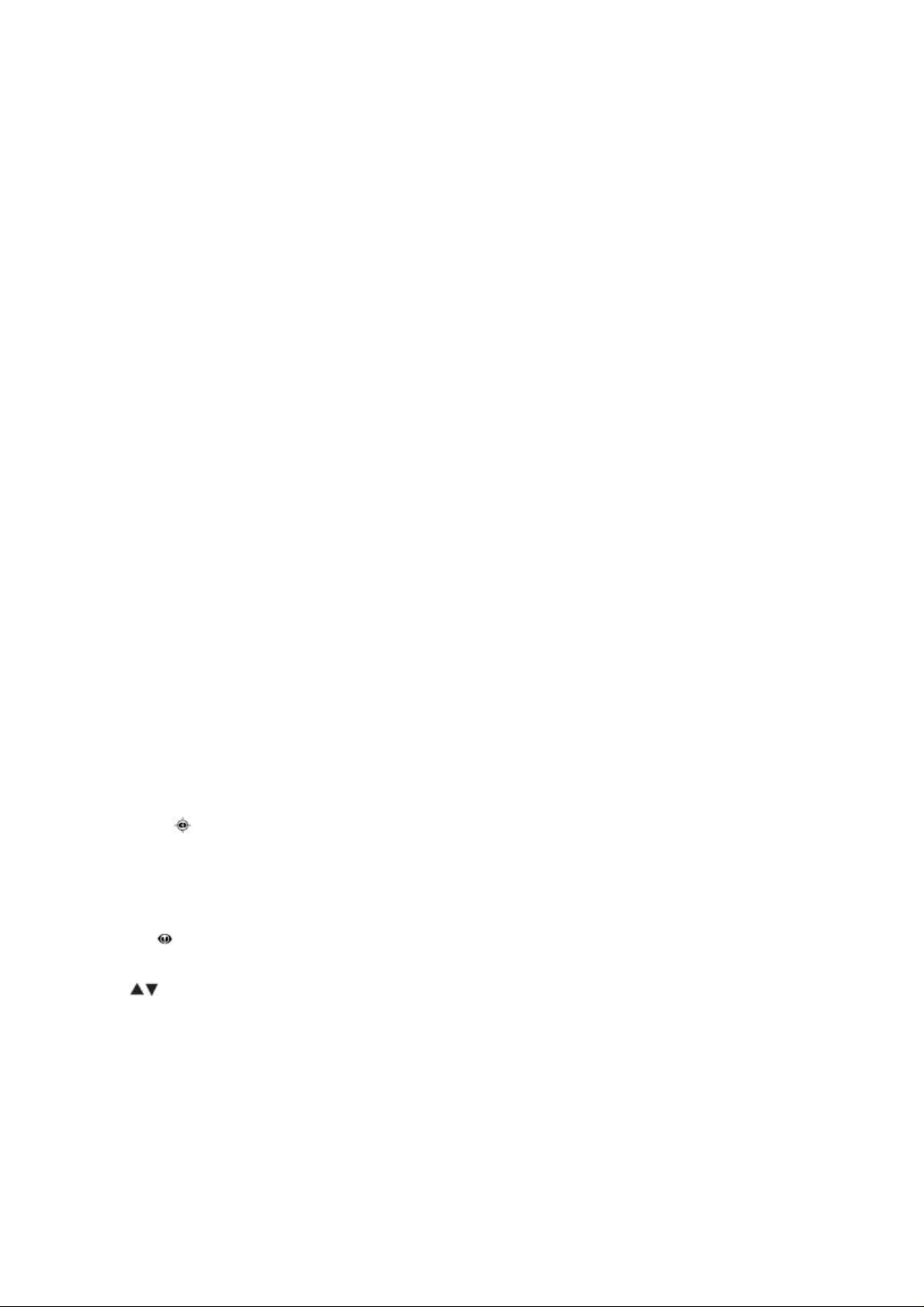
1
20-162
PRO-162 2,000-Channel
Handheld
Trunking Scanner
Contents
Thank you for purchasing your RadioShack 2000-Channel Handheld Trunking Scanner
from RadioShack.
Your handheld scanner is one of a new generation of scanners designed to track
Motorola® Type I, Type II, hybrid analog systems, (such as Smartnet® and Privacy Plus®)
plus M/A-COM EDACS® and EF Johnson LTR. Those systems are extensively used in
many 800 MHz, 900 MHz, and UHF communication systems.
• scanner
• antenna
• belt clip (2) screws
• user’s guide
• quick start guide
• preprogrammed frequency guide
Hypersearch, Hyperscan, and Adaptaplug are trademarks used by RadioShack
Corporation.
Motorola, Smartnet, and Privacy Plus are registered trademarks of Motorola Inc.
EDACS is a registered trademark of MA-COM Inc.
LTR is a registered trademark of EF Johnson.
The Basics
your scanner’s features
SCAN / — scans the stored channels and scans an active ID while trunking, or turn Signal Stalker Ⅰ on and
off.
MAN(Manual)/MENU — manually enter a channel; enter the menu mode.
SRCH(Search)/TUNE— start a chain search, start a service search. search a specified frequency range; enter
the fine tune mode.
TRUNK/MODE — enter the Talk Group ID program mode; select the modulation for trunking system.
WX/ — starts weather search; activates Skywarn function.
PSE(Pause)/TEXT — stops and resumes searching; change from Program mode to Program Text Tag mode.
BANK — enter the select bank menu.
—Search and scan up and down a selected frequency range; selects options during programming;
changes the ID location number while trunking.
FUNC(Function)/A/a — let you use to various functions by pressing this key in combination with other keys; let
you use to switch the small letter and capital letter.
PRI (Priority)/ALERT— sets and turns the priority function on or off; SAME weather alert on and off.
L/O — lockout selected channels or skip specified frequencies during a search; lock out a selected ID while
trunking.
CL/CTCSS/DCS — Press CL to clear an entry; let use to turn on and off the CTCSS/DCS.
Page 2
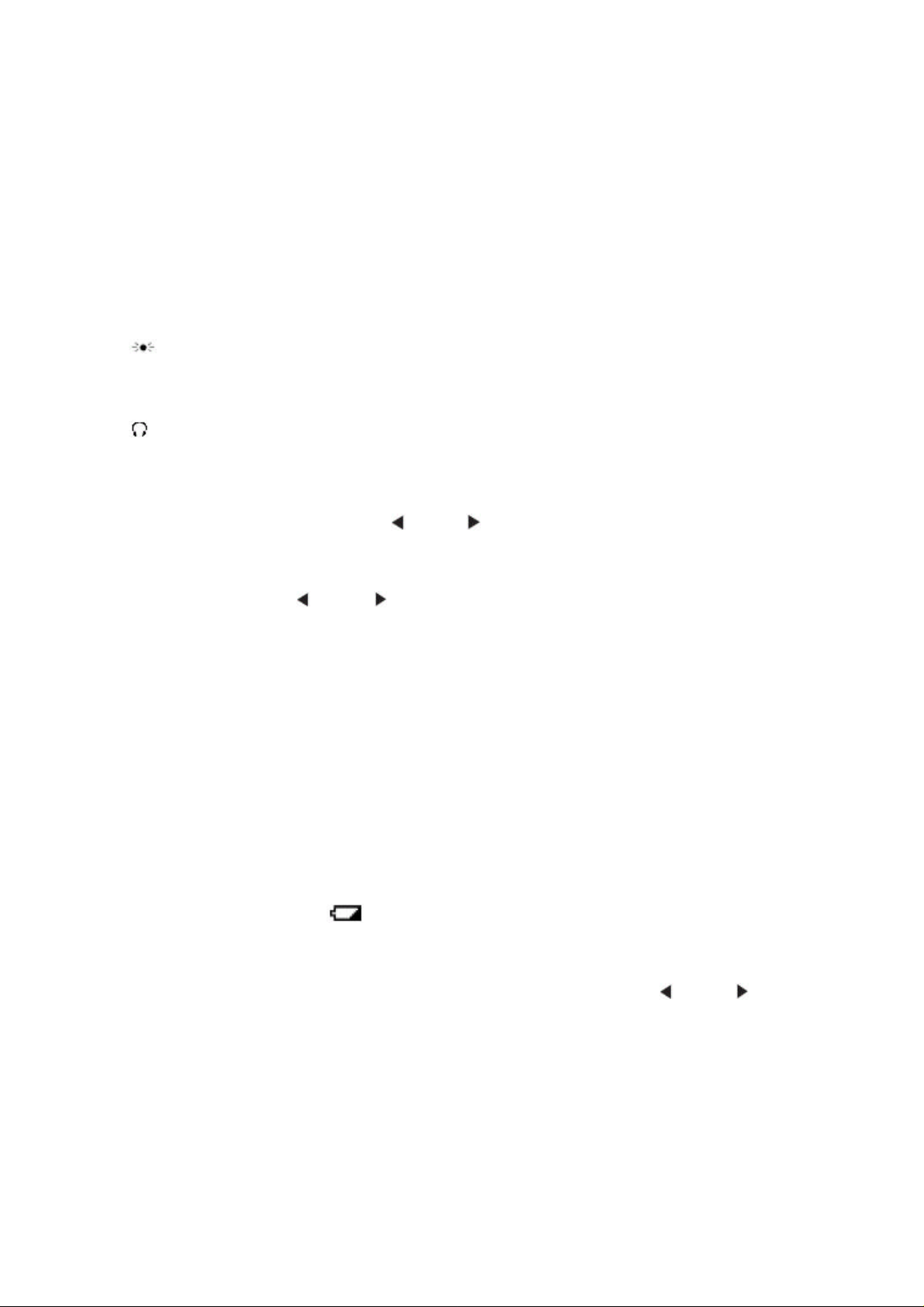
2
ENT/PGM (Program) — programs frequencies into channels.
1-9/WXYZ, 0 — input a number or characters.
•/DELAY — enter a decimal point, space, or programs delay time for the selected channel/search bank, or
enters a hyphen (in trunking ID setting). Programs a 2-second delay for a selected channel or service; programs
a 2-second delay while trunking.
OPEN/CLOSE — let you use to change the open mode and close mode.
/KEYLOCK — locks the keypad to prevent changes; turns the display and key backlight on.
POWER DC 9V — connect an external power source here (not included).
PC/IF — connect an optional PC interface cable here to use the scanner with your computer.
VOLUME — turn the scanner on or off and adjust the volume.
— connect an earphone or headphone here.
SQUELCH — adjust the squelch.
supplying power to your scanner
You can power your scanner with batteries, DC adapter, or an AC adapter.
Warning: Only set the ALKALINE JACK Ni-MH switch to Ni-MH for use with nickel
metal hydride (Ni-MH) rechargeable batteries. Never use non-rechargeable batteries when
the switch is set to Ni-MH.
1. Set the ALKALINE JACK Ni-MH switch inside the battery compartment to the
appropriate setting.
• ALKALINE when using alkaline batteries (not included).
Caution: You must use a Class 2 power source that supplies 9V DC and delivers at least
300mA. Its center tip must be set to positive and its plug must fit the scanner’s DC 9V
300mA jack. You can use an "Adaptaplug B" of optional AC adaptors. Using an adapter that
does not meet these specifications could damage the scanner or the adapter.
• Ni-MH when using rechargeable (Ni-MH) AA batteries (not included). The scanner
stops charging automatically after 14 hours when the DC jack is connected to power.
battery cautions
• Use only fresh batteries of the required size and recommended type.
• Always remove old or weak batteries. Batteries can leak chemicals that damage
electronic circuits.
• Do not mix old and new batteries, different types of batteries (standard, alkaline, or
rechargeable), or rechargeable batteries of different capacities.
• When the battery icon flashes and the scanner beeps every 15 seconds, replace
all four batteries.
• Always dispose of old batteries promptly and properly. Do not bury or burn them.
Warning: Do not connect a charging adapter to the scanner if non-rechargeable batteries
(such as alkaline batteries) are installed in the scanner and ALKALINE JACK
Ni-MH is set to Ni-MH, or if you are unsure of the switch’s position. Non-rechargeable
batteries will get hot and can even explode if you try to recharge them.
• Always connect the AC adapter to the scanner before you connect it to AC power.
When you finish, disconnect the adapter from AC power before you disconnect it from the
scanner.
Page 3
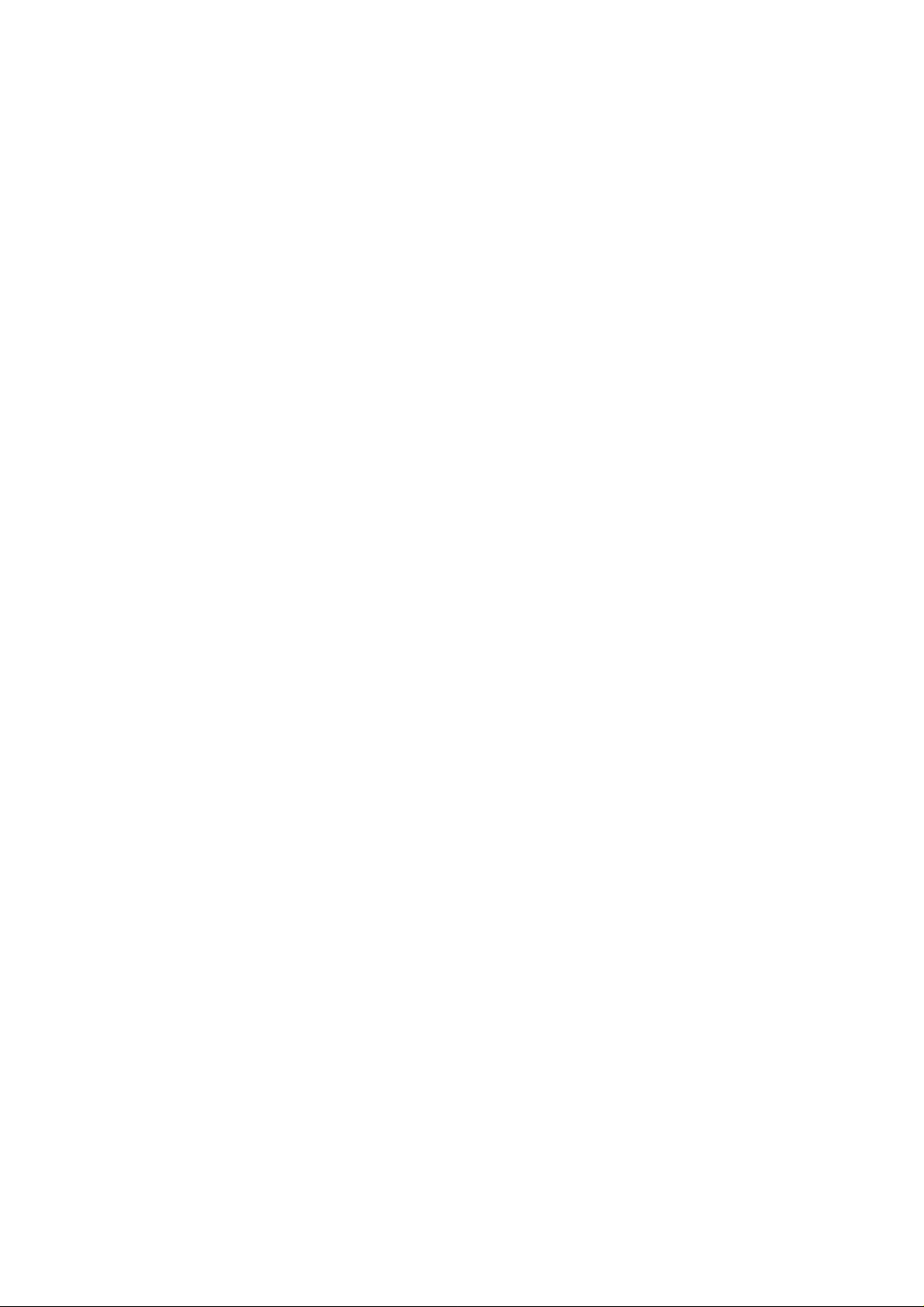
3
connecting the antenna
Attach the supplied antenna to the scanner by align the slots around its base with the tabs
on the scanner, and then slide into place.
When using an external antenna, always use 50-ohm, RG-58, or RG-8, coaxial cable to
connect to it. If the antenna is over 50 feet from the scanner, use RG-8 low-loss dielectric
coaxial cable. If your antenna’s cable does not have a BNC connector, your local
RadioShack store carries a variety of BNC adapters.
connecting an earphone/headphone
For private listening, you can plug headphones (not included) into the headphone jack on
top of your scanner. This automatically disconnects the internal speaker. Note that the
sound is “mono” and not stereo.
listening safely
To protect your hearing, follow these guidelines when you use an earphone or headphones.
• Do not listen at extremely high volume levels. Extended high-volume listening can lead
to permanent hearing loss.
• Set the volume to the lowest setting before you begin listening. After you begin listening,
adjust the volume to a comfortable level.
• Once you set the volume, do not increase it. Over time, your ears adapt to the volume
level, so a volume level that does not cause discomfort might still damage your hearing. If
you use an earphone or headphones with your scanner, be very careful. Do not listen to a
continuous broadcast. Even though some earphones/headphones let you hear some
outside sounds when listening at normal volume levels, they still can present a traffic
hazard.
attaching the belt clip
Use a Phillips-head screwdriver and the supplied screws to attach the clip to the scanner.
transferring data to or from another scanner or pc
You can transfer the programmed data to and from another PRO-162 scanner using a
connecting cable which has 1/8-inch phone plugs on both ends (not supplied). Connect the
cable between each scanner’s PC/IF jacks. See “cloning your scanner”. You can also
upload or download the programmed data to or from a PC using an optional PC interface
cable and software available through your local RadioShack store. See “wired
programming.”
about your scanner
We use a few simple terms in this manual to explain the features of the scanner. Familiarize
yourself with these terms and the scanner’s features, and you can put the scanner to work
for you right away. Simply determine the type of communications you want to receive, and
then set the scanner to scan those communications.
The scanner scans conventional frequencies and trunked systems. For more information
about trunked transmissions (see “trunking operation”).
Page 4
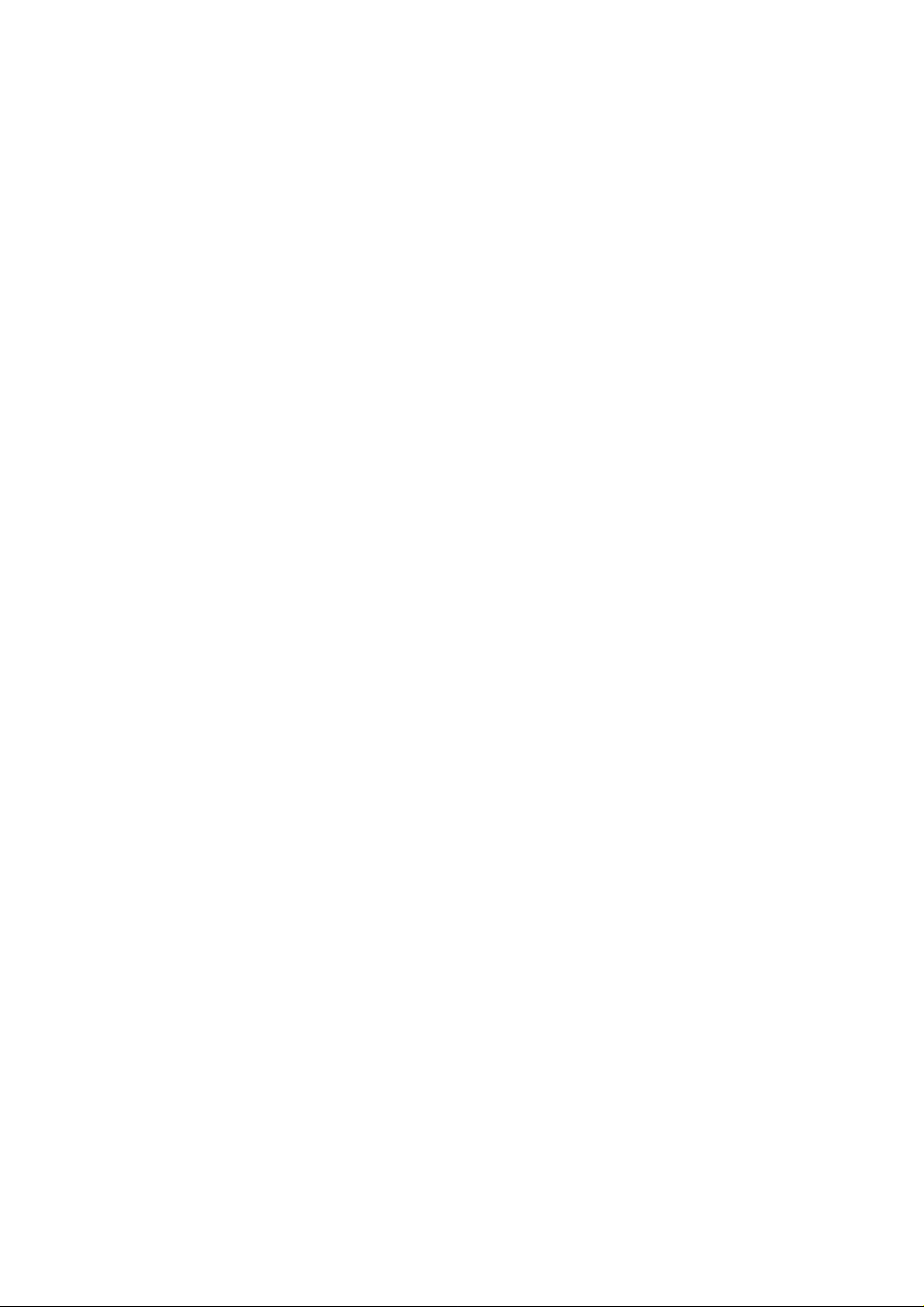
4
A frequency, expressed in kHz or MHz, is the tuning location of a station. To find active
frequencies, you use the search function.
Besides searching within a selected frequency range, you can also search your scanner’s
service banks. Service banks are preset groups of frequencies categorized by the type of
services that use those frequencies. For example, many amateur radio frequencies are
located in the HAM service bank.
When you search and find a desired frequency, you can store it into a programmable
memory location called a channel. Channels are grouped into channel-storage banks. The
scanner has 40 channel-storage banks. Each bank contains 50-channel sets. So the
scanner has 2,000 channels. You can scan the channel-storage banks to see if there is
activity on the frequencies stored there.
Note: You search frequencies when you want to find your local frequencies and scan
channels after you programmed your found frequencies.
understanding banks
service banks
The scanner is preprogrammed with all the frequencies allocated to the ham, marine,
aircraft, and police (fire/emergency) services. This helps you quickly find active frequencies
instead of doing a chain search (see “service bank search”).
channel storage banks
To make it easier to identify and select the channels you want to listen to, all the channels
are divided into 40 banks of 50 channels. Use each channel-storage bank to group
frequencies, such as those for the police department, fire department, ambulance services,
or aircraft.
For example, the police department might use four frequencies in your town while the fire
department uses an additional four. You could program the four police frequencies starting
with Channel 1 (the first channel in bank 1), and program the fire department frequencies
starting with Channel 51 (the first channel in bank 2).
turning on the scanner and setting squelch
Note: Make sure the scanner’s antenna is connected before you turn it on.
1. Turn SQUELCH fully counterclockwise.
2. Turn VOLUME/OFF clockwise until it clicks and you hear a hissing sound.
3. Turn SQUELCH clockwise until the hissing stops.
storing known frequencies into channels
You can locate and store specific frequencies into channels for later use.
Note: To store trunked system frequencies, see “programming trunked frequencies.”
Follow these steps to store frequencies into channels.
1. Press ENT/PGM to put the scanner in programming mode. PGM appears.
2. Use the number keys to enter the channel number you want to assign to a frequency.
Page 5
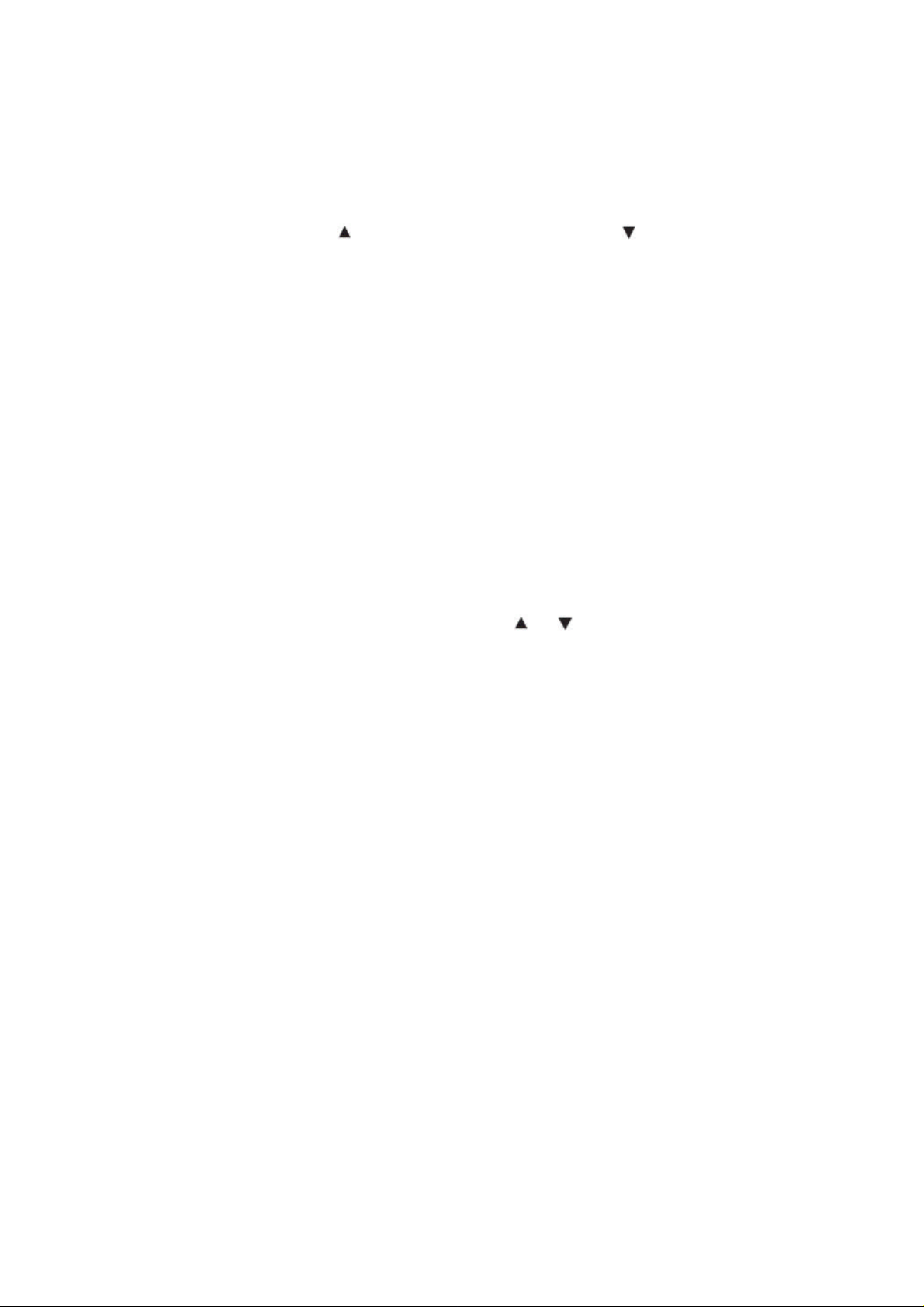
5
3. Press MAN.
4. Press FUNC, then press /BANK or (Press FUNC, then press ) to advance the
channel with 0 MHz in next bank (or previous bank).
• If the channel with 0MHz is not, the first channel of the bank is selected.
• If you entered an in valid channel number, “Invalid Channel.” Appear. appears and the
scanner beeps error tones. Enter a valid channel.
5. Use the number keys and •/DELAY to enter the frequency, including the decimal point
you want to store.
6. Press ENT/PGM to store the frequency into the channel.
Notes:
• If you entered an invalid frequency in Step 5, “Invalid Freq.” appears and the scanner
beeps error tones. Enter a valid frequency.
• If you entered a frequency in Step 5, which already exists on another channel, the
scanner beeps an error tone and displays that channel. Press CL to clear the display, or
press ENT/PGM to store the frequency in both channels.
• The scanner automatically rounds the entered number to the nearest valid frequency.
For example, if you enter 151.473 (MHz), your scanner accepts it as 151.475.
• After a transmission, the scanner automatically pauses for 2 seconds on this channel
before proceeding to the next active transmission. Press •/DELAY to turn the delay
function off or on. See “delay”). The scanner stores this setting in the channel.
7. To program the next channel in sequence, press or and repeat Steps 5 and 6.
Programming channels text tag
You can customize your scanner by storing text tags (up to 16 characters) for easy
identification of channel.
1. Press ENT/PGM to put the scanner in programming mode.
2. Enter the channel number where you want to store a text tag. If you make a mistake,
press CL repeatedly until the display is cleared.
3. Press MAN to advance the channel.
4. Press TEXT to put the scanner in program channel text tag edit mode. The cursor
appears.
5. Press ?or ? to move the cursor in the right or the left. Press the number key and
decimal key to enter the letter. (See “text input chart”).
6. Input the word (Public Ch) and press ENT/PGM to store.
Programming bank text tag
You can customize your scanner by storing text tags (up to 16 characters) for easy
identification of bank.
1. Press ENT/PGM to put the scanner in programming channel mode.
2. Enter the channel number where you want to store a text tag. If you make a mistake,
press CL repeatedly until the display is cleared.
3. Press MAN to advance the channel.
4. Press FUNC, and then press TEXT to put the scanner in program bank text tag edit
mode. The cursor appears.
Page 6
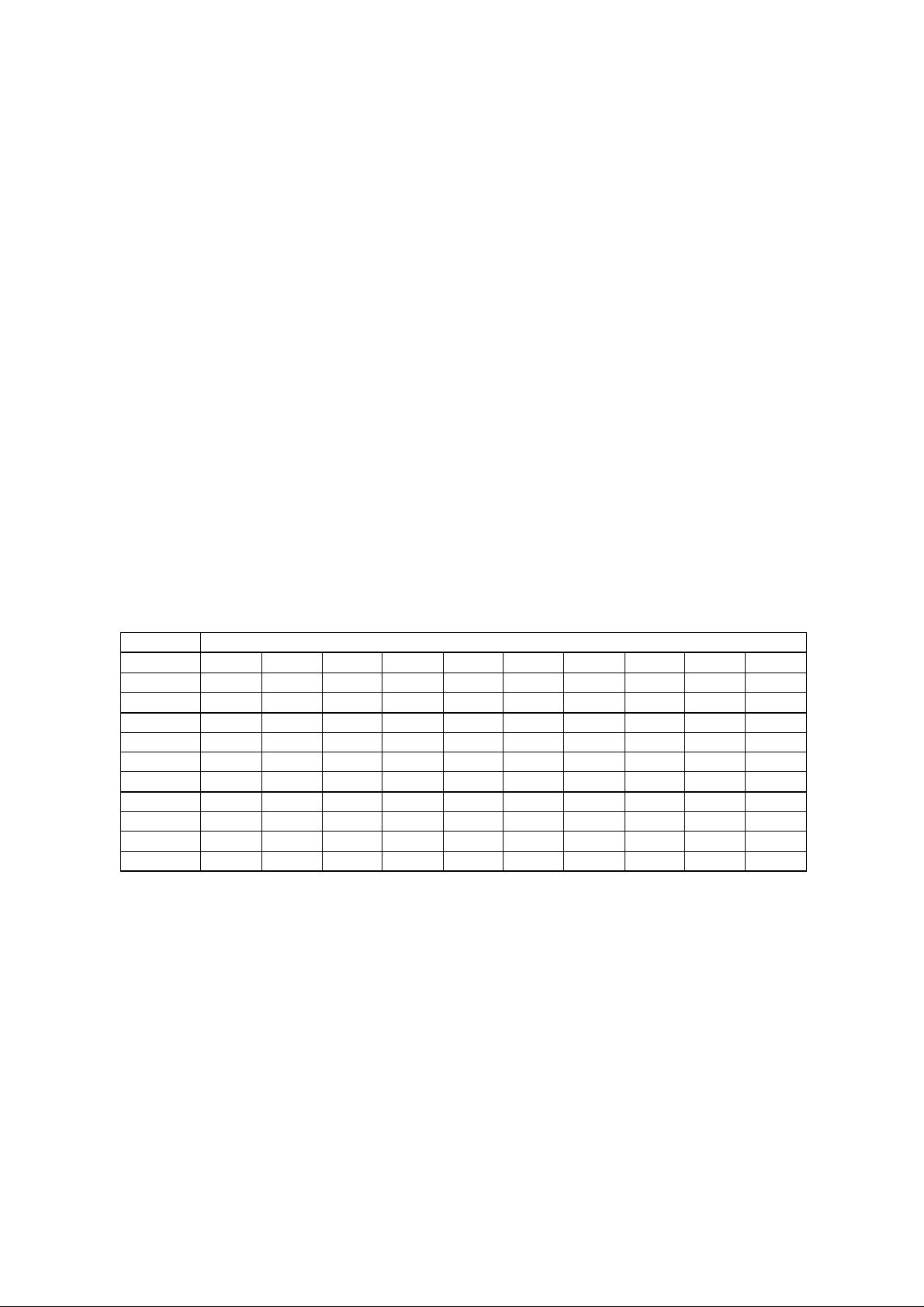
6
5. You can store same as channel text tag.
text input chart
User can use the number keypad on scanner to enter text by referring to the alphabet
printed on each number key. When user presses the number key in the text entry field, the
scanner displays the first alphabet printed on the number key. Press the number key twice
to display the second alphabet and three times to display the third. When user wants to
input the small letter, press [A/a] to switch the capital letter and small letter.
For example, to enter "Scanner":
1. Press [7/PQRS] 4 times to enter "S".
2. Press [A/a] to switch the capital letter and small letter.
3. Then press [2/ABC] 3 times to enter "c".
4. Press [?] to move cursor.
5. Press [2/ABC] 1 times to enter "a".
6. Press [6/MNO] 2 times to enter "n".
7. Press [?] to move cursor.
8. Press [6/MNO] 2 times to enter "n".
9. Press [3/DEF] 2 times to enter "e".
10. Press [7/PQRS] 3 times to enter "r".
11. Press [ENT] to end your text entry.
Number of times key is pressed
Keys 0 1 2 3 4 5 6 7 8 9
1 . ( ) - + * / @ ^ &
2/ABC A B C 2
3/DEF D E F 3
4/GHI G H I 4
5/JKL J K L 5
6/MNO
7/PQRS
8/TUV T U V 8
9/WXYZ
0
Press A/a to choose the input mode. (Capital letter, Small letter, Numeric)
M N O 6
P Q R S 7
W X Y Z 9
Space
# ? _ , $ % ! ~ '
programming channel CTCSS/DCS code
Your scanner can monitor systems using a Continuous Tone Coded Squelch System
(CTCSS) and Digital Coded Squelch (DCS) system, which allow squelch to open only when
the tone you have programmed with a specific frequency is received along with a
transmission.
1. Press ENT/PGM to put the scanner in programming mode.
2. Enter the channel number where you want to store a CTCSS/DCS code. If you make a
mistake, press CL repeatedly until the display is cleared.
3. Press MAN to advance the channel.
Page 7
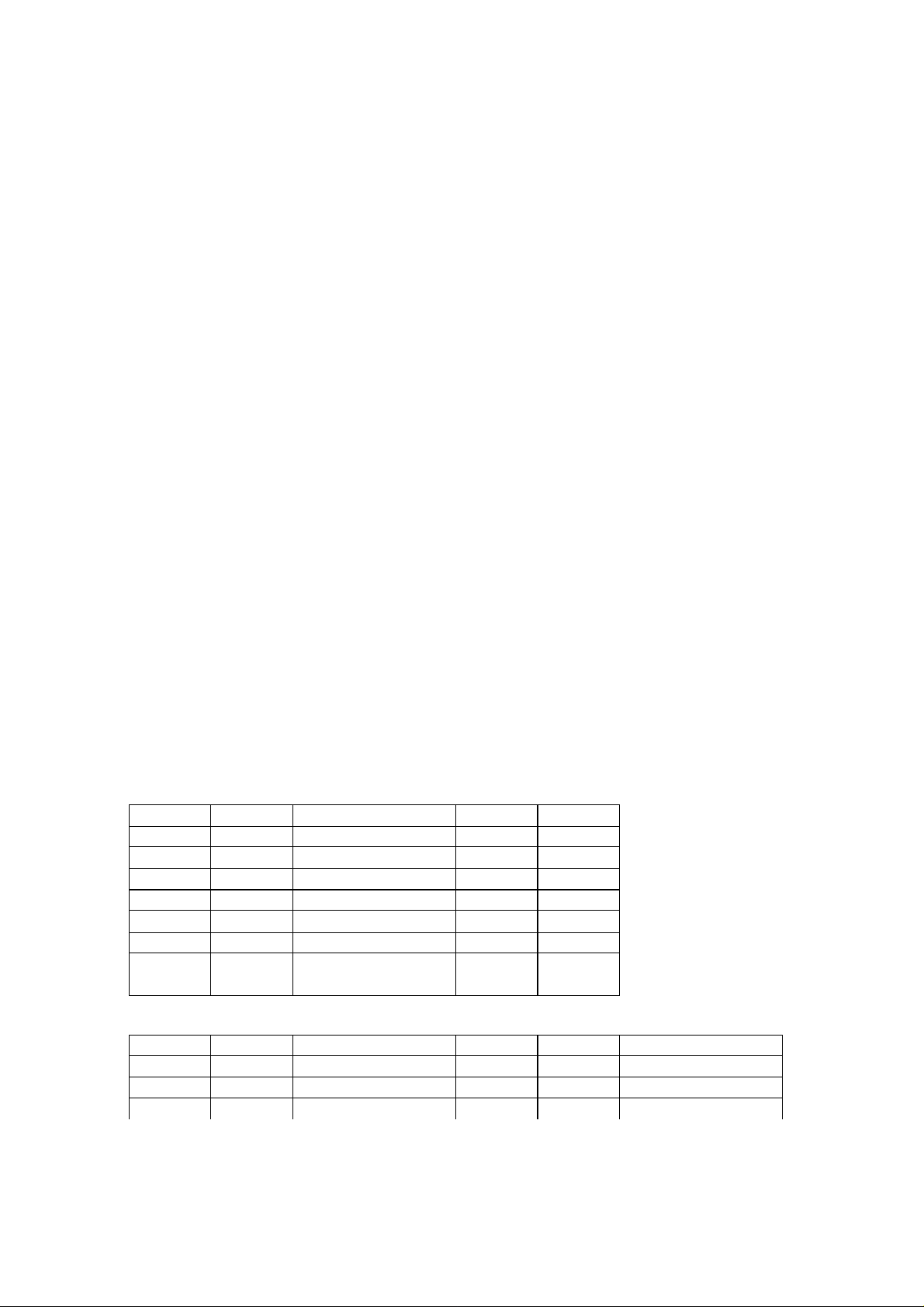
7
4. Press FUNC, and then press CL/CTCSS/DCS to put the scanner in program
8
CTCSS/DCS mode.
5. Press ? or ? to select a CTCSS/DCS code. CTCSS/DCS code flashes.
The CTCSS/DCS code is changed below:
NO TONE -> CT 67.0 -> ... -> CT 254.1 -> DCS 023 -> ... -> DCS 754 -> CODE SRCH
-> OFF -> CT 67.0 -> ...
6. Press ENT/PGM to store the CTCSS/DCS code.
about CTCSS/DCS
CTCSS and DCS are subaudible tone signaling systems sometimes referred to as PL or
DPL (Motorola’s trademarked terms for Private Line and Digital Private Line respectively).
CTCSS and DCS are used only for FM signals and are usually associated with both
amateur and commercial two-way frequencies. These systems make use of a special
subaudible tone that accompanies a transmitted signal.
CTCSS and DCS are used for many purposes. In many cases, CTCSS and DCS are used
to restrict access to a commercial repeater, so that only those units which transmit the
correct tone along with their signal can “talk” to the repeater.
CTCSS and DCS are also used in areas that receive interference where there are several
stations with output frequencies close to each other. When this occurs, you might hear
multiple communications on the same frequency. The stations might even interfere with
each other to the point where it is impossible to clearly receive any of the stations. A
scanner equipped with CTCSS and DCS (like your scanner) can code each received
frequency with a specific CTCSS or DCS frequency. Then, when you receive multiple
signals, you only hear the transmission with the CTCSS or DCS tone you programmed. If
you do not receive the correct tone with a signal, the scanner’s squelch remains closed and
you hear nothing.
You can search for the following CTCSS frequencies and DCS codes.
CTCSS Frequencies (Hz)
67.0
82.5
100.0
123.0
151.4
171.3
189.9
210.7
250.3
DCS Codes (Octal)
023
051
114
143
69.3
85.4
103.5
127.3
156.7
173.8
192.8
218.1
254.1
025
053
115
145
71.9
88.5
107.2
131.8
159.8
177.3
196.6
225.7
026
054
116
152
74.4
91.5
110.9
136.5
162.2
179.9
199.5
229.1
031
065
122
155
77.0
94.8
114.8
141.3
165.5
183.5
203.5
233.6
032
071
125
156
79.7
97.4
118.8
146.2
167.9
186.2
206.5
241.8
036
072
131
162
043
073
132
165
047
074
134
172
Page 8
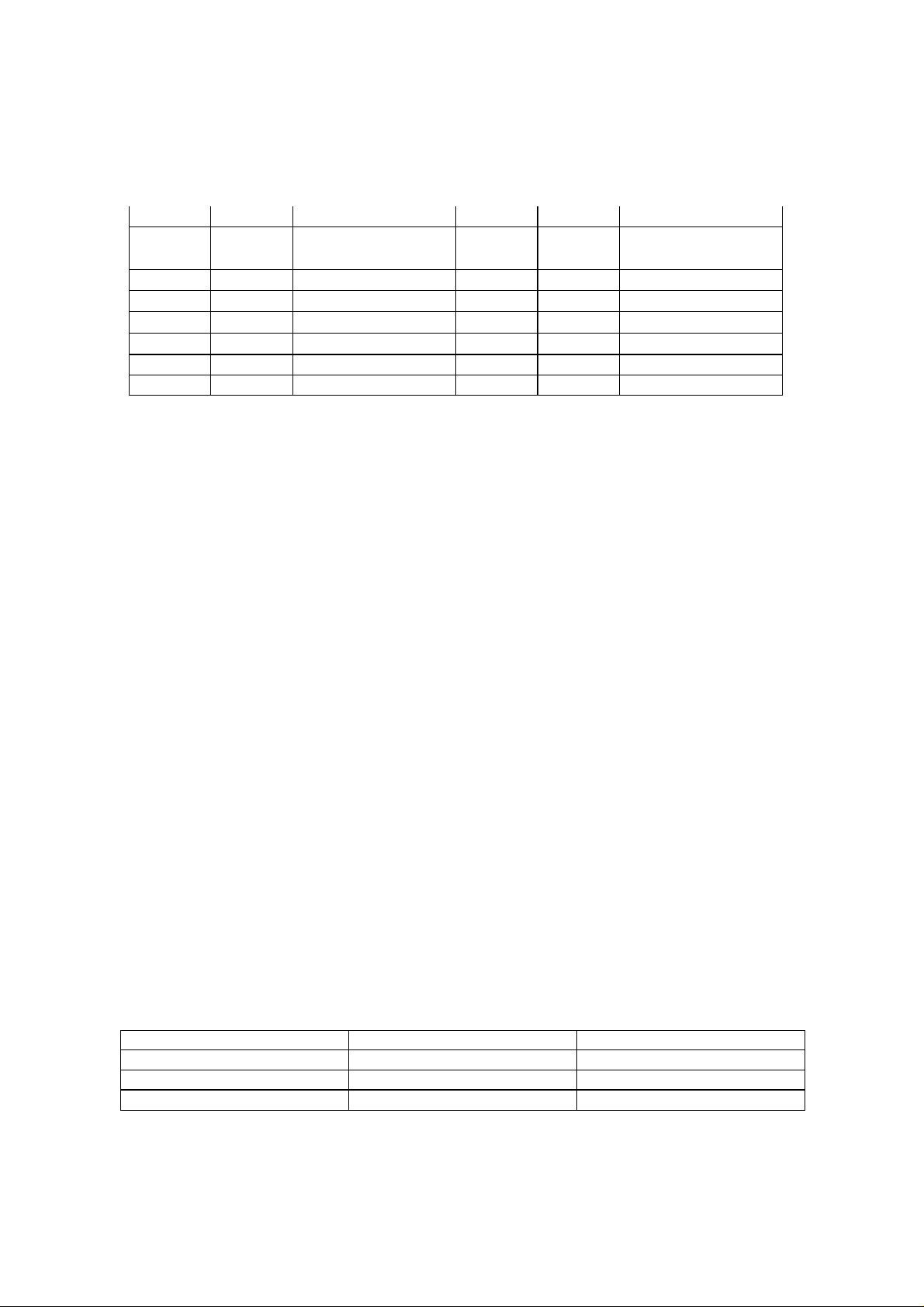
174
245
266
332
411
452
506
612
703
205
246
271
343
412
454
516
624
712
212
251
274
346
413
455
523
627
723
223
252
306
351
423
462
526
631
731
225
255
311
356
431
464
532
632
732
226
261
315
364
432
465
546
654
734
243
263
325
365
445
466
565
662
743
244
265
331
371
446
503
606
664
754
copying/moving a frequency
If you want to copy/move a frequency to a channel, follow the steps below:
1. Press ENT/PGM to put the scanner in programming mode. Enter the channel which
contains the frequency you want to copy or move.
2. Press MAN to advance the channel.
3. Press and hold ENT/PGM during program mode.
4. Select the bank where you want to copy or move the frequency.
5. Press ENT/PGM. The smallest empty channel number and “000.0000” appear. If there is
no empty channel, the scanner automatically selects the first channel of the bank.
6. Press ENT/PGM to enter the frequency, “Delete Source Channel?” appears.
7. To moving a frequency, press ENT/PGM. Or to copying a frequency, press CL.
searching for and temporarily storing active frequencies
If you do not have a reference to frequencies in your area, use a chain, fine tune, or service
search (except weather search) to find a transmission.
Beyond the Basics
Notes:
• While doing a chain, fine tune, or service bank search, press • /DELAY if you want to turn
the delay on or off (see “delay”).
• While doing a chain, fine tune, or service bank search, press FUNC, then MENU if you
want the scanner to skip data signals (such as fax or modem signals) and search only for
audio (voice) signals to enter the menu mode and turn Data Skip Option to off (see
“skipping data signals”).
chain search
This feature lets you search through preset frequency ranges. You can also preset a range.
There are three modes within this feature: chain search mode, chain search pause mode,
and program band select mode.
The preset frequency ranges are:
Bank No. Frequency (MHz) Step (kHz)
0 25.0000-27.9950 5
1 28.0000-54.0000 5
2 137.0000-174.0000 5
Page 9
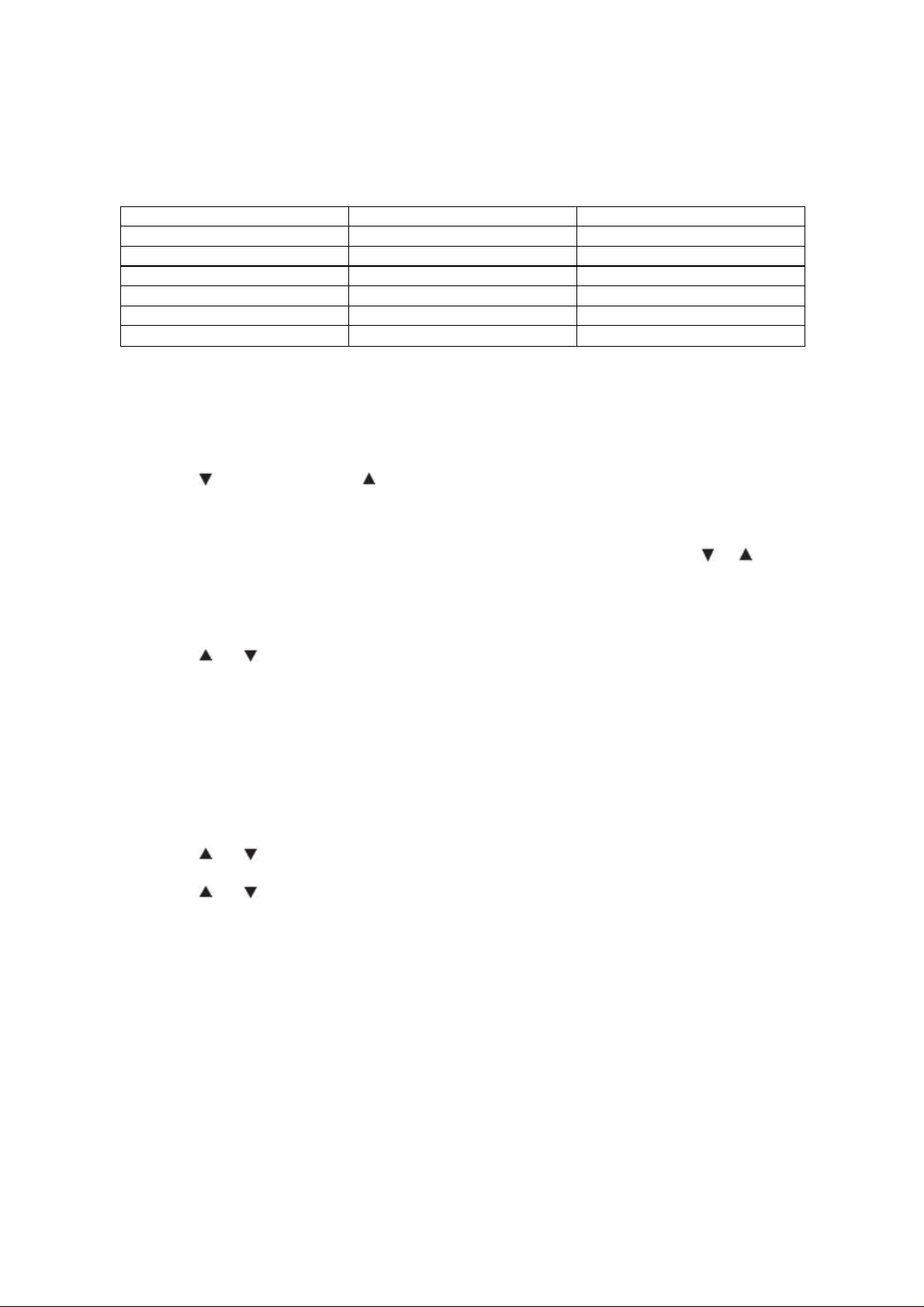
9
3 216.0000-224.9950 5
4 225.0000-399.9875 12.5
5 400.0000-512.0000 6.25
6 764.0000-775.9875 12.5
7 794.0000-805.9875 12.5
8 806.0000-956.0000 12.5
9 1240.0000-1300.0000 12.5
starting chain search
1. Press SRCH. SRCH appears.
2. Press 0 – 9 to enable or disable the search bank number being searched.
Note: At least one bank needs to be entered. If you disable all the banks, the error tone
beeps.
3. Press to search down or to search up.
4. When the scanner stops on a transmission, quickly press PSE to stop searching to listen
to the transmission. “SRCH PAUSE” appears.
5. To release the hold and continue searching, press PAUSE.
Note: To step through the frequencies while “SRCH PAUSE” appears, press or .
storing found frequencies during chain search
You can store frequencies you find in chain search mode or chain search pause mode.
1. Press ENT/PGM when you find a frequency.
2. Press or to select a bank.
3. Press ENT/PGM the smallest empty channel number and “000.0000” and the frequency
you want to store are displayed..
3. Press ENT/PGM to enter the frequency. After programming, the scanner returns to the
previous mode.
programming search ranges
You can define the search range during a chain search in each search bank.
1. Press ENT/PGM to go to program mode.
2. Press SRCH to go to programming search bank mode.
3. Press or to select the bank number that you want. Press ENT/PGM.
4. Using the number keys, enter the lower limit frequency, and then press ENT/PGM.
5. Press or to move the cursor from lower to upper.
6. Using the number keys, enter the upper limit frequency, and then press ENT/PGM.
programming search bank text tag
You can customize your scanner by storing text tags (up to 16 characters) for easy
identification of search bank.
1. Press ENT/PGM to go to program mode.
2. Press SRCH to go to programming search bank mode.
3. Press ? or ? to select the desired bank number, and then press ENT/PGM.
4. Press TEXT to go to programming search bank text tag mode.
5. Press the number key and decimal key to edit desired search bank text tag. (See “text
Page 10
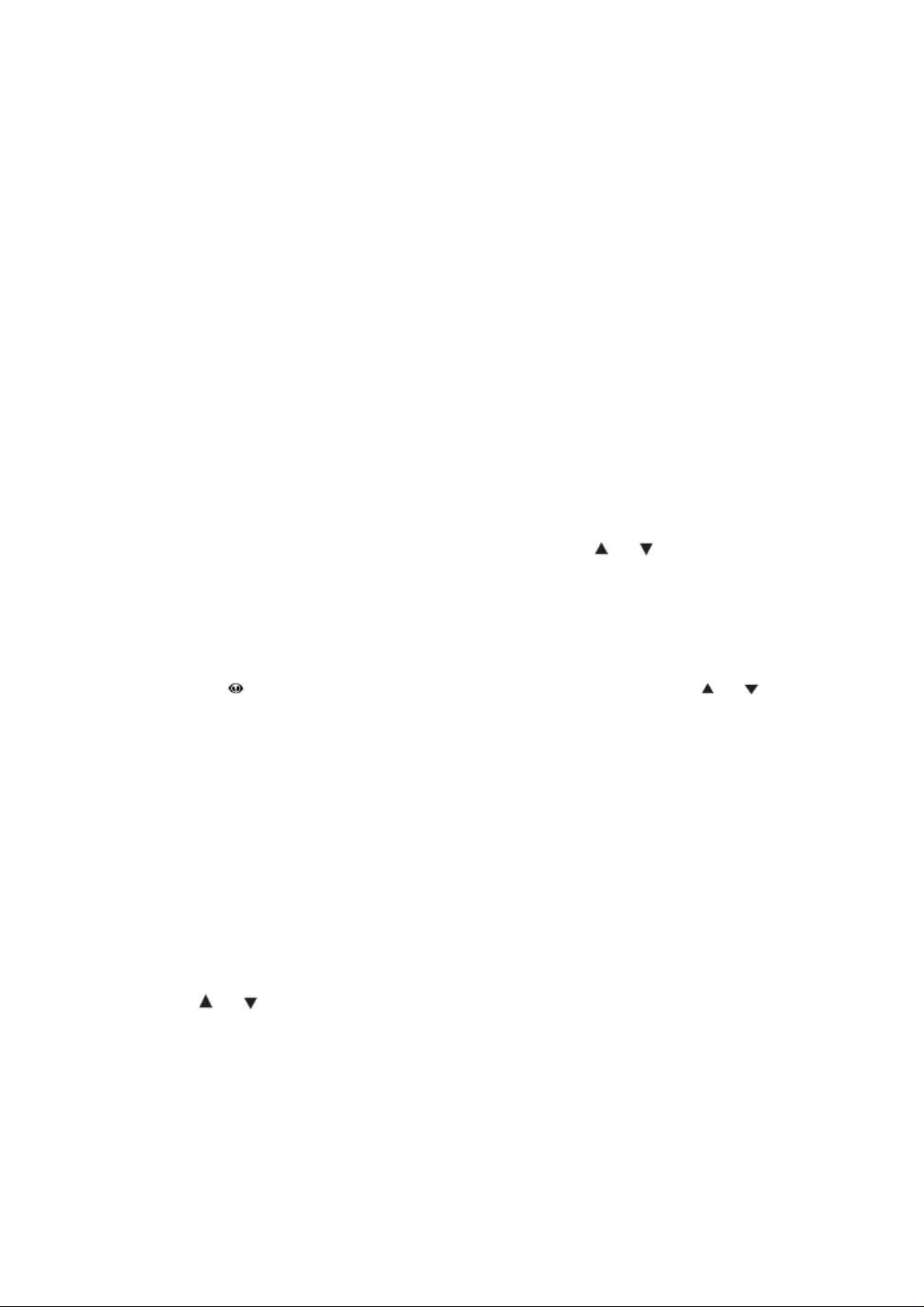
10
input chart”).
6. Press ENT/PGM to store the search bank text tag.
fine tune
You can search up or down from the currently displayed frequency using fine tune. TUNE
appears during searching.
Press FUNC, and then press SRCH when the frequency you want to start from appears. Or,
enter the frequency you want to start from using the number keys in search pause mode,
then press FUNC, and then SRCH.
Note: If you enter an invalid frequency, the scanner displays Error. Press CL.
service bank search
You can search for ham, marine, aircraft, or police (fire/emergency) transmissions without
knowing the specific frequencies used in your area. The scanner is preprogrammed with all
the frequencies allocated to these services. To select the service search bank, press SRCH.
The current service symbol appears and the scanner starts searching. To select a different
service bank, press SRCH.
The newly selected service symbol appears. To search, Press or . Or automatically
start searching after two seconds.
Note: Because there are many different frequencies allocated to fire and police
departments, it can take several minutes to search all the service frequencies.
weather search
You can also search for weather transmissions. To start weather search:
1. Press WX/ . WX appears. You can change the search direction by using or .
2. If you want to stop the search, press PSE. PAUSE appears.
search skip memory
You can skip up to 200 specified frequencies during a chain, fine tune and service search
and Signal Stalker I. This lets you avoid unwanted frequencies or those already stored in a
channel.
Note: You cannot skip frequencies during WX service search.
To skip a frequency, press L/O when the scanner stops on the frequency during a chain,
fine tune and service search and Signal Stalker I. The scanner stores the frequency in
memory and automatically resumes the search.
To clear a single frequency from skip memory so the scanner stops on it during a chain, fine
tune and service search and Signal Stalker I:
1. Press PSE to stop the search.
2. Press or to select the frequency. L/O appears.
3. Press L/O. L/O disappears.
To clear all the skip frequencies at once while searching, press PSE, and then hold down
L/O until the scanner beeps twice.
Notes:
• If you selected all frequencies to be skipped within the search range, the scanner beeps 3
Page 11

11
times and does not search.
• If you select more than 200 frequencies to skip, “L/O List Full!” appears.
• Press or select a skipped frequency while PAUSE appears. L/O appears when you
select a skipped frequency.
scanning the stored channels
To begin scanning channels, press SCAN/ . The scanner scans through all non-locked
channels in the activated banks. (See “locking out channels” and “turning channel-storage
banks on and off”). When the scanner finds a transmission, it stops on it. When the
transmission ends, the scanner resumes scanning.
Notes:
• If you have not stored frequencies into any channels, the scanner does not scan.
• If the scanner picks up unwanted partial, or very weak transmissions, turn SQUELCH
clockwise to decrease the scanner’s sensitivity to these signals.
• To listen to a weak or distant station, turn SQUELCH counterclockwise.
• To ensure proper scanning, adjust SQUELCH until the audio mutes
• To scan in the trunk scanning mode, see “trunking operation.”
manually selecting a channel
You can continuously monitor a single channel without scanning. This is useful if you hear
an emergency broadcast on a channel and do not want to miss any details —even though
there might be periods of silence — or if you want to monitor a specific channel.
Press MAN to stop scanning, enter the channel number, and then press SCAN/ . The
selected channel appears.
Or, during scanning, if the radio stops at a desired channel, press PSE. During pausing
scan mode, you can’t select the channel by or . Press PSE to resume automatic
scanning.
special features
delay
Sometimes a user might pause before replying to a transmission. To avoid missing a reply
on a specific channel, the scanner automatically programs a 2-second delay into any
channel or frequency. You can monitor the channel frequency for an additional 2 seconds
after the transmission stops before resuming scanning or searching.
Depending on the scanner operation, follow one of these steps to turn off or on a delay.
• To turn off the 2-second delay, press
•/DELAY while the scanner is monitoring a channel, scanning, or searching. DLY
disappears.
• To turn on the 2-second delay to a channel again, select the channel and press • /DELAY.
DLY appears.
• To turn on the 2-second delay to search again, press • /DELAY while the scanner is
searching.
Page 12

12
DLY appears and the scanner automatically adds a 2-second delay to every frequency it
stops on in that band.
Signal Stalker I also has a delay feature. It’s delay time is 10 seconds.
turning channel-storage banks on and off
You can turn each channel-storage bank on and off. When you turn off a bank, the scanner
does not scan any of the 50 channels in that bank.
While scanning, press the number key that corresponds to the bank you want to turn on or
off. The scanner scans all the channels within the displayed banks that are not locked out
(see “locking out channels”).
1. Press FUNC, then press /BANK in scan mode.
2. Press or to move the cursor in the up or the down.
3. To turn banks on or off while scanning, press the number key (1 - 9, 0) that corresponds
to the bank you want to turn on or off.
4. To exit from menu mode, press MAN.
Notes:
• You can manually select any channel within a bank, even if that bank is turned off.
• One bank must always be active. If you try to turn off all banks, the last bank remains.
programming scan bank list
You can create the scan list (up to 20 lists) that you want to scan bank. And you can scan
the scan list that you want to use it.
Press FUNC, and then press MENU to go to menu. Then press or and ENT/PGM to
select the scan list menu. And set the following items.
Edit Text : You can program the scan list text tag that you want.
Save scan list : You can save the scan list (up to 20 scan list) that unlocked bank now.
Load scan list : You can load the scan list (up to 20 scan list) that you want.
locking out channels
You can increase the scanning speed by locking out channels that have a continuous
transmission, such as a weather channel. To lock out a channel, manually select the
channel, and then press L/O. L/O appear.
Note: You can still manually select locked-out channels.
To remove the lockout from a channel, manually select the channel, then press L/O. L/O
disappears.
To unlock all channels in the selected banks and all signal stalker log channels for scan that
are turned on, press MAN to stop scanning, then hold down L/O until the scanner beeps
twice.
priority
The priority feature lets you scan through the channels and still not miss important or
Page 13

13
interesting calls on specific channels. You can program one stored channel in each bank as
a priority channel. If the priority feature is turned on, as the scanner scans the bank, it
checks that bank’s priority channel for activity every 2 seconds.
The scanner automatically designates each bank’s first channel as its priority channel.
Follow these steps to select a different channel in a bank as the priority channel.
1. Press ENT/PGM.
2. Enter the channel number you want to select as the priority channel, and then press
PRI/ALERT. P appears to the left of the selected channel frequency.
3. Repeat Steps 1 and 2 for the channel in each bank you want to program as a priority
channel.
To review all priority channels (in ascending order only), repeatedly press PRI to see the
numbers of the priority channels.
To turn on the priority feature, press PRI during scanning. PRI appears.
Then the scanner checks the designated priority channel every 2 seconds in each bank.
The bank number appears at the top of the display.
To turn off the priority feature, press PRI. PRI disappears.
Note: If you have locked out all priority channels, “Priority Scan No Channel” appears when
you activate the priority feature. To unlock any desired priority channels, see “locking out
channels.”
using the keylock
To protect the scanner from accidental program changes, turn on the keylock feature.
When the scanner is locked, the only controls that operate are /KEYLOCK.
To turn on the keylock, hold down /KEYLOCK until appears.
To turn it off, hold down /KEYLOCK until disappears.
wired programming
You can transfer programming data to your scanner using your PC and an optional
interface cable (available at your local RadioShack store) and software (available at your
local RadioShack or www.radioshack.com).
1. Make sure your scanner is turned off.
2. Connect the interface cable to your computer and then connect the other end of the
cable to PC/IF on the side of the scanner.
3. Install the software to your computer and run the program.
4. To set up the program, click on Tools, select Configuration, and select PRO-162 (if
necessary).
5. Turn the scanner on. The scanner automatically goes into the wired programming mode.
Then send the data from the PC, and then “Wire Programming” appears.
6. When the scanner has successfully received all data, Turn the scanner off, and then
remove the cable
7. Turn the scanner on again.
cloning your scanner
You can clone all the frequencies, trunking talk groups, and fleet maps programmed in your
Page 14

14
PRO-162 to another PRO-162 or PRO-433 using an optional interface cable and software.
1. Make sure the scanners are turned off and then plug the cable into each scanner’s PC/IF
jack.
2. Turn on both scanners. “Clone Mode [ENT] to send” appears.
3. Press ENT. Then “Confirm Send Data? [1] to Yes [CL] to No” appears.
4. Press 1 to send the data to the other unit or press CL key to cancel the operation.
5. When the data transfer is completed, “Clone Mode Finished” appears. If the data transfer
is not successful, “Clone Mode Error” appears.
6. After the clone operation is complete, remove the cable, turn both unit off and then on
again.
using the display backlight
To turn on the display light for easy viewing at night, press .The display lights for 15
seconds.
using the auto backlight display
You can set the scanner so the auto backlight turns on for about 5 seconds when the
scanner receives signals.
If you press a key (except) within 5 seconds, the display remains lighted for more than 15
seconds.
To turn auto backlight display on or off:
1. Press FUNC, and then press MAN/MENU.
2. Repeatedly press or to select Back Light, then press ENT/PGM.
3. Repeatedly press or to select Auto Light, then press ENT/PGM.
3. Repeatedly press or to select ON or OFF, then press ENT/PGM.
4. Press L/O to exit the menu mode, or press CL to back to a previous menu.
using LCD contrast
You can change LCD Contrast you want.
To change LCD Contrast on your scanner:
1. Press FUNC, and then press MAN/MENU.
2. Repeatedly press or to select LCD Contrast, then press ENT/PGM.
3. Repeatedly press or to select contrast level you want. There are 8 steps as Contrast
1-8.
4. Press MAN to exit the menu mode.
search speeds
Note: Hypersearch applies only to the 5 kHz step bands (25–54 MHz, 137–174 MHz, and
216–224.9950 MHz).
The scanner has two search speeds.
Normal Search (90 steps/second)
Hypersearch (270 steps/second)
turning the keytone off/on
Each time you press any of the scanner’s keys, the scanner sounds a tone. To turn the
Page 15

15
scanner’s key tone off or on:
1. Press FUNC, and then press MENU.
2. Repeatedly press or to display Key Tone, then press ENT/PGM.
3. Repeatedly press or to select OFF or ON, then press ENT/PGM.
4. Press L/O to exit the menu mode, or press CL to back to a previous menu.
turning the battery save function off/on
When the scanner is set to receive (monitor) a manually selected channel and it is not
actively scanning, using the battery save feature conserves energy.
To turn the battery save function off or back on:
1. Press FUNC, and then press MENU.
2. Repeatedly press or to display Battery Save, then press ENT/PGM.
3. Repeatedly press or to select OFF or ON, then press ENT/PGM.
4. Press L/O to exit the menu mode, or press CL to back to a previous menu. When the
battery save feature is active, the scanner repeatedly turns off the internal power for 1
second, and then turns it back on for about 1/2 second to check for a transmission.
setting CTCSS/DCS
Turning this option on lets the scanner search for CTCSS/DCS tones. If the scanner
detects the tone, it displays the tone’s frequency and DCS code. Select your setting, and
then press the scroll control.
To turn on or off CTCSS/DCS feature, press FUNC then CL/CTCSS/DCS. On the
scanner’s displays,”CTCSS/DCS ON” or “CTCSS/DCS OFF” appear for 1 second.
Note: When CTCSS/DCS is ON in Scan Mode or Manual Mode, the scanner works
according to setting of channel. Or when CTCSS/DCS is ON in Chain Search or Fine Tune
or Signal Stalker, the scanner searches CTCSS/DCS code. This feature does not apply to
the AIR band or Weather Service Search.
skipping data signals
To prevent the scanner from stopping on channels that consist of non-modulated or data
signals (such as fax or modem transmissions) during a search or scan, turn on the data
skip feature. When the radio receives a data signal and data skip is selected, the signal is
ignored.
To turn on the data skip feature;
1. Turn off the priority feature if it is on (see “priority”).
2. Press FUNC, and then press MENU.
3. Repeatedly press or to display Data Skip, then press ENT/PGM.
4. Repeatedly press or to select OFF or ON, then press ENT/PGM.
5. Press L/O to exit the menu mode, or press CL to back to a previous menu.
Note: This feature does not apply to the AM band and weather search mode as data
signals are not generally found in these services. If "AM" appear, the scanner has selected
AM band.
Page 16

16
receiving nwr-same and weather alert signals
In 1994, the National Oceanic and Aerospace Administration (NOAA) began broadcasting
alerts that include digitally encoded data. Specific Area Message Encoding (SAME)
includes information which identifies the severity of the alert. While this scanner does not
encode specific geographical data, it does detect SAME signals and decode the alert level.
The scanner displays this data as codes corresponding to the levels of severity (Warning,
Watch, and Advisory).
turning on the digital weather alert feature
1. Press WX/ and start weather search.
See “weather search.”
2. Press PRI/ALERT. ALT appears. This mutes the audio until the scanner receives a
SAME-coded signal. When the scanner receives a SAME-coded signal, ALT flashes and
SAME event code name (which indicates the severity of the alert) appears. The scanner
remains on the weather channel and the audio turns on so you can hear the weather
broadcast.
testing digital weather alert tone
To hear and test the tones for the three alert levels, press WX/ to select the weather
service, then hold down ALERT for about 1 second. The tones sound in the order Advisory
level, Watch level, then Warning level, and WX ALERT TEST flashes. Each alert code
appears as its tone sounds. Press any key to end the test sequence.
programming a FIPS code
To specify a county, SAME uses a standard established by the US Census bureau, called
FIPS.
The format of a FIPS code is:
PSSCCC, where...
P = area subdivision (0=entire area)
SS = State code (00=all states)
CCC = County code (000=all counties)
For example, the FIPS code for Tarrant County, Texas is:
048439 (48=Texas; 439=Tarrant County).
Some counties are further subdivided, in which cases, the first digit will be 0 for all
subdivisions in the county and each subdivision will be labeled 1-9.
To program your scanner to alert you when the weather service issues an alert, you must
set the scanner to the alert mode, and then leave the scanner monitoring the weather
service. You cannot scan weather channels and monitor for weather alerts at the same
time.
To limit weather alerts to a specific area, you must also program in the FIPS code(s) for the
area(s) you want to receive alerts. The scanner can be set to either alert for all areas, or
only the areas you have programmed.
programming FIPS
1. Press WX to go to programming FIPS code menu in program mode. The scanner sends
Page 17

17
itself into FIPS programming mode. If the scanner is set to alert for all FIPS, ALLFIPS
appears on the display. If the scanner is set to alert only the area you have programmed, 1
of the FEPS memory number and FIPS code appears.
2. Press or to change the displayed FIPS code from 0 to 14. If a FIPS code is not
programmed, ------- appears.
3. Use the keypad to enter the FIPS code. Press CL to cancel an inputted FIPS code.
4. Press ENT/PGM to store the FIPS code. Press 0 then ENT/PGM to clear a FIPS code.
------ appears. If an invalid value has been inputted, the FIPS code is cleared.
5. To set the scanner so it alerts you when you receive any FIPS code, press or to
move ALLFIPS. Then press ENT/PGM. Then go to Program Mode.
6. To set to alert only for the area you have programmed, press or to move 0 to 14,
then press ENT/PGM. Then go to Program Mode.
Skywarn
The Skywarn function lets you jump directly to the last channel in memory (Bank39#49)
from any mode by press and holding WX/ . The scanner goes into manual mode and
starts receiving transmissions in the last channel when WX/ is entered . Before using this
feature, enter the local Skywarn frequency for your area into Bank39#49. If no frequency is
programmed in the last channel, “Skywarn Freq. is not stored” appears and the scanner
sounds an error tone.
The scanner has 10 channels for skywarn (bank39ch#40-49). Press or to select the
skywarn channel only, then press MAN to exit skywarn.
about Skywarn
Skywarn is an organized group of trained weather observers. A Skywarn group exists in
virtually every US County with a significant population. During inclement weather, reports
made by Skywarn observers include information about:
• Pea-sized and larger hail
• Wind and wind gusts of 40 MPH and greater
• Heavy rainfall
• Lightning (cloud-to-cloud and especially cloud-to-ground)
• Wall clouds seen in severe thunderstorms (which spawn tornadoes)
• Severe lowering of a wall cloud
• Turbulence in a wall cloud
• Funnel clouds
• Tornadoes
• High water areas
• Downed power lines
• Other emergency conditions that affect life or property
Listen to NOAA for weather alerts and warnings, watch box notices, and weather-forecasts.
Listen to Skywarn to hear trained observers in your vicinity call in official reports to a net
control station which relays those reports to NOAA and other emergency agencies.
Note: If you tune to a Skywarn frequency when the Skywarn net is not active, you may hear
nothing, or you may hear amateur radio operators talking on a local repeater system.
Page 18

18
Signal Stalker I
Your scanner’s Signal Stalker I feature lets you set the scanner so it detects and then
displays the frequency of a nearby strong radio transmission. You can set the scanner so
Signal Stalker I works “in the background” while you are scanning other frequencies; turn
off normal scanning while Signal Stalker I works; or turn off Signal Stalker I and use the
scanner normally. You can set the scanner so it alerts you when Signal Stalker I finds a
frequency. You can also set the frequency band where you want the scanner to look for
transmissions. You can also turn on the pager screening feature so the scanner ignores
common pager frequencies.
Note: Signal Stalker I works well for locating the source of strong local transmissions, such
as mobile and handheld two way radios in areas with no other strong transmission
sources. You can screen unwanted transmissions by pressing L/O to lock them out. See
“search skip memory” for more information. It might not correctly display frequency
information for transmitters using a highly directive antenna (such as an amateur radio
beam antenna), if there are many transmitters operating at the same time in the same area,
or if the transmitter is a broadcast television station.
setting the Signal Stalker I options
1. Press FUNC, and then press MENU.
2. Repeatedly press or to select Signal Stalker I., then press ENT/PGM. One of the
following Signal Stalker I options appears:
• Band Switch: Lets you select the Signal Stalker I band.
• Alert Beep: Lets you select the Signal Stalker I alert settings.
• Alert Light: Lets you select the Signal Stalker I back light settings.
• Pager Screen: Lets you select the pager screen settings.
• Only Mode: Lets you select the Signal Stalker I mode settings.
• Voice Interrupt: Lets you select the Signal Stalker I voice interrupt settings.
While the Signal Stalker I is on and the scanner is receiving an audio signal (voice) in
normal scanning, the scanner checks the Signal Stalker I every 2-seconds and the audio
signal breaks at that moment. If you do not want the break, set this function to OFF. The
scanner does not check signals while receiving an audio signal. The scanner resumes
checking signals when the audio signal ends. If you want to keep the Signal Stalker I active
despite the interruption, set this function to ON.
• Logging: Lets you select the Signal Stalker I logging setting.
When the scanner finds a strong signal, it automatically saves the signal to one of 10 log
channels. If the scanner finds a new frequency after the 10 log channels are fully stored
with frequencies, the oldest memory is deleted and the new frequency is stored in that
channel. You can scan the log channels along with the normal 2000 channels.
• The 10 log channels are located after Channel 2000 and you can manually access them
by selecting channels as Channel 2001(Bank40#00), Channel 2002(Bank40#01), ...
Channel 2010(Bank40#09). “SS-0”, “SS-1”, ... “SS-9” appear as channel numbers.
You cannot program frequencies in the log channels.
Page 19

19
You can lock out the log channels like normal channels.
Set Logging to ON to scan the log channels along with the normal channels. If you do not
want to scan the channels, set it to OFF.
The scanner stores signals found by the Signal Stalker I even the Logging function is OFF.
The frequencies in the log channels are deleted when the scanner is turned off.
3. Repeatedly press or to select the option you want, then press ENT/PGM.
• Band Switch: If you selected Band Switch, one of the following band names appears:
25-54 : VHF Low Band
108-137: AIR Band
137-174: VHF High Band 1
216-320: VHF High Band 2
400-512: UHF Band
764-956: 800MHz Band
Repeatedly press or to select the band you want to set, then press ENT/PGM.
4. Repeatedly press or to select ON or OFF, then press ENT/PGM.
5. When you select the option, press CL to exit the option mode.
6. Press MENU to exit the menu mode.
band meter for Signal Stalker
This meter allows you to see which band Signal Stalker is searching for. When a strong and
consistent signal is detected, this meter will rise up to Max. And the scanner is tuned to the
signal and shows up the band where the signal is detected.
However, there is a case that the scanner might not be able to catch the signal even if this
meter rises to MAX. It is because the signal might be out of range, it might be a locked out
frequency, or it might be a signal screened common pager frequency as the pager signal. If
you want to improve the performance when signal stalker is On (not in "ONLY Mode" ),
disable the band (see xx).
Note: This feature is different from so-called SIGNAL STRENGTH METER using RSSI.
using Signal Stalker I
Note: Turn off the data skip feature if it is on.
To turn on Signal Stalker I, turn SQUELCH fully clockwise, and then press except in
WX search, program search range, or program mode. appears. Every 2 seconds, the
scanner searches for frequencies in the range you specified in “Setting the Signal Stalker I
Options.”
Page 20

20
When the scanner finds a frequency, it sounds the alert you specified in “Setting the Signal
Stalker I Options”, and Signal found! appears. Press any key to confirm the displayed
frequency. Press or to resume scanning.
To turn on Signal Stalker I and turn off normal scanning, turn Only Mode of Signal Stalker I
options to on. flashes. See “setting the Signal Stalker I options.”
To turn off Signal Stalker I and turn on normal scanning, press and disappears.
trunking operation
The scanner tracks transmissions that use the Motorola Type I, Type II, hybrid, and EDACS
and LTR analog trunking systems.
setting the scanner to the trunking mode
simultaneous trunking
The scanner allows you to track up to 40 systems at a time. You can trunk scan or search
and scan conventional frequencies at the same time. You can also program conventional
frequencies in the same bank as trunking systems.
After the scanner is finished checking activity in the trunked system, it scans other
conventional frequencies in the bank. (Only trunking frequencies are programmed in trunk
mode.)
If a system is inactive for 1 second and there are no conventional channels in the bank, the
scanner starts scanning the next selected trunk bank. If you turned DELAY on, the scanner
starts scanning the next trunk bank after about 2 seconds.
setting squelch for the trunking mode
For trunked reception, a good squelch setting is in the center of the range with the white
marker pointing to the rear of the scanner. If it is set too high, it could prevent your scanner
from locking on the control channel reliably. If it is set too low, it will slightly delay finding the
control channel. The best setting is the same as for conventional reception and is critical for
monitoring trunked systems.
programming trunked frequencies
Follow these steps to select, program, and store trunked frequencies.
1. Press ENT/PGM in conventional mode to set the scanner in programming mode.
2. Use the number key and decimal key to enter a valid frequency within the trunk system,
then press ENT/PGM.
3. Press FUNC, and then press TRUNK/MODE to change the receiving mode.
Note: You can select from the following three systems:
FM (or AM) -> MO -> ED -> LT -> FM (or AM) ->…
MO : Motorola Trunk System
ED : EDACS Trunk System
LT : LTR Trunk System
Page 21

21
4. Press or to select the next channel in the bank.
5. Repeat from step 2 until you enter all the desired frequencies in that bank.
Notes:
• If you enter an invalid frequency (outside the selected range), the scanner beeps, then
Invalid Freq. appears. If this happens, press CL to clear the frequency, and then repeat the
entry.
• For EDACS (Ed) and LTR systems, you must enter the frequencies in logical channel
number (LCN) order.
• If you try to enter a duplicate frequency, the scanner beeps and the channel which was
previously stored appears
6. Press SCAN to begin scanning for the trunk’s data channel and scan conventional
frequencies at the same time. As the scanner looks through the frequencies, you see them
on the display. When the scanner finds the controlling data channel, the scanner begins
trunking.
programming trunked banks
Follow these steps to select and program trunk bank mode.
1. Press TRUNK in conventional programming mode to go to Program Trunk Bank Mode
2. Press or to select the desired trunked system.
Note: List of trunked systems as follows:
You See Trunk System
MOT 800 Motorola
Type I, Type II and Hybrid
800 MHz frequencies
MOT 800 CUSTOM Motorola
Type I, Type II and Hybrid
800 MHz frequencies Custom
MOT 900 Motorola
Type II,
900 MHz frequencies
MOT VHF Motorola
Type II,
VHF(136-174 MHz) frequencies
MOT UHF Motorola
Type II,
UHF (406-512 MHz) frequencies
EDCS EDACS Wide Band: 9600 baud
EDCS SCT EDACS Scat
LT LTR
NON TRUNK No Trunk
Notes:
• MOT 800 CUSTOM, MOT VHF, MOT UHF require programming of a Base, Spacing
Page 22

22
frequency and Offset channel.
• MOT 800, MOT 800 CUSTOM require programming of fleet map.
• EDCS, LT require programming of frequencies in exact order and location.
3. Press ENT/PGM to go to Program Talk Group ID Mode.
searching a trunked bank
Once the data channel is acquired, the scanner begins a trunk scan. With the open mode
function, you will be able to find all the active talk groups within the trunked system.
Press FUNC, then • /DELAY/OPEN/CLOSE. You can switch to the trunk close mode from
the trunk open mode. See “scanning the talk group ID lists”.
While scanning conventional frequencies, follow the steps below to switch to the trunk
mode after the scanner finds the data channel.
1. Press FUNC, then /BANK to go to select bank menu in scan mode.
2. Press TRUNK in select bank menu to go to select open/close menu. Set Open/Close
menu appear.
3. Press or to move the cursor up or down. To set Open/Close mode, press the number
key that corresponds to the desired bank.
4. Press TRUNK in select open/close menu to go to select Bank Menu.
5. To exit from menu mode, press MAN/MENU.
Hint: While scanning in open mode, you may not know exactly to whom the talk group IDs
are assigned until you listen awhile. To locate talk group ID lists for your local police, fire,
and other agencies, refer to frequency guides available at your local RadioShack store or
on internet sites such as www.trunkscanner.com. You can also determine the type of
agency you are listening to after a short while, be it a police, fire, or emergency medical
2-way radio user. Once you have identified the type of service, note the associated talk
group ID of that unit for future programming. See “identifying a trunked frequency”.
Determining the service associated with a talk group ID might take awhile, but discovering
the ID owner of each signal is half the fun of trunk scanning!
turning a trunked bank on or off
1. Press FUNC, then press /BANK in scan mode.
2. Press or to move the cursor in the up or the down.
3. To turn banks on or off while scanning, press the number key (1 - 9, 0) that corresponds
to the bank you want to turn on or off.
4. To exit from menu mode, press MAN.
skipping a trunked bank
You can scan conventional frequencies programmed in the same bank by holding down
for about 1 second. If there is no conventional frequency, the scanner scans the next bank.
using Motorola control channel only mode
To turn this function on:
1. Press FUNC, then press MENU to open menu mode.
2. Select the “Trunk Option” - “Select Bank” - “Select Trunk Sys”.
3. Repeatedly press or to select Motorola system, and press ENT/PGM.
Page 23

23
4. Repeatedly press or to select Set C-Ch only, and press ENT/PGM.
5. Repeatedly press or to select Standard or Splinter before you begin to Control
Channel Trunk.
OFF: Control channel only mode is deactivate.
Standard: The frequency plan in Standard is 851.0125 MHz.
Splinter: The frequency plan in Standard is 851.0000 MHz.
6. Press ENT/PGM.
NOTE: Motorola type2 900MHz, VHF, UHF, 800 MHz CUSTOM can select the Standard or
Splinter.
turning the status bit ignore (s-bit) on or off
You can set how your scanner works with status bits (also called S-Bits), letting you control
how the scanner interprets and displays talk group IDs. The last four bits of a Motorola
Type II talk group ID (a binary 16-bit code) are the status bits. In some systems, status bits
identify special situations (such as an emergency status).
Your scanner is preset to assume that the status bits in a talk group ID are set to 0 and
ignores them(s-bit feature: Ignore). For example, when the scanner receives the talk group
ID 010111001110 0011, it reads the ID as 010111001110 0000 and converts the first 12
bits of the ID to 23776 (the talk group ID). However, since the status bit value is 3 (0011
converted to decimal equals 3), the ID is actually 23779. If you are scanning a Motorola
Type I system and do not have a fleet map for that system, you might have to turn off status
bit ignore in order to determine the proper fleet map.
Important: If you are scanning any system other than a Motorola Type I system, be sure
status bit ignore is set to YES or you will miss some transmissions.
Follow these steps to turn status bit ignore yes or ignore.
1. Press FUNC, then press MENU to open menu mode.
2. Select the “Trunk Option” - “Select Bank” - “Select Trunk Sys”.
3. Repeatedly press or to select Motorola system, and press ENT/PGM.
4. Repeatedly press or to select Set Status Bit, and press ENT/PGM.
5. Repeatedly press or to select Yes or Ignore, and press ENT/PGM.
selecting the EDACS (Ed) talk group ID format
Your scanner can also enter or display EDACS (Ed) talk groups in decimal format (0-2047).
1. Press FUNC, then press MENU to open menu mode.
2. Select the “Trunk Option” - “Select Bank” - “Select Trunk Sys”.
3. Repeatedly press or to select EDCS, and press ENT/PGM.
4. Repeatedly press or to select EDCS ID Format, and press ENT/PGM.
3. Repeatedly press or to select AFS Format or Decimal Format, and press
ENT/PGM.
You can use this feature to translate decimal talk group lists to the much more powerful
AFS format. It is very easy to use. Be sure to become familiar with AFS partial entry, and
your scanning will become far more flexible and efficient.
Page 24

24
EDACS (Ed) talk group ID range search
When your scanner searches EDACS (Ed) talk group IDs, the scanner can search within a
range you set for agency or fleet listings. For example, if you want to search within the 01
agency, while in trucking pause mode press 0, 1, • /DELAY then SCAN. “01----“appears
during scan. Or if you want to search within the 01 agency and 01 fleet, while trunking
pause mode press 0, 1, •/ DELAY, 0, 1, then SCAN.
To stop the ID range search, press SCAN.
using HOLD to monitor an active talk group ID
Follow these steps to stop scanning and searching and keep the scanner tuned to a desired
ID.
1. Press PAUSE. PAUSE appears and the scanner stays on the current ID.
2. If you want to listen to (and hold) a different ID, use the number keys to enter that ID.
3. Press PSE. ID Hold appears, and then the scanner monitor the ID.
4. Press PAUSE to resume scanning or searching for a data channel.
locking out talk group IDs
Many municipal and commercial services use trunk systems to transmit signals from such
devices as water meter transmitters, door alarms, and traffic signals. Some signals are
encrypted, as well, and most are not voice signals. Since all these are assigned IDs just like
other users, you may want to lock out reception of these ID signals. The scanner allows that
you lock out up to 50 IDs for each trunk scanning bank. If you use all the banks as trunking
banks, you can lock out up to 2000 IDs at one time.
Note:
•If you lock out an ID while searching, it is also locked out of the scan list(s). See “using talk
group ID lists.”
To lock out an ID, press L/O when the ID appears. The ID is locked out, and the next active
ID appears.
•The Talk Group ID is Locked out, and the next active Talk Group ID display.
•When you try to register more than 50 Talk Group ID, ID L/O List Full appears.
unlocking a single talk group ID
You can check all IDs already locked out.
1. Press FUNC, then press MENU to open menu mode.
2. Select the “Trunk Option” - “Select Bank” - “Select Trunk Sys”.
3. Repeatedly press or to select ID L/O review, and press ENT/PGM. Then the locked
out Talk Group ID appears.
4. If you unlocked a Talk Group ID, press ENT/PGM. Select Yes and press ENT/PGM to
delete it.
Note: When you press and hold L/O for 2 seconds in trunking, you can also check all Talk
Group IDs locked out.
Or press FUNC, and then press L/O to open ID Lockout review in trunking mode.
unlocking all talk group IDs
Page 25

25
Hold down L/O while searching until you hear two short beeps. You can check all locked
out IDs. Hold down L/O while you are reviewing all locked out IDs. The scanner beeps
twice. All locked out IDs in a bank are unlocked. Press SCAN to resume the search.
Or follow these steps to unlocking all Talk Group IDs.
1. Press FUNC, then press MENU to open menu mode.
2. Select the “Trunk Option” - “Select Bank” - “Select Trunk Sys”.
3. Repeatedly press or to select Unlock All, and press ENT/PGM.
4. Repeatedly press or to select Yes or No, and press ENT/PGM.
using trunk scanning Scan Delay
Sometimes a user might pause before replying to a transmission. You can set the scanner
to hold on an ID for 2 seconds to wait for a reply. That way, the scanner continues to
monitor the ID for 2 seconds after the transmission stops before resuming scanning.
Press •/DELAY to turn trunk scanning scan delay on or off. DLY appears when the scan
delay is set to on.
Note: If you consistently miss responses even with scan delay turned on, change the
default system type or the fleet map being used. See “scanning type I and hybrid trunked
systems”.
monitoring talk group IDs
If the channel modulation is trunk type in Manual Mode, all active Talk Group IDs begin to
display for each for 500 ms. You won’t hear conversations in this mode, but this is an
excellent way to determine which Talk Group IDs are the most active.
Note: When you monitor IDs, any IDs you have locked out also appear.
using talk group ID lists
When you program trunked frequencies into a bank (see “programming trunked
frequencies”), your scanner sets up ten scan lists for that one bank in which you can store
your favorite IDs. Each list can contain up to 10 IDs, for a total of 100 IDs for each trunk
scanning bank. If you use all the banks as trunking banks, you can store 4000 IDs.
Talk group ID lists help you organize trunking system users into categories. For example,
you might use List 1 for police IDs, List 2 for fire department IDs, List 3 for emergency
medical service IDs, and so on. Once you store all the IDs in a list, you can scan them just
as you scan conventional channels. You can program IDs into talk group ID lists manually,
during a search, or automatically.
manually storing talk group IDs in talk group ID lists
1. Press ENT/PGM to go to the program frequency mode.
2. Press TRUNK to select the program trunk bank mode and the bank you want to change.
3. Use or to choose trunk system, then press ENT/PGM.
3. Press or and choose desired ID memory. Or enter the ID memory number where
you want to store a Talk Group ID, and then press MAN.
4. Enter the talk group IDs for each trunk system.
Page 26

26
Note: If one or more of the IDs you stored are incorrect, Invalid ID appears and the
scanner beeps several times. To correct the entry, delete at least one of the incorrect IDs.
Motorola talk groups
To enter a Type 2 Talk Group ID:
1. Enter the ID you want to store by using the keypad.
2. Press ENT/PGM.
To enter a Type 1 ID:
For a Type I ID, enter the block number, fleet number and subfleet number to form the talk
group ID number.
1. Enter the ID you want to store by using the keypad (ID = Block number + Fleet number +
•/DELAY + Subfleet number).
2. Press ENT/PGM.
EDACS (Ed) talk groups
AFS (‘Agency-Fleet-Sub fleet’) is the numbering format used in the scanner to display and
enter EDACS talk groups. The scanner shows EDACS talk groups in AFS format and can
also work in decimal format. (See "selecting the EDACS(Ed) talk group ID format"). AFS
allows you to enter full or partial EDACS Talk Group IDs.
To enter a full EDACS ID:
1. Enter the Agency number.
2. Press •/DELAY to enter the dash.
3. Enter the fleet number and subfleet number.
4. Press ENT/PGM.
entering EDACS partial talk groups
You can enter partial group numbers in an EDACS talk group. By entering only the desired
portion of a group, you can select either 128, 8, or 1 talk group. For example, you might
program every talk group in a police department by pressing just four keys.
Note: You cannot use partial talk groups in decimal mode. (See “selecting the EDACS talk
group ID format”).
You can program a specific talk group such as 01-011 into the scan list memory. In AFS
mode, you can program the talk groups for an entire agency by pressing corresponding
keys.
For example:
You Press To Scan
0 1 . ENT all 01 groups
0 1 . 0 1 ENT all 01 talk groups within the 01
agency
To enter a Partial EDACS ID:
Page 27

27
1. Enter the agency number you want to store. Press •/DELAY to enter the dash.
2. Press ENT/PGM. Or you can program all the talk group numbers for one fleet of an
agency.
3. Enter the agency number.
4. Press •/DELAY to enter the dash.
5. Enter the fleet number.
6. Press ENT/PGM. Remember the AFS format allows you to enter full or partial EDACS
IDs for powerful flexibility in all modes. The scanner defaults to AFS talk group displays for
EDACS only.
LTR talk groups
Users on an LTR system are assigned to specific talk groups, which are identified by the
radio as a six-digit number. The number is in the form AHHUUU, where:
A = Area code (0 to 1)
H = Home repeater (01 through 20)
U = User ID (000 through 254)
To enter an LTR ID:
1. Enter the area code.
2. Enter the home repeater number.
3. Enter the Use ID you want to store.
4. Press ENT/PGM.
Note: To clear a stored ID while entering an ID, press 0 and ENT/PGM successively, then
start over.
scanning the talk group ID lists
Press SCAN to begin scanning the lists you have stored.
To remove a scan list from active scanning, use the number keys to enter the scan list’s
number. The scan list number turns off, and the IDs in that list are not scanned.
Note: One of the ten scan lists must always be active. You cannot remove all of them.
To restore a scan list to active scanning, use the number keys to enter the number of the
list again.
priority talk group ID scanning
You can assign a priority to a favorite ID so during scanning the scanner checks that ID
more frequently than the others in the list. Each of the ten memory locations reserved for
storing lists (see “using talk group ID lists”) can have only one priority ID, and the ID
assigned that priority in List 1 has the highest priority of all.
To assign a priority to an ID, press and hold PRI for 2 second in Program Talk Group ID
mode. P appears.
To turn priority ID scanning on or off, repeatedly press PRI during ID scanning in close
mode operation. See “searching a trunked bank”.
PRI appears when priority scanning is turned on.
Note: Priority ID scanning does not operate when priority IDs are locked out. See “locking
Page 28

28
out talk group IDs”.
29
scanning type I and hybrid trunked systems
Your scanner is preset to scan Type II system IDs. When you scan trunked frequencies,
each Type II user ID you see appears as an even number without a dash (example 2160).
Your scanner can also scan Type I trunked systems. Each Type I ID appears as a three- or
four-digit number, followed by a hyphen, followed by a one- or two-digit number (example
200-14).
If you notice a mix of odd- and even-user IDs (examples 6477, 2160, 6481, 6144, and
1167), then you are probably monitoring either a Type I or hybrid (a combination of Type I
and Type II user IDs) system with the S-Bit function turned off (see “turning the status bit
ignore (S-Bit) on or off”).
Subfleet information is included with the frequency list for a Type I system. To enter the
provided map, see “programming a fleet map”.
Note: To locate suitable fleet map information, review the contents of website
www.trunkscanner.com.
If you do not already know the size codes used, you will have to guess. Since you do not
have to figure out all the blocks at one time, this is not as hard as it might seem.
Select a size code for a block, then press SCAN and listen to the conversations. If you are
receiving most of the replies, then you have probably selected the right size code and can
program the next block of the map. There are 16 preset fleet maps to choose from, and it is
best to start with these when setting up a Type I or hybrid trunk scanning bank.
If none of the following preset fleet maps allow you to follow complete conversations, then
you probably need to program your own fleet map (see “Programming a Fleet Map”).
preset fleet maps table
Block Size Code
0
1
2
3
4
5
6
7
Block Size Code
E1P 9 E1P 10
E1P1
S11 S4 S4 S12 S4 S3 S10 S1
S11 S4 S4 (S12) S4 S10 S10 S1
S11 S4 S4 S4 S12 S4 S11 S2
S11 S4 S4 S4 (S12) S4 S4 S2
S11 S4 S4 S4 S4 S12 S4 S3
S11 S4 S4 S4 S4 (S12) S4 S3
S11 S4 S12 S4 S4 S12 S4 S4
S11 S4 (S12) S4 S4 (S12) S4 S4
E1P 2 E1P 3 E1P 4 E1P 5 E1P 6 E1P 7 E1P 8
E1P 11 E1P 12 E1P 13 E1P 14 E1P 15 E1P 16
Page 29

0 S4 S0 S4 S0 S3 S4 S4 S3
1 S4 S0 S0 S0 S3 S3 S4 S10
2 S0 S0 S0 S0 S11 S10 S4 S10
3 S0 S0 S0 S0 S4 S4 S11 S11
4 S0 S0 S0 S0 S4 S4 S11 S0
5 S0 S0 S0 S0 S0 S4 S0 S0
6 S0 S4 S0 S0 S0 S12 S12 S12
7 S0 S4 S0 S4 S0 (S12) (S12) (S12)
selecting a preset fleet map
1. Press FUNC, then press MENU to open menu mode.
2. Select the “Trunk Option” - “Select Bank” - “Select Trunk Sys”.
3. Repeatedly press or to select MOT 800 or MOT 800 CUSTOM system, and press
ENT/PGM.
4. Repeatedly press or to select Edit Fleet Map, and press ENT/PGM.
5. Repeatedly press or to select the preset map, and press ENT/PGM.
6. Repeatedly press or to select the name of the desired map (example E1P7), and
press ENT/PGM. Then the scanner returns to previous screen.
Note: When the scanner searches for transmissions, Type I fleet and subfleet IDs such as
100-12, 100-9, 000-12, or 400-8 display.
If you are still unable to listen to a complete conversation, then try another preset map.
programming a fleet map
1. Press FUNC, then press MENU to open menu mode.
2. Select the “Trunk Option” - “Select Bank” - “Select Trunk Sys”.
3. Repeatedly press or to select MOT 800 or MOT 800 CUSTOM system, and press
ENT/PGM.
4. Repeatedly press or to select Edit Fleet Map, and press ENT/PGM.
5. Repeatedly press or to select the custom map, and press ENT/PGM.
6. Repeatedly press or to select the size code for first block, and press ENT/PGM.
Then the next available block appear. For specifics about each size code, see preset fleet maps
table.
7. Press SCAN in open mode. If the scanner ‘s setting is close mode, press FUNC, then
•/DELAY/OPEN/CLOSE to switch open mode from close mode. The scanner exits the
trunking programming mode, tunes the data channel, and then searches using the map you
programmed.
Note: If you select size code S-12, S-13, or S-14, these restrictions apply:
• S-12 can only be assigned to Blocks 0, 2, 4, or 6
• S-13 can only be assigned to Blocks 0 and 4
• S-14 can only be assigned to Block 0
Since these size codes require multiple blocks, you will be prompted for the next available
block when you program a fleet map. For example, if you assign Block 0 as S-12, the
scanner prompts you for b2, the next block available, instead of b1. If you assign Block 0 as
Page 30

30
S-14, you would not see another prompt because S-14 uses all available blocks.
programming a hybrid system
A hybrid system is simply a Type I system with some of its blocks designated as Type II
blocks. To program a hybrid system, follow the steps listed in “Programming a Fleet Map.”
However, if you want a block to be Type II, instead of pressing or to select the size
block (Step 6), enter size code S-0 instead.
programming the Base and Offset frequencies
To properly track Motorola VHF and UHF trunked systems, you must program the
applicable base and offset frequencies for each system. For a list of these frequencies and
other scanner information, go to www.trunkscanner.com and other similar frequency
resources.
1. Press FUNC, then press MENU to open menu mode.
2. Select the “Trunk Option” - “Select Bank” - “Select Trunk Sys”.
3. Repeatedly press or to select MOT 800 CUSTOM, MOT VHF or MOT UHF and
press ENT/PGM.
4. Repeatedly press or to select Edit Band Plan, and press ENT/PGM.
5. Repeatedly press or to select desired Band Plan , and press ENT/PGM.
6. Repeatedly press or to select Base Frequency, and press ENT/PGM.
7. Use [1] through [9], [0], [.] to enter a Base Frequency, and then press ENT/PGM.
8. Repeatedly press or to select Spacing, and press ENT/PGM.
9. Repeatedly press or to select desired spacing frequency, and press ENT/PGM.
• For MOT 800 CUSTOM (Motorola Type I, Type II and Hybrid 800 MHz), use 12.5 kHz or
25kHz steps.
• For MOT VHF (Motorola Type II VHF), use 5 kHz steps between 5 kHz – 100 kHz.
• For MOT UHF (Motorola Type II UHF), use 12.5 kHz steps between 12.5 kHz – 100
kHz.
10. Repeatedly press or to select Offset, and press ENT/PGM.
11. Use [1] through [9], [0] to enter an Offset Channel, then press ENT/PGM.
Note: You can only input a frequency between 380 – 759 for VHF and UHF trunked system.
You can only input within a range of 0 – 1023 for Custom trunked system.
12. Press CL. The scanner returns to the previous screen. Repeat steps 5 through 10 to
program additional configurations.
turning the Motorola disconnect tone detect function On/Off
When the Motorola disconnect tone detect function is disabled, the scanner looks for
squelch before returning to the control channel instead of waiting for the disconnect tone.
Only in rare instances will you need to adjust the default settings. The condition to return to
control channels depends on whether the signal is present or not.
1. Press FUNC, then press MENU to open menu mode.
2. Select the “Trunk Option” - “Select Bank” - “Select Trunk Sys”.
3. Repeatedly press or to select Motorola system, and press ENT/PGM.
Page 31

31
4. Repeatedly press or to select Set End Code, and press ENT/PGM .
5. Repeatedly press or to select Yes or Ignore, and press ENT/PGM.
Note: If you set the squelch so you hear a hissing sound, the scanner will remain on the
voice channel, even when a disconnect tone is transmitted or there is no signal at all.
frequently asked questions
These suggestions might help you locate the problem.
My scanner is on but will not scan, why?
• SQUELCH is not adjusted correctly; adjust SQUELCH.
• Only one channel or no channels are stored.
• Store frequencies into more than one channel.
Why won’t my scanner work at all?
• Check the batteries or make sure the AC adapter or DC adapter is connected properly.
• Recharge the rechargeable batteries or replace the non-rechargeable batteries.
• The AC adapter or DC adapter is not connected.
• Be sure the adapter’s barrel plug is fully plugged into the 9V 300 mA jack.
Why doesn’t my keypad work?
The keylock function is activated. To turn off the keylock, press / KEYLOCK until
disappears.
Why is
Recharge the rechargeable batteries or replace the alkaline batteries.
Why am I getting poor or no reception?
Batteries are weak or completely discharged.
Check the batteries or make sure the AC adapter or DC adapter is connected properly.
Make sure an antenna is connected to the scanner.
Why does Error appear?
Programming error: re-enter the frequency correctly, including the decimal point.
Why won’t my scanner track a trunked system?
The transmission might not use a system that can be tracked by your scanner.
Scan another transmission.
The data frequency is missing: see “programming trunked frequencies.”
The system you are trying to track is a Type I system, and the scanner is set to scan Type II
systems. Set the scanner to receive Type I trunked frequencies. See “scanning type I and
hybrid trunked systems”.
Scanner is set to receive Type I trunked frequencies, but does not scan them. The fleet
map you have selected or entered might be incorrect.
Check the fleet map and correct it if necessary (see “scanning type I and hybrid trunked
flashing?
Page 32

32
systems” and “programming a fleet map”).
Why isn’t my scanner acquiring a data channel?
SQUELCH is not correctly adjusted for trunk scanning. Adjust squelch for trunk scanning.
See “setting squelch for the trunking mode”.
Why is the frequency used for the data channel missing?
Press SCAN to search for the data channel (see “programming trunked frequencies”).
Why am I missing replies to conversations?
The system you are trying to track is a Type I system, and the scanner is set to scan Type II
systems. Set the scanner to receive Type I trunked frequencies. See “scanning type I and
hybrid trunked systems”.
The selected fleet map is incorrect. Try another preset fleet map or program your own fleet
map (see “scanning type I and hybrid trunked systems”).
Enter all of the trunk’s frequencies: see “programming trunked frequencies”.
How do I reset my scanner?
If the scanner’s display locks up or stops operating properly, you might need to reset the
scanner.
Caution: This procedure clears all the information you have stored in the scanner. Before
you reset the scanner, try turning it off and on to see if it begins working properly. Reset the
scanner only when you are sure it is not working properly.
1. Turn off the scanner.
2. While holding down 2, 9 and PSE, turn on the scanner. “Initializing… Please wait” for
about 5 seconds as the scanner clears its memory.
Note: Do not turn off the scanner again until “Initializing… Please wait” disappear.
Otherwise, the scanner might not clear its memory properly.
Follow these steps to restore the 150 preprogrammed frequencies stored in the private
bank.
1. Make sure your scanner is turned off.
2. Press 3 and ENT/PGM simultaneously while turning on the scanner. After several
seconds, the scanner restores the frequencies.
FCC notice
Your scanner might cause radio or TV interference even when it is operating properly. To
determine whether your scanner is causing the interference, turn off your scanner. If the
interference goes away, your scanner is causing it. Try the following methods to eliminate
the interference:
• move your scanner away from the receiver
• connect your scanner to an outlet that is on a different electrical circuit from the receiver
• contact your local RadioShack store for help
Note: Mobile use of this scanner is unlawful or requires a permit in some areas. Check the
laws in your area.
Page 33

33
scanning legally
Your scanner covers frequencies used by many different groups including police and fire
departments, ambulance services, government agencies, private companies, amateur
radio services, military operations, pager services, and wireline (telephone and telegraph)
service providers. It is legal to listen to almost every transmission your scanner can receive.
However, there are some transmissions you should never intentionally listen to. These
include:
• Telephone conversations (cellular, cordless, or other private means of telephone signal
transmission)
• Pager transmissions
• Any scrambled or encrypted transmissions
According to the Electronic Communications Privacy Act (ECPA), as amended, you are
subject to fines and possible imprisonment for intentionally listening to, using, or divulging
the contents of such a transmission unless you have the consent of a party to the
communication (unless such activity is otherwise illegal).
This scanner is designed to prevent reception of illegal transmissions, in compliance with
the law which requires that scanners be manufactured in such a way as to not be easily
modifiable to pick up those transmissions. Do not open your scanner’s case to make any
modifications that could allow it to pick up transmissions that it is not legal to listen to. Doing
so could subject you to legal penalties.
We encourage responsible, legal scanner use.
care
Keep the scanner dry; if it gets wet, wipe it dry immediately. Use and store the scanner only
in normal temperature environments. Handle the scanner carefully; do not drop it. Keep the
scanner away from dust and dirt, and wipe it with a damp cloth occasionally to keep it
looking new.
service and repair
If your scanner is not performing as it should, take it to your local RadioShack store for
assistance. To locate your nearest RadioShack, use the store locator feature on
RadioShack’s website (www.radioshack.com), or call 1-800-The Shack (800-843-7422)
and follow the menu options. Modifying or tampering with the scanner’s internal
components can cause a malfunction and might invalidate its warranty and void your FCC
authorization to operate it.
specifications
Frequency Coverage:
25.0000-54.0000 (in 5 kHz steps)
108.0000-136.9875 (in 12.5 kHz steps)
137.0000-174.0000 (in 5 kHz steps)
216.0000-224.9950 (in 5 kHz steps)
225.0000-399.9875 (in 12.5 kHz steps)
400.0000-512.0000 (in 6.25 kHz steps)
764.0000-775.9875 (in 12.5 kHz steps)
794.0000-823.9875 (in 12.5 kHz steps)
849.0125-868.9875 (in 12.5 kHz steps)
Page 34

34
894.0125-956.0000 (in 12.5 kHz steps)
1240.0000-1300.0000 (in 12.5 kHz steps)
Number of Banks ..................................... 40
Sensitivity (AM/FM):
FM .................. 20 dB S/N at 3 kHz deviation
28.0000-54.0000 ...............................0.4µV
137.0000-174.0000 ...............................0.5µV
216.0000-224.9950 ...............................0.5µV
400.0000-512.0000 ...............................0.5µV
764.0000-775.9875 ...............................0.5µV
794.0000-823.9875 ...............................0.5µV
849.0125-868.9875 ...............................0.5µV
894.0125-956.0000 ...............................0.5µV
1240.0000-1300.0000 ...............................0.6µV
AM ................20 dB S/N at 60% modulation
25.0000-27.9950 ...............................1.3µV
108.0000-136.9875 ...............................1.5µV
225.0000-319.9875 ...............................1.5µV
320.0000-399.9875 ...............................1.3µV
IF Rejection (at 162.40 MHz) ...............80 dB
(at 453.25 MHz) ...............44 dB
Channels .............................................. 2000
Operating Temperature:
Normal ................–4° to 140°F (–20° to 60°C)
Signal Stalker I ...14° to 140°F (–10° to 60°C)
Scan Speed ................ 97 Channels/Second
Search Speed:
Normal ............................. 90 Steps/Second
Hypersearch ....................260 Steps/Second
IF Frequencies 380.75 MHz, 265.55MHz, 10.85 MHz, 450 kHz
Antenna Impedance .............................. 50O
Audio Output .................270 mW maximum
Built-in Speaker .......1&1/4 Inches (32 mm) 8O Dynamic Type
Power:
4 AA Alkaline Batteries (6.0 VDC), or 4 AA Rechargeable Ni-MH Batteries (4.8 VDC) or
Optional AC Adapter
Current Drain:
Squelched ..........................................90 mA
Full Output ........................................180 mA
Specifications are typical; individual units might vary. Specifications and depictions are
subject to change and improvement without notice.
Page 35

35
This product is warranted by RadioShack against manufacturing
defects in material and workmanship under normal use for one (1) year
from the date of purchase from RadioShack company -owned stores
and authorized RadioShack franchisees and dealers. For complete
warranty details and exclusions, check with your local RadioShack
store.
RadioShack Customer Relations
300 RadioShack Circle, Fort Worth, TX 76102
04/04
20-162
Printed in China
UBZZ01350ZZ(0)
06A06
