Pure Evoke F4 User Manual

Evoke
F4 with Bluetooth
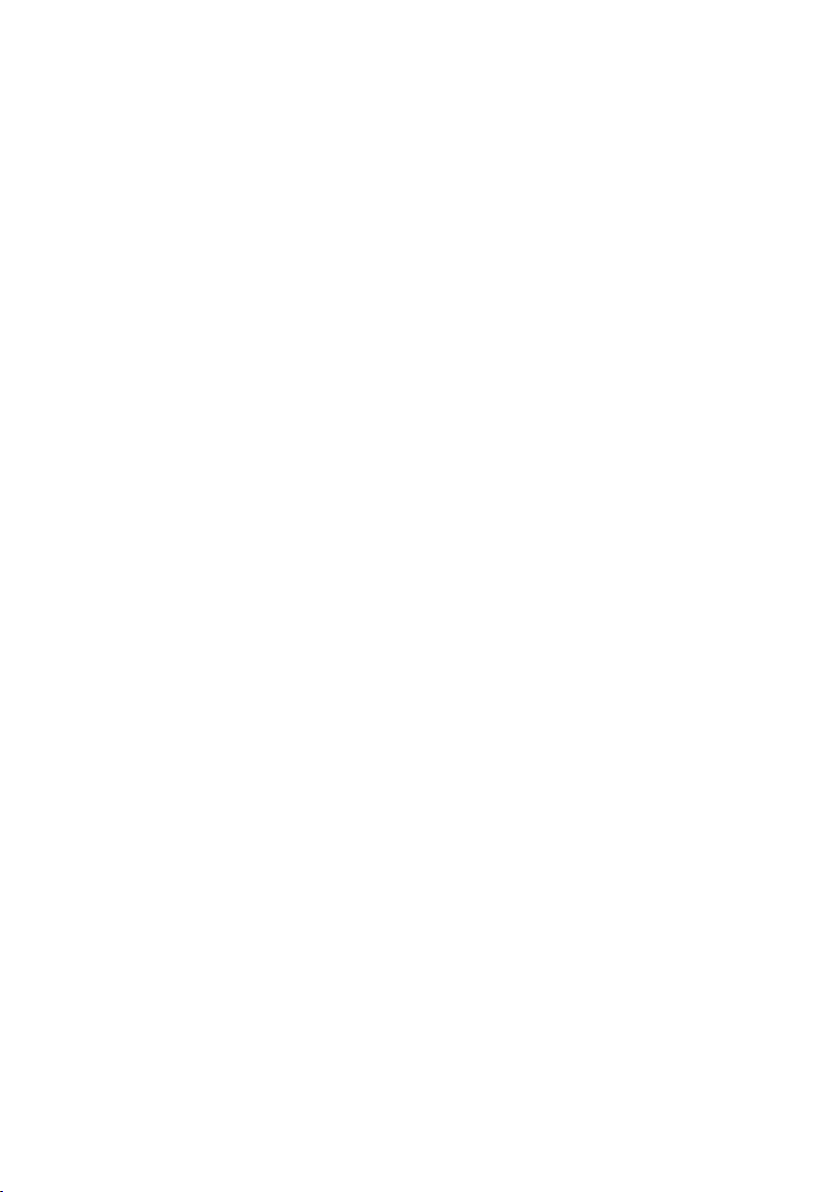
Pure Warranty Statement for Australia
This statement replaces any reference to warranty which may be contained elsewhere within
this manual.
What do you need to do now?
Option 1: You can register your purchase on-line at https://www.pure.com/au/register/register.asp.
Option 2: Or you can do nothing other than keep your proof of purchase as evidence of your
purchase date. This proof of purchase would need to be presented if warranty service was
ever required.
If you have any questions about your warranty you can call us toll free 1800 988 268.
What’s covered by this warranty?
• Pure agrees to refund, repair or replace, at your election, without charge to you, any part found
to be defective during the warranty period.
• If equipment has been used according to its accompanying instruction manual and is used in
a domestic situation, a two year warranty period applies (excludes rechargeable ChargePAK
where fitted. A one year warranty period applies to all ChargePAKs).
How do you make your claim?
Call 1800 988 268 for instructions on how to return your Pure product for warranty service or go to
http://support.pure.com/au/ and complete the contact us form.
What’s NOT covered by this warranty?
Under this express warranty Pure will not be liable for loss or damage of any kind whatsoever,
whether direct, indirect, incidental, consequential or otherwise.
• Replacement of parts due to normal wear and tear.
• Products with serial number defacement, modification or removal.
• Water damage or corrosion caused by dampness.
• Any damage or deterioration due to shipment.
• Any product which has been subjected to misuse, abuse or accident.
Australian consumers — The benefits to the consumer given by this express warranty are
in addition to other rights and remedies of the consumer under a law in relation to the goods
or services to which this warranty relates. Our goods come with guarantees that cannot be
excluded under the Australian Consumer Law, You are entitled to a replacement or refund for a
major failure and for compensation for any other reasonably foreseeable loss or damage. You are
also entitled to have the goods repaired or replaced if the goods fail to be of acceptable quality and
the failure does not amount to a major failure.
Pure is distributed and supported in Australia by PIONEER ELECTRONICS AUSTRALIA PTY LTD,
5 ARCO LANE, HEATHERTON, VICTORIA, 3202.

Evoke
F4 with Bluetooth
Thank you for choosing Evoke F4 with Bluetooth. This music streaming
and radio system brings a world of listening simply and easily within your
reach. You can use it to enjoy music streamed wirelessly from your iOS or
Android device or from your PC or Mac; to listen to a wide-range of internet,
digital or FM radio stations; and to play thousands of podcasts, on-demand
radio programmes and evocative ambient sounds. You can also access the
Pure Connect cloud-based on-demand subscription service to gain instant
access to millions of music tracks. This manual will get you up and running
in no time, and explains how to make the most of your Evoke F4. We’re
constantly improving and adding new features to our products. To take
advantage of any enhancements made since your product was shipped,
please visit support.pure.com where you can download the latest version of
this user guide in PDF format.
SelectVolume
1
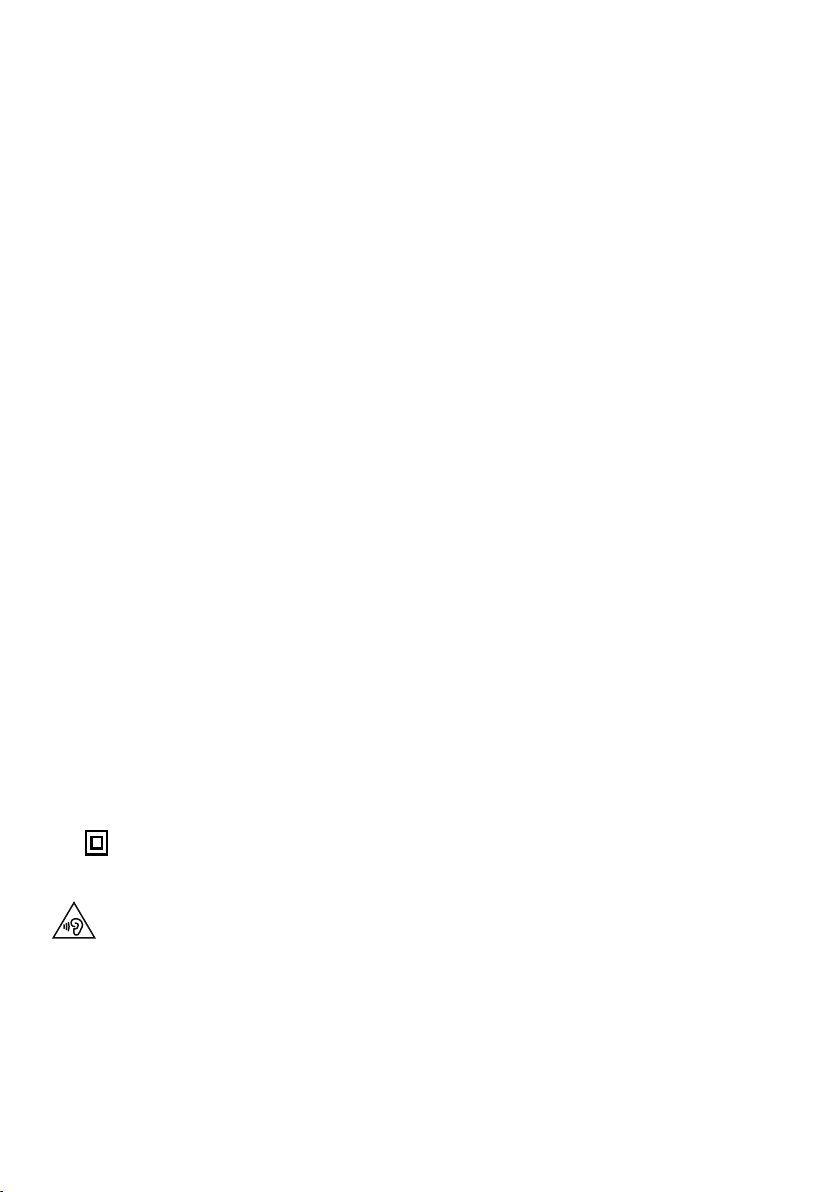
Important Safety Instructions
1. Read these instructions – All the safety and operating instructions should be read before this product is
operated.
2. Keep these instructions – The safety and operating instructions should be retained for future reference.
3. Heed all warnings – All warnings on the appliance and in the operating instructions should be adhered to.
4. Follow all instructions – All operating and use instructions should be followed.
5. Do not use this apparatus near water.
6. Clean only with dry cloth.
7. Do not block any ventilation openings. Install in accordance with the manufacturer’s instructions.
8. Do not install near any heat sources such as radiators, stoves, or other apparatus that produce heat.
9. Only use attachments and accessories specified by the manufacturer.
10. Unplug the apparatus during lightning storms or when unused for long periods of time.
11. Do not use the mains adapter outdoors.
12. Be aware of volume levels when using headphones, excessive volume can damage your hearing.
13. Cease use immediately if apparatus exhibits any signs of mechanical damage, excessive temperature,
swelling or splitting.
14. Refer all servicing to qualified service personnel. Servicing is required when the apparatus has been
damaged in any way, such as power-supply cord or plug is damaged, liquid has been spilled or objects
have fallen into the apparatus, the apparatus has been exposed to rain or moisture, does not operate
normally, or has been dropped.
15. To reduce the risk of electric shock, do not remove cover (or back) as there are no user-serviceable parts
inside. Refer servicing to qualified personnel.
16. Use only power supplies listed in the user instructions (with model no. DSA-24CA-05 055357,
manufactured Pure).
17. Servicing is required when the apparatus has been damaged in any way, such as power supply cord or
plug is damaged, or the apparatus does not operate normally, or has been dropped.
18. WARNING To reduce the risk of fire or electric shock, do not expose this apparatus to rain or moisture.
The apparatus shall not be exposed to dripping or splashing and that objects filled with liquids, such as
vases, shall not be placed on apparatus.
19. CAUTION: Danger of explosion if battery is incorrectly replaced. Replace only with the same or equivalent
type.
20. WARNING: The direct plug-in adapter is used as disconnect device, the disconnect device shall remain
readily operable.
21. This equipment is a Class II or double insulated electrical appliance. It has been designed in such a
way that it does not require a safety connection to electrical earth.
Damage to hearing can occur with consistent exposure to high volume when using headphones.
Always check the volume level before inserting headphones into your ears.
Use of headphones while operating a vehicle is not recommended and is illegal in some areas. Stop
listening to your radio if you find it distracting while operating any type of vehicle or performing any
other activity that requires your full attention.
2
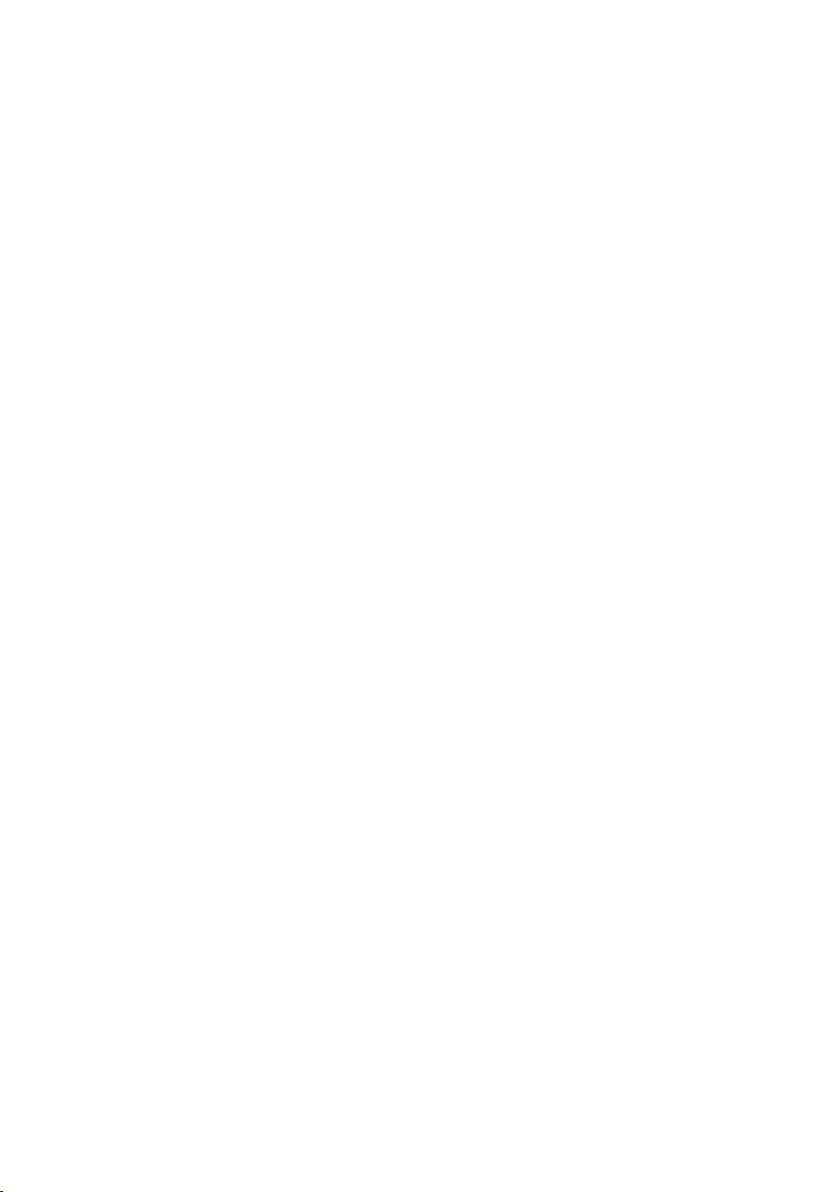
Contents
4 Getting started
4 Quick start
5 Controls and sensors
6 Rear panel
6 Switching between Sleep, Standby and
On
7 Screen icons
8 Internet listening via Pure
Connect
8 Connecting to the Internet
8 Listening to Internet radio
9 Listening to other Internet content
10 Music streaming
10 Pure Connect tagging service
11 Streaming from the Pure
Connect app
11 Download the Pure Connect app
11 Selecting Evoke or other Caskeid
compatible device in the
Pure Connect app
12 Streaming music from a PC
or Mac
12 Listening to streamed tracks on Evoke
13 Listening to digital or FM
radio
13 Changing digital stations
13 Searching for digital stations
13 Changing FM stations
13 Storing a preset
13 Listening to a preset
14 Listening to audio from a
USB memory stick
14 Using Bluetooth
15 Recording radio programmes
15 Instant recordings
15 Timed recordings
16 Setting alarms and timers
16 Setting an alarm
16 Setting the sleep timer
16 Setting the kitchen timer
16 Cancelling a sounding alarm or timer
16 Snoozing a sounding alarm
16 Changing the alarm snooze time
16 Cancelling a snoozing alarm
17 Options and settings
17 Pure Connect settings
17 Autotune
17 FM settings
17 Network/USB media
18 Audio settings
19 Setting the clock
19 Changing the language shown on the
display
19 Upgrading Evoke
19 Changing Evoke’s name
19 Bluetooth settings
20 Network settings
21 Using an optional ChargePAK
F1
21 Installing a ChargePAK
22 Help and advice
23 Specifications
3
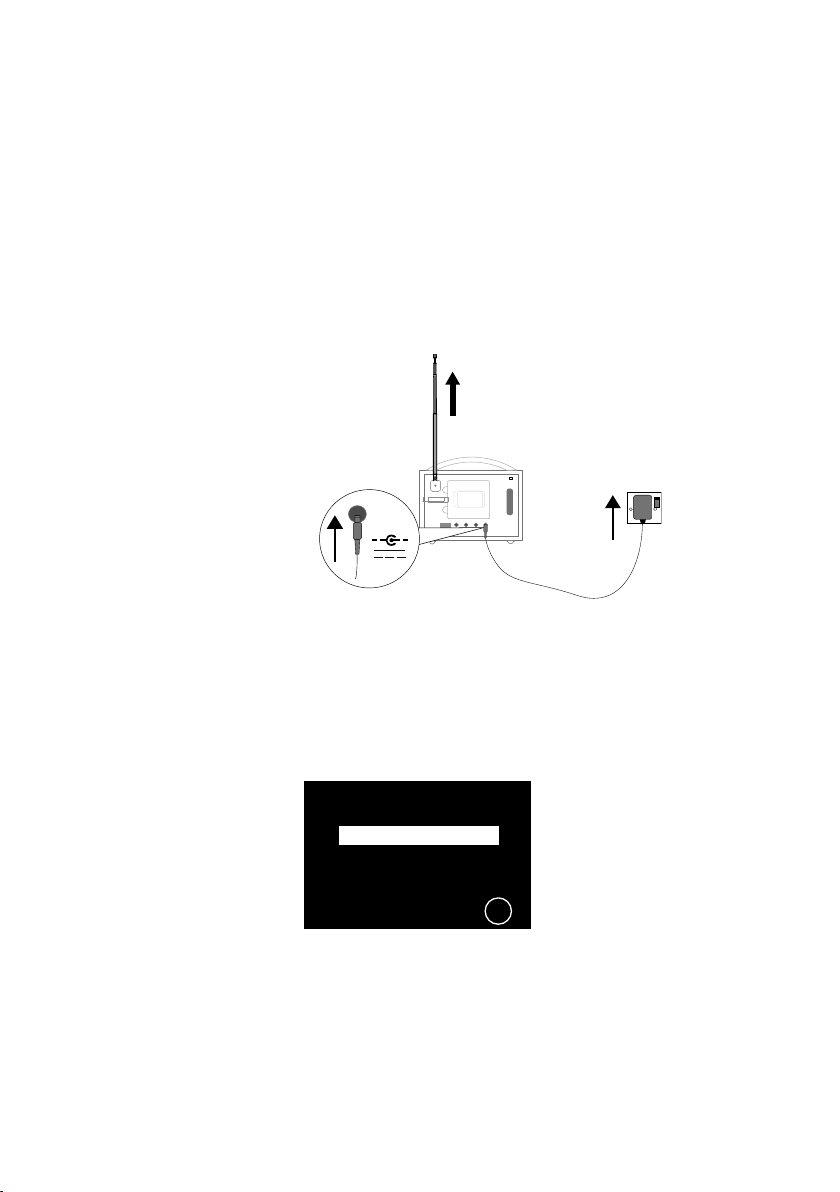
Getting started
Quick start
Note: If you have a ChargePAK F1 rechargeable battery (sold separately) fit it now before plugging in
Evoke. See page 21 for more information.
Extend the aerial and insert the connector of the supplied power adapter into the 5.5V DC
1
input on the rear of Evoke. Plug the adapter into the power supply. Pure is displayed briefly
on-screen.
Aerial
5.5V DC
Choose your display language (English, French, German or Italian) by turning the Select dial
2
to highlight the language you want. Push the Select dial in to confirm your choice. Repeat this
process to select the time zone and region closest to you.
The Home screen is displayed:
3
Stereo OutAux Speaker
Stereo Out
Aux Speaker
Digital radio
Pure Connect
Network/USB media
FM radio
Auxiliary input
OK
Turn the Select dial to highlight and press to select one of the following options:
Digital radio
Pure Connect See page 8
Network/USB media See page 12
FM radio See page 13
Auxiliary input See page 6
To change any of Evoke’s settings, tap the Settings button (see page 17).
See page 13
Settings
4
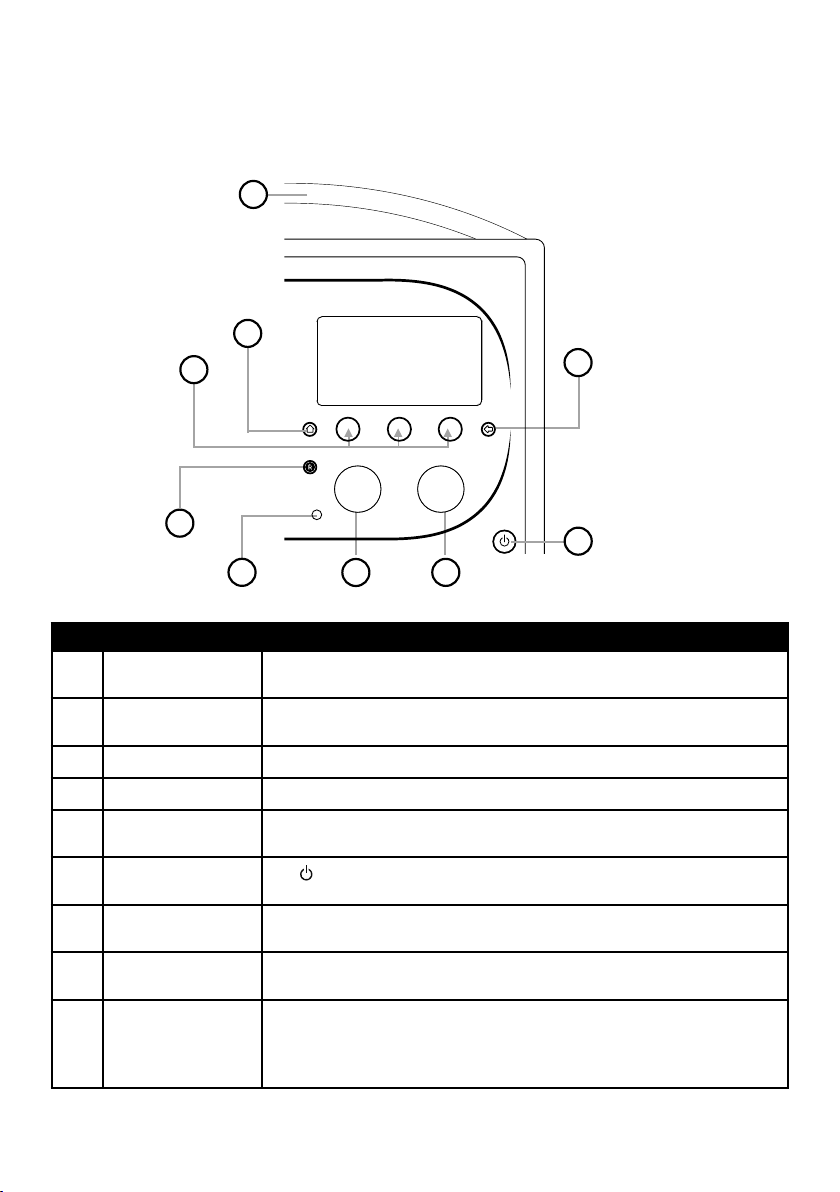
Controls and sensors
9
1
2
3
SelectVolume
8
6
7
No. Control Description
1 Home Tap to return to the Home screen.
Context-sensitive
2
touch buttons
3 Back Tap to go back to the previous screen.
4 Volume/mute dial Turn to adjust volume. Push to mute and un-mute.
5 Select dial
6 Standby touch key
7 Light sensor Do not cover. Adjusts the display brightness according to the light levels in
8 Record button Tap to instantly record the internet or digital radio station that is playing.
9
SnoozeHandle
Tap the button that corresponds to the function shown on screen that you
want to use.
Turn to navigate menus, stations or options and push to select an item.
Push to pause a media track or podcast.*
Tap
more information.
your room (only works when brightness level is set to ‘Automatic’).
See page 15 for more information.
Tap to snooze the alarm. Grip and hold to brighten the display to maximum
brightness for 3 seconds.
Note: The alarm will not sound if Evoke is powered down and if Evoke is not
connected to mains power.
4
to switch between Sleep, Standby and On. See page 6 for
5
* The > symbol indicates that you will need to use the same control to navigate through the various menu options.
5
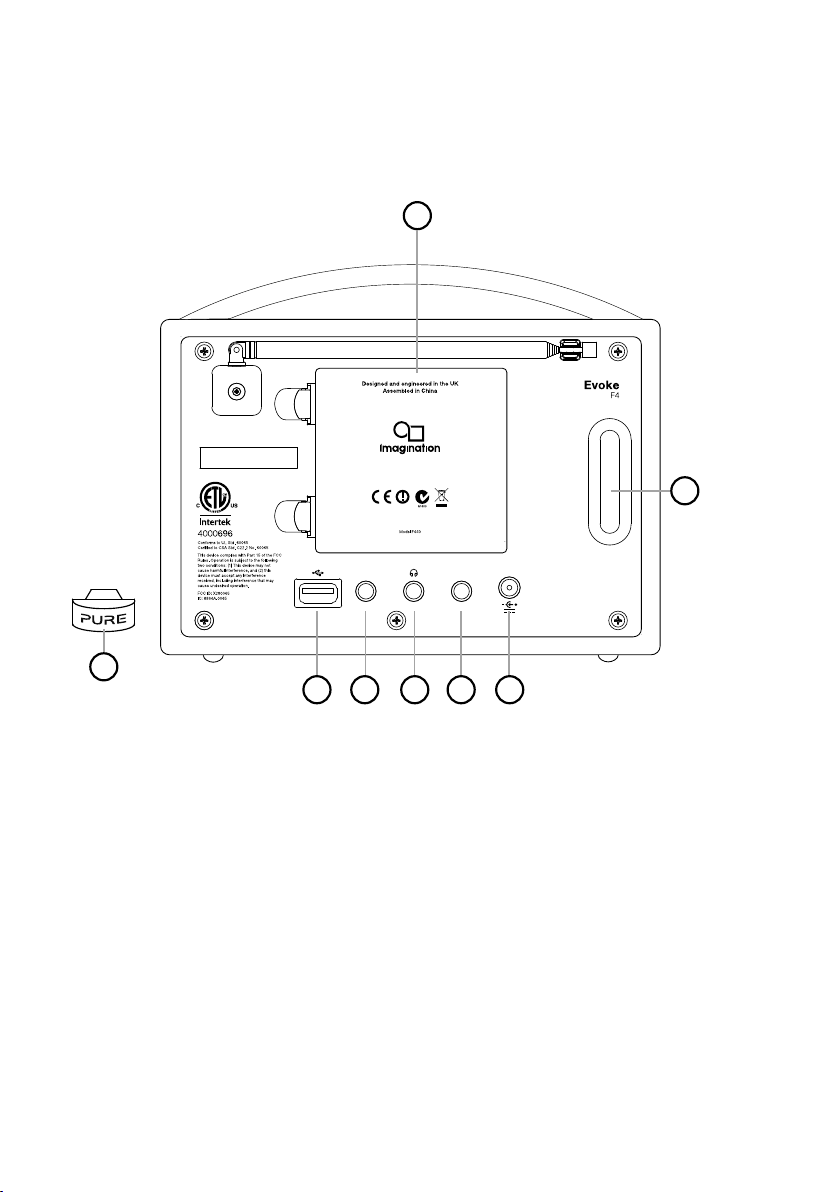
Rear panel
7
Aerial
6
5.5V DCStereo speaker Aux in
8
1 2 3 4 5
1. USB connector for USB Ethernet adapter, Bluetooth adapter or a USB drive for recording/playback.
Also used for upgrading Evoke’s software when an internet connection is not available.
2. Output connector for the Evoke F4 stereo speaker.
3. Output connection for headphones (3.5mm).
4. 3.5mm auxiliary input connection for an iPod, MP3 player, etc.
5. 5.5V DC input connection for supplied mains adapter.
6. Acoustically tuned bass reflex port (do not cover).
7. Compartment for ChargePAK F1 rechargeable battery (sold separately).
8. USB Bluetooth adapter.
Switching between Sleep, Standby and On
Evoke has three power modes, Standby, Sleep and On. In Standby, Evoke uses minimal power. In Sleep
mode, Evoke remains connected to the wireless network (once attached) and is ready to stream music
using the Pure Connect app. See page 11 for more information.
To enter Sleep mode, tap Standby.
To enter Standby mode, tap and hold Standby.
Once in Sleep/Standby mode, tap Standby to switch to On.
Note: If you press the Standby button and Evoke is being powered by the ChargePAK F1, Evoke will
power off and not enter the Sleep power state.
6
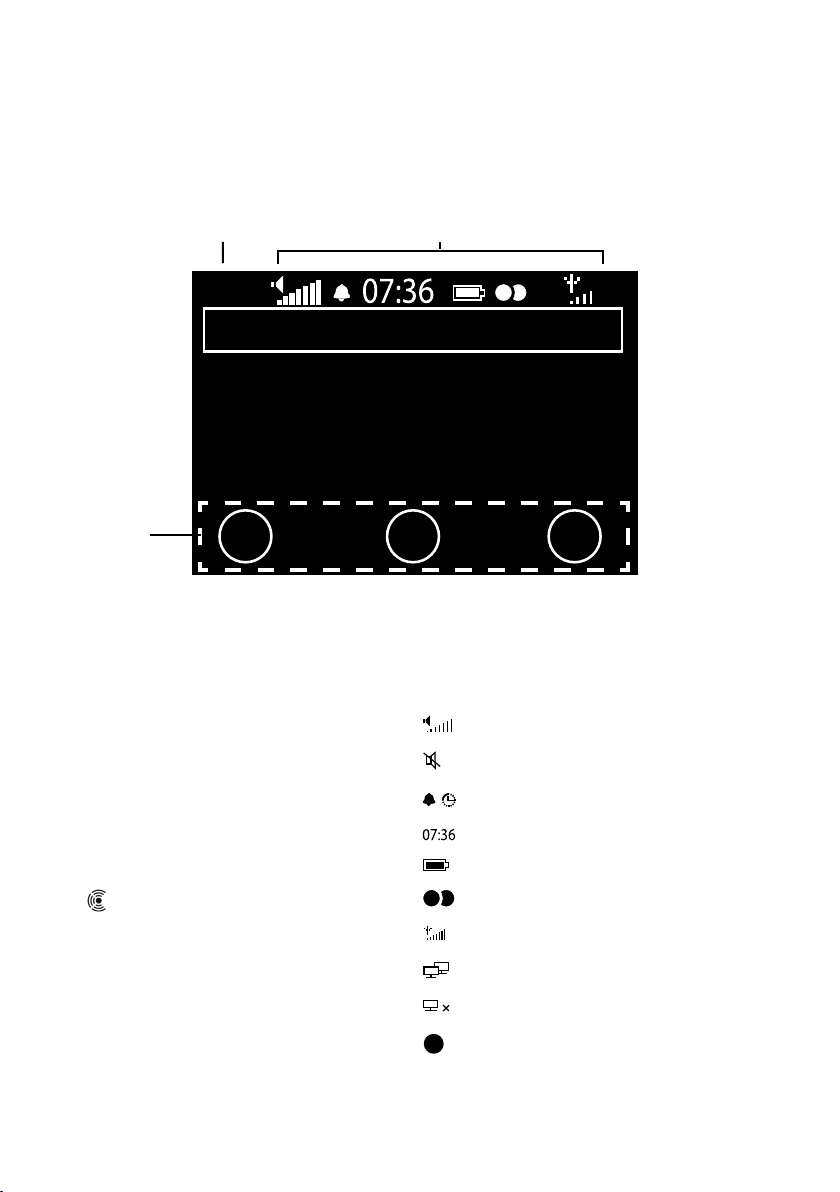
Screen icons
Source Icons
PC
Welcome to Pure Connect
Wide range of great content
Add
♥
Contextsensitive
buttons
Source Icons
Digital radio
DR
PC Pure Connect
MP Media player
FM FM
AUX Auxiliary input
Caskeid
BT Bluetooth
R
Options
Volume level
Mute
Alarm/timer set indicators
Clock
ChargePAK battery level*
Stereo signal
Signal strength (Digital, FM or Wi-Fi)
Ethernet connection active
Ethernet connection lost
Timed recording indicator
*ChargePAK F1 sold separately.
7
