Pure Oasis Flow Quick Start Guide [en, de, es, fr, it]

Quickstart Guide
Kurzanleitung
Mise en service rapide
Guida rapida
Guía de inicio rápido
Kvikstart
Oasis_Flow_ML_QSb.indb 1 |
|
|
22/06/2010 14:23:06 |
|
|
||
|
|
|
|

This Quickstart will familiarize you with the basic controls and functions of your Oasis Flow. For in-depth functions, please refer to the Owner’s Manual at support.pure.com.
2
Oasis_Flow_ML_QSb.indb 2
Contents
Getting started Using the controls About the icon bar
Listening to digital radio Listening to FM radio Connecting to the internet Listening to internet radio
Listening to other internet content The Lounge
FlowSongs Using FlowSongs
Streaming music from your computer Connecting an iPod or auxiliary device Options
Safety instructions
3
4
5
6
7
8
9
10
11
12
13
14
16
17
19
22/06/2010 14:23:06
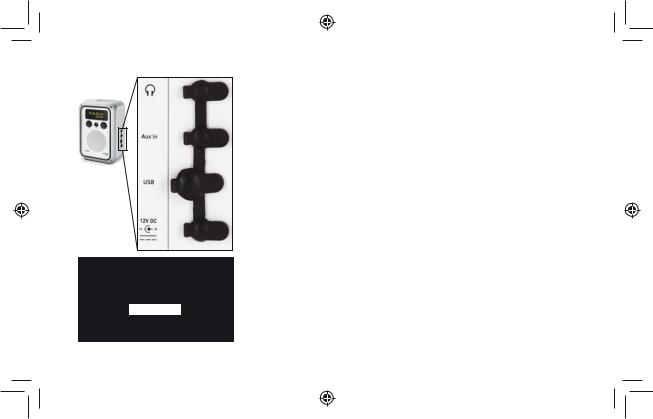
To keep Oasis Flow weatherproof,
push connectors in firmly and ensure that the rubber covers on unused sockets are closed.
Digital radio
The Lounge
Media player
FM radio
Auxiliary input
The audio source screen
Oasis_Flow_ML_QSb.indb 3
Getting started
Screw the aerial into the socket on the top panel of your Oasis Flow. Insert the connector of the supplied mains adapter into the 12V DC input on the side of the radio. Plug the adapter into the mains supply and switch on. Oasis Flow is displayed briefly.
Choose your on-screen language (English, French, or German) by turning the Select dial to scroll to and highlight the language you want. Push the Select dial in to confirm your choice. Repeat this process to select the time zone and region closest to you.
The audio source screen is displayed, showing the following options:
Digital radio |
See page |
6 |
The Lounge (internet content) |
See pages |
8-11 |
Media player |
See pages |
14-15 |
FM radio |
See page |
7 |
Auxiliary input |
See page |
16 |
3
22/06/2010 14:23:11

3
5
4
1 |
2 |
4
Oasis_Flow_ML_QSb.indb 4
Using the controls
1.Volume dial
Turn to adjust volume. Push to mute and un-mute.
2.Select dial
Turn to browse/highlight stations or options, push to select. Push to pause a media track or podcast.
3.Back
Tap to go back one screen. Repeat to return to the audio source screen.
4.Standby button
Press to switch the radio on or into standby (off if not attached to mains power supply).
5.Touch area
Oasis Flow has a touch sensitive area at the bottom of the display. Tap the word or icon that corresponds to the function you want to use. For example:
Meet Me In The Sky
BTNH
The World’s Enemy
Track 03
Options
22/06/2010 14:23:12

About the icon bar
Source |
Icons |
Source |
Icons |
|
|
|
|
|
|
DR |
Digital radio |
Buzz FM
The Lounge (internet content)
Live from The Hive!
MP Media player
Presets |
OK |
Options |
FM |
FM radio |
|
|
AUX Auxiliary input
Volume level
Mute
Alarm/timer set indicators
Clock
ChargePAK battery level*
Stereo signal (Digital/FM)
Signal strength (Digital/FM/Wi-Fi)
*Oasis Flow has a built-in ChargePAK rechargeable battery. When plugged into a mains supply the battery icon will be animated to show that ChargePAK is charging.
5
Oasis_Flow_ML_QSb.indb 5 |
|
|
22/06/2010 14:23:14 |
|
|
||
|
|
|
|

DR
BBC Radio 6Music
Now playing: Juicy Fruit by Mtume
Presets |
Options |
Empty 1
Empty 2
BBC Radio 6Music
Empty 4
Empty 5
Store OK
Listening to digital radio
Extend the aerial for optimum reception and select Digital radio from the audio source screen. The first time you select Digital radio, Oasis Flow will perform an autotune to find all available stations and will tune into one when finished. To change station, turn the Select dial to
browse the list of stations and push to tune in to the highlighted station.
To store a digital station as a preset
Tune to the station you want to store as a preset and tap Presets. Turn the Select dial to highlight a preset number between 1 and 30. Tap Store to store the preset. (You can replace existing presets.)
6
Oasis_Flow_ML_QSb.indb 6 |
|
|
22/06/2010 14:23:15 |
|
|
||
|
|
|
|

Seek tune
103.30
Presets |
OK |
Options |
Listening to FM radio
Extend the aerial for optimum FM reception and Select FM radio from the audio source screen. Turn the Select dial to seek to the next or previous FM station. You can also store up to ten presets in the same way as digital radio presets (see page 6).
7
Oasis_Flow_ML_QSb.indb 7 |
|
|
22/06/2010 14:23:15 |
|
|
||
|
|
|
|

- No network selected -
Select wireless network
(3)BT Home Hub A102
(9)SmithFamily
Manual
6578616D706C
Enter key or password
A B C D E F G H I J K L M N O P Q R S T U V W X Y Z sp 0 1 2 3 4 5 6 7 8 9
Delete |
Save |
More... |
8
Oasis_Flow_ML_QSb.indb 8
Connecting to the internet
Select The Lounge from the audio source screen.
Your Oasis Flow will scan for wireless networks and show them in a list. Select your network. Enter your network key or password by using the Select dial to highlight and select characters. Select sp to insert a space. Tap More... for lower-case and tap Delete to remove the last character. Tap Save to finish, your Oasis Flow will connect.
At this point, you can register and connect your radio with the Lounge. (See the full Owner’s Manual at support.pure.com.)
22/06/2010 14:23:15
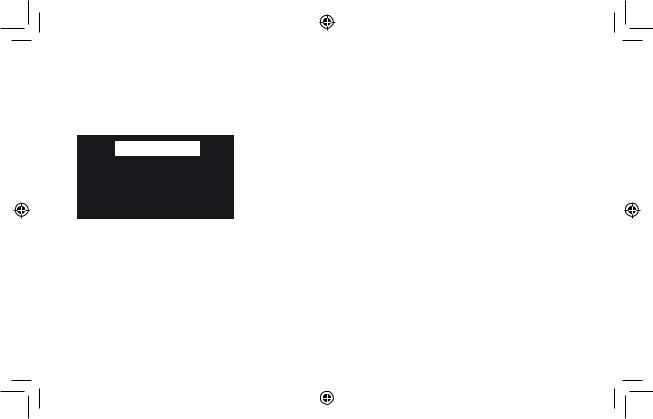
My favourites♥
Stations
Listen again
Podcasts
PURE sounds
The Lounge home screen
Name |
[All] |
|
|
Genre |
[Classical] |
|
|
Country |
[Netherlands] |
||
Language |
[Dutch] |
|
|
Quality |
[All] |
|
Clear |
Clear all |
Go |
|
|
Lounge |
|||
Station search screen
Listening to internet radio
Thousands of radio stations around the world also broadcast online. To listen, select The Lounge (internet content) from the audio source
screen. Your Oasis Flow will tune to an available station. Turn the Select dial to enter the Lounge home screen. Select Stations to see a list of currently available internet stations. Use the Select dial to browse the list and push to tune in. You can add a station to your favourites by tapping Add ♥.
Search for a station
Tap Search when browsing the station list to search for stations by Name, Genre, Country, Language, Quality (reliability/bit rate), or any combination of these. Use the Select dial to set your options and tap Go to see the list of results.
9
Oasis_Flow_ML_QSb.indb 9 |
|
|
22/06/2010 14:23:15 |
|
|
||
|
|
|
|

Listening to other internet content
Select The Lounge from the audio source screen, then one of the following content types:
Listen again
Some stations offer a ‘listen again’ facility, letting you catch up with anything you might have missed. These archived radio programmes are available to listen to for a set period of time after the live broadcast.
Podcasts
Podcasts are pre-recorded audio shows on a wide variety of subjects such as comedy, arts, business, and culture, for you to enjoy anytime.
PURE Sounds
Our library of sounds, from birdsong to cityscapes, rolling thunder to sports cars.
10
Oasis_Flow_ML_QSb.indb 10 |
|
|
22/06/2010 14:23:16 |
|
|
||
|
|
|
|

The Lounge
Your radio’s companion website, the PURE Lounge, provides you with another way to manage your internet listening. Use it to explore the thousands of radio stations, listen again programs, podcasts and PURE Sounds that are also available on any radio with Flow technology.
Connect your radio to the Lounge and make this wealth of content more manageable by saving and organizing favourites into folders, which appear on all your Lounge-connected radios, making it simple to
www.thelounge.com switch from ‘Dad’s Jazz’ to ‘Mum’s Motown’!
11
Oasis_Flow_ML_QSb.indb 11 |
|
|
22/06/2010 14:23:16 |
|
|
||
|
|
|
|
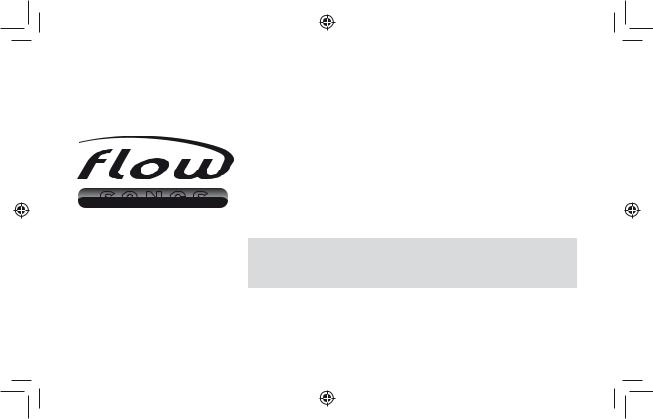
S O N G S
12
Oasis_Flow_ML_QSb.indb 12
FlowSongs
Open a Lounge Account at www.thelounge.com and we’ll give you a free 90-day trial subscription to FlowSongs. FlowSongs lets you identify tracks being played by any station, then buy them directly from your radio. Purchased tracks are stored on the Lounge, ready to be listened to immediately on your radio, or downloaded to your computer as a high-quality MP3 file.
Please note: FlowSongs is a Beta release currently only available in the UK, and may not feature all of the functionality of the final service.
22/06/2010 14:23:16

With Shazam
Identifying track
Buffering audio 30%
Cancel
Track match found
Price: £0.79
Title: I’d rather be with you
Artist: Bootsy Collins
Cancel Balance Buy
Select required amount
Lounge Account top-up
£5.00 £10.00 £15.00
Cancel OK
Oasis_Flow_ML_QSb.indb 13
Using FlowSongs
Identify a track
When listening to a digital, internet or FM station you can identify a track by tapping Flow. The track will be analysed and a list of possible matches will be displayed. Use the select dial to choose a match.
Purchase a track
If you wish to buy the track, and you have sufficient credit (check your account balance by tapping Balance), tap Buy. You will be asked to enter the PIN you set up when you created your account. Purchased tracks appear under My tracks on both your radio and the Lounge.
Top-up your Lounge Account
If you do not have sufficient credit: tap Top-up, use the Select dial or tap OK to select the amount to add to your account and enter your PIN. The new balance of your account will be displayed. You can also top-up your account online at any time by logging in to the Lounge.
13
22/06/2010 14:23:16
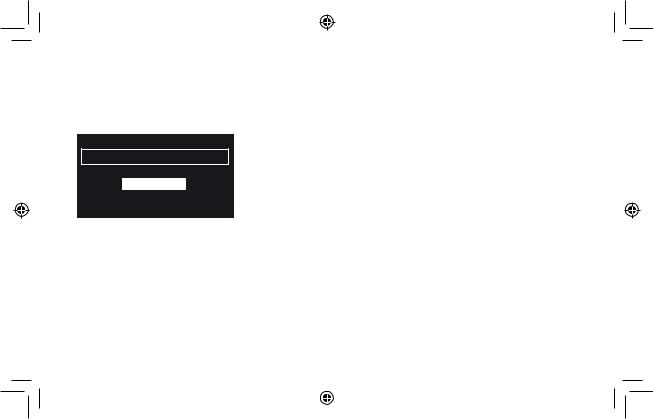
–Select a server–
Media servers
Music box
Flowserver
My NAS
OK
Streaming music from your computer
To stream the music stored on your computer or UPnP-compatible Network Attached Storage Device to your Oasis Flow, you will need to install media server software.
We recommend that you download our PURE Flowserver software from www.thelounge.com. Alternatively, you can use another media server, such as Windows® Media Player 11.
For full instructions on downloading and installing Flowserver, for both Mac and PC, or on setting up Windows Media Player as a server, follow our step-by-step guides at support.pure.com.
When your server is set up, select Media player from the audio source screen, wait while servers are found, then select the server you want to connect to.
14
Oasis_Flow_ML_QSb.indb 14 |
|
|
22/06/2010 14:23:17 |
|
|
||
|
|
|
|

Meet Me In The Sky
BTNH
The World’s Enemy
Track 03
Options
Navigating and playing streamed music
Use the Select dial to navigate the list of media server contents. Items with a plus symbol next to them can be opened further. For example, +Albums could contain a list of available albums.
Tap Play or push the Select dial to listen to a track or album. When playing, push again to pause a track.
Tap 
 or
or 
 to skip to the previous or next track, or hold to rewind or fast forward.
to skip to the previous or next track, or hold to rewind or fast forward.
15
Oasis_Flow_ML_QSb.indb 15 |
|
|
22/06/2010 14:23:17 |
|
|
||
|
|
|
|
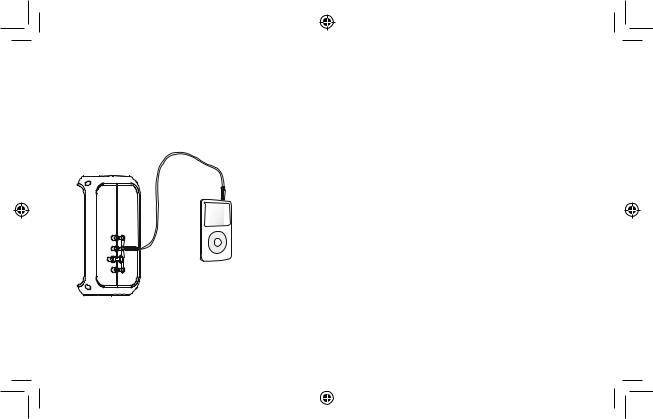
Connecting an iPod or auxiliary device
You can use Oasis Flow to play the music stored on an iPod or other portable music player. You will need a suitable auxiliary lead (not supplied).
Connect an Auxiliary device
Connect one end of the auxiliary lead into the Headphone or Line out connector on the iPod or portable music player. Connect the other end into the Aux In connector on the side of Oasis Flow (see connectors illustration on page 3).
Play an auxiliary device
Select Auxiliary input from the audio source screen. Press play on the auxiliary device and adjust the volume on both your radio and the device to a comfortable level.
16
Oasis_Flow_ML_QSb.indb 16 |
|
|
22/06/2010 14:23:17 |
|
|
||
|
|
|
|
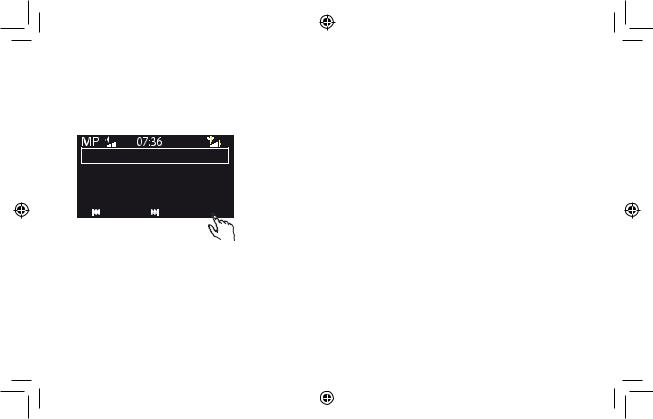
Meet Me In The Sky
BTNH
The World’s Enemy
Track 03
Options
Options
Tap Options to enter the options menu. From here you can set alarms and timers or edit the following:
Display settings (screen brightness, information displayed) Source-specific settings
Network settings
Additional settings (Software update, Language, Energy Saving mode)
17
Oasis_Flow_ML_QSb.indb 17 |
|
|
22/06/2010 14:23:17 |
|
|
||
|
|
|
|

Safety instructions
1.Read these instructions – All the safety and operating instructions should be read before this product is operated.
2.Keep these instructions – The safety and operating instructions should be retained for future reference.
3.Heed all warnings – All warnings on the appliance and in the operating instructions should be adhered to.
4.Follow all instructions – All operating and use instructions should be followed.
5.WARNING: Oasis Flow is weatherproof, but do not immerse in water.
6.Clean only with dry cloth.
7.Do not block any ventilation openings. Install in accordance with the manufacturer’s instructions.
8.Do not install near any heat sources such as radiators, stoves, or other apparatus that produce heat.
9.Only use attachments and accessories specified by the manufacturer.
10.Unplug the apparatus during lightning storms or when unused for long periods of time.
11.Do not use the mains adapter outdoors.
12.Be aware of volume levels when using headphones, excessive volume can damage your hearing.
13.Cease use immediately if apparatus exhibits any signs of mechanical damage, excessive temperature, swelling or splitting.
14.To reduce the risk of electric shock, do not remove cover (or back) as there are no user-serviceable parts inside. Refer servicing to qualified personnel.
15.Servicing is required when the apparatus has been damaged in any way, such as power supply cord or plug is damaged, or the apparatus does not operate normally, or has been dropped.
18
Trademarks
Oasis Flow, the Oasis Flow logo, ChargePAK, PURE, the PURE Lounge, PURE sounds, PURE Flowserver, FlowSongs, the PURE logo, Imagination Technologies, and the Imagination Technologies logo are trademarks or registered trademarks of Imagination Technologies Limited. Windows Media is either a registered trademark or trademark of Microsoft Corporation in the United States and/or other countries. iPod is a trademark of Apple Inc., registered in the U.S. and other countries. Shazam is a trademark of Shazam Entertainment Limited’. All other product names are trademarks of their respective companies. Version 1 June 2010.
Copyright
Copyright © 2010 Imagination Technologies Limited. All rights reserved. No part of this publication may be copied or distributed, transmitted, transcribed, stored in a retrieval system, or translated into any human or computer language, in any form or by any means, electronic, mechanical, magnetic, manual or otherwise, or disclosed to third parties without the express written permission of Imagination Technologies Limited.
Declaration of Conformity
Hereby, PURE declares that this Oasis Flow is in compliance with the essential requirements and other relevant provisions of the Directive 1999/5/EC, in conformity with the following standards:- EN60065, EN55013, EN55022, EN61000-3-2, EN61000-3-2, EN301489-1, EN301489-17 and EN300328.
Oasis_Flow_ML_QSb.indb 18 |
|
|
22/06/2010 14:23:17 |
|
|
||
|
|
|
|
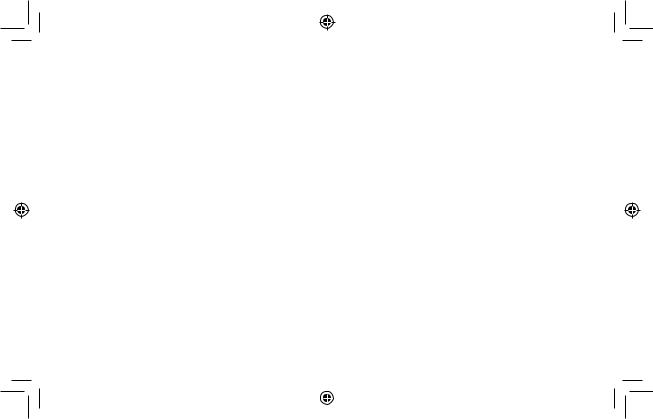
19
Oasis_Flow_ML_QSb.indb 19 |
|
|
22/06/2010 14:23:17 |
|
|
||
|
|
|
|

Le présent guide de démarrage rapide est destiné à vous familiariser avec les commandes et fonctions de base de votre Oasis Flow.
Pour les fonctions détaillées, veuillez vous référer au manuel du propriétaire disponible sur support.pure.com.
Table des matières
Pour commencer |
21 |
Utilisation des commandes |
22 |
À propos de la barre d'icônes |
23 |
Écoute de la radio numérique |
24 |
Écoute des stations radio FM |
25 |
Connexion à Internet |
26 |
Écoute des stations de radio Internet |
27 |
Écoute d'autres contenus Internet |
28 |
The Lounge |
29 |
Musique depuis votre ordinateur |
30 |
Connexion d'un dispositif auxiliaire |
32 |
Prescriptions de sécurité |
33 |
20
Oasis_Flow_ML_QSb.indb 20 |
|
|
22/06/2010 14:23:17 |
|
|
||
|
|
|
|

Pour garantir l'étanchéité de l'Oasis
Flow, enfoncez fermement les connecteurs et assurez-vous que les protections en caoutchouc sur les prises inutilisées sont bien fermées.
Digital radio
The Lounge
Media player
FM radio
Auxiliary input
L'écran de la source audio
Oasis_Flow_ML_QSb.indb 21
Pour commencer
Vissez l'antenne à la prise située sur la face supérieure de votre Oasis Flow. Branchez le connecteur du transformateur secteur fourni dans l'entrée indiquée 12V DC en face arrière de l'appareil. Branchez le transformateur sur le secteur et mettez-le sous tension. Oasis Flow s'affiche brièvement.
Choisissez la langue d'affichage (anglais, français ou allemand) en faisant tourner le bouton Select. Appuyez sur le bouton Select pour confirmer votre choix. Répétez ce processus pour sélectionner le fuseau horaire et le lieu le plus proche de chez vous.
L'écran de la source audio apparaît, affichant les options suivantes :
Digital radio (radio numérique) |
Cf. page 24 |
The Lounge (contenu Internet) |
Cf. pages 26 a 29 |
Lecteur multimédia |
Cf. pages 30 et31 |
Radio FM |
Cf. page 25 |
Entrée auxiliaire |
Cf. page 32 |
21
22/06/2010 14:23:19

3
5
4
1 |
2 |
22
Oasis_Flow_ML_QSb.indb 22
Utilisation des commandes
1.Bouton de volume
Tournez le bouton pour régler le volume. Appuyez sur le bouton pour activer ou désactiver le mode silence.
2.Bouton Select
Tournez le bouton pour naviguer/ mettre en surbrillance, appuyez sur le bouton pour sélectionner. Appuyez sur le bouton pour mettre en pause un morceau multimédia ou un podcast.
3.Retour
Touchez l'écran pour revenir à l'écran ou au menu précédent.
4.Bouton veille
Appuyez sur ce bouton pour mettre l'appareil sous tension ou en mode veille (ce mode est désactivé si l'appareil n'est pas connecté au secteur).
5.Zone tactile
L'Oasis Flow présente une zone tactile en bas de l'affichage. Touchez le mot ou l'icône correspondant à la fonction que vous souhaitez utiliser. Par exemple :
Meet Me In The Sky
BTNH
The World’s Enemy
Track 03
Options
22/06/2010 14:23:20
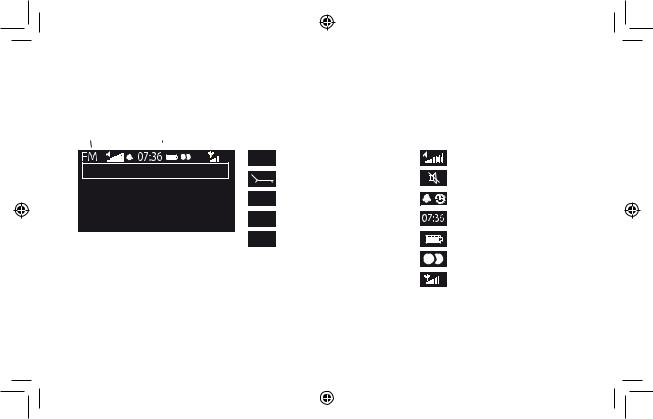
À propos de la barre d'icônes
Source |
Icônes |
Source |
Icônes |
|
|
|
|
|
|
RNT |
Radio numérique terrestre |
Buzz FM
The Lounge (contenu Internet)
Live from The Hive!
MP Lecteur multimédia
Presets |
OK |
Options |
FM |
Radio FM |
|
|
AUX Entrée auxiliaire
Réglage du volume
Mode silence
Témoins d'alarme/minuteur
Horloge
Niveau de charge de la batterie*
Témoin stéréo
Puissance du signal (numérique/FM/Wi-Fi)
*L'Oasis Flow intègre une batterie rechargeable ChargePAK. Lorsque l'appareil est connecté au secteur, l'icône de la batterie s'affiche pour
indiquer que la batterie ChargePAK est en cours de chargement.
23
Oasis_Flow_ML_QSb.indb 23 |
|
|
22/06/2010 14:23:21 |
|
|
||
|
|
|
|
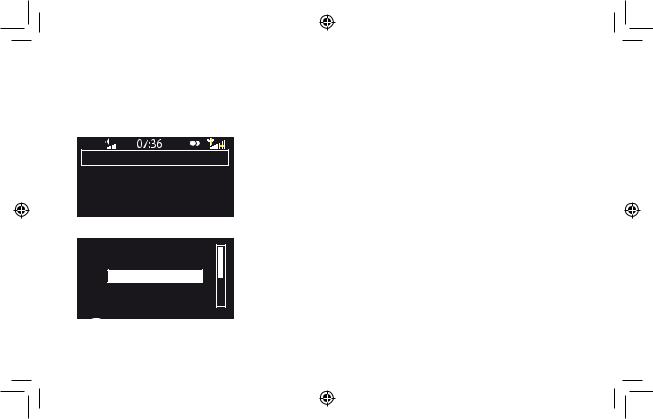
DR
BBC Radio 6Music
Now playing: Juicy Fruit by Mtume
Presets |
Options |
Empty 1
Empty 2
BBC Radio 6Music
Empty 4
Empty 5
Store OK
24
Oasis_Flow_ML_QSb.indb 24
Écoute de la radio numérique
Allongez l'antenne pour optimiser la réception, puis sélectionnez Digital radio (radio numerique) depuis l'écran de la source audio. La première fois que vous sélectionnez une station de radio DAB,
l'Oasis Flow exécute une syntonisation automatique pour rechercher toutes les stations disponibles, puis se règle sur une station une fois la syntonisation terminée. Pour changer de station de radio, tournez le bouton Select pour parcourir la liste des stations et appuyez sur la station en surbrillance pour la sélectionner.
Pour mémoriser en présélection une station
Syntonisez sur la fréquence que vous souhaitez mémoriser en présélection et touchez Favoris. Tournez le bouton Select pour mettre en surbrillance un numéro de présélection, entre 1 et 30.
Touchez Enreg. pour enregistrer la présélection. (Une présélection déjà mémorisée peut être directement remplacée par une nouvelle fréquence.)
22/06/2010 14:23:22
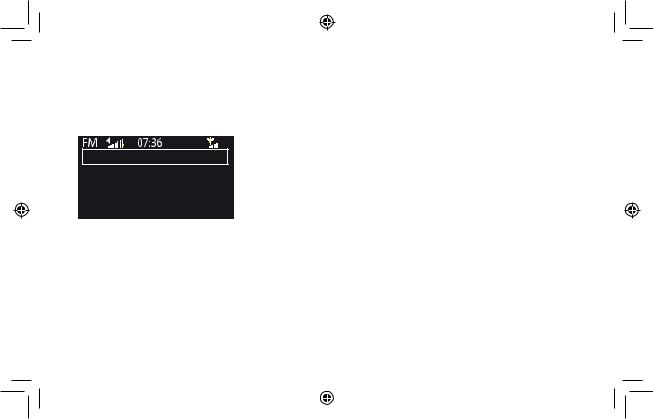
Seek tune
103.30
Presets |
OK |
Options |
Écoute des stations radio FM
Allongez l'antenne pour optimiser la réception FM, puis sélectionnez Radio FM depuis l'écran de la source audio. Tournez le bouton Select pour rechercher la station FM suivante ou précédente. Vous pouvez également enregistrer jusqu'à 10 présélections tout comme les présélections de radio (cf. page 24).
25
Oasis_Flow_ML_QSb.indb 25 |
|
|
22/06/2010 14:23:22 |
|
|
||
|
|
|
|
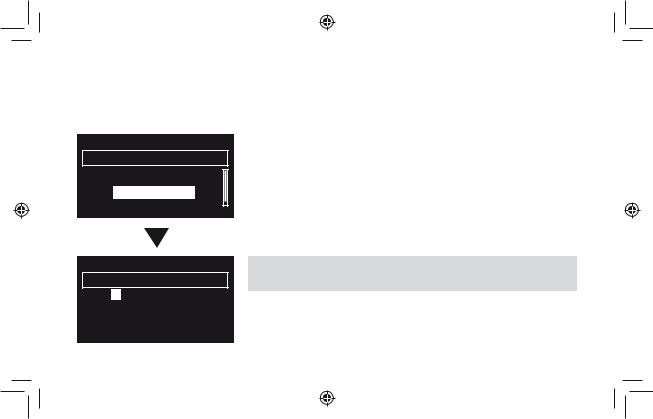
- No network selected -
Select wireless network
(3)BT Home Hub A102
(9)SmithFamily
Manual
Connexion à Internet
Sélectionnez The Lounge depuis l'écran de la source audio.
Votre Oasis Flow recherche les réseaux sans fil et les affiche dans une liste. Sélectionnez votre réseau. Pour entrer votre clé réseau ou mot de passe, utilisez le bouton Select pour mettre en surbrillance et sélectionner les caractères. Sélectionnez sp pour insérer un espace. Touchez Suite pour afficher les lettres minuscules et touchez Effacer pour effacer le dernier caractère. Touchez Enregistrer pour terminer, votre Oasis Flow se connecte ensuite.
6578616D706C
Enter key or password
A B C D E F G H I J K L M N O P Q R S T U V W X Y Z sp 0 1 2 3 4 5 6 7 8 9
Delete |
Save |
More... |
26
Oasis_Flow_ML_QSb.indb 26
A ce stade, vous pouvez enregistrer et connecter votre radio au Lounge. (Voir le manuel du propriétaire complet sur support.pure.com.)
22/06/2010 14:23:22

My favourites♥
Stations
Listen again
Podcasts
PURE sounds
Name |
[All] |
|
|
Genre |
[Classical] |
|
|
Country |
[Netherlands] |
||
Language |
[Dutch] |
|
|
Quality |
[All] |
|
Clear |
Clear all |
Go |
|
|
Lounge |
|||
Écoute des stations de radio Internet
Des milliers de stations de radio à travers le monde diffusent aussi en ligne.Pour écouter une station, sélectionnez The Lounge (contenu Internet) depuis l'écran de la source audio. Votre Oasis Flow syntonisera sur une station disponible. Tournez le bouton Select pour
activer l'écran d'accueil Lounge. Sélectionnez Stations pour visualiser une liste des stations Internet actuellement disponibles. Utilisez le bouton Select pour parcourir la liste des stations et appuyez dessus pour en sélectionner une. Vous pouvez ajouter une station à vos favoris en touchant Ajouter ♥.
Recherche d'une station
Vous pouvez effectuer la recherche de stations par Nom, Genre, Pays, Langue, Qualité (fiabilité/débit binaire), ou en combinant ces critères. Définissez vos options à l'aide du bouton Select, puis touchez Rechercher pour visualiser la liste des résultats.
27
Oasis_Flow_ML_QSb.indb 27 |
|
|
22/06/2010 14:23:22 |
|
|
||
|
|
|
|
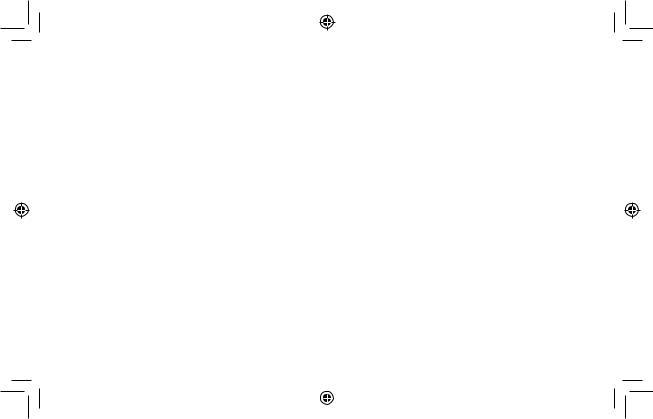
Écoute d'autres contenus Internet
Contenus à la demande
Certaines stations offrent la possibilité d'écouter des « Contenus à la demande », vous permettant d'écouter ce que vous avez manqué. Ces programmes radio archivés peuvent être écoutés pendant une période déterminée après la diffusion en live.
Podcasts
Les podcasts sont des émissions audio pré-enregistrées portant sur une large palette de sujets, tels que les comédies, l'art, les affaires et la culture, dont vous pouvez profiter à tout moment.
PURE Sounds
Notre bibliothèque de sons, du chant des oiseaux aux bruits de la ville, du tonnerre grondant aux voitures de sport.
28
Oasis_Flow_ML_QSb.indb 28 |
|
|
22/06/2010 14:23:22 |
|
|
||
|
|
|
|
