Pure Jongo T6 User Manual

T6
Quick start guide

Power light states
 /
/ 
 /
/  /
/ 
Green (steady): Indicates that Jongo is on.
Amber (steady): Indicates that Jongo in in sleep.
Red (steady): Indicates that Jongo is in standby/charging.
Green (pulsing x3): Indicates that Jongo is preparing to stream audio.
Green (pulsing continuously): Indicates that Jongo is busy connecting to a wireless network.
Green/amber (alternating): Indicates that you have connected your device (smartphone/tablet) to Jongo Setup Manager in Wi-Fi setup mode.
Amber (flashing x2): Indicates that you have tried to increase the volume but Jongo is already at maximum volume.
Amber (flashing continuously (slowly)):
Indicates that Jongo is in Wi-Fi Setup mode.
Amber (flashing continuously (rapidly)): Indicates that Jongo is waiting for a file before carrying out a software update.
Red (pulsing): Indicates that Jongo is booting up.
Red (flashing continuously): Indicates that Jongo has an error (e.g. Jongo has failed to connect to your Wi-Fi network).
Green/red/amber (flashing colour cycle):
Indicates that Jongo carrying out a software update. DO NOT TURN JONGO OFF UNTIL UPDATE IS COMPLETE.
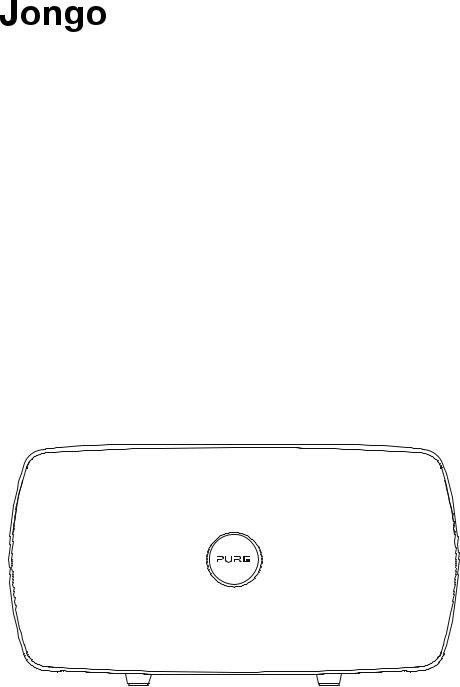
T6
Thank you for choosing Jongo T6.
This quick start guide will get you up and running in no time. If you need more help setting up your Jongo, you can access our online help in the Pure Connect app or watch our Jongo setup video at: www.pure.com/jongo-setup-video
1
How do I set up my Jongo?
With our Jongo product range, you can stream audio from your smartphone or tablet using Wi-Fi or Bluetooth.
Already have a Jongo on your network?
If you are using the Pure Connect app and have already set up your first Jongo, see page 9.
New to Jongo?
I want to use my Jongo as part of a multiroom system
You can use the Pure Connect app to stream millions of tracks, access over 20,000 live radio stations from across the world, podcasts and a library of over 200,000 on-demand programmes as well as stream your own music collection.
We recommend using the Pure Connect app as this allows you to access additional features, such as stereo paring.
To access Pure Connect on your Jongo you will need to use Wi-Fi, see page 3 for more information.
I want to stream music to a single Jongo speaker
You can stream music to a single Jongo speaker using Wi-Fi or Bluetooth.
We recommend using Wi-Fi so that you can easily add additional Jongos to your network and receive the latest software updates. See the following page to start setting up your Jongo using Wi-Fi.
To use Bluetooth to stream to a single Jongo speaker, see page 8.
*Requires Android or iOS smartphone or tablet.
2

Connect Jongo to your Wi-Fi
Insert the connector of the supplied mains lead into Jongo (A) and switch on the power (B).
B
C
A
When the Power light turns solid green, briefly press the Wi-Fi button (C) on the back and wait for the Power light to flash amber.
Note: If you press and hold the Wi-Fi button, your Jongo will start WPS compatible pairing mode. To continue with the standard setup, briefly press the Wi-Fi button on the back of your Jongo and wait for the power light to flash amber before proceeding to step 2.
3
