Pure Contour Quick Start Guide [en, de, es, fr, it]

Quickstart Guide Guide de démarrage rapide Kurzanleitung Guida rapida Kvikstart
Guía de inicio rápido
EN
FR
DE
IT
DK
ES

Important safety instructions
1.Read these instructions – All the safety and operating instructions should be read before this product is operated.
2.Keep these instructions – The safety and operating instructions should be retained for future reference.
3.Heed all warnings – All warnings on the appliance and in the operating instructions should be adhered to.
4.Follow all instructions
– All operating and use instructions should be followed.
5.Do not use this apparatus near water – The appliance should not be used near water or moisture – for example, in a wet basement or near a swimming pool, and the like.
6.Clean only with dry cloth.
7.Do not block any ventilation openings. Install in accordance with the manufacturer’s instructions.
8.Do not install near any heat sources such as radiators, heat registers, stoves, or other apparatus (including amplifiers) that produce heat.
9.Do not defeat the safety purpose of the polarized or grounding plug. A polarized plug has two blades with one wider than the other. A grounding plug has two
blades and a third grounding prong. The wide blade or the third prong is provided for your safety. If the provided plug does not fit into your outlet, consult an electrician for replacement of the obsolete outlet.
10.Only use attachments/ accessories specified by the manufacturer.
11.Unplug the apparatus during lightning storms or when unused for long periods of time.
12.Refer all servicing to qualified personnel. Servicing is required when the apparatus has been damaged in any way,such as power supply cord or plug is damaged, liquid has been spilled or objects have fallen into the apparatus has been exposed to rain or moisture, does not operate normally, or has been dropped.
13.Do not install this equipment in a confined or built-in space such as a bookcase or similar unit. The ventilation should not be impeded by covering the ventilation openings with items such as newspaper, tablecloths, curtains etc.
14.WARNING: To reduce the risk of fire or electric shock, do not expose this
apparatus to rain or moisture. The apparatus should not be exposed to dripping or splashing. Objects filled with liquids, such as vases, should not be placed on apparatus.
15.WARNING: The direct plug-in adapter is used as disconnect device, the disconnect device should remain readily operable.
16.WARNING: The remote batteries should not be exposed to excessive heat such as sunshine, fire or the like.
17.


 This equipment is a Class II or double insulated electrical appliance. It has been designed in such a way that it does not require a safety connection to electrical earth.
This equipment is a Class II or double insulated electrical appliance. It has been designed in such a way that it does not require a safety connection to electrical earth.
18.Separation distance of at least 20cm must be maintained between the
antenna of the product and all persons.
19.The power rating marking is located on the rear of the main unit.
2

This Quickstart will familiarize you with the basic controls and functions of your Contour.
For in-depth functions, please refer to the Owner’s Manual at http://support.pure.com.
Contents
Guide to controls and connectors |
4 |
Getting started |
6 |
Connecting an iPod or iPhone |
7 |
Connecting to the internet |
8 |
Listening to internet radio |
8 |
Listening to other internet content |
8 |
The Lounge website |
9 |
Listening to digital radio |
9 |
Listening to FM radio |
9 |
FlowSongs – identify and buy music |
10 |
Media Player – stream music to your radio |
11 |
Options |
11 |
Technical specifications |
12 |
EN
3
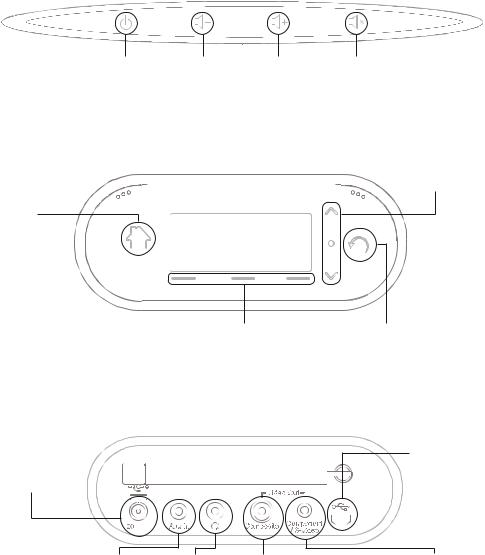
Guide to controls and connectors
All of Contour’s controls are touch sensitive. Tap or hold a finger on the button you want to use.
Top panel
Standby |
Volume down |
Volume up |
Tap to switch |
Tap or hold to |
Tap or hold to |
between on and |
lower volume |
raise volume |
standby |
|
|
Front panel
Home
Tap to return to the audio source screen
Context-sensitive buttons
Active buttons are lit and the function is displayed on-screen above the button
Rear connectors
20V DC input
Input for mains adapter
20


Mute
Tap to mute
Navigation buttons
Tap to navigate and select menu options
Back
Tap to go back one step
Mini USB
For software updates and optional PURE Ethernet adapter
Aux In |
Headphones |
|
3.5 mm |
||
3.5 mm socket |
||
connection |
||
for headphones |
||
for auxiliary |
||
|
||
devices |
|
Composite
Phono video output from a docked iPod/ iPhone. Connect to a TV or monitor
Component/S-Video
3.5mm video output from a docked iPod/iPhone. (PURE Choice accessory cables available separately.)
4

Remote control
Switch between On and Standby
Sleep Press to start sleep timer
Repeat to increase time
Alarm Enter Alarm setup
Tone Adjust Bass and Treble
Context-sensitive
(match buttons on front panel)
Left |
[ |
] |
|
Centre |
[ |
] |
|
Right |
[ |
] |
|
|
|
|
|
|
|
|
|
Media player/Podcast/Listen Again/iPod


 Play/pause current track.
Play/pause current track.
Skip to start of current track or go to previous track. Hold to fast rewind.
Skip to end of current track or start of the next track. Hold to fast forward.
Mute audio
Sources Select a source to listen to
Add or recall a favourite station
Options Enter option settings
Change on-screen information
Navigate menus
OK Confirm a selection
Home. Display the audio source screen
Increase the volume
Decrease the volume
Back. Go back one step
Media Player/iPod only |
|
|
Shuffle track |
|
|
playback order. |
|
|
Repeat – Toggle repeat |
|
|
EN |
||
all or repeat current track |
||
|
||
Video Switch between |
|
|
Component/S-Video |
|
|
and Composite |
|
|
video output. |
|
5
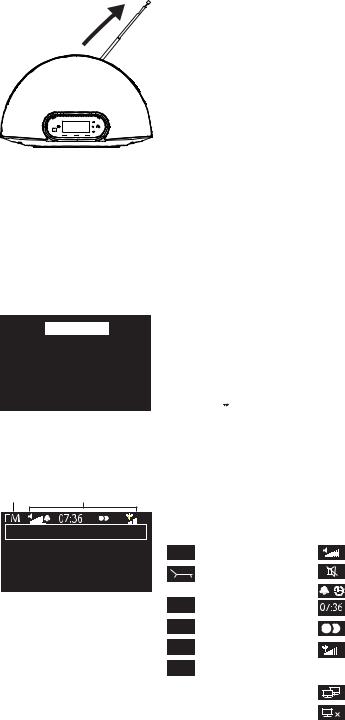
Getting started
1.Extend the aerial.
2.Insert the batteries into the remote control
3.Insert the connector of the supplied power adapter into the 20V input on the back of the radio, plug into the mains supply and switch on.
4.Choose your on-screen language (English, French, German or Italian) using the remote or navigation buttons. Repeat this process to select the time zone and region closest to you.
5.Select your network connection type from Wi-Fi or USB ethernet (PURE Mini USB Ethernet adapter available as an accessory).
When you have selected your preferences, the audio source screen will be displayed (see below) and you can explore Contour.
The audio source screen
Use the navigation buttons or the remote to select from:
Digital radio The Lounge Media player iPod
FM radio Auxiliary input
Audio source screen
Source Icons
Buzz FM
Live from The Hive!
OK
Digital radio |
See page |
9 |
The Lounge (internet content) |
See pages |
8-9 |
Media player |
See page |
11 |
iPod |
See page |
7 |
FM radio |
See page |
9 |
Auxilliary input |
See page |
4 |
You can return to the audio source screen at any time by pressing the Home ( 
 ) button on your remote.
) button on your remote.
About the icon bar
The icon bar provides a quick view of the status of Contour.
Source |
Icons |
||
DR |
Digital radio |
|
Volume level |
|
The Lounge |
|
Mute |
|
(internet content) |
|
Alarm/timer set indicators |
|
|
||
|
|
|
|
FM |
FM radio |
|
Clock |
MP |
Media player |
|
Stereo signal (Digital/FM) |
iPod |
iPod/iPhone |
Signal strength (Digital/FM/Wi-Fi) |
|
AUX Auxiliary input |
When using PURE mini USB Ethernet adapter: |
|
|
|
Ethernet connection active |
|
Ethernet connection lost |
6
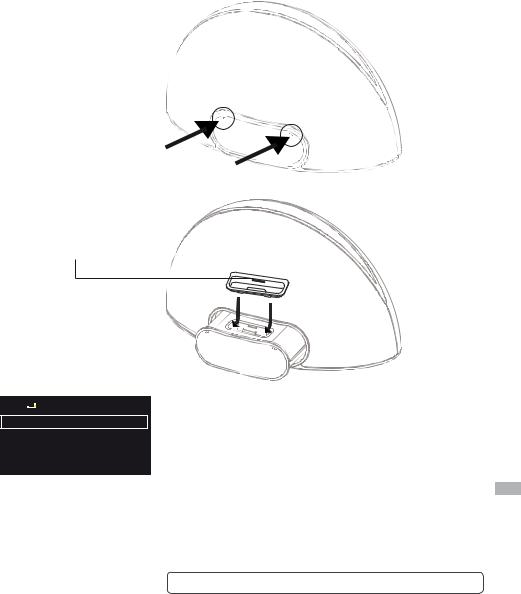
Connecting an iPod or iPhone
Contour has an integral dock for attaching an iPod or iPhone. To open the dock, push on one of the dimpled areas on the front panel of Contour as shown. Fit the correct adapter for your device into the dock with the adapter number facing Contour and place your iPod or iPhone into the dock.
Push either as indicated
Dock adapter number
iPod 







Mon 24 Jan 2011
07.35
OK Options
Playing music
Select iPod as your source. The iPod/iPhone will be recognised and Contour will begin playing the last track listened to. Use the remote or controls on your iPod/iPhone to navigate menus and control playback.
Playing video
If you want to play videos from your iPod/iPhone on a TV or suitable
monitor, connect Contour to your display using a composite, EN component or S-Video cable (PURE Choice accessory cables available separately) and select iPod as your source. Use the remote or the
controls on your iPod/iPhone to navigate menus and control playback.
The headphone socket is disabled when an iPhone or iPod is docked.
7
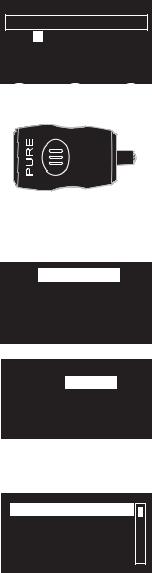
6578616D706C
Enter key or password
A B C D E F G H I J K L M
N O P Q R S T U V W X Y Z sp 0 1 2 3 4 5 6 7 8 9
Delete |
Save |
More... |
Password entry screen
100Mbps
LAN
USB
PURE USB Ethernet adapter
Connecting to the internet
1.Select the Lounge or Media Player as your source. Contour will scan for wireless networks and show them in a list.
2.Select your network. If your network requires a key, follow steps 3-4.
3.Enter your network key or password by using the navigation keys to highlight and select characters. Select sp to insert a space. Tap More... for lower-case; tap it again for symbols. Tap Delete to remove the last character.
4.Tap Save to finish. Contour will connect to your network.
Connecting with PURE mini USB Ethernet adapter
Connect your network cable to the optional Mini USB Ethernet adapter (available seperately), then connect the adapter to the mini USB socket on the rear of Contour. The adapter USB light comes on and a connection to your network is made automatically. The Ethernet connection status is shown in the icon bar (see page 6).
My favourites
Stations
Listen again
Podcasts
PURE sounds
The Lounge home screen
Name |
[All] |
|
|
Genre |
[Classical] |
||
Country |
[Netherlands] |
||
Language |
[Dutch] |
|
|
Quality |
[All] |
Clear |
|
Clear all |
Go |
||
Lounge |
|||
Station search screen
Listening to internet radio
Thousands of radio stations around the world broadcast online.
To listen, select the Lounge as your audio source. Contour will tune to an available station. Select Stations to see a list of currently available internet stations. Use the navigaton buttons to browse the list. You can add a station to your favourites by tapping Add .
Search for a station
Tap Search when browsing the station list to search for stations by Name, Genre, Country, Language, Quality (reliability/bit rate), or any combination of these. Set your options and tap Go to see the list of results.
Wind chimes in suburbs
Wooden lock Accoustic guitar (E,A,D...
Active daytime birds Arctic Blizzard
Browsing PURE sounds
Listening to other internet content
Select the Lounge as your source, then select one of the following content types:
Listen again
Some stations offer a ‘listen again’ facility, letting you catch up with anything you might have missed. These archived radio programmes are available to listen to for a set period of time after the live broadcast.
Podcasts
Podcasts are pre-recorded audio shows on a wide variety of subjects such as comedy, arts, business, and culture, for you to enjoy anytime.
PURE Sounds
A library of sounds, from birdsong to cityscapes, rolling thunder to sports cars.
8
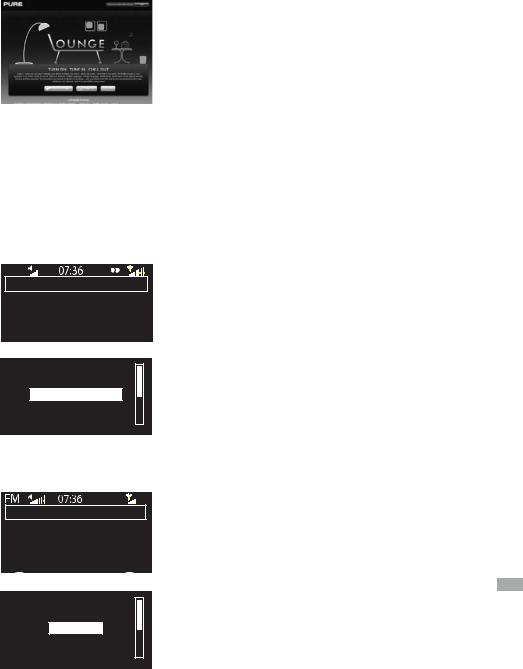
www.thelounge.com
DR
BBC Radio 6Music
Now playing: Juicy Fruit by Mtume
Flow
Digital radio
Empty 1
Empty 2
BBC Radio 6Music
Empty 4
Empty 5
Store OK
Storing a favourite
The Lounge website
Visit the Lounge website to explore the thousands of radio stations, listen again programs, podcasts and PURE Sounds that are also available on any radio with Flow technology. Listen and join at www.thelounge.com
Optionally connect your radio to the Lounge and make this wealth of content more manageable by saving and organizing favourites into folders, which appear on all your Lounge-connected radios, making it simple to switch from ‘Dad’s Jazz’ to ‘Mum’s Motown’
Listening to digital radio
Select Digital radio as your source (DR will display in the icon bar when selected). The first time you select digital radio, Contour will
perform an autotune to find all available stations and will tune into one when finished. To change station, use the navigation keys to browse
the list of stations and tune in to the highlighted station.
To store a digital station as a favourite
Tune to the station you want to store as a favourite and tap . Highlight a favourite number between 1 and 30. Tap Store to store the favourite. (You can replace existing favourites.)
To listen to a favourite
Tap , select the favourite that you want to recall and tap Listen.
Seek tune
103.30
OK
Tuning to an FM station
Empty 1
Empty 2
BUZZ FM
Empty 4
Empty 5
Store OK
Storing a favourite
Listening to FM radio
Select FM radio as your audio source. Use the navigation buttons to seek to the next or previous FM station.
To store an FM station as a favourite
Tune to the station you want to store as a favourite and tap Add .
Highlight a favourite number between 1 and 10. Tap Store to store EN the favourite. (You can replace existing favourites.)
To listen to a favourite
Tap Add , select the favourite that you want to recall and tap Listen.
9
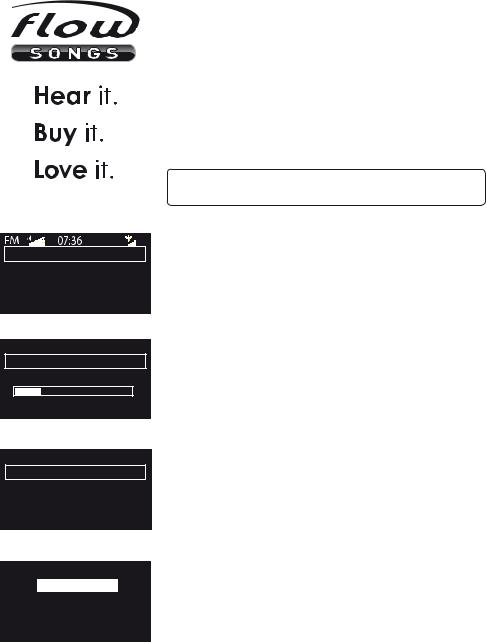
Buzz FM
Live from The Hive!
|
Flow |
Options |
Listening to radio
Identifying track
Buffering audio 30%
Cancel
Identifying a track
Track match found
Price: £0.79
Title: I’d rather be with you Artist: Bootsy Collins
Cancel Buy Balance
Track found and available to buy
My favourites
My tracks
Stations
Listen again
Podcasts
PURE sounds
FlowSongs – identify and buy music
Open a Lounge Account at www.thelounge.com and we’ll give you a free 90-day trial subscription to FlowSongs.
FlowSongs is a unique new service which you can use to identify tracks on any radio station, and if you have credit, buy them in high-quality MP3 format direct from your radio. Purchased tracks are stored on the Lounge, ready to be listened to immediately on any radio with Flow technology or downloaded to your computer as a high-quality MP3 file.
To use FlowSongs, you will need to connect your radio to the internet. You will also need to register your radio at www.thelounge.com.
As of January 2011 the FlowSongs service is only available in the UK as a public beta. Check www.pure.com for updates.
Identify a track
When listening to a digital, internet or FM station you can identify a track by tapping Flow or pressing the corrresponding button on the remote. The track will be analysed and a match will be displayed.
Purchase a track
If you wish to buy the track, and you have sufficient credit (check your account balance under Balance), tap or press the
corresponding button on the remote to select Buy. You will be asked to enter the PIN you set up when you created your account.
Top-up your Lounge account
If you do not have sufficient credit you can top-up your account by using the naviagtion buttons to select the amount to add and entering your PIN. The new balance of your account will be
displayed. You can also top-up your account online at any time by logging in to the Lounge.
Play a track
Purchased tracks appear under the Lounge > My tracks on Contour. Use the navigation buttons to browse and listen to tracks.
Find your purchased tracks in My tracks
10
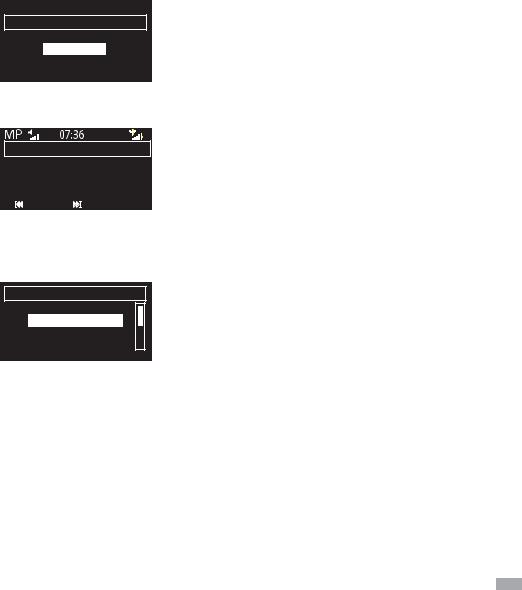
–Select a server–
Media servers
Music box
Flowserver
My NAS
OK
Server selection screen
Meet Me In The Sky
BTNH
The World’s Enemy
Track 03
Playing a track
Options
Display
Audio settings
Additional settings Digital radio settings
The options menu
Media Player – stream music to your radio
To stream music stored on your computer to Contour, you will need to install media server software. We recommend that you download our PURE Flowserver software from www.thelounge.com.
For full instructions on downloading and installing Flowserver, for both Mac and PC, or on setting up Windows Media Player as a server, follow our step-by-step guides at http://support.pure.com. When your server is set up, select Media Player as your source, wait while servers are found, then select the server you want to connect to using the navigation buttons.
Navigating and playing streamed music
Use the navigation buttons to browse the list of media server contents. Items with a plus symbol next to them can be opened further. For example, +Albums could contain a list of available albums. Use 
 or
or 
 to skip to the previous or next track, or hold to rewind or fast forward.
to skip to the previous or next track, or hold to rewind or fast forward.
Options
Tap Options or use the button on your remote to display the Options menu. From here you can set or edit the following:
Alarms and timers
Display settings (screen brightness, information displayed)
Audio settings (bass and treble)
Additional settings (software update, language, remote)
Digital radio settings, when Digital radio is selected
Network settings, when Lounge is selected
Media player settings, when Media Player is selected
For more detailed options information, see the full manual online at http://support.pure.com
EN
11
Technical specifications
Radio |
Digital (DAB/DAB+/DMB-Radio), FM and internet (Wi-Fi). |
Wireless |
802.11b and 802.11g supported with WEP and WPA/WPA2 encryption. |
iPod/iPhone support |
iPod nano 2nd generation, iPod nano 3rd generation with video, iPod nano 4th |
|
generation, iPod nano 5th generation (video camera), iPod nano 6th generation, |
|
iPod classic, iPod touch, iPod touch 2nd generation, iPod touch 3rd generation, |
|
iPod touch 4th generation, iPhone, iPhone 3G, iPhone 3GS and iPhone 4. |
Media Streaming |
Audio codecs supported include WMA (Standard V9), AAC, MP3, MP2, Real |
|
Audio (cook). Media streaming requires UPnP server or PC/MAC running UPnP |
|
server software (supplied upon registration to www.thelounge.com). |
Speakers |
2 full-range 3 1/2" drive units. |
Audio output |
2 x 18W @ <1% THD+N, twin downward firing bass ports. |
Input connectors |
20V DC power adapter socket. iPod/iPhone connector with adapters. 3.5mm |
|
Aux-in for auxiliary devices. USB (mini-B type) for software updates and Ethernet |
|
adaptor. (Software updates also available over Wi-Fi/Ethernet.) |
Output connectors |
3.5mm stereo output for headphones. |
Composite video out |
Composite RCA*. |
Component video out 3.5mm 4-pole TRRS connector* (PURE Choice cable available separately).
S-Video out |
3.5mm 4-pole TRRS connector* (PURE Choice cable available separately). |
Controls |
Touch-sensitive controls including 3 context-sensitive keys, back, home, select, |
|
up/down, volume up/down/mute and standby. |
LCD display |
128 x 64 pixel graphical LCD auto-dimming display, large clock and feature icons, |
|
light sensor. |
Remote control |
Infrared remote control. 2 x AAA (LR03) batteries included. |
Mains power supply |
100-240V, 50/60Hz 20V DC 2.25A external power adapter. |
Dimensions |
370mm wide x 220mm high x 180mm deep. |
Aerial |
Telescopic aerial. Internal Wi-Fi aerial. |
Approvals |
CE marked. Compliant with the EMC and Low Voltage Directives (2004/108/EC |
|
and 2006/95/EC). ETSI EN 300 401 compliant. |
*Video output is dependant on the source file quality. iPod and iPhone video output resolution varies, please see your model’s specifications at http://support.apple.com/specs.
12
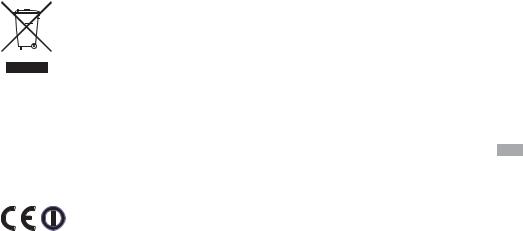
Warranty information
Imagination Technologies Ltd. warrants to the end user that this product will be free from defects in materials and workmanship in the course of normal use for a period of two years from the date of purchase. This guarantee covers breakdowns due to manufacturing or design faults; it does not apply in cases such as accidental damage, however caused, wear and tear, negligence, adjustment, modification or repair not authorised by us. Please visit www.pure.com/register to register your product with us. Should you have a problem with your unit please contact your supplier or contact PURE Support via http://support.pure.com.
Disclaimer
Imagination Technologies Limited makes no representation or warranties with respect to the content of this document and specifically disclaims any implied warranties of merchantability or fitness for any particular purpose. Further, Imagination Technologies Limited reserves the right to revise this publication and to make changes in it from time to time without obligation of Imagination Technologies Limited to notify any person or organization of such revisions or changes.
Trademarks
Contour, PURE, PURE sounds, the PURE logo, FlowSongs, PURE Sounds, Imagination Technologies, and the Imagination Technologies logo are trademarks or registered trademarks of Imagination Technologies Limited.
iPod and iPhone are trademarks of Apple Inc., registered in the U.S. and other countries.
“Made for iPod,” and “Made for iPhone,” mean that an electronic accessory has been designed to connect specifically to iPod or iPhone, respectively, and has been certified by the developer to meet Apple
performance standards. Apple is not responsible for the operation of this device or its compliance with safety and regulatory standards. Please note that the use of this accessory with iPod or iPhone may affect wireless performance.
Copyright
Copyright © 2011 Imagination Technologies Limited. All rights reserved. No part of this publication may be copied or distributed, transmitted, transcribed, stored in a retrieval system, or translated into any human or computer language, in any form or by any means, electronic, mechanical, magnetic, manual or otherwise, or disclosed to third parties without the express written permission of Imagination Technologies Limited.
Disposal of Waste Electrical & Electronic Equipment
This symbol on the product or on its packaging indicates that this product should not be treated as household waste. Instead it should be handed over to a suitable collection point for the recycling of electrical and electronic equipment. By ensuring this product is disposed of correctly, you will help prevent potential negative consequences for the environment and human health, which could otherwise be
caused by inappropriate waste handling of this product. The recycling of materials will help to conserve EN natural resources. For more detailed information about recycling of this product, please contact your local council office, your household waste disposal service or the shop where you purchased the product.
Declaration of Conformity
Hereby, PURE declares that this Contour is in compliance with the essential requirements and other relevant provisions of the Directive 1999/5/EC, in conformity with the following standards:- EN60065, EN55013, EN55022, EN61000-3-2, EN61000-3-2, EN301489-1, EN301489-17 and EN300328.
13

Instructions de sécurité importantes
1.Veuillez lire les présentes instructions – vous devez lire toutes les instructions de sécurité et d'utilisation avant d'utiliser le présent produit.
2.Veuillez conserver les présentes instructions – vous devez conserver les instructions de sécurité et d'utilisation en lieu sûr pour toute référence ultérieure.
3.Veuillez observer tous les avertissements – vous devez observer tous les avertissements figurant sur l'appareil ou dans le mode d'emploi.
4.Veuillez suivre toutes les instructions – vous devez suivre toutes les instructions d'utilisation.
5.N'utilisez pas cet appareil à proximité de l'eau ou d'une source d'humidité – par exemple, dans un sous-sol humide, à proximité d'une piscine, etc.
6.Nettoyez l'appareil uniquement avec un chiffon sec.
7.Les orifices d'aération ne doivent pas être
obstrués. Installez l'appareil conformément aux instructions du fabricant.
8.N'installez pas l'appareil
à proximité de sources de chaleur, telles que les radiateurs, registres de chaleur, poêles, ou tout
autre appareil (y compris des amplificateurs) produisant de la chaleur.
9.Ne détruisez pas le dispositif de sécurité de la fiche polarisée ou de mise à la terre. Une fiche polarisée est constituée de deux lames dont l'une est plus large que l'autre. Une prise de mise à la terre est constituée de deux lames et d'une troisième broche de mise à la terre.
La lame large ou la troisième broche sont fournies pour votre sécurité. Si la fiche fournie ne passe pas dans votre prise, veuillez consulter un électricien qui se chargera de remplacer la prise obsolète.
10.N'utilisez que des fixations/ accessoires spécifiés par le fabricant.
11.Débranchez l'appareil en cas d'orages ou avant toute inutilisation prolongée.
12.Toutes les tâches de service après-vente doivent être exécutées par un personnel qualifié. Il est nécessaire de procéder à un entretien quand l'appareil a subi des dommages, de quelque manière que ce soit ; par exemple, si une prise ou un cordon électrique est endommagé, si du liquide a éclaboussé l'appareil
ou des corps étrangers y ont pénétré, si l'appareil a été exposé à la pluie ou à l'humidité, s'il ne fonctionne pas correctement ou s'il est tombé.
13.N'installez pas cet équipement dans un espace intérieur confiné, tel qu'une bibliothèque ou tout autres espace similaire. Ne pas couvrir ni obstruer les orifices de ventilation de l'appareil avec des éléments tels que du journal, une nappe ou des rideaux.
14.AVERTISSEMENT : Afin de réduire le risque d'incendie ou de choc électrique, n'exposez pas l'appareil à la pluie ou à l'humidité. L'appareil ne doit pas être
exposé à des égouttements ou éclaboussures. Aucun objet rempli d'eau (tel qu'un vase) ne doit être placé sur l'appareil.
15.AVERTISSEMENT : L'adaptateur directement enfichable est utilisé comme appareil de sectionnement, l'appareil de sectionnement doit être prêt à fonctionner à tout moment.
16.AVERTISSEMENT : Les piles de la télécommande ne doivent pas être exposées à une source de chaleur excessive (telle que les rayons du soleil, du feu, etc.).
17.


 Cet appareil est de classe 2 ou dispose d’un équipement à double isolation électrique. Il a été conçu de sorte à ne requérir aucune connexion
Cet appareil est de classe 2 ou dispose d’un équipement à double isolation électrique. Il a été conçu de sorte à ne requérir aucune connexion
de sécurité pour la mise à la terre.
18.Une distance de séparation d’au moins 20 cm doit être maintenue entre l’antenne du produit et les personnes.
19.La mention de puissance nominale figure sur la base de l’appareil.

Ce guide de démarrage rapide va vous permettre de vous familiariser avec les commandes et fonctions basiques de votre Contour. Pour les fonctions détaillées, veuillez vous référer au Manuel du Propriétaire disponible sur http://support.pure.com/fr
Table des matières
Commandes et la connectique |
16 |
Pour commencer |
18 |
Connexion d'un iPod ou iPhone |
19 |
Connexion à Internet - Wi-Fi |
20 |
Connexion à Internet - USB Ethernet |
20 |
Écoute des stations de radio Internet |
20 |
Écoute d'autres contenus Internet |
21 |
Site web du Lounge |
21 |
Écoute des stations radio FM |
22 |
Écoute de la radio numérique |
22 |
FlowSongs |
23 |
Lecteur Multimédia |
24 |
Options |
24 |
Caractéristiques techniques |
25 |
FR
15

Commandes et la connectique
Toutes les commandes du Contour sont tactiles. Appuyez ou maintenez votre doigt sur le bouton à utiliser.
Panneau supérieur
Standby
Appuyez sur ce bouton pour commuter entre le mode actif et le mode veille.
Panneau avant
Accueil
Appuyez sur ce bouton pour revenir à l'écran des
sources audio
Connectique arrière
20 V CC
Entrée pour adaptateur secteur
|
|
|
|
|
|
Volume moins fort |
Volume plus fort |
|
Mute |
||
|
|||||
Appuyez ou maintenez |
Appuyez ou maintenez |
Pressez l'icône pour |
|||
la pression sur le |
la pression sur |
couper le son |
|||
bouton pour diminuer |
le bouton pour |
|
|||
le volume |
augmenter le volume |
|
|||
Boutons de navigation
Appuyez sur ce bouton pour naviguer dans les menus et sélectionner des options
|
Boutons contextuels. |
Retour |
||||||
|
Les boutons actifs sont allumés, |
Appuyez sur ce bouton |
||||||
|
et la fonction s'affiche sur l'écran, |
pour revenir à l'étape |
||||||
|
au-dessus du bouton. |
précédente |
||||||
|
|
|
|
|
|
|
|
Mini USB |
|
|
|
|
|
|
|
|
Pour les |
|
|
|
|
|
|
|
|
|
|
|
|
|
|
|
|
|
mises à jour |
|
|
|
|
|
|
|
|
logicielles et |
|
|
|
|
|
|
|
|
l'adaptateur |
|
|
|
|
|
|
|
|
Ethernet |
20 |
|
|
|
|
|
|
|
USB PURE |
|
|
|
|
|
|
|
(en option). |
|
|
|
|
|
|
|
|
|
|
|
|
|
|
|
|
|
|
|
|
|
|
|
|
|
|
|
|
|
|
|
|
|
|
|
|
|
|
|
|
|
|
|
|
|
|
Entrée AUX |
Prise casque |
Connexion |
Prise mini-jack |
de 3,5 mm |
pour casque |
pour appareils |
d'écoute. |
auxiliaires |
|
Sortie vidéo composite
Sortie vidéo phono à partir d'un iPod/iPhone connecté. Connexion à une TV ou un moniteur
Sortie composite / S-vidéo
Sortie vidéo de 3,5 mm à partir d'un iPod/iPhone connecté. Connexion à une TV ou un moniteur
16
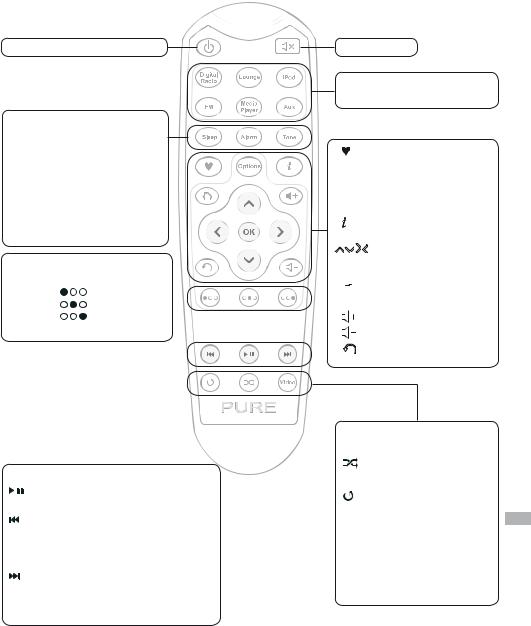
Télécommande
Entre le mode actif et le mode veill
Veille Appuyer pour démarrer la minuterie de mise en veille. Appuyez répétée pour augmenter le délai de mise en veille.
Alarme configuration de l'alarme
Tonalité Permet de régler le niveau des graves et des aigus.
Contextuel (mise en rapport des boutons situés à l'avant)
Gauche |
[ |
] |
|
Centre |
[ |
] |
|
Droite |
[ |
] |
|
|
|
|
|
|
|
|
|
Lecteur multimédia/Podcast/Réécoute/iPod
Lecteur/Mise en pause du morceau actuel.
Passez au début du morceau actuel ou au morceau précédent.
Maintenir le bouton enfoncé permet d'effectuer un rembobinage rapide.
Passez à la fin du morceau actuel ou au début du morceau suivant.
Maintenir le bouton enfoncé permet d'effectuer une avance rapide.
Mode silence
Sources Sélectionner une source à écouter
Ajouter ou de rappeler une station favorite ou présélectionnée
Options Saisir des paramètres d'option
Modifier les informations affichées à l'écran
Naviguer dans les menus
OK Confirmer une sélection 
 Afficher l'écran des
Afficher l'écran des
sources audio
Augmenter le volume
Diminuer le volume Retour. Revenir à l'étape précédente
Lecteur multimédia/iPod uniquement
Lecture aléatoire des morceaux.
Répéter – commuter entre la répétition de
tous les morceaux ou FR du morceau actuel.
Vidéo Commuter entre les sorties vidéo
composante/S-vidéo et composite.
17
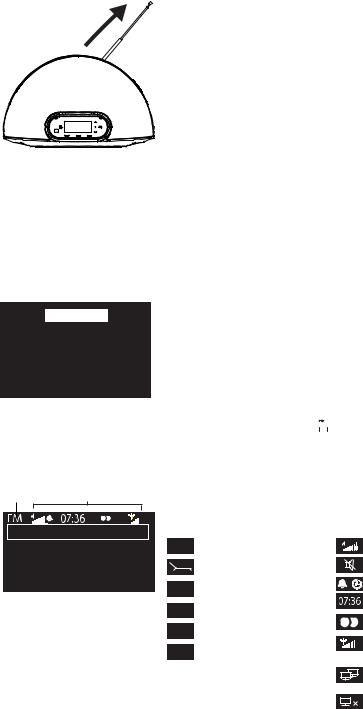
Digital radio The Lounge Media player iPod
FM radio Auxiliary input
Écran des sources audio
Source Icônes
Buzz FM
Live from The Hive!
OK
18
Pour commencer
1.Déployez l'antenne.
2.Insérez les piles dans la télécommande
3.Insérez le connecteur de l'adaptateur secteur fourni dans l'entrée de 20 V située à l'arrière de la radio, branchez l'alimentation secteur et mettez l'appareil sous tension.
4.Sélectionnez la langue d'affichage (Anglais, Français, Allemand ou Italien) à l'aide de la télécommande ou des boutons de navigation. Répétez ce processus pour sélectionner le fuseau horaire et le lieu le plus proche de chez vous.
5.Sélectionnez votre type de connexion réseau : Wi-Fi ou Éthernet USB (mini-adaptateur Éthernet USB PURE disponible sous forme d'accessoire).
Une fois que vous avez sélectionné vos préférences, l'écran des sources audio s'affiche (voir ci-dessous), et vous pouvez explorer les diverses fonctions de votre Contour.
L'écran des sources audio
Utilisez les boutons de navigation ou la télécommande pour faire votre choix entre :
Radio numérique |
Cf. page |
22 |
Le Lounge |
Cf. pages |
21-22 |
Lecteur de média |
Cf. pages |
24 |
iPod |
Cf. page |
19 |
Radio FM |
Cf. page |
22 |
Entrée auxiliaire |
Cf. page |
16 |
Vous pouvez revenir à l'écran des sources audio à tout moment en appuyant sur le bouton Accueil ( 
 ) de votre télécommande.
) de votre télécommande.
À propos de la barre d'icônes
La barre d'icônes fournit un aperçu rapide de l'état de votre Contour.
Source |
Icônes |
||
RNT |
Radio Numérique Terrestre |
|
Volume sonore |
|
Le Lounge (contenu Internet) |
|
Mute |
FM |
Radio FM |
|
Témoins d'alarme/minuteur |
|
|||
|
Horloge |
||
MP |
Lecteur multimédia |
|
|
|
Signal stéréo (RNT/FM) |
||
iPod |
iPod/iPhone |
|
|
|
Force du signal |
||
AUX |
Entrée AUX |
|
|
|
(RNT/FM/Wi-Fi) |
||
Connexion Ethernet active
Connexion Ethernet perdue
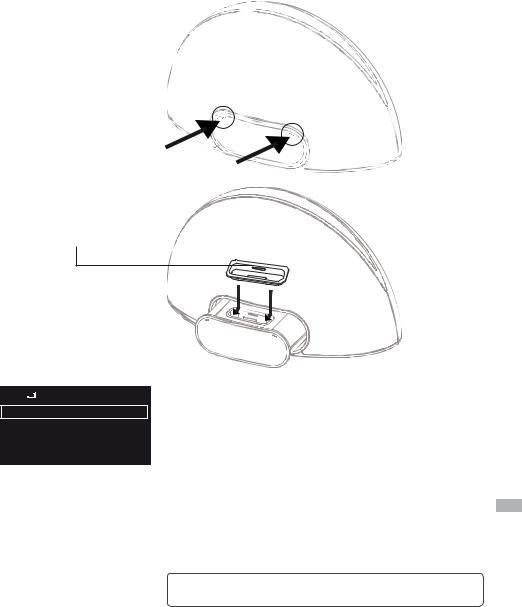
Connexion d'un iPod ou iPhone
Contour est équipé d'une station d'accueil intégrale pour la connexion d'un iPod ou iPhone. Pour ouvrir la station d'accueil, appuyez sur les zones encaissées du panneau avant de votre Contour (tel qu'indiqué). Fixez l'adaptateur approprié pour votre appareil dans la station d'accueil en orientant le numéro de l'adaptateur vers votre Contour et placez votre iPod ou iPhone sur la station d'accueil.
Pousser zone
Adaptateur de station d'accueil numéro
iPod 






lun 24 jan 2011
07.35
OK Options
Lecture musicale
Sélectionnez iPod comme source de lecture. L'iPod/iPhone sera reconnu, et votre Contour commence à lire le dernier morceau écouté. Utilisez la télécommande ou les commandes de votre iPod/ iPhone pour naviguer entre les menus et contrôler la lecture.
Lecture vidéo
Si vous désirez lire des vidéos à partir de votre iPod/iPhone sur une TV ou un moniteur adapté, connectez votre radio à votre écran à
l'aide d'un câble vidéo et sélectionnez iPod comme source de lecture. FR Consultez le tableau ci-dessous pour en savoir plus sur les types de connexion de sortie vidéo disponibles. Utilisez la télécommande ou
les commandes de votre iPod/iPhone pour naviguer entre les menus et contrôler la lecture vidéo.
La prise pour casque d'écoute de votre Contour est désactivée lorsqu'un iPod/iPhone est connecté.
19

6578616D706C
Enter key or password
A B C D E F G H I J K L M
N O P Q R S T U V W X Y Z sp 0 1 2 3 4 5 6 7 8 9
Delete |
Save |
More... |
Écran de saisie de mot de passe
100Mbps
LAN
USB
Adaptateur Éthernet USB PURE
Connexion à Internet - Wi-Fi
1.Sélectionnez Lounge ou Lecteur multimédia en tant que source. Contour recherche les réseaux sans fil et les affiche sous forme de liste.
2.Sélectionnez votre réseau. Si votre réseau requiert une clé réseau, suivez les étapes 3-4.
3.Pour entrer votre clé réseau ou mot de passe, utilisez le bouton de navigation pour mettre en surbrillance et sélectionner les caractères. Sélectionnez sp pour insérer un espace. Appuyez sur Plus... pour accéder au bas de casse ; appuyez de nouveau pour avoir accès aux symboles. Appuyez sur Supprimer pour supprimer le dernier caractère.
4.Appuyez sur Enregistrer pour terminer l'opération. Contour de connecte à votre réseau.
Connexion à Internet - USB Ethernet
Connectez votre câble réseau au mini-adaptateur Éthernet USB en option (disponible séparément), puis connectez l'adaptateur à la mini-prise USB située à l'arrière de votre Contour. Le témoin de votre adaptateur USB s'allume et une connexion est automatiquement établie vers votre réseau. L'état de la connexion Éthernet est affiché dans la barre d'icônes.
My favourites
Stations
Listen again
Podcasts
PURE sounds
L'écran d'accueil Le Lounge
Name |
[All] |
|
|
Genre |
[Classical] |
||
Country |
[Netherlands] |
||
Language |
[Dutch] |
|
|
Quality |
[All] |
Clear |
|
Clear all |
Go |
||
Lounge |
|||
Écran de recherche de station
Écoute des stations de radio Internet
Des milliers de stations de radio à travers le monde diffusent aussi en ligne. Pour passer à l'écoute, sélectionnez le Lounge en tant que source audio. Contour recherche une station accessible. Tournez le bouton Select pour activer l'écran d'accueil Lounge. Sélectionnez Stations pour visualiser une liste des stations Internet actuellement disponibles. Utilisez le bouton Select pour parcourir la liste des stations et appuyez dessus pour en sélectionner une. Vous pouvez ajouter une station à vos favoris en touchant Ajouter .
Recherche d'une station
Appuyez sur Rechercher lorsque vous parcourez la liste de stations pour procéder à une recherche de stations par Nom, Genre, Pays, Langue, Qualité (fiabilité/débit binaire) ou une combinaison de ces derniers. Définissez vos options à l'aide du bouton de sélection et appuyez sur Rechercher pour visualiser la liste des résultats.
20
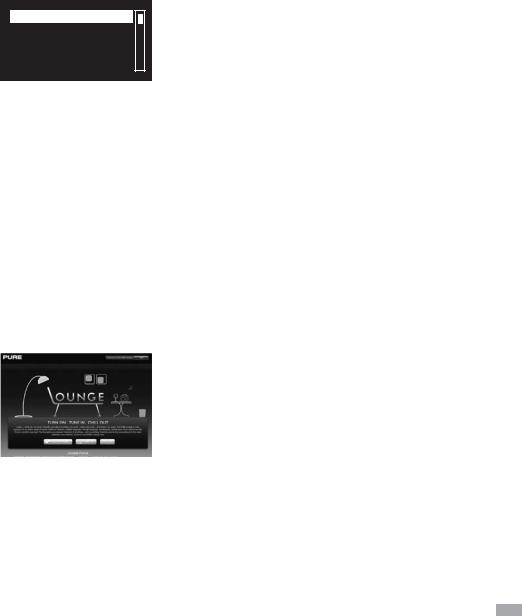
Wind chimes in suburbs Wooden lock Accoustic guitar (E,A,D...
Active daytime birds Arctic Blizzard
Parcours des sonorités
PURE
Écoute d'autres contenus Internet
Sélectionnez le Lounge en tant que source, puis un des types de contenu suivants :
Contenus à la demande
Certaines stations offrent la possibilité d'écouter des « Contenus à la demande », vous permettant d'écouter ce que vous avez manqué. Ces programmes radio archivés peuvent être écoutés pendant une période déterminée après la diffusion en live.
Podcasts
Les podcasts sont des émissions audio pré-enregistrées portant sur une large palette de sujets, tels que les comédies, l'art, les affaires et la culture, dont vous pouvez profiter à tout moment.
PURE Sounds
Une bibliothèque de sons, du chant des oiseaux aux bruits de la ville, du tonnerre grondant aux voitures de sport.
Site web du Lounge
Visitez le site web du Lounge (www.thelounge.com) pour découvrir les milliers de stations radio, réécouter des programmes, podcasts et émissions PURE Sounds, qui sont également disponibles sur toutes les radio dotées de la technologie Flow.
Connectez votre radio au Lounge et disposez comme bon vous semble de ce vaste éventail de contenu en enregistrant et en
www.thelounge.com organisant vos favoris dans des dossiers qui s'affichent sur toutes les radios connectées au Lounge et vous permettent le plus simplement
du monde de passer du « Jazz de papa » au « Motown de maman » !
FR
21
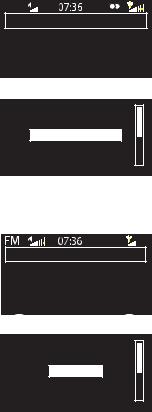
RNT
BBC Radio 6Music
Now playing: Juicy Fruit by Mtume
Add
Radio Numérique Terrestre
Empty 1
Empty 2
BBC Radio 6Music
Empty 4
Empty 5
Store OK
Enregistrement d'un favori
Écoute des stations radio FM
Sélectionnez Radio FM en tant que source audio. Utilisez les boutons de navigation pour rechercher la station FM suivante ou précédente.
Pour mémoriser une station FM en tant que favori
Recherchez la station que vous souhaitez mémoriser en tant que favori et appuyez sur Ajouter . Mettez en surbrillance un numéro de favori entre 1 et 30. Appuyez sur Enregistrer pour enregistrer le favori. (Vous pouvez remplacer les présélections existantes.)
Pour écouter un favori
Appuyez sur Ajouter , sélectionnez le favori que vous désirez rappeler et appuyez sur Écouter.
Seek tune
103.30
OK
Recherche d'une station FM
Empty 1
Empty 2
BUZZ FM
Empty 4
Empty 5
Store OK
Enregistrement d'un favori
Écoute de la radio numérique
Sélectionnez Radio numérique en tant que source (DR s'affiche dans la barre d'icônes après la sélection). La première fois que vous sélectionnez Radio numérique, Contour effectue une recherche automatique des stations disponibles et sélectionne l'une d'entre
elles, une fois la recherche terminée. Pour changer de station de radio, utilisez le boutons de navigation pour parcourir la liste des
stations et appuyez sur la station en surbrillance pour la sélectionner.
Pour mémoriser une station entant que favori
Recherchez la station que vous souhaitez mémoriser en tant que favori et appuyez sur Ajouter . Mettez en surbrillance un numéro de favori entre 1 et 30. Appuyez sur Enregistrer pour enregistrer le favori. (Vous pouvez remplacer les favoris existants.)
Pour écouter un favori
Appuyez sur Ajouter , sélectionnez le favori que vous désirez rappeler et appuyez sur Écouter.
22
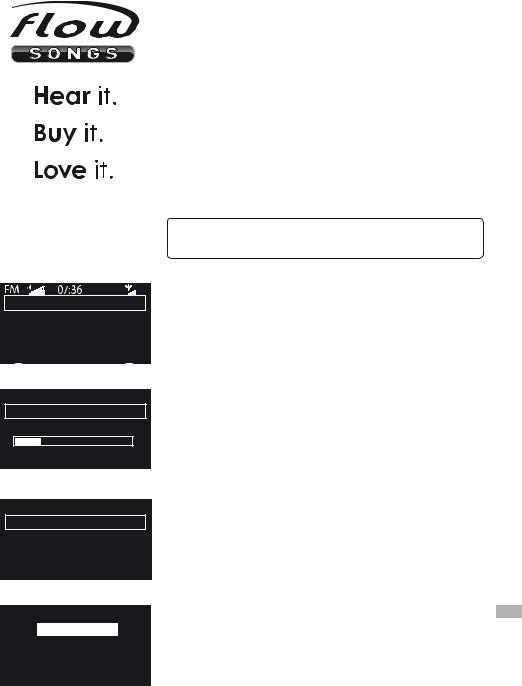
Buzz FM
Live from The Hive!
|
Flow |
Options |
Écouter la radio
Identifying track
Buffering audio 30%
Cancel
Identification d'un morceau
Track match found
Price: £0.79
Title: I’d rather be with you Artist: Bootsy Collins
Cancel Buy Balance
Morceau identifié et libre d'achat
My favourites
My tracks
Stations
Listen again
Podcasts
PURE sounds
Consultez les morceaux achetés dans Mes morceaux
FlowSongs
Ouvrez un compte Lounge en vous rendant sur www.thelounge.com nous vous offrons une inscription gratuite pour essayer FlowSongs pendant 90 jours.
FlowSongs est un nouveau service unique qui vous permet d'identifier des morceaux sur n'importe quelle station de radio et, si vous disposez de crédit, de les acheter dans un format MP3 de haute qualité directement à partir de votre radio. Les morceaux achetés sont stockés sur le Lounge, prêts à être écoutés immédiatement
sur n'importe quelle radio dotée de la technologie Flow ou à être téléchargés sur votre ordinateur sous forme de fichier MP3 de haute qualité.
Pour utiliser FlowSongs, vous aurez besoin de connecter votre radio à internet Vous devrez également enregistrer votre radio à l'adresse www.thelounge.com.
Remarque : À compter de Janvier 2011, le service FlowSongs n'est accessible qu'au Royaume-Uni en tant que service public bêta. Rendez-vous sur www.pure.com pour les mises à jour.
Identifier un morceau
Lorsque vous écoutez une station numérique, Internet ou FM, vous pouvez identifier un morceau en appuyant sur Flow ou le bouton correspondant de la télécommande. Le morceau sera analysé puis une liste de concordances possibles sera affichée.
Acheter un morceau
Si vous souhaitez acheter un morceau et si vous disposez d'un crédit suffisant (vérifiez le solde de votre compte sous Solde), appuyez sur Acheter ou le bouton correspondant de la télécommande. Saisissez le code PIN que vous avez défini lors de la création de votre compte.
Créditer votre compte Lounge
Si votre crédit est insuffisant : Créditer, utilisez le bouton de navigation pour sélectionner le montant à ajouter à votre compte, puis saisissez votre code PIN. Le nouveau solde de votre compte s'affiche. Vous pouvez également créditer à tout moment votre compte en ligne en vous connectant au Lounge.
Lecture d'un morceau
Les morceaux achetés apparaissent sous le Lounge > Mes morceaux de votre radio. Utilisez les boutons de navigation pour parcourir et écouter les morceaux.
FR
23
