PURE EVOKE C-D4 User Manual

Evoke
C-D4 with Bluetooth
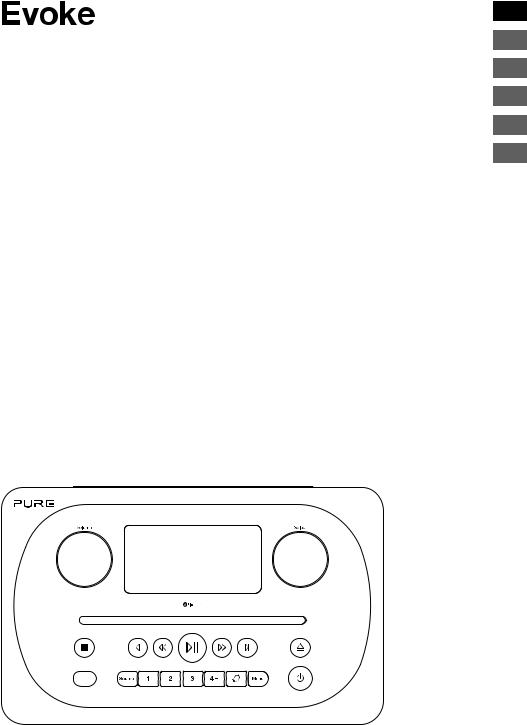
C-D4 with Bluetooth
Thank you for choosing Evoke C-D4 with Bluetooth. This manual will get you up and running in no time and explains how to make the most of Evoke’s great features. If you need additional help with topics not covered in this manual, please visit the Pure support pages at support.pure.com.
EN
DE
FR
IT
NL
DA/NO
1

Safety instructions
1.\ Read these instructions – All the safety and operating instructions should be read before this product is used.
2.\ Keep these instructions – The safety and operating instructions should be retained for future reference. 3.\ Heed all warnings – All warnings on the appliance and in the operating instructions should be adhered to. 4.\ Follow all instructions – All operating and use instructions should be followed.
5.\ WARNING: Do not use the included power supply (with model number GPE248-180133-Z) to power up another apparatus as this may cause damage.
6.\ |
Use only power supplies listed in the user manual/user instructions (supplied by Pure with model |
|
number GPE248-180133-Z). |
7.\ Fit the mains adapter to an easily accessible socket, located near the radio and ONLY use the mains power adapter supplied.
8.\ WARNING: To reduce the risk of fire or electric shock, do not expose this apparatus to rain or moisture. The apparatus shall not be exposed to dripping or splashing and objects filled with liquids, such as vases, shall not be placed on apparatus.
9.\ CAUTION: Danger of explosion if the battery in the remote control is incorrectly replaced. Replace only with the same or equivalent type.
10.\ WARNING: The battery (battery or batteries or battery pack) in the remote control shall not be exposed to excessive heat such as sunshine, fire or similar.
11.\ Attention should be drawn to the environmental aspects of battery disposal.
12.\ WARNING: The direct plug-in adapter is used as a disconnect device, the disconnect device shall remain readily operable and accessible.
13.\ Keep the radio away from heat sources such as radiators, heaters or other appliances that produce heat. 14.\ Do not expose the unit to direct sunlight.
15.\ Do not use the radio near water.
16.\ Avoid objects or liquids getting into the radio.
17.\ Do not remove screws from or open the radio casing.
18.\ Should not be immersed in water, used in shower or bathroom if plugged into the mains. 19.\ The mark label is on the exterior of the bottom of the apparatus.
20.\ The equipment’s ventilation should not be impeded by covering the ventilation openings with items such as newspaper, tablecloths, curtains etc.
21.\ No naked flame sources, such as lighted candles, should be placed on the apparatus. 22.\ Only use the apparatus in places that have a moderate temperature.
23.\ The adapter plug is used as the disconnect device, the disconnect device shall remain readily operable.
WARNING
DO NOT INGEST BATTERY, CHEMICAL BURN HAZARD
The\ remote control supplied with this product contains a coin/button cell battery. If the coin/button cell battery is swallowed, it can cause severe internal burns in just 2 hours and can lead to death.
\Keep new and used batteries away from children. If the battery compartment does not close securely, stop using the product and keep it away from children. If you think batteries may have been swallowed or placed inside any part of the body, seek immediate medical attention.
2

Contents
EN
4\ Introduction
4\ Front panel
5\ Rear connectors 5\ Remote control 6\ Display
7\ Changing the information shown on screen
8\ Getting started
8\ Quick start
9\ Changing digital radio stations 9\ Changing FM radio stations
10\ Storing and selecting presets
10\ To quick-store a station to a preset button (1-3) 10\ To store a station to the preset list (4-10)
10\ To recall a preset when listening to digital radio or FM radio
11\ Playing a CD
11\ Inserting a CD 11\ Playing a track 11\ Shuffling tracks 11\ Repeating tracks 11\ Ejecting a CD
12\ Streaming using Bluetooth 13\ Using the auxiliary input
14\ Alarms and timers
14\ Setting an alarm
14\ Cancelling a sounding alarm 15\ Snoozing a sounding alarm 15\ Setting the sleep timer
16\ Options and settings
16\ Digital radio settings 17\ FM radio settings 18\ System settings
21\ Technical specifications
3
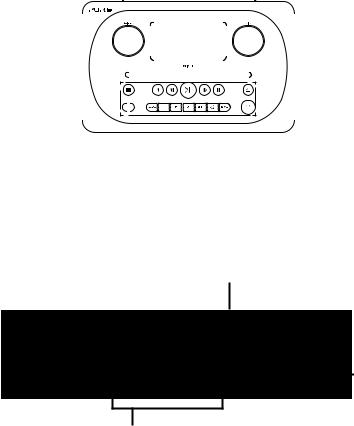
Introduction
Front panel
Volume dial |
Select dial |
|||||||||||||||||
Adjust and mute |
Turn and press to browse and select |
|||||||||||||||||
volume (see |
radio stations (see page 9), select |
|||||||||||||||||
page 7). |
and adjust menu options. |
|||||||||||||||||
|
|
|
|
|
|
|
|
|
|
|
|
|
|
|
|
|
|
|
|
|
|
|
|
|
|
|
|
|
|
|
|
|
|
|
|
|
|
|
|
|
|
|
|
|
|
|
|
|
|
|
|
|
|
|
|
|
|
|
|
|
|
|
|
|
|
|
|
|
|
|
|
|
|
|
|
|
|
|
|
|
|
|
|
|
|
|
|
|
|
|
|
|
|
|
|
|
|
|
|
|
|
|
|
|
|
|
|
|
|
|
|
|
|
|
|
|
|
|
|
|
|
|
|
|
|
|
|
|
|
|
|
|
|
|
|
|
|
|
|
|
|
|
|
|
|
|
|
|
|
|
|
|
|
|
|
|
|
|
|
|
|
|
|
|
|
|
|
|
|
|
|
|
|
|
|
|
|
|
|
|
|
|
|
|
|
|
|
|
|
|
|
|
|
|
|
|
|
|
|
|
|
|
|
|
|
|
|
|
|
|
|
|
|
|
|
|
|
|
|
|
|
|
|
|
|
|
|
|
|
|
|
|
|
|
|
|
|
|
|
|
|
|
|
|
|
|
Front panel buttons
Remote control sensor
Source
Press to select
digital radio, FM radio, Bluetooth, auxiliary input or CD (see page 7).
Front panel buttons
See below for more information.
CD playback controls
See page 11 for more information.
Standby
Switch Evoke between on and standby.
Presets |
Alarm |
|
Menu |
|
|||
Store up to 10 digital |
Press to set |
|
Setup options |
and 10 FM radio |
the alarm (see |
|
|
|
(see page 16). |
||
preset stations (see |
page 14). |
|
|
|
|
||
page 10). |
|
|
|
4
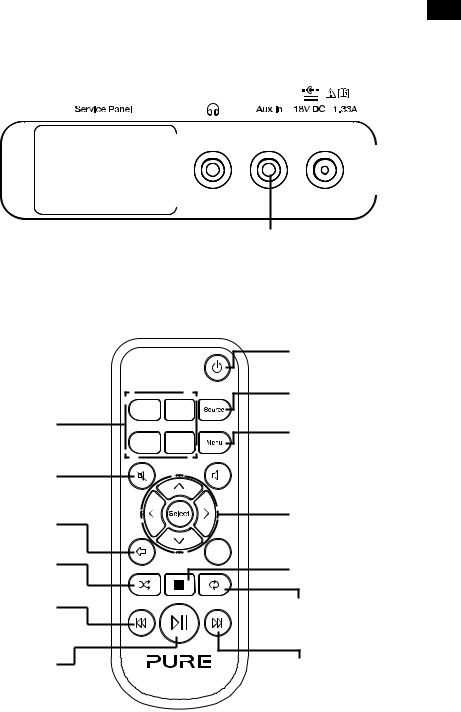
EN
Rear connectors
Remote control
Presets 1-4+
Store up to 10 digital and 10 FM radio preset stations
Mute
Press to mute volume.
Back
Press to go back to the previous screen.
Random
Press to shuffle the tracks on a CD.
Rewind/Previous track
Press to play the previous track. Press and hold to rewind.
Play/Pause track
Press to play or pause the track that’s playing.
|
|
|
|
|
|
|
|
|
|
|
|
|
|
|
|
|
|
|
|
|
|
|
|
|
|
|
|
|
|
|
|
|
|
|
3.5 mm stereo |
|
Analogue stereo |
Connect to supplied |
|||
|
||||||
headphone socket |
input for iPod, |
mains adapter only |
||||
|
|
|
MP3 player, etc |
|
|
|
1 |
2 |
3 |
4 + |
Standby
Switch the radio between on and standby.
Source
Press to select digital radio, FM radio, Bluetooth, auxiliary input
or CD
Menu
Setup options (see page 16)
Volume up

 Press to increase the volume.
Press to increase the volume.
Select buttons
Press to select and confirm menu options
Volume down

 Press to reduce the volume.
Press to reduce the volume.
Stop
Press to stop the CD.
Repeat
Press to repeat the current track or CD.
Fast forward/Skip track
Press to skip to the next track. Press and hold to fast forward.
5

Display
BBC R2 |
DAB STATION DETA |
TALKING TO THE |
DLS SCROLLING IN |
1.\ Volume indicator.
2.\ AM/PM indicator.
3.\ Displays current time.
4.\ Source indicator (DAB indicates digital radio, FM indicates FM radio, AUX indicates auxiliary input, CD). 5.\ Stereo indicator.
6.\ MP3 indicates that you’ve loaded a CD that contains MP3 files, WMA indicates that Windows Media Audio information is available for a CD that contains MP3 files.
7. \ |
CD repeat icons ( |
: Repeat the track that’s currently playing, |
: Repeat the tracks in the current folder, |
|
: Repeat the whole CD (see page 11 for more information)). |
|
|
8. \ |
Alarm, sleep and snooze indicators (see page 14). |
|
|
9.\ Displays the name of the radio station or if listening to a CD, displays the track number and elapsed time (see page 11).
10.\ Displays date, scrolling text, settings and station information. If listening to MP3s on a CD, displays the name of the MP3 file.
6
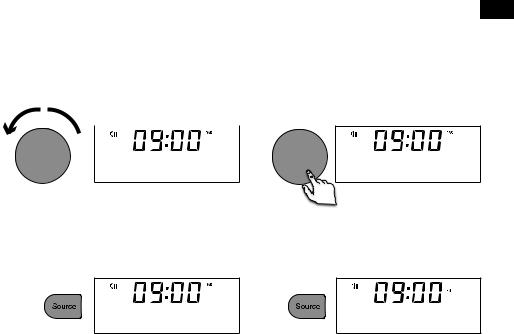
EN
Adjusting and muting the volume
Turn the Volume dial or press the Volume buttons on the remote to increase or decrease the volume. Press the Volume dial or press the Mute button on the remote to mute.
Volume 
 Volume
Volume
Volume |
|
04 |
MUTE ON |
Note: Evoke will automatically go into standby if left in mute for 30 minutes.
Changing source
Use the Source button to choose between digital radio, FM radio, auxiliary input, Bluetooth or CD.
DAB |
FM |
Changing the information shown on screen
When listening to a digital radio station, FM radio station or you are streaming a track from your Bluetooth device, you can change the information that is displayed on Evoke’s screen. When listening to an MP3 on a CD, Evoke displays information about the track.
Digital radio
When listening to digital radio, press the Select dial to toggle the information displayed on Evoke’s screen between ‘Scrolling text’, ‘Signal strength’, ‘Programme type’, ‘Ensemble’, ‘Frequency’, ‘Signal error’, ‘Bitrate’, ‘Time’ or ‘Date’.
FM radio
When listening to FM radio, press the Select dial to toggle the information displayed on Evoke’s screen between ‘Scrolling text’, ‘Programme type’, ‘Date’ or ‘Frequency’.
Bluetooth
When streaming a track from your Bluetooth device to Evoke, press the Select dial to toggle the information displayed on Evoke’s screen between ‘Track title’, ‘Album name’, ‘Artist name’, ‘Stream format’ or ‘Play time’.
7
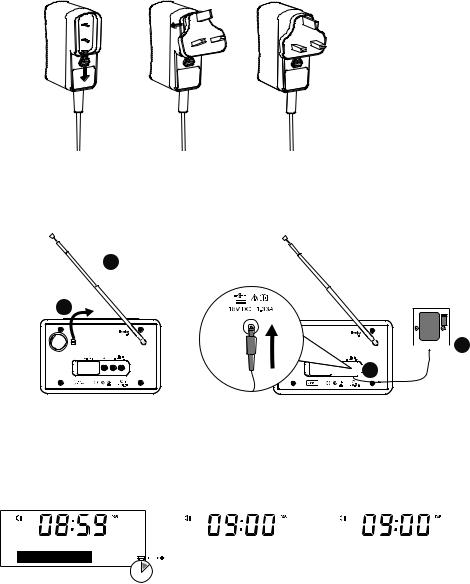
Getting started
Quick start
1 Fit the correct pin connector to the supplied mains power adapter.
2•\ Unclip the aerial and fully extend it (steps A and B).
•\ Insert the jack of the supplied mains adapter into the socket on the rear of the radio (C). •\ Plug the mains adapter into the mains supply (D).
 B
B
A
 D
D




 C
C
3Wait for your radio to complete an Autotune and find all available digital stations. When the Autotune is complete, a station will start playing.
Scanning... 11
1 |
BBC R2 |
|
BBC R2 |
Connecting |
|
Talking to the |
8
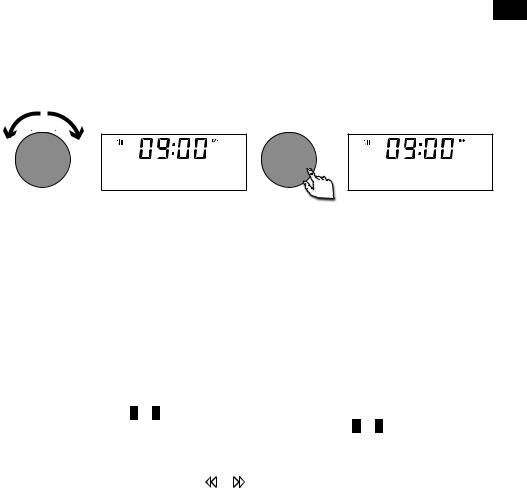
Changing digital radio stations
Using the front panel controls
EN
Turn the Select dial left or right to browse through the list of available digital stations. Push the Select dial to change the station.
VolumeSelect |
Select |
Station List
< BBC R6M >
BBC Radio 6M Now playing
Using the remote control
1.\ Press the  or
or  button on the remote to browse through the list of available digital stations. 2.\ Press the Select button to change the station.
button on the remote to browse through the list of available digital stations. 2.\ Press the Select button to change the station.
Changing FM radio stations
Seek tuning
Press the Select dial or the  or
or  buttons on the front panel to seek to the next or previous FM radio station that has a strong signal. If you are using the remote control press the
buttons on the front panel to seek to the next or previous FM radio station that has a strong signal. If you are using the remote control press the  or
or  buttons on the remote control to seek to the next or previous station.
buttons on the remote control to seek to the next or previous station.
Manual tuning
Turn the Select dial right or left or press the or buttons on the front panel to step up or down 0.05 MHz. If you are using the remote control press the < or > buttons to step up or down 0.05 MHz.
9
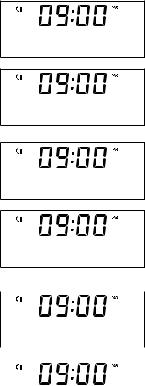
Storing and selecting presets
Evoke lets you store up to 10 digital and 10 FM radio stations for quick access.
BBC Radio 6M Now playing
BBC Radio 6M Preset 3 store
Save to Preset (05)
BBC Radio 5L Preset 5 store
To quick-store a station to a preset button (1-3)
Tune to the digital or FM radio station you want to store. Press and hold one of the numbered Preset buttons (1-3) for two seconds until you see a message to confirm that the preset has been stored on the bottom line.
To store a station to the preset list (4-10)
1.\ Tune to the digital radio or FM radio station you want to store.
2.\ Hold the 4+ button to view the numerical list of stored presets, then turn and press the Select dial or use the <Select> buttons on the remote control to choose any Preset number between 4 and 10. You can overwrite existing presets.
3.\ Press the Select dial or the Select button on the remote control to store the preset.
|
To recall a preset when listening to digital |
Preset Recall |
radio or FM radio |
|
(05)1.\ To tune to Presets 1 to 3, press the corresponding numbered
|
button on the front panel or on the remote control (1 to 3). |
|
2.\ To access presets 4 to 10 on the front panel press the 4+ |
|
button, turn the Select dial right or left to scroll through the list |
BBC Radio 5L |
of presets, then push and release the Select dial to tune to the |
Connecting |
selected preset. To access presets 4 to 10 using the remote |
|
control, press and release the 4+ button and use the <Select> |
|
buttons to scroll and select a preset. |
10

Playing a CD
EN
Inserting a CD
Insert your CD label side up. When you first insert a CD, Evoke displays ‘Reading’ for a few seconds while the CD loads. After a few seconds, your CD will start to play automatically.
Playing a track
During audio CD playback, Evoke’s display shows the track number and the amount of time the track has been playing. The second line of the display will show the file name if available.
Track number |
|
15 00:19 |
|
|
|
|
|
||
|
BEST OF 80s |
|
||
|
|
|||
Playback controls
Elapsed time
File name (if available)
You can use the following controls on the front panel or remote control to control CD playback:
Press to pause the track that is currently playing. If you have paused a track, press to resume playback.
Press to play the previous track.
Press to skip to the next track.
Press and hold to rewind the track that is currently playing. Press and hold to fast forward the track that is currently playing.
Press to stop the CD.
Shuffling tracks
You can use the ‘CD: Random’ setting on Evoke to listen to shuffle the tracks on your CD. To change the ‘CD: Random’ setting:
1.\ Press the Menu button and turn and press the Select dial or use the <Select> buttons on the remote control to choose ‘CD Menu’.
2.\ Turn and press the Select dial or use the <Select> buttons on the remote control to choose ‘CD: Random’.
3.\ Turn and press the Select dial or use the <Select> buttons on the remote control to choose ‘On’ if you want to enable track shuffling. Turn and press the Select dial tor use the <Select> buttons on the remote control to choose ‘Off’ if you want to disable track shuffling.
Repeating tracks
You can use the ‘CD: Repeat’ setting on Evoke to repeat the track that is currently playing or the entire CD. To change the ‘CD: Repeat’ setting:
1.\ Press the Menu button and turn and press Select dial or use the <Select> buttons on the remote control to choose ‘CD Menu’.
2.\ Turn and press the Select dial or use the <Select> buttons on the remote control to choose ‘CD: Repeat’.
3.\ Turn and press the Select dial or use the <Select> buttons on the remote control to select one of the following repeat options:
\One: Select this option if you want to repeat the track that is currently playing.
\All: Select this option if you want to repeat the entire CD.
\Off: Select this option if you don’t want to repeat any tracks or the entire CD.
\Dir: If you have multiple folders on your CD you can select this option to repeat the tracks stored in the folder.
Ejecting a CD
Press the |
button. Wait until Evoke displays ‘Eject’ and remove the CD. |
11 |
|
Streaming using Bluetooth
You can use Bluetooth to stream any audio from your phone or tablet to Evoke.
Pairing a mobile device with Evoke
Before you can stream audio to Evoke, you will need to pair your phone or tablet with Evoke.
Note: Bluetooth pairing varies on different mobile devices. See your phone or tablet manual for specific information.
1.\ Press the Source button to switch to Bluetooth. Evoke will show ‘Bluetooth discoverable’ on the display.
2.\ Enable Bluetooth on your mobile device.
3.\ On your mobile device, select the option to add a new Bluetooth device. On some mobile devices you may need to select the search or scan option.
4.\ Start the pairing process on your mobile device. Do this by selecting ‘Evoke C-D4’ from the list of available devices that appear on the your phone or tablet’s screen. If your phone or tablet asks you to enter a key, enter ‘0000’.
If Evoke has paired to your phone or tablet successfully, Evoke will display ‘BT connected: (Bluetooth device name)’.
Disconnecting a mobile device from Evoke
You can only have one phone or tablet connected to Evoke via Bluetooth at any one time. If your mobile device goes out of Evoke’s Bluetooth range (this is usually around 10m (30ft)) the mobile device’s Bluetooth connection is disconnected automatically. To manually disconnect your mobile device from Evoke, you will need to disconnect from the Bluetooth settings page on your mobile device (see your mobile device’s manual for more information).
12

Using the auxiliary input
EN
You can use Evoke’s auxiliary input to play any music from your phone or tablet through Evoke.
Connecting an auxiliary device to Evoke
Connect the line out or headphone socket of your auxiliary device to the Aux In socket on your Evoke using a suitable cable.
Aux In
Selecting the auxiliary input
AUX
1.\ Press the Source button to switch to auxiliary input (AUX).
2.\ On your auxiliary device, select the content that you want to listen to on Evoke.
Evoke will start to play the content that you selected on your auxiliary device.
13

Alarms and timers
<Alarm 1>
<Set alarm> On
<Set
 Time>
Time>
06:00
Setting an alarm
Evoke has two alarms which can switch the radio on and tune to a digital or FM radio station, play a CD or sound an alarm tone.
1.\ Press the  button.
button.
2.\ Turn and press the Select dial to select ‘Alarm 1’ or ‘Alarm 2’.
3.\ Turn the Select dial to scroll through each alarm setting. If you want to change a setting, press the Select dial. You can set the following alarm options:
\Set alarm: Turn and press the Select dial to turn the alarm ‘On’ or ‘Off’.
\Set time: Turn and press the Select dial to adjust the hour of the alarm. Note: If you have set your Evoke to use the 12 hour time format, make sure that you select the ‘AM’ or ‘PM’ version of the hour before pressing the Select dial. Repeat to set the minutes of the alarm.
<Set Source>
DAB
<Set Repetition>
Once
\Set source: Turn and press the Select dial to choose between ‘DAB’,‘FM’, ‘Tone’ or ‘CD’. Note: If you select ‘CD’ as the alarm source and there is no CD in Evoke when the alarm sounds, the ‘Tone’ will sound instead.
\Set station: If you have set your alarm to tune into a digital or FM radio station, turn and press the Select dial to choose
between the last radio station you were listening to or one of the stations in your preset list.
\Set repeat: Turn and press the Select dial to choose when you want the alarm to repeat. The available options are ‘Once’, ‘Daily’, ‘Weekdays’ or ‘Weekends’.
|
\ |
Set volume: Turn and press the Select dial to set the volume of |
|
|
Evoke when the alarm sounds. |
<Set volume> |
\ |
Save: Turn and press the Select dial to save the alarm. |
12Evoke’s display will show the or
or  icon to show that the alarm has been set.
icon to show that the alarm has been set.
Cancelling a sounding alarm
To cancel a sounding alarm, press any button except the Select dial. If you press the Standby button during a sounding alarm, Evoke will enter standby.
14
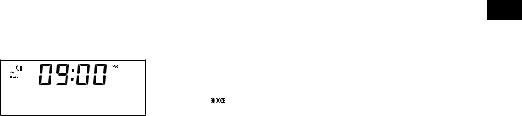
BBC Radio 6M 9 minutes zZz
EN
Snoozing a sounding alarm
To snooze a sounding alarm, press the Select dial. Evoke’s display will show the 
 icon and a countdown timer to show how long the alarm will snooze for. By default, Evoke snoozes an alarm for 10 minutes. To change the default snooze time see page 20.
icon and a countdown timer to show how long the alarm will snooze for. By default, Evoke snoozes an alarm for 10 minutes. To change the default snooze time see page 20.
Setting the sleep timer
Evoke has a sleep timer that switches your Evoke into standby after a set time period. To set the sleep timer:
1.\ Press the Menu button.
2.\ Turn and press the Select dial or use the <Select> buttons on the remote control to choose ‘Sleep timer’.
3.\ Turn the Select dial or use the <Select> buttons on the remote control to increase the duration of the sleep timer from 15 to 60 minutes. Press the Select dial to start the sleep timer.
Evoke’s display will show the  icon when the sleep timer is active.
icon when the sleep timer is active.
15
Options and settings
Digital radio settings
Note: You can only see the digital radio settings when you have selected ‘DAB’ as the radio source.
Autotune
You can use the autotune function to automatically scan for new digital radio stations and remove inactive ones.
To carry out an autotune:
1.\ Press the Menu button.
2.\ Turn and press the Select dial or use the <Select> buttons on the remote control to choose ‘DAB Menu’.
3.\ Turn and press the Select dial or use the <Select> buttons on the remote control to choose ‘Autotune’. The number of stations found will be displayed during the autotune.
When the autotune has finished, Evoke will tune to the last station that you were listening to. If the last station you were listening to is no longer available, Evoke will tune into the first station in the alphabetical list.
Changing the digital radio station order
To change the order that Evoke displays digital radio stations in: 1.\ Press the Menu button.
2.\ Turn and press the Select dial or use the <Select> buttons on the remote control to choose ‘DAB Menu’.
3.\ Turn and press the Select dial or use the <Select> buttons on the remote control to choose ‘Station Order’.
4.\ Turn and press the Select dial or use the <Select> buttons on the remote control to choose between one of the following options:
\Alphanumeric: Choose this option to display digital radio stations in alphanumerical order.
\Ensemble: Choose this option to list stations in groups according to their multiplex. Multiplexes or ensembles are groups of stations owned and broadcast by a single operator.
Manual tuning
To manually tune Evoke to a digital radio station that broadcasts on DAB Band III. 1.\ Press the Menu button.
2.\ Turn and press the Select dial or use the <Select> buttons on the remote control to choose ‘DAB Menu’.
3.\ Turn and press the Select dial or use the <Select> buttons on the remote control to choose ‘Manual Tune’.
4.\ Turn and press the Select dial or use the <Select> buttons on the remote control to choose the channel that the radio station is broadcasting on.
5.\ Press the Menu button to return to the main menu.
16

EN
Dynamic range control
Dynamic Range Control (DRC) is used to make quieter sounds in a digital radio broadcast easier to hear at low volume or in a noisy environment. Check with the broadcasters to find out if they use DRC.
To change the DRC settings: 1.\ Press the Menu button.
2.\ Turn and press the Select dial or use the <Select> buttons on the remote control to choose ‘DAB Menu’.
3.\ Turn and press the Select dial or use the <Select> buttons on the remote control to choose ‘DRC’.
4.\ Turn and press the Select dial or use the <Select> buttons on the remote control to choose between one of the following options:
\DRC High: Applies maximum compression to the DRC level.
\DRC Low: Applies reduced compression to the DRC level.
\DRC Off: Removes DRC compression.
Removing inactive digital radio stations from the station list
1.\ Press the Menu button.
2.\ Turn and press the Select dial or use the <Select> buttons on the remote control to choose
\‘DAB Menu’.
3.\ Turn and press the Select dial or use the <Select> buttons on the remote control to choose ‘Trim’. 4.\ Turn and press the Select dial or use the <Select> buttons on the remote control to choose ‘Yes’. Evoke will remove all inactive stations from the station list.
FM radio settings
Note: You can only see the FM radio settings when you have selected ‘FM’ as the radio source.
FM stereo option
You can choose between the ‘Stereo Allowed’ or ‘Forced Mono’ reception setting when listening to FM radio. Mono may improve clarity where stereo signals are weak.
To change between Stereo or Mono reception: 1.\ Press the Menu button.
2.\ Turn and press the Select dial or use the <Select> buttons on the remote control to choose ‘FM Menu’.
3.\ Turn and press the Select dial or use the <Select> buttons on the remote control to choose ‘Audio Setting’.
4.\ Turn and press the Select dial or use the <Select> buttons on the remote control to choose between ‘Stereo Allowed’ or ‘Forced Mono’ reception.
17
FM scanning mode
You can choose whether Evoke automatically stops at the next available FM station or the next available FM station with a strong signal when scanning for an FM station. To change the FM scan setting:
1.\ Press the Menu button.
2.\ Turn and press the Select dial or use the <Select> buttons on the remote control to choose ‘FM Menu’.
3.\ Turn and press the Select dial or use the <Select> buttons on the remote control to choose ‘Scan Setting’.
4.\ Turn and press the Select dial or use the <Select> buttons on the remote control to choose between one of the following options:
\All Stations: Choose this option to change the scan setting to automatically stop at the next available FM station.
\Strong Station: Choose this option to change the scan setting to automatically stop at the next available FM station with a strong signal.
System settings
Carrying out a factory reset
Resetting your Evoke removes all presets, stored stations, alarms and resets all other options to default settings.
1.\ Press the Menu button.
2.\ Turn and press the Select dial to choose ‘Settings’.
3.\ Turn and press the Select dial to choose ‘Factory reset’.
4.\ Turn and press the Select dial to select ‘Yes’ to reset Evoke to factory settings. Select ‘No’ if you do not want to reset your Evoke to factory settings.
Displaying the firmware version
To display the firmware version: 1.\ Press the Menu button.
2.\ Turn and press the Select dial to choose ‘Settings’. 3.\ Turn and press the Select dial to choose ‘Firmware’.
4.\ Turn and press the Select dial to display the ‘DAB’ or ‘MCU’ firmware version.
Changing your preferred language
You can select the language that your Evoke uses for menus and options. 1.\ Press the Menu button.
2.\ Turn and press the Select dial to choose ‘Settings’. 3.\ Turn and press the Select dial to choose ‘Language’.
4.\ Turn and press the Select dial to select a menu language from ‘English’, ‘Français’ (French), ‘Deutsch’ (German), ‘Italiano’ (Italian), or ‘Español’ (Spanish).
18

EN
Updating Evoke’s firmware
Firmware updates for your Evoke may be made available in the future. If you register your product and include a valid e-mail address you will receive notification of firmware updates and information on how to update the firmware for your Evoke (register at account.pure.com). Alternatively, visit http://support.pure.com at any time to check for available firmware updates.
Changing the display brightness level
You can adjust the brightness of the display for when Evoke is switched on and in standby. To change the brightness level:
1.\ Press the Menu button.
2.\ Turn and press the Select dial or use the <Select> buttons on the remote control to choose ‘Brightness’.
3.\ Turn and press the Select dial or use the <Select> buttons on the remote control to choose either ‘Normal Mode’ to change the settings that apply when Evoke is switched on, or ‘Standby Mode’ to change settings that apply in standby.
4.\ Turn the Select dial or use the < > buttons on the remote control to vary the brightness level between 1 (dim) and 5 (bright) and push the Select dial or press the Select button on the remote control to confirm your preferred setting.
Setting the time and date
The time and date on Evoke are automatically set by the digital radio signal. If the time or date does not update automatically, you can manually set it using this option.
Note: Any time or date updates received by a digital broadcast will override manual settings.
Time and date synchronization options
You can synchronize the time and date on Evoke using either the FM or digital radio signal or you can choose to synchronize the time using both signals.
To specify the clock synchronization options: 1.\ Press the Menu button.
2.\ Turn and press the Select dial or use the <Select> buttons on the remote control to choose ‘Date/ Time Set’.
3.\ Turn and press the Select dial to choose between the ‘DAB’, ‘FM’ and ‘Both’ clock synchronization options.
Setting the time and date manually
1.\ Press the Menu button.
2.\ Turn and press the Select dial or use the <Select> buttons on the remote control to choose ‘Date/ Time Set’.
3.\ Turn and press the Select dial or use the <Select> buttons on the remote control to choose ‘Manual’.
4.\ Turn and press the Select dial or use the <Select> buttons on the remote control to set the hour. Repeat to adjust the minutes.
\Note: If you have set your Evoke to use the 12 hour time format, make sure that you select the ‘AM’ or ‘PM’ version of the hour before pressing the Select dial or Select button on the remote control.
5.\ Turn and press the Select dial or use the <Select> buttons on the remote control to set the day of the month. Repeat to set the month and year.
Changing the time format
1. \ Press the Menu button.
2.\ Turn and press the Select dial or use the <Select> buttons on the remote control to choose ‘Time Mode’.
3.\ Turn and press the Select dial or use the <Select> buttons on the remote control to choose between
‘12 Hours’ and ‘24 Hours’. |
19 |
Changing the alarm snooze time
1.\ Press the Menu button.
2.\ Turn and press the Select dial or use the <Select> buttons on the remote control to choose ‘Snooze adjust’.
3.\ Turn and press the Select dial to change the snooze time between 1 and 10 minutes.
Choosing an equalisation setting
Evoke includes six equalisation audio presets and also includes a loudness setting to help improve your listening experience when listening to Evoke at a low volume.
Using a predefined equalisation setting
To use a predefined equaliser setting on Evoke: 1. \ Press the Menu button.
2.\ Turn and press the Select dial or use the <Select> buttons on the remote control to choose ‘Set EQ’.
3.\ Turn and press the Select dial or use the <Select> buttons on the remote control to choose between ‘Flat’, ’Rock’, ‘Pop’, ‘Classic’, ‘Jazz’ and ‘News’.
Creating a custom equalisation setting
Setting the bass and treble manually
1.\ Press the Menu button.
2.\ Turn and press the Select dial or use the <Select> buttons on the remote control to choose ‘Custom’.
3.\ Turn and press the Select dial or use the <Select> buttons on the remote control to choose ‘Bass’ or ‘Treble’.
4.\ Turn and press the Select dial or use the <Select> buttons on the remote control to set the level from ‘-5‘ (low) to ‘5’ (high).
Switching on Evoke’s loudness setting
If listening to Evoke at low volume, you can use the loudness setting to improve your listening experience. To switch the loudness setting on or off:
1.\ Press the Menu button.
2.\ Turn and press the Select dial or use the <Select> buttons on the remote control to choose ‘Custom’.
3.\ Turn and press the Select dial or use the <Select> buttons on the remote control to choose ‘Loudness’.
4.\ Turn and press the Select dial or use the <Select> buttons on the remote control to turn the loudness setting ‘On’ or ‘Off’.
Choosing a room equalisation setting
Evoke includes two predefined room equalisation settings that lets you optimise your listening experience based on the type of room you have placed Evoke in.
Changing the room equalisation setting
To change the room equaliser setting on Evoke: 1. \ Press the Menu button.
2.\ Turn and press the Select dial or use the <Select> buttons on the remote control to choose ‘Room EQ’.
3.\ Turn and press the Select dial or use the <Select> buttons on the remote control to choose between one of the following room equaliser settings:
\EQ1: Choose this option for detailed, clear audio, which is ideal for places like lounges and bedrooms.
\EQ2: Choose this option for a slightly softer audio response, which suits places with harder materials and surfaces like kitchens and conservatories.
20
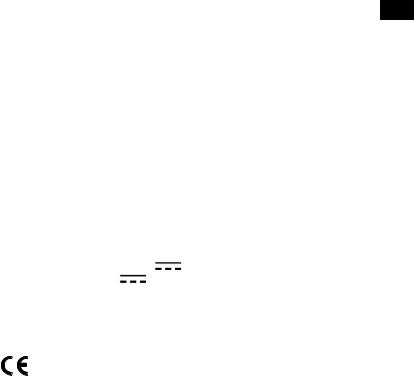
Technical specifications
EN
Radio \ |
|
Digital and FM radio |
|
|
|
|
|
|
Frequencies\ |
\ |
DAB/DAB+, FM radio 87.5-108 MHz |
|
|
|
|||
CD player \ |
|
CD-R and CD-RW playback compatible. Multiple playback modes (repeat, \ |
||||||
|
\ |
random, etc.). |
|
|
|
|
|
|
Bluetooth \ |
|
A2DP support |
|
|
|
|
|
|
Speaker \ |
|
3" wide range speaker |
|
|
|
|
|
|
Inputs\ |
|
18V DC power adapter socket (230V supplied), 3.5mm stereo Aux In for \ |
||||||
|
\ |
auxiliary devices |
|
|
|
|
|
|
Outputs\ |
|
3.5mm stereo headphone |
|
|
|
|
||
Presets \ |
|
10 digital radio and 10 FM radio presets |
|
|
|
|||
Mains power adapter\\ |
Adapter: |
Input AC 100 - 240 V~,50/60 Hz; \ |
|
\ |
|
|||
|
\ |
|
Output DC 18V |
, 1.3 A; |
|
|
|
|
\ |
|
Main unit: DC 18V |
, 1.3 A |
|
|
|
|
|
Dimensions \ |
|
136mm high x 210mm wide x 223mm deep |
|
|
|
|||
Weight \ |
|
2.8 kg |
|
|
|
|
|
|
Aerial\ |
|
Captive telescopic aerial |
|
|
|
|
|
|
Approvals\ |
|
CE marked. Hereby, Pure, declares that this Band II LPD device is in \ |
|
|||||
\compliance with the essential requirements and other relevant provisions of \
\Directive 1999/5/EC. The Declaration of Conformity may be consulted at \
\ |
http://www.pure.com/about/r-tte-doc.\ |
\ |
|
\ |
\ETSI EN 300 401 compliant.
21

Correct disposal of this product
This marking indicates that this product should not be disposed with other household waste throughout the EU. To prevent possible harm to the environment or human health from uncontrolled waste disposal, recycle it responsibly to promote the sustainable reuse of material resources. To return your used device, please use the return and collection system or contact the retailer where the product was purchased. They can take this product for environmental safe recycling.
Copyright
Copyright 2015 by Imagination Technologies Limited. All rights reserved. No part of this publication may be copied or distributed, transmitted, transcribed, stored in a retrieval system, or translated into any human or computer language, in any form or by any means, electronic, mechanical, magnetic, manual or otherwise, or disclosed to third parties without the express written permission of Imagination Technologies Limited.
Trademarks
Evoke C-D4 with Bluetooth, Pure, the Pure logo, Imagination Technologies, and the Imagination Technologies logo are trademarks or registered trademarks of Imagination Technologies Limited. All other product names are trademarks of their respective companies. Version 1 November 2015.
Warranty Information
Imagination Technologies Limited warrants to the end user that this product will be free from defects in materials and workmanship in the course of normal use for a period of three years from the date of
purchase. This guarantee covers breakdowns due to manufacturing or design faults; it does not apply in cases such as accidental damage, however caused, wear and tear, negligence, adjustment, modification or repair not authorised by us. Please visit account.pure.com to register your product with us. Should you have a problem with your unit please contact your supplier or contact Pure Support at the address shown on the rear of this manual.
Disclaimer
Imagination Technologies Limited makes no representation or warranties with respect to the content of this document and specifically disclaims any implied warranties of merchantability or fitness for any particular purpose. Further, Imagination Technologies Limited reserves the right to revise this publication and to make changes in it from time to time without obligation of Imagination Technologies Limited to notify any person or organisation of such revisions or changes.
22

C-D4 mit Bluetooth
Vielen Dank, dass Sie sich für das Evoke C-D4 mit Bluetooth entschieden haben. Mit Hilfe dieses Handbuchs können Sie Ihr Gerät in kürzester Zeit in Betrieb nehmen. Es beschreibt Ihnen, wie Sie die großartigen Funktionen des Evoke optimal nutzen. Wenn Sie zusätzliche Hilfe
zu Themen benötigen, die in diesem Handbuch nicht beschrieben sind, erhalten Sie weitere Informationen auf den Pure-Support-Seiten unter support.pure.com.
EN
DE
FR
IT
NL
DA/NO
1

Sicherheitsanweisungen
1.\ Lesen Sie diese Anweisungen. Die Sicherheitsund Bedienungsanweisungen sind vor der Verwendung dieses Produkts zu lesen.
2.\ Bewahren Sie die Anweisungen auf. Die Sicherheitsund Bedienungsanweisungen sind für die spätere Einsichtnahme aufzubewahren.
3.\ Beachten Sie die Warnungen. Alle Warnungen am Gerät und in der Bedienungsanweisung sind zu befolgen.
4.\ Befolgen Sie alle Anweisungen. Alle Bedienungsund Gebrauchsanweisungen sind zu befolgen.
5.\ WARNUNG! Verwenden Sie das mitgelieferte Netzteil (Modellnummer GPE248-180133-Z) nicht zur Stromversorgung eines anderen Geräts; dies könnte Schäden verursachen.
6.\ |
Verwenden Sie nur die im Benutzerhandbuch bzw. in den Bedienungsanweisungen aufgelisteten |
|
Netzteile (im Lieferumfang von Modell GPE248-180133-Z enthalten). |
7.\ Verbinden Sie den Netzadapter mit einer gut erreichbaren Steckdose in der Nähe des Radios und verwenden Sie NUR den mitgelieferten Netzadapter.
8.\ WARNUNG! Setzen Sie das Gerät nicht Regen oder Feuchtigkeit aus, um das Risiko eines Brandes oder elektrischen Schlags zu verringern. Das Gerät darf nicht mit Tropfen oder Spritzern in Berührung kommen, und es dürfen keine mit Flüssigkeiten gefüllten Gegenstände, z. B. Vasen, auf das Gerät gestellt werden.
9.\ ACHTUNG! Bei einem unsachgemäßen Austausch der Batterie in der Fernbedienung besteht Explosionsgefahr. Tauschen Sie die Batterie nur gegen eine identische oder gleichwertige Batterie aus.
10.\ WARNUNG! Die Batterie (Batterien oder Akku-Pack) in der Fernbedienung darf nicht extremer Hitze wie direkter Sonneneinstrahlung, Feuer oder ähnlichen Einflüssen ausgesetzt werden.
11.\ Achten Sie auf eine umweltgerechte Entsorgung von Batterien oder Akkus.
12.\ WARNUNG! Der direkte Netzadapter dient als Trennvorrichtung. Diese Trennvorrichtung muss frei zugänglich sein.
13.\ Achten Sie auf einen ausreichenden Abstand des Radios zu allen Wärmequellen wie Heizkörpern, Heizlüftern und anderen Geräten, die Wärme erzeugen.
14.\ Setzen Sie das Gerät nicht direkter Sonneneinstrahlung aus. 15.\ Verwenden Sie das Radio nicht in der Nähe von Wasser.
16.\ Lassen Sie keine Objekte oder Flüssigkeiten in das Radio eindringen.
17.\ Lösen Sie keine Schrauben vom Gehäuse des Radios und öffnen Sie das Gehäuse nicht.
18.\ Das Gerät darf nicht in Wasser getaucht oder in der Dusche oder im Badezimmer verwendet werden, wenn es an den Netzstrom angeschlossen ist.
19.\ Das Etikett befindet sich außen an der Unterseite des Geräts.
20.\ Die Gerätebelüftung darf nicht beeinträchtigt werden, d. h. die Belüftungsschlitze dürfen nicht durch Zeitschriften, Tischdecken, Vorhänge usw. blockiert werden.
21.\ Stellen Sie keine offenen Flammen wie z. B. Kerzen auf das Gerät. 22.\ Verwenden Sie das Gerät nur an Orten mit einer mittleren Temperatur.
23.\ Der Adapterstecker dient als Trennvorrichtung. Diese Trennvorrichtung muss immer betriebsbereit sein.
WARNUNG
BATTERIEN NICHT VERSCHLUCKEN, GEFAHR EINER CHEMISCHEN VERBRENNUNG
Die\ mit diesem Produkt gelieferte Fernbedienung enthält eine Knopfzellen-Batterie. Das Verschlucken einer Knopfzellen-Batterie kann innerhalb von zwei Stunden zu schweren inneren Verbrennungen und zum Tod führen.
\Halten Sie neue wie auch verbrauchte Batterien außerhalb der Reichweite von Kindern. Wenn das Batteriefach nicht fest schließt, arbeiten Sie nicht mehr mit dem Produkt, und halten Sie es außerhalb der Reichweite von Kindern. Wenn Sie befürchten, dass Batterien verschluckt worden oder in den Körper gelangt sein könnten, suchen Sie unverzüglich einen Arzt auf.
2

Inhalt
DE
4\ Einführung
4\ Vorderseite
5\ Anschlüsse auf der Rückseite 5\ Fernbedienung
6\ Anzeige
7\ Änderung der Informationsanzeige auf dem Bildschirm
8\ Erste Schritte
8\ Kurzanleitung
9\ Wechseln der Digitalradiosender 9\ Wechseln der UKW-Radiosender
10\ Speichern und Wählen von Speicherplätzen
10\ Schnellspeichern eines Senders auf einem der Speicherplätze (1–3) 10\ Speichern eines Senders in der Speicherliste (4–10)
10\ Aufruf eines gespeicherten Senders beim Empfang von Digitaloder UKW-Radio
11\ Abspielen einer CD
11\ Einlegen einer CD
11\ Abspielen eines Tracks
11\ Zufallswiedergabe von Tracks 12\ Wiederholung von Tracks 12\ Auswerfen einer CD
12\ Streaming mit Bluetooth
13\ Verwendung des Hilfseingangs
14\ Wecker und Timer
14\ Einstellen des Weckers
14\ Abbrechen eines ertönenden Weckalarms
15\ Verwendung der Schlummerfunktion bei einem Weckalarm 15\ Einstellen des Sleep-Timers
16\ Optionen und Einstellungen
16\ Digitalradio-Einstellungen
17\ UKW-Radioeinstellungen 18\ Systemeinstellungen
21\ Technische Daten
3
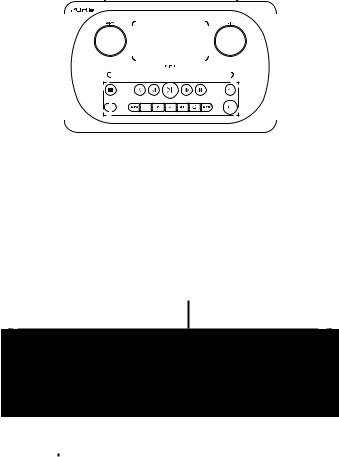
Einführung
Vorderseite
Lautstärkeregler |
Drehknopf |
|||||||||||||
Lautstärkeregelung |
Drehen und drücken Sie hier um Radiosender zu |
|||||||||||||
und Stummschaltung |
durchsuchen und auszuwählen (siehe Seite 9) |
|||||||||||||
(siehe Seite 7). |
und Menüoptionen zu wählen oder einzustellen. |
|||||||||||||
|
|
|
|
|
|
|
|
|
|
|
|
|
|
|
|
|
|
|
|
|
|
|
|
|
|
|
|
|
|
|
|
|
|
|
|
|
|
|
|
|
|
|
|
|
|
|
|
|
|
|
|
|
|
|
|
|
|
|
|
|
|
|
|
|
|
|
|
|
|
|
|
|
|
|
|
|
|
|
|
|
|
|
|
|
|
|
|
|
|
|
|
|
|
|
|
|
|
|
|
|
|
|
|
|
|
|
|
|
|
|
|
|
|
|
|
|
|
|
|
|
|
|
|
|
|
|
|
|
|
|
|
|
|
|
|
|
|
|
|
|
|
|
|
|
|
|
|
|
|
|
|
|
|
|
|
|
|
|
|
|
|
|
|
|
|
|
|
|
|
|
|
|
|
|
|
|
|
|
|
|
|
|
|
|
|
|
|
|
|
|
|
|
|
|
|
|
|
|
|
|
|
|
|
|
|
|
|
|
|
Tasten an der Vorderseite
Weitere Informationen finden
Sie unten.
Tasten an der Vorderseite
Bedienelemente für die CD-Wiedergabe
Siehe Seite 11 für weitere Informationen.
Fernbedienungssensor |
|
|
|
|
|
|
|
||
|
|
|
|
|
|
|
|||
|
|
|
|
|
Standby |
||||
|
|
|
|
|
|
|
|
||
|
|
|
|
|
|
|
|
Wechseln Sie beim |
|
Quelle |
|
|
Speicherplätze |
Wecker |
|
||||
|
|
|
Evoke zwischen |
||||||
Drücken Sie hier, um |
Sie können bis zu |
Drücken Sie hier, |
|
Betrieb und Standby. |
|||||
Digitalradio, UKW- |
10 digitale und |
um den Wecker |
|
Menü |
|||||
Radio, Bluetooth, |
10 UKW-Sender |
einzustellen (siehe |
|
||||||
|
Einstellungsoptionen |
||||||||
Hilfseingang oder |
speichern (siehe |
Seite 14). |
|
||||||
|
(siehe Seite 16). |
||||||||
CD zu wählen (siehe |
Seite 10). |
|
|
|
|||||
|
|
|
|
|
|||||
Seite 7).
4

DE
Anschlüsse auf der Rückseite
|
|
|
|
|
|
|
|
|
|
|
|
|
|
|
|
|
|
|
|
|
|
|
|
|
|
|
|
|
|
|
|
|
|
|
|
|
|
|
|
|
|
|
|
|
|
|
|
|
|
|
|
|
|
|
|
|
|
|
|
|
|
|
|
|
|
|
|
|
|
|
|
|
|
3,5-mm-Buchse für |
|
Analoger Stereo- |
Nur mit beiliegendem |
||||||
|
|||||||||||
|
|
Stereokopfhörer |
Eingang für iPod, |
Netzadapter verbinden |
|||||||
|
|
|
|
|
|
MP3-Player etc. |
|
|
|
|
|
Fernbedienung |
|
|
Speicherplätze 1-4+ |
|
|
Speichern Sie bis zu 10 digitale |
|
|
und 10 UKW-Sender. |
|
|
Stummschaltung |
1 |
2 |
|
|
|
Drücken Sie hier zum |
|
|
Stummschalten. |
3 |
4 + |
Auswahltasten |
|
|
Drücken Sie hier, um |
|
|
Menüoptionen zu wählen und |
|
|
zu bestätigen. |
|
|
Zurück |
|
|
Drücken Sie auf diese Taste, |
|
|
um zum vorherigen Bildschirm |
|
|
zurückzukehren. |
|
|
Zufall |
|
|
Drücken Sie hier für eine zufällige |
|
|
Wiedergabe der Tracks auf einer CD. |
|
|
Rücklauf/Vorheriger Track |
|
|
Drücken Sie hier, um den |
|
|
vorherigen Track abzuspielen. |
|
|
Drücken und halten Sie die Taste, |
|
|
um zurückzuspulen. |
|
|
Track abspielen/pausieren
Drücken Sie hier, um den aktuellen 
 Track abzuspielen oder zu pausieren.
Track abzuspielen oder zu pausieren.
Standby
Schalten Sie hier das Radio ein oder wechseln Sie in den Standbymodus.
Quelle
Drücken Sie hier, um Digitalradio, UKW-Radio, Bluetooth, Hilfseingang oder CD zu wählen.
Menü
Einstellungsoptionen (siehe Seite 16)
Lautstärke erhöhen
Drücken Sie hier, um die Lautstärke zu erhöhen.
Lautstärke verringern
Drücken Sie hier, um die Lautstärke zu verringern.
Stopp
Drücken Sie hier, um die CD zu stoppen.
Wiederholen
Drücken Sie hier, um den aktuellen Track oder die aktuelle CD erneut abzuspielen.
Schnellvorlauf/Tracksprung
Drücken Sie hier, um zum nächsten Track zu springen. Drücken und halten Sie die Taste, um schnell vorzuspulen.
5
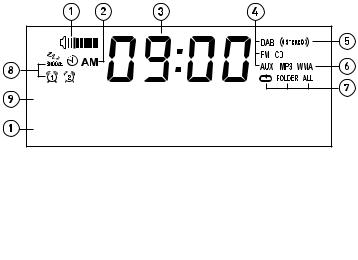
Anzeige
|
SWR 3 |
|
DAB STATION DETA |
|
TALKING TO THE |
|
DLS SCROLLING IN |
1. \ Lautstärkeanzeige. |
|
2.\ |
AM/PM-Anzeige. |
3.\ Anzeige der aktuellen Uhrzeit.
4. \ Quellenanzeige (DAB für Digitalradio, UKW für UKW-Radio, AUX für Hilfseingang, CD). 5.\ Stereo-Anzeige.
6.\ MP3 zeigt an, dass Sie eine CD mit MP3-Dateien geladen haben, WMA zeigt an, dass für eine CD mit MP3Dateien Windows Media Audio-Informationen verfügbar sind.
7.\ Symbole für die CD-Wiederholfunktionen ( :
: Wiederholung des gerade gespielten Tracks,
Wiederholung des gerade gespielten Tracks, 


 :
: Wiederholung der Tracks im aktuellen Ordner,
Wiederholung der Tracks im aktuellen Ordner,

 : Wiederholung der ganzen CD (siehe Seite 11 für weitere Informationen)).
: Wiederholung der ganzen CD (siehe Seite 11 für weitere Informationen)).
8.\ Anzeigen für Wecker, Sleep-Timer und Schlummerfunktion (siehe Seite 14).
9.\ Anzeige des Radiosendernamens bzw. beim Hören einer CD Anzeige der Tracknummer und Laufzeit (siehe Seite 11).
10.\ Anzeige des Datums, des Lauftexts, der Einstellungen und Senderinformationen. Beim Hören von MP3s auf einer CD Anzeige des MP3-Dateinamens.
6
