PIONEER PDX-Z9 User Manual [fr]

PDX-Z9 |
super audio CD receiver |
recepteur super audio CD |
|
|
|
|
|
Discover the benefits of registering your product online at
http://www.pioneer.co.uk (or http://www.pioneer.eu).
Operating Instructions
Mode d’emploi
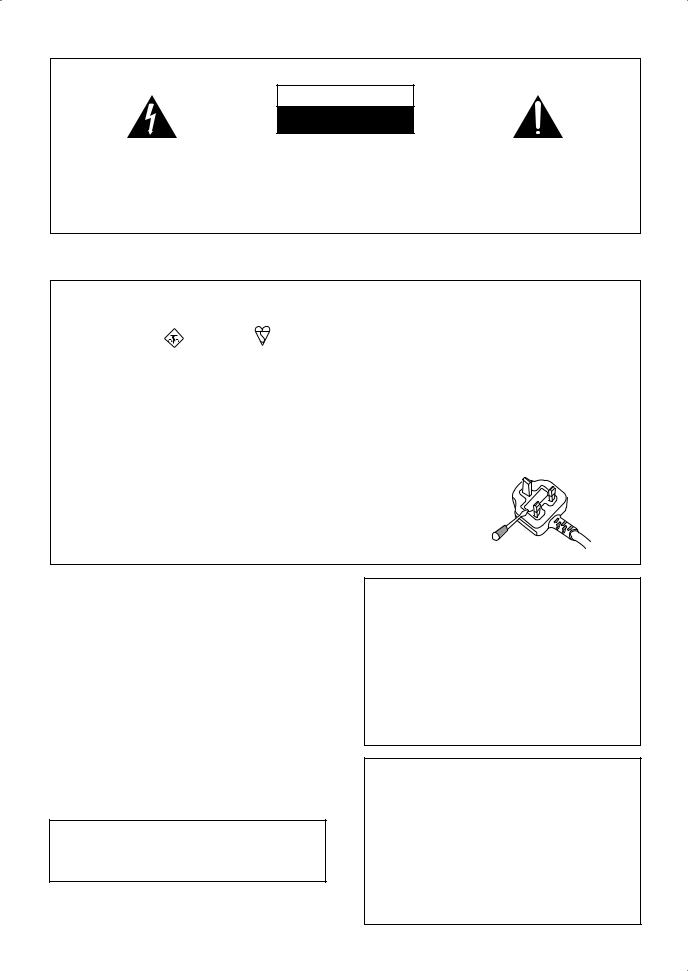
IMPORTANT
CAUTION
RISK OF ELECTRIC SHOCK
DO NOT OPEN
The lightning flash with arrowhead symbol, within an equilateral triangle, is intended to alert the user to the presence of uninsulated "dangerous voltage" within the product's enclosure that may be of sufficient magnitude to constitute a risk of electric shock to persons.
CAUTION:
TO PREVENT THE RISK OF ELECTRIC SHOCK, DO NOT REMOVE COVER (OR BACK). NO USER-SERVICEABLE PARTS INSIDE. REFER SERVICING TO QUALIFIED SERVICE PERSONNEL.
The exclamation point within an equilateral triangle is intended to alert the user to the presence of important operating and maintenance (servicing) instructions in the literature accompanying the appliance.
D3-4-2-1-1_En-A
Replacement and mounting of an AC plug on the power supply cord of this unit should be performed only by qualified service personnel.
IMPORTANT: THE MOULDED PLUG
This appliance is supplied with a moulded three pin mains plug for your safety and convenience. A 5 amp fuse is fitted in this plug. Should the fuse need to be replaced, please ensure that the replacement fuse has a rating of 5 amps and that it is approved by ASTA or BSI to BS1362.
Check for the ASTA mark |
or the BSI mark |
on the body of the fuse. |
If the plug contains a removable fuse cover, you must ensure that it is refitted when the fuse is replaced. If you lose the fuse cover the plug must not be used until a replacement cover is obtained. A replacement fuse cover can be obtained from your local dealer.
If the fitted moulded plug is unsuitable for your socket outlet, then the fuse shall be removed and the plug cut off and disposed of safely. There is a danger of severe electrical shock if the cut off plug is inserted into any 13 amp socket.
If a new plug is to be fitted, please observe the wiring code as shown below. If in any doubt, please consult a qualified electrician.
IMPORTANT: The wires in this mains lead are coloured in accordance with the following code: Blue : Neutral Brown : Live
As the colours of the wires in the mains lead of this appliance may not correspond with the coloured markings identifying the terminals in your plug, proceed as follows ;
The wire which is coloured BLUE must be connected to the terminal which is marked with the letter N or coloured BLACK.
The wire which is coloured BROWN must be connected to the terminal which is marked with the letter L or coloured RED.
How to replace the fuse: Open the fuse compartment with a screwdriver and replace the fuse.
D3-4-2-1-2-2_B_En
WARNING
This equipment is not waterproof. To prevent a fire or shock hazard, do not place any container filled with liquid near this equipment (such as a vase or flower pot) or expose it to dripping, splashing, rain or moisture.
WARNING
Before plugging in for the first time, read the following section carefully.
The voltage of the available power supply differs according to country or region. Be sure that the power supply voltage of the area where this unit will be used meets the required voltage (e.g., 230 V or 120 V) written on the rear panel.
This product complies with the Low Voltage Directive 2006/95/EC and EMC Directive 2004/108/EC.
D3-4-2-1-9a_A_En
If the AC plug of this unit does not match the AC outlet you want to use, the plug must be removed and appropriate one fitted. Replacement and mounting of an AC plug on the power supply cord of this unit should be performed only by qualified service personnel. If connected to an AC outlet, the cut-off plug can cause severe electrical shock. Make sure it is properly disposed of after removal.
The equipment should be disconnected by removing the mains plug from the wall socket when left unused for a long period of time (for example, when on vacation).
CAUTION
The  STANDBY/ON switch on this unit will not completely shut off all power from the AC outlet. Since the power cord serves as the main disconnect device for the unit, you will need to unplug it from the AC outlet to shut down all power. Therefore, make sure the unit has been installed so that the power cord can be easily unplugged from the AC outlet in case of an accident. To avoid fire hazard, the power cord should also be unplugged from the AC outlet when left unused for a long period of time (for example, when on vacation).
STANDBY/ON switch on this unit will not completely shut off all power from the AC outlet. Since the power cord serves as the main disconnect device for the unit, you will need to unplug it from the AC outlet to shut down all power. Therefore, make sure the unit has been installed so that the power cord can be easily unplugged from the AC outlet in case of an accident. To avoid fire hazard, the power cord should also be unplugged from the AC outlet when left unused for a long period of time (for example, when on vacation).

If you want to dispose this product, do not mix it with general household waste. There is a separate collection system for used electronic products in accordance with legislation that requires proper treatment, recovery and recycling.
Private households in the member states of the EU, in Switzerland and Norway may return their used electronic products free of charge to designated collection facilities or to a retailer (if you purchase a similar new one).
For countries not mentioned above, please contact your local authorities for the correct method of disposal.
By doing so you will ensure that your disposed product undergoes the necessary treatment, recovery and recycling and thus prevent potential negative effects on the environment and human health.
CAUTION
This product is a class 1 laser product, but this product contains a laser diode higher than Class 1. To ensure continued safety, do not remove any covers or attempt to gain access to the inside of the product. Refer all servicing to qualified personnel.
The following caution label appears on your unit. Location: inside of the unit
D3-4-2-1-8_B_En
WARNING
To prevent a fire hazard, do not place any naked flame sources (such as a lighted candle) on the equipment.
VENTILATION CAUTION
When installing this unit, make sure to leave space around the unit for ventilation to improve heat radiation (at least 5 cm at top, 10 cm at rear, and 10 cm at each side).
WARNING
Slots and openings in the cabinet are provided for ventilation to ensure reliable operation of the product, and to protect it from overheating. To prevent fire hazard, the openings should never be blocked or covered with items (such as newspapers, table-cloths, curtains) or by operating the equipment on thick carpet or a bed.
Z9
TIMER DISPLAY OFF |
SOUND RETRIEVER |
|
STANDBY/ON |
|
|
USB |
F. |
|
|
AUDIO IN |
PHONES |
VOLUME
Operating Environment
Operating environment temperature and humidity: +5 ºC to +35 ºC (+41 ºF to +95 ºF); less than 85 %RH (cooling vents not blocked)
Do not install this unit in a poorly ventilated area, or in locations exposed to high humidity or direct sunlight (or strong artificial light)
POWER-CORD CAUTION
Handle the power cord by the plug. Do not pull out the plug by tugging the cord and never touch the power cord when your hands are wet as this could cause a short circuit or electric shock. Do not place the unit, a piece of furniture, etc., on the power cord, or pinch the cord. Never make a knot in the cord or tie it with other cords. The power cords should be routed such that they are not likely to be stepped on. A damaged power cord can cause a fire or give you an electrical shock. Check the power cord once in a while. When you find it damaged, ask your nearest PIONEER authorized service center or your dealer for a replacement.
This product is for general household purposes. Any failure due to use for other than household purposes (such as long-term use for business purposes in a restaurant or use in a car or ship) and which requires repair will be charged for even during the warranty period.

Thank you for buying this Pioneer product.
Please read through these operating instructions so that you will know how to operate your model properly. After you have finished reading the instructions, put them in a safe place for future reference.
Contents
01 Before you start
Checking what’s in the box. . . . . . . . . . . . . . . . . . . . . 6 Putting the batteries in the remote control . . . . . . . . . 6 Range of the remote control unit . . . . . . . . . . . . . . . . 6 Disc / content format playback compatibility . . . . . . . 7
Disc compatibility table . . . . . . . . . . . . . . . . . . . . . . 7 About DualDisc playback . . . . . . . . . . . . . . . . . . . . . 7
02 Connecting up
Rear panel . . . . . . . . . . . . . . . . . . . . . . . . . . . . . . . . . 8 Front panel . . . . . . . . . . . . . . . . . . . . . . . . . . . . . . . . . 8
Making cable connections . . . . . . . . . . . . . . . . . . . . . 8 Connecting audio components. . . . . . . . . . . . . . . . . . 9 Connecting the AM and FM antennas . . . . . . . . . . . 10 Connecting external antennas . . . . . . . . . . . . . . . . 10
Connecting the speakers . . . . . . . . . . . . . . . . . . . . . 11 Bare wire connections . . . . . . . . . . . . . . . . . . . . . . 11 Plugging in. . . . . . . . . . . . . . . . . . . . . . . . . . . . . . . . 11
03 Controls and displays
Front / top panel . . . . . . . . . . . . . . . . . . . . . . . . . . . . 12 Front panel. . . . . . . . . . . . . . . . . . . . . . . . . . . . . . . 12 Top panel . . . . . . . . . . . . . . . . . . . . . . . . . . . . . . . . 13 Remote control. . . . . . . . . . . . . . . . . . . . . . . . . . . . . 14
04 Playing SACD/CD discs
Playing discs . . . . . . . . . . . . . . . . . . . . . . . . . . . . . . 16 Basic playback controls . . . . . . . . . . . . . . . . . . . . . 16 Other playback features . . . . . . . . . . . . . . . . . . . . . . 16 Using repeat play . . . . . . . . . . . . . . . . . . . . . . . . . . 16 Using random play. . . . . . . . . . . . . . . . . . . . . . . . . 16 Creating a program list . . . . . . . . . . . . . . . . . . . . . 17
Displaying disc information . . . . . . . . . . . . . . . . . . . 17
Using the SACD Setup . . . . . . . . . . . . . . . . . . . . . . . 17
05 Using the tuner
Listening to the radio . . . . . . . . . . . . . . . . . . . . . . . . 18
Improving poor FM reception . . . . . . . . . . . . . . . . . 18
Memorizing stations . . . . . . . . . . . . . . . . . . . . . . . . . 18
Automatically saving station presets . . . . . . . . . . . 18 Manually saving station presets . . . . . . . . . . . . . . . 18 Listening to station presets . . . . . . . . . . . . . . . . . . 18
Using RDS . . . . . . . . . . . . . . . . . . . . . . . . . . . . . . . . 19
Displaying RDS information . . . . . . . . . . . . . . . . . . 19 Searching for RDS programs . . . . . . . . . . . . . . . . . 19
06 Home Media Gallery
Features of Home Media Gallery. . . . . . . . . . . . . . . . 20 Steps to enjoy the Home Media Gallery . . . . . . . . . . 20
Playing back audio files on the network and
listening to Internet radio stations . . . . . . . . . . . . . 20 Playing back audio files stored on
a USB memory device . . . . . . . . . . . . . . . . . . . . . . 20
Playing back audio files stored on an iPod . . . . . . . 20
Connection. . . . . . . . . . . . . . . . . . . . . . . . . . . . . . . . 21
Connecting to the network through LAN interface . . . 21
Using the USB interface. . . . . . . . . . . . . . . . . . . . . 21 Connecting an iPod . . . . . . . . . . . . . . . . . . . . . . . . 22 About network playback . . . . . . . . . . . . . . . . . . . . . . 22 Windows Media Connect . . . . . . . . . . . . . . . . . . . . 22 Windows Media DRM . . . . . . . . . . . . . . . . . . . . . . 22 DLNA . . . . . . . . . . . . . . . . . . . . . . . . . . . . . . . . . . . 22 FLAC . . . . . . . . . . . . . . . . . . . . . . . . . . . . . . . . . . . 23 aacPlus . . . . . . . . . . . . . . . . . . . . . . . . . . . . . . . . . 23
Content playable over a network. . . . . . . . . . . . . . . 23 About playback behavior over a network . . . . . . . . 23 Authorizing this receiver . . . . . . . . . . . . . . . . . . . . 23
Playing back audio files stored on components
on the network . . . . . . . . . . . . . . . . . . . . . . . . . . . . . 24 Using repeat play . . . . . . . . . . . . . . . . . . . . . . . . . . 24 Using random play. . . . . . . . . . . . . . . . . . . . . . . . . 25
Registering and deleting audio files in
and from the Favorites folder . . . . . . . . . . . . . . . . . 25 Listening to Internet radio stations . . . . . . . . . . . . . . 25
Registering and deleting audio files in
and from the Favorites folder . . . . . . . . . . . . . . . . . 25 Saving Internet radio stations. . . . . . . . . . . . . . . . . 26 Retrieving saved Internet radio stations . . . . . . . . . 26
About Internet radio . . . . . . . . . . . . . . . . . . . . . . . . 26
Playing back audio files stored on
a USB memory device . . . . . . . . . . . . . . . . . . . . . . . 27 Using repeat play . . . . . . . . . . . . . . . . . . . . . . . . . . 27 Using random play. . . . . . . . . . . . . . . . . . . . . . . . . 27
About playback of audio from
USB memory devices . . . . . . . . . . . . . . . . . . . . . . . 27
Playing audio files stored on an iPod . . . . . . . . . . . . 28
Using repeat play . . . . . . . . . . . . . . . . . . . . . . . . . . 28 Using random play. . . . . . . . . . . . . . . . . . . . . . . . . 28
Displaying playback information. . . . . . . . . . . . . . . . 28 About playable file formats . . . . . . . . . . . . . . . . . . . . 29
Setting up the network . . . . . . . . . . . . . . . . . . . . . . . 30
Checking the network settings . . . . . . . . . . . . . . . . . 32
4
En

07 Adjusting the sound
Switching Sound modes. . . . . . . . . . . . . . . . . . . . . . 33
Adjusting the bass and treble . . . . . . . . . . . . . . . . . . 33 Using the Loudness function . . . . . . . . . . . . . . . . . . 33 Using the Sound Retriever . . . . . . . . . . . . . . . . . . . . 33 Using Digital Noise Reduction . . . . . . . . . . . . . . . . . 33 Confirming audio settings . . . . . . . . . . . . . . . . . . . . 33
08 Using the timer
Setting the clock. . . . . . . . . . . . . . . . . . . . . . . . . . . . 34 Setting the wake-up timer. . . . . . . . . . . . . . . . . . . . . 34
Turning the wake-up timer on/off . . . . . . . . . . . . . . 34
Setting the sleep timer . . . . . . . . . . . . . . . . . . . . . . . 34
09 Other settings
Listening to an external audio source . . . . . . . . . . . . 35
Turning the display off . . . . . . . . . . . . . . . . . . . . . . . 35 Dimming the display . . . . . . . . . . . . . . . . . . . . . . . . 35
Changing the clock’s display mode . . . . . . . . . . . . . 35 Disabling color reverse of the display . . . . . . . . . . . . 35
Volume mode setting . . . . . . . . . . . . . . . . . . . . . . . . 35 Resetting the system . . . . . . . . . . . . . . . . . . . . . . . . 35
10 Additional information
Hints on installation . . . . . . . . . . . . . . . . . . . . . . . . . 36
Taking care of your receiver and discs . . . . . . . . . . . 36
General . . . . . . . . . . . . . . . . . . . . . . . . . . . . . . . . . 36
Damaged and shaped discs. . . . . . . . . . . . . . . . . . 36
Cleaning discs . . . . . . . . . . . . . . . . . . . . . . . . . . . . 37
Cleaning the receiver’s exterior . . . . . . . . . . . . . . . 37
Cleaning the pickup lens . . . . . . . . . . . . . . . . . . . . 37 Condensation. . . . . . . . . . . . . . . . . . . . . . . . . . . . . 37 Moving the receiver . . . . . . . . . . . . . . . . . . . . . . . . 37 Troubleshooting . . . . . . . . . . . . . . . . . . . . . . . . . . . . 38 Displayed Messages . . . . . . . . . . . . . . . . . . . . . . . 41 Glossary . . . . . . . . . . . . . . . . . . . . . . . . . . . . . . . . . . 42 General . . . . . . . . . . . . . . . . . . . . . . . . . . . . . . . . . 42 Home Media Gallery. . . . . . . . . . . . . . . . . . . . . . . . 42 Specifications. . . . . . . . . . . . . . . . . . . . . . . . . . . . . . 43
Fine-tuned to world-class standards
With the cooperation of the world-class studio engineers at AIR Studios, this receiver has been AIR Studio certified.
Français English

5
En

01 Before you start
Chapter 1
Before you start
Checking what’s in the box
Please check that you’ve received the following supplied accessories:
•Remote control
•AA/R6 dry cell batteries
(to confirm system operation) x2
•AM loop antenna
•FM wire antenna
•iPod control cable*
•LAN cable
•Power cord
•Warranty card
•These operating instructions
*This cable is for use with this unit only. Do not use it with other equipment.
Putting the batteries in the remote control
1Open the battery compartment cover on the back of the remote control.
2Insert two AA/R6 batteries into the battery compartment following the indications ( , ) inside the compartment.
3Close the cover.
1 |
2 |
3 |
 Caution
Caution
Incorrect use of batteries can result in hazards such as leakage and bursting. Please observe the following:
•Don’t mix new and old batteries together.
•Don’t use different kinds of battery together — although they may look similar, different batteries may have different voltages.
•Make sure that the plus and minus ends of each battery match the indications in the battery compartment.
•Remove batteries from equipment that isn’t going to be used for a month or more.
6
•When disposing of used batteries, please comply with governmental regulations or environmental public instruction’s rules that apply in your country or area.
 WARNING
WARNING
•Do not use or store batteries in direct sunlight or other excessively hot place, such as inside a car or near a heater. This can cause batteries to leak, overheat, explode or catch fire. It can also reduce the life or performance of batteries.
Range of the remote control unit
The remote control has a range of about 7 m. It may not work properly if:
•There are obstacles between the remote control and this unit’s remote sensor.
•Direct sunlight or fluorescent light is shining onto the remote sensor.
•This receiver is located near a device that is emitting infrared rays.
•This unit is operated simultaneously with another infrared remote control unit.
Z9
STANDBY/ON
30
30
7 m
En

Before you start |
01 |
Disc / content format playback compatibility
This receiver is compatible with a wide range of audio disc types and media formats. Playable discs will generally feature one of the following logos on the disc and/or disc packaging. Note however that some disc types, such as recordable CDs, may be in an unplayable format—see the Disc compatibility table below for further compatibility information.
Please also note that recordable discs cannot be recorded using this receiver.
About DualDisc playback
A DualDisc is a new two -sided disc, one side of which contains DVD content video, audio, etc. while the other side contains non-DVD content such as digital audio material.
The non-DVD, audio side of the disc is not compliant with the CD Audio specification and therefore may not play.
For more detailed information on the DualDisc specification, please refer to the disc manufacturer or disc retailer.
Audio CD CD-R CD-RW Super Audio CD
Disc compatibility table
Media |
Compatible formats |
CD-R/RW |
• CD-Audio, ISO 9660 CD-ROM* |
|
* ISO 9660 Level 1 or 2 compliant. CD physical |
|
format: Mode1, Mode2 XA Form1. Romeo and |
|
Joliet file systems are both compatible. |
|
• Multi-session playback: No |
|
• Unfinalized disc playback: No |
|
|
Compressed |
• MPEG-1 Audio Layer 3 (MP3), Windows Media |
audio |
Audio (WMA) |
|
• Sampling rates: 44.1 kHz |
|
• Bit-rates: Any (128 kbps or higher |
|
recommended) |
|
• VBR (variable bit rate) playback: No |
|
• WMA lossless encoding: No |
|
• DRM (Digital Rights Management) |
|
compatible: Yes (DRM-protected audio files will |
|
not play in this receiver). |
|
• File extensions: .mp3, .wma (these must be |
|
used for the receiver to recognize MP3/WMA files) |
|
• File structure (may differ): Up to 299 folders on |
|
a disc; up to 648 folders and files (combined) |
|
within each folder |
|
|
PC-created |
• Discs recorded using a PC may not be |
disc |
playable due to the setting of the software used |
|
to create the disc. In these instances, check the |
|
software manual or disc boxes for more on |
|
compatibility. |
|
• Discs recorded in packet write mode are not |
|
compatible. |
|
|
Français English

7
En
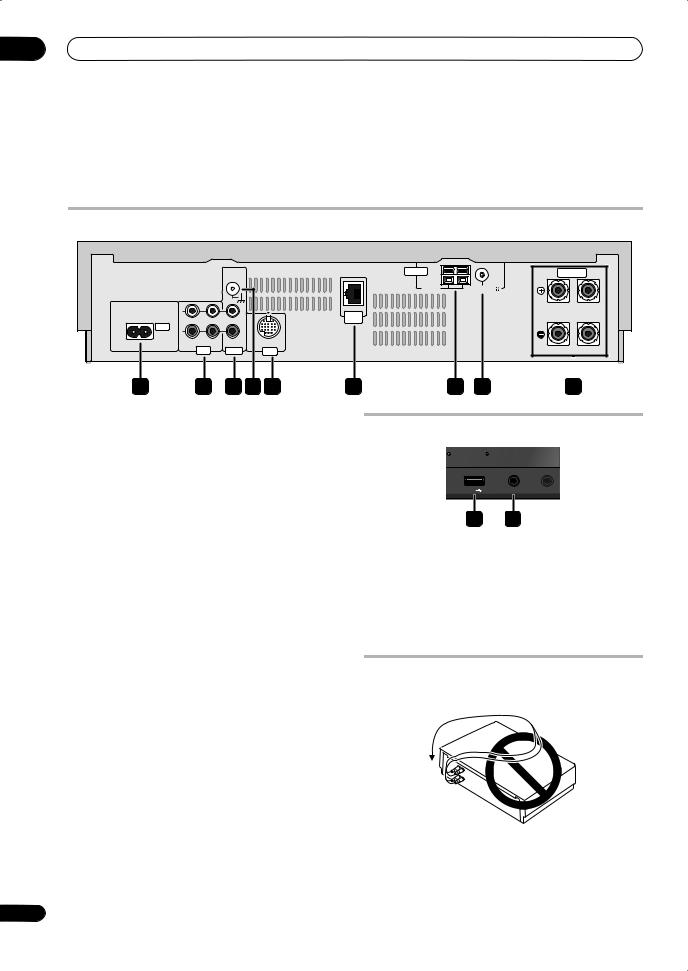
02 Connecting up
Chapter 2
Connecting up
Rear panel
SIGNAL |
ANTENNA |
SPEAKERS |
GND |
|
|
|
AM |
FM UNBAL 75 |
|
LOOP |
|
L |
LAN |
|
|
|
|
|
(10/100) |
|
AC IN |
|
|
R |
|
|
OUT |
IN |
IN |
IN |
R |
L |
|
LINE |
PHONO |
iPod |
1 |
2 |
3 |
4 |
5 |
6 |
7 |
8 |
9 |
1 AC IN - Power inlet
Connect the supplied power cable (page 11).
2 LINE IN/OUT jacks
Connect an external component. To listen to components connected to the LINE IN jack, press INPUT on the remote control to select LINE (page 9).
3 PHONO IN jacks
Connect a turntable. To listen to audio from a connected turntable, press INPUT on the remote control to select PHONO (page 9).
4 SIGNAL GND terminal
If your turntable has a grounding wire, connect it here to reduce undesired sounds (page 9).
5 iPod IN terminal
Connect the provided iPod control cable here (page 9, 22).
6 LAN (10/100) terminal
Front panel
LAY OFF SOUND RETRIEVER
F. AUDIO IN |
PHONES |
1 2
1 USB interface
Connect a USB mass storage device for playback (page 9, 21).
2 F.AUDIO IN jack
To listen to audio from an external component, connect with a stereo mini-plug cable. Once connected, the input automatically changes to FRONT AUDIO IN (page 9).
Use provided LAN cable to connect to network (page 9, 21).
7 AM LOOP antenna terminal
Connect provided AM loop antenna here (page 10).
8 FM antenna socket
Connect provided FM wire antenna here (page 10).
9 SPEAKERS terminals
Connect the speakers here (page 11).
Making cable connections
Make sure not to bend the cables over the top of this unit. This may cause a humming noise from the speakers.
 Important
Important
•Before making or changing any connections, switch off the power and unplug the power cord from the AC outlet.
8
En

Connecting up
Connecting audio components
The number and kind of connections depends on the kind of component you’re connecting. Follow the steps below to connect a tape deck, turntable or other audio component.
1 |
Tape deck, etc. |
2 |
Turntable |
To analog |
From analog |
|
|
audio inputs |
audio outputs |
|
|

 From analog
From analog 
 audio outputs
audio outputs
Rear panel
|
|
SIGNAL |
|
|
|
GND |
|
L |
|
|
LAN |
|
|
|
|
|
|
|
(10/100) |
AC IN |
|
|
|
R |
|
|
|
OUT |
IN |
IN |
IN |
|
LINE |
PHONO |
iPod |
4 Home Media Gallery |
LAN cable |
|
|
|
(supplied) |
iPod |
|
|
Music |
> |
|
Extras |
> |
|
Settings |
> |
|
Shuffle Songs |
|
|
Backlight |
|
|
MENU
iPod |
|
Network |
Front panel
TIMER |
DISPLAY OFF |
SOUND RETRIEVER |
|
|
STANDBY/ON |
USB |
F. AUDIO IN |
PHONES |
|
3
Router |
USB mass |
Digital audio player, etc. |
|
storage device |
|
1Connect the analog outputs of your tape deck (or other recorder) to the LINE IN jacks on this receiver. Then connect the audio inputs on the tape deck to the LINE OUT jacks on this receiver.
This will allow you to make recordings from the components connected to this receiver. Use stereo RCA pin-plug cables as shown.
2Turntables only: Connect the audio outputs of your turntable to the PHONO IN jacks on this receiver.
•If your turntable has a grounding wire, secure it to the SIGNAL GND terminal on this receiver.
•If your turntable has line-level outputs (i.e., it has a built-in phono pre-amp), connect it to the LINE IN jacks instead.
•Use only turntables equipped with MM type cartridges.
3Connect the front panel F.AUDIO IN mini-plug jack to your auxiliary playback component.
These include components like a digital audio player or
the analog audio output of a PC. Connect using a stereo mini-plug cable.1
4Connect your iPod, USB mass storage device, and/or network component.
You can listen to music stored on such components from Home Media Gallery (page 20).
 Important
Important
•Use only the supplied LAN cable to connect this receiver’s LAN terminal to a network.
 Note
Note
1The receiver automatically switches the input to FRONT AUDIO IN when you connect a mini-jack cable to the front panel (except when wake-up timer is set for power ON).
02
Français English
9
En

02 Connecting up
Connecting the AM and FM antennas
Connecting the supplied antennas will allow you to listen to both AM and FM radio broadcasts. If you find that reception quality is poor, an outdoor antenna should give you better sound quality—see Connecting external antennas right for more on how to do this.
1 2
|
ANTENNA |
|
4 |
AM |
FM UNBAL 75 |
LOOP |
FM wire antenna
5
|
AM loop antenna |
|
3 fig. a |
fig. b |
fig. c |
1Pull off the protective shields of both AM antenna wires.
2Push open the tabs, then insert one wire fully into each terminal, then release the tabs to secure the AM antenna wires.
3Fix the AM loop antenna to the attached stand.
To fix the stand to the antenna, bend in the direction indicated by the arrow (fig. a) then clip the loop onto the stand (fig. b).
•If you plan to mount the AM antenna to a wall or other surface, secure the stand with screws (fig. c) before clipping the loop to the stand. Make sure the reception is clear.
4Place the AM antenna on a flat surface and point in the direction giving the best reception.
Don’t let it come into contact with metal objects and avoid placing near computers, television sets or other electrical appliances.
5Connect the FM wire antenna in the same way as the AM loop antenna.
For best results, extend the FM antenna fully and fix to a wall or door frame. Don’t drape loosely or leave coiled up.
Connecting external antennas
External AM antenna
Use 5 to 6 meters of vinyl-insulated wire and set up either indoors or outdoors. Leave the AM loop antenna connected.
ANTENNA |
|
AM |
FM UNBAL 75 |
LOOP |
Indoor antenna (vinyl-coated wire)
5 m to 6 m
AM loop antenna
External FM antenna
Use a PAL connector to hook up an external FM antenna.
One-touch
PAL connector
ANTENNA
AM |
FM UNBAL 75 |
75 Ω coaxial cable |
LOOP |
10
En

Connecting up
Connecting the speakers
Make sure you connect the speaker on the right to the right terminal and the speaker on the left to the left terminal. Also make sure the positive and negative (+/–) terminals on the receiver match those on the speakers. You can use speakers with a nominal impedance between 4 Ω to 8 Ω.
Right speaker |
Left speaker |
||||
|
|
|
|
|
|
|
SPEAKERS |
|
AM |
FM UNBAL 75 |
|
LOOP |
|
|
|
R |
L |
 Caution
Caution
•These speaker terminals can be under HAZARDOUS VOLTAGE. When you connect or disconnect the speaker cables, to prevent the risk of electric shock, do not touch uninsulated parts before disconnecting the power cord.
•Make sure that all the bare speaker wire is twisted together and inserted fully into the speaker terminal. If any of the bare speaker wire touches the back panel it may cause the power to cut off as a safety measure.
Plugging in
Make sure to complete all connections before connecting to an AC IN inlet.
• Connect the AC power cord to the AC IN inlet on the rear panel of the receiver, then plug into a power outlet.
02
Français English

• Connect the speakers to the SPEAKERS terminals as shown above.
Bare wire connections
Make sure that the speaker cable you’re going to use is properly prepared with about 10 mm of insulator stripped from each wire, and the exposed wire strands twisted together (fig. A).
To connect a terminal, unscrew the terminal a few turns until there is enough space to insert the exposed wire (fig. B). Once the wire is in position, tighten the terminal until the wire is firmly clamped (fig. C).
fig. A |
fig. B |
fig. C |
10 mm
 Important
Important
•Please refer to the manual that came with your speakers for details on how to connect the other end of the speaker cables to your speakers.
11
En

03 Controls and displays
Chapter 3
Controls and displays
Front / top panel
0 OPEN / CLOSE |
FUNCTION |
Top |
|
|
|
|
|
|
|
|
|
|
|
|
|
|
|
10 |
11 |
Front |
|
|
|
|
|
|
|
|
|
|
|
|
|
|
|
|
Z9 |
|
TIMER DISPLAY OFF |
SOUND RETRIEVER |
|
|
|
|
VOLUME |
|
|
STANDBY/ON |
USB |
F. AUDIO IN |
PHONES |
|
|
|
|
1 |
2 |
3 |
4 |
5 |
6 |
7 |
8 |
9 |
Front panel
1TIMER indicator
Displays the timer operation status (page 34).
DISPLAY OFF indicator
Lights when the front panel display is turned off (page 35).
SOUND RETRIEVER indicator
Lights when Sound Retriever is active (page 33).
2STANDBY/ON
Press to switch the receiver on/into standby.
3 USB interface
See Connecting up on page 8.
4 F.AUDIO IN jack
See Connecting up on page 8.
5 PHONES jack
Use to connect headphones. When the headphones are connected, there is no sound output from the speakers.
6Disc tray (page 16)
7IR remote sensor (page 6)
8Front panel display
Displays various control functions.
If no operations are carried out for three minutes, the colours of the display reverse (page 35).
9 VOLUME dial
12
En

Controls and displays
Top panel
10Touch sensor
Lightly touch the center of displayed words or marks to control operations.
OPEN/CLOSE
Opens/closes the disc tray.
FUNCTION
Switches between functions as displayed below:
SACD/CD
TUNER
HOME MEDIA GALLERY
LINE
PHONO
FRONT AUDIO IN 

3/8
Starts playback/stops.
7
Stops playback.
4
Skips to the start of the current track, then to previous tracks.
¢
Skips to the next track.
11 Action indicator
Lights when a touch sensor operation is performed.
03
Français English
13
En

03 Controls and displays
Remote control
|
STANDBY / ON |
OPEN/CLOSE |
|
||
1 |
|
|
|
0 |
2 |
|
CD |
(FM / AM) HOME MEDIA |
|
||
3 |
TUNER |
GALLERY |
INPUT |
|
|
|
|
|
|
|
|
4 |
|
|
|
|
|
|
S.RETRIEVER |
|
CLEAR |
|
|
5 |
|
|
|
|
|
|
|
|
VOLUME |
|
|
6 |
BASS |
TREBLE |
|
7 |
|
8 |
DIGITAL NR LOUDNESS |
MUTE |
10 |
||
|
|
|
|
||
9 |
|
|
|
|
|
SOUND |
|
|
SETUP |
|
|
|
|
|
|
||
11 |
|
TUNE |
|
12 |
|
|
|
|
|
||
13 |
ST |
ENTER |
ST |
|
|
|
|
||||
|
TOP |
|
|
RETURN |
|
|
MENU |
|
|
|
|
14 |
|
TUNE |
|
15 |
|
16 |
CLASS |
T.EDIT |
|
STATUS |
17 |
|
|
|
|
||
18 |
SACD/CD |
PROGRAM REPEAT |
RANDOM |
19 |
|
|
|
|
|
||
20 |
|
|
|
|
|
|
SLEEP |
TIMER/ |
DISP OFF DISPLAY |
|
|
21 |
CLOCK |
24 |
|||
|
|
|
|
||
22 |
|
|
|
|
|
23 |
|
|
|
|
|
|
SACD RECEIVER |
|
|||
1 STANDBY/ON
Press to switch the receiver on/into standby.
2OPEN/CLOSE
3Function select button
CD
Press to listen to CDs and SACDs (page 16).
(FM/AM) TUNER
Press to select the built-in radio tuner (page 18).
HOME MEDIA GALLERY
Press to listen to music from an iPod, USB memory device, internet radio, or audio components on the network in Home Media Gallery (page 24, 25, 27, 28).
INPUT
Press repeatedly to select one of the receiver’s audio inputs (LINE, PHONO, FRONT AUDIO IN)(page 33).
4Number buttons
Use to enter a track number or radio station.
5 S.RETRIEVER
Press to restore CD quality sound to compressed audio sources (page 33).
6 BASS +/–, TREBLE +/–
Use the bass and treble controls to adjust the overall tone (page 33).
7 VOLUME +/–
Use to set the listening volume.
8 DIGITAL NR
May improve the quality of sound for noisy sources (page 33).
9 LOUDNESS
Press to enable the Loudness function (page 33).
10MUTE
Mutes/unmutes the sound.
11SOUND
Press to switch the Sound mode (page 33).
12 SETUP
Press to make various settings.
13 » « | \ (TUNE +/–, ST +/–), ENTER
Use to select/switch system settings and modes, and to confirm actions.
Use TUNE +/– to find radio frequencies and use ST +/– to find preset stations.
14
En

Controls and displays |
03 |
14 TOP MENU
Press to display the Category screen from Home Media Gallery (page 24, 25, 27, 28).
15 RETURN
Use to cancel settings.
16Internet radio controls
CLASS
Switches between the three banks of radio station presets (page 26).
T.EDIT
Memorizes stations for recall (page 26).
17STATUS
Press to confirm audio settings (page 33).
18 SACD/CD
Use to access SACD setup (page 17).
19PROGRAM
Use to program the order of songs to be played back from a SACD/CD, or to register favorites for Home Media Gallery (page 17, 25).
REPEAT
Press to repeat a song playing from a SACD/CD or in Home Media Gallery (page 16, 24, 27, 28).
RANDOM
Press to randomize the order of songs played back from a SACD/CD or in Home Media Gallery (page 16, 25, 27, 28).
20Playback controls
3
Press to start playback.
8
Press to pause playback.
7
Press to stop playback.
1
Press to start fast reverse scanning.
¡
Press to start fast forward scanning.
4
Skips to the start of the current track, then to previous tracks.
¢
Skips to the next track.
21 SLEEP
Use to put the receiver in sleep mode and select the amount of time before sleep (page 34).
22 TIMER/CLOCK
Use for setting the clock, as well as for setting and checking the timers (page 34).
23 DISP OFF
Use to turn the front panel display off (page 35).
24 DISPLAY
Press to change the display for songs playing back from SACD/CD or Home Media Gallery (page 17, 28).
Press to change the display for RDS information in the FM band (page 19).
Français English

15
En
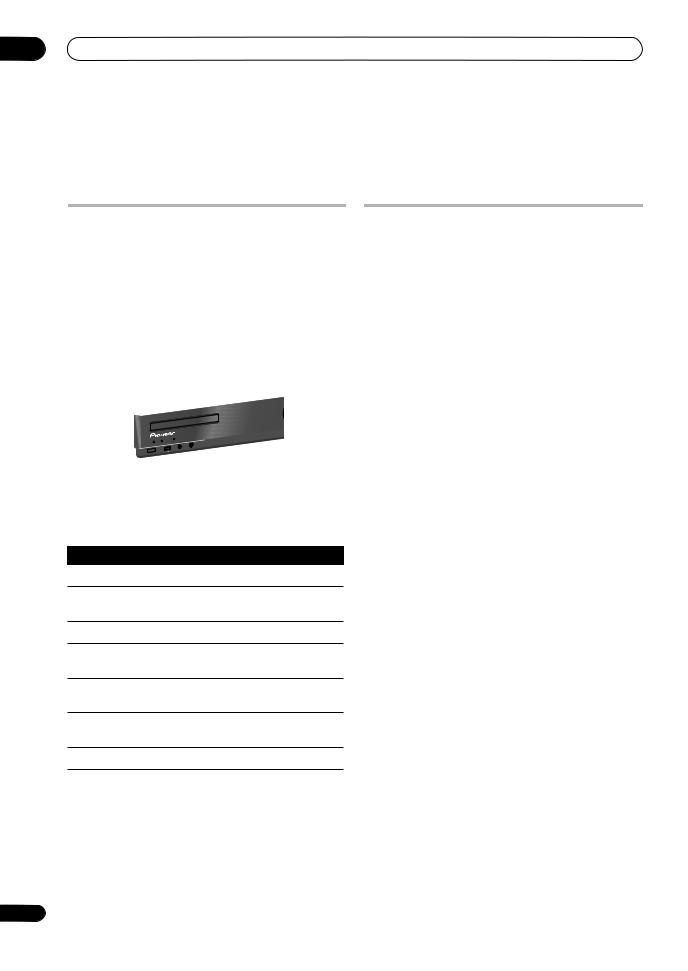
04 Playing SACD/CD discs
Chapter 4
Playing SACD/CD discs
Playing discs
The basic playback controls for playing CDs, SACDs, and MP3/WMA discs are covered here.
1If the receiver isn’t already on, press STANDBY/
ON to switch it on.
2Press OPEN/CLOSE to load a disc.
Load a disc with the label side facing up, using the disc tray guide to align the disc. Once properly seated, pressOPEN/CLOSE to close the disc tray.
3 Press 3 (play) to start playback.
Basic playback controls
The table below shows the basic controls for playing discs.
Button |
What it does |
3Starts playback.
8Pauses a disc that’s playing, or restarts a paused disc.
7Stops playback.
1Press to start fast reverse scanning.
Press 3 (play) to resume normal playback.
¡Press to start fast forward scanning. Press 3 (play) to resume normal playback.
4Skips to the start of the current track, then to previous tracks.
Other playback features
The following features allow you to customize the playback order. Note that these features are not available with data discs (containing WMA/MP3 files).
Using repeat play
There are two repeat play options available during playback.1
• During playback, press REPEAT to select a repeat play mode.
Select between 1-track repeat ( 1 lights in the display),
all repeat ( lights in the display), or repeat off.
lights in the display), or repeat off.
Using random play
Use the random play feature to play tracks at random. You can set the random play option when a disc is playing or stopped.2
• Press RANDOM to start random play.
Random play remains in effect (RDM shows in the display) until you press (or RANDOM again) to cancel.
 Tip
Tip
• Use the following controls during random play:
Button |
What it does |
Selects a new track at random.
Returns to the beginning of the current track.
¢Skips to the next track.
Number |
Use to enter a track number. Press ENTER |
|
buttons |
to select. |
|
(not available |
• If the disc is stopped, playback starts |
|
with MP3/WMA |
from the selected track. |
|
data discs) |
• If the disc is playing, playback jumps to |
|
|
the start of the selected track. |
|
|
|
|
|
|
|
 Note
Note
1When the REPEAT button is pressed during program play, the programmed contents will be played repeatedly.
2You can’t use random play together with program play.
16
En

Playing SACD/CD discs
Creating a program list
This feature lets you program the play order of tracks on a disc.
1While stopped, press PROGRAM.
2Use the number buttons and ENTER to select a track for the current step in the program list.
If you accidently enter the wrong track, press CLEAR to delete it.
3Repeat step 2 to build up a program list.
A program list can contain up to 24 tracks.
4 To play the program list, press (play).
Program play remains active (PGM shows in the display) until you stop playback (press (play) after (stop) to start normal playback).
•Press PROGRAM then (play) to restart program play.
•To add more tracks to the program list, repeat steps 1 and 2.
•When the disc is stopped, press PROGRAM then CLEAR to erase one track at a time (from the end of the list), or simply press CLEAR to erase all tracks.
Displaying disc information
Various track information, such as the elapsed and remaining playing time can be displayed while a disc is playing.1
• To switch the information displayed, press DISPLAY repeatedly.
Using the SACD Setup
Hybrid SACD discs include a conventional CD layer along with the high-resolution SACD layer, so it is necessary to indicate to the receiver which layer you want to listen to. Use the SACD Setup to do this.2
• When the disc is stopped, press SACD/CD to switch between the CD area and the SACD area of a hybrid disc.
 Note
Note
1With data discs, MP3/WMA filenames are displayed (up to 25 characters). Note that some characters may not display correctly.
2Note that this unit is not compatible with dual-layer or multichannel SACD discs.
04
Français English
17
En

05 Using the tuner
Chapter 5
Using the tuner
Listening to the radio
The following steps show you how to tune in to FM and AM radio broadcasts.
1Press TUNER (FM/AM) to switch to the tuner, then press repeatedly to select the FM or AM band.
The display shows the band and frequency.
2Tune to a frequency.
There are three tuning modes — manual, auto, and highspeed:
•Manual tuning – Press TUNE +/– repeatedly to change the displayed frequency.
•Auto tuning – Press and hold TUNE +/– until the frequency display starts to move, then release. The tuner will stop on the next station it finds. Repeat to keep searching.
•High-speed tuning – Press and hold TUNE +/– until the frequency display starts to move rapidly. Keep the button held down until you reach the frequency you want. If necessary, fine tune the frequency using the manual tuning method.
Improving poor FM reception
If you’re listening to an FM station in stereo but the reception is weak, you can improve the sound quality by switching to mono.
1Tune to an FM radio station then press SETUP.
2Use / to choose ‘Tuner Setup’ then press
ENTER.
3Use / to choose ‘FM Auto/Mono’ then press
ENTER.
4Use/ to select ‘FM Mono’ then press ENTER.
The mono indicator ( ) lights when the tuner is in mono reception mode.
) lights when the tuner is in mono reception mode.
Select FM Auto above to switch back to auto-stereo mode (the stereo indicator ( ) lights when receiving a stereo broadcast).
) lights when receiving a stereo broadcast).
Memorizing stations
You can save up to 30 station presets so that you always have easy access to your favorite stations without having to tune in manually each time.
Automatically saving station presets
1Press DISPLAY repeatedly to display the current tuner frequency.
2Press SETUP.
3Use / to choose ‘Tuner Setup’ then press
ENTER.
4Use / to choose ‘Auto Preset’ then press
ENTER.
Auto tuning starts in the FM band, stopping when a
strong signal is received.
5 When auto tuning stops at a station, press ENTER to save the station as a preset.
If you don’t wish to save the station, press CLEAR.
Auto tuning resumes. After the FM band is finished, auto tuning continues in the AM band. Press (stop) anytime to exit.
Auto tuning stops automatically after the AM band is finished, or after the limit of 30 presets has been reached. When this happens, the tuner automatically switches to preset Station-1.
Manually saving station presets
1 Tune to an FM or AM radio station.
For the FM band, select mono or auto-stereo reception as necessary. This setting is saved along with the preset.
2Press SETUP.
3Use / to choose ‘Tuner Setup’ then press
ENTER.
4Use / to choose ‘Station Memory’ then press
ENTER.
5Use / to select the station preset you want then press ENTER.
Listening to station presets
1 Make sure the tuner function is selected.
2 Use ST +/– to select a station preset.1
 Note
Note
1 You can also use the number/character buttons to do this.
18
En
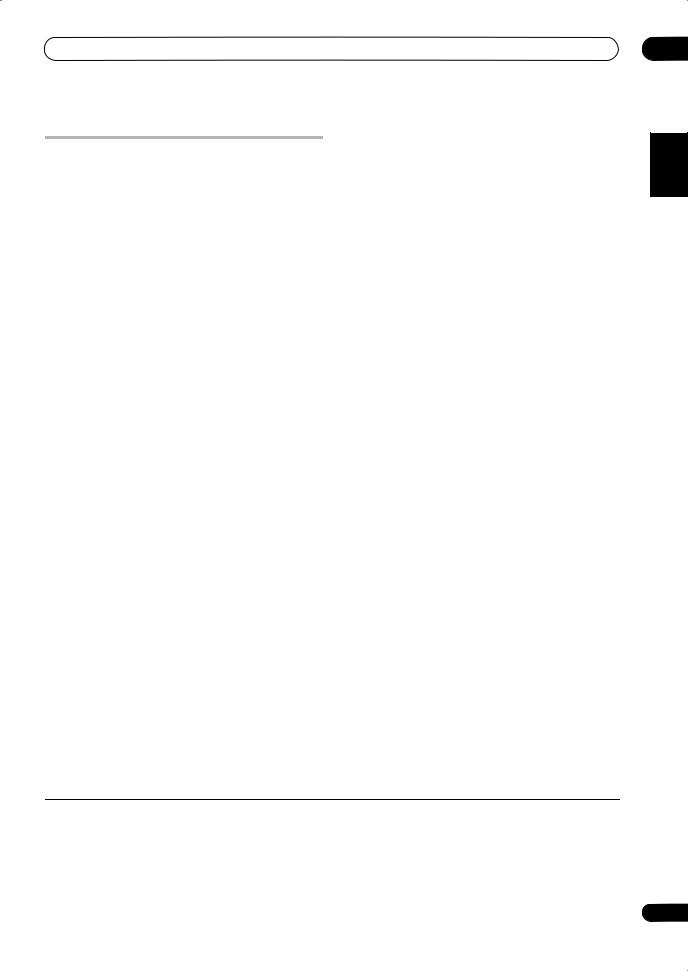
Using the tuner
Using RDS
Radio Data System (RDS) is a system used by most FM radio stations to provide listeners with various kinds of information — the name of the station and the kind of show they’re broadcasting, for example.
One feature of RDS is that you can search by type of program. For example, you can search for a station that’s broadcasting a show with the program type, Jazz Music.
You can search the following program types1
News – News
Current Affairs – Current Affairs
Information – General Information
Sport – Sport Education – Educational
Drama – Radio plays, etc. Culture – National or regional culture, theater, etc.
Science – Science and technology
Varied Speech – Usually talkbased material, such as quiz shows or interviews.
Pop Music – Pop music Rock Music – Rock music
Easy Listening – Easy listening
Light Classics M – ‘Light’ classical music
Serious Classics – ‘Serious’ classical music
Other Music – Music not fitting above categories
Weather & Metr – Weather reports and forecasts, meteorological information
Finance – Stock market reports, commerce, trading, etc.
Children’s Progs – Programs for children
Social Affairs – Social affairs Religion – Programs concerning religion
Phone In – Public expressing their views by phone
Travel & Touring – Holidaytype travel information as opposed to traffic announcements.
Leisure & Hobby – Leisure interests and hobbies
Jazz Music – Jazz
Country Music – Country music
National Music – Popular music in a language other than English
Oldies Music – Popular music from the ’50s and ’60s
Folk Music – Folk music Documentary – Documentary
Displaying RDS information
You can display the different types of RDS information available.2
• Press DISPLAY for RDS information.3
Each press changes the display as follows:
•PS, PTY and RT – PS (Program Service name) displays the name of the radio station. PTY (Program Type) displays the type of program currently being received. RT (Radio Text) displays messages transmitted from the radio station (for example, a talk radio station may provide a telephone number as RT).
•PTY Search – PTY search (see below)
•Current tuner frequency
Searching for RDS programs
You can search for a program type listed above.
1Tune to an FM radio station.3
2Press DISPLAY repeatedly until ‘PTY Search’ appears in the display.
3Use / to select the program type you want to hear.
4Press ENTER to start the search.
The receiver searches the station presets for a match. If it finds one, searching stops for five sec.
5 If you want to keep listening to the station, press ENTER within the five seconds.
If you don’t press ENTER, searching resumes.
When DISPLAY is pressed again, the PTY search function ends and the display returns to the tuner frequency.
 Note
Note
1In addition, there are three other program types, Alarm Alarm!, Alarm Test, and None. Alarm Alarm! and Alarm Test are used for emergency announcements. You can’t search for these, but the tuner will switch automatically to this RDS broadcast signal. None appears when a program type cannot be found.
2• If any noise is picked up while displaying the RT scroll, some characters may be displayed incorrectly.
•If the No Radio Text Data message appears in the RT display, it may mean that RT data is not being transmitted from the radio station. In the same way, if the No Data message appears in the PS or PTY display, it may mean that no PS or PTY data are being transmitted from the radio station.
•When no broadcast can be received, selecting the RDS display will cause the No Data message to appear in all display areas, and thereafter the display will automatically return to the frequency display.
3RDS is only possible in the FM band.
05
Français English
19
En

06 Home Media Gallery
Chapter 6
Home Media Gallery
Features of Home Media Gallery
This receiver is equipped with the LAN terminal and the USB terminal, and you can enjoy the following features by connecting your components to these terminals. You can also connect your iPod to the iPod terminal to enjoy music.
•Playback the music files stored in PCs1
You can playback a lot of musics stored in your PCs using this unit.
See Playing back audio files stored on components on the network on page 24.
•Listening to Internet radio stations
You can select and listen to your favorite Internet radio station from the list of Internet radio stations created, edited, and managed by the vTuner database service exclusively for use with the Pioneer products.
See Listening to Internet radio stations on page 25.
•Playing back audio files stored on a USB memory device
You can directly play back your desired song right from the folder/file list being displayed.
See Playing back audio files stored on a USB memory device on page 27.
•Playing back audio files stored on an iPod
You can control and listen to music stored on your iPod.
See Playing audio files stored on an iPod on page 28.
Steps to enjoy the Home Media Gallery
Playing back audio files on the network and listening to Internet radio stations
1Connect to the network through LAN interface.
See Connecting to the network through LAN interface on page 21.
2Configure the network settings.
The setup is necessary only when the router to be connected does not have the built-in DHCP server function.
See Setting up the network on page 30.
3 Playback with Home Media Gallery.
See Playing back audio files stored on components on the network on page 24 and Listening to Internet radio stations on page 25 for more on this.
Playing back audio files stored on a USB memory device
1Connect USB memory device to the USB terminal.
See Using the USB interface on page 21 for more on this.
2Playback with Home Media Gallery.
See Playing back audio files stored on a USB memory device on page 27 for more on this.
Playing back audio files stored on an iPod
1Connect iPod to the iPod IN terminal, using the provided iPod control cable.
See Connecting an iPod on page 22 for more on this.
2Playback with Home Media Gallery.
See Playing audio files stored on an iPod on page 28 for more on this.
 Note
Note
1Besides a PC, you can also play back audio files stored on your other components with the built-in media server function based on DLNA 1.0 framework and protocols (i.e. network-capable hard disks and audio systems).
20
En

Home Media Gallery
Connection
 Important
Important
•When making or changing connections on the rear panel of this receiver, be sure to switch power off and disconnect the power cord from the wall socket.
After completing all connections, connect the power cord to the wall socket.
•Use only the supplied LAN cable to connect this receiver’s LAN terminal to a network.
By connecting this receiver to the network via the LAN terminal, you can play back audio files stored on components on the network, including your PC, and listen to Internet radio stations.1
Connect the LAN terminal on this receiver to the LAN terminal on your router (with or without the built-in DHCP server function) using the provided LAN cable.
Turn on the DHCP server function of your router. In case your router does not have the built-in DHCP server function, it is necessary set up the network manually. For details, see Setting up the network on page 30.
Connecting to the network through LAN interface
Internet
Router
Modem
LAN cable (sold separately)


 WAN
WAN
LAN
Using the USB interface
It is possible to listen to two-channel audio2 using the USB interface on the front of this receiver.
TIMER |
DISPLAY OFF |
SOUND RETRIEVER |
|
|
STANDBY/ON |
USB |
F. AUDIO IN |
PHONES |
|
This receiver
USB mass storage device
PC |
LAN cable |
|
(supplied) |
||
|
||
This receiver |
to LAN(10/100) port |
|
|
SIGNAL |
ANTENNA |
|
|
GND |
|
L |
|
|
LAN |
|
|
|
|
|
|
|
(10/100) |
AC IN |
|
|
|
R |
|
|
|
OUT |
IN |
IN |
IN |
|
LINE |
PHONO |
iPod |
 Note
Note
1• To listen to Internet radio stations, you must sign a contract with an ISP (Internet Service Provider) beforehand.
•Video files cannot be played back.
•With Windows Media Player 11 or Windows Media Connect, you can even play back copyrighted audio files on this receiver.
2• Compatible USB memory devices include external magnetic hard drives, portable flash memory (particularly keydrives) and digital audio players (MP3 players) of format FAT16/32. It is not possible to connect this unit to a personal computer for USB playback.
•Pioneer cannot guarantee compatibility (operation and/or bus power) with all USB mass storage devices and assumes no responsibility for any loss of data that may occur when connected to this receiver.
06
Français English
21
En

06 Home Media Gallery
Connecting an iPod
This receiver has a dedicated iPod terminal that will allow you to control playback of audio content from your iPod using the controls of this receiver.1
SIGNAL |
GND |
L |
AC IN |
R |
OUT |
IN |
IN |
IN |
|
LINE |
PHONO |
iPod |
IN |
This receiver |
iPod control cable
iPod
|
iPod |
Music |
> |
Extras |
> |
Settings >
Shuffle Songs
Backlight
MENU
• Set this receiver to the standby mode, and then use the iPod control cable2 to connect your iPod to the iPod terminal on the rear panel of this receiver.
iPod is a trademark of Apple Inc., registered in the U.S. and other countries.
About network playback
The network playback function of this unit uses the following technologies:
Windows Media Connect
See Windows Media Player 11/ Windows Media Connect on page 43 for more on this.
Windows Media DRM
Microsoft Windows Media Digital Rights Management (WMDRM) is a platform to protect and securely deliver content for playback on computers, portable devices and network devices. Home Media Gallery functions as a WMDRM 10 for networked devices. WMDRM protected content can only be played on media servers supporting WMDRM.
Content owners use WMDRM technology to protect their intellectual property, including copyrights. This device uses WMDRM software to access WMDRM protected content. If the WMDRM software fails to protect the content, content owners may ask Microsoft to revoke the software’s ability to use WMDRM to play or copy protected content. Revocation does not affect unprotected content. When you download licenses for protected content, you agree that Microsoft may include a revocation list with the licenses. Content owners may require you to upgrade WMDRM to access their content. If you decline an upgrade, you will not be able to access content that requires the upgrade.
This product is protected by certain intellectual property rights of Microsoft. Use or distribution of such technology outside of this product is prohibited without a license from Microsoft.
DLNA
DLNA CERTIFIED™ Audio Player
The Digital Living Network Alliance (DLNA) is a crossindustry organization of consumer electronics, computing industry and mobile device companies. Digital Living provides consumers with easy sharing of digital media through a wired or wireless network in the home.
 Note
Note
1• This receiver is compatible with an iPod (fourth generation and above), iPod mini, iPod nano and iPod Photo portable device. However, that some of the functions may be restricted for some models. Note, however, compatibility may vary depending on the software version of your iPod. Please be sure to use the latest available software version.
•iPod is licensed for reproduction of non-copyrighted materials or materials the user is legally permitted to reproduce.
•Features such as the equalizer cannot be controlled using this receiver, and we recommend switching the equalizer off before connecting.
•Pioneer cannot under any circumstances accept responsibility for any direct or indirect loss arising from any inconvenience or loss of recorded material resulting from the iPod failure.
2For detailed instructions on using the iPod, please refer to the manual supplied with the iPod.
22
En

Home Media Gallery
The DLNA certification logo makes it easy to find products that comply with the DLNA Interoperability Guidelines. This unit complies with DLNA Interoperability Guidelines v1.0.
When a PC running DLNA server software or other DLNA compatible device is connected to this receiver, some setting changes of software or other devices may be required. Please refer to the operating instructions for the software or device for more information.
DLNA and DLNA CERTIFIED are trademarks and/or service marks of Digital Living Network Alliance.
FLAC
FLAC Decoder
Copyright © 2000, 2001, 2002, 2003, 2004, 2005, 2006, 2007 Josh Coalson
Redistribution and use in source and binary forms, with or without modification, are permitted provided that the following conditions are met:
•Redistributions of source code must retain the above copyright notice, this list of conditions and the following disclaimer.
•Redistributions in binary form must reproduce the above copyright notice, this list of conditions and the following disclaimer in the documentation and/or other materials provided with the distribution.
•Neither the name of the Xiph.org Foundation nor the names of its contributors may be used to endorse or promote products derived from this software without specific prior written permission.
THIS SOFTWARE IS PROVIDED BY THE COPYRIGHT HOLDERS AND CONTRIBUTORS “AS IS” AND ANY EXPRESS OR IMPLIED WARRANTIES, INCLUDING, BUT NOT LIMITED TO, THE IMPLIED WARRANTIES OF MERCHANTABILITY AND FITNESS FOR A PARTICULAR PURPOSE ARE DISCLAIMED. IN NO EVENT SHALL THE FOUNDATION OR CONTRIBUTORS BE LIABLE FOR ANY DIRECT, INDIRECT, INCIDENTAL, SPECIAL, EXEMPLARY, OR CONSEQUENTIAL DAMAGES (INCLUDING, BUT NOT LIMITED TO, PROCUREMENT OF SUBSTITUTE GOODS OR SERVICES; LOSS OF USE, DATA, OR PROFITS; OR BUSINESS INTERRUPTION) HOWEVER CAUSED AND ON ANY THEORY OF LIABILITY, WHETHER IN CONTRACT, STRICT LIABILITY, OR TORT (INCLUDING NEGLIGENCE OR OTHERWISE) ARISING IN ANY WAY OUT OF THE USE OF THIS SOFTWARE, EVEN IF ADVISED OF THE POSSIBILITY OF SUCH DAMAGE.
Content playable over a network
•Even when encoded in a compatible format, some files may not play correctly.
•Movie and photo files cannot be played back.
•There are cases where you cannot listen to an Internet radio station even if the station can be selected from a list of radio stations.
•Some functions may not be supported depending on the server type or version used.
•Supported file formats vary by server. As such, files not supported by your server are not displayed on this unit. For more information check with the manufacturer of your server.
About playback behavior over a network
•Playback may stall when the PC is switched off or any media files stored on it are deleted while playing content.
•If there are problems within the network environment (heavy network traffic, etc.) content may not be displayed or played properly (playback may be interrupted or stalled). For best performance, a 100BASE-TX connection between receiver and PC is recommended.
•If several clients are playing simultaneously, as the case may be, playback is interrupted or stalled.
•Depending on the security software installed on a connected PC and the setting of such software, network connection may be blocked.
Pioneer is not responsible for any malfunction of the receiver and/or the Home Media Gallery features due to communication error/malfunctions associated with your network connection and/or your PC, or other connected equipment. Please contact your PC manufacturer or Internet service provider.
“Windows Media™”is a trademark of Microsoft Corporation.
This product includes technology owned by Microsoft Corporation and cannot be used or distributed without a license from Microsoft Licensing, Inc.
Microsoft®, Windows®Vista, Windows®XP, Windows®2000,
Windows®Millennium Edition, Windows®98, and WindowsNT® are either registered trademarks or trademarks of Microsoft Corporation in the United States and/or other countries.
aacPlus
The AAC decoder uses aacPlus developed by Coding Technologies (www.codingtechnologies.com).
Authorizing this receiver
In order to be able to play with Home Media Gallery, this receiver must be authorized. This happens automatically when the receiver makes a connection over the network to the PC. If not, please authorize this receiver manually on the PC. The authorization (or permission) method for access varies depending on the type of server currently being connected. For more information on authorizing this receiver, refer to the instruction manual of your server.
06
Français English
23
En

06 Home Media Gallery
Playing back audio files stored on components on the network
The Home Media Gallery allows you to play music stored on media servers connected on an identical Local Area Network (LAN) as the player. This unit allows for the playing of files stored on the following:
•PCs running Microsoft Windows XP with Windows Media Connect installed
•PCs running Microsoft Windows Vista or Windows XP with Windows Media Player 11 installed
•DLNA-compatible digital media servers (on PCs or other components)
To play back audio files stored on components on the network or listen to Internet radio stations, you must turn on the DHCP server function of your router. In case your router does not have the built-in DHCP server function, it is necessary to set up the network manually. Otherwise, you cannot play back audio files stored on components on the network or listen to Internet radio stations. See Setting up the network on page 30 for more on this.
 Important
Important
•When you play back audio files, ‘Connecting...’ is displayed before playback starts. The display may continue for several seconds depending on the type of file.
•In case a domain is configured in a Windows network environment, you cannot access a PC on the network while you are logged onto the domain. Instead of logging onto the domain, log onto the local machine.
•This receiver can play back audio files compressed in VBR (Variable Bitrate) mode, but there are cases where the time elapsed may not be correctly displayed.
1 Press HOME MEDIA GALLERY.
It may take several seconds for this receiver to access the network.
2 Use / to select the server (i.e. audio components on the network) from which you want to play back, and then press \.
The names of folders and files will be displayed.
3 Use / to select the folder, music file to play back, and then press ENTER.
Press / to scroll up and down the list and select the desired item. When you press \, playback starts with the playback screen being displayed for the selected item. To return to the list screen, press RETURN.
Only the audio files with the mark can be played back. In case of the folders with the
mark can be played back. In case of the folders with the  mark, use / and \ to select the desired folder and audio file.
mark, use / and \ to select the desired folder and audio file.
4 Repeat Step 3 to play back the desired song.
You can perform the following operations with the remote control of this receiver. Note that some buttons are not available for operation depending on the category currently being played back.1
Button |
What it does |
3Starts playback.
8Pauses playback.
7Stops playback.
4Skips to the start of the current track, then to previous tracks.
¢Skips to the next track.
Using repeat play
There are two repeat play options available during playback.
• During playback, press REPEAT to select a repeat play mode.
Select between 1-track repeat ( 1 lights in the display),
all repeat (within current folder) ( lights in the display), or repeat off.
lights in the display), or repeat off.
 Note
Note
1• Playback stops when the last song in a folder is played back to the end.
•To select another track or folder during playback, press , then perform steps 3 and 4. (To return to the currently playing track, press DISPLAY.)
•To select tracks in other categories in Home Media Gallery, press TOP MENU (playback of the current track will stop).
24
En

Home Media Gallery |
06 |
Using random play
Use the random play feature to play tracks at random. The random play option can be set during playback.1
• Press RANDOM to start random play.
Random play remains in effect (RDM shows in the display) until you press RANDOM again to cancel.
Tip
• Use the following controls during random play:
Button |
What it does |
|
|
Selects a new track at random.
Returns to the beginning of the current track.
Registering and deleting audio files in and from the Favorites folder
Press PROGRAM while a song is being played back or stopped. The selected song is then registered in the Favorites folder.
Up to a total of 20 audio files stored on components on the network and Internet radio stations can be stored.
To delete a registered song, select the Favorites folder, select the song you want to delete from the folder, and press CLEAR. The selected song is then deleted from the Favorites folder.
Listening to Internet radio stations
1Press HOME MEDIA GALLERY.
2Use / to select ‘Internet Radio’, and then press \.
The names of folders and Internet radio stations will be displayed.
3Use / to select the folder or Internet radio
station to play back, and then press ENTER.
Press / to scroll up and down the list and select the desired item. When you press \, playback starts with the playback screen being displayed for the selected item. To return to the list screen, press RETURN.
Only the Internet radio stations with the 
 mark can be played back. In case of the folders with the
mark can be played back. In case of the folders with the  mark, use / and \ to select the desired folder and Internet radio station.
mark, use / and \ to select the desired folder and Internet radio station.
4 Repeat Step 3 to play back the desired Internet radio station.2
 Tip
Tip
• To stop playback, press (stop).
Registering and deleting Internet radio stations in and from the Favorites folder
Press PROGRAM while a station is being played back or when Internet radio station has been selected in the preceding step 3. The selected station is then registered in the Favorites folder.
Up to a total of 20 Internet radio stations and audio files stored on components on the network can be stored.
To delete a registered station, select the Favorites folder, select the station you want to delete from the folder, and press CLEAR. The selected station is then deleted from the Favorites folder.
Français English

 Note
Note
1If a specific track is selected during random play, it will not play. To play the desired track, cancel random play first.
2• To listen to Internet radio stations, you must have high-speed broadband Internet access. With a 56 K or ISDN modem, you may not enjoy the full benefits of Internet radio.
•The port number varies depending on the Internet radio station. Check the firewall settings.
•A list of Internet radio stations provided by the vTuner database service is subject to change or deletion without notice due to various reasons.
•Broadcasts may be stopped or interrupted depending on the Internet radio station. In this case, you cannot listen to a radio station selected from the list of Internet radio stations.
•To select another radio station or folder during playback, press , then perform steps 3 and 4. (To return to the currently playing radio station, press
DISPLAY.)
•To select tracks in other categories in Home Media Gallery, press TOP MENU (playback of the current track will stop).
25
En

06 Home Media Gallery
Saving Internet radio stations
This receiver can remember the Internet radio stations that you often listen to in 3 classes (A, B, and C) with up to 10 stations in each class to make the total of 30 stations at its maximum capacity.
1Tune into the Internet radio station that you want to save.
Tune into the desired Internet radio station by following Steps 1 to 3 on (page 25).
2Press T.EDIT to switch to the station-saving mode.
3Press CLASS to select the class that you want to save the station in.
Select the desired class from A, B, and C.
4Use ST +/– to select the number that you want to save the station as, and then press ENTER.
You can also select the station number by using the number buttons. Select the desired number from 0 to 9.
Retrieving saved Internet radio stations
You need to save Internet radio stations first before retrieving them. If there are no Internet radio stations currently being saved, see Saving Internet radio stations above and save at least one Internet radio station before proceeding with the following steps.
1Select the class that you want to retrieve an Internet radio station from.
Each time you press CLASS, the class switches to A, B, and C in turn.
2Use the number buttons to select the station number that you want to retrieve.
You can also select the station number by using the number buttons.
‘Preset Not Stored’ appears when you select an Internet radio station currently not being saved.
26
About Internet radio
Internet radio is an audio broadcasting service transmitted via the Internet. There are a large number of Internet radio stations broadcasting a variety of services from every corner of the world. Some are hosted, managed, and broadcast by private individuals while others are by the corresponding traditional terrestrial radio stations or radio networks. Whereas terrestrial, or OTA (over-the-air), radio stations are geographically restricted on the range of radio waves broadcast from a transmitter through the air, Internet radio stations are accessible from anywhere in the world, as long as there is a connection to the Internet, as services are not transmitted through the air but are delivered over the World Wide Web. On this receiver you can select Internet radio stations by genre as well as by region.
About list of Internet radio
The list of Internet radio stations on this receiver is created, edited, and managed by the vTuner database service exclusively for use with this receiver.
En
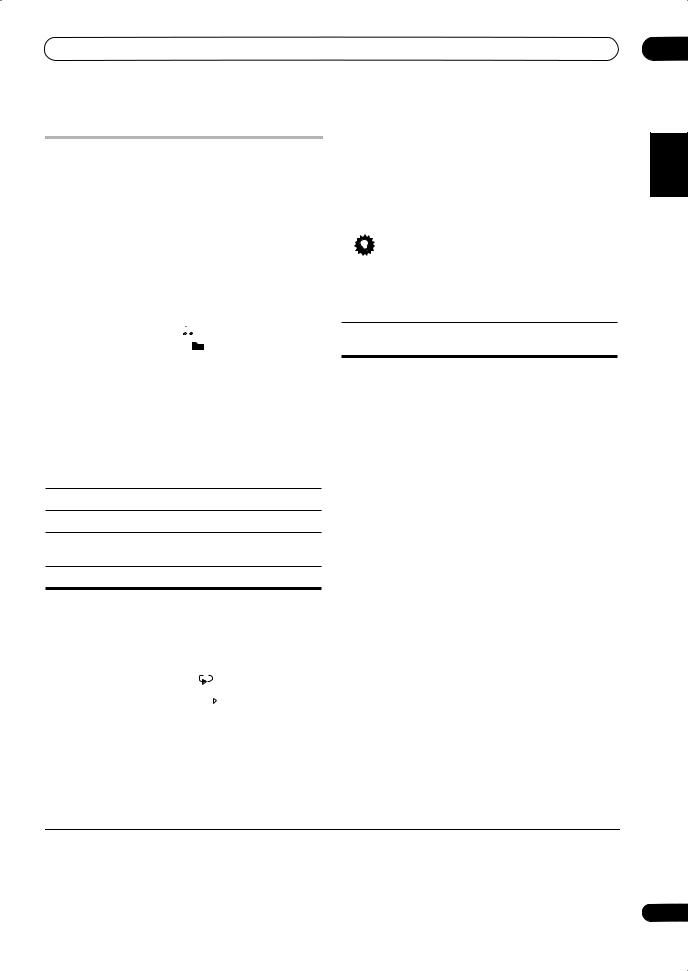
Home Media Gallery
Playing back audio files stored on a USB memory device
1Press HOME MEDIA GALLERY.
2Use / to select ‘USB’, and then press \.
The names of folders and files will be displayed.
3Use / to select the folder or music file to play
back, and then press ENTER.
Press / to scroll up and down the list and select the desired item. When you press \, playback starts with the playback screen being displayed for the selected item. To return to the list screen, press RETURN.
Only the audio files with the mark can be played back. In case of the folders with the
mark can be played back. In case of the folders with the  mark, use / and \ to select the desired folder and audio file.
mark, use / and \ to select the desired folder and audio file.
4 Repeat Step 3 to play back the desired song.
You can perform the following operations with the remote control of this receiver. Note that some buttons are not available for operation depending on the category currently being played back.1
Button |
What it does |
|
|
3Starts playback.
8Pauses playback.
7Stops playback.
4Skips to the start of the current track, then to previous tracks.
¢Skips to the next track.
Using random play
Use the random play feature to play tracks at random. The random play option can be set during playback.
• Press RANDOM to start random play.
Random play remains in effect (RDM shows in the display) until you press RANDOM again to cancel.
Tip
• Use the following controls during random play:
Button |
What it does |
|
|
Selects a new track at random.
Returns to the beginning of the current track.
About playback of audio from USB memory devices
The maximum number of levels that you can select in Steps 3 and 4 is 10. Also, you can display and play back up to 2000 folders and files within a single folder.
Using repeat play
There are two repeat play options available during playback.
• During playback, press REPEAT to select a repeat play mode.
Select between 1-track repeat ( 1 lights in the display),
all repeat (within current folder) ( lights in the display), or repeat off.
lights in the display), or repeat off.
 Note
Note
1• Playback stops when the last song in a folder is played back to the end.
•To select another track or folder during playback, press , then perform steps 3 and 4. (To return to the currently playing track, press DISPLAY.)
•To select tracks in other categories in Home Media Gallery, press TOP MENU (playback of the current track will stop).
•When a USB memory device with a large capacity is connected, it may take some time to read all the contents.
•This receiver does not support a USB hub.
•Copyrighted audio files cannot be played back on this receiver.
06
Français English
27
En
