Pioneer MEP-7000 User Manual
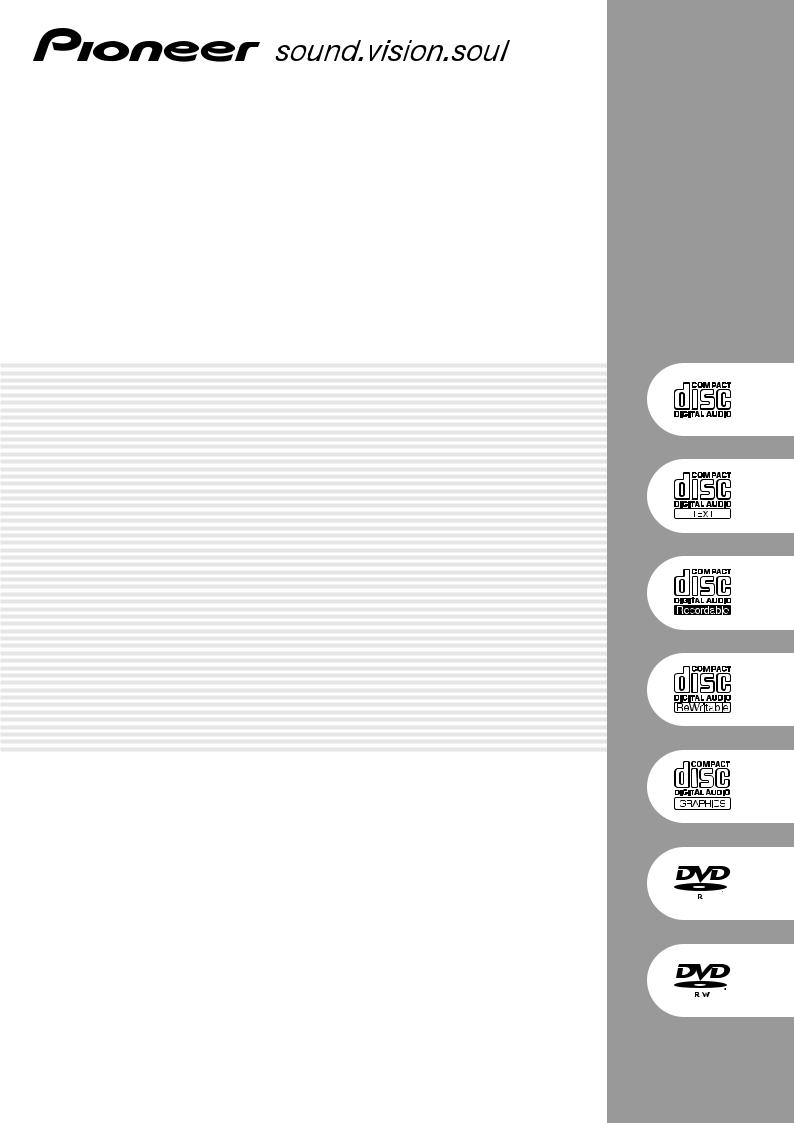
MULTI ENTERTAINMENT PLAYER DOUBLE LECTEUR MULTI FORMAT MULTI-ENTERTAINMENT PLAYER
MEP-7000
http://www.prodjnet.com/support/
The Pioneer website listed above provides answers to frequently asked questions, information about software, and other up-to-date data of assistance to our customers.
http://www.prodjnet.com/support/
Le site Web de Pionner ci-dessus fournit des réponses aux questions souvent posées, des informations au sujet des logiciels et d’autres données mises à jour afin de venir en aide à notre clientèle.
http://www.prodjnet.com/support/
Auf der oben angegebenen Pioneer-Website werden unseren Kunden Antworten auf häufig gestellte Fragen, Informationen über Software und weitere Unterstützung mit neuesten Daten angeboten.
Operating Instructions
Mode d’emploi
Bedienungsanleitung
English
1
En
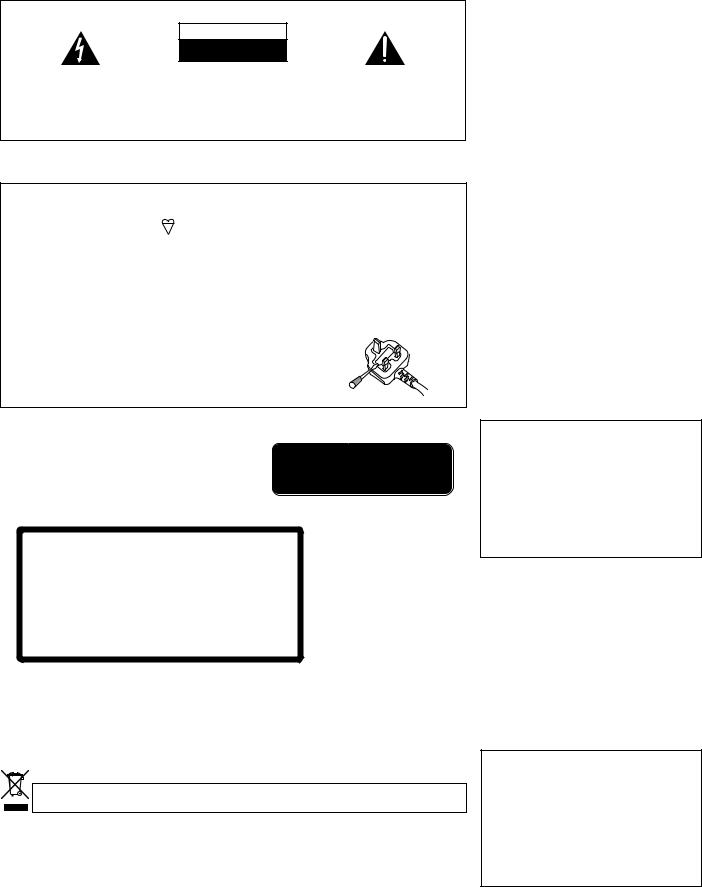
Thank you for buying this Pioneer product.
Please read through these operating instructions so you will know how to operate your model properly. After you have finished reading the instructions, put them away in a safe place for future reference.
In some countries or regions, the shape of the power plug and power outlet may sometimes differ from that shown in the explanatory drawings. However the method of connecting and operating the unit is the same.
IMPORTANT
CAUTION
RISK OF ELECTRIC SHOCK
DO NOT OPEN
The lightning flash with arrowhead symbol, |
CAUTION: |
The exclamation point within an equilateral |
within an equilateral triangle, is intended to |
TO PREVENT THE RISK OF ELECTRIC |
triangle is intended to alert the user to the |
alert the user to the presence of uninsulated |
SHOCK, DO NOT REMOVE COVER (OR |
presence of important operating and |
"dangerous voltage" within the product's |
BACK). NO USER-SERVICEABLE PARTS |
maintenance (servicing) instructions in the |
enclosure that may be of sufficient |
INSIDE. REFER SERVICING TO QUALIFIED |
literature accompanying the appliance. |
magnitude to constitute a risk of electric |
SERVICE PERSONNEL. |
|
shock to persons. |
|
D3-4-2-1-1_En-A |
|
|
Replacement and mounting of an AC plug on the power supply cord of this unit should be performed only by qualified service personnel.
WARNING
This equipment is not waterproof. To prevent a fire or shock hazard, do not place any container filled with liquid near this equipment (such as a vase or flower pot) or expose it to dripping, splashing, rain or moisture.
WARNING
Before plugging in for the first time, read the following section carefully.
The voltage of the available power supply differs according to country or region. Be sure that the power supply voltage of the area where this unit will be used meets the required voltage (e.g., 230V or 120V) written on the rear panel.
IMPORTANT: THE MOULDED PLUG
This appliance is supplied with a moulded three pin mains plug for your safety and convenience. A 5 amp fuse is fitted in this plug. Should the fuse need to be replaced, please ensure that the replacement fuse has a rating of 5 amps and that it is approved by ASTA or BSI to BS1362.
Check for the ASTA mark  or the BSI mark
or the BSI mark  on the body of the fuse.
on the body of the fuse.
If the plug contains a removable fuse cover, you must ensure that it is refitted when the fuse is replaced. If you lose the fuse cover the plug must not be used until a replacement cover is obtained. A replacement fuse cover can be obtained from your local dealer.
If the fitted moulded plug is unsuitable for your socket outlet, then the fuse shall be removed and the plug cut off and disposed of safely. There is a danger of severe electrical shock if the cut off plug is inserted into any 13 amp socket.
If a new plug is to be fitted, please observe the wiring code as shown below. If in any doubt, please consult a qualified electrician.
IMPORTANT: The wires in this mains lead are coloured in accordance with the following code: Blue : Neutral Brown : Live
As the colours of the wires in the mains lead of this appliance may not correspond with the coloured markings identifying the terminals in your plug, proceed as follows ;
The wire which is coloured BLUE must be connected to the terminal which is marked with the letter N or coloured BLACK.
The wire which is coloured BROWN must be connected to the terminal which is marked with the letter L or coloured RED.
How to replace the fuse: Open the fuse compartment with a screwdriver and replace the fuse.
D3-4-2-1-2-2_B_En
WARNING
To prevent a fire hazard, do not place any naked flame sources (such as a lighted candle) on the equipment.
VENTILATION CAUTION
When installing this unit, make sure to leave space around the unit for ventilation to improve heat radiation (at least 5 cm at rear, and 5 cm at each side).
WARNING
Slots and openings in the cabinet are provided for ventilation to ensure reliable operation of the product, and to protect it from overheating. To prevent fire hazard, the openings should never be blocked or covered with items (such as newspapers, table-cloths, curtains) or by operating the equipment on thick carpet or a bed.
CAUTION |
|
|
|
|
|
|||||
This product is a class 1 laser product, but this product contains |
CLASS 1 LASER PRODUCT |
|
||||||||
a laser diode higher than Class 1. |
|
|
|
|||||||
To ensure continued safety, do not remove any covers or attempt |
APPAREIL Á LASER DE CLASSE 1 |
|
||||||||
to gain access to the inside of the product. |
|
|
|
|
||||||
|
|
|
|
|||||||
Refer all servicing to qualified personnel. |
|
|
|
|
||||||
The following caution label appears on your unit. |
|
|
|
|||||||
Location: Inside of the player |
|
|
|
|
||||||
|
|
|
|
CAUTION |
CLASS 3B INVISIBLE LASER RADIATION WHEN OPEN, AVOID EXPOSURE TO BEAM. |
|||||
|
|
|
|
ATTENTION |
RADIATIONS LASERINVISIBLESDECLASSE3BQUAND |
|
|
|
||
|
|
|
|
|
OUVERT.ÉVITEZTOUT EXPOSITIONAU FAISCEAU. |
|
|
|
||
|
|
|
|
ADVARSEL |
KLASSE3BUSYNLIGLASERSTRÅLINGVEDÅBNING. |
|
|
|
||
|
|
|
|
|
UNDGÅUDSÆTTELSEFORSTRÅLING. |
|
|
|
|
|
|
|
|
|
VARNING |
KLASS 3B OSYNLIGLASERSTRÅLNINGNÄRDENNADEL |
|
|
|
||
|
|
|
|
|
ÄRÖPPNAD. UNDVIK ATT UTSÄTTADIGFÖR STRÅLEN. |
|
|
|
||
|
|
|
|
VORSICHT |
BEIGEÖFFNETERABDECKUNGISTUNSICHTBARELASERSTRAHLUNG DERKLASSE3B |
|||||
|
|
|
|
|
IMGERÄTEINNEREN VORHANDEN.NICHT DEM LASERSTRAHLAUSSETZEN! |
|
|
|||
|
|
|
|
PRECAUCIAÓN |
CUANDOSEABREHAYRADIACIÓN LÁSER DE CLASE 3BINVISIBLE. EVITE LA |
|
|
|||
|
|
|
|
|
EXPOSICIÓN A LOS RAYOS LÁSER. |
|
|
|
|
|
|
|
|
|
VARO! |
AVATTAESSA OLET ALTTIINA NÄKYMÄTTÖMÄLLE LUOKAN 3B LASERSÄTEILYLLE. |
|||||
|
|
|
|
|
ÄLÄ KATSO SÄTEESEEN. |
|
VRW2257-A |
|||
|
|
|
|
|
|
|
||||
|
|
|
|
|
|
|
|
D3-4-2-1-8_B_En |
||
|
|
|
|
|
||||||
Operating Environment |
|
|
|
|
||||||
|
This product complies with the Low Voltage Directive |
|||||||||
Operating environment temperature and humidity: |
||||||||||
2006/95/EC and EMC Directive 2004/108/EC. |
||||||||||
+5 ºC – +35 ºC (+41 ºF – +95 ºF); less than 85 %RH |
||||||||||
|
D3-4-2-1-9a_A_En |
|||||||||
(cooling vents not blocked) |
|
|
||||||||
|
|
|
|
|||||||
Do not install this unit in a poorly ventilated area, or in |
|
|
|
|||||||
|
|
|
||||||||
locations exposed to high humidity or direct sunlight (or |
When using this product follow the instructions |
|||||||||
strong artificial light) |
D3-4-2-1-7c_A_En |
written on the underside of the control unit, |
||||||||
|
|
|
|
|
|
|
which concern rated voltage, etc. |
|||
|
|
|
|
|
|
|
|
|
|
|
|
|
|
|
|
|
|
|
|
|
|
|
|
|
|
|
|
|
|
|
|
|
If you want to dispose this product, do not mix it with general household waste. There is a separate collection system for used electronic products in accordance with legislation that requires proper treatment, recovery and recycling.
Private households in the member states of the EU, in Switzerland and Norway may return their used electronic products free of charge to designated collection facilities or to a retailer (if you purchase a similar new one).
For countries not mentioned above, please contact your local authorities for the correct method of disposal.
By doing so you will ensure that your disposed product undergoes the necessary treatment, recovery and recycling and thus prevent potential negative effects on the environment and human health.
CAUTION
The POWER switch on this unit will not completely shut off all power from the AC outlet. Since the power cord serves as the main disconnect device for the unit, you will need to unplug it from the AC outlet to shut down all power. Therefore, make sure the unit has been installed so that the power cord can be easily unplugged from the AC outlet in case of an accident. To avoid fire hazard, the power cord should also be unplugged from the AC outlet when left unused for a long period of time (for example, when on vacation).
POWER-CORD CAUTION
Handle the power cord by the plug. Do not pull out the plug by tugging the cord and never touch the power cord when your hands are wet as this could cause a short circuit or electric shock. Do not place the unit, a piece of furniture, etc., on the power cord, or pinch the cord. Never make a knot in the cord or tie it with other cords. The power cords should be routed such that they are not likely to be stepped on. A damaged power cord can cause a fire or give you an electrical shock. Check the power cord once in a while. When you find it damaged, ask your nearest PIONEER authorized
service center or your dealer for a replacement.
If the AC plug of this unit does not match the AC outlet you want to use, the plug must be removed and appropriate one fitted. Replacement and mounting of an AC plug on the power supply cord of this unit should be performed only by qualified
service personnel. If connected to an AC outlet, the cut-off plug can cause severe electrical shock. Make sure it is properly disposed of after removal.
The equipment should be disconnected by removing the mains plug from the wall socket when left unused for a long period of time (for example, when on vacation).
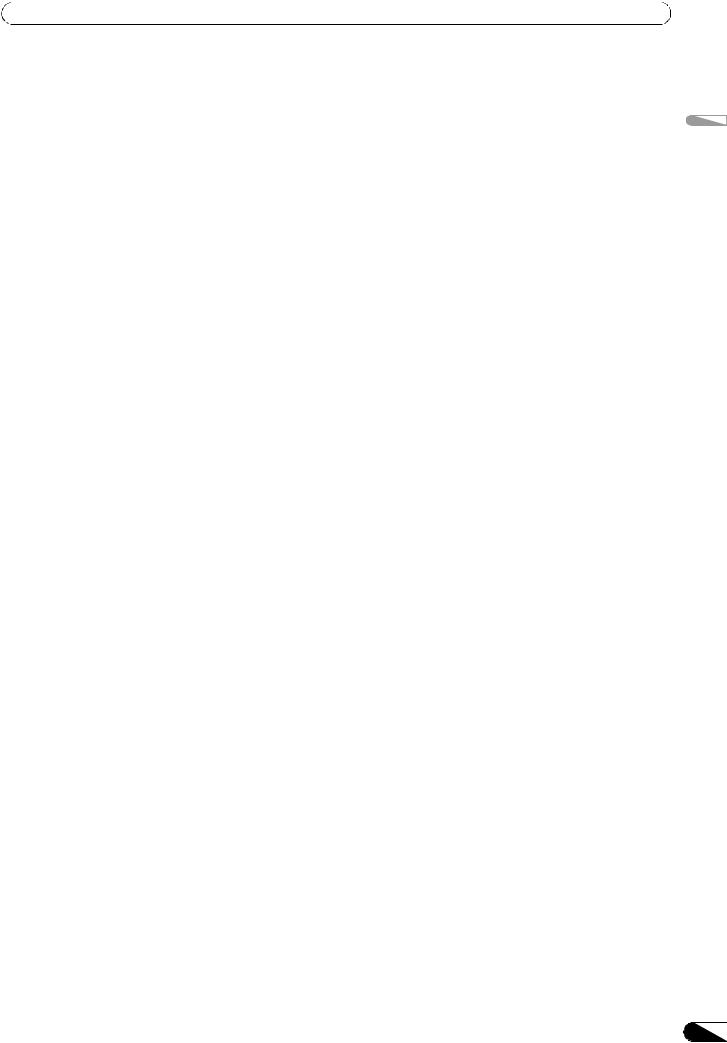
CONTENTS |
|
CONTENTS |
|
FEATURES .................................................................... |
4 |
SPECIFICATIONS .......................................................... |
8 |
COMFIRM ACCESSORIES............................................. |
9 |
REGARDING PLAYABLE DISCS AND FILES ............... |
10 |
TYPES OF DISCS PLAYABLE ON THIS UNIT ............................. |
10 |
ABOUT MP3/AAC DISC PLAYBACK .......................................... |
11 |
ABOUT PLAYBACK FROM USB STORAGE DEVICE................. |
11 |
ABOUT MP3 FILES ...................................................................... |
12 |
ABOUT AAC FILES....................................................................... |
12 |
ABOUT WAV FILES...................................................................... |
13 |
ABOUT AIFF FILES....................................................................... |
13 |
INSTALLATION GUIDELINES...................................... |
14 |
CONNECTIONS........................................................... |
15 |
NORMAL STYLE CONNECTIONS ............................................... |
15 |
MANIPULATOR STYLE CONNECTIONS..................................... |
18 |
PARTS AND THEIR FUNCTIONS ................................. |
19 |
FRONT PANEL ............................................................................. |
19 |
REAR PANEL................................................................................ |
22 |
HANDLING DISCS AND OTHER MEDIA ..................... |
23 |
LOADING AND REMOVING DISCS............................................ |
23 |
REGARDING FORCIBLE DISC EJECT ........................................ |
23 |
WRITING MANAGEMENT DATA TO A USB STORAGE |
|
DEVICE.......................................................................................... |
24 |
CONNECTING AND DISCONNECTING USB STORAGE |
|
DEVICES ....................................................................................... |
24 |
START PLAYBACK |
|
(Using normal connections).................................. |
26 |
BROWSE SCREEN ...................................................................... |
26 |
FILE BROWSING AND LIBRARY BROWSING........................... |
27 |
SELECT THE TRACK .................................................................... |
28 |
VIEW PROPERTIES OF THE CURRENTLY PLAYING TRACK.... |
28 |
M3U FILE ...................................................................................... |
29 |
TRACK SELECTION WITH A USB KEYBOARD ......................... |
29 |
USING THE PLAYLIST.................................................................. |
31 |
BASIC CONTROLLER OPERATIONS ............................ |
33 |
ABOUT THE DISC AUTO PLAY FUNCTION ............................... |
33 |
TO STOP PLAYBACK AND EJECT DISC .................................... |
33 |
TO PAUSE PLAYBACK ................................................................ |
33 |
RESUME FUNCTION ................................................................... |
33 |
FAST FORWARD/FAST REVERSE .............................................. |
33 |
TRACK SKIP ................................................................................. |
34 |
SWITCHING THE JOG MODE ..................................................... |
34 |
JOG DIAL FUNCTION .................................................................. |
34 |
CHANGING THE PLAY SPEED.................................................... |
35 |
APPLYING A MASTER TEMPO ................................................... |
35 |
SETTING CUE POINTS................................................................. |
35 |
AUTO CUE FUNCTION ................................................................ |
36 |
ADVANCED OPERATIONS SECTION .......................... |
37 |
LOOP PLAY ................................................................................... |
37 |
CUE POINT/LOOP POINT MEMORY........................................... |
37 |
SCRATCH PLAY............................................................................ |
38 |
SPIN PLAY .................................................................................... |
38 |
JOG BREAK PLAY ........................................................................ |
38 |
EFFECT SCREEN .......................................................................... |
38 |
MIX SCREEN ................................................................................ |
41 |
ABOUT FADER START PLAY....................................................... |
43 |
ABOUT DJS SOFTWARE ............................................. |
44 |
SOFTWARE END USER LICENSE AGREEMENT....................... |
44 |
COPYRIGHT WARNING ............................................................... |
45 |
SYSTEM REQUIREMENTS (Minimum Operating |
|
Environment) ................................................................................ |
45 |
INSTALLING DJS SOFTWARE..................................................... |
46 |
NOTES REGARDING TRIAL PERIOD AND USER |
|
REGISTRATION ............................................................................ |
47 |
REGARDING ONLINE SUPPORT................................................ |
48 |
DISCLAIMER ................................................................................ |
48 |
ABOUT THE DRIVER PROGRAM ................................ |
49 |
SOFTWARE END USER LICENSE AGREEMENT....................... |
49 |
DRIVER INSTALLATION............................................................... |
49 |
USING DJ SOFTWARE................................................ |
52 |
PREPARING YOUR DJ SOFTWARE PROGRAM........................ |
53 |
CONTROLLING YOUR COMPUTER USING THE |
|
DEDICATED COMMUNICATIONS PROTOCOL ......................... |
53 |
USING MIDI FOR COMPUTER CONTROL ................................. |
55 |
MIDI MESSAGE TABLE................................................................ |
57 |
ENJOYING CD-G KARAOKE....................................... |
59 |
SELECT CD-G PLAY MODE.......................................................... |
59 |
TO PLAY A CD-G DISC ................................................................. |
59 |
TO CANCEL CD-G PLAY MODE .................................................. |
59 |
USING THE UTILITY.................................................... |
60 |
SETTING METHOD ....................................................................... |
60 |
SETTINGS...................................................................................... |
60 |
CREATING LIBRARIES................................................................. |
62 |
BACKING UP USER DATA .......................................................... |
62 |
TO PERFORM A FACTORY RESET.............................................. |
63 |
TROUBLESHOOTING .................................................. |
64 |
ABOUT THE LCD SCREEN .......................................................... |
66 |
ABOUT OEL (ORGANIC EL) SCREENS ...................................... |
66 |
ERROR MESSAGE DISPLAY ....................................................... |
67 |
MEP-7000 UPDATES.................................................................... |
67 |
SOFTWARE LIMITING CONDITIONS .......................................... |
68 |
DISCLAIMER.............................................................. |
69 |
English
3
En
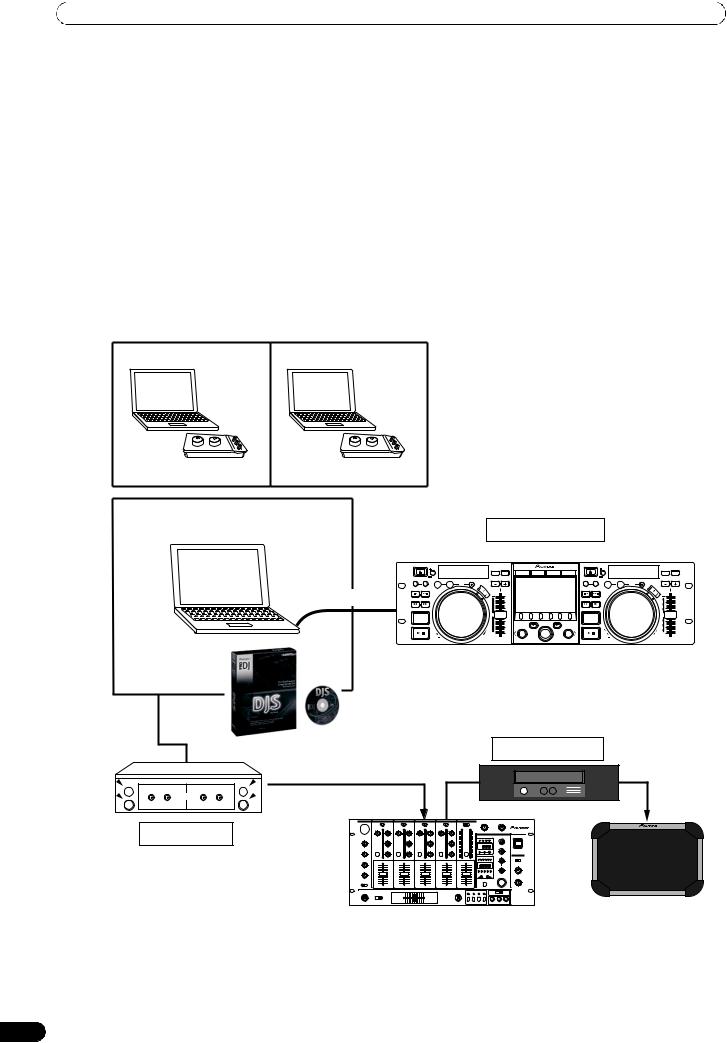
FEATURES
FEATURES
This unit is a multi entertainment player designed with a wide array of performance functions for parties and events, together with superb operation characteristics, making it ideal for professional mobile DJ use. Allowing both normal type and manipulator type playing, it represents optimal support for the next generation of DJ performance.
With the normal playing style, DJ play can be performed not only with conventional music CDs (CD-DA), but also with music files (MP3, AAC, etc.) recorded on USB storage devices such as USB memory and external hard disc drives (HDD), together with CD-ROM and DVDROM.
Also, by connecting this player to a computer equipped with the accessory DJS software, this player can be designated by DJS as an audio output device, making possible seamless DJ play using not only music contained on USB storage devices and disc media, but also music tracks stored within the computer.
The player also features excellent media-support characteristics, making it unnecessary to worry about specific media types, and is provided with a high-function GUI in its center display; together, these features facilitate searching for and selecting desired tracks from large music libraries, and eliminate the need to use the mixer to manually switch between different sources.
On the other hand, the control unit continues the tradition of Pioneer’s CDJ series of players in its panel layout, functions and operations; by connecting the control unit to your computer (USB bus power), music contained in the accessory DJS software can be played using genuine DJ “manipulator style,” without the need for mouse or keyboard operations.
Manipulator style
Special I/F DJ software |
MIDI I/F DJ software |
USB bus-power
|
|
|
|
|
|
Control unit |
|
|
|
|
|
|
|||
EJECT |
|
|
|
|
MASTER |
TEMPO |
|
|
EJECT |
|
|
|
|
MASTER |
TEMPO |
|
|
TIME |
|
|
TEMPO |
6/10/16WIDE |
|
|
|
|
TIME |
|
|
TEMPO |
6/10/16WIDE |
|
|
|
|
|
MT |
BROWSE |
MIX |
EFFECT |
UTILITY |
|
|
|
|
MT |
|
CUE/LOOP |
A.CUE |
|
|
|
|
|
|
CUE/LOOP |
A.CUE |
|
|
|
|
||
MEMORY |
CALL |
IN/CUE |
OUT/ADJUST |
RELOOP/EXIT |
PITCH BEND |
|
|
MEMORY |
CALL |
IN/CUE |
OUT/ADJUST |
RELOOP/EXIT |
PITCH BEND |
||
|
|
|
|
LOOP |
|
|
|
|
|
|
|
|
LOOP |
|
|
TRACK SEARCH |
HOT LOOP |
|
SCRA |
|
|
|
|
TRACK SEARCH |
HOT LOOP |
|
SCRA |
|
|
||
|
|
|
|
TCH |
|
|
|
|
|
|
|
|
TCH |
|
|
SEARCH |
|
|
JO |
|
|
|
|
SEARCH |
|
|
JO |
|
|
||
|
|
|
|
GB |
|
|
|
|
|
|
|
|
GB |
|
|
|
|
|
|
RE |
|
|
|
|
|
|
|
|
RE |
|
|
|
|
|
|
AK |
|
|
|
|
|
|
|
|
AK |
|
|
|
|
|
|
|
0 |
|
|
|
|
|
|
|
|
0 |
|
QUE |
|
|
|
|
|
|
|
QUE |
|
|
|
|
|
||
|
|
|
|
|
|
A |
|
|
B |
|
|
|
|
|
|
|
|
|
|
|
|
LOAD |
|
|
LOAD |
|
|
|
|
|
|
|
|
REV |
|
FWD |
TEMPO |
|
|
MEP-7000 |
|
REV |
|
FWD |
TEMPO |
||
|
|
|
|
|
|
MULTIENTERTAINMENTPLAYER |
|
|
|
|
|
|
|
||
PIONEER DJS
Power amplifier
OUT
Audio I/F Unit
Mixer |
|
Speaker |
|
|
|
4
En
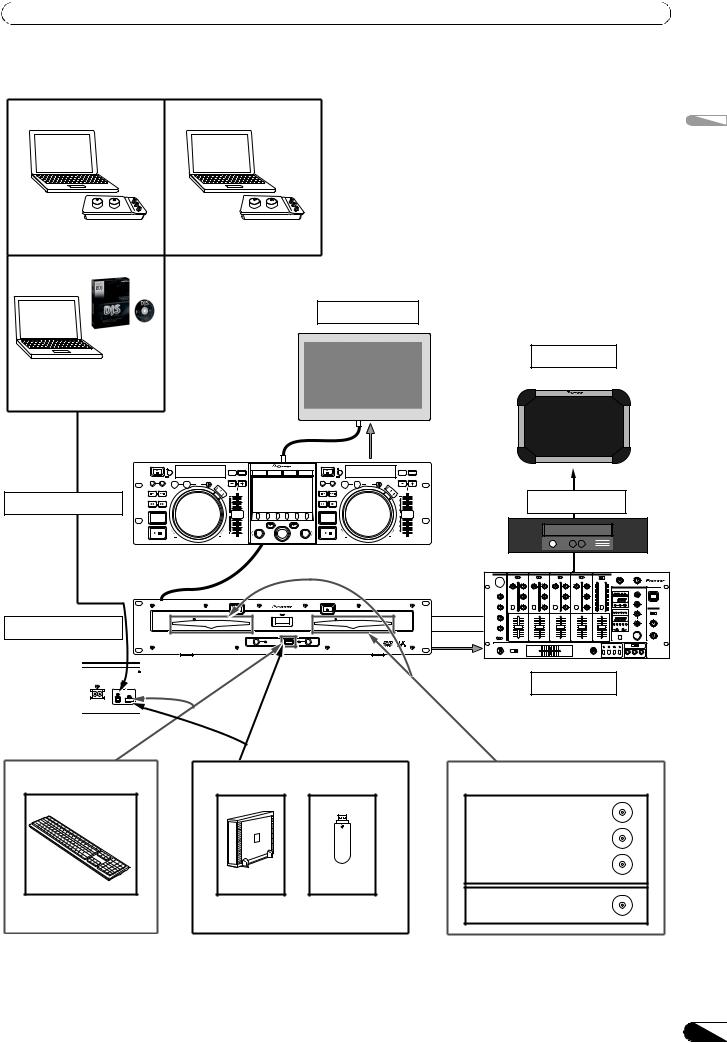
FEATURES
Normal style
Special I/F DJ software |
MIDI I/F DJ software |
External Monitor
PIONEER DJS |
|
|
|
|
|
|
|
|
|
|
|
|
|
|
|
|
|
|
|
|
|
|
|
|
|
|
|
|
|
|
Video |
|
|
|
EJECT |
|
|
|
|
MASTER |
TEMPO |
|
|
EJECT |
|
|
|
|
MASTER |
TEMPO |
|
|
|
TIME |
|
|
TEMPO |
6/10/16WIDE |
|
|
|
|
TIME |
|
|
TEMPO |
6/10/16WIDE |
|
|
|
|
|
|
MT |
BROWSE |
MIX |
EFFECT |
UTILITY |
|
|
|
|
MT |
|
|
CUE/LOOP |
A.CUE |
|
|
|
|
|
|
CUE/LOOP |
A.CUE |
|
|
|
|
||
|
MEMORY |
CALL |
IN/CUE |
OUT/ADJUST |
RELOOP/EXIT |
PITCH BEND |
|
|
MEMORY |
CALL |
IN/CUE |
OUT/ADJUST |
RELOOP/EXIT |
PITCH BEND |
||
|
|
|
|
|
LOOP |
|
|
|
|
|
|
|
|
LOOP |
|
|
|
TRACK SEARCH |
HOT LOOP |
|
SCRA |
|
|
|
|
TRACK SEARCH |
HOT LOOP |
|
SCRA |
|
|
||
|
|
|
|
|
TCH |
|
|
|
|
|
|
|
|
TCH |
|
|
Control unit |
SEARCH |
|
|
JO |
|
|
|
|
SEARCH |
|
|
JO |
|
|
||
|
|
|
|
|
GB |
|
|
|
|
|
|
|
|
GB |
|
|
|
|
|
|
|
RE |
|
|
|
|
|
|
|
|
RE |
|
|
|
|
|
|
|
AK |
|
|
|
|
|
|
|
|
AK |
|
|
|
|
|
|
|
|
0 |
|
|
|
|
|
|
|
|
0 |
|
|
QUE |
|
|
|
|
|
|
|
QUE |
|
|
|
|
|
||
|
|
|
|
|
|
|
A |
|
|
B |
|
|
|
|
|
|
|
|
|
|
|
|
|
LOAD |
|
|
LOAD |
|
|
|
|
|
|
|
|
|
REV |
|
FWD |
TEMPO |
|
|
MEP-7000 |
|
REV |
|
FWD |
TEMPO |
||
|
|
|
|
|
|
|
MULTIENTERTAINMENTPLAYER |
|
|
|
|
|
|
|
||
English
Speaker
Power amplifier
EJECT |
|
EJECT |
|
|
MULTIENTERTAINMENTPLAYER MEP-7000 |
DISC 1 |
POWER |
DISC 2 |
Drive unit |
|
|
STOP |
REAR |
STOP |
USB 1 |
|
USB 2 |
AC IN
PC USB1
Rear panel
MP3 / AAC / WAV / AIFF
CH A
CH B
Audio
Mixer
Music CD / MP3 /AAC
Music CD (CD-DA)
MP3/AAC on CD-ROM
MP3/AAC on DVD-ROM
HDD Flash
Karaoke (CD-G)
USB keyboard |
USB storage device |
5
En
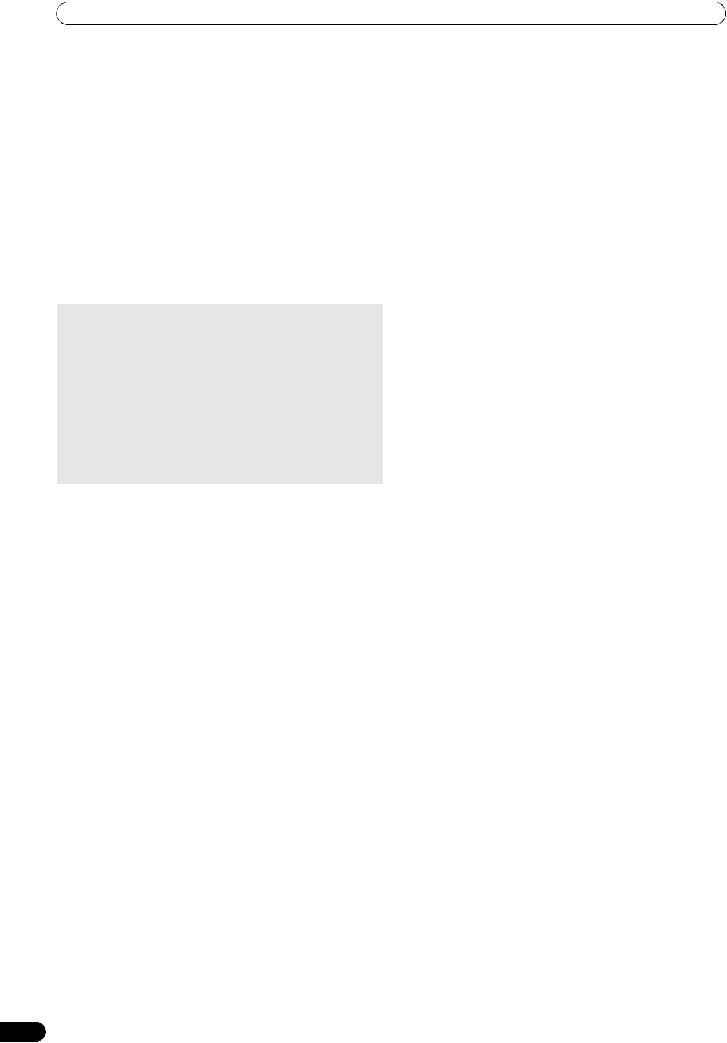
FEATURES
DIVERSE MEDIA PLAYBACK SUPPORT
Supports playback of CD-R/-RW discs formatted for music CD (CD-DA) or CD graphics (CD-G), as well as compressed music files (MP3/AAC) recorded on CD-R/-RW, DVD-R/-RW, DVD+R/+RW, or DVD±R dual layer discs (some discs may not play properly due to unique characteristics of the individual disc, recording characteristics, and disc conditions such as scratches and soiling). Playback is also supported for compressed music files (MP3/AAC/WAV/AIFF) stored on USB storage devices.
DJ SOFTWARE
Sources potentially available on the BROWSE screen include DJ software, including both the accessory DJS program and other DJ software, even without the need for a control disc. The use of MIDI DJ software is also supported. Further, by designating the MEP-7000 as an audio output device, it can be also used for audio output, thus eliminating the necessity of using the mixer to switch between music sources.
 MEMO
MEMO
•Most of the data regarding button and TEMPO adjust slider operations on this player can be output to external devices using USB MIDI or dedicated formats. In order to use this unit to control DJ software, it is necessary to install a driver program.
•A dedicated ASIO driver is also available for audio output.
•It may not be possible to designate this player as an audio output device, depending on the type of DJ software used.
•When the control unit is used alone, this player cannot be designated as an audio output device. DJ software only can be operated.
HIGH FUNCTION DISPLAY
Center Display
Features a wide 4.3” color LCD display with high luminance for easy visibility. The intelligent GUI and rotary selector dial allows for no-stress track selection. Music libraries also support the use of jacket photographs.
Controller Display A/B
The elapsed time and tempo display feature top-quality, area-color full-segment OEL displays with high response and terrific visibility. In concert with the center display, these displays and indicators encourage no-stress DJ play in a wide variety of lighting environments.
PLAYLIST
Desired tracks can be selected from music libraries in USB storage devices and disc media and recorded on a “playlist,” thus allowing track selection for DJ play without the need to search for the tracks.
SCRATCH EFFECT
Equipped with scratch effects for diverse scratch sound performance
Equipped with three differing scratch sounds, including [SCRATCH], [TRANS], and [BUBBLE]. These new scratch sound performances broaden your DJ play potential.
6
JOG BREAK EFFECT
Jog break effect provides original sound performance
Equipped with three types of remix assist function, including [JET], [ROLL], and [WAH]. By selecting desired functions, you can freely control effects in response to the rotation of the jog dial, thus creating a new remix world.
AUTO MIX
Performs automatic continuous playback of tracks on the playlist using four types of mix. Even when away from the DJ booth, mixed music can be played automatically just as if a DJ was doing the work.
JOG DIAL
Furnished with large 80 mm jog dial with scratch function, allowing operations with the same sense of touch as an analog turntable.
PITCH BEND
Playback tempo changes in direct relation to the direction and speed of jog dial rotation.
SUPER FAST PITCH BEND
Rotate the jog dial while depressing the PITCH BEND button to perform speed changes faster than with normal pitch bend.
FRAME SEARCH
Moves the disc from pause position in frame increments (1/ 75 sec.) when the jog dial is rotated in pause mode.
SUPER FAST SEARCH
You can search the disc faster than normal search or track search by holding down a SEARCH button or TRACK SEARCH button as you turn the jog dial.
LIBRARY BROWSE
By making a library of large numbers of tracks recorded on USB storage devices, tracks can be classified into categories by album, artist, and genre, facilitating smooth track selection. For even simpler, more convenient library authoring, library authoring software can be downloaded from the following website:
http://www.prodjnet.com/support/
MONITOR OUT
By outputting the center display’s BROWSE screen to a larger external monitor, operations can be performed with greater ease. Also outputs CD-G karaoke video.
KEYBOARD SUPPORT
By connecting a keyboard via USB port, you can input the initial (leading) characters of tracks and folders and jump to that point for speedy track selection; a keyboard also makes it possible to edit playlist names.
En
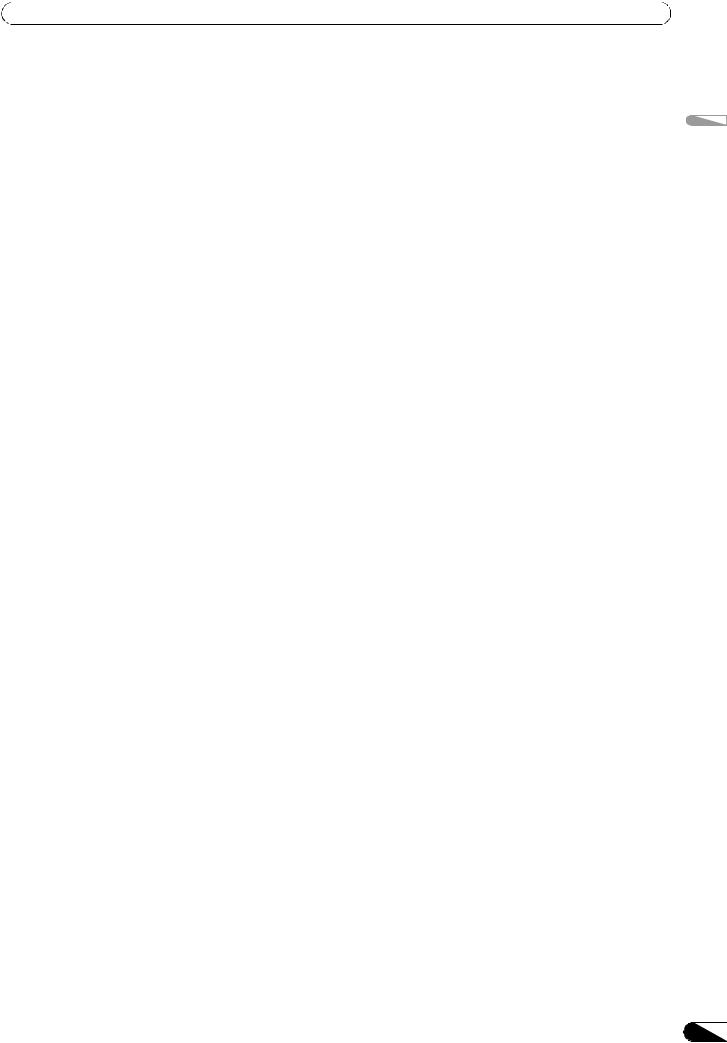
FEATURES
CD-G KARAOKE
CD-G discs can be played for easy karaoke performances. The karaoke image can also be output to large external monitors.
TEMPO CONTROL
High-performance 60 mm slider allows free modification of track speed.
The digital readout in units of 0.02 % (±6 % range only) makes possible more accurate and simpler tempo synchronization.
TEMPO CONTROL RANGE
Four greater ease of use, the maximum variable range can be set to four levels, ±6 %, ±10 %, ±16 %, and WIDE (WIDE is limited to music CD (CD-DA) only).
MASTER TEMPO
Changes music tempo without changing pitch.
CUE
BACK CUE
After storing the Cue point in memory, press the CUE button while playing the unit to go back to the Cue point and start over.
CUE/LOOP MEMORY
Cue points and loop points can be stored in the internal memory, and called up as required.
AUTO CUE
Auto cue automatically locates the track’s start point even if it differs from the track’s frame, allowing the player to start instantly at a press of the play/pause ( ) button.
CUE POINT SAMPLER
The sound from the memorized cue point can be reproduced by one touch, which can be used as the start point check and the sampler.
REAL TIME SEAMLESS LOOP
This function simplifies setting and releasing loops. This function lets you set a loop while you are playing a track. A loop can also be set at the end of the track so that the track does not stop. In addition, an ADJUST mode has been added to enable one-touch adjustment to the Loop-out point and facilitate loop operation.
HOT LOOP
During loop play, pressing the IN/CUE/HOT LOOP button causes playback to instantly return to the loop-in point and once again begin playback from that point. By using this function in sync with the track’s rhythm, a variety of new play scenarios becomes possible.
RELOOP
Allows you to replay a loop any number of times.
Press the RELOOP/EXIT button after releasing loop play to return to the loop start point. Clever use of on and off in combination with the rhythm make it possible to create new sound effects.
PLAYING ADDRESS
This bar graph provides a visual representation of track playback progress that enables you to see current playback position just like you can on an analog record by checking needle position. The length of the bar shows current position and a flashing bar provides advance notice of track end.
SLOT IN
Discs are loaded directly without opening doors or trays, making track selection that much faster.
FADER START
When connected to a Pioneer DJ Mixer, the mixer's fader control can be used to perform quick start and back cue operations.
CD TEXT
When a music CD (CD-DA) is played that supports CD-TEXT, the title, artist, and album text information recorded on that disc can be utilized.
LEGATO LINK
Equipped with “Legato Link Conversion” function. When playing music CDs, this function reproduces the 20 kHz+ treble region lost in the CD format, thus producing high-fidelity sound approaching that of analog record turntables.
VIBRATION RESISTANT
Equipped with “shock-proof memory” and the same floating mechanism featured in Pioneer’s Carrozzeria car audio series, for superb vibration resistance that withstands sound skips.
English
7
En
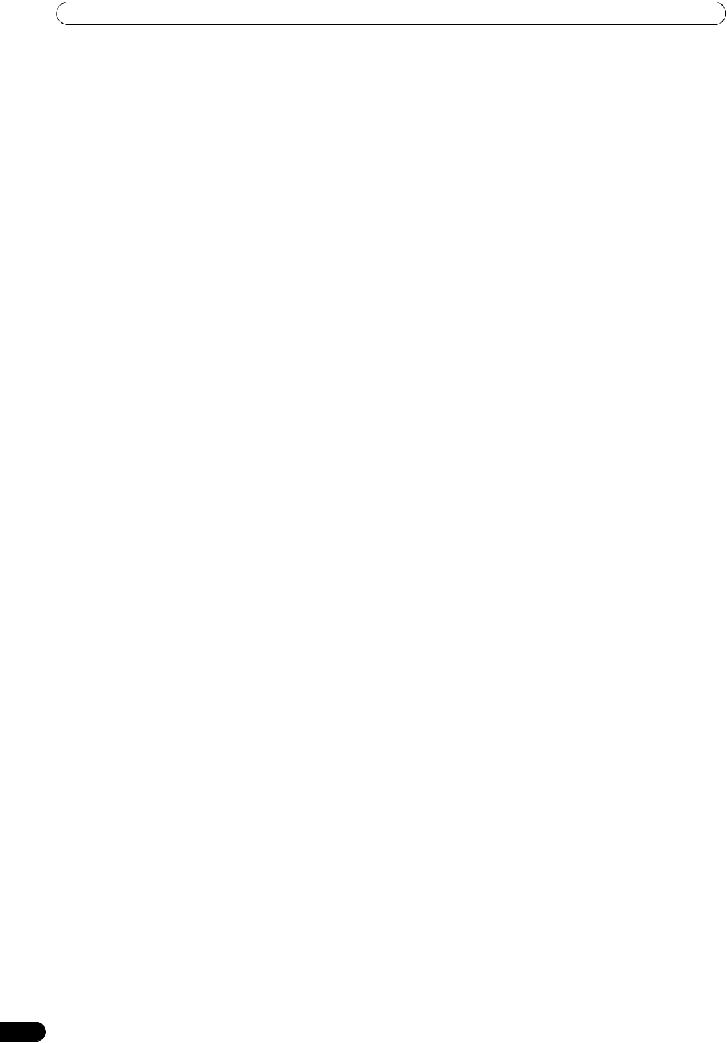
SPECIFICATIONS
SPECIFICATIONS
1 General
Model . . . . . . . . . . . . . . . . . . . . . . . . . . . . . . . . . . . . . . . . . MEP-7000 Name . . . . . . . . . . . . . . . . . . . . . . . . . . . Multi entertainment player Normal style
Power voltage. . . . . . . . . . . . . . . AC 220 V to 240 V, 50 Hz/60 Hz Power consumption . . . . . . . . . . . . . . . . . . . . . . . . . . . . . . . 33 W
Manipulator style
Power voltage. . . . . . . . . . . . . . . . . . . . . DC 5 V (USB bus-power) Current consumption . . . . . . . . . . . . . . . . . . . . . . . . . . . . 600 mA Power consumption . . . . . . . . . . . . . . . . . . . . . . . . . . . . . . . . 3 W Operating temperature . . . . . . . . . . . . . . . . . . . . . . +5 °C to +35 °C Operating humidity . . . . . 5 % to 85 % RH (without condensation)
Mass (Weight)
Control unit . . . . . . . . . . . . . . . . . . . . . . . . . . . . . . . . . . . . . 1.7 kg Drive unit . . . . . . . . . . . . . . . . . . . . . . . . . . . . . . . . . . . . . . . 6.1 kg
Maximum external dimensions
Control unit . . . . . 482.6 mm (W) x 133.0 mm (H) x 83.5 mm (D) Drive unit . . . . . . . 482.6 mm (W) x 90.5 mm (H) x 324.6 mm (D)
2 USB Upstream Section
Connector. . . . . . . . . . . . . . . . . . . USB B-type port (PC connector)
USB Downstream Section
Connector. . . . . . . . . . . . . . . USB A-type ports (USB1/USB2 ports) Power supply . . . . . . . . . . . . . . . . . . . . 5 V/500 mA or less (at port)
3 Analog Audio Output Section
Output connector . . . . . . . . . . . . . . . . . RCA jacks (controller A/B) Output level . . . . . . . . . . . . . . . . . . . . . . . . . . . . . . .2.0 Vrms (1 kHz) Frequency response . . . . . . . . . . . . . . . . . . . . . . . . . 4 Hz to 20 kHz S/N ratio . . . . . . . . . . . . . . . . . . . . . . . . . . . . 115 dB or more (JEITA) Distortion . . . . . . . . . . . . . . . . . . . . . . . . . . . 0.006 % or less (JEITA)
*The above specifications refer to values for music CD (CDDA).
4 Digital Audio Output Section
Output connector . . . . . . . . . . . . . . . . . RCA jacks (controller A/B) Output type. . . . . . . . . . . . . . . . . . . . . . . . . . Coaxial digital (S/PDIF) Output level . . . . . . . . . . . . . . . . . . . . . . . . . . . . . . . . 0.5 Vp-p (75 Ω) Output format . . . . . . . . . . . . . . . . . . . . . . . . . . . . . . 44.1 kHz/16 bit
5 Video Output Section
Output connector . . . . . . . . . . . . . . . . . . . . . . . . . . . . . . . .RCA jack Composite output level . . . . . . . . . . . . . . . . . . . . . . . . .1 Vp-p (75 Ω)
6 Center Display Section
Type . . . . . . . . . . . . . . . . . . . . . . . . . . .TFT LCD active matrix display Size . . . . . . . . . . . . . . . . . . . . . . . . . . . . . . . . . . . . . . . . . .4.3” (WIDE) Supported languages
. . . . . . . 9 languages including English, Japanese, and Chinese
7 Controller Display A/B Section
Type . . . . . . . . . . . . . . . . . . . . . . . . . OEL (Organic EL) Full segment
8 Other Connectors
Control unit
Remote control connector . . . . . . . . . . . . . . . . . Mini-DIN 10-pin 5 V connector . . . . . . . . . . . . . . . . . . . . . . . . . . . . . . . . . . . DC jack
Drive unit
Remote control connector . . . . . . . . . . . . . . . . . Mini-DIN 10-pin Control jack . . . . . . . . . . . . . . . . . . . . Mini-jacks (controller A/B)
Specifications and appearance are subject to change without notice.
8
En
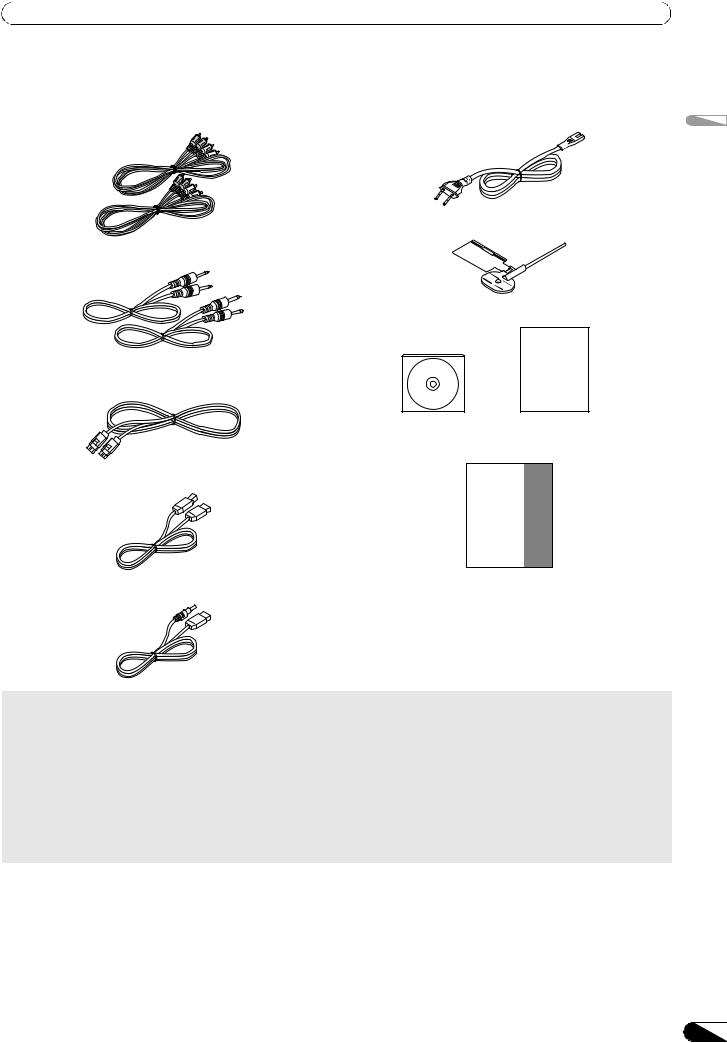
COMFIRM ACCESSORIES
COMFIRM ACCESSORIES
Confirm that all furnished accessories are present. |
|
Audio cables (x 2) |
Power cord |
Control cords (x 2)
English
Forced ejection pin
CAUTION
DJS: 1 Set
Dedicated remote control cable
CD-ROM |
DJS installation key sticker |
Operating Instructions (this manual)
USB cable
MEP-7000
USB auxiliary power cable |
Warranty card |
|
|
 MEMO
MEMO
•MEP-7000 units marketed in China do not include the DJS software set.
•Three instruction manuals are furnished (including the one you are reading). Please study these manuals in accord with your manner of use:
–MEP-7000 Operating Instructions (this manual)
Read this first.
–MEP-7000 DJS Control Guide (PDF file recorded on accessory CD-ROM)
Basic operation instructions when using DJS together with the MEP-7000.
– DJS User’s Manual (PDF file recorded on accessory CD-ROM)
Full functional explanation and operation manual for DJS software.
9
En
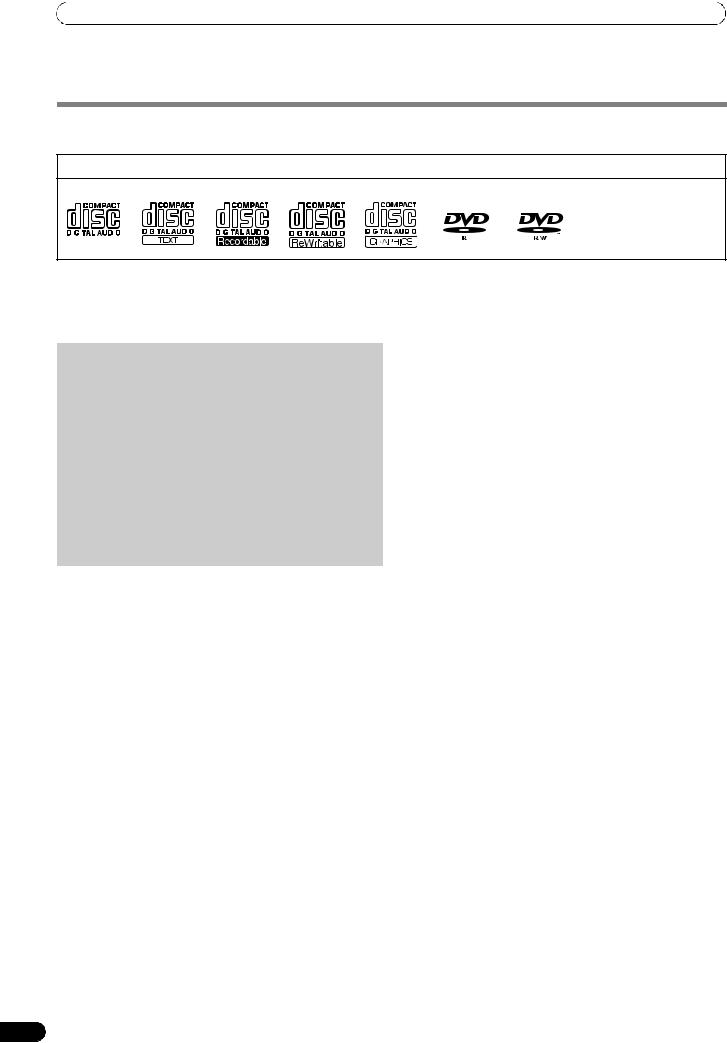
REGARDING PLAYABLE DISCS AND FILES
REGARDING PLAYABLE DISCS AND FILES
TYPES OF DISCS PLAYABLE ON THIS UNIT
• Playable discs will display one of the following logo marks on the disc label, packaging, or jacket:
Playable disc types and logos
|
CD |
CD-TEXT |
CD-R |
|
CD-RW |
|
CD-G |
DVD-R |
DVD-RW The DVD mark is a |
||||||
|
|
|
|
|
|
|
|
|
|
|
|
|
|
|
trademark of DVD Format/ |
|
|
|
|
|
|
|
|
|
|
|
|
|
|
|
Licensing Logo Corporation. |
|
|
|
|
|
|
|
|
|
|
|
|
|
|
|
|
|
|
|
|
|
|
|
|
|
|
|
|
|
|
|
|
|
|
|
|
|
|
|
|
|
|
|
|
|
|
|
|
About disc playback
This unit can play CD-R/CD-RW discs recorded in music CD (CDDA) or CD graphics (CD-G) format, and CD-R/-RW, DVD-R/-RW, DVD+R/+RW, and DVD±R dual layer discs recorded in MP3/AAC file format.
About copy-control CDs
This unit is designed to comply with music CD standards. We cannot guarantee operation or performance when using discs that do not comply with these standards.
[DualDisc] playback
 NOTE
NOTE
•CD-R/-RW, DVD-R/-RW, DVD+R/+RW, and DVD±R dual layer discs recorded on a standalone recorder or computer may not play properly on this unit for a variety of reasons, including individual characteristics of the disc, scratches or soiling of the disc, or dirt or condensation on the player’s laser lens.
•Discs recorded on a computer’s disc drive may not play properly due to variations in the recording software settings or computer environment. Be sure to record discs in the proper format (for details, consult the distributor of the recording software application).
•For detailed information regarding the handling and use of your disc media, consult the precautions and instructions furnished with the discs.
The following discs cannot be played on this unit
CDs: DTS-CDs, photo-CDs, video-CDs, and unfinalized CDs
This unit is designed to comply with music CD standards. We cannot guarantee operation or performance when using discs that do not comply with these standards.
About 8 cm single CDs
8 cm single CDs cannot be played on this unit. Also, do not attempt to attach an 8 cm adapter to a disc and play it in this unit, since the adapter may become detached during playback, causing damage to the disc or player.
About CD-TEXT on music CDs
This unit supports CD-TEXT, and displays track titles, album titles, and artist names recorded in CD-TEXT. Supported character codes include ASCII, ISO-8859, MS-JIS, and Mandarin Chinese. When multiple text data are recorded, the first text data is displayed.
DVDs: DVD video, DVD audio, DVD-RAM, unfinalized DVDs, MPEG moving picture files
Backup your discs!
Due to structural characteristics of CD-R/-RW, DVD-R/-RW, DVD+R/+RW, and DVD±R dual layer media, if such discs are left for extended periods in the pause (or cue standby) mode, they become unplayable or difficult to play at that point on the disc. The same symptom may occur if the loop function is used to repeat the same section of a disc for an extremely large number of times.
When using discs holding important files or tracks, always make backups first.
10
En
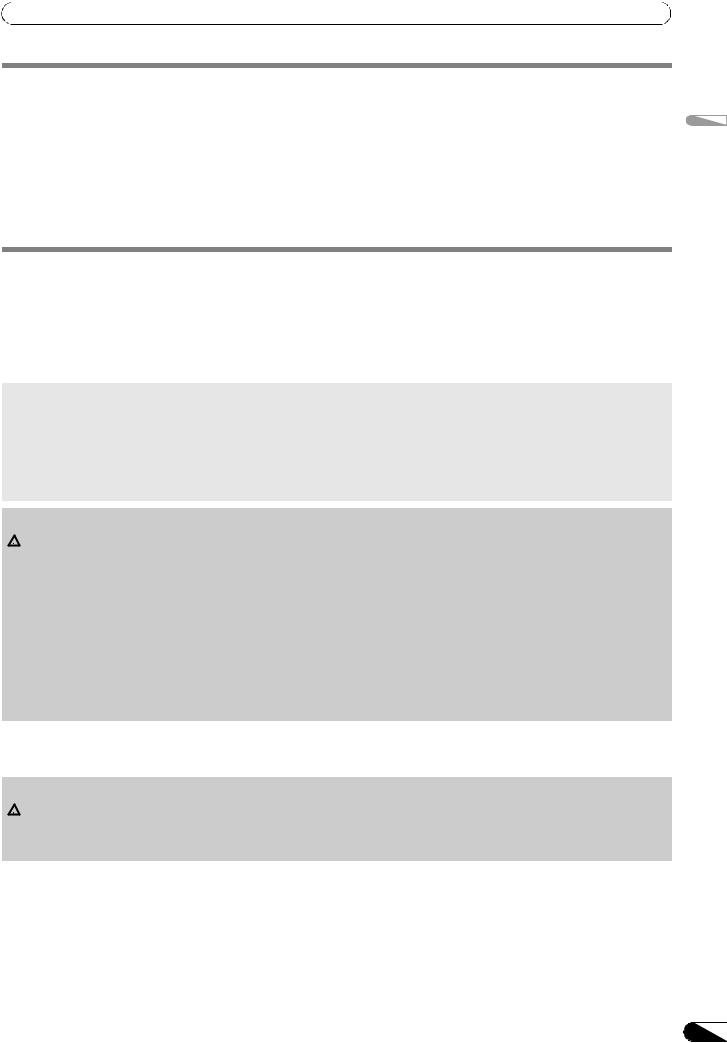
REGARDING PLAYABLE DISCS AND FILES
ABOUT MP3/AAC DISC PLAYBACK
This unit can play compressed music files (MP3/AAC) recorded on CD-R/-RW, DVD-R/-RW, DVD+R/+RW, and DVD±R dual layer media.
Folder levels |
Maximum 8 levels; if more than 8 levels exist, files in the 9th and further levels cannot be played. |
|
|
Maximum folders |
2 000 per disc. If more than 2 000 folders exist, those beyond 2 000 cannot be displayed. |
|
|
Maximum files |
3 000 per disc. If more than 3 000 files exist, those beyond 3 000 cannot be displayed. |
|
|
Recording format |
Supports discs recorded using the ISO9660 file system. |
|
When recording is performed using the UDF file system, the disc cannot be played if the ISO9660 file system |
|
is not recorded jointly. For details, consult the author of the application. |
|
|
• Startup time will increases as the number of folders and files increases.
ABOUT PLAYBACK FROM USB STORAGE DEVICE
By connecting a USB storage device to this unit, MP3/AAC/WAV/AIFF files recorded on the device can be played on this unit.
Folder levels |
Maximum 8 levels; if more than 8 levels exist, files in the 9th and further levels cannot be played. |
|
|
Maximum folders |
No specific folder limit is made for a device, but folders exceeding 10 000 in a folder cannot be displayed. |
|
|
Maximum files |
No specific file limit is made for a device, but a files exceeding 10 000 in a folder cannot be displayed. |
|
|
Supported file systems |
FAT16, FAT32, HFS, HFS+ |
|
|
 MEMO
MEMO
•USB storage devices supported by this unit are of the class of USB mass storage devices including external hard discs, portable flash memory devices, and digital audio player.
However, optical disc devices such as external DVD/CD drives cannot be used.
•When connecting a USB storage device containing a large number of folders and files, some time may be required to read in the device contents.
•When a connected USB storage device contains multiple partitions, only the initial partition can be used.
 CAUTION
CAUTION
 Depending on the device used, proper playback may not be possible with all USB storage devices. Pioneer assumes no responsibility for any loss of data resulting from connecting any given USB device to this unit.
Depending on the device used, proper playback may not be possible with all USB storage devices. Pioneer assumes no responsibility for any loss of data resulting from connecting any given USB device to this unit.
•Proper operation may not be possible when a USB storage device is connected through a USB hub.
•Even if a USB hub is used to connect multiple USB storage devices, the second and later devices cannot be used.
•This unit may not operate properly due to insufficient power if it is connected to a bus-power type USB hub when another connected USB device draws heavy power consumption from the same hub.
•Even if the USB storage device is connected directly to this unit, if excessive current is drawn by the device, power may be shut off, resulting in failure of data transmission (an error message will appear on the center display). Following the instructions in “To disconnect a USB storage device” (P. 11), disconnect the device. If data transmission is still not possible, try turning the power off and on again.
•Operation cannot be guaranteed when using a USB storage device with installed flash card reader.
•When connecting a USB storage device utilizing two USB cables, connect both cables to this unit’s USB ports.
To disconnect a USB storage device
Hold the STOP button depressed for two seconds or more. Wait to remove the device until after the red indicator changes from flashing to off.
 CAUTION
CAUTION
 When disconnecting a USB storage device, always be sure to perform the STOP operation first. If the STOP operation is not completed before disconnection, cue/loop memory and playlist update may not occur properly, resulting in the loss of data. Also, the USB storage device may becomes unreadable, or other substantial damage may occur. Always disconnect the USB storage device before turning off the power to this unit.
When disconnecting a USB storage device, always be sure to perform the STOP operation first. If the STOP operation is not completed before disconnection, cue/loop memory and playlist update may not occur properly, resulting in the loss of data. Also, the USB storage device may becomes unreadable, or other substantial damage may occur. Always disconnect the USB storage device before turning off the power to this unit.
English
11
En
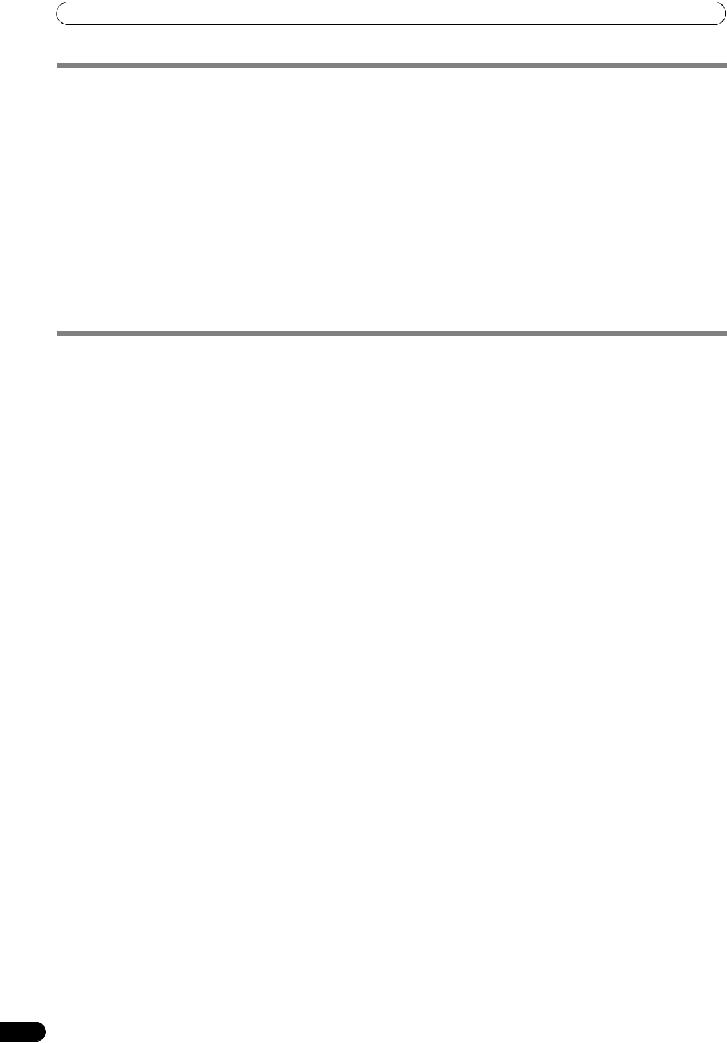
REGARDING PLAYABLE DISCS AND FILES
ABOUT MP3 FILES
MP3 files may be found in two types, those with Constant Bit Rate (CBR), and those with Variable Bit Rate (VBR). This player supports playback and DJ play of both CBR and VBR type files, but VBR files may exhibit slower performance when using search and super fast search functions, compared to CBR files. When playback performance is preferred, record your files using CBR.
This unit supports MP3 files subject to the following formats:
Supported formats |
MPEG-1 |
Supports Audio Layer-3 sampling frequencies 32 kHz, 44.1 kHz, 48 kHz, with bit |
|
|
rates of 32 Kbps to 320 Kbps. |
|
|
|
|
MPEG-2 |
Supports Audio Layer-3 sampling frequencies 16 kHz, 22.05 kHz, 24 kHz, with bit |
|
|
rates of 16 Kbps to 160 Kbps. |
|
|
|
Track data |
|
Supports ID3 tag Ver 1.0/1.1/2.2/2.3/2.4. |
|
|
Displays title, album name, artist’s name. *1 |
|
|
JPEG images embedded in ID3 tag are displayed as jacket photographs. *2 |
|
|
|
File extensions |
|
.mp3 |
|
|
|
*1 In order to display characters written in a local code other than Unicode, the UTILITY function must be used to set the language. *2 Files with original image size larger than 800 x 800 pixels cannot be displayed.
ABOUT AAC FILES
AAC is an abbreviation for Advance Audio Coding, a basic format relating the audio compression technology used for MPEG-2 and MPEG- 4.
AAC data differs in file format and extension depending on the application used to create the data file.
The MEP-7000 is capable of playing iTunes®-encoded AAC files with extension .m4a, as well as .aac and .mp4 files. However, copyprotected files purchased at places like iTunes Music Store cannot be played. Further, some files may not be playable, depending on the version of iTunes in which they were encoded.
Apple and iTunes are trademarks of Apple Inc., registered in the U.S. and other countries.
This unit supports AAC files subject to the following formats:
Supported formats |
MPEG-4 AAC LE |
Sampling frequency 16 kHz, 22.05 kHz 24 kHz, 32 kHz, 44.1 kHz, 48 kHz, with bit |
|
|
rates of 8 Kbps to 320 Kbps. |
|
|
|
Track data |
AAC files |
Supports ID3 tag Ver 1.0/1.1/2.2/2.3/2.4. |
|
|
Displays title, album name, artist’s name. *1 |
|
|
JPEG images embedded in ID3 tag are displayed as jacket photographs. *2 |
|
|
|
|
Non-AAC files |
Support metatags (embedded tags). |
|
|
Displays title, album name, artist’s name. *1 |
|
|
JPEG images embedded in tag are displayed as jacket photographs. *2 |
|
|
|
File extensions |
|
.m4a, .aac, .mp4 |
|
|
|
*1 In order to display characters written in a local code other than Unicode, the UTILITY function must be used to set the language. *2 Files with original image size larger than 800 x 800 pixels cannot be displayed.
12
En
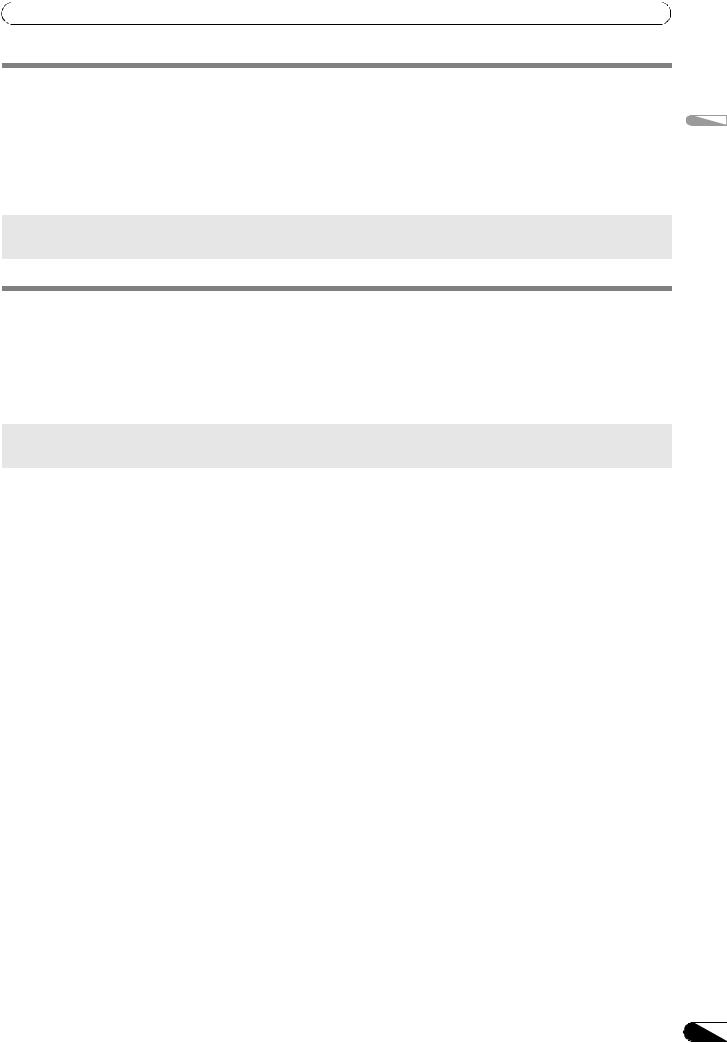
REGARDING PLAYABLE DISCS AND FILES
ABOUT WAV FILES
This unit supports WAV files subject to the following formats:
Supported formats |
Supports 16-bit non-compressed PCM, with sampling frequency of 44.1 kHz. |
|
|
Track data |
Supports LST chunk. |
|
Displays title, album name, artist’s name. *1 |
|
|
File extension |
.wav |
|
|
*1 In order to display characters written in a local code other than Unicode, the UTILITY function must be used to set the language.
 MEMO
MEMO
• WAV files recorded in disc media are not supported.
English
ABOUT AIFF FILES
This unit supports AIFF files subject to the following formats:
Supported formats |
Supports 16-bit non-compressed PCM, with sampling frequency of 44.1 kHz. |
|
Displays title, album name, artist’s name. *1 |
|
|
File extension |
.aif .aiff |
|
|
*1 In order to display characters written in a local code other than Unicode, the UTILITY function must be used to set the language.
 MEMO
MEMO
• AIFF files recorded in disc media are not supported.
13
En

INSTALLATION GUIDELINES
INSTALLATION GUIDELINES
•Placing and using the player for long periods on heat-generating sources such as amplifiers or near spotlights, etc. will affect product performance. Avoid placing the player on heatgenerating sources.
•Install this player as far as possible away from tuners and TV sets. A player installed in close proximity to such equipment may cause noise or degradation of the picture. Noise may be noticeable when an indoor antenna is used. In such cases, make use of an outdoor antenna or turn off power to the player.
•When the unit is used in a loud-sound environment, e.g., near a speaker, sound skip may occur. Install the unit away from the speaker or reduce the listening volume.
•Place this unit on a level surface and a stable platform.
•Do not place heavy objects on top of the unit.
Be sure the player, including its audio and power supply cords, does not touch vibrating materials. Any cause of vibration other than the insulators may cause sound skip.
Take special care when using the player while it is installed in a carrying case.
|
Do not allow contact |
|
with vibrating surfaces. |
|
To assure proper heat- |
|
dissipation, be sure to |
|
maintain this open space. |
To assure proper |
To assure proper |
heat-dissipation, be |
heat-dissipation, be |
sure to maintain this |
sure to maintain this |
open space. |
open space. |
Installing the MEP-7000 in an EIA rack
The screw holes on the front panel of the MEP-7000 are designed for use in attaching the unit to a 19-inch EIA rack.
Control unit complies with 3U specifications; drive unit complies with 2U. Maximum depth of unit is 324.6 mm.
•Attach the unit to the rack using screws of the appropriate size (screws not provided with the unit).
 NOTE
NOTE
•Do not install the unit immediately above a power amplifier, since damage may occur from the heat produced by the amplifier, or humming or other noise may be caused.
•When transporting the unit, remove the unit from its rack. Attempting to move the rack with the unit installed may result in damage to the unit.
•If the unit must be moved while still in its rack, take precautions to protect the unit from vibration and impact.
Transporting the unit
Never move the unit during playback.
During playback, discs rotate at very high speeds; never lift or move the unit during this time to prevent scratches or other damage to discs.
Transporting the unit
When moving the unit, always remove any discs that have been loaded, and turn off the power.
Moving the unit with a disc loaded could result in damage to the disc or unit.
About carrying cases
The jog dial is equipped with a delicate switch. If the unit is placed in a carrying case, take precautions to prevent any pressure from being exerted on the surface of the jog dial.
Condensation
When this unit is brought into a warm room from previously cold surroundings or when the room temperature rises sharply, condensation may form inside the unit and impair its performance. In such cases, allow the unit to stand for about an hour or raise the room temperature gradually.
Cleaning the player
To clean the player wipe with a polishing or a soft, dry cloth. For stubborn dirt, moisten a soft cloth with a weak solution of neutral detergent (diluted in five to six parts water), wring the cloth well, and wipe away the dirt. Use a dry cloth to wipe the surface dry. Do not use volatile liquids such as benzene or thinner which will damage to the unit.
CD lens cleaner
If for some reason, the lens becomes soiled and malfunctions, contact your nearest PIONEER authorized service center. Lens cleaners for CD players are commercially available, but special care should be exercised in their use as some may cause damage to the lens.
Cleaning the Jog Dial
To clean the jog dial wipe with a polishing or a soft, dry cloth. For stubborn dirt, moisten a soft cloth with a weak solution of neutral detergent (diluted in five to six parts water), wring the cloth well, and wipe away the dirt. Use a dry cloth to wipe the surface dry.
Applying alcohol, paint thinner, benzene, insecticides, or other stringent substances to the jog dial may cause the markings or finishing of the dial to peel or become discolored, and the use of any such substances should accordingly be avoided.
14
En
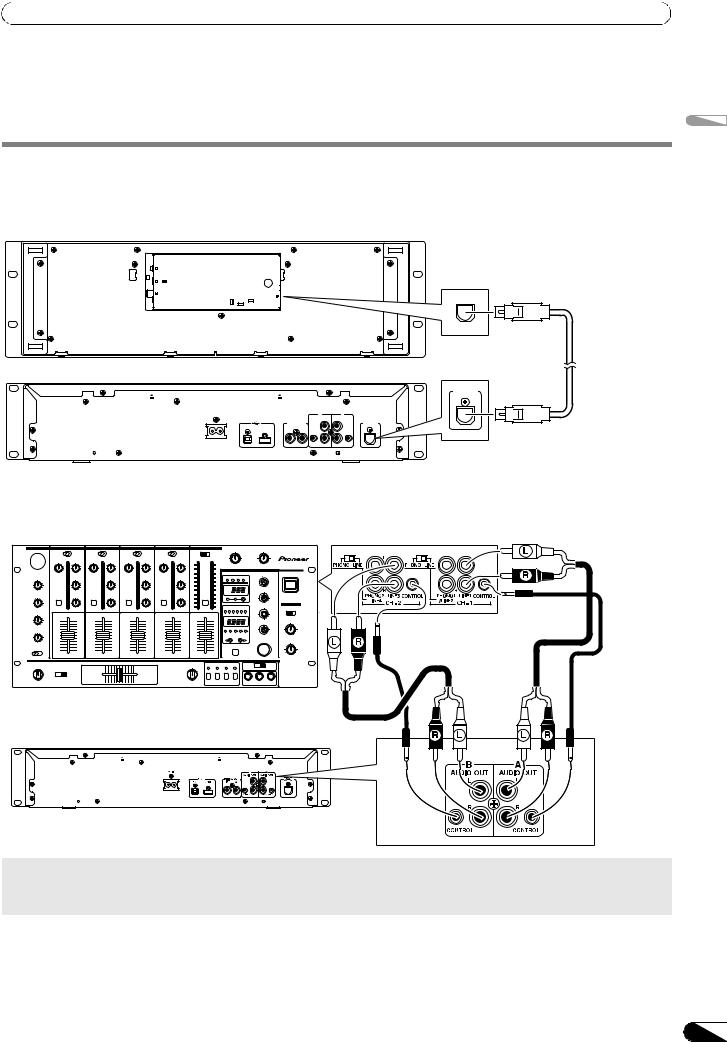
CONNECTIONS
CONNECTIONS
Whenever connecting or disconnecting components, be sure to first turn off the power and disconnect the power cord from its outlet first. Damage to the unit may result if connections are modified while power is supplied.
NORMAL STYLE CONNECTIONS
1. System connections
Use the provided dedicated remote control cable to connect the control unit to the drive unit.
Control unit
PC |
|
5V |
|
MONITOR OUT |
REMOTE |
|
CONTROL |
|
|
|
|
|
Accessory |
Drive unit |
|
|
|
|
dedicated |
|
|
|
|
REMOTE |
remote control |
|
|
|
|
CONTROL |
cable |
|
|
|
|
|
|
AC IN |
|
B |
A |
|
|
|
|
AUDIO OUT |
AUDIO OUT |
|
|
|
DIGITAL OUT |
L |
L |
REMOTE |
|
PC USB1 |
B A |
|
|
CONTROL |
|
|
|
|
|
||
|
|
R |
R |
|
|
|
|
CONTROL |
CONTROL |
|
|
2. Connections to DJ mixer (DJM-3000/DJM-800) (audio output and control connections)
Using the accessory audio cable, connect the white plug to the L (left) channel connector and the red plug to the R (right) channel connector. By connecting the accessory control cord, this unit can be controlled from a Pioneer DJ-mixer so as to allow fader start play and back cue operations (except during relay play).
English
Accessory |
Accessory audio cable |
control cord |
|
Accessory control cord
DJM-3000
Accessory audio cable
Drive unit
 MEMO
MEMO
•When connecting to the DJM-300, DJM-500 or DJM-600, use the accessory audio cable to connect the CD1 to the drive unit’s side A output connectors, and CD2 to the drive unit’s side B output connectors as shown in the accompanying illustration.
15
En
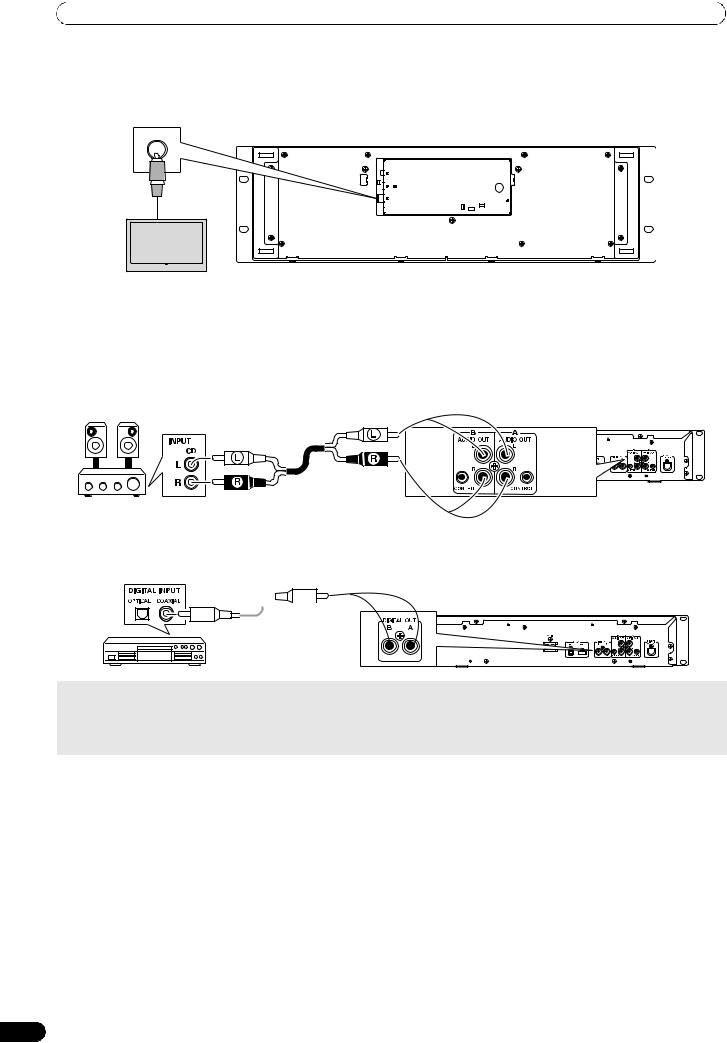
CONNECTIONS
3. Connection to external monitor (pin-jack connector)
Use these connections when you wish to output the center display images to a large screen, or when using CD-G Karaoke. After connecting this unit to the external monitor, the unit’s settings must be changed (see the item “MONITOR OUT” in the topic “[1] DISPLAY” under the section “USING THE UTILITY” on P. 60.
Control unit
PC |
|
5V |
|
MONITOR OUT |
REMOTE |
|
CONTROL |
External monitor
4. Connecting other components
A.Connecting another mixer
Connect this unit’s AUDIO OUT connectors to the mixer’s LINE IN or AUX connectors. (Do not connect to PHONO connectors, since sound will be distorted and proper playback will not be produced.)
B.Connecting a stereo amplifier (when not using DJ mixer)
Connect to CD or AUX IN connectors (do not connect to PHONO connectors).
Accessory audio cable |
Drive unit |
C. Connecting a component with digital input connectors
CD recorder, amplifier with digital inputs, etc.

 Drive unit Digital
Drive unit Digital 

signal cable
 MEMO
MEMO
•The digital output connectors produce only audio data without the inclusion of subcodes.
•Depending on the CD recorder or other component, certain features, including CD recording, may be restricted. For details, consult the operating instructions for the connected component.
16
En
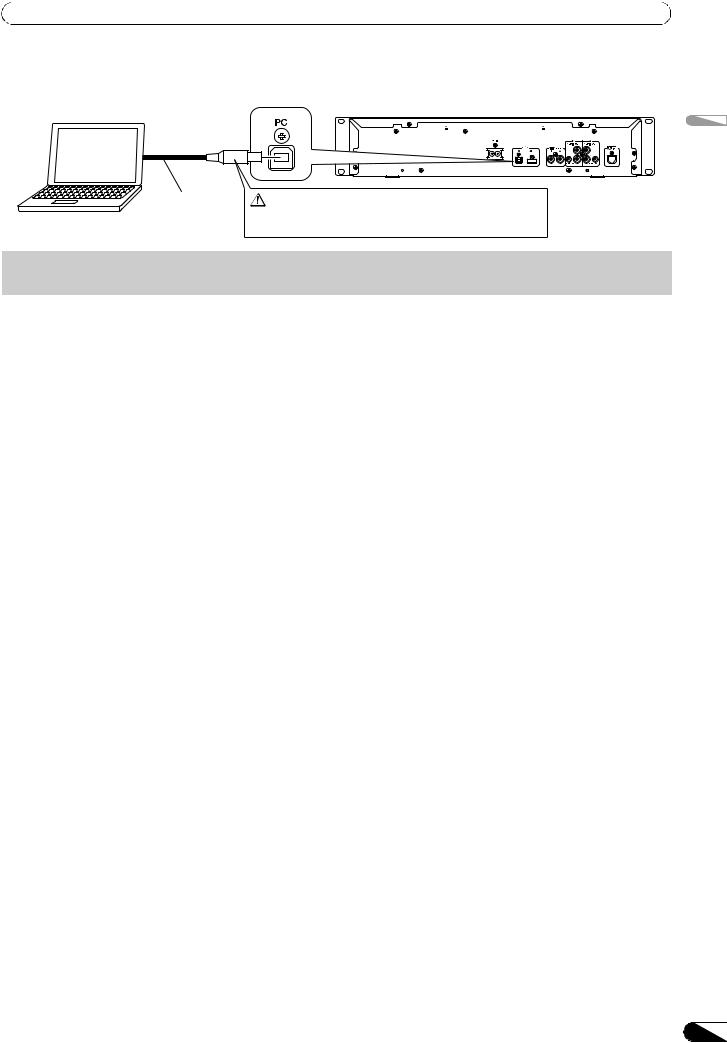
CONNECTIONS
5. Connecting a computer
Make these connections in order to use the accessory DJS or other DJ software program.
Drive unit
Computer
 NOTE
NOTE
English
Accessory |
Do not connect until you have installed the required driver |
USB cable |
in your computer. See “ABOUT THE DRIVER PROGRAM” |
|
(P.49). |
•Use only the furnished accessory USB cable.
6.Connecting the power cord
When all other connections have been completed, connect one end of the accessory power cord to the AC IN jack on the rear side of the drive unit, and the other end to a normal AC power outlet, or the auxiliary power outlet of an amplifier.
17
En
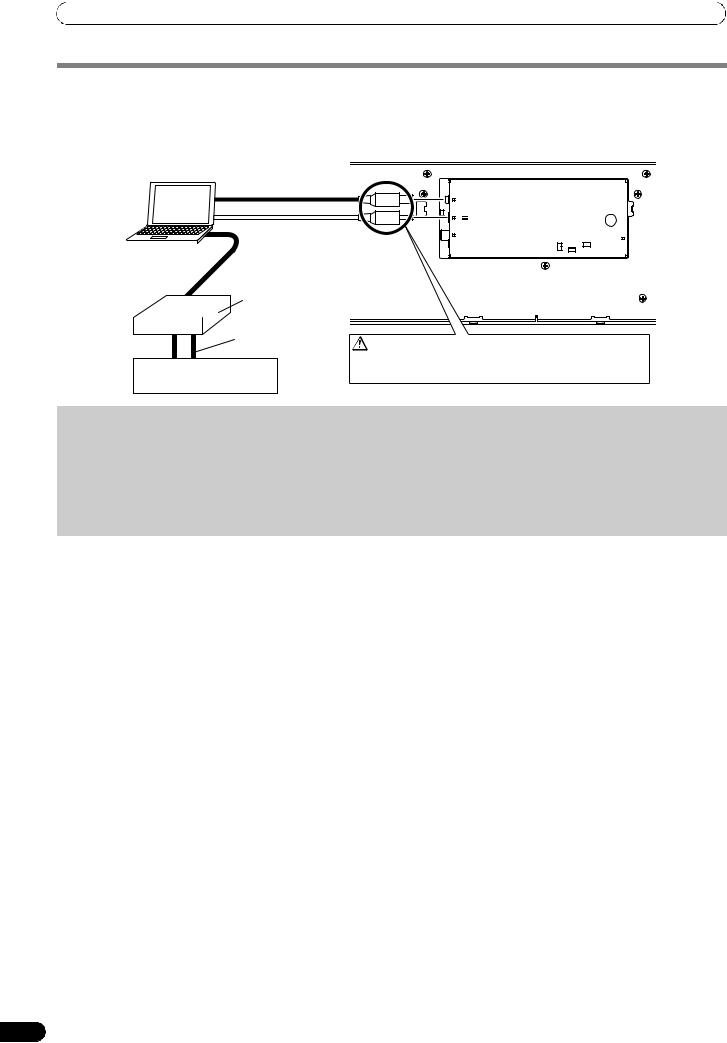
CONNECTIONS
MANIPULATOR STYLE CONNECTIONS
These connections should be used when you wish to operate the accessory DJS or other DJ software without connecting the drive unit. Use the accessory USB auxiliary power cable and the normal USB cable to connect the control unit to the computer (connect the USB auxiliary power cable first).
Accessory USB cable
Accessory USB auxiliary
 power cable. Computer
power cable. Computer
|
Control unit |
PC |
|
5V |
|
MONITOR OUT |
REMOTE |
|
CONTROL |
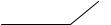 Audio interface (sold separately)
Audio interface (sold separately)
Audio cable
Mixer
Do not connect until you have installed the required driver in your computer. See “ABOUT THE DRIVER PROGRAM” (P.49).
 NOTE
NOTE
•When making manipulator style connections, do not connect the drive unit, since it will not function correctly.
•Do not connect anything to the 5 V connector other than the accessory USB auxiliary power cable.
•Always use the accessory USB auxiliary power cable and USB cable only.
•Always connect the accessory USB auxiliary power cable and USB cable to one and the same computer.
•Do not connect this unit to a computer through a USB hub.
•Do not connect this unit to a computer through a CardBus-supported USB interface card.
18
En

PARTS AND THEIR FUNCTIONS
PARTS AND THEIR FUNCTIONS
FRONT PANEL
Drive Unit
1 |
2 |
3 |
|
4 |
|
|
|
EJECT |
|
|
EJECT |
|
|
|
|
|
MULTIENTERTAINMENTPLAYER MEP-7000 |
|
|
|
DISC 1 |
POWER |
DISC 2 |
|
|
STOP |
REAR |
|
STOP |
|
|
|
USB 1 |
|
USB 2 |
|
|
|
5 |
7 |
6 |
1 |
Forced eject hole (P. 23) |
5 |
2 |
Disc loading slot (P. 23) |
6 |
3 |
EJECT ( ) button |
|
|
To eject a disc from the disc loading slot, press this button |
7 |
|
during the cue standby or pause mode, or when no tracks are |
|
|
being loaded from the disc. |
|
4POWER switch and indicator
Turns unit power ON/OFF.
Control Unit
USB1 STOP button and indicator
Press when removing a USB storage device from USB1 port.
USB2 STOP button and indicator
Press when removing a USB storage device from USB2 port.
USB2 port (type A)
Use to connect a USB storage device or USB keyboard.
16
15
5 6 7
8
1 4 22 2 9
EJECT |
|
|
|
|
|
|
TIME |
|
|
CUE/LOOP |
A.CUE |
|
|
|
|
|
RELOOP/EXIT |
||
MEMORY |
CALL |
IN/CUE |
OUT/ADJUST |
|
|
|
|
|
LOOP |
TRACK SEARCH |
HOT LOOP |
|
SCR |
|
|
|
|
|
AT |
|
|
|
|
CH |
SEARCH |
|
|
J |
|
|
|
G |
||
|
|
|
|
O |
|
|
|
|
B |
|
|
|
|
R |
|
|
|
|
E |
|
|
|
|
A |
|
|
|
|
K |
QUE
REV |
FWD |
3 |
|
MASTER |
TEMPO |
TEMPO |
6/10/16WIDE |
MT |
|
PITCH BEND |
|
0 |
|
TEMPO |
|
10 |
11 |
12 |
13 |
17 |
|
|
|
|
|
|
|
|
|
|
EJECT |
|
|
|
|
MASTER |
TEMPO |
|
|
|
|
|
|
|
|
|
||
|
|
|
|
|
|
TIME |
|
|
TEMPO |
6/10/16WIDE |
BROWSE |
MIX |
EFFECT |
UTILITY |
|
|
|
|
|
MT |
|
|
|
|
|
CUE/LOOP |
A.CUE |
|
|
|
|
|
|
|
|
|
|
|
RELOOP/EXIT |
PITCH BEND |
|||
|
|
|
|
MEMORY |
CALL |
IN/CUE |
OUT/ADJUST |
|||
|
|
|
|
|
|
|
|
LOOP |
|
|
|
21 |
|
TRACK SEARCH |
HOT LOOP |
|
SCR |
|
|
||
|
|
|
|
|
|
AT |
|
|
||
|
|
|
|
|
|
CH |
|
|
||
|
|
SEARCH |
|
|
J |
|
|
|||
|
|
|
|
|
|
G |
|
|
||
|
|
|
|
|
|
|
|
O |
|
|
|
|
|
|
|
|
|
|
B |
|
|
|
|
|
|
|
|
|
|
R |
|
|
|
|
|
|
|
|
|
|
E |
|
|
|
|
|
|
|
|
|
|
A |
|
|
|
|
|
|
|
|
|
|
K |
|
|
|
|
|
|
|
|
|
|
|
0 |
|
|
|
|
|
QUE |
|
|
|
|
|
|
A |
|
|
B |
|
|
|
|
|
|
|
LOAD |
|
|
LOAD |
|
|
|
|
|
|
|
|
|
|
MEP-7000 |
|
|
REV |
|
FWD |
TEMPO |
|
MULTIENTERTAINMENTPLAYER |
|
|
|
|
|
|
|
|
||
23 |
18 19 14 20 18 |
1EJECT ( ) button
To eject a disc from the disc loading slot, press this button during the cue standby or pause mode, or when no tracks are being loaded from the disc.
2LOOP operation buttons (P. 37)
3TEMPO control section
TEMPO control range button (±6/10/16/WIDE):
Each time the button is pressed, the variable range of the TEMPO adjust slider changes.
MASTER TEMPO button and indicator (MT):
Each time the button is pressed, the master tempo function alternates ON/OFF.
TEMPO adjust slider:
From the center detent position, pull the slider towards you (+) to increase the tempo, and push the slider away from you (–) to slow down the tempo.
PITCH BEND +/– buttons:
When pressed during play, the pitch bend function is enabled. Pressing the “+” button accelerates the pitch bend speed, and pressing the “–” button decelerates the pitch bend speed.
The speed of the pitch change can be modified by holding the button depressed while rotating the jog dial.
English
19
En
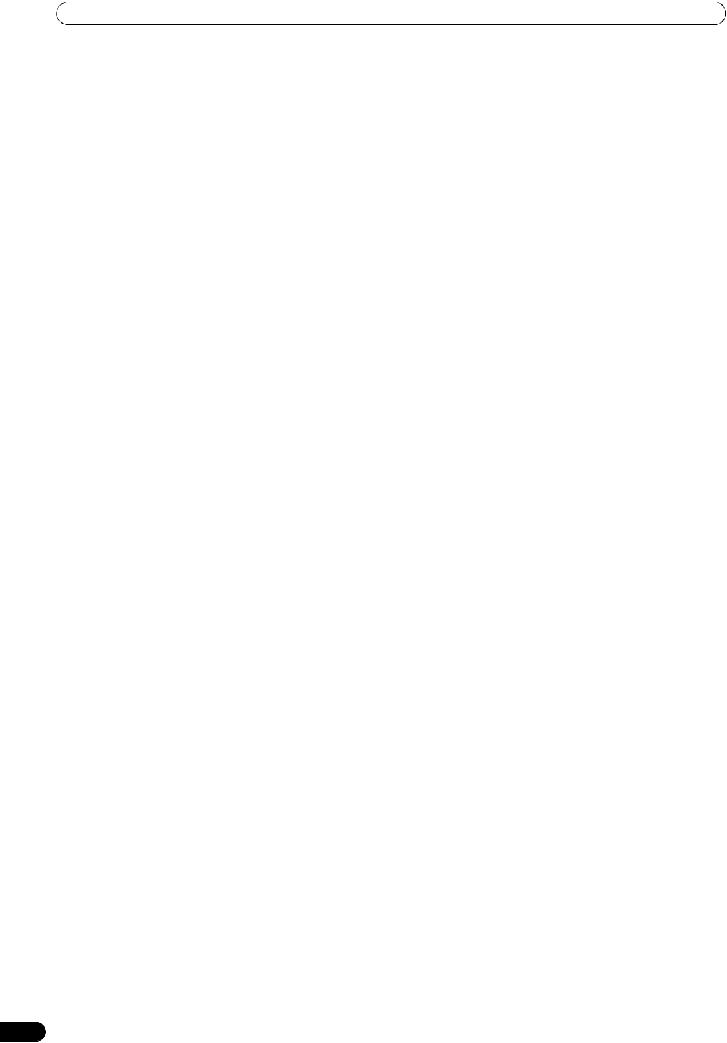
PARTS AND THEIR FUNCTIONS
4Time mode/auto cue button (TIME/A.CUE) TIME:
Each time the button is pressed, the display’s time display alternates between the current track’s elapsed playing time, and the remaining time (REMAIN).
A.CUE: (P. 36)
5TRACK SEARCH ( , ) buttons (P. 34)
6SEARCH ( , ) buttons (P. 33)
7CUE button and indicator
Setting a cue point (P. 35) Cue point sampler (P. 35) Back-cue (P. 35)
Modifying a cue pint (P. 35)
8Play/pause ( ) button and indicator (P. 33)
9SCRATCH/JOG BREAK buttons and indicators
Use to select jog mode, including SCRATCH, JOG BREAK, or OFF (neither indicator lighted).
10BROWSE button (P. 26)
Use to select the BROWSE screen.
11MIX button (P. 41)
Use to select the MIX screen.
12EFFECT button (P. 38)
Use to select the EFFECT screen.
13UTILITY button (P. 60)
Use to select the UTILITY screen.
14Rotary selector dial
Rotate clockwise/counterclockwise for track selection and to move cursor between setting items. Press to confirm selection.
15CUE/LOOP MEMORY button (P. 37)
Use to store cue points and loop points in memory. Hold the button depressed to cancel a loop point.
16CUE/LOOP CALL button (P. 37)
Use to call up cue and loop points stored in memory.
17Function buttons (F1 to F6, from left)
Switching between the functions allocated to the six function buttons can be performed by using the menu shown on the center display.
On BROWSE screen:
“SELECT THE TRACK” (P. 28)
On MIX screen:
“MIX SCREEN” (P. 41)
On EFFECT screen
“[1] Scratch effect” (P. 38) “[2] Jog break effect” (P. 40)
On UTILITY screen:
“USING MIDI FOR COMPUTER CONTROL” (P. 55) “USING THE UTILITY” (P. 60)
18LOAD A/B buttons
Sets the selected track in the controller A/B.
19Select up ( ) button
Each time this button is pressed, the display returns to the next higher menu level.
20Select down ( ) button
Each time this button is pressed, the display advances to the next lower menu level.
21Center display (P. 21)
22Display A/Display B (P. 21)
23Jog dial (+FWD/–REV) (P. 34)
20
En
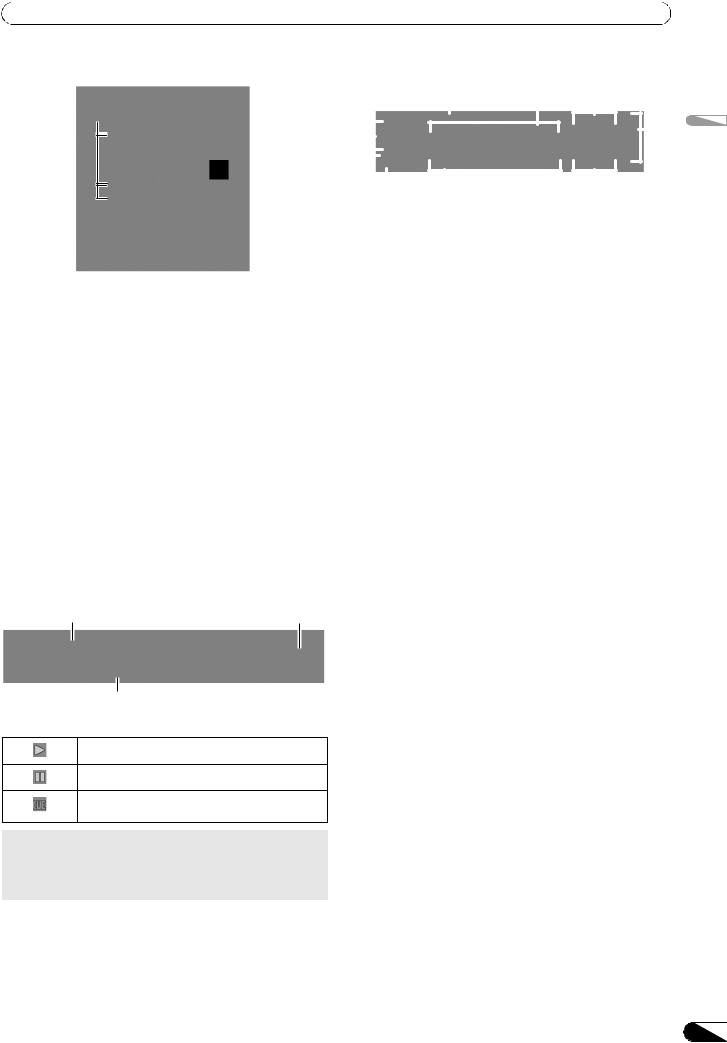
PARTS AND THEIR FUNCTIONS
Center Display
3 1 2
1 2
1Main menu display
The center display’s menus are changed by using the BROWSE button, MIX button, EFFECT button, and UTILITY button. The function buttons, select up ( )/down( ) buttons, LOAD A/B buttons, and the rotary selector dial are used to manipulate the contents of each menu.
BROWSE screen
Use to select tracks and construct playlists (P. 26).
MIX screen
Use to perform mixing operations, including auto mix using playlists (P. 41).
EFFECT screen
Use to select scratch play and various effects used in jog break play (P. 38).
UTILITY screen
Use to make unit settings (P. 60).
2Function tab
Displays items that can be changed using the six function buttons. Items displayed differ depending on the contents shown on the main menu display.
3A/B track information display
Displays track information and current status for tracks playing on controller A/B.
Track name |
Play status |
Artist name
Play status
Indicates track is currently playing.
Indicates track is currently paused.
Indicates track is currently in cue standby condition (see P. 35 “SETTING CUE POINTS”).
 MEMO
MEMO
•Track name and artist name can be displayed in Western European languages, Russian, Chinese (simplified
Mandarin), and Japanese.
Display A/Display B |
|
|
|
|
|
|
|
|
|
||||||||
|
9 |
5 |
|
3 |
|
|
|
|
|||||||||
1 |
|
|
|
|
|
|
|
|
|
|
|
|
|
|
|
|
2 |
|
|
|
|
|
|
|
|
|
|
|
|
|
|
|
|
||
|
|
|
|
|
|
|
|
|
|
|
|
|
|
|
|
||
|
|
|
|
|
|
|
|
|
|
|
|
|
|
|
|
||
|
|
|
|
|
|
|
|
|
|
|
|
|
|
|
|
|
|
8 |
|
|
|
|
|
|
|
|
|
|
|
|
|
|
|
|
|
|
|
|
|
|
|
|
|
|
|
|
|
|
|
|
|
|
|
|
|
|
|
|
|
|
|
|
|
|
|
|
|
|
|
|
|
|
|
|
|
|
|
|
|
|
|
|
|
|
|
|
|
|
|
|
|
|
|
|
|
|
|
|
|
|
|
|
|
|
|
|
|
4 |
|
|
|
|
6 |
|
|
|
|
7 |
|
|
|
|
|||
|
|
|
|
|
|
||||||||||||
1Track number display
Displays the number of the track currently playing.
2TEMPO control range display (±6, ±10, ±16, WIDE)
Displays the selected variable range mode of the TEMPO adjust slider.
3TEMPO change ratio display
Displays the change in tempo produced by the operation of the TEMPO adjust slider.
4A.CUE indicator
Lights when the Auto Cue function is ON.
5Time display
Displays the current track’s elapsed time ([REMAIN] indicator is off), or remaining time ([REMAIN] indicator is lighted), in minutes [M], seconds [S], and frames [F].
6Playing address display
To provide a quick intuitive grasp of the relative progress of a track’s playback (either elapsed time or remaining time), a bar graph is used to represent the full length of the track.
•Elapsed time display: Starts with all segments off, then gradually lights from left to right.
•Remaining time display: Starts with all segments on, then gradually goes off from left to right.
•When 30 seconds of remaining playing time is reached, the graph begins to flash slowly.
•When 15 seconds of remaining playing time is reached, the graph begins to flash quickly.
7BPM display
Shows the currently playing track’s BPM (Beats Per Minute)
8MEMO indicator
Lights when a cue or loop point has been stored in memory.
9REMAIN indicator
Lights when the time display is set for remaining time.
English
21
En
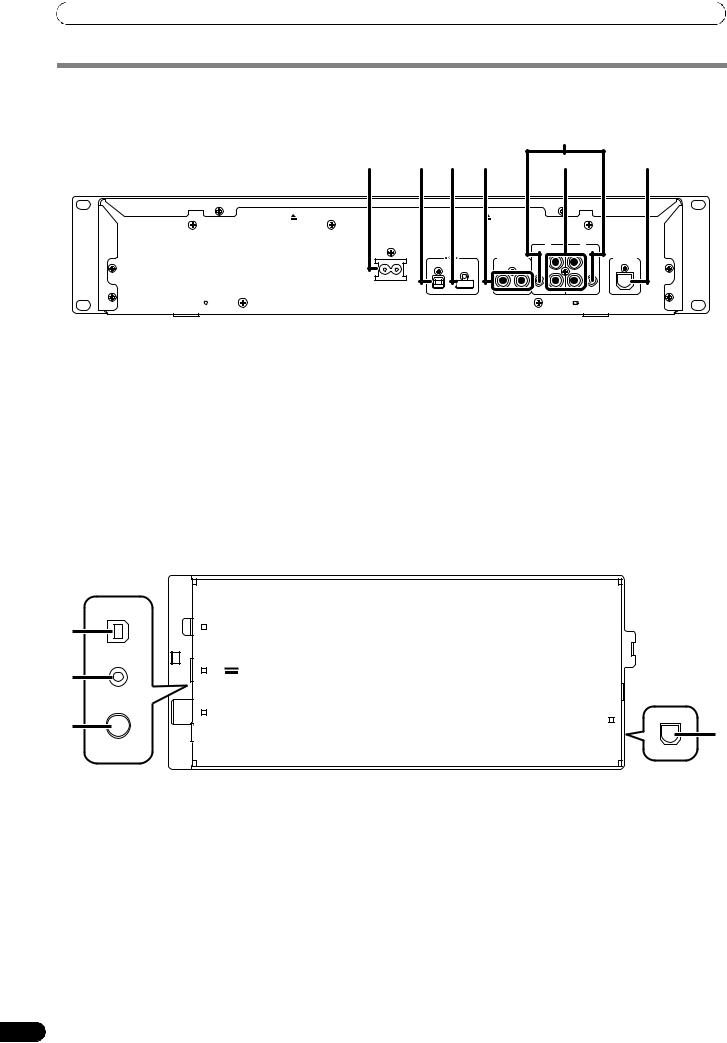
PARTS AND THEIR FUNCTIONS
REAR PANEL
Drive Unit
|
|
|
|
|
5 |
|
1 |
2 |
3 |
4 |
|
|
6 |
|
AC IN |
|
|
|
B |
A |
|
|
|
|
|
AUDIO OUT |
AUDIO OUT |
|
|
|
DIGITAL OUT |
L |
L |
|
|
|
|
|
|
||
|
PC |
USB1 |
B |
A |
|
|
|
|
|
|
|
R |
R |
|
|
|
|
|
CONTROL |
CONTROL |
7 |
REMOTE |
CONTROL |
1 AC inlet (AC IN) |
5 |
Use the supplied power cord to connect this inlet to a household AC outlet.
2PC connector: USB port (type B)
Use the supplied USB cable to connect this port to a computer.
3USB1 port (type A)
Use to connect a USB storage device or USB keyboard. |
6 |
4 Digital output connectors (DIGITAL OUT A/B) |
7 |
RCA-type coaxial digital output connector for connecting a DJ |
mixer, AV amplifier, CD recorder or other component supporting digital input.
The output supports all functions including DJ function, but only audio data not including subcodes is output.
Control jacks (CONTROL A/B)
When the supplied control cord is used to connect this unit to a Pioneer DJ mixer, the DJ mixer can be used to control this unit so as to perform fader start play and back cue operations. Also, by connecting this jack to another DJ player’s control jack, automated relay play can be performed.*
* Relay play is disabled during DJ software track selection.
Audio output connectors (AUDIO OUT A/B)
RCA-type analog audio output connectors.
Remote control connector (REMOTE CONTROL)
Use the supplied dedicated remote control cable to connect to the control unit.
Control Unit
1 |
PC |
|
|
|
|
2 |
5V |
|
|
|
|
3 |
MONITOR OUT |
REMOTE |
|
CONTROL |
|
|
|
4 |
1 PC connector: USB port (type B) |
3 |
Use the accessory USB cable to connect this port to a |
|
computer. |
4 |
25 V connector
Use the accessory USB auxiliary power cable to connect to a computer.
Video output connector (MONITOR OUT)
Use a video cable to connect to an external display.
Remote control connector (REMOTE CONTROL)
Use the supplied dedicated remote control cable to connect to the drive unit.
22
En
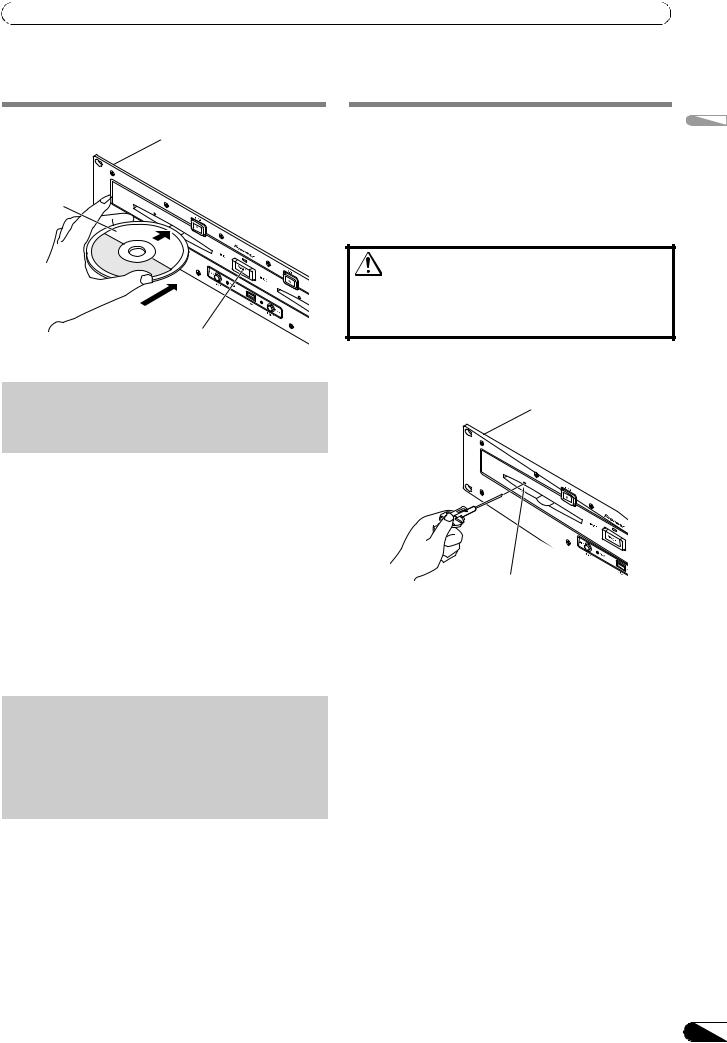
HANDLING DISCS AND OTHER MEDIA
HANDLING DISCS AND OTHER MEDIA
LOADING AND REMOVING DISCS |
REGARDING FORCIBLE DISC EJECT |
Label surface up
Insert straight
POWER switch
1 Set the drive unit’s front panel POWER switch to ON.
 NOTE
NOTE
•Do not attempt to forcibly insert a disc when the power is off, since damage may occur to the disc or loading mechanism.
2Insert a disc.
•Insert the disc flat with the label surface upright.
•Only one disc can be loaded at a time. Do not attempt to insert two discs together, or to insert a second disc when one is already playing.
•When inserting a disc, do not apply excessive force, or so much pressure that the disc bends. Also, when the mechanism is pulling in a disc or ejecting a disc, do not apply opposing pressure so as to defeat the mechanism’s purpose. Any of these actions may damage the disc or mechanism.
3To remove a currently playing disc, first press the play/pause ( ) button to stop the playback, then press the EJECT ( ) button. Alternately, when a cue point has been set, during play press the CUE button (to cause “back cue”) and then press the EJECT ( ) button.
Disc rotation will stop and the disc will be ejected from the slot.
 NOTE
NOTE
•Do not attempt to reinsert a disc while the eject procedure is still operating and the [EJECT] indicator is lighted. If a disc is pressed back in while it is still being ejected (the [EJECT] indicator is lighted), the mechanism may stop. In this case, press the EJECT ( ) button once again, and wait until the [EJECT] indicator has gone out before reinserting the disc.
If the EJECT ( ) button fails to operate and a disc cannot be removed, insert the furnished forcible eject pin into the forcible eject hole on the front panel of the drive unit to allow the disc to be removed.
When performing forcible eject, always abide by the following precautions:
1Turn off the power to the drive unit and wait at least one minute.
Inserting the forcible eject pin before one minute has elapsed may occasion the following dangers:
•The disc may be ejected while it is still rotating at high speed, causing injury to fingers or hands.
•The drive’s disc clamp may rotate in an unstable condition, causing damage to the disc.
2Use only the furnished eject pin (do not use other objects)
When the forcible eject pin is inserted fully into the forcible eject hole, the disc will come out of the slot by about 5 mm to 10 mm, where it can be grasped by the fingers and removed.
Forcible eject hole
English
23
En
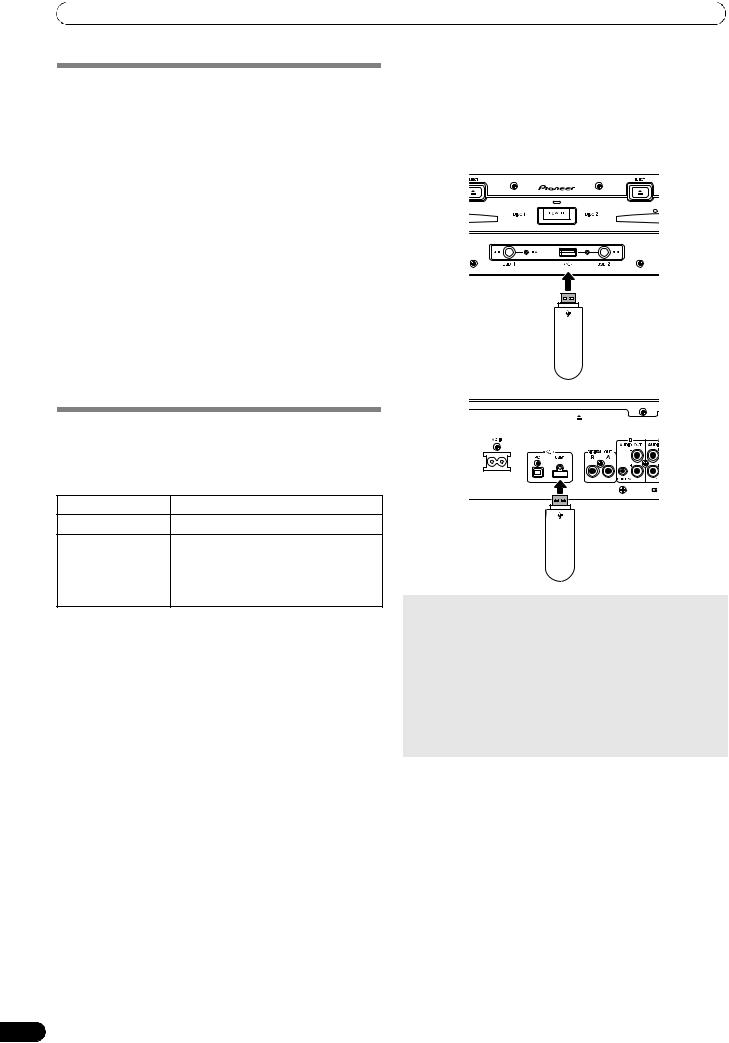
HANDLING DISCS AND OTHER MEDIA
WRITING MANAGEMENT DATA TO A USB STORAGE DEVICE
When this unit is used with a USB storage device to play music, various management data files are created within the storage device. The management data are of the following three types, and stored within the hidden directory named “PIONEER” (in HFS format, named “.PIONEER”). Note that if these data folders and their files are deleted, cue and other information created by the unit will be deleted.
CUE folder
Cue data files are created whenever cue point memory is used with tracks on the USB storage device. Approximately 200 bytes of space are required for each cue point.
PLAYLIST folder
Playlist data files are created whenever a playlist is created for tracks on a USB storage device. Approximately 100 Kbytes are required for each playlist.
LIBRARY folder
This folder is created whenever the UTILITY screen is used to make a music library. Storage space required per track ranges from several hundred bytes to about 1 Kbyte.
Connecting a USB storage device
By connecting a USB memory or other USB storage device, the music files on the storage device will be read into this unit.
1Connect the device to the USB1 or USB2 port.
2Confirm that the indicator lights red.
Confirm on the front panel that the indicator for the port used has changed from not lighted to lighted red.
USB2 port
USB storage device
CONNECTING AND DISCONNECTING USB STORAGE DEVICES
Indicator contents
Displays the connection status for the USB storage device.
Not lighted |
Device not connected |
Lighted steadily |
Device is detected |
Flashing (two stages) The STOP button has been pressed and device is being dismounted.
If the STOP button is released while the indicator is flashing slowly, the dismount will be canceled.
•The communication status between this unit and the USB storage device can be confirmed by viewing the storage device’s status lamp.
USB1 port
USB storage device
 MEMO
MEMO
•USB storage devices supported by this unit are of the class of USB mass storage devices including external hard discs, portable flash memory devices, and digital audio player. However, optical disc devices such as external DVD/CD drives cannot be used.
•When connecting a USB storage device containing a large number of folders and files, some time may be required to read in the device contents.
•When a connected USB storage device contains multiple partitions, only the initial partition can be used.
24
En
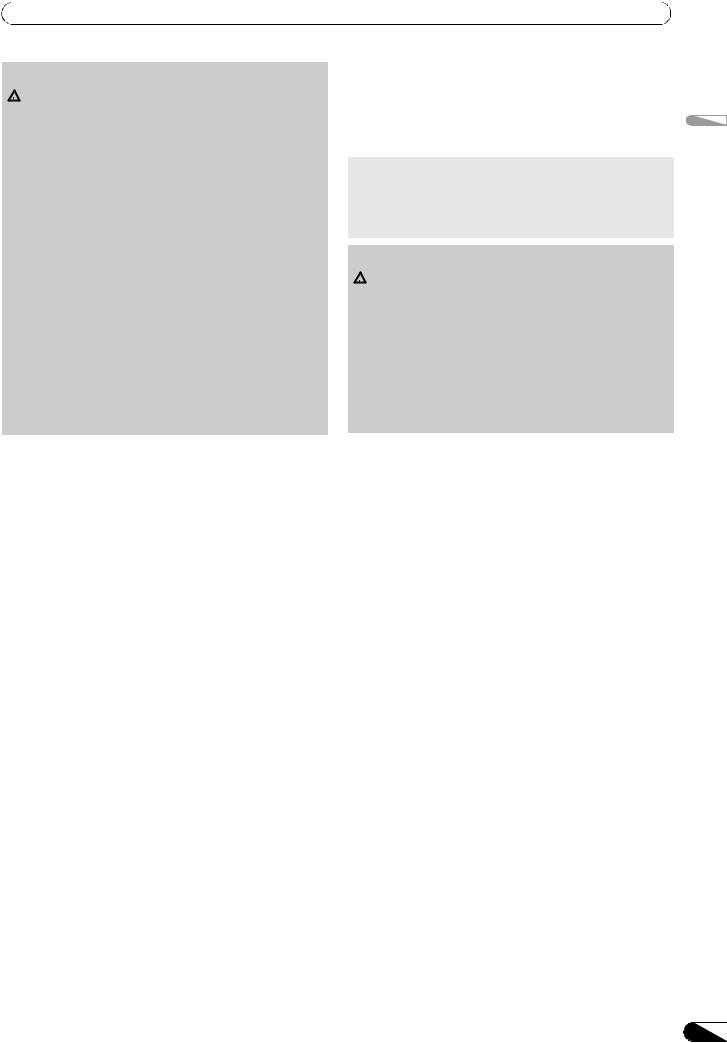
HANDLING DISCS AND OTHER MEDIA
 CAUTION
CAUTION
 Depending on the device used, proper playback may not be possible with all USB storage devices. Pioneer assumes no responsibility for any loss of data resulting from connecting any given USB device to this unit.
Depending on the device used, proper playback may not be possible with all USB storage devices. Pioneer assumes no responsibility for any loss of data resulting from connecting any given USB device to this unit.
•Proper operation may not be possible when a USB storage device is connected through a USB hub.
•Even if a USB hub is used to connect multiple USB storage devices, the second and later devices cannot be used.
•This unit may not operate properly due to insufficient power if it is connected to a bus-power type USB hub when another connected USB device draws heavy power consumption from the same hub.
•Even if the USB storage device is connected directly to this unit, if excessive current is drawn by the device, power may be shut off, resulting in failure of data transmission (an error message will appear on the center display). Following the instructions in “To disconnect a USB storage device” (P. 25), disconnect the device. If data transmission is still not possible, try turning the power off and on again.
•Operation cannot be guaranteed when using a USB storage device with installed flash card reader.
•When connecting a USB storage device utilizing two USB cables, connect both cables to this unit’s USB ports.
To disconnect a USB storage device
1Hold the STOP button pressed for one second or more.
2Confirm that the indicator goes out.
Confirm on the front panel that the red indicator for the connected port has change from flashing to off.
3Disconnect the USB storage device.
 MEMO
MEMO
•After the indicator goes out, if the STOP button is held depressed for two seconds or more, the USB storage device's connection can be reinitiated without the need to physically disconnect and reconnect it.
 CAUTION
CAUTION
 When disconnecting a USB storage device, always be sure to perform the STOP operation first.
When disconnecting a USB storage device, always be sure to perform the STOP operation first.
If the STOP operation is not completed before disconnection, cue/loop memory and playlist update may not occur properly, resulting in the loss of data. Also, the USB storage device may becomes unreadable, or other substantial damage may occur.
In the case of a HDD device, do not subject it to impact or vibration during use.
Always disconnect the USB storage device before turning off the power to this unit.
English
25
En
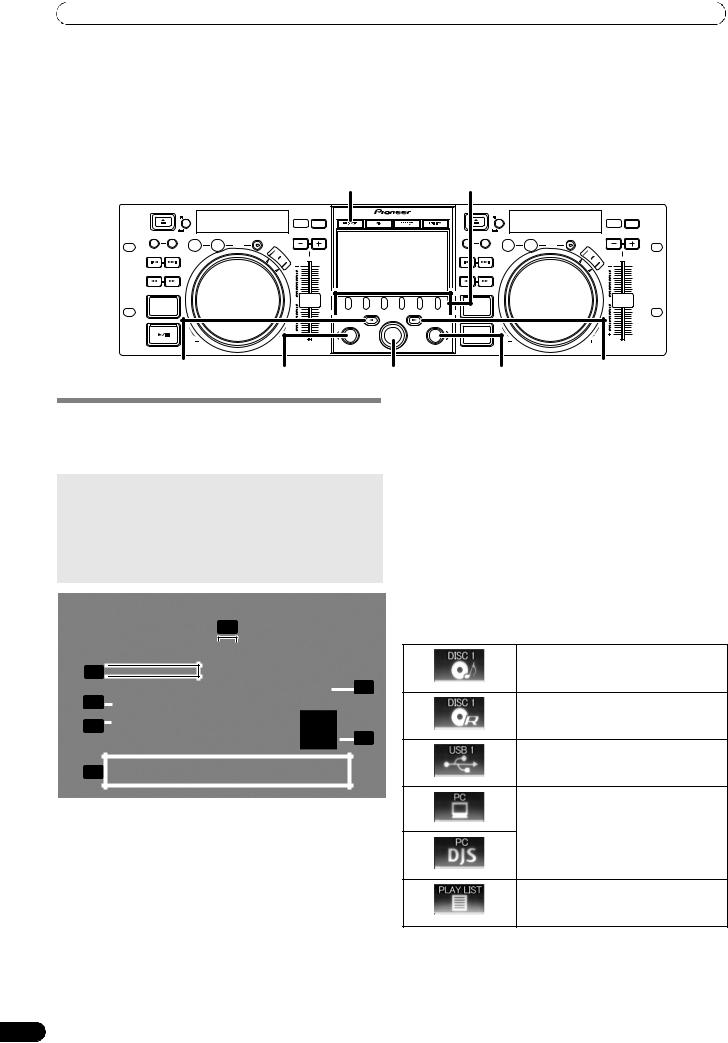
START PLAYBACK (Using normal connections)
START PLAYBACK
(Using normal connections)
Using the MEP-7000, track selection can be performed on the center display from up to six kinds of music source, including two discs, two USB storage devices, a personal computer (DJ software), and playlists. The buttons needed for selecting each type of source are illustrated below.
BROWSE |
Function buttons |
Select up ( ) button |
|
Select down ( ) button |
LOAD A |
Rotary selector dial |
LOAD B |
BROWSE SCREEN
When the BROWSE button is pressed, the BROWSE screen shown below will be displayed, allowing confirmation of all information necessary for track selection.
 MEMO
MEMO
•Track information, including file/folder names, title, and artist can be displayed in Western European languages, Russian, Chinese (simplified Mandarin) and Japanese.
•If characters are not displayed correctly, use the LANGUAGE item on the UTILITY screen to select the desired language (P. 61).
2
5 
|
3 |
|
|
|
|
|
|
|
1 |
|
|
|
|
|
|
|
|||
|
|
|
|
|
|
|
|
|
|
|
|
|
|
|
|
|
|
|
|
|
4 |
|
|
|
|
|
|
7 |
|
|
|
|
|
|
|
|
|||
|
6 |
|
|
|
|
|
|||
|
|
|
|
|
|||||
|
|
|
|
|
|
|
|
|
|
|
|
|
|
|
|
|
|
|
|
|
|
|
|
|
|
|
|
|
|
|
|
|
|
|
|
|
|
|
|
1 |
Contents display |
Displays the contents of the line selected |
|||||||
|
|
|
|
with the cursor. In the case of a folder, the |
|||||
|
|
|
|
contents of the folder are displayed; in the |
|||||
|
|
|
|
case of a track, the track information is |
|||||
|
|
|
|
displayed. |
|||||
|
|
|
|
|
|
|
|
|
|
2 |
A/B track |
Displays track name, artist name, and |
|||||||
|
information |
playback status for track currently set in |
|||||||
|
display |
controller. |
|||||||
|
|
|
|
|
|
|
|
|
|
3 |
Selection cursor |
Use the rotary selector dial to move this |
|||||||
|
|
|
|
cursor up/down and select folders and |
|||||
|
|
|
|
tracks. |
|||||
|
|
|
|
|
|
|
|
|
|
4 |
Browse window |
Displays the selected source contents. |
|
|
Displays contents in alphabetical order by |
|
|
M3U files, folders, and tracks. |
|
|
|
5 |
Higher level |
Displays the name of the folder or source |
|
name |
at the next higher level of the hierarchy |
|
|
relative to the item currently shown in the |
|
|
browse window. |
|
|
|
6 |
Source selection |
Use the function button to select the |
|
|
source displayed in the window. |
|
|
|
7 |
Jacket photo |
If a JPEG image is attached to the ID3 tag |
|
display |
or present in the folder, when the |
|
|
selection cursor is used to choose a track, |
|
|
the associated image will be displayed in |
|
|
the contents display section. |
|
|
|
Source icons |
|
|
The following icons are displayed in the source selection section.
Music CD (CD-DA) disc. Selecting this icon displays the disc’s contents.
CD-ROM/DVD-ROM disc. Selecting this icon displays the disc’s contents.
Selecting this icon displays the contents of the USB storage device.
Selecting this icon enables DJ software control (P. 53).
When DJS is booted, changes to DJS icon.
Selecting this icon displays the playlist (P. 31).
26
En
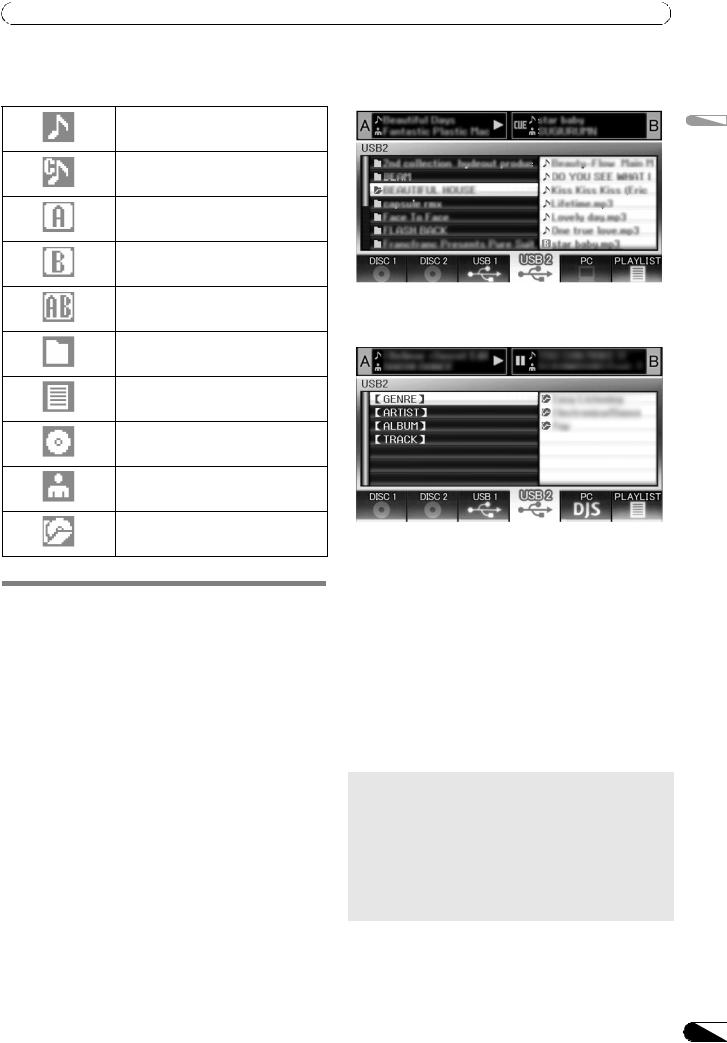
START PLAYBACK (Using normal connections)
Browse icons |
File Browsing |
These icons indicate the types of items displayed in the browse window.
Track
Track (with memory cue)
Track (currently playing on Controller A)
Track (currently playing on Controller B)
Track (currently playing on both controllers)
Folder
M3u file or playlist
Album
Artist
Genre
FILE BROWSING AND LIBRARY
BROWSING
This unit can display the as-written structure of file and folder contents for discs and USB storage devices, and allow the user to browse the contents. This manner of display is called “file browsing.”
Further, in the case of USB storage devices, by constructing a library within the device based on ID3 tags and other track information, tracks can be classified by album name, artist name, and genre, thus facilitating track selection. This kind of display is called “library browsing” (for instructions regarding making libraries, see P. 62 “CREATING LIBRARIES”).
Displays as-written structure of folders and files in selected source.
Library Browsing
Screen menu is displayed as shown below, allowing track selection based on genre, artist name, album name, or title.
[GENRE]
Allows track selection in order of Genre Artist name Album name Title.
[ARTIST]
Allows track selection in order of Artist name Album name Title.
[ALBUM]
Allows track selection in order of Album name Title.
[TRACK]
Allows track selection from the song title.
[ALL]
In the event that multiple folders exist within the selected category of [GENRE] or [ARTIST], the [ALL] item will appear. By selecting [ALL], all content items existing on the same hierarchy level as that selected will be displayed.
 MEMO
MEMO
•In the case of library browsing, even when a device has a previously created library, the UTILITY setting can be used to switch to file browsing (P. 61).
•Tracks without genre, artist name or album name will be listed together as [Unknown] within the respective categories.
•In the event track numbers are written in the track tags, the tracks within album will be displayed in their track order. In the case of genre, artist, and album, display will be in alphabetical order.
English
27
En
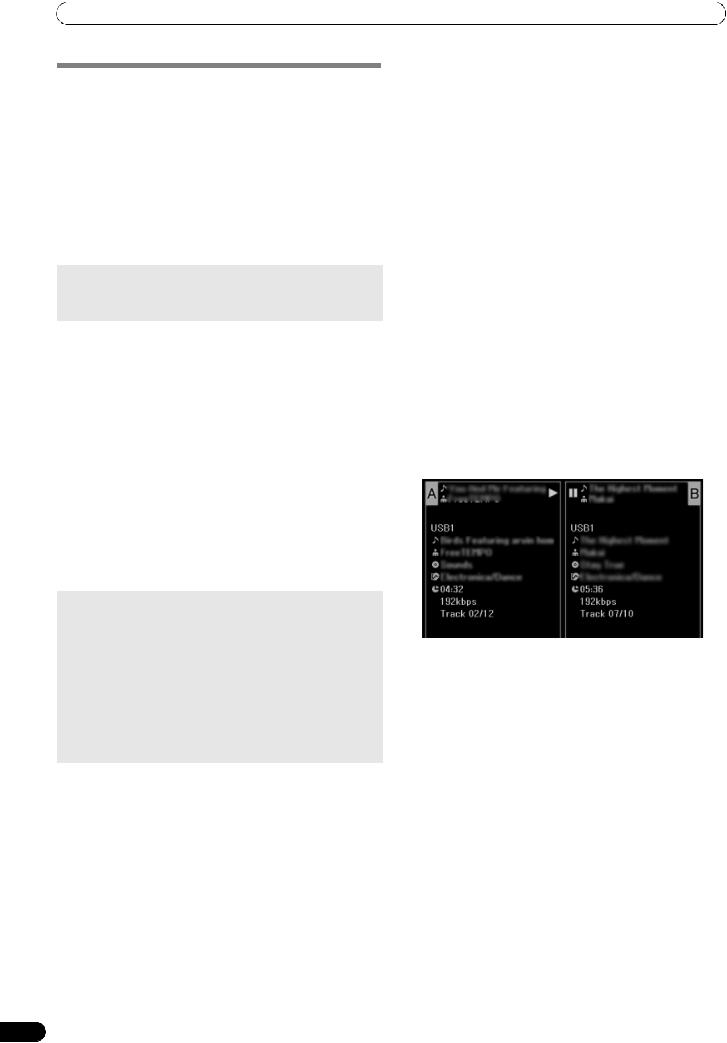
START PLAYBACK (Using normal connections)
SELECT THE TRACK
1Press the BROWSE button.
The BROWSE screen will appear.
2Prepare the source you wish to play.
For discs
Load the disc into either Drive 1 or Drive 2.
For USB storage devices
Insert the USB storage device into either port USB1 or USB2.
For DJS
Connect your computer to the drive unit’s PC connector, and start the DJS software.
 MEMO
MEMO
•For instructions on operating the DJS software, see the section “USING DJ SOFTWARE” on P. 52.
3Use the function buttons to select the source you wish to play.
The contents of the selected source will be displayed in the window. In the event that a library is present in the USB storage device, track selection can be performed by the name of the album or artist.
4Turn the rotary selector dial.
The selection cursor in the browse window can be moved up/ down. The contents display shows the contents of selected folders and track information.
5Use the select up ( )/down ( ) buttons to move up/down the folder hierarchy.
When a folder has been selected, press the button (or press the rotary selector dial) to enter that folder.
Press the select up ( ) button to return one level up the folder hierarchy.
6Press the LOAD A button or LOAD B button.
A track will be loaded in the controller A or B, and the loaded track will begin playback.
 MEMO
MEMO
•In the case of music CDs (CD-DA), the disc in Drive 1 is set in Controller A, and the disc in Drive 2 is set in Controller B. The controller cannot be optionally designated.
•If LOAD LOCK is ON, loading cannot be performed in the currently playing controller. In this case, press the play/ pause ( ) button to set the pause mode, or press the CUE button to perform back cue, and then press the LOAD button.
•The LOAD LOCK can be set to ON/OFF by means of the UTILITY screen (P. 61).
Track menu
If the rotary selector dial is pressed when a track is selected, the contents display will show the track menu and the rotary selector dial can then be used to execute the menu items:
|
Music CD |
Other than music CD |
|
|
|
|
|
[CANCEL] |
|
Leave the track menu. |
|
|
|
|
|
[LOAD A] |
Sets drive 1 in |
Set track in Controller A. |
|
|
controller A, drive |
|
|
[LOAD B] |
Set track in Controller B. |
||
|
2 in controller B. |
|
|
[ADD TO |
|
Record track to playlist. |
|
PLAYLIST] |
|
See “USING THE |
|
|
|
PLAYLIST” (P. 31). |
|
|
|
|
|
[DELETE MEMO |
|
Erase cue/loop point data. |
|
CUE] |
|
See “SETTING CUE |
|
|
|
POINTS” (P. 35). |
|
|
|
|
|
|
|
|
|
|
|
|
|
VIEW PROPERTIES OF THE CURRENTLY PLAYING TRACK
1Of the four buttons (BROWSE, MIX, EFFECT, UTILITY), once again press the one currently selected to turn it OFF.
The display will show track information, including the source name, track name, artist name, album name, genre, total playing time, bit-rate, and BPM.
Press the select up ( ) button to move the menu to the folder with the currently playing track on controller A; press the select down ( ) button to move the menu to the folder with the currently playing track on controller B.
-
28
En
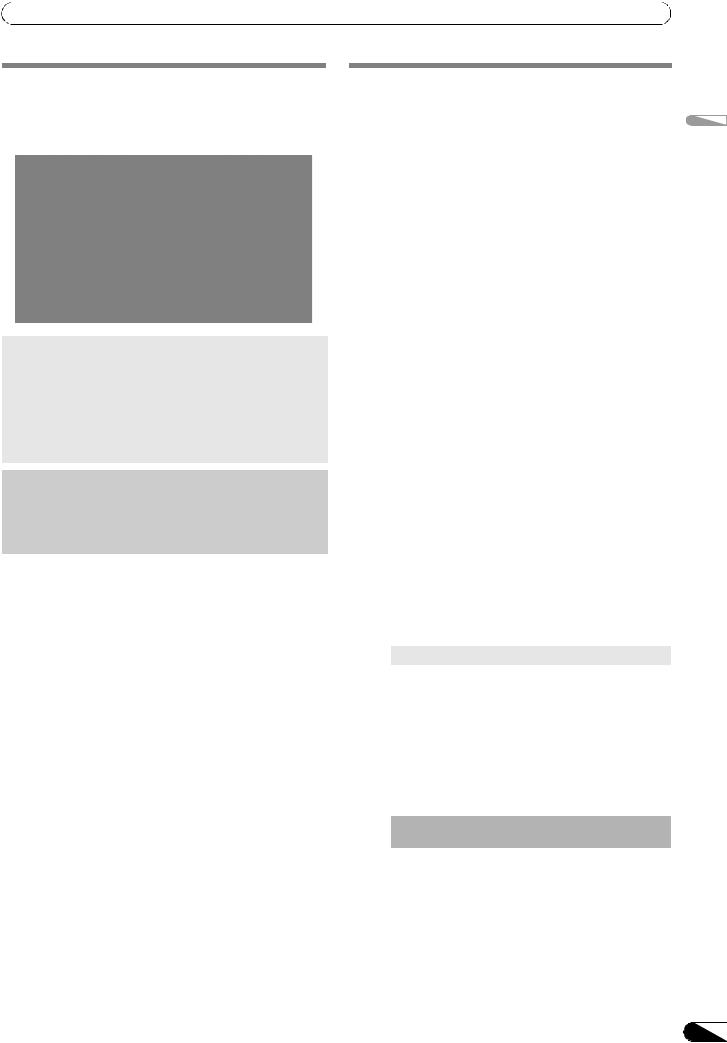
START PLAYBACK (Using normal connections)
M3U FILE
The MEP-7000 supports files in the m3u format.
Files with the extension m3u are treated the same as folders; when selected with the cursor, the recorded tracks are shown on the contents display in the form of a playlist.
 MEMO
MEMO
•Up to 100 m3u files can be displayed per device.
•Up to 300 tracks can be displayed for each m3u file. However, if a file exceeds 308 000 bytes, tracks loaded past that size cannot be displayed.
•M3U files are not supported using HFS/HFS+ file systems on USB storage devices.
•In the case of discs, short file name notation is not supported.
 NOTE
NOTE
•When this unit’s library function (P. 62) is used for browsing, m3u files will not be displayed.
•Since a variety of formats can coexist within an m3u playlist, it may not operate properly in all cases.
Keyboard Input Reference Table
TRACK SELECTION WITH A USB
KEYBOARD
By attaching a keyboard, track selection can be performed by inputting the initial character of the track or folder (track/folder jump), and playlist names can also be edited. Connect the keyboard to the USB1 or USB2 port.
Track/folder jump
1Use the TAB key to select the BROWSE screen.
2Use one of the F1 to F4 or F6 keys to select the source.
Accessory DJS or other DJ software cannot be used for selection.
Jump is possible if the PLAYLIST is at the first hierarchical level (playlist name) or lower in the folder tree.
3Sequentially input the letters of the track name you wish to select.
The cursor will move to the first track with the matching string of characters. If folders exist at that level, the cursor will likewise jump to matching folder names.
4When the cursor is on the desired track name, press the ENTER key to confirm the selection.
The track menu will appear.
5Press the key to select [LOAD A], and press the ENTER key.
The track will begin playback.
Editing playlist names
1Use the TAB key to select the BROWSE screen.
2Use the F6 key to select the playlist screen.
3Use the key to select playlist you wish to edit.
4Press shift + ENTER key to confirm the selection.
The playlist menu will be displayed.
5Use the key to select [RENAME], then press ENTER key.
The edit mode will be enabled, allowing you to edit the playlist name.
6Edit the playlist name.
A playlist name can include up to 32 characters.
7When editing is completed, press the ENTER key.
The playlist will flash, signaling the completion of editing. For other keyboard operations, see the accompanying table.
Input |
Jump to track name, folder name |
Editing playlist |
|
|
|
Alphabet |
[Char input mode] Character input |
[Char input mode] Character input |
|
|
|
Numeral |
[Char input mode] Character input |
[Char input mode] Character input |
|
|
|
Symbol |
[Char input mode] Character input |
[Char input mode] Character input |
|
|
|
SPACE |
Blank space input |
Blank space input |
|
|
|
ENTER |
Enter lower level of selection cursor. |
Confirm edit |
|
|
|
|
If cursor is on track name, open menu screen. |
|
|
|
|
Shift+ENTER |
If cursor is on track name, record track in PLAYLIST. |
If cursor is on PLAYLIST (first level), open menu screen. |
|
|
|
|
If cursor is on folder, record folder contents in |
|
|
PLAYLIST. |
|
|
|
|
Home |
Cursor jump to top level of list. |
— |
|
|
|
End |
Cursor jump to bottom level of list. |
— |
|
|
|
Page Up |
Turn page of list (7 items above). |
— |
|
|
|
Page Down |
Turn page of list (7 items below). |
— |
|
|
|
|
Move cursor up. |
Move cursor up. |
|
|
|
|
Move cursor down. |
Move cursor down. |
|
|
|
English
29
En
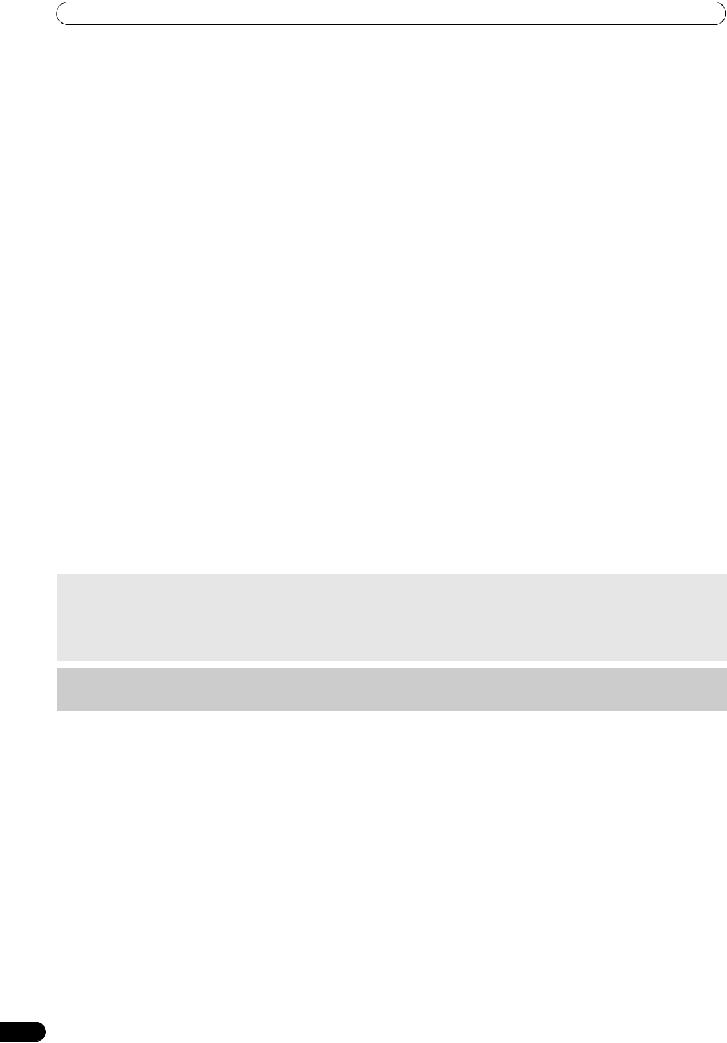
START PLAYBACK (Using normal connections)
|
Move cursor to lower level. |
Inputs same character as last input, and moves to next |
|
|
input position. |
|
|
|
|
Move cursor to higher level. |
[Char input mode] Deletes last character (deletes final |
|
|
character but does not leave current mode). |
|
|
|
Back Space |
[Char input mode] Deletes last character (when initial |
[Char input mode] Deletes last character (deletes final |
|
character is deleted, quits mode). |
character but does not leave current mode). |
|
|
|
Shift+Back Space |
[Char input mode] Deletes last character (when initial |
[Char input mode] Deletes all characters (deletes final |
|
character is deleted, quits mode). |
character but does not leave current mode). |
|
|
|
Delete |
[Char input mode] Deletes last character (when initial |
• [Char input mode] Deletes last character (deletes |
|
character is deleted, quits mode). |
final character but does not leave current mode). |
|
|
• Normally, delete item (tracks in PLAYLIST). |
|
|
|
F1 |
Selects [DISC 1] icon. |
|
|
|
|
F2 |
Selects [DISC 2] icon. |
|
|
|
|
F3 |
Selects [USB 1] icon. |
|
|
|
|
F4 |
Selects [USB 2] icon. |
|
|
|
|
F5 |
Selects [PC] icon. |
|
|
|
|
F6 |
Selects [PLAYLIST] icon. |
|
|
|
|
F7 |
– |
|
|
|
|
F8 |
– |
|
|
|
|
F9 |
– |
|
|
|
|
F10 |
– |
|
|
|
|
F11 |
– |
|
|
|
|
F12 |
– |
|
|
|
|
Esc |
[Char input mode] Returns to normal mode. |
|
|
|
|
TAB |
BROWSE/MIX/EFFECT/UTILITY button select (toggles to right direction) |
|
|
|
|
Shift+TAB |
BROWSE/MIX/EFFECT/UTILITY button select (toggles to left direction) |
|
|
|
|
Ctrl |
– |
|
|
|
|
Alt |
– |
|
|
|
|
 MEMO
MEMO
•Two-byte characters are not supported. Also, character search is disabled in the edit mode.
•In the event character input appears mistaken, use the UTILITY screen to set the KEYBOARD LANGUAGE to an appropriate selection (see P. 61).
•The USB STOP indicator will not light even when a USB keyboard is connected.
 NOTE
NOTE
• Proper operation may not be possible depending on the USB keyboard or USB hub used.
30
En
