Philips 22PFT5403 User Manual

Register your product and get support at
www.philips.com/TVsupport
22PFT5403
EN User manual
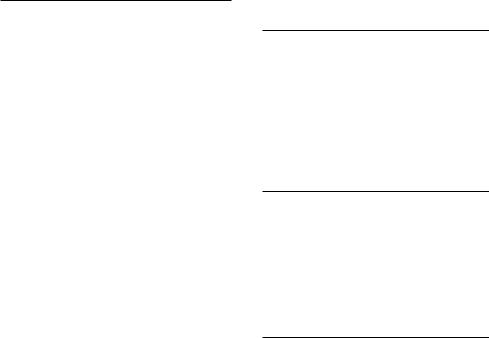
Table of contents
1 |
Caution |
2 |
|
|
|
2 |
Important |
3 |
|
Safety |
3 |
|
|
|
3 |
Overview of your TV |
5 |
|
Remote control |
5 |
|
Using the remote control |
6 |
|
|
|
4 |
Using the TV |
7 |
|
Switching the TV on or off |
7 |
|
Switching channels |
7 |
|
Adjusting the TV volume |
8 |
|
|
|
5 |
Other uses of the TV |
9 |
|
Accessing the TV menu |
9 |
|
Changing the picture and sound settings |
9 |
|
Function settings |
10 |
|
Using the timer |
11 |
|
Adjusting VGA settings |
12 |
|
Playing multimedia files from USB devices12 |
|
|
Updating the TV software |
13 |
|
Restoring factory settings |
13 |
|
|
|
6 |
Setting up channels |
14 |
|
Setting up channels automatically |
14 |
|
EPG |
14 |
|
Recording option |
15 |
|
Time-shift option |
15 |
|
|
|
|
|
7 Connecting the TV |
16 |
|
||
Rear ports |
16 |
English |
||
Side ports |
16 |
|||
|
||||
Connecting to a computer |
17 |
|
||
Using Philips EasyLink |
18 |
|
||
|
|
|
|
|
8 Product information |
19 |
Display resolutions |
19 |
Multimedia |
19 |
Audio output power |
19 |
Intrinsic resolution |
19 |
Tuner/reception/transmission: |
19 |
Remote control |
19 |
Power supply |
19 |
Wall Mounting |
20 |
9 Troubleshooting |
21 |
General issues |
21 |
Channel issues |
21 |
Picture issues |
21 |
Sound issues |
22 |
HDMI connection issues |
22 |
Computer connection issues |
22 |
Contact us |
22 |
10 Environmental |
23 |
End of Use |
23 |
E-Waste Declaration for India |
23 |
Restriction on Hazardous Substances |
|
statement |
24 |
BEE Energy star |
24 |
EN 1

1 Caution
2018©TPVision Europe B.V.All rights reserved. Specifications are subject to change without notice. All trademarks are the property of Koninklijke Philips N.V. or their respective owners.TPVision Europe B.V. reserves the right to change products at any time without being obliged to adjust previously supplied products. The material in this manual is adequate for
the intended use of the system. If the product, or its individual modules or procedures, are used for purposes other than those specified herein, their validity and suitability must first be confirmed.TPVision Europe B.V. warrants that the material itself does not infringe upon any patents from the United States. No further warranty is expressed or implied.
TPVision Europe B.V. accepts no responsibility for any errors in the content of this document, nor for any issues that arise due to the content of this document. Errors reported to Philips will be rectified and published on the Philips support website as quickly as possible.
Warranty terms
•Risk of injury, damage to the TV or voided warranty! Never attempt to repair the TV yourself.
•Please only use the TV and accessories as set out by the manufacturer.
•The caution sign printed on the back of the TV indicates the risk of electric shock. Never remove the TV cover. Please contact Philips Customer Support if repairs are needed.
•Operations expressly prohibited in this manual, or any adjustments and assembly steps that are not recommended or authorised in this manual, are not within the scope of the warranty.
Pixel characteristics
This LCD/LED product has a high number of colour pixels. Although its proportion of
effective pixels is 99.999% or more, black dots or bright points of light (red, green or blue) may appear persistently on the screen.This
is a structural property of the display (within common industry standards), and is not a fault.
Copyright

®Kensington and Micro Saver are registered US trademarks of ACCO World Corporation with issued registrations and pending applications in other countries and regions throughout the
world.



 ®
®
HDMI, the HDMI logo and High-Definition
Multimedia Interface are trademarks or registered trademarks of HDMI Licensing LLC in the United States and other countries and regions.
This product is manufactured under license from Dolby Laboratories. Dolby, Dolby Audio and the double-D symbol are registered trademarks of Dolby Laboratories.
All other registered and unregistered trademarks are the property of their respective
owners.
2 EN
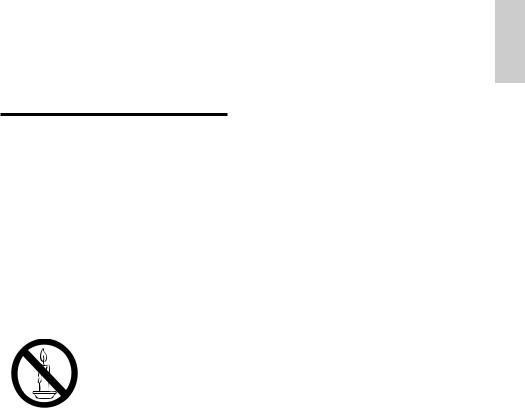
2 Important
Please read and make sure you understand all instructions before using the TV. Damage caused by a failure to follow the instructions is not covered by
the warranty.
Safety
Risk of electric shock or fire!
•Never expose the TV to rain or water. Never place liquid containers (such as vases) next to the TV. If liquids are spilt on or inside the TV, disconnect the TV from the power supply immediately. Contact the Philips Customer
Service Centre to have the TV checked before you use it again.
•Never place the TV, remote control or batteries near naked flames or other heat sources (including direct sunlight).
To avoid fire spreading,always keep candles or other naked flames away from theTV,remote control and batteries.

•Never insert any objects into the ventilation slots or other openings on the TV.
•Make sure that no strain is placed on the power cable when swivelling the TV. Strain on the power cable can loosen connections and cause arcing.
•The power plug of the TV must be disconnected to disconnect the TV from the mains supply.When you disconnect the power, always pull out the power plug, and never the cable. Ensure that the power plug, power cable and outlet socket are accessible at all times.
•The power plug is a disconnection device and should be kept so that it is easy to operate.
Risk of short circuit or fire!
•Never expose the remote control or batteries to rain, water or excessive heat.
•Avoid pulling the power plug. Loose power plugs can lead to arcing or fire.
Risk of personal injury or damage to the TV!
•TVs weighing more than 25 kg must be carried by at least two people.
•Use the stand supplied when mounting the TV on a stand. Secure the TV to the stand tightly.
Place theTV on a flat,level surface that can bear the weight of the TV and the stand.
•When mounting the TV on a wall, use a wall mount that can bear the weight of the TV. Secure the wall mount bracket to a wall that can bear the total weight of the TV and the wall mount.TPVision Europe B.V.accepts no responsibility for improper wall mounting leading to accident, injury or damage.
•Remove the stand from the TV when storing the TV. Never place the TV face down with the stand attached.
•Before connecting theTV to the power outlet, make sure that the power voltage matches the value printed on the back of the TV. Never connect the TV to the power outlet if the voltages do not match.
•This product contains glass parts. Handle with care to avoid injury or damage.
Risk of injury to children!
Follow these precautions to prevent the TV from toppling over and injuring children:
•Never place the TV on a surface covered by a cloth or other material that can be pulled away.
•Make sure that no part of the TV hangs over the edge of the supporting surface.
•When you place the TV on high furniture (such as a bookcase), both the furniture and the TV must be secured either to the wall or a suitable support.
•Educate children on the dangers of climbing on furniture to reach the TV.
Risk of swallowing batteries!
•The product/remote control may contain coin-type batteries, which can easily be swallowed. Keep these batteries out of reach of small children at all times!
Risk of overheating!
•Never install theTV in a confined space.
Leave a space of at least 4 inches (10 cm) around the TV for ventilation. Ensure that the ventilation slots on the TV are not covered by curtains or other objects.
English
EN 3
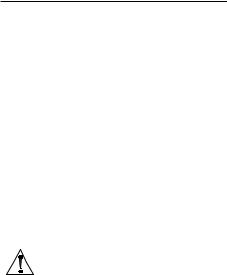
Risk of injury,fire or power cord damage!
•Never place the TV or any objects on the power cable.
•Disconnect the TV from the power outlet and antenna before lightning storms. During lightning storms, never touch any part of the TV, power cable or antenna.
Risk of damage to hearing!
•Avoid the use of earphones or headphones at high volume for prolonged periods.
Low temperatures
•If the TV is transported in temperatures below 5°C (41°F), unpack the TV and wait for it to reach room temperature before connecting the TV to the power outlet.
Screen care
•Avoid static images as much as possible. Static images are images that remain onscreen for extended periods. Examples include onscreen menus, black bars and time displays. If you must use static images, reduce the screen contrast and brightness to avoid screen damage.
•Unplug the TV before cleaning.
•Use a soft damp cloth to wipe the TV and frame. Never use substances such as alcohol, chemical products or household cleaners to clean the TV.
•Risk of damage to the screen! Never touch, push, rub or strike the screen with an object.
•Wipe off any water as quickly as possible to avoid deformation and discolouration.
Note
Static images may cause permanent damage to the TV screen.
•Do not display static images on LCD TV screens for longer than 2 hours, as this can cause ghosting onscreen.To prevent
ghosting, reduce the brightness and contrast of the screen when displaying static images.
•Watching programmes in 4:3 format for extended periods may leave different marks on the left and right of the screen and the border of the image.Therefore, avoid using this mode for prolonged periods.
•Displaying static images from video games and computers for extended periods may cause an afterimage and ghosting due to screen burn. Reduce the screen brightness and contrast accordingly when using the TV in this way.
Any afterimages, ghosting or marks displayed on the TV screen due to the causes mentioned above are not covered by the warranty.
4 EN
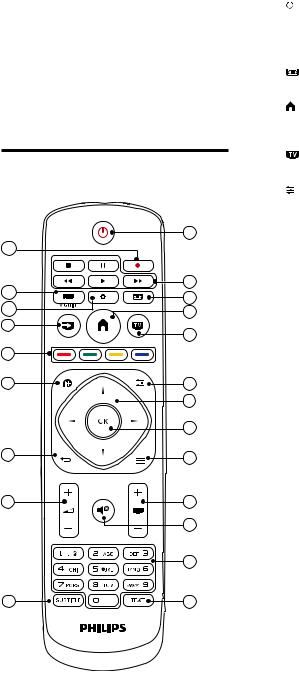
3Overview of your TV
Congratulations on your purchase and welcome to Philips!To fully benefit from the support offered by Philips, please register your TV at www.philips.com/welcome.
Remote control

1
22
21 |
|
|
2 |
|
|
|
3 |
||
20 |
SETUP |
FORMAT |
||
4 |
||||
|
|
|||
19 |
|
|
5 |
|
|
SOURCES |
EXIT |
||
|
|
|||
18 |
|
|
|
|
|
INFO |
OPTIONS |
|
|
17 |
|
|
6 |
|
|
|
|
7 |
|
|
|
|
8 |
|
16 |
|
|
9 |
|
|
BACK |
LIST |
|
|
15 |
|
|
10 |
11
12
14 |
13 |
A |
(Standby/On) |
|
|
||
|
Switches the TV on or returns it to standby. |
English |
B Play buttons |
||
|
Control video, music or text. |
|
C |
FORMAT |
|
|
Changes the picture format. |
|
D |
(Home) |
|
|
Opens or closes the main menu and |
|
|
returns to the previous menu. |
|
E |
EXIT |
|
|
Switches back to TV programme. |
|
F |
OPTIONS |
|
|
Selects audio track options while in TV mode. |
|
G 


 (Navigation buttons)
(Navigation buttons)
Navigates between menus and selects options.
H OK
Confirms an entry or selection.
I  LIST
LIST
Opens or closes the TV channel list.
JCH +/- (Channel +/-)
Changes channels. Switches to the previous/ next function when a USB device is connected.
K
 (Mute)
(Mute)
Mutes or restores audio.
L0-9 (Numeric buttons 0-9)
Select channels.
MTEXT
Enables or disables teletext*.
NSUBTITLE
Selects subtitles.
O+/- (Volume)
Adjusts the volume.
P BACK
BACK
Returns to the previous menu or exits a function and switches to the previous channel
.
Q  INFO
INFO
Displays information on the current programme.
R Color buttons
EN 5
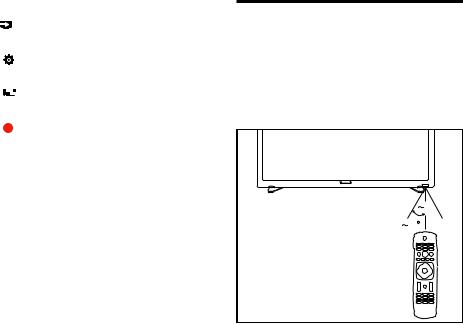
|
Select tasks or options. |
||||
S |
|
|
|
|
SOURCES |
|
Selects connected devices. |
||||
T |
|
|
|
|
SETUP |
|
Accesses the TV setup menu. |
||||
U |
|
|
|
|
TV GUIDE |
|
|
|
|
||
|
Opens or closes the TV guide. |
||||
V |
|
|
|
|
Red dot |
|
Used for recording |
||||
* Teletext or Austext is no longer available. However, one teletext option,“closed captions”, is still working on most Australian television channels.This service allows you to activate subtitles for television programs that provide
them.
Using the remote control
To use the remote control, hold it within range of the TV and point at the remote control sensor. Make sure that the line of sight between the remote control and the TV is not blocked
by furniture, walls or other objects.
5m |
30 |
6 EN

4 Using the TV
This section helps you to perform basic TV operations.
Switching the TV on or off
Flashing standby light |
Switching channels
English
•Press CH+/- on the remote control.
•Enter a channel number using the numeric buttons on the remote control.
• Press  on the remote control to return to the previous channel.
on the remote control to return to the previous channel.
Viewing installed channels
All available channels can be viewed in the channel list.
Switching the TV on
•Plug in the power plug.
»» If the standby indicator is red, press  (Standby/On) on the remote control
(Standby/On) on the remote control
or on the back panel.
Switching to standby
•Press  (Standby/On) on the remote control or on the back panel.
(Standby/On) on the remote control or on the back panel.
»» The standby indicator will change to red.
 Tip
Tip
•• Although your TV consumes very little power when in standby mode, it will continue to use some power. If you are not using your TV for an extended period, disconnect the TV power cable from the power outlet.
LIST

1 Press  LIST.
LIST.
»» The channel list is displayed.
2 Press 
 to select channels and to browse the channel list.
to select channels and to browse the channel list.
3 Press OK to watch the selected channel.
4 Press  to switch and return to the channel watched last.
to switch and return to the channel watched last.
Watch from connected devices
 Note
Note
•• Turn on the device before selecting it as an external signal source.
EN 7
