Philips 22HFL4372D-10, 26HFL4372D-10, 32HFL4372D-10, 42HFL4372D-10 User Guide
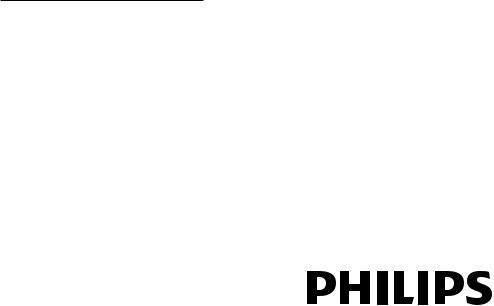
Register your product and get support at
www.philips.com/welcome
22HFL4372D/10
26HFL4372D/10
32HFL4372D/10
42HFL4372D/10
EN |
User Manual |
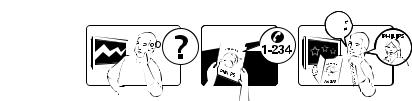
|
Model |
www.philips.com/support |
Serial |
Österreich |
0810 000205 |
€0.07 pro Minute |
België/Belgique |
078250145 |
€0.06 Per minuut/Par minute |
България |
+3592 489 99 96 |
Местен разговор |
Hrvatska |
01 6403 776 |
Lokalni poziv |
Česká republika |
800142840 |
Bezplatný hovor |
Danmark |
3525 8759 |
Lokalt opkald |
Estonia |
6008600 |
local |
Suomi |
09 2311 3415 |
paikallispuhelu |
France |
0821 611655 |
€0.09 Par minute |
Deutschland |
01803 386 852 |
€0.09 pro Minute |
Ελλάδα |
0 0800 3122 1280 |
Κλήση χωρίς χρέωση |
Magyarország |
0680018189 |
Ingyenes hívás |
Ireland |
North 0800 055 6882 |
free |
|
South 1800-PHILIPS 7445477 |
|
Italia |
840320086 |
€0.08 Al minuto |
Қазақстан |
+7 727 250 66 17 |
local |
Latvia |
67228896 |
local |
Lithuania |
52737691 |
local |
Luxemburg/Luxembourg |
40 6661 5644 |
Ortsgespräch/Appel local |
Nederland |
0900 8407 |
€0.10 Per minuut |
Norge |
2270 8111 |
Lokalsamtale |
Polska |
(022) 3491504 |
połączenie lokalne |
Portugal |
800 780 903 |
Chamada local |
România |
031-810 71 25 |
Apel local |
|
0800-89 49 10 |
|
Россия |
Moscow (495) 961-1111 |
Местный звонок |
|
Outside Moscow 8-800-200-0880 |
|
Србија |
+381 114 440 841 |
Lokalni poziv |
Slovensko |
0800 004537 |
Bezplatný hovor |
Slovenija |
00386 12 80 95 00 |
lokalni klic |
España |
902 888 784 |
€0.10 Por minuto |
Sverige |
08 5792 9100 |
Lokalsamtal |
Suisse/Schweiz/Svizzera |
0844 800 544 |
Appel local/Ortsgespräch/Chiamata locale |
Türkiye |
0800 261 3302 |
Şehiriçi arama |
United Kingdom |
General No: 0870 900 9070 |
local |
|
General National Rate No: |
|
|
0870 911 0036 |
|
Україна |
8-800-500-69-70 |
Місцевий виклик |
This information is correct at the time of press. For updated information, see www.philips.com/support.
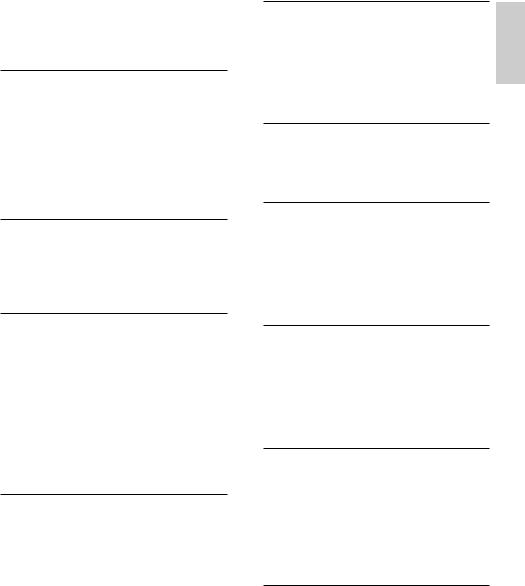
Contents
1 |
Notice |
2 |
|
|
|
2 |
Important |
4 |
|
|
|
3 |
TV overview |
6 |
|
Side controls and indicators |
6 |
|
Guest remote control |
8 |
|
Basic TV menus |
10 |
4 Use your product |
12 |
Switch your TV on / off or to standby |
12 |
Switch channels |
12 |
Adjust TV volume |
13 |
Watch connected devices |
13 |
5 Use more of your product |
14 |
Use teletext |
14 |
Favourite channels |
15 |
Use EPG |
16 |
Use timers |
16 |
Use locks |
16 |
Use subtitles |
|
(channel content dependent) |
17 |
Access multimedia |
17 |
Use Scenea |
18 |
Universal access |
19 |
6 Set up the TV |
20 |
Change picture and sound settings |
20 |
Change channel settings |
23 |
Install channels |
24 |
Change language settings |
26 |
Change other settings |
26 |
Update software |
28 |
Reinstall the TV |
28 |
7a Professional mode instruction |
29 |
Introduction |
29 |
Benefits of Professional mode |
29 |
Professional Setup Remote control |
|
(22AV8573 optional) |
29 |
Professional mode options |
30 |
Setup settings |
32 |
7b Guest mode instruction |
39 |
Introduction |
39 |
PrimeSuite Remote Control |
39 |
Activate the television |
40 |
8 Connect devices |
41 |
Back connector |
41 |
Side connector |
42 |
Connect a computer |
43 |
Use a Conditional Access Module |
44 |
Use Philips EasyLink |
44 |
Use a Kensington lock |
45 |
9 Product information |
46 |
Supported display resolutions |
46 |
Multimedia |
46 |
Tuner / Reception / Transmission |
46 |
Remote control |
46 |
Power |
46 |
Supported TV mounts |
46 |
10 Troubleshooting |
47 |
General TV issues |
47 |
TV channel issues |
47 |
Picture issues |
47 |
Sound issues |
48 |
HDMI connection issues |
48 |
Computer connection issues |
48 |
Contact us |
48 |
11 |
Attachment A |
49 |
|
DVB-T installation issues |
49 |
|
|
|
12 |
Index |
50 |
English
EN 1

1 Notice
2010 © Koninklijke Philips Electronics N.V. All rights reserved.
Specifications are subject to change without notice.Trademarks are the property of Koninklijke Philips Electronics N.V or their respective owners. Philips reserves the right to change products at any time without being obliged to adjust earlier supplies accordingly. The material in this manual is believed adequate for the intended use of the system. If the product, or its individual modules or procedures, are used for purposes other than those specified herein,confirmation of their validity and suitability must be obtained. Philips warrants that the material itself does not infringe any United States patents. No further warranty is expressed or implied.
Warranty
•Risk of injury, damage to TV or void of warranty! Never attempt to repair the TV yourself.
•Use the TV and accessories only as intended by the manufacturer.
•The caution sign printed on the back of the TV indicates risk of electric shock. Never remove the TV cover. Always contact Philips Customer Support for service or repairs.
Any operation expressly prohibited in this manual, or any adjustments and assembly procedures not recommended or authorised in this manual shall void the warranty.
Pixel characteristics
This LCD product has a high number of colour pixels. Although it has effective pixels of 99.999% or more, black dots or bright points of light (red, green or blue) may appear constantly on the screen. This is a structural property of the display (within common industry standards) and is not a malfunction.
Open source software
Philips Consumer Lifestyle hereby offers to deliver, upon request, a copy of the complete corresponding source code for the copyrighted open source software packages used in this product for which such offer is requested by the respective licenses. This offer is valid up to three years after product purchase / firmware download to anyone in receipt of this information.
To obtain source code, please contact open.source@philips.com. If you prefer not to use email or if you do not receive confirmation receipt within a week after mailing to this email address, please write to:
Open Source Team, Philips Intellectual Property & Standards
P.O. Box 220
5600 AE Eindhoven The Netherlands
If you do not receive timely confirmation of your letter, please email to the email address above.
2 EN

Compliance with EMF
Koninklijke Philips Electronics N.V. manufactures and sells many products targeted at consumers which, like
any electronic apparatus, in general have the ability to emit and receive electromagnetic signals.
One of Philips’ leading Business Principles is to take all necessary health and safety measures for our products, to comply with all applicable legal requirements and to stay well within the EMF standards applicable at the time of producing the products.
Philips is committed to develop, produce and market products that cause no adverse health effects. Philips confirms that if its products are handled properly for their intended use, they are safe
to use according to scientific evidence available today.
Philips plays an active role in the development of international EMF and safety standards, enabling Philips to anticipate further developments in
standardisation for early integration in its products.
Mains fuse (UK only)
This TV is fitted with an approved moulded plug. Should it become necessary to replace the mains fuse, this must be replaced with a fuse of the same value as indicated on the plug (example 10A).
1 Remove fuse cover and fuse.
2 The replacement fuse must comply with BS 1362 and have the ASTA approval mark. If the fuse is lost, contact your dealer in order to verify the correct type.
3 Refit the fuse cover.
In order to maintain conformity to the EMC directive, the mains plug on this product must not be detached from the mains cord cable.
Copyright
English
VESA, FDMI and the VESA Mounting Compliant logo are trademarks of the Video Electronics Standards Association.
® Kensington and Micro Saver are registered US trademarks of ACCO World corporation with issued registrations and pending applications in other countries throughout the world.
Manufactured under license from Dolby Laboratories. Dolby and the double-D symbol are trademarks of Dolby Laboratories.
 Note
Note
•• Only applicable to TVs supporting MPEG4-HD standard
All other registered and unregistered trademarks are the property of their respective owners.
EN 3

2 Important
Read and understand all instructions before you use your TV. If damage is caused by failure to follow instructions, the warranty does not apply.
Safety
Risk of electric shock or fire!
•Never expose the TV to rain or water. Never place liquid containers, such as vases, near the TV. If liquids are spilt on or into the TV, disconnect the TV from the power outlet immediately. Contact Philips Consumer Care to have the TV checked before use.
•Never place the TV, remote control or batteries near naked flames or other heat sources, including direct sunlight.
To prevent the spread of fire, keep candles or other flames away from the
TV, remote control and batteries at all times.
•Never insert objects into the ventilation slots or other openings on the TV.
•When the TV is swivelled ensure that no strain is exerted on the power cord. Strain on the power cord can loosen connections and cause arcing.
Risk of short circuit or fire!
•Never expose the remote control or batteries to rain, water or excessive heat.
•Avoid force coming onto power plugs. Loose power plugs can cause arcing or fire.
Risk of injury or damage to the TV!
•Two people are required to lift and carry a TV that weighs more than 25 kg.
•When stand mounting the TV, use only the supplied stand. Secure the stand to the TV tightly. Place the TV on a flat, level surface that can support the combined weight of the TV and the stand.
•When wall mounting the TV, use only a wall mount that can support the weight of the TV. Secure the wall mount to a wall that can support the combined weight of the TV and wall mount. Koninklijke Philips Electronics N.V. bears no responsibility for improper wall mounting that result in accident, injury or damage.
Risk of injury to children!
Follow these precautions to prevent the TV from toppling over and causing injury to children:
•Never place the TV on a surface covered by a cloth or other material that can be pulled away.
•Ensure that no part of the TV hangs over the edge of the surface.
•Never place the TV on tall furniture (such as a bookcase) without anchoring both the furniture and TV to the wall or a suitable support.
•Educate children about the dangers of climbing on furniture to reach the TV.
Risk of overheating!
•Never install the TV in a confined space.
Always leave a space of at least 4 inches or 10 cm around the TV for ventilation. Ensure curtains or other objects never cover the ventilation slots on the TV.
Risk of damage to the TV!
•Before you connect the TV to the power outlet, ensure that the power voltage matches the value printed on the back of the TV. Never connect the TV to the power outlet if the voltage is different.
4 EN
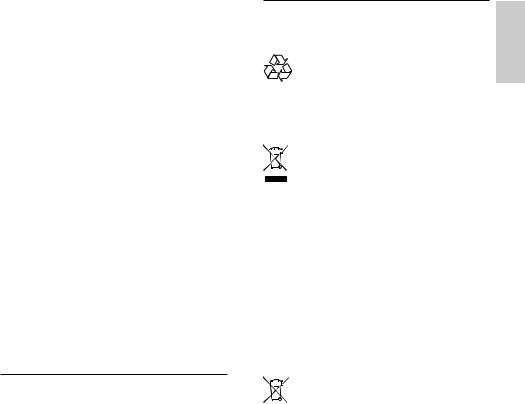
Risk of injury, fire or power cord damage!
•Never place the TV or any objects on the power cord.
•To disconnect the TV power cord easily from the power outlet, ensure that you have full access to the power cord at all times.
•When you disconnect the power cord, always pull the plug, never the cable.
•Disconnect the TV from the power outlet and antenna before lightning storms. During lightning storms, never touch any part of the TV, power cord or antenna cable.
Risk of hearing damage!
•Avoid using earphones or headphones at high volumes or for prolonged periods of time.
Low temperatures
•If the TV is transported in temperatures below 5°C, unpack the TV and wait until the TV temperature matches room
temperature before connecting the TV to the power outlet.
Screen care
•Avoid stationary images as much as possible. Stationary images are images that remain on-screen for extended periods of time. Examples include: on-screen menus, black bars and time displays. If you must use stationary images, reduce screen contrast and brightness to avoid screen damage.
•Unplug the TV before cleaning.
•Clean the TV and frame with a soft, damp cloth. Never use substances such as alcohol, chemicals or household cleaners on the TV.
•Risk of damage to the TV screen! Never touch, push, rub or strike the screen with any object.
•To avoid deformations and colour fading, wipe off water drops as soon as possible.
Disposal of your old product and batteries
Your product is designed and manufactured with high quality materials and components, which can be recycled and reused.
When this crossed-out wheeled bin symbol is attached to a product it means that the product is covered by the European Directive 2002/96/EC. Please inform yourself about the local separate collection system for electrical and electronic products.
Please act according to your local rules and do not dispose of your old products with your normal household waste.
Correct disposal of your old product helps to prevent potential negative consequences for the environment and human health.
Your product contains batteries covered by the European Directive 2006/66/EC, which cannot be disposed with normal household waste.
Please inform yourself about the local rules on separate collection of batteries because correct disposal helps to prevent negative consequences for the environmental and human health.
English
EN 5

3 TV overview
This section gives you an overview of commonly used TV controls and functions.
Please read section 3 to 6 to set the basic consumer menu first,then follow the instructions in section 7 to set the Professional mode menu.
Side controls and indicators
For 22.26.32 inch TV
1
2
3
4
A  +/- : Increases or decreases volume. In the home menu, press these buttons to move horizontally.
+/- : Increases or decreases volume. In the home menu, press these buttons to move horizontally.
B  MENU : Accesses the home menu. Press again to launch an activity in the home menu.
MENU : Accesses the home menu. Press again to launch an activity in the home menu.
CP/CH +/- : Switches to the next or previous channel. In the home menu, press these buttons to move vertically.
D Power : Switches the TV on or off.
Power : Switches the TV on or off.
6 EN

For 42 inch TV
English
1
2
3
4
A  +/- : Increases or decreases volume.In the home menu, press these buttons to move horizontally.
+/- : Increases or decreases volume.In the home menu, press these buttons to move horizontally.
B  MENU : Accesses the home menu. Press again to launch an activity in the home menu.
MENU : Accesses the home menu. Press again to launch an activity in the home menu.
C P/CH +/- : Switches to the next or previous channel. In the home menu, press these buttons to move vertically.
D  Power : Switches the TV on or off.
Power : Switches the TV on or off.
EN 7
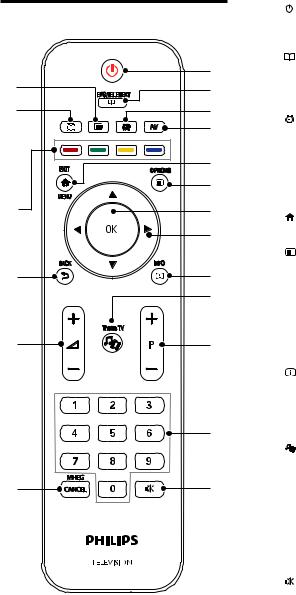
Guest remote control |
|
A |
(Standby-On) |
|
|
|
• Switches the TV to standby if it is on. |
||
|
|
|
• Switches on the TV if it is in standby. |
|
|
a |
B |
EPG/TELETEXT |
|
|
|
Accesses the browse menu to select TV |
||
s |
b |
|
channel list, the Electronic Programme |
|
r |
c |
|
Guide and teletext. |
|
C |
ALARM |
|||
|
d |
|||
|
|
Lauches [Alarm time] menu. (Only |
||
|
|
|
applicable in [Hospitality] mode and in |
|
|
e |
|
some models.) |
|
|
f |
D AV |
||
q |
|
|
Selects connected devices. |
|
g |
E |
EXIT/MENU |
||
|
|
|||
|
h |
|
Accesses the home menu. |
|
|
|
|
||
|
|
F |
OPTION |
|
p |
i |
|
Options menus offer convenient settings |
|
|
related to what is on screen. |
|||
|
j |
G OK |
||
|
|
|
Confirms an entry or selection. |
|
o |
k |
H ▲▼◄► (Navigation buttons) |
||
|
Navigates menus and selects items. |
|||
|
|
|
||
|
|
I |
INFO |
|
|
|
|
Displays program information, when |
|
|
|
|
available. If the information spans multiple |
|
|
|
|
pages, press OPTIONS to go to the next |
|
|
l |
|
page. |
|
|
|
Theme TV |
||
|
|
J |
||
|
|
|
To activate Theme TV function. |
|
n |
m |
K P+/- (Programme +/-) |
||
|
Switches to the next or previous channel. |
|||
|
|
|
||
|
|
|
When the TV menu is on, this functions |
|
|
|
|
as Page Up / Down. |
|
|
|
L 0-9 (Numeric buttons) |
||
|
|
|
Selects a channel or setting. |
|
|
|
M |
(MUTE) |
|
|
|
|
Mutes or restores audio output. |
|
N MHEG / CANCEL
UK only: Enables audio commentary for the visually handicapped.
8 EN
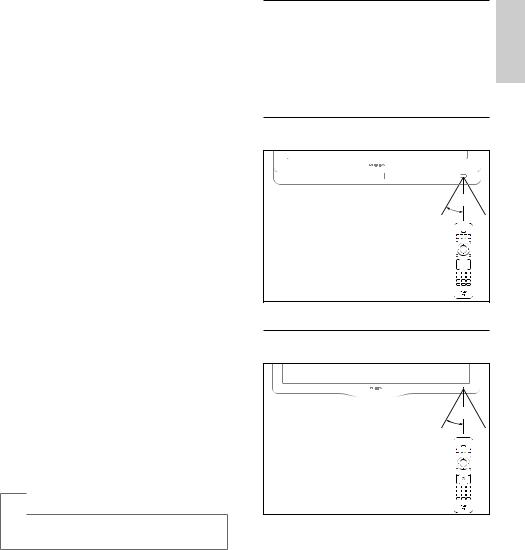
O  +/- (Volume +/-)
+/- (Volume +/-)
Increases or decreases volume.
P  BACK
BACK
•Returns to a previous screen.
•Returns to the previously viewed channel.
QColour buttons
•Selects tasks or options.
•When Professional mode is On, press to operate Multi remote control function.
Red button(DEMO)
To select the red option, access digital
Interactive TV services or watch TV demonstration clips.
Green button
To select the green option or the Eco settings.
Yellow button
To select the yellow option or the Help menu.
Blue button (Audio Descriptor)
(For RF Digital TV only)
UK only: Enables audio commentary for the visually handicapped.
R  (MyChoice)
(MyChoice)
Opens MyChoice menu for entering authorized PIN code.
S  OSRC
OSRC
On-Screen Remote Control Virtual control keys for HDMICEC devices.
 Note
Note
•• Channel grid is not available in some specific modes.
Remote control usage
When using the remote control, hold it close to the TV and point it at the remote control sensor. Make sure that the line-of-sight between the remote control and TV is not blocked by furniture, walls or other objects.
For 22.26.32 inch TV
~5m |
~30˚ |
For 42 inch TV
~5m
~30˚
English
EN 9
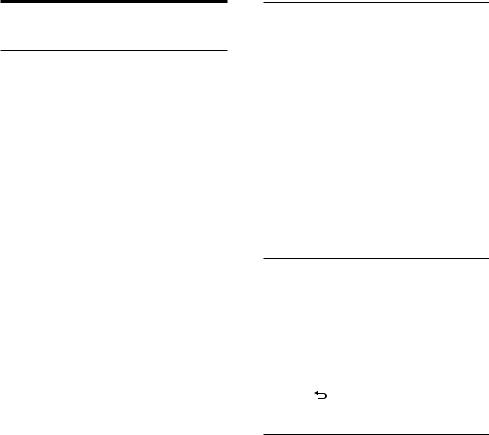
Basic TV menus
Home
The home menu gives you easy access to connected devices, picture and sound settings, and other useful features.
1 Press  .
.
2
3 To exit the home menu, press  or
or  .
.
To start an activity, select the desired item with the Navigation buttons, then press OK:
•[Help] : Electronic user manual is not available for this model.
•[Watch TV] : Switches back to the antenna source if another source is selected.
•[Browse USB] : If a USB storage device is connected, accesses the content browser.
•[Scenea] : Switches to the Scenea wallpaper.
•[Add your devices] : Adds new devices to the home menu. Note that you must add a new device to the home menu in order to access it.
•[Setup] : Accesses menus that allow you to change picture, sound and other TV settings.
Browse
The browse menu gives you easy access to:
•Electronic programme guide
•TV channel list
•Teletext
To access the browse menu, while watching TV, press  .
.
1 Press the Navigation buttons to select an item:
• [Programme guide] : Accesses the Electronic Programme Guide.
• [Channel list] : Accesses the TV channel list.
• [Text] : Accesses teletext.
2 Press OK to confirm your choice.
Channel list
The channel list displays the TV channels and possible radio stations installed on your TV.
1 While watching TV, press  .
.
2
3
4
Add your devices
After you connect a device to the TV, add this device in the home menu for easy access.
In the home menu, select [Add your devices], then press OK. Follow the instructions onscreen to add the device to the home menu.
To remove a device from the home menu, select the item, press  and select
and select
[Remove this device]. Press OK.
10 EN
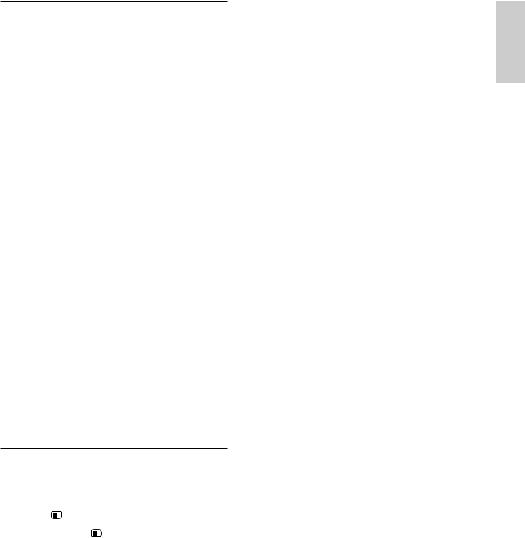
Setup
[Setup] in the home menu allows you to change most of the TV settings, including:
• Picture or sound settings
• Installation or update of TV channels
• Update of TV software
• Other special features
1 In the home menu, select [Setup], then press OK.
2 Select an item with the Navigation buttons, then press OK :
•[Quick picture and sound settings] : Guides you through picture and sound settings.
•[TV settings] : Advanced picture and sound settings.
•[Search for channels] or [Search for satellite] : Guides you through antenna or satellite (if available) channel installation.
•[Channel settings] or [Satellite settings] : Advanced channel settings.
•[Update software] : Guides you through an update of the TV software.
•[Software settings] : Advanced TV update settings.
•[Watch demos] : Demos of special features available with the TV.
Options
Option menus offer convenient settings |
|
related to what is on-screen. |
|
1 |
Press to see what options are available. |
2 |
To exit, press again. |
English
EN 11
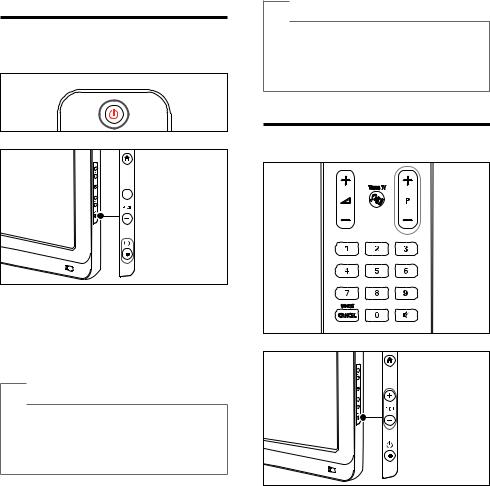
4Use your product
This section helps you perform basic TV operations.
Switch your TV on / off or to standby
To switch on
•If the standby indicator is off, press
 (POWER) at the side of the TV.
(POWER) at the side of the TV.
•If the standby indicator is red, press
 (Standby-On) on the remote control.
(Standby-On) on the remote control.
 Tip
Tip
•• The front LED indicator does not turn on when the TV is switched on.
•• The TV requires some time to start up. During this time, the TV will not respond to the remote control or side controls. This is normal behavior.
To switch to standby
•Press  (Standby-On) on the remote
(Standby-On) on the remote
control.
»» The standby indicator switches to red.
To switch off
• Press  (POWER) at the side of the TV. »» The standby indicator switches off.
(POWER) at the side of the TV. »» The standby indicator switches off.
 Note
Note
•• Though your TV consumes very little power when in standby, energy continues to be consumed. When not in use for an extended period of time, disconnect the TV power cable from the power outlet.
Switch channels
•Press P +/- on the remote control or P /CH +/- on the side of the TV.
•Press  , then select [Channel list] to use the channel list.
, then select [Channel list] to use the channel list.
12 EN

•Press to return to the previouslyviewed channel.
to return to the previouslyviewed channel.
•Enter a channel number using the
Numeric buttons.
To view analogue or digital channels only
Filter the channel list to access analogue or digital channels only.
1 In the channel list, press .
2
Adjust TV volume
To increase or decrease volume
•Press  +/- on the remote control.
+/- on the remote control.
•Press  +/- on the side of the TV.
+/- on the side of the TV.
To mute or unmute sound
•Press  to mute the sound.
to mute the sound.
•Press  again to restore the sound. Use the [Sound] menu to adjust headphone
again to restore the sound. Use the [Sound] menu to adjust headphone
volume. For more information, see Set up the TV > Change picture and sound settings > More sound settings (Page 22).
Watch connected devices
Add new device
 Note
Note
•• Before watching a connected device, you must add it to the home menu.
•• HDMI ARC compliant devices connected to the HDMI ARC connector on the TV are
automatically added to the home menu.
1 Connect and switch on the device.
2 Press  .
.
3 Select [Add your devices], then press OK. Follow the on-screen instructions.
Watch connected device
1 Press  .
.
2 Select the device from the home menu.
3 Press OK to confirm your choice.
English
EN 13

5Use more of your product
Use teletext
Select a page
1 Press  .
.
2 Select [Text], then press OK.
3 Select a page by:
• Entering the page number with the
Numeric buttons.
• Pressing ▲ or ▼ to view the next or previous page.
• Pressing the Colour buttons to select a colour coded item.
4 Press  to exit teletext.
to exit teletext.
Access teletext options
1 |
When in teletext, press . |
|
2 |
Select an option: |
|
|
• [Freeze page] / [Unfreeze page] : |
|
|
Freezes or unfreezes the current page. |
|
|
• [Dual screen] / [Full screen] : Enables |
|
|
or disables dual screen teletext, which |
|
|
splits the current channel or source to |
|
|
the left of the screen, with teletext on |
|
|
the right. |
|
|
• [T.O.P. overview] : Table Of Pages |
|
|
(T.O.P.) teletext broadcasts allow you |
|
|
to jump from one subject to another |
|
|
without using page numbers. |
|
|
• [Enlarge] / [Normal view] : For |
|
|
more comfortable reading, you can |
|
|
enlarge the teletext page. Press the |
|
|
Navigation buttons to move around |
|
|
the enlarged screen. |
|
|
• [Reveal] : Hides or reveals hidden |
|
|
information on a page, such as |
|
|
solutions to riddles or puzzles. |
|
|
• [Cycle subpages] : Cycles through |
|
|
subpages automatically if subpages are |
|
|
available. |
|
|
• [Language] : Switches to a different |
|
|
language group to display a language |
|
|
correctly when that language uses a |
|
3 |
different character set. |
|
Press |
to exit the options menu. |
|
Select a teletext language
Some digital TV broadcasters have several teletext languages available. You can set your primary and secondary language.
1 |
Press . |
2 |
Select [Setup] > [Channel settings] |
|
or [Satellite settings] > [Languages] > |
3 |
[Primary Text] or [Secondary Text]. |
Select your preferred teletext languages, |
then press OK.
14 EN
