Panasonic NV DS 38 B User Manual
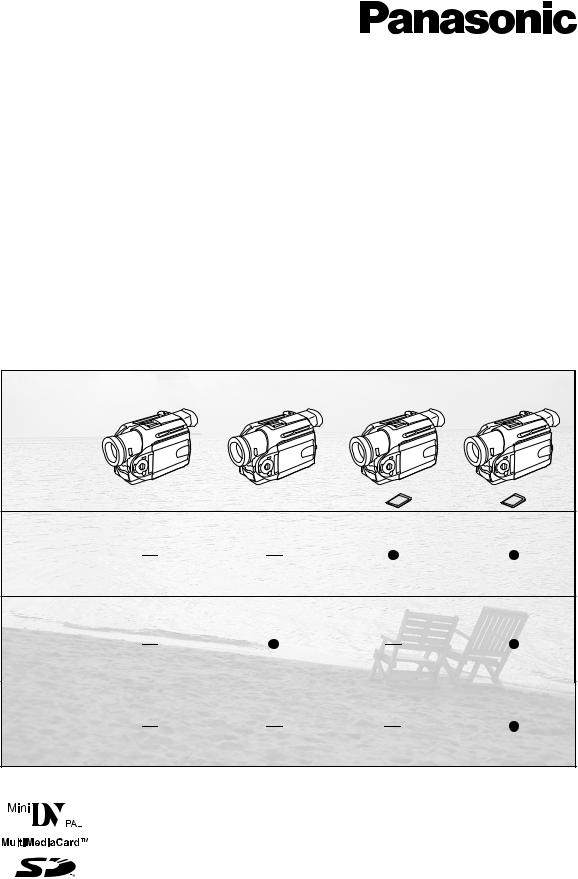
Model No.
NV-DS27B NV-DS28B NV-DS37B NV-DS38B
Digital Video Camera
Operating Instructions
NV-DS27 |
NV-DS28 |
NV-DS37 |
NV-DS38 |
Card
DV In
AV In
Before use, please read these instructions completely.
VQT9154
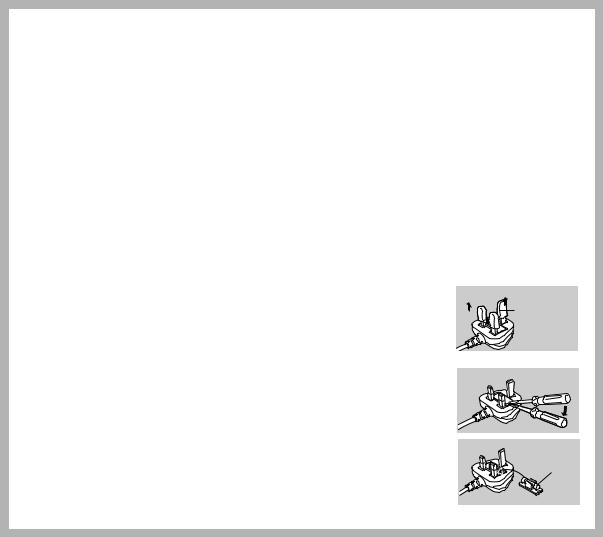
|
Dear Customer, |
|
Before Use |
||
We would like to take this opportunity to thank you for purchasing this Panasonic Movie Camera. |
||
Please read these Operating Instructions carefully and keep them handy for future reference. |
||
|
||
|
Please note that the actual controls and components, menu items, etc. of your Movie Camera may |
|
|
||
|
look somewhat different from those shown in the illustrations in these Operating Instructions. |
Information for Your Safety
Movie Camera
≥The rating plate is on the underside of the Movie Camera.
AC Adaptor
≥The rating plate is on the underside of the AC Adaptor. ≥As this equipment gets hot during use, operate it in
well ventilated place; do not install this equipment in a confined space such as a bookcase or similar unit.
Caution for AC mains lead
For your safety, please read the following text carefully.
This appliance is supplied with a moulded three-pin mains plug for your safety and convenience. A 5-ampere fuse is fitted in this plug.
Should the fuse need to be replaced, please ensure that the replacement fuse has a rating of 5-amperes and it is approved by ASTA or BSI to BS1362.
Check for the ASTA mark Ï or the BSI mark Ì on the body of the fuse.
If the plug contains a removable fuse cover you must ensure that it is refitted when the fuse is replaced. If you lose the fuse cover, the plug must not be used until a replacement cover is obtained. A replacement fuse cover can be purchased from your local Panasonic Dealer.
IF THE FITTED MOULDED PLUG IS UNSUITABLE FOR THE SOCKET OUTLET IN YOUR HOME THEN THE FUSE SHOULD BE REMOVED AND THE PLUG CUT OFF AND DISPOSED OF SAFELY.
THERE IS A DANGER OF SEVERE ELECTRICAL SHOCK IF THE CUT OFF PLUG IS INSERTED INTO ANY 13-AMPERE SOCKET.
If a new plug is to be fitted, please observe the wiring code as shown below.
If in any doubt, please consult a qualified electrician.
ªIMPORTANT
The wires in this mains lead are coloured in accordance with the following code:
Blue: Neutral Brown: Live
As the colours of the wires in the mains lead of this appliance may not correspond with the coloured markings identifying the terminals in your plug, proceed as follows:
The wire which is coloured BLUE must be connected to the terminal in the plug which is marked with the letter N or coloured BLACK.
The wire which is coloured BROWN must be connected to the terminal in the plug which is marked with the letter L or coloured RED.
Under no circumstances should either of these wires be connected to the earth terminal of the three-pin plug, marked with the letter E or the Earth Symbol Ó.
ªBefore Use
Remove the Connector Cover as follows.
ªHow to replace the
Fuse
1)Remove the Fuse Cover with a screwdriver.
2)Replace the fuse and attach the Fuse Cover.
Connector
Cover
Fuse
 Cover
Cover
Fuse
Operating Instructions
≥These Operating Instructions apply to models NV-DS27, NV-DS28, NV-DS37 and NV-DS38.
≥The illustrations used in these Operating Instructions show model NV-DS38, however, parts of the explanation refer to different models.
≥Depending on the model, some functions are not available.
≥SD Logo is a trademark.
≥All other company and product names in the operating instructions are trademarks of their respective corporations.
Still pictures recorded on a MultiMediaCard or SD Memory Card (NV-DS37/DS38 only)
It may not be possible to play back the pictures on this Movie Camera recorded on and created by other equipment or vice versa. For this reason, check the compatibility of the equipment in advance.
Pages for reference
Pages for reference are indicated with an arrow, for example:
(l 00)
ªWARNING
To reduce the risk of fire or shock hazard and annoying interference, use only the recommended accessories and do not expose this equipment to rain or moisture. Do not remove the cover (or back); there are no user serviceable parts inside. Refer servicing to qualified service personnel.
ªCarefully observe copyright laws.
Recording of pre-recorded tapes or discs or other published or broadcast material for purposes other than your own private use may infringe copyright laws. Even for the purpose of private use, recording of certain material may be restricted.
2

Contents |
|
Before Use |
|
Information for Your Safety ................................................. |
2 |
Contents .............................................................................. |
3 |
Standard Accessories ......................................................... |
4 |
Optional Accessories........................................................... |
4 |
Getting Started .................................................................... |
5 |
Viewing What Has Been Recorded ..................................... |
5 |
Controls and Components................................................... |
6 |
Remote Controller ............................................................... |
8 |
Power Supply .................................................................... |
10 |
Charging Time and Available Recording Time.................. |
10 |
Lens Cap and Grip Belt ..................................................... |
11 |
Attaching the Shoulder Strap ............................................ |
11 |
Inserting a Cassette .......................................................... |
11 |
Turning on the Movie Camera and Selecting Modes ........ |
12 |
Using the Viewfinder/LCD Monitor .................................... |
12 |
Using the Menu Screen..................................................... |
13 |
List of Menus ..................................................................... |
14 |
To Insert a Button-Type Battery into the Body .................. |
17 |
Setting Date and Time....................................................... |
17 |
LP Mode ............................................................................ |
17 |
Audio Recording Mode...................................................... |
17 |
CAMERA Mode |
|
Recording .......................................................................... |
18 |
Photoshot .......................................................................... |
19 |
Zoom In/Out Functions...................................................... |
19 |
Digital Zoom Function ....................................................... |
20 |
Image Stabilizer Function.................................................. |
20 |
Fade In/Out Functions....................................................... |
20 |
Cinema Function ............................................................... |
21 |
Motion Sensor Function .................................................... |
21 |
0 Lux Night View Function................................................. |
21 |
Backlight Compensation Function..................................... |
22 |
Recording in Special Situations......................................... |
22 |
Wind Noise Reduction Function ........................................ |
22 |
Recording in Natural Colours ............................................ |
23 |
Adjusting White Balance Manually .................................... |
23 |
Manual Shutter Speed Adjustment.................................... |
24 |
Manual Iris Adjustment...................................................... |
24 |
Manual Focus Adjustment................................................. |
24 |
Digital Effect Functions...................................................... |
25 |
VCR Mode |
|
Playing Back...................................................................... |
26 |
Finding a Scene You Want to Play Back........................... |
26 |
Slow Motion Playback ....................................................... |
27 |
Still Playback/Still Advance Playback................................ |
27 |
Finding the End of Recording............................................ |
27 |
Index Search Functions..................................................... |
28 |
Playback Digital Effect Functions ...................................... |
29 |
Playback Zoom Function................................................... |
29 |
Playing Back on Your TV .................................................. |
30 |
Audio Dubbing................................................................... |
30 |
Copying on an S-VHS (or a VHS) Cassette ...................... |
31 |
Recording the Contents of Other Equipment .................... |
31 |
Using the DV Cable for Recording .................................... |
32 |
Using the Automatic Printing Function .............................. |
32 |
Personal Computer Connection Kit ................................... |
32 |
CARD Mode |
|
Using a Card...................................................................... |
33 |
Recording on a Card.......................................................... |
33 |
Playing Back a Card .......................................................... |
34 |
Recording Pictures on a Card to a Tape ........................... |
34 |
Slide Show......................................................................... |
35 |
Editing a Slide Show.......................................................... |
35 |
Creating a Title .................................................................. |
36 |
Adding a Title..................................................................... |
36 |
Protecting the Pictures on a Card...................................... |
37 |
Deleting the Pictures Recorded on a Card ........................ |
37 |
Writing Printing Data on a Card ......................................... |
37 |
Others |
|
Indications.......................................................................... |
38 |
Warning/Alarm Indications................................................. |
39 |
Notes and Hints ................................................................. |
39 |
Cautions for Use ................................................................ |
42 |
Before Requesting Repair (Problems and Solutions) ........ |
45 |
Explanation of Terms......................................................... |
46 |
Specifications..................................................................... |
48 |
Index .................................................................................. |
49 |
3

1) |
|
K2GJ2DC00004 |
|
DE-855AA |
|
2) |
|
CGR-D08R |
|
3) |
4) |
CR2025 |
|
N2QAEC000003 |
CR2025 |
5) |
|
VYF2764 |
|
6) |
|
K2KC4CB00002 |
|
7) |
|
VFC3299 |
|
8) |
|
VFA0353 |
|
9) |
|
K1V208A10002 |
VFF0079 |
Standard Accessories
Illustrated on the left are accessories supplied with the Movie Camera.
1)AC Adaptor, DC Input Lead and AC Mains Lead (l 10)
2)Battery Pack (l 10)
3)Remote Controller and Button-Type Battery (l 8, 9)
4)Button-Type Battery for Built-In Clock (l 17)
5)Lens Cap (l 11)
6)AV Cable (l 30, 31)
7)Shoulder Strap (l 11)
8)SD Memory Card (NV-DS37/DS38 only) (l 33)
9)Personal Computer Connection Kit (NV-DS37/DS38 only) (l 32)
Optional Accessories
1)AC Adaptor (VW-AD9B)
2)Battery Pack (Lithium/CGR-D08S/CGR-D120/800mAh)
3)Battery Pack (Lithium/CGP-D14S/CGP-D210/1400mAh)
4)Battery Pack (Lithium/CGR-D16S/CGR-D220/1600mAh)
5)Battery Pack (Lithium/CGP-D28S/CGP-D320/2800mAh)
6)Battery Pack (Lithium/CGR-D53S/CGR-D815/5300mAh)
7)Car Battery Charger (VW-KBD2E)
8)Car Adaptor Cord (VW-KA7E)
9)Wide Conversion Lens (VW-LW3707ME)
10)Tele Conversion Lens (VW-LT3714ME)
11)ND Filter (VW-LND37E)
12)MC Protector (VW-LMC37E)
13)Stereo Zoom Microphone (VW-VMS1E)
14)Stereo Microphone (VW-VMS2E)
15)Shoe Adaptor (VW-SK11E)
16)Tripod (VZ-CT55E)
17)Tripod with Remote Controller (VZ-CTR1E)
18)Editing Controller (VW-EC500E)
19)Personal Computer Connection Kit (VW-DTA10B/VW-DTA9E)
20)Edit Cable (VW-K5E)
21)DV Cable (VW-CD1E)
The following is for the NV-DS37/DS38 models only.
22)SD Memory Card Application Software (VW-SWA1E)
≥“TitleStudio,” software for title creation, and “SD-Jukebox,” software for recording music are included. (However, this Movie Camera cannot play back music.)
23)MultiMediaCard (VW-MMC8E/VW-MMC16E)
24)Floppy Disk Adaptor for MultiMediaCard (VW-MAF1E)
25)SD Memory Card (RP-SD016/RP-SD032/RP-SD064)
26)PC Card Adaptor for SD Memory Card (BN-SDABPE)
27)USB Reader Writer for SD Memory Card (BN-SDCAPE)
≥Some optional accessories may not be available in some countries.
≥Order accessory and consumable items for all Audio Visual Products with ease and confidence either by telephoning our Customer Care Centre on
08705 357357 Mon–Friday 9:00am–5:30pm
≥Or go on line through our Internet Accessory ordering application at www.panasonic.co.uk.
≥Most major credit and debit cards accepted.
≥All enquires transactions and distribution facilities are provided directly by Panasonic UK Ltd.
≥It couldn’t be simpler!
4
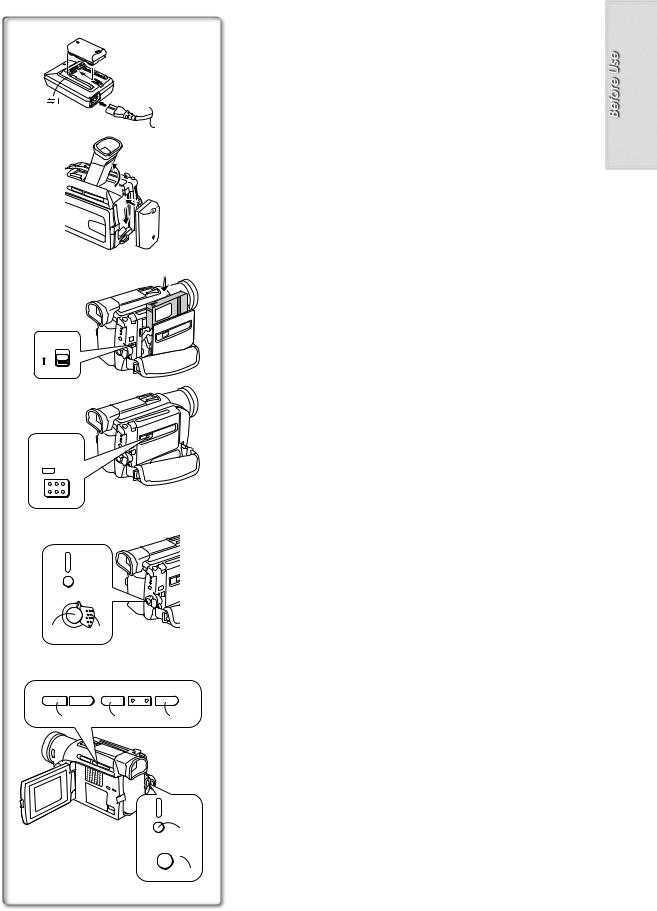
1
2
3
1<EJECT
3
2
PUSH LOCK
4
CAMERA
VCR
CARD
P.B
MODE
OFF ON
43
5, 6
Ss SEARCH r |
FADE STILL |
BLC |
6 5 º ; 1
6 8 7
CAMERA
VCR
CARD
P.B
MODE 5
OFF ON
 9
9
Getting Started
1Charge the Battery. (l 10)
≥Connect the Battery to the AC Adaptor. ≥Connecting the AC Mains Lead. (Charging starts.)
≥When the Charge Lamp [CHARGE] goes off, the Battery is fully charged.
2Attach the Charged Battery to the Movie Camera. (l10)
3Insert the Cassette. ( l 11)
≥Slide the 1 Lever to open. ≥Insert the Cassette.
≥Press the 2 Button to close the Cover.
4Turn the Movie Camera on and start recording. (l 12, 18)
≥Set the 3 Switch to [ON]. (The [CAMERA] Lamp lights up.)
≥Press the 4 Button. (Recording starts.)
≥Press the 4 Button again to pause the recording.
Viewing What Has Been Recorded
5Switch to the VCR Mode, rewind the tape, and play the tape back. (l26)
≥Press the 5 Button. (The [VCR] Lamp lights up.)
≥Press the 6 Button. (Rewind the tape.)
≥Press the 7 Button. (Playback starts.)
≥Press the 8 Button. (Playback stops.)
6Turn the Movie Camera off. (l12)
≥Set the 9 Switch to [OFF].
5
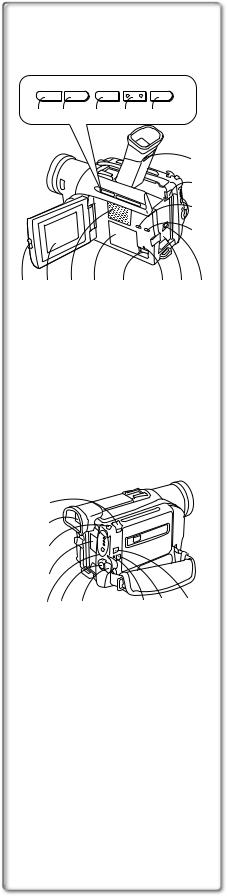
Controls and Components
1)Reverse Search Button [jSEARCH] (l 18) Rewind/Review Button [6] (l 26) Recording Check Button [S] (l 18)
2)Forward Search Button [SEARCHi] (l 18)
Ss SEARCH r |
FADE |
STILL |
BLC |
Fast Forward/Cue Button [5] (l 26) |
|
6 |
5 |
º |
; |
1 |
|
1) |
2) |
3) |
4) |
3) Fade Button [FADE] (l 20) |
|
5) |
Stop Button [∫] (l 26, 35) |
||||
|
|
|
|
|
|
|
|
|
|
4) |
Still Button [STILL] (l 19) |
|
|
|
|
17) |
Pause Button [;] (l 27, 35) |
|
|
|
|
|
|
5)Backlight Button [BLC] (l 22)
16)Play Button [1] (l 26, 35)
15) |
6) |
LCD Monitor Open Button [PUSH OPEN] (l 12) |
14) |
7) |
LCD Monitor (l 12, 45) |
.........................................................................................................................
6) |
7) |
8) |
9) |
10) |
11) |
12) 13) |
18)
19)
20)
21)
22) |
23) |
24) |
25) |
26) |
27) |
≥Due to limitations in LCD production technology, there may be some tiny bright or dark spots on the LCD Monitor screen. However, this is not a malfunction and does not affect the recorded picture.
.........................................................................................................................
8)Speaker (l 26)
9)Card Compartment Cover (NV-DS37/DS38 only) (l 33)
10)Card Compartment Open Lever [OPEN] (NV-DS37/DS38 only) (l 33)
11)Card Access Lamp [ACCESS] (NV-DS37/DS38 only) (l 33)
12)Battery Holder
13)DC Input Socket [DC IN] (l 10)
14)Card Multi-Picture Button [CARD MULTI] (NV-DS37/DS38 only) (l 34)
15)Title Button [TITLE] (NV-DS37/DS38 only) (l 36)
16)Battery Eject Button [PUSH] (l 10)
17)Eyepiece Corrector Knob (l 12)
18)Zoom Lever [W/T] (l 19)
19)Viewfinder (l 12, 45)
.........................................................................................................................
≥Due to limitations in LCD production technology, there may be some tiny bright or dark spots on the Viewfinder screen. However, this is not a malfunction and does not affect the recorded picture.
.........................................................................................................................
20)Photoshot Button [PHOTO SHOT] (l 19, 33, 34, 36)
21)Cover of the Button-type Battery’s Compartment [BACKUP BATTERY] (l 17)
22)Mode Button [MODE]/Mode Lamps (l 12, 18, 26, 34)
23)Recording Start/Stop Button (l 18)
24)Movie Camera Off/On Switch [OFF/ON] (l 12, 18, 42)
25)Reset Button [RESET] (l 39)
26)Cassette Eject Lever [<EJECT] (l 11)
27)Tape/Card Photoshot Selector [TAPE/CARD] (NV-DS37/DS38 only) (l 33)
6
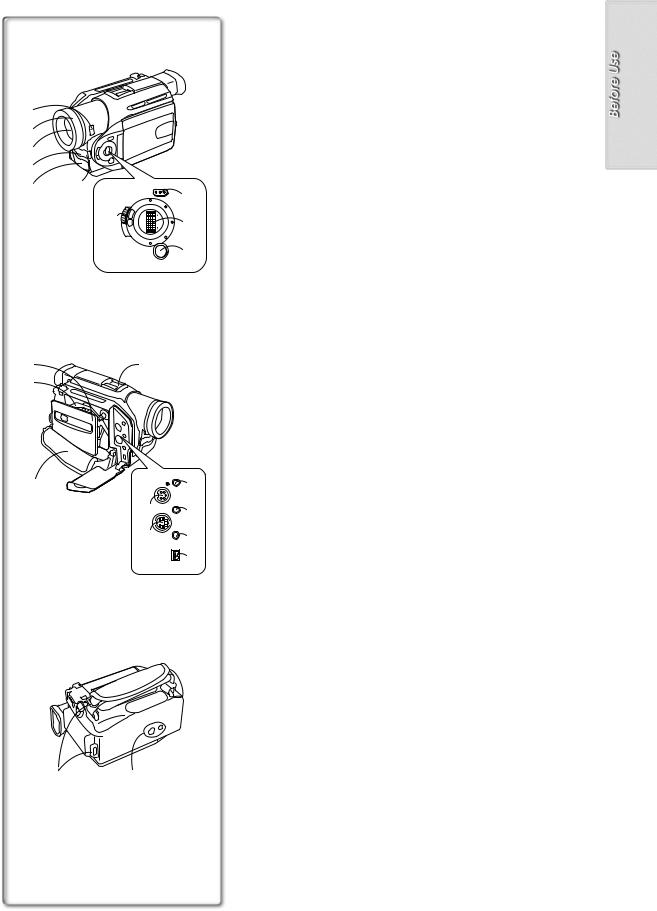
 38)
38)
28)
29)
30)
31)
32) |
33) |
|
FOCUS |
|
37) |
||
|
|
|
|
||||
|
|
|
|
|
UTTE |
R |
|
|
|
|
|
SH |
|
||
|
34) |
AUTO |
/ |
|
/I |
|
|
|
W |
|
|
S |
|
||
|
|
|
.B |
|
|
|
|
|
|
|
|
|
|
R |
|
|
|
|
|
|
|
I |
36) |
|
|
MNL |
|
|
|
PUSH |
|
|
|
M |
|
|
|
|
|
|
|
E |
|
|
|
OG |
|
|
|
G M |
|
|
|||
|
|
A |
|
|
F/VOL/J |
|
|
|
|
. |
O |
|
|
||
|
|
|
RP |
|
|
|
|
|
|
|
MENU |
|
35) |
||
39) 43)
40)
41)
42) |
|
49) |
EDIT E |
D.STILL |
|
|
|
|
|
PICTURE |
|
44) S-VIDEO |
AV IN/OUT |
|
PHONES |
48) |
|
IN/OUT |
|
45) |
MIC |
|
47) |
|
¥DV |
|
46) |
50)51)
28)0-Lux Recording Switch [0 LUX OFF/ON] (l 21)
29)Lens Hood (l 45)
30)Lens
31)Recording Lamp (l 18)
32)Microphone (built-in, stereo) (l 19)
33)White Balance Sensor (l 47) Remote Control Sensor (l 9)
Built-in Infra-red Beam Emitters (l 21)
34)Mode Selector Switch [AUTO/MNL/PROG.AE] (l 18, 22, 23, 24)
35)Menu Button [MENU] (l 13)
36)Multi-Function Dial [PUSH] (l 13, 23, 24, 26)
37)Focus Button [FOCUS] (l 24)
38)Eyecup
39)Cassette Compartment Cover (l 11)
40)Cassette Holder (l 11)
41)Cassette Compartment Lock Button [PUSH LOCK] (l 11)
42)Grip Belt (l 11)
43)Accessory Shoe
≥Accessories, such as a stereo microphone (VW-VMS2E; optional), are attached here.
44)Edit Socket [EDITD] (l 32)
45)S-Video Input/Output Socket [S-VIDEO IN/OUT] (Input function on NV-DS38 model only) (l 30, 31, 32)
46)DV Terminal (i.LINK) [¥] (Input function on NV-DS28/DS38 Model only) (l 7)
≥Connect this to the digital video equipment.
≥“i.LINK” is the name of connectors in accordance with IEEE1394-1995. “¥” is a logo marked on products comforming with the “i.LINK” specifications.
47)Microphone Socket [MIC]
≥Connect with an external microphone or audio equipment. (When this socket is in use, the built-in microphone does not operate.)
48)Audio-Video Input/Output Socket [AV IN/OUT] (Input function on NV-DS38 model only) (l 30, 31)
Headphone Socket [PHONES] (l 41)
≥Connecting an AV Cable to this socket activates the Movie Camera’s built-in speaker, but connecting a headphone, etc. deactivates it.
49)Digital Still Picture Terminal [D.STILL PICTURE] (l 32)
50)Shoulder Strap Holders (l 11)
51)Tripod Receptacle
≥Used for mounting the Movie Camera on an optional tripod.
7
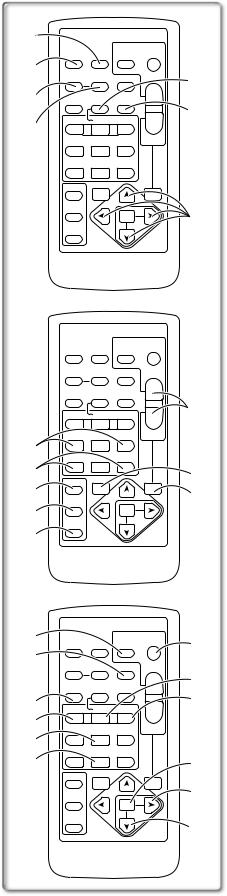
1)
2)
3)
4)
8)
9)
10)
11)
12)
|
DATE/ |
PHOTO |
START/ |
|
OSD |
STOP |
|||
TIME |
SHOT |
|
||
COUNTER RESET |
TITLE |
ZOOM |
||
MULTI/ |
|
|
T |
|
´REC |
A.DUB |
|
||
P-IN-P |
VOLr |
|||
|
|
|
||
|
|
|
s |
|
V/REW |
PLAY |
FF/W |
W |
|
6 |
1 |
5 |
||
|
||||
STILL ADV |
PAUSE |
STILL ADV |
|
|
E |
; |
D |
|
|
INDEX |
STOP |
INDEX |
|
|
K |
º |
L |
|
|
SELECT |
VAR. |
|
P.B. |
|
|
|
|||
|
SEARCH |
|
ZOOM |
|
STORE
|
MENU |
OFF/ON |
SET |
|
|
P.B.DIGITAL |
ITEM |
|
|
DATE/ |
PHOTO |
START/ |
|
OSD |
STOP |
|||
TIME |
SHOT |
|
||
COUNTER RESET |
TITLE |
ZOOM |
||
MULTI/ |
|
|
T |
|
´REC |
A.DUB |
|
||
P-IN-P |
VOLr |
|||
|
|
|
||
|
|
|
s |
|
V/REW |
PLAY |
FF/W |
W |
|
6 |
1 |
5 |
||
|
||||
STILL ADV |
PAUSE |
STILL ADV |
|
|
E |
; |
D |
|
|
INDEX |
STOP |
INDEX |
|
|
K |
º |
L |
|
|
SELECT |
VAR. |
|
P.B. |
|
|
|
|||
|
SEARCH |
|
ZOOM |
|
STORE
|
MENU |
OFF/ON |
SET |
|
|
P.B.DIGITAL |
ITEM |
|
Remote Controller
Using the wireless Remote Controller that is supplied with the Movie Camera, most of the Movie Camera functions can be operated from a distance.
Remote Controller Buttons
1)Date/Time [DATE/TIME] (l 39)
5)2) Indication Output Button [OSD] (l 30)
3)Counter Indication Shift Button [COUNTER] (l 38)
6)4) Reset Button [RESET] (l 47 )
5)Recording Button [REC] (Available only with NV-DS28/DS38) (l 31, 32)
6)Audio Dubbing Button [A.DUB] (l 30)
7)Cursor Buttons for Variable Speed Search Function [π, ∫] (l 26 ) Direction Buttons for Playback Zoom Function [π, ∫, ∑, ∏] (l 29)
8)Slow Motion/Still Advance Buttons [E, D] (E: reverse, D: forward) (l 27)
7)9) Index Search Buttons [:, 9] (::reverse, 9:forward) (l 28)
10)Selection Button [SELECT] (l 29)
11)Store Button [STORE] (l 29)
12)Off/On Button [OFF/ON] (l 29)
13)Zoom/Volume Button [ZOOM/VOL] (l 19, 26, 29)
14)Variable Speed Search Button [VAR.SEARCH] (l 26)
15)Playback Zoom Button [P.B. ZOOM] (l 29)
The following buttons function in the same manner as the corresponding buttons on the Movie Camera.
16)Photoshot Button [PHOTO SHOT] (l 19, 33, 34, 36)
17)Title Button [TITLE] (Available only with NV-DS37/DS38) (l 36)
18)Card Multi-Picture Button [MULTI/P-IN-P] (Available only with NV-
13)DS37/DS38) (l 36)
≥This functions in the same manner as the [CARD MULTI] Button on the Movie Camera.
|
19) |
Rewind/Review Button [6] (l 18, 26) |
|
14) |
20) |
Pause Button [;] (l 27, 35) |
|
21) |
Stop Button [∫] (l 26, 35) |
||
15) |
|||
22) |
Recording Start/Stop Button [START/STOP] (l 18) |
||
|
23) |
Play Button [1] (l 26, 35) |
|
|
24) |
Fast-forward/Cue Button [5] (l 18, 26) |
|
|
25) |
Menu Button [MENU] (l 13) |
|
|
26) |
Set Button [SET] (l 13) |
|
|
27) |
Item Button [ITEM] (l 13) |
16)
17)
18)
19)
20)
21)
|
DATE/ |
PHOTO |
START/ |
|
OSD |
STOP |
|||
TIME |
SHOT |
|
||
COUNTER RESET |
TITLE |
ZOOM |
||
MULTI/ |
|
|
T |
|
´REC |
A.DUB |
|
||
P-IN-P |
VOLr |
|||
|
|
|
||
|
|
|
s |
|
V/REW |
PLAY |
FF/W |
W |
|
6 |
1 |
5 |
||
|
||||
STILL ADV |
PAUSE |
STILL ADV |
|
|
E |
; |
D |
|
|
INDEX |
STOP |
INDEX |
|
|
K |
º |
L |
|
|
SELECT |
VAR. |
|
P.B. |
|
|
|
|||
|
SEARCH |
|
ZOOM |
|
STORE
|
MENU |
OFF/ON |
SET |
|
|
P.B.DIGITAL |
ITEM |
|
22)
23)
24)
25)
26)
27)
8
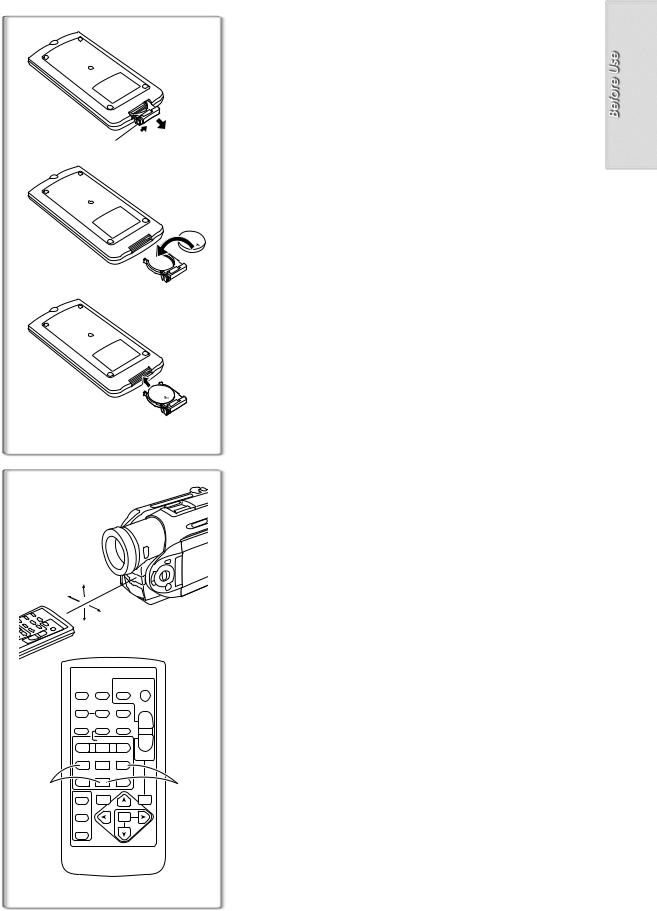
|
|
ªInserting a Button-type Battery |
1 |
|
Before using the Remote Controller, insert the supplied button-type battery. |
|
1 While pressing the Stopper 1, pull out the Battery Holder. |
|
|
|
|
|
|
2 Insert the button-type battery with the imprint (i) facing |
|
|
upward. |
|
|
3 Insert the Battery Holder into the Remote Controller. |
|
|
≥When the button-type battery is weak, replace it with a new CR2025 battery. |
|
|
(A battery is normally expected to last about 1 year. However, it depends on |
|
1 |
operation frequency.) |
|
≥Make sure to match the poles correctly when inserting the battery. |
|
|
|
|
2 |
|
......................................................................................................................... |
|
|
|
|
|
WARNING |
|
|
“THE LITHIUM BATTERY IS A CRITICAL COMPONENT (TYPE NUMBER |
|
|
CR2025 MANUFACTURED BY PANASONIC). |
|
|
IT MUST NEVER BE SUBJECTED TO EXCESSIVE HEAT OR DISCHARGE. |
|
|
IT MUST THEREFORE ONLY BE FITTED IN EQUIPMENT DESIGNED |
|
|
SPECIFICALLY FOR ITS USE. |
|
|
REPLACEMENT BATTERIES MUST BE OF THE SAME TYPE AND |
3 |
|
MANUFACTURER. |
|
THEY MUST BE FITTED IN THE SAME MANNER AND LOCATION AS THE |
|
|
|
|
|
|
ORIGINAL BATTERY, WITH THE CORRECT POLARITY CONNECTIONS |
|
|
OBSERVED. |
|
|
DO NOT ATTEMPT TO RE-CHARGE THE OLD BATTERY OR RE-USE IT |
|
|
FOR ANY OTHER PURPOSE. IT SHOULD BE DISPOSED OF IN WASTE |
|
|
PRODUCTS DESTINED FOR BURIAL RATHER THAN INCINERATION.” |
|
|
......................................................................................................................... |
1
2
15˚ |
|
|
15˚ |
|
|
|
15˚ |
|
15˚ |
|
|
OSD |
DATE/ |
PHOTO |
TIME |
SHOT |
|
COUNTER RESET |
TITLE |
|
MULTI/ |
|
A.DUB |
P-IN-P ¥REC |
||
V/REW |
PLAY |
FF/W |
6 |
1 |
5 |
STILL ADV |
PAUSE |
STILL ADV |
E |
; |
D |
INDEX |
STOP |
INDEX |
K |
∫ |
L |
SELECT
VAR.
SEARCH
STORE
MENU
OFF/ON
P.B.DIGITAL
~~~~~~~~~~~~~~~~~~~~~~~~~
ªUsing the Remote Controller
1 Direct the Remote Controller to the Remote Control Sensor of the Movie Camera and press an appropriate button.
≥Distance from the Movie Camera:Within approximately 5 metres ≥Angle:Within approximately 15o in the vertical and horizontal directions
from the central axis
|
≥The above operating ranges are for indoor use. Outdoors or under strong |
|
|
light, the Movie Camera may not operate properly even within the above |
|
|
ranges. |
|
|
≥Within a 1-metre range, you can also use the Remote Controller on the side |
|
|
(the [MENU] Button side) of the Movie Camera. |
|
|
Selecting Remote Controller Modes |
|
|
When 2 Movie Cameras are used simultaneously, they can be operated |
|
|
individually by selecting different Remote Controller Modes. |
|
START/ |
≥If the Remote Controller Mode of the Movie Camera and that of the Remote |
|
Controller do not match, [REMOTE] Indication is displayed. |
||
STOP |
||
|
||
ZOOM |
Setup on the Movie Camera: |
|
Set [REMOTE] on the [OTHER FUNCTIONS] Sub-Menu to the desired |
||
T |
||
r |
Remote Controller Mode. (l 13) |
|
sVOL |
Setup on the Remote Controller: |
|
W |
||
|
||
|
[VCR1]:Press the [D] Button and [∫] Button simultaneously.1 |
|
|
[VCR2]:Press the [E] Button and [∫] Button simultaneously.2 |
1≥When the battery in the Remote Controller is replaced, the mode is
ZOOM |
automatically reset to [VCR1] Mode. |
P.B. |
|
SET
ITEM
9
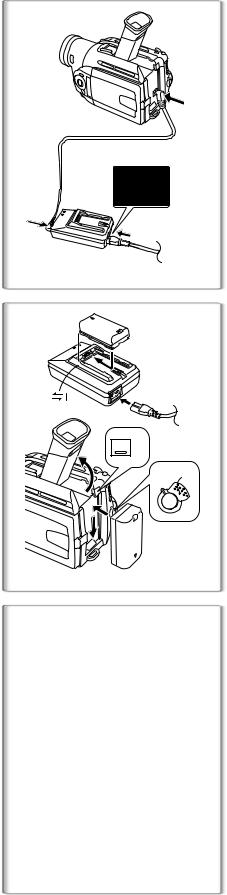
1
1
2
3
1
PUSH 3
2
OFF ON
|
|
|
|
|
NV-DS27/DS28 |
NV-DS37/DS38 |
|
-D08R |
-D08S |
-D120 |
A |
1 h. |
1 h. |
||
B |
1 h 50 min. (1 h 30 min.) |
1 h 40 min. (1 h 25 min.) |
|||||
CGR |
CGR |
CGR |
|||||
C |
55 min. (45 min.) |
50 min. (45 min.) |
|||||
-D14S |
-D210 |
A |
1 h 50 min. |
1 h 50 min. |
|||
|
|
|
|||||
B |
3 h 10 min. (2 h 40 min.) |
2 h 55 min. (2 h 30 min.) |
|||||
CGP |
CGP |
||||||
|
|
|
|||||
C |
1 h 35 min. (1 h 20 min.) |
1 h 30 min. (1 h 15 min.) |
|||||
|
|
|
|
|
|
|
|
-D16S |
-D220 |
A |
2 h. |
2 h. |
|||
B |
4 h. (3 h 15 min.) |
3 h 30 min. (3 h.) |
|||||
CGR |
CGR |
||||||
C |
2 h. (1 h 40 min.) |
1 h 45 min. (1 h 30 min.) |
|||||
-D28S |
-D320 |
A |
3 h 15 min. |
3 h 15 min. |
|||
|
|
|
|||||
B |
7 h. (5 h 40 min.) |
6 h 5 min. (5 h 15 min.) |
|||||
CGP |
CGP |
||||||
C |
3 h 30 min. (2 h 50 min.) |
3 h 5 min. (2 h 40 min.) |
|||||
-D53S |
-D815 |
A |
5 h 20 min. |
5 h 20 min. |
|||
B |
13 h. (10 h 25 min.) |
11 h 25 min. (10 h.) |
|||||
CGR |
CGR |
||||||
C |
6 h 30 min. (5 h 15 min.) |
5 h 45 min. (5 h.) |
|||||
|
|
|
|
|
|
|
|
Power Supply
ªUsing the AC Adaptor
1Connect the DC Input Lead to the [DC IN] Socket on the Movie Camera.
2Connect the DC Input Lead to the AC Adaptor.
3Connect the AC Mains Lead to the AC Adaptor and the AC mains socket.
≥The AC Mains Lead’s outlet plug cannot be pushed fully into the AC
Adaptor socket. A gap will remain as shown 1.
≥Before disconnecting the power supply, set the [OFF/ON] Switch on the Movie Camera to [OFF].
ªUsing the Battery
Before use, fully charge the Battery.
1Attach the Battery to AC Adaptor and charge it.
≥Since the Battery will not be charged when the DC Input Lead is connected to the AC Adaptor, disconnect them.
≥The [POWER] Lamp and [CHARGE] Lamp lights up, and charging starts.
≥When the [CHARGE] Lamp goes off, charging is completed.
2Attach the charged Battery to the Movie Camera.
To Remove the Battery
Set the [OFF/ON] Switch 2 to [OFF], and while pressing the [PUSH] Button
3, slide the Battery to remove it.
ªUsing the Car Battery Charger
If you use the Car Battery Charger (VW-KBD2E; optional), you can supply power to the Movie Camera and charge the battery inside your car. For further information, refer to the instruction manual of the Car Battery Charger. ≥Be sure to start the car engine before you connect the Car Adaptor Cord,
otherwise the fuse may blow.
≥For other notes concerning this item, see page 39.
~~~~~~~~~~~~~~~~~~~~~~~~
Charging Time and Available Recording Time
ACharging Time
BMaximum Continuous Recording Time
CIntermittent Recording Time
(Intermittent Recording Time is the available recording time with repeated recording and stopping actions.)
≥“1h10min.” indicates 1 hour and 10 minutes. ≥Battery CGR-D08R is supplied.
≥The times shown in the table are approximate times. The numbers in parentheses indicate the recording time when the LCD Monitor is used.In actual use, the available recording time may be shorter.
≥The times shown in the table are for continuous recording at a temperature of 20oC and humidity of 60%. If the Battery is charged at a higher or lower temperature, the charging time may be longer.
10
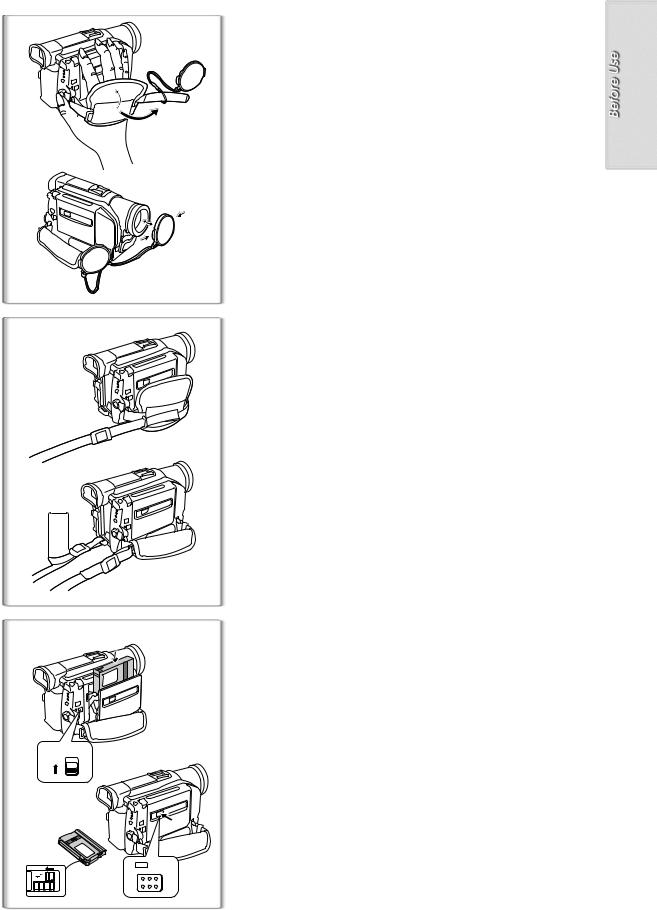
1
2
 1
1
1
2
1
2
1 <EJECT
3
|
1 |
|
|
PUSH LOCK |
3 |
R E C |
|
|
SAVE |
|
Lens Cap and Grip Belt
To protect the Lens surface, attach the Lens Cap. Adjust the length of the Grip Belt to the size of your hand.
1Attach the Lens Cap to the Grip Belt.
2Put your hand through the Grip Belt and adjust the length.
≥The removed Lens Cap can be hooked onto the Grip Belt 1.(When you are not recording, be sure to keep the Lens Cap attached to the Lens for protection.)
~~~~~~~~~~~~~~~~~~~~~~~~~
Attaching the Shoulder Strap
We recommend that you attach the Shoulder Strap before going out of doors to record so as to avoid dropping the Movie Camera.
1Pull the end of the Shoulder Strap through the Shoulder Strap Holder on the Movie Camera.
2Fold the tip of the Shoulder Strap, run it through the Shoulder Strap Length Adjuster, and pull it.
≥Pull it out more than 2 cm 1 from the Shoulder Strap Length Adjuster so that it cannot slip off.
~~~~~~~~~~~~~~~~~~~~~~~~~
Inserting a Cassette
When power is supplied to the Movie Camera, the Cassette can be taken out without turning the Movie Camera [ON].
1Slide the [<EJECT] Lever to open the Cover.
2Insert a Cassette.
3Close the Cover and press the [PUSH LOCK] Button to lock the Cover.
ªAccidental Erasure Prevention
Opening the accidental erasure prevention slider 1 on the cassette (by sliding it in the [SAVE] arrow direction) prevents recording. To enable recording, close the accidental erasure prevention slider (by sliding it in the [REC] arrow direction).
≥For other notes concerning this item, see page 39.
11
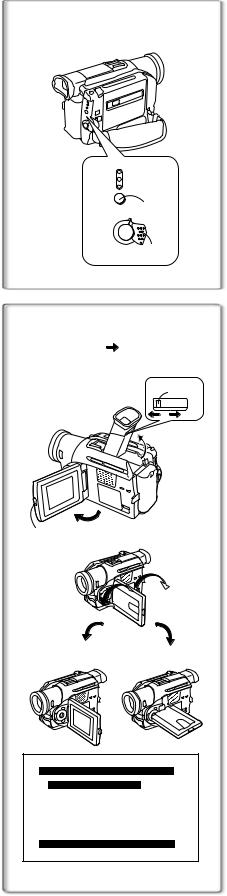
CAMERA |
|
VCR |
|
CARD |
|
P.B |
2 |
MODE |
|
OFF ON |
|
1, 3
12:30:45 |
|
12:30:45 |
15.10.2001 |
|
15.10.2001 |
1 2
1
 1
1
2 2 180x |
3 90x |
LCD/EVF SET
LCD BRIGHTNESS [-]||||----[+]
LCD COLOUR LEVEL [-]||||----[+]
EVF BRIGHTNESS [-]||||----[+]
PRESS MENU TO RETURN
Turning on the Movie Camera and Selecting Modes
Turn on the power first and then select modes.
ªHow to Turn on the Power
1Set the [OFF/ON] Switch to [ON].
≥The [CAMERA] Lamp lights up.
ªHow to Switch Modes
2Press the [MODE] Button.
≥With each press, the Mode changes. ≥The appropriate Mode Lamp lights up.
ªHow to Turn off the Power
3 Set the [OFF/ON] Switch to [OFF].
~~~~~~~~~~~~~~~~~~~~~~~~
Using the Viewfinder/LCD Monitor
ªUsing the Viewfinder
Before using the Viewfinder, adjust the field of view so that the displays inside the Viewfinder become clear and easy to read.
1Tilt the Viewfinder upward.
≥The Viewfinder can also be pulled out for use. ≥Do not pull on the Eyecup to extend the Viewfinder.
2Adjust by sliding the Eyepiece Corrector Knob 1.
ªUsing the LCD Monitor
With the LCD Monitor open, you can also record the picture while watching it.
1Press the [PUSH OPEN] Button and, at the same time, bring the LCD Monitor out about 90o in the direction of the arrow.
≥The Viewfinder goes off.
2Adjust the LCD Monitor angle according to the desired recording angle.
≥The LCD Monitor can rotate a maximum of 180o 2 from the vertical position to the upward direction and a maximum of 90o 3 to the downward direction. Forcefully rotating the LCD Monitor beyond these
ranges will damage the Movie Camera.
Closing the LCD Monitor
Push the LCD Monitor until the [PUSH OPEN] Button is securely locked.
ªAdjusting Brightness and Colour Level
When [LCD/EVF SET] on the [DISPLAY SETUP] Sub-Menu is set to [YES], the following items are displayed. (l 13)
LCD Brightness [LCD BRIGHTNESS]
It adjusts the brightness of the image on the LCD screen.
LCD Colour Level [LCD COLOUR LEVEL]
It adjusts the colour saturation of the image on the LCD screen.
Brightness of the Viewfinder [EVF BRIGHTNESS]
It adjusts the brightness of the image in the Viewfinder.
To Adjust
Press the [PUSH] Dial and select the item to be adjusted, and then turn the [PUSH] Dial to raise or lower the number of vertical bars in the Bar Indication. ≥A larger number of vertical bars indicates stronger brightness or colour
saturation.
Increasing the Brightness of the Entire LCD Monitor
Set the [LCD MODE] on the [DISPLAY SETUP] Sub-Menu to [BRIGHT]. ≥These adjustments do not affect the recorded images.
≥For other notes concerning this item, see page 45.
12
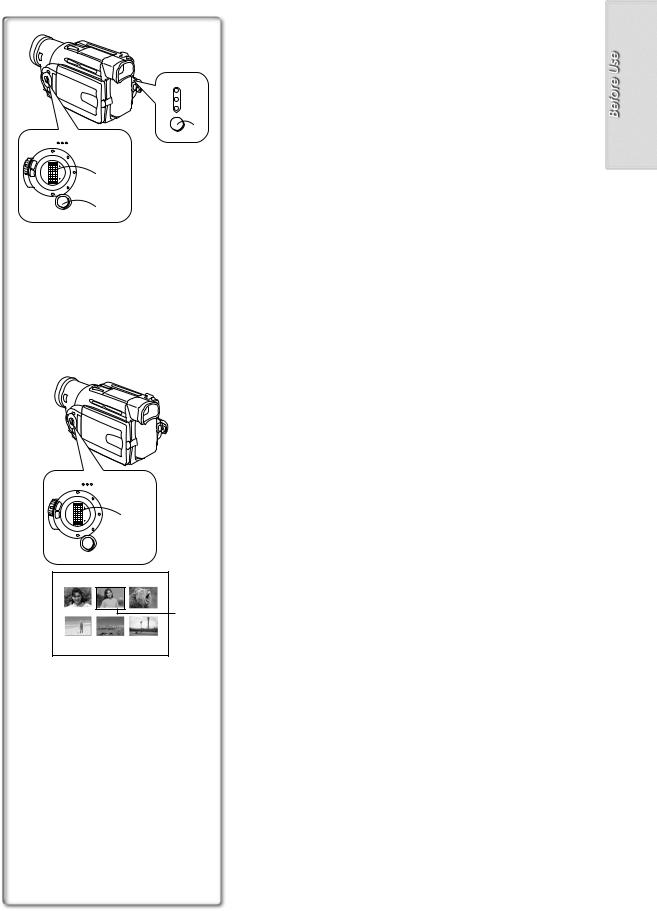
FOCUS 
|
|
|
UTTE |
R |
|
|
SH |
||
AUTO |
/ |
|
/I |
|
W |
|
|
S |
|
|
.B |
|
|
|
|
|
|
|
R |
|
|
|
|
I |
MNL |
|
|
|
PUSH |
M |
|
|
|
|
|
|
|
|
|
E |
|
|
|
OG |
G M |
|
|||
A |
|
|
F/VOL/J |
|
. |
O |
|
||
|
RP |
|
|
|
MENU
2, 3, 4, 5 1
Using the Menu Screen
To facilitate the selection of a desired function or setup, this Movie Camera displays various function setups on Menus.
1 Press the [MENU] Button.
≥The Menu corresponding to the Mode selected using by the [MODE]
CAMERA |
|
Button 1 is displayed. |
VCR |
|
|
P.B |
|
2 Turn the [PUSH] Dial to select a desired Sub-Menu. |
CARD |
|
|
MODE |
1 |
≥Turn the [PUSH] Dial to display the highlightened item. |
3Press the [PUSH] Dial to display the selected Sub-Menu.
4Turn the [PUSH] Dial to select the item to be set.
5Press the [PUSH] Dial to set the selected item to a desired mode.
≥With each pressing of the [PUSH] Dial, the cursor [ 1] moves to the next mode. Menu items that cannot be used in combination with the
selected item are displayed in dark blue.
≥While a Menu is displayed, you cannot record or play back. Menus can be displayed during playback but not during recording. The above operations can be done using the [MENU] Button, [SET] Button and [ITEM] Button on the Remote Controller. (l 8)
To Exit the Menu Screen
Press the [MENU] Button again.
About the Menu Mode Setting
FOCUS 
|
|
UTTE |
R |
|
|
SH |
|
AUTO |
/ |
/I |
|
W |
|
S |
|
|
.B |
|
|
|
|
|
R |
|
|
|
I |
M |
PUSH |
1, 2 |
MNL |
|
|
E |
OG |
|
G M |
|
|
A |
F/VOL/J |
|
. |
|
|
O |
|
|
RP |
|
|
MENU
PICTURE
2
No.25 IMGA0012.JPG
The setting selected on the Menu will be retained even when the Movie Camera is turned off. However, if the Battery or AC Adaptor is disconnected before turning off the Movie Camera, the selected setup may not be retained. (But, the setups of [EFFECT2] (l 25) are not retained.)
≥Menu operation flow is shown in this text by >>.
ªImage Selection (NV-DS37/DS38 only)
A Menu Selection Operation may be necessary during Menu Operations. In this case, carry out the following procedure.
1Turn the [PUSH] Dial and select a picture.
≥The selected picture is marked by a frame 2.
2Press the [PUSH] Dial to confirm the selection of the picture.
≥After the above Picture Selectioin Procedure, carry out the various Menu Operations. (The above procedure will not be repeated in the following instructions.)
13
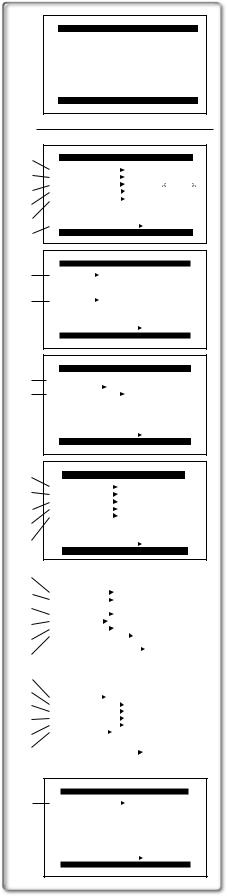
CAMERA FUNCTIONS
1.CAMERA SETUP 2.DIGITAL EFFECT 3.CARD SETUP 4.RECORDING SETUP 5.DISPLAY SETUP 6.OTHER FUNCTIONS 7.DEMO MODE
PRESS MENU TO EXIT
1) |
CAMERA SETUP |
|
||
|
|
|
||
2) |
PROGRESSIVE OFF ON AUTO |
|||
SIS |
OFF |
ON |
||
3) |
D.ZOOM |
OFF 30 |
600 |
|
CINEMA |
OFF |
ON |
||
4) |
M.SENSOR |
OFF |
ON |
|
|
|
|
||
5) |
RETURN |
---- YES |
||
6) |
||||
PRESS MENU TO EXIT |
||||
|
|
|
||
|
DIGITAL EFFECT |
|||
7) |
EFFECT1 OFF |
WIPE |
MIX |
|
STROBE |
GAINUP |
|||
|
||||
|
TRACER |
MOSAIC |
||
8) |
MIRROR |
|
||
EFFECT2 OFF |
NEGA SEPIA |
|||
B/W |
SOLARI |
|||
|
||||
|
RETURN |
---- YES |
||
|
PRESS MENU TO EXIT |
|||
|
CARD SETUP |
|
||||
9) |
PICTURE QUALITY |
|
|
|||
FINE NORMAL ECONOMY |
||||||
10) |
||||||
CREATE TITLE |
---- |
YES |
||||
|
|
|
|
|
||
|
RETURN |
|
|
---- YES |
||
|
PRESS MENU TO EXIT |
|||||
11) |
RECORDING SETUP |
|||||
|
|
|
|
|
||
12) |
REC SPEED |
SP |
|
|
LP |
|
AUDIO REC |
12bit |
|
16bit |
|||
13) |
SCENEINDEX 2HOUR |
|
DAY |
|||
WIND CUT |
OFF |
|
ON |
|||
14) |
ZOOM MIC |
OFF |
|
ON |
||
|
|
|
|
|
||
15) |
RETURN |
|
|
---- YES |
||
|
|
|
||||
PRESS MENU TO EXIT
16) |
|
|
|
|
|
|||||
|
DISPLAY SETUP |
|
|
|||||||
17) |
DATE/TIME OFF TIME DATE |
|||||||||
18) |
C.DISPLAY COUNTER MEMORY |
|||||||||
|
|
TIMECODE |
|
|
|
|
|
|||
C.RESET |
---- YES |
|||||||||
19) |
||||||||||
DISPLAY |
ALL PARTIAL OFF |
|||||||||
LCD MODE |
NORMAL |
BRIGHT |
||||||||
|
||||||||||
20) |
LCD/EVF SET |
---- YES |
||||||||
|
|
|
|
|
|
|
|
|
||
21) |
RETURN |
|
---- YES |
|||||||
|
PRESS MENU TO EXIT |
|
||||||||
22) |
|
|
|
|
|
|
|
|
|
|
|
|
|
|
|
|
|
|
|
||
|
|
|
|
|
|
|
|
|
||
23) |
|
OTHER FUNCTIONS |
|
|
||||||
REMOTE |
VCR1 VCR2 OFF |
|||||||||
24) |
||||||||||
REC LAMP |
|
OFF |
ON |
|||||||
25) |
BEEP SOUND |
OFF |
ON |
|||||||
SHTR EFFECT OFF |
ON |
|||||||||
26) |
CLOCK SET |
---- |
YES |
|||||||
SELFSHOOT NORMAL MIRROR |
||||||||||
27) |
RETURN |
|
---- YES |
|||||||
|
|
PRESS MENU TO EXIT |
|
|||||||
|
|
|
|
|
|
|
|
|
|
|
|
DEMO MODE |
||
28) |
DEMO MODE |
OFF |
ON |
|
RETURN |
|
---- YES |
|
PRESS MENU TO EXIT |
||
List of Menus
The figures of the Menus are for explanation purposes only, and they are different from the actual Menus.
Camera Mode Main-Menu [CAMERA FUNCTIONS]
[CAMERA SETUP] Sub-Menu
1)Progressive Photoshot Mode [PROGRESSIVE] (l 19)
2)Image Stabilizer [SIS] (l 20)
3)Digital Zoom [D.ZOOM] (l 20)
4)Cinema-like Format Recording [CINEMA] (l 21)
5)Motion Sensor Mode [M.SENSOR] (l 21)
6)Returning to the Main-Menu [RETURN]
≥If you set [RETURN] to [YES], the menu changes back to the MainMenu.
[DIGITAL EFFECT] Sub-Menu
7)Digital Effects 1 [EFFECT1] (l 25)
8)Digital Effects 2 [EFFECT2] (l 25)
[CARD SETUP] Sub-Menu (NV-DS37/DS38 only)
9)Picture Quality [PICTURE QUALITY] (l 33)
10)Title Creation [CREATE TITLE] (l 36)
[RECORDING SETUP] Sub-Menu
11)Recording Speed Mode [REC SPEED] (l 17)
12)Audio Recording Mode [AUDIO REC] (l 17)
13)Scene Index Mode [SCENEINDEX] (l 28)
14)Wind Noise Reduction [WIND CUT] (l 22)
15)Zoom Microphone [ZOOM MIC] (l 19)
[DISPLAY SETUP] Sub-Menu
16)Date and Time Indication [DATE/TIME] (l 39)
17)Counter Display Mode [C.DISPLAY] (l 38)
18)Counter Reset [C.RESET] (l 47)
≥It resets the counter to zero. However, it cannot reset the Time Code.
19)Display Mode [DISPLAY] (l 39)
20)LCD Lighting Mode [LCD MODE] (l 12)
21)LCD and Viewfinder Adjustment [LCD/EVF SET] (l 12)
[OTHER FUNCTIONS] Sub-Menu
22)Remote Controller Mode [REMOTE] (l 9)
23)Recording Lamp [REC LAMP] (l 18)
24)Beep Sound [BEEP SOUND] (l 39)
25)Shutter Effect [SHTR EFFECT] (l 19)
26)Date and Time Setting [CLOCK SET] (l 17)
27)Self-Recording [SELFSHOOT] (l 18)
[DEMO MODE] Sub-Menu
28)Demonstration Mode [DEMO MODE]
≥If no operation takes place for approximately 10 minutes after the AC Adaptor was connected to the Movie Camera and the [OFF/ON] Switch was turned to [ON] without inserting a Cassette, the Movie Camera is automatically set to Demonstration Mode for introducing its functions. If any button is pressed or operated, the Demonstration Mode is cancelled. The Demonstration Mode can be started by setting [DEMO MODE] to [ON] and by exiting the Menu. To terminate the Demonstration Mode, insert a Cassette or set the [DEMO MODE] to [OFF].
14
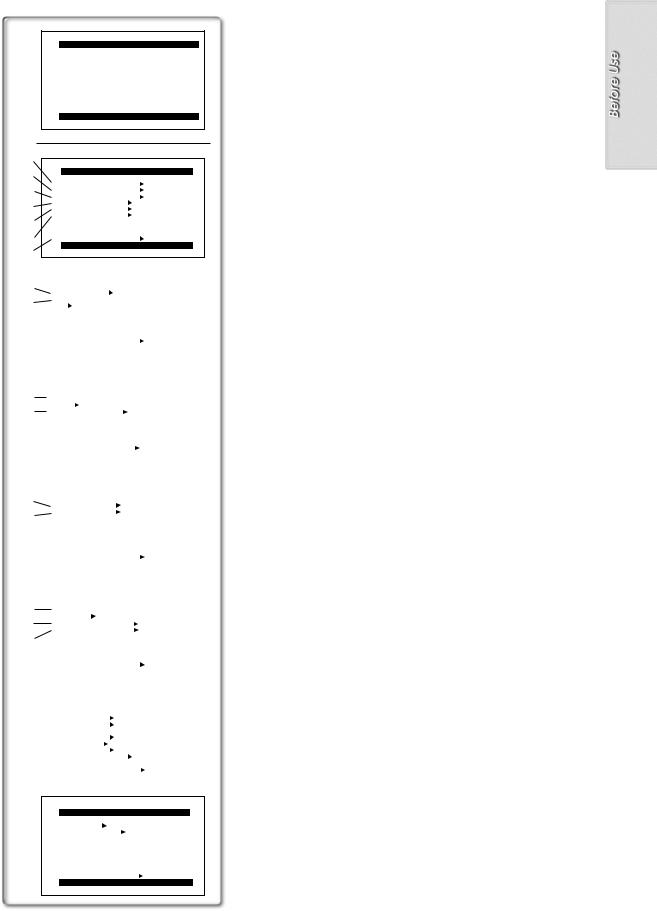
VCR FUNCTIONS
1.PLAYBACK FUNCTIONS 2.DIGITAL EFFECT 3.CARD SETUP 4.RECORDING SETUP 5.AV IN/OUT SETUP 6.DISPLAY SETUP 7.OTHER FUNCTIONS
PRESS MENU TO EXIT
1) |
|
|
|
|
2) |
PLAYBACK FUNCTIONS |
|
||
BLANK SEARCH |
|
---- YES |
||
3) |
|
|||
RECORD TO CARD |
---- YES |
|||
AUTO PRINT |
|
---- YES |
||
4) |
|
|||
SEARCH |
PHOTO SCENE |
|||
12bit AUDIO |
ST1 ST2 |
MIX |
||
5) |
AUDIO OUT |
STEREO |
L R |
|
|
|
|
|
|
6) |
RETURN |
|
---- YES |
|
7) |
PRESS MENU TO EXIT |
|
||
|
|
|
|
|
|
|
|
|
|
|
|
|
|
|
8) |
|
|
DIGITAL EFFECT |
|
|
||||
EFFECT |
OFF |
ON |
|||||||
9) |
EFFECT SELECT |
|
|
|
|
|
|||
|
|
OFF |
WIPE |
MIX |
|||||
|
|
|
STROBE NEGA |
SEPIA |
|||||
|
|
|
B/W |
TRACER SOLARI |
|||||
|
|
|
MOSAIC MIRROR |
|
|
|
|
||
|
RETURN |
|
---- YES |
||||||
|
|
|
PRESS MENU TO EXIT |
|
|
||||
|
|
|
|
|
|
|
|
|
|
|
|
|
|
|
|
|
|
||
|
|
|
|
|
|
|
|
||
|
|
|
CARD SETUP |
|
|
|
|
||
10) |
PICTURE QUALITY |
|
|
|
|
||||
11) |
|
|
FINE NORMAL ECONOMY |
||||||
CREATE TITLE ---- |
YES |
||||||||
|
RETURN |
|
---- YES |
||||||
|
|
|
PRESS MENU TO EXIT |
|
|||||
|
|
|
|
|
|
|
|
|
|
|
|
|
|
|
|
|
|
|
|
|
|
|
|
|
|
|
|
|
|
12) |
|
|
RECORDING SETUP |
|
|||||
REC SPEED |
SP |
|
LP |
||||||
13) |
AUDIO REC |
12bit |
16bit |
||||||
|
|
|
|
|
|
|
|
|
|
|
RETURN |
|
---- YES |
||||||
|
|
|
PRESS MENU TO EXIT |
|
|||||
|
|
|
|
|
|
|
|
|
|
|
|
|
|
|
|
||||
|
|
|
|
|
|||||
|
|
|
AV IN/OUT SETUP |
|
|||||
14) |
AV JACK |
|
|
|
|
|
|
||
15) |
|
|
IN/OUT OUT/PHONES |
||||||
A.DUB INPUT |
MIC |
AV IN |
|||||||
16) |
DV OUT |
|
OFF |
ON |
|||||
|
|
|
|
|
|
|
|
|
|
|
RETURN |
|
---- YES |
||||||
|
|
|
PRESS MENU TO EXIT |
|
|||||
|
|
|
|
|
|
|
|
|
|
|
|
|
|
|
|
|
|
|
|
|
|
|
|
|
|
|
|
||
|
|
|
DISPLAY SETUP |
|
|
|
|
||
|
DATE/TIME OFF TIME DATE |
||||||||
|
C.DISPLAY COUNTER MEMORY |
||||||||
|
|
|
|
TIMECODE |
|
|
|
|
|
|
C.RESET |
---- YES |
|||||||
|
DISPLAY ALL PARTIAL OFF |
||||||||
|
LCD MODE |
NORMAL |
BRIGHT |
||||||
|
LCD/EVF SET |
---- YES |
|||||||
|
RETURN |
|
---- YES |
||||||
|
|
|
PRESS MENU TO EXIT |
|
|||||
|
|
|
|
|
|
|
|
|
|
OTHER FUNCTIONS |
|||
REMOTE |
VCR1 |
VCR2 OFF |
|
CLOCK SET |
|
---- |
YES |
RETURN |
|
---- YES |
|
PRESS MENU |
TO EXIT |
||
VCR Mode Main-Menu [VCR FUNCTIONS]
[PLAYBACK FUNCTIONS] Sub-Menu
1)Blank Search [BLANK SEARCH] (l 27)
2)Recording to Card [RECORD TO CARD] (NV-DS37/DS38 only) (l 33)
3)Automatic Printing [AUTO PRINT] (l 32)
4)Index Search Mode [SEARCH] (l 28)
5)Audio Selector [12bit AUDIO] (l 30)
6)Audio Output Mode [AUDIO OUT] (NV-DS38 only) (l 41)
7)Returning to the Main-Menu [RETURN]
[DIGITAL EFFECT] Sub-Menu
8)Digital Effect On/Off [EFFECT] (l 29)
9)Digital Effect Selection [EFFECT SELECT] (l 29)
[CARD SETUP] Sub-Menu (NV-DS37/DS38 only)
10)Picture Quality [PICTURE QUALITY] (l 33)
11)Title Creation [CREATE TITLE] (l 36)
[RECORDING SETUP] Sub-Menu
12)Recording Speed Mode [REC SPEED] (l 17)
13)Audio Recording Mode [AUDIO REC] (l 30)
[AV IN/OUT SETUP] Sub-Menu (NV-DS38 only)
14)AV Socket [AV JACK] (l 30, 31)
15)Audio Dubbing Input [A.DUB INPUT] (l 30)
16)Analog-Digital Conversion Output [DV OUT] (l 41)
[DISPLAY SETUP] Sub-Menu
All of the items on the [DISPLAY SETUP] Sub-Menu are the same as those on the [DISPLAY SETUP] Sub-Menu of the [CAMERA FUNCTIONS] MainMenu.
[OTHER FUNCTIONS] Sub-Menu
All of the items on the [OTHER FUNCTIONS] Sub-Menu are the same as those on the [OTHER FUNCTIONS] Sub-Menu of the [CAMERA FUNCTIONS] Main-Menu.
15
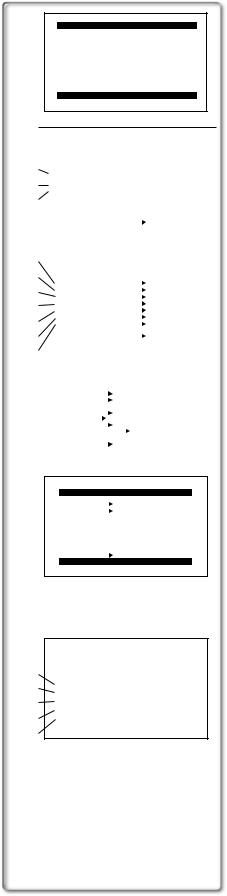
CARD FUNCTIONS
1.ERASE PICTURE/TITLE 2.CARD EDITING 3.DISPLAY SETUP 4.OTHER FUNCTIONS
PRESS MENU TO EXIT
|
|
|
|
|
|
|
1) |
|
ERASE PICTURE/TITLE |
|
|||
1.ERASE PICTURE |
|
|
||||
2) |
|
BY SELECTION |
||||
2.ERASE ALL PICTURES |
||||||
3) |
3.ERASE TITLE |
|
|
|||
|
BY SELECTION |
|||||
|
RETURN |
|
---- YES |
|||
|
|
PRESS MENU TO EXIT |
|
|||
4) |
|
|
|
|
|
|
|
|
|
|
|
||
|
|
|
|
|
||
5) |
|
CARD EDITING |
|
|||
RECORD TO TAPE |
---- YES |
|||||
6) |
||||||
AUTO PRINT |
---- YES |
|||||
7) |
PICTURE SEARCH |
---- YES |
||||
FILE LOCK |
---- YES |
|||||
SLIDE SHOW |
---- YES |
|||||
8) |
||||||
DPOF SETTING |
---- YES |
|||||
CARD FORMAT |
---- YES |
|||||
9) |
RETURN |
|
---- YES |
|||
10) |
|
PRESS MENU TO EXIT |
|
|||
|
|
|
|
|
||
|
|
|
|
|
|
|
|
|
|
||||
|
|
DISPLAY SETUP |
|
|||
|
DATE/TIME OFF TIME DATE |
|||||
|
C.DISPLAY COUNTER MEMORY |
|||||
|
|
|
TIMECODE |
|||
|
C.RESET |
---- |
YES |
|||
|
DISPLAY |
ALL PARTIAL OFF |
||||
|
LCD MODE |
NORMAL |
BRIGHT |
|||
|
LCD/EVF SET ---- YES |
|||||
|
RETURN |
---- |
YES |
|||
|
|
PRESS MENU TO EXIT |
|
|||
|
|
|
|
|
|
|
OTHER FUNCTIONS |
|
|
REMOTE |
VCR1 VCR2 OFF |
|
CLOCK SET |
---- |
YES |
RETURN |
---- |
YES |
PRESS MENU TO EXIT |
||
A
11)
12)PICTURE SEARCH ERASE PICTURE
13)FILE LOCK DPOF SETTING
14)EXIT
15)
Card Playback Mode Main-Menu [CARD FUNCTIONS] (NV-DS37/DS38 only)
[ERASE PICTURE/TITLE] Sub-Menu
1)Selecting and Erasing a Picture [ERASE PICTURE BY SELECTION]
(l 37)
2)Erasing All Pictures [ERASE ALL PICTURES] (l 37)
3)Selecting and Erasing a Title [ERASE TITLE BY SELECTION] (l 37)
[CARD EDITING] Sub-Menu
4)Recording to Tape [RECORD TO TAPE] (l 34)
5)Automatic Printing [AUTO PRINT] (l 32)
6)Searching a Picture [PICTURE SEARCH] (l 34)
7)Setting the Lock [FILE LOCK] (l 37)
8)Setting a Slide Show [SLIDE SHOW] (l 35)
9)Setting DPOF [DPOF SETTING] (l 37)
10)Formatting a Card [CARD FORMAT] (l 42)
[DISPLAY SETUP] Sub-Menu
All of the items on the [DISPLAY SETUP] Sub-Menu are the same as those on the [DISPLAY SETUP] Sub-Menu of the [CAMERA FUNCTIONS] MainMenu.
[OTHER FUNCTIONS] Sub-Menu
All of the items on the [OTHER FUNCTIONS] Sub-Menu are the same as those on the [OTHER FUNCTIONS] Sub-Menu of the [CAMERA FUNCTIONS] Main-Menu.
Short-Cut Menus of the Card Playback Mode (NV-DS37/DS38 only) A
If you use the Short-Cut Menu, the Card Playback Mode Menu can be called up quickly. Press the [PUSH] Dial to display the Short-Cut Menu, and turn the [PUSH] Dial to select the desired Menu.
11)[PICTURE SEARCH]:
The [PICTURE SEARCH] Menu for finding pictures by number appears.
(l 34)
12)[ERASE PICTURE]:
The [ERASE PICTURE] Menu for erasing the picture being displayed appears. (l 37) Use this Menu after the picture to be erased appears.
13)[FILE LOCK]:
The [FILE LOCK] Menu for avoiding accidental erasure of pictures (Lock Setting) being displayed appears. (l 37)Use this Menu after the picture to be locked appears.
14)[DPOF SETTING]:
The [DPOF SETTING] Menu for setting DPOF to the picture displayed appears. (l 37) Use this Menu after the picture for DPOF Setting appears.
15)[EXIT]:
It is for terminating the Short-Cut Menu.
16
