Onkyo HT-R695 Advanced Manual
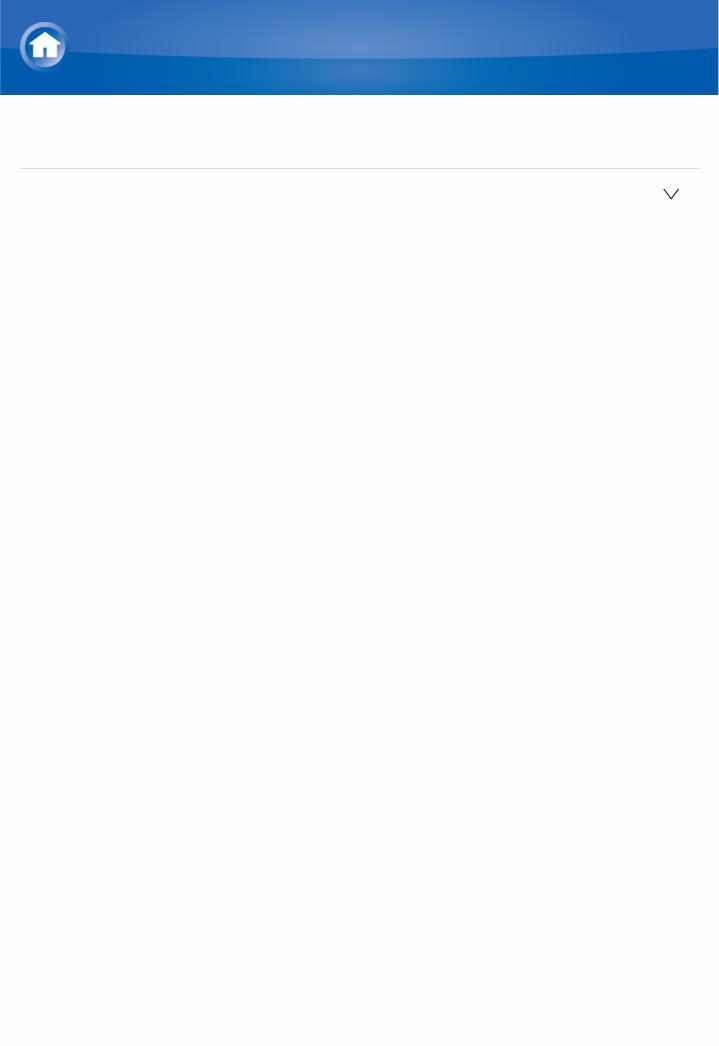
Specifications
General Specifications
 Amplifier Section
Amplifier Section
Rated Output Power (FTC) (North American)
With 8 ohm loads, both channels driven, from 2020,000 Hz; rated 100 watts per channel minimum RMS power, with no more than 0.08% total harmonic distortion from 250 milliwatts to rated output.
Surround Mode Output Power ( )
(6 ohms, 1 kHz THD 0.9%) 170 W per channelReference output for each speakers.
Depending on the source and the listening mode settings, there may be no sound output.
Rated Output Power (IEC) (Others)
7 ch × 160 W at 6 ohms, 1 kHz, 1 ch driven of 1% THD Maximum Effective Output Power (JEITA) (Asian and Australian) 7 ch × 175 W at 6 ohms, 1 kHz, 1 ch driven of 10% THD
Dynamic Power ( )
IEC60268Shortterm maximum output power 240 W (3 Ω, Front)
210 W (4 Ω, Front)
120 W (8 Ω, Front)
THD+N (Total Harmonic Distortion+Noise) 0.08% (20 Hz 20,000 Hz, half power)
Input Sensitivity and Impedance (1 kHz 100 W/8 Ω) 200 mV/47 kΩ (LINE (Unbalance))
3.5 mV/47 kΩ (PHONO MM) Rated RCA Output Level and Impedance
1 V/470 Ω (SUBWOOFER PRE OUT)
200 mV/2.3 kΩ (ZONE LINE OUT) Phono Overload
70 mV (MM 1 kHz 0.5%) Frequency Response
10 Hz 100 kHz/+1 dB, –3 dB (Direct/Pure Audio) Tone Control Characteristics
±10 dB, 90 Hz (BASS) ±10 dB, 7.5 kHz (TREBLE)
Signal to Noise Ratio
106 dB (IHFA, LINE IN, SP OUT)
80 dB (IHFA, PHONO IN, SP OUT) Speaker Impedance
6 Ω 16 Ω
Headphone Output Impedance
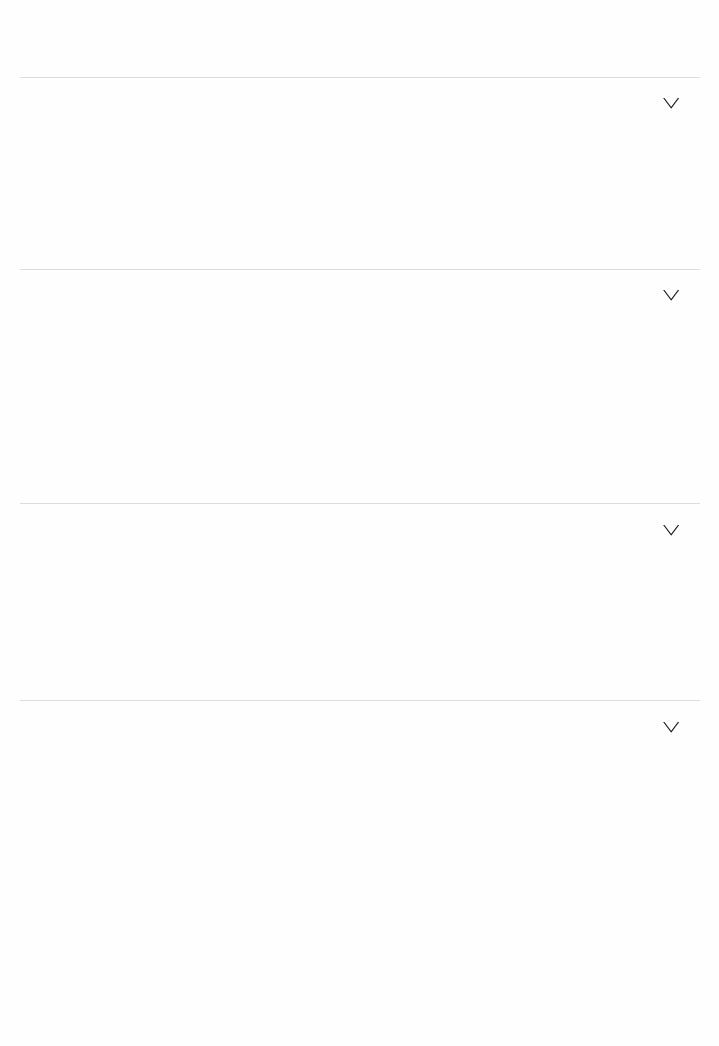
330 Ω
Headphone Rated Output
90 mW (32 Ω, 1 kHz, 10% THD)
 Video Section
Video Section
Signal level
1 Vpp/75 Ω (Composite Video)
1 Vpp/75 Ω (Component Video Y)
0.7 Vpp/75 Ω (Component Video B/R) Maximum resolution supported by component video
480i/576i
 Tuner Section
Tuner Section
FM Tuning Frequency Range
87.5 MHz 107.9 MHz (North American)
87.5 MHz 108.0 MHz, RDS (Others) AM Tuning Frequency Range
530 kHz 1710 kHz (North American) 522/530 kHz 1611/1710 kHz (Others)
Preset Channel 40
 Network Section
Network Section
Ethernet LAN 10BASET/100BASETX
Wireless LAN
IEEE 802.11 a/b/g/n standard
(WiFi® standard)
5 GHz/2.4 GHz band
 BLUETOOTH Section
BLUETOOTH Section
Communication system
BLUETOOTH Specification version 4.1+LE Frequency band
2.4 GHz band Modulation method
FHSS (Freq Hopping Spread Spectrum) Compatible BLUETOOTH profiles
A2DP 1.2
AVRCP 1.3 HOGPHost (Client)
HOGPHID Device (Server) HID Service (HIDS)
Supported Codecs
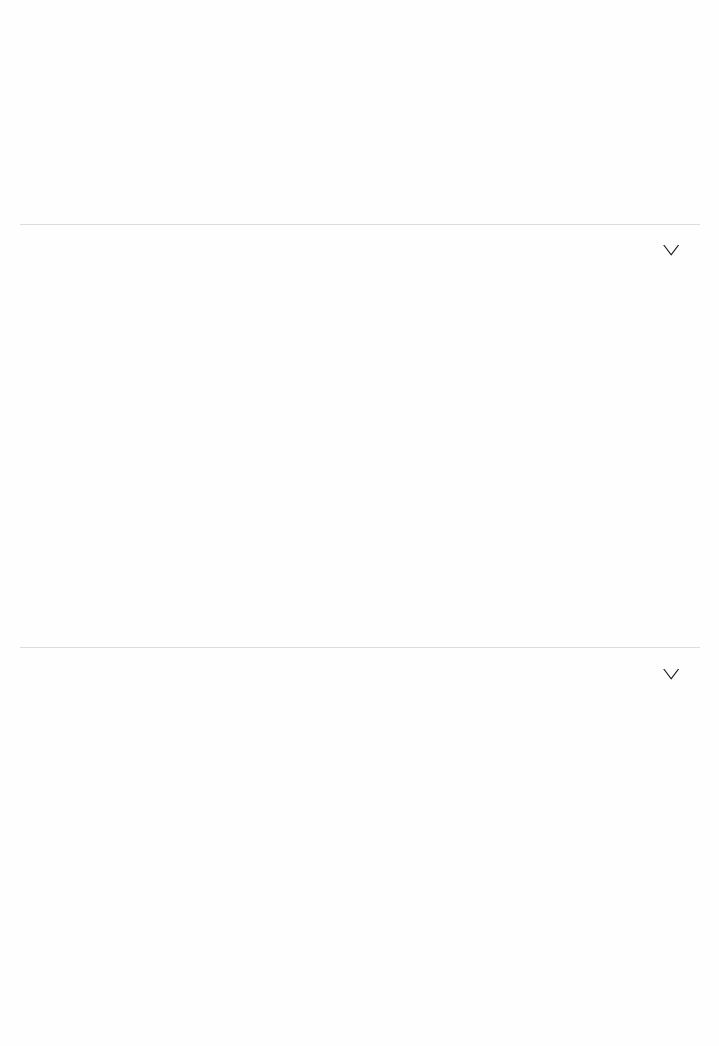
SBC
AAC
Transmission range (A2DP)
20 Hz 20 kHz (Sampling frequency 44.1 kHz) Maximum communication range
Line of sight approx. 15 m ( )
The actual range will vary depending on factors such as obstacles between devices, magnetic fields around a microwave oven, static electricity, cordless phone, reception sensitivity, antenna's performance, operating system, software application, etc.
 General
General
Power Supply
AC 120 V, 60 Hz (North American)
AC 220 240 V, 50/60 Hz (Others)
Power Consumption
580 W (North American)
570 W (Others)
0.1 W (Standby, North American)
0.15 W (Standby, Others)
65 W (Nosound)
5.0W (HDMI Standby Through, North American)
5.1W (HDMI Standby Through, Others)
2.4 W (Network Standby)
Dimensions (W × H × D)
435 mm × 173.5 mm × 378 mm
171/8" × 613/16" × 147/8"
Weight
10.0 kg (22.0 lbs.)
 HDMI
HDMI
Input
IN1 (BD/DVD, HDCP2.2), IN2 (CBL/SAT, HDCP2.2), IN3 (STRM BOX, HDCP2.2), IN4 (GAME), IN5 (PC), IN6, IN7, AUX INPUT HDMI (front)
Output
OUT MAIN (ARC), OUT SUB Supported
Deep Color, x.v.Color™, LipSync, Audio Return Channel, 3D, 4K 60 Hz, CEC, Extended Colorimetry (sYCC601, Adobe RGB, Adobe YCC601), Content Type, HDR
Audio Format
Dolby Atmos, Dolby TrueHD, Dolby Digital, Dolby Digital Plus, DTS, DTS:X (to be supported in a future update), DTSHD Master Audio, DTSHD High Resolution Audio, DTS 96/24, DTSES, DTSHD Express, DSD, PCM
Maximum Video Resolution 4k 60 Hz (YCbCr 4:4:4)
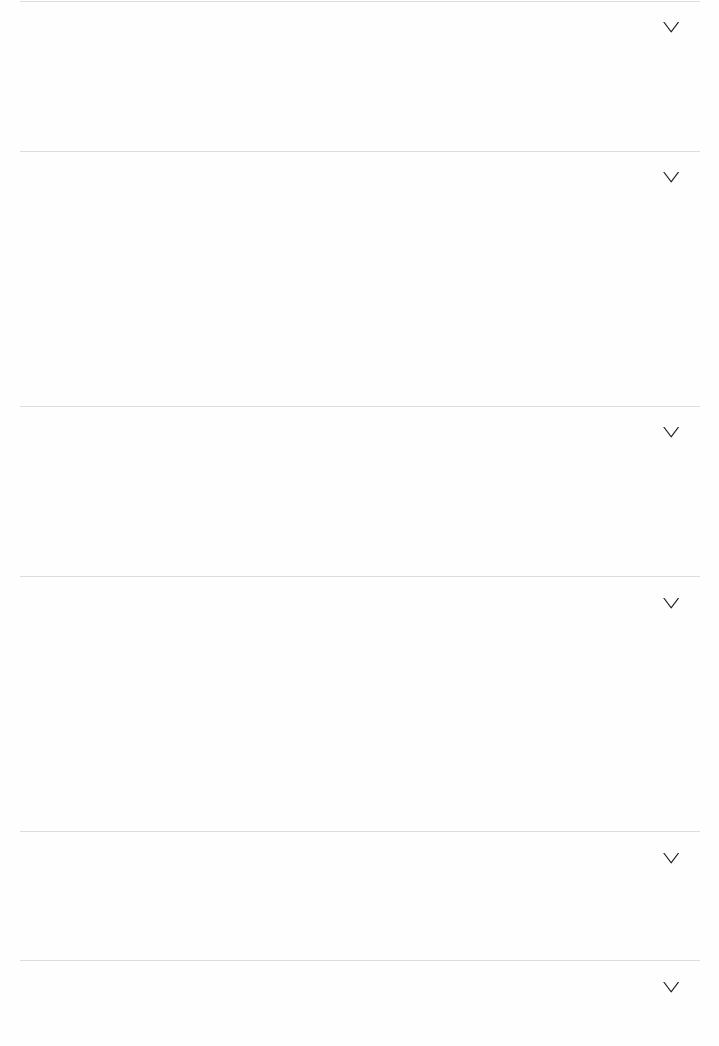
 Video Inputs
Video Inputs
Component
IN1 (BD/DVD), IN2 (GAME)
Composite
IN1 (CBL/SAT), IN2 (STRM BOX)
 Compatible input resolutions
Compatible input resolutions
HDMI input
4K, 1080p/24, 1080p, 1080i, 720p, 480p/576p Component input
480i/576i Composite input 480i/576i
 The output from the HDMI OUT jack to the TV is the same resolution as the input. When using a TV that supports 4K, 1080p HDMI video signals can also be output as 4K.
The output from the HDMI OUT jack to the TV is the same resolution as the input. When using a TV that supports 4K, 1080p HDMI video signals can also be output as 4K.
 Audio Inputs
Audio Inputs
Digital
OPTICAL 1 (CD), 2 (TV)
COAXIAL (BD/DVD)
Analog
BD/DVD, CBL/SAT, GAME, STRM BOX, CD, TV, PHONO, AUX (front)
 Audio Outputs
Audio Outputs
Analog
ZONE2 LINE OUT
2 SUBWOOFER PRE OUT Speaker Outputs
FRONT L/R, CENTER, SURROUND L/R, SURROUND BACK or HEIGHT L/R, ZONE2 L/R
(North American models are banana plug ready) Phones
PHONES (Front, ø 6.3 mm, 1/4")
 Others
Others
Setup Mic : 1 (Front)
USB : 1 (Ver. 2.0, 5 V/1 A)
Ethernet : 1
 Power consumption in standby mode
Power consumption in standby mode
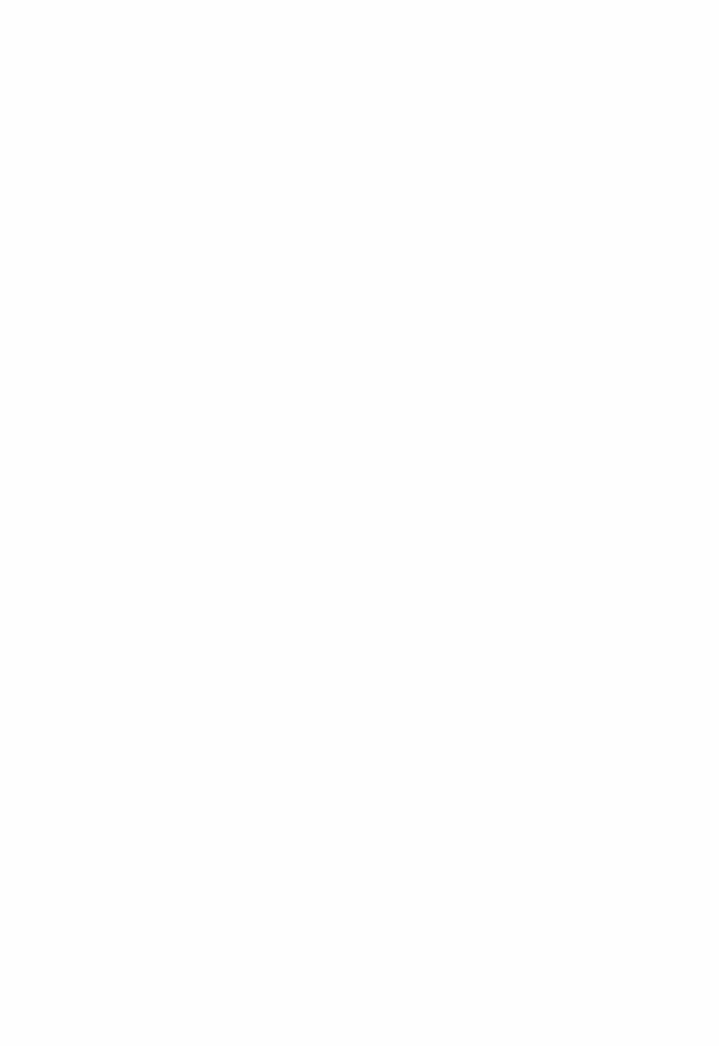
 In the following cases, the power consumption in standby mode may reach up to a maximum of 12 W:
In the following cases, the power consumption in standby mode may reach up to a maximum of 12 W:
–When "Network Standby" is set to "On"
–When "HDMI CEC" is set to "On"
–When "HDMI Standby Through" is set to other than "Off"
–When "Bluetooth Wakeup" is set to "On"
–When "USB Power Out at Standby" is set to "On"
Specifications and features are subject to change without notice.
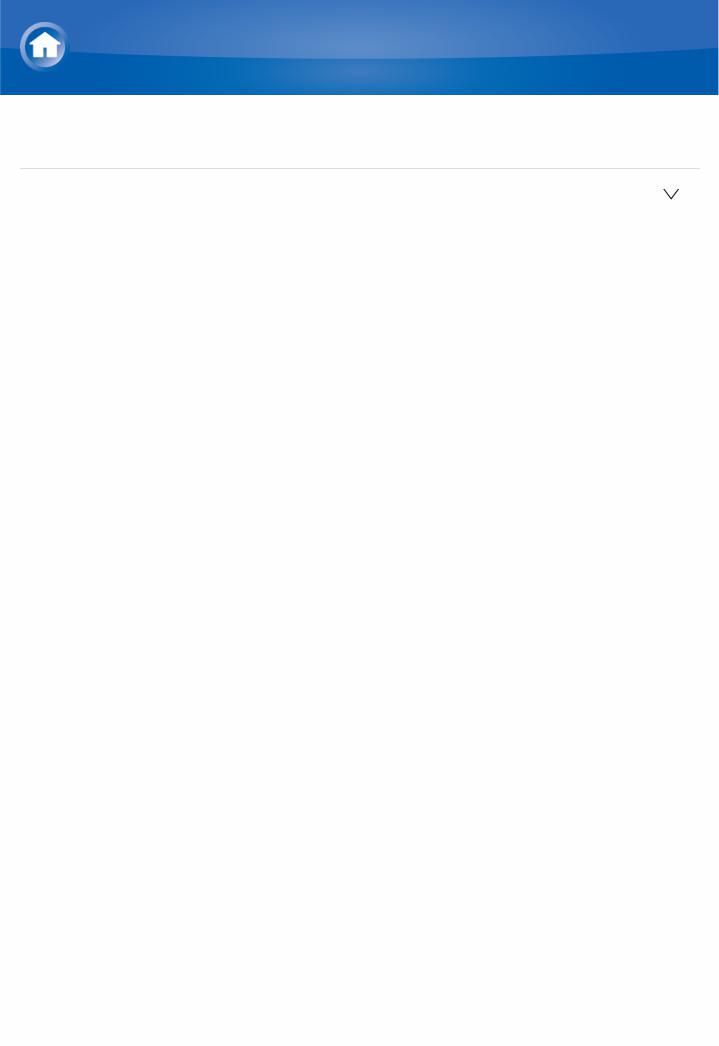
Specifications
About HDMI
 Compatible functions
Compatible functions
HDMI (High Definition Multimedia Interface) is a digital interface standard for connecting TVs, projectors, Bluray Disc/DVD players, settop boxes, and other video components. Until now, several separate video and audio cables have been required to connect AV components. With HDMI, a single cable can carry control signals, digital video and digital audio (2 ch PCM, multichannel digital audio, and multichannel PCM).
HDMI CEC functionality:
By connecting devices and HDMI cables that comply with the CEC (Consumer Electronics Control) specification of the HDMI standard, a variety of linked operation become possible between devices. You can enjoy features such as linking input switching with the input selector and players, control volume using the remote controller of the TV, and automatically switching this unit to standby when the TV is turned off.
The unit is designed to link with products that comply with the CEC standard, and that linked operation is not always guaranteed with all CEC devices. For linked functions to work properly, do not connect more CECcompliant components than the quantities specified below, to the HDMI jack.
 Bluray Disc/DVD players: up to 3 units.
Bluray Disc/DVD players: up to 3 units.
 Bluray Disc/DVD recorders: up to 3 units.
Bluray Disc/DVD recorders: up to 3 units.
 Cable TV tuner, terrestrial digital tuner, and satellite broadcasting tuner: up to 4 units.
Cable TV tuner, terrestrial digital tuner, and satellite broadcasting tuner: up to 4 units.
Operation has been confirmed on the following devices: (As of February 2016) Toshiba brand televisions; Sharp brand televisions; Onkyo and Integra brand RIHDcompatible players; Toshiba brand players and recorders; Sharp brand players and recorders (when used with a Sharp brand television)
ARC Audio Return Channel :
By connection a TV that supports ARC with a single HDMI cable, you can not only output the audio and video from this unit to the TV, but also input the audio from the TV to this unit.
HDMI Standby Through:
Even if this unit is in standby, the input signals from AV components are transmitted to the TV.
Deep Color:
By connecting devices supporting Deep Color, video signals input from the devices can be reproduced on the TV with even more colors.
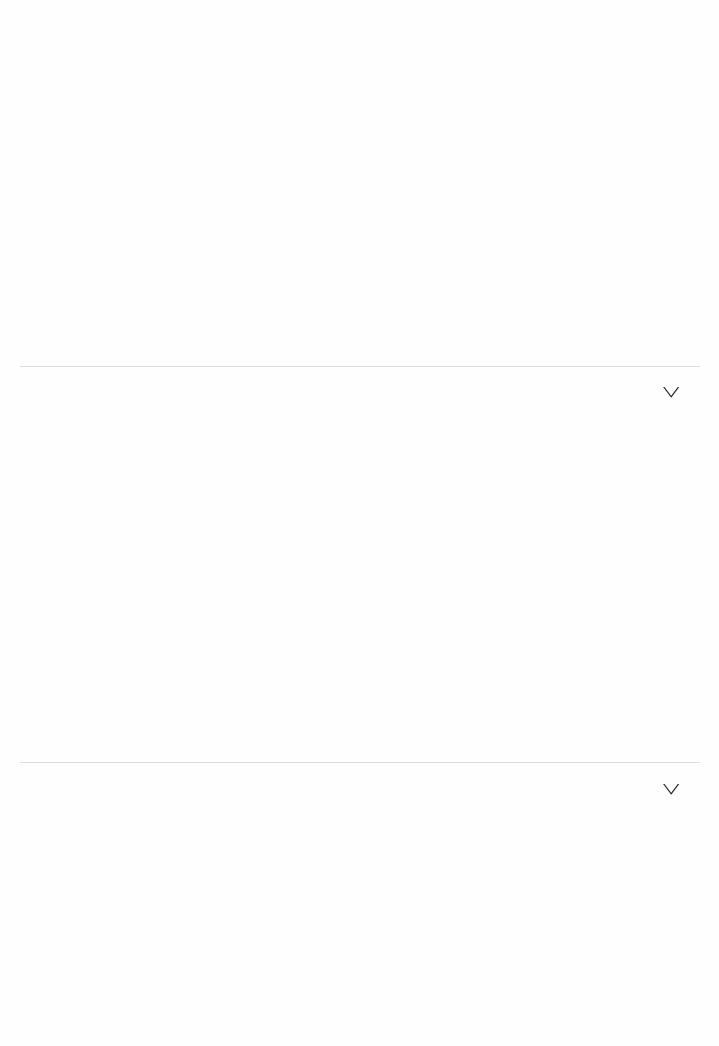
x.v.Color™:
This technology realizes even more realistic colors by broadening the color gamut.
3D:
You can transmit 3D video signals from AV components to the TV.
4K:
This unit supports 4K (3840×2160p) and 4K SMPTE (4096×2160p) video signals.
LipSync:
This setting automatically corrects any desynchronization between the video and audio signals based on data from the HDMI LipSync compatible TV.
Copyright Protection:
The unit supports Revision 1.4 and Revision 2.2 (HDMI OUT MAIN/SUB and HDMI IN1 to 3 only) of the HDCP (Highbandwidth Digital Content Protection), a copyprotection system for digital video signals. Other devices connected to the unit must also support HDCP.
 Supported Audio Formats
Supported Audio Formats
2 ch linear PCM:
32 kHz, 44.1 kHz, 48 kHz, 88.2 kHz, 96 kHz, 176.4 kHz, 192 kHz, 16/20/24 bit
Multichannel linear PCM:
Maximum 7.1 channels, 32 kHz, 44.1 kHz, 48 kHz, 88.2 kHz, 96 kHz, 176.4 kHz, 192 kHz, 16/20/24 bit
Bitstream:
Dolby Atmos, Dolby Digital, Dolby Digital Plus, Dolby TrueHD, DTS, DTS:X (to be supported in a future update), DTSHD High Resolution Audio, DTSHD Master Audio
DSD:
Supported sampling rates: 2.8 MHz
Your Bluray Disc/DVD player must also support HDMI output of the above audio formats.
 Supported resolutions
Supported resolutions
HDMI IN1 to IN3:
 Copyright protection technology: HDCP1.4/HDCP2.2
Copyright protection technology: HDCP1.4/HDCP2.2
 Color space (Color Depth):
Color space (Color Depth):
–720×480i 60Hz, 720×576i 50Hz, 720×480p 60Hz, 720×576p 50Hz, 1920×1080i 50/60Hz, 1280×720p 24/25/30/50/60Hz, 1680×720p 24/25/30/50/60Hz, 1920×1080p 24/25/30/50/60Hz, 2560×1080p 24/25/30/50/60Hz, 4K (3840×2160p) 24/25/30Hz, 4K SMPTE (4096×2160p) 24/25/30Hz : RGB/YCbCr4:4:4 (8/10/12 bit), YCbCr4:2:2 (12 bit)
–4K (3840×2160p) 50/60Hz, 4K SMPTE (4096×2160p) 50/60Hz : RGB/YCbCr4:4:4 (8 bit), YCbCr4:2:2 (12 bit), YCbCr4:2:0 (8/10/12 bit)
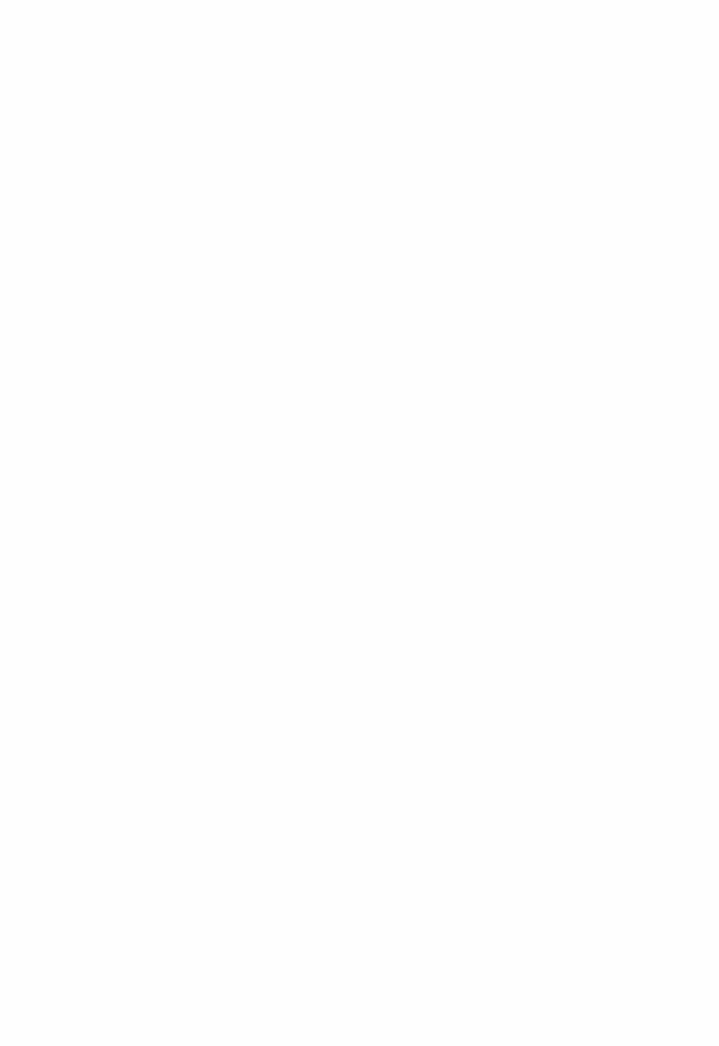
HDMI IN4 to IN7, Front:
 Copyright protection technology: HDCP1.4
Copyright protection technology: HDCP1.4
 Color space (Color Depth):
Color space (Color Depth):
–720×480i 60Hz, 720×576i 50Hz, 720×480p 60Hz, 720×576p 50Hz, 1920×1080i 50/60Hz, 1280×720p 24/25/30/50/60Hz, 1680×720p 24/25/30/50/60Hz, 1920×1080p 24/25/30/50/60Hz, 2560×1080p 24/25/30/50/60Hz : RGB/YCbCr4:4:4 (8/10/12 bit), YCbCr4:2:2 (12 bit)
–4K (3840×2160p) 24/25/30Hz, 4K SMPTE (4096×2160p) 24/25/30Hz : RGB/YCbCr4:4:4 (8 bit), YCbCr4:2:2 (12 bit)
–4K (3840×2160p) 50/60Hz, 4K SMPTE (4096×2160p) 50/60Hz : YCbCr4:2:0 (8 bit)
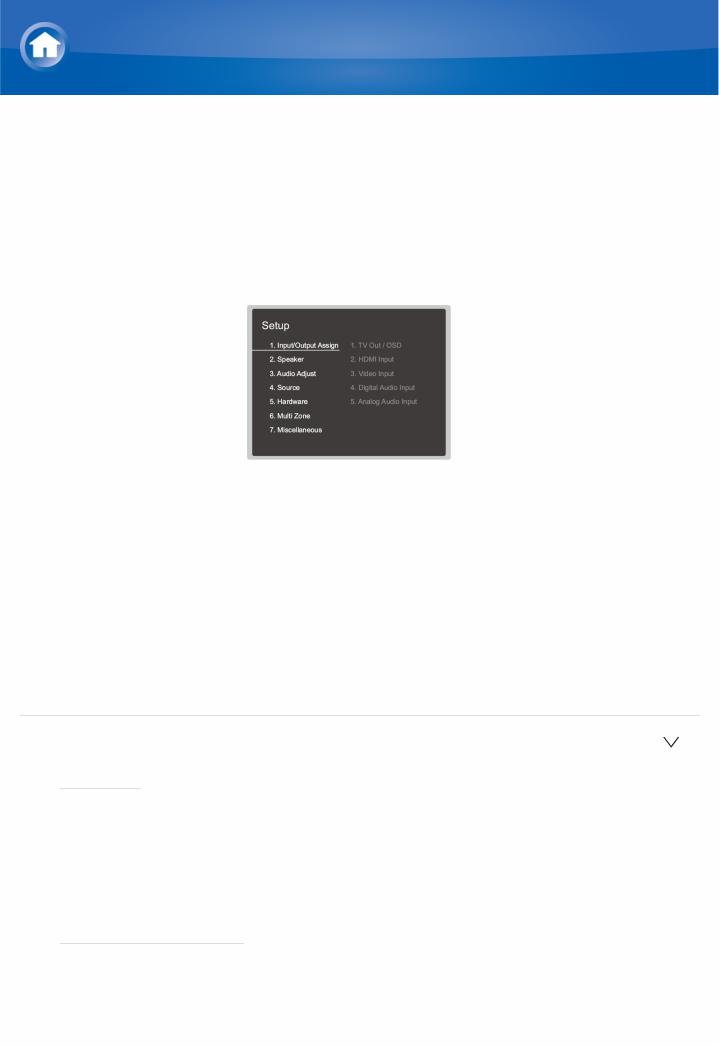
Settings
Setup Menu
The unit allows you to configure advanced settings to provide you with an even better experience.
Operation:
Use the onscreen displays (OSD) that appear on the TV to make the settings. Press  on the remote controller to display the Setup menu.
on the remote controller to display the Setup menu.
Select the item with the cursor  /
/ buttons of the remote controller and press ENTER to confirm your selection.
buttons of the remote controller and press ENTER to confirm your selection.
Use the cursors  /
/ to change the default values.
to change the default values.
 To return to the previous screen, press
To return to the previous screen, press  .
.  To exit the settings, press
To exit the settings, press  .
.
1. Input/Output Assign
Make settings related to output to the TV, change the settings for jack allocations to the various input selectors, and set the feature for displaying operations on the TV (OSD), etc.
 1. TV Out / OSD
1. TV Out / OSD
 HDMI Out
HDMI Out
Default Value: MAIN
Select the HDMI jack to be connected with the TV.
"MAIN": When connecting the TV to the HDMI OUT MAIN jack "SUB": When connecting the TV to the HDMI OUT SUB jack "MAIN+SUB": When connecting to both the MAIN and SUB jacks
 1080p > 4K Upscaling
1080p > 4K Upscaling
Default Value: Off
When using a TV that supports 4K, video signals input at 1080p can be automatically upscaled to 4K for output.
"Off": Do not use this function
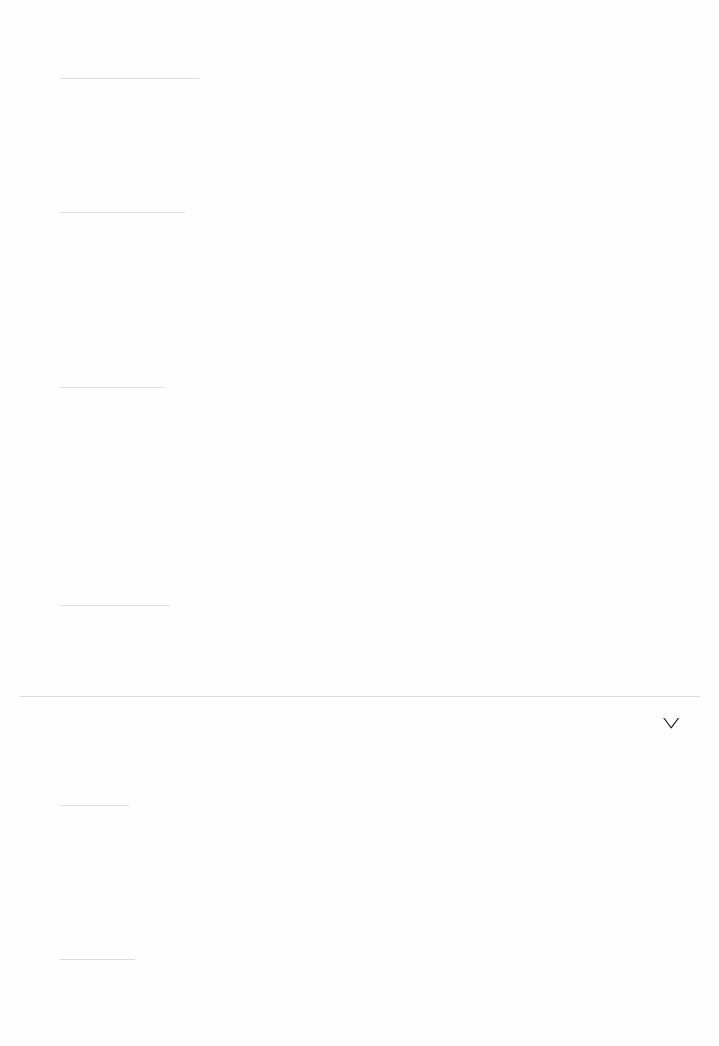
"Auto": Use this function
 Select "Off" if your TV does not support 4K.
Select "Off" if your TV does not support 4K.
 Super Resolution
Super Resolution
Default Value: (2)
When you have set "1080p > 4K Upscaling" to "Auto", you can select the degree of video signal correction from "Off" and between "1" (weak) and "3" (strong).
 OSD Language
OSD Language
Default Value: English
Select the onscreen display language from the following.
(North American models) English, German, French, Spanish, Italian, Dutch, Swedish
(European, Australian and Asian models) English, German, French, Spanish, Italian, Dutch, Swedish, Russian, Chinese
 Impose OSD
Impose OSD
Default Value: On
Set whether or not to display the information on the TV when the volume is adjusted or input is changed, for example.
"On": OSD displayed on the TV "Off": OSD not displayed on the TV
 OSD may not be displayed depending on the input signal even if "On" is selected. If the operation screen is not displayed, change the resolution of the connected device.
OSD may not be displayed depending on the input signal even if "On" is selected. If the operation screen is not displayed, change the resolution of the connected device.
 Screen Saver
Screen Saver
Default Value: 3 minutes
Set the time to start the screen saver.
Select a value from "3 minutes", "5 minutes", "10 minutes" and "Off".
 2. HDMI Input
2. HDMI Input
You can change input assignment between the input selectors and HDMI IN jacks.
 BD/DVD
BD/DVD
Default Value: HDMI 1 HDCP 2.2
"HDMI 1 (HDCP 2.2)" to "HDMI 7": Assign a desired HDMI IN jack to the BD/DVD button. If you do not assign a jack, select "". To select an HDMI IN jack already assigned to another input selector, change its setting to "" first.
 CBL/SAT
CBL/SAT
Default Value: HDMI 2 HDCP 2.2
"HDMI 1 (HDCP 2.2)" to "HDMI 7": Assign a desired HDMI IN jack to the CBL/SAT button. If you do not assign a jack, select "". To select an HDMI
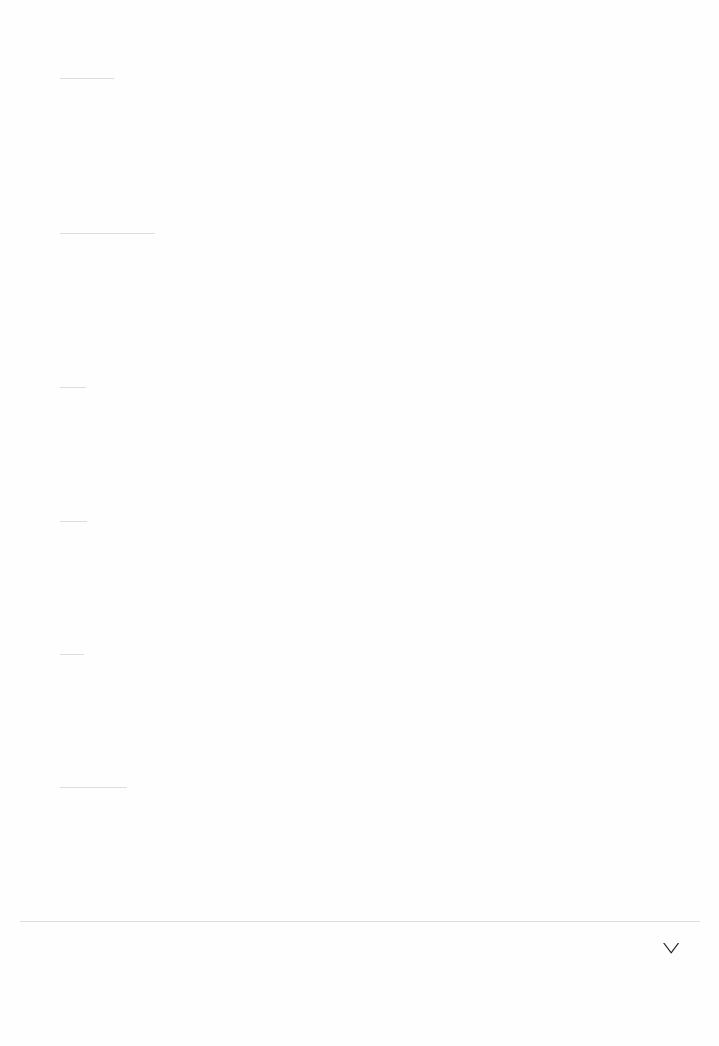
IN jack already assigned to another input selector, change its setting to "" first.
 GAME
GAME
Default Value: HDMI 4
"HDMI 1 (HDCP 2.2)" to "HDMI 7": Assign a desired HDMI IN jack to the GAME button. If you do not assign a jack, select "". To select an HDMI IN jack already assigned to another input selector, change its setting to "" first.
 STRM BOX
STRM BOX
Default Value: HDMI 3 HDCP 2.2
"HDMI 1 (HDCP 2.2)" to "HDMI 7": Assign a desired HDMI IN jack to the STRM BOX button. If you do not assign a jack, select "". To select an HDMI IN jack already assigned to another input selector, change its setting to "" first.
 PC
PC
Default Value: HDMI 5
"HDMI 1 (HDCP 2.2)" to "HDMI 7": Assign a desired HDMI IN jack to the PC button. If you do not assign a jack, select "". To select an HDMI IN jack already assigned to another input selector, change its setting to "" first.
 CD
CD
Default Value:
"HDMI 1 (HDCP 2.2)" to "HDMI 7": Assign a desired HDMI IN jack to the CD button. If you do not assign a jack, select "". To select an HDMI IN jack already assigned to another input selector, change its setting to "" first.
 TV
TV
Default Value:
"HDMI 1 (HDCP 2.2)" to "HDMI 7": Assign a desired HDMI IN jack to the TV button. If you do not assign a jack, select "". To select an HDMI IN jack already assigned to another input selector, change its setting to "" first.
 PHONO
PHONO
Default Value:
"HDMI 1 (HDCP 2.2)" to "HDMI 7": Assign a desired HDMI IN jack to the PHONO button. If you do not assign a jack, select "". To select an HDMI IN jack already assigned to another input selector, change its setting to "" first.
 3. Video Input
3. Video Input
You can change input assignment between the input selectors and COMPONENT VIDEO IN 1 and 2 jacks and the VIDEO IN 1 and 2 jacks. If you do not assign a jack, select "".
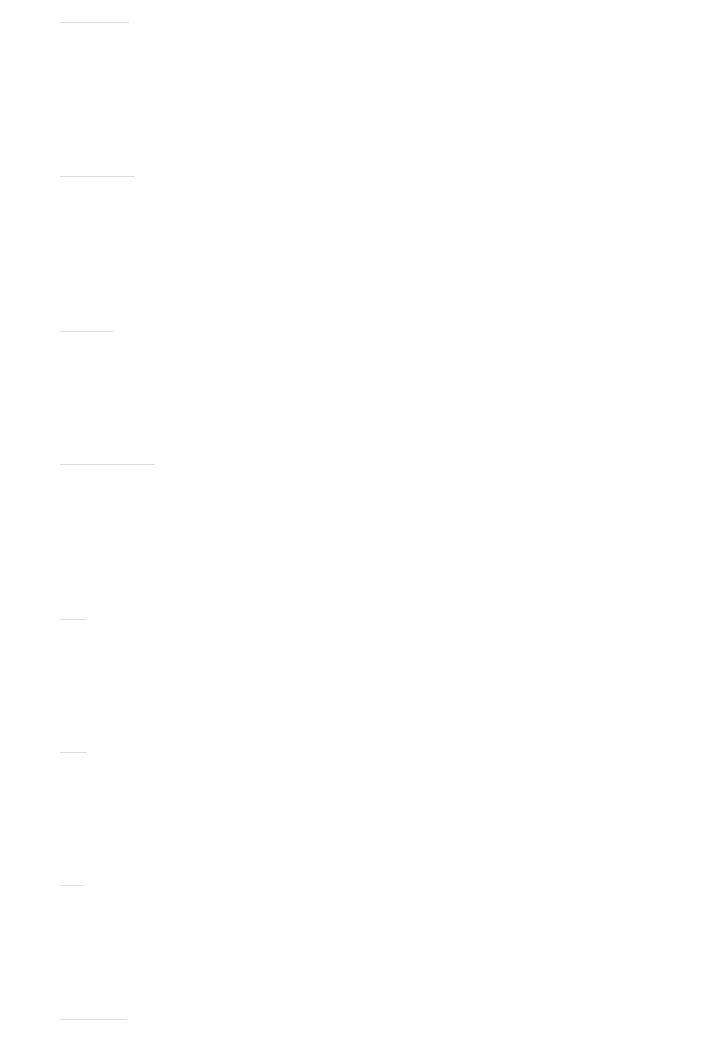
 BD/DVD
BD/DVD
Default Value: COMPONENT 1
"COMPONENT 1", "COMPONENT 2": Assign the COMPONENT VIDEO IN jacks to the BD/DVD button.
"VIDEO 1", "VIDEO 2": Assign a desired VIDEO IN jack to the BD/DVD button.
 CBL/SAT
CBL/SAT
Default Value: VIDEO 1
"COMPONENT 1", "COMPONENT 2": Assign the COMPONENT VIDEO IN jacks to the CBL/SAT button.
"VIDEO 1", "VIDEO 2": Assign a desired VIDEO IN jack to the CBL/SAT button.
 GAME
GAME
Default Value: COMPONENT 2
"COMPONENT 1", "COMPONENT 2": Assign the COMPONENT VIDEO IN jacks to the GAME button.
"VIDEO 1", "VIDEO 2": Assign a desired VIDEO IN jack to the GAME button.
 STRM BOX
STRM BOX
Default Value: VIDEO 2
"COMPONENT 1", "COMPONENT 2": Assign the COMPONENT VIDEO IN jacks to the STRM BOX button.
"VIDEO 1", "VIDEO 2": Assign a desired VIDEO IN jack to the STRM BOX button.
 PC
PC
Default Value:
"COMPONENT 1", "COMPONENT 2": Assign the COMPONENT VIDEO IN jacks to the PC button.
"VIDEO 1" to "VIDEO 2": Assign a desired VIDEO IN jack to the PC button.
 CD
CD
Default Value:
"COMPONENT 1", "COMPONENT 2": Assign the COMPONENT VIDEO IN jacks to the CD button.
"VIDEO 1", "VIDEO 2": Assign a desired VIDEO IN jack to the CD button.
 TV
TV
Default Value:
"COMPONENT 1", "COMPONENT 2": Assign the COMPONENT VIDEO IN jacks to the TV button.
"VIDEO 1", "VIDEO 2": Assign a desired VIDEO IN jack to the TV button.
 PHONO
PHONO
Default Value:
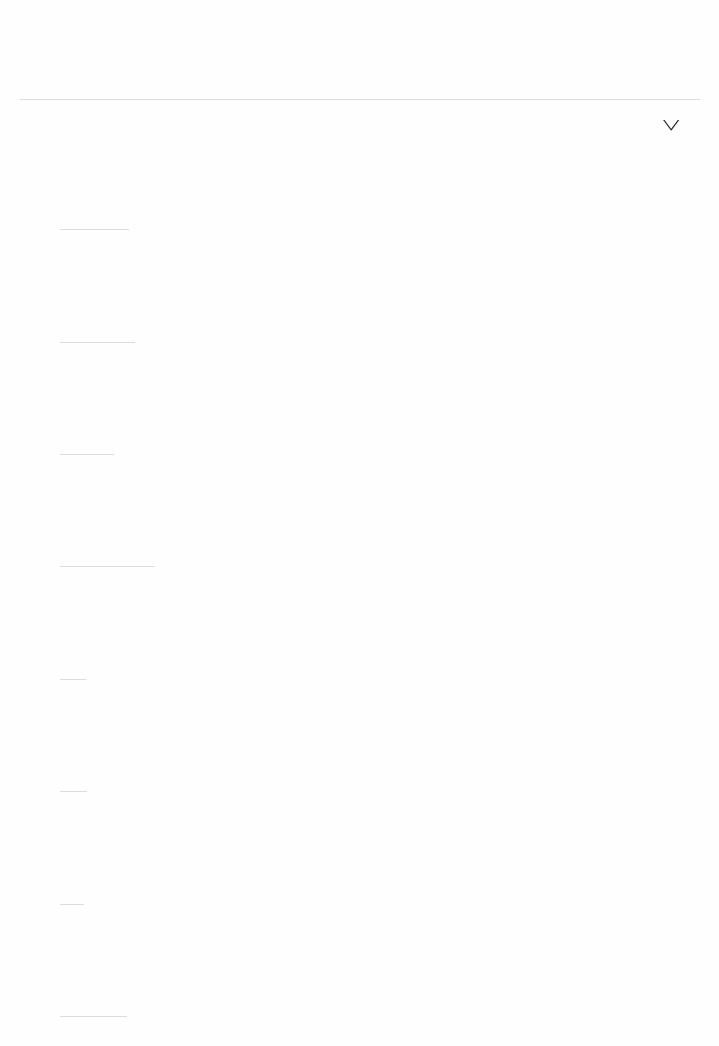
"COMPONENT 1", "COMPONENT 2": Assign the COMPONENT VIDEO IN jacks to the PHONO button.
"VIDEO 1", "VIDEO 2": Assign a desired VIDEO IN jack to the PHONO button.
 4. Digital Audio Input
4. Digital Audio Input
You can change input assignment between the input selectors and DIGITAL IN COAXIAL/OPTICAL 1 to 2 jacks. If you do not assign a jack, select "".
 BD/DVD
BD/DVD
Default Value: COAXIAL
"COAXIAL", "OPTICAL 1", "OPTICAL 2": Assign a desired DIGITAL IN jack to the BD/DVD button.
 CBL/SAT
CBL/SAT
Default Value:
"COAXIAL", "OPTICAL 1", "OPTICAL 2": Assign a desired DIGITAL IN jack to the CBL/SAT button.
 GAME
GAME
Default Value:
"COAXIAL", "OPTICAL 1", "OPTICAL 2": Assign a desired DIGITAL IN jack to the GAME button.
 STRM BOX
STRM BOX
Default Value:
"COAXIAL", "OPTICAL 1", "OPTICAL 2": Assign a desired DIGITAL IN jack to the STRM BOX button.
 PC
PC
Default Value:
"COAXIAL", "OPTICAL 1", "OPTICAL 2": Assign a desired DIGITAL IN jack to the PC button.
 CD
CD
Default Value: OPTICAL 1
"COAXIAL", "OPTICAL 1", "OPTICAL 2": Assign a desired DIGITAL IN jack to the CD button.
 TV
TV
Default Value: OPTICAL 2
"COAXIAL", "OPTICAL 1", "OPTICAL 2": Assign a desired DIGITAL IN jack to the TV button.
 PHONO
PHONO
Default Value:
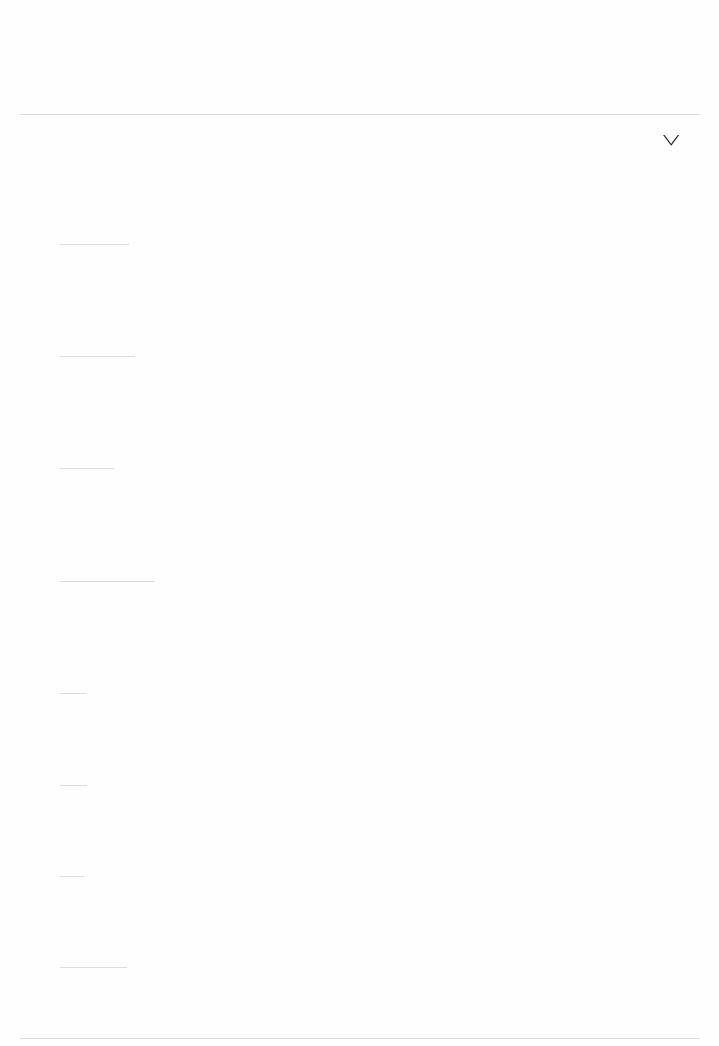
"COAXIAL", "OPTICAL 1", "OPTICAL 2": Assign a desired DIGITAL IN jack to the PHONO button.
 Supported sampling rates for PCM signals (stereo, mono) from a digital input are 32kHz, 44.1kHz, 48kHz, 88.2kHz, 96kHz/16bit, 20bit, and 24bit.
Supported sampling rates for PCM signals (stereo, mono) from a digital input are 32kHz, 44.1kHz, 48kHz, 88.2kHz, 96kHz/16bit, 20bit, and 24bit.
 5. Analog Audio Input
5. Analog Audio Input
You can change input assignment between the input selectors and AUDIO IN jacks. If you do not assign a jack, select "".
 BD/DVD
BD/DVD
Default Value: AUDIO 1
"AUDIO 1" to "AUDIO 6": Assign a desired AUDIO IN jack to the BD/DVD button.
 CBL/SAT
CBL/SAT
Default Value: AUDIO 2
"AUDIO 1" to "AUDIO 6": Assign a desired AUDIO IN jack to the CBL/SAT button.
 GAME
GAME
Default Value: AUDIO 3
"AUDIO 1" to "AUDIO 6": Assign a desired AUDIO IN jack to the GAME button.
 STRM BOX
STRM BOX
Default Value: AUDIO 4
"AUDIO 1" to "AUDIO 6": Assign a desired AUDIO IN jack to the STRM BOX button.
 PC
PC
Default Value:
"AUDIO 1" to "AUDIO 6": Assign a desired AUDIO IN jack to the PC button.
 CD
CD
Default Value: AUDIO 5
"AUDIO 1" to "AUDIO 6": Assign a desired AUDIO IN jack to the CD button.
 TV
TV
Default Value: AUDIO 6
"AUDIO 1" to "AUDIO 6": Assign a desired AUDIO IN jack to the TV button.
 PHONO
PHONO
Default Value: PHONO
The setting cannot be changed.
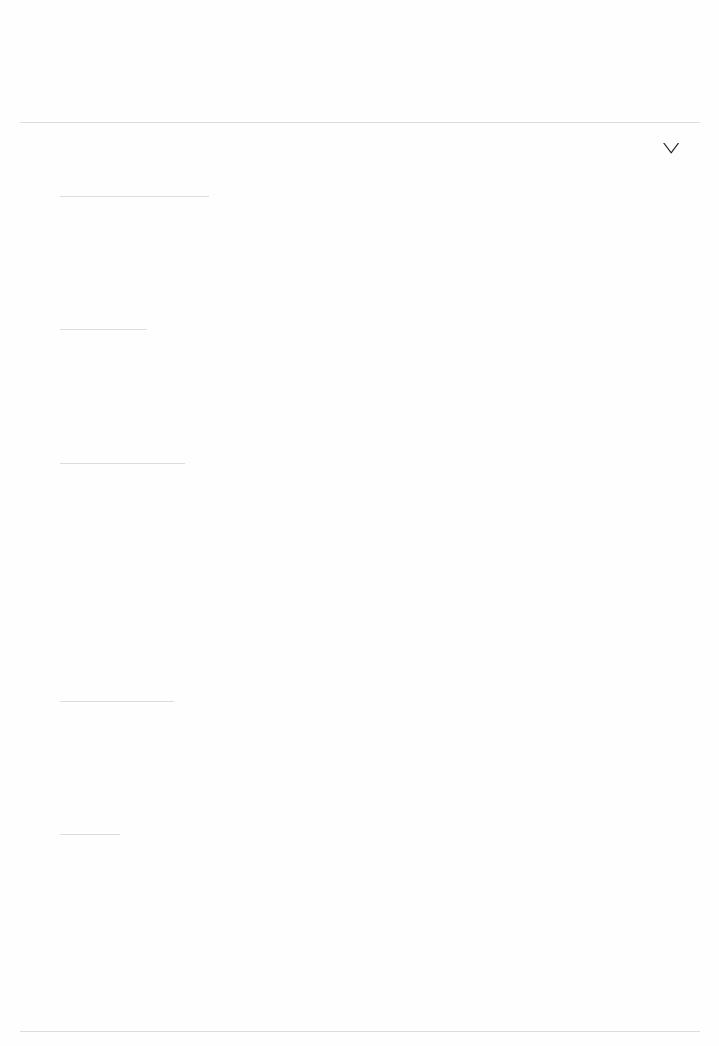
2. Speaker
You can make changes to the connection environment of the speakers and change the volume level. Settings are automatically configured if you use AccuEQ Room Calibration. This setting cannot be selected if headphones are connected or audio is output from the speakers of the TV.
 1. Configuration
1. Configuration
 Speaker Channels
Speaker Channels
Default Value: 5.1.2 ch
Select "2.1 ch", "3.1 ch", "4.1 ch", "5.1 ch", "6.1 ch", "7.1 ch", "2.1.2 ch", "3.1.2 ch", "4.1.2 ch", or "5.1.2 ch" to suit the number of speaker channels connected.
 Subwoofer
Subwoofer
Default Value: Yes
Set whether a subwoofer is connected or not. "Yes": When subwoofer is connected
"No": When subwoofer is not connected
 Height Speaker
Height Speaker
Default Value: Bundled Dolby Speaker
Set the speaker type if height speakers are connected to the SURROUND BACK or HEIGHT terminals.
Select "Front High", "Top Front", "Top Middle", "Top Rear", "Rear High", "Dolby Speaker (Front)", "Dolby Speaker (Surr)", or "Bundled Dolby Speaker" according to the type and layout of the connected speakers.
 If an item cannot be selected even though connection is correct, check that the settings in "Speaker Channels" matches the number of connected channels.
If an item cannot be selected even though connection is correct, check that the settings in "Speaker Channels" matches the number of connected channels.
 Zone Speaker
Zone Speaker
Default Value: No
Set the connection of speakers to Zone 2 speaker terminals.
"Zone 2": When speakers are connected to Zone 2 speaker terminals "No": When speakers are not connected to Zone 2 speaker terminals
 BiAmp
BiAmp
Default Value: No
Set whether the front speakers are biamp connected. "No": When front speakers are not biamp connected "Yes": When front speakers are biamp connected
 This item will be fixed to "No" when the "Zone Speaker" setting is "Zone 2".
This item will be fixed to "No" when the "Zone Speaker" setting is "Zone 2".
 This setting cannot be selected when surround back speakers or height speakers are installed.
This setting cannot be selected when surround back speakers or height speakers are installed.
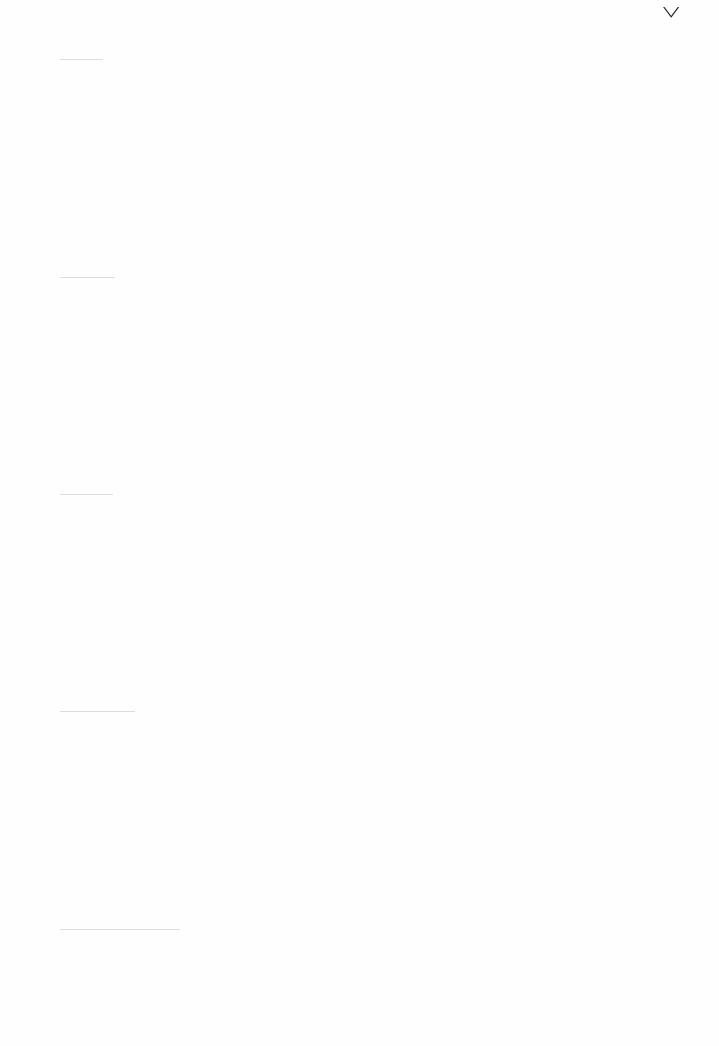
 2. Crossover
2. Crossover
 Front
Front
Default Value: 100Hz
Select the crossover frequency from "40Hz" to "200Hz" to start outputting frequencies for each channel.
"Full Band": Full band will be output.
 If "Configuration" "Subwoofer" is set to "No", "Front" will be fixed to "Full Band" and the low pitched range of the other channels will be output from the front speakers. Refer to the instruction manual of your speakers to make the setting.
If "Configuration" "Subwoofer" is set to "No", "Front" will be fixed to "Full Band" and the low pitched range of the other channels will be output from the front speakers. Refer to the instruction manual of your speakers to make the setting.
 Center
Center
Default Value: 100Hz
Select the crossover frequency from "40Hz" to "200Hz" to start outputting frequencies for each channel.
"Full Band": Full band will be output.
 "Full Band" can be selected only when "Front" is set to "Full Band".
"Full Band" can be selected only when "Front" is set to "Full Band".
 If an item cannot be selected even though connection is correct, check that the settings in "Configuration" "Speaker Channels" matches the number of connected channels.
If an item cannot be selected even though connection is correct, check that the settings in "Configuration" "Speaker Channels" matches the number of connected channels.
 Height
Height
Default Value: 180Hz
Select the crossover frequency from "40Hz" to "200Hz" to start outputting frequencies for each channel.
"Full Band": Full band will be output.
 "Full Band" can be selected only when "Front" is set to "Full Band".
"Full Band" can be selected only when "Front" is set to "Full Band".
 If an item cannot be selected even though connection is correct, check that the settings in "Configuration" "Speaker Channels" matches the number of connected channels.
If an item cannot be selected even though connection is correct, check that the settings in "Configuration" "Speaker Channels" matches the number of connected channels.
 Surround
Surround
Default Value: 100Hz
Select the crossover frequency from "40Hz" to "200Hz" to start outputting frequencies for each channel.
"Full Band": Full band will be output.
 "Full Band" can be selected only when "Front" is set to "Full Band".
"Full Band" can be selected only when "Front" is set to "Full Band".
 If an item cannot be selected even though connection is correct, check that the settings in "Configuration" "Speaker Channels" matches the number of connected channels.
If an item cannot be selected even though connection is correct, check that the settings in "Configuration" "Speaker Channels" matches the number of connected channels.
 Surround Back
Surround Back
Default Value: (100Hz)
Select the crossover frequency from "40Hz" to "200Hz" to start outputting frequencies for each channel.
"Full Band": Full band will be output.
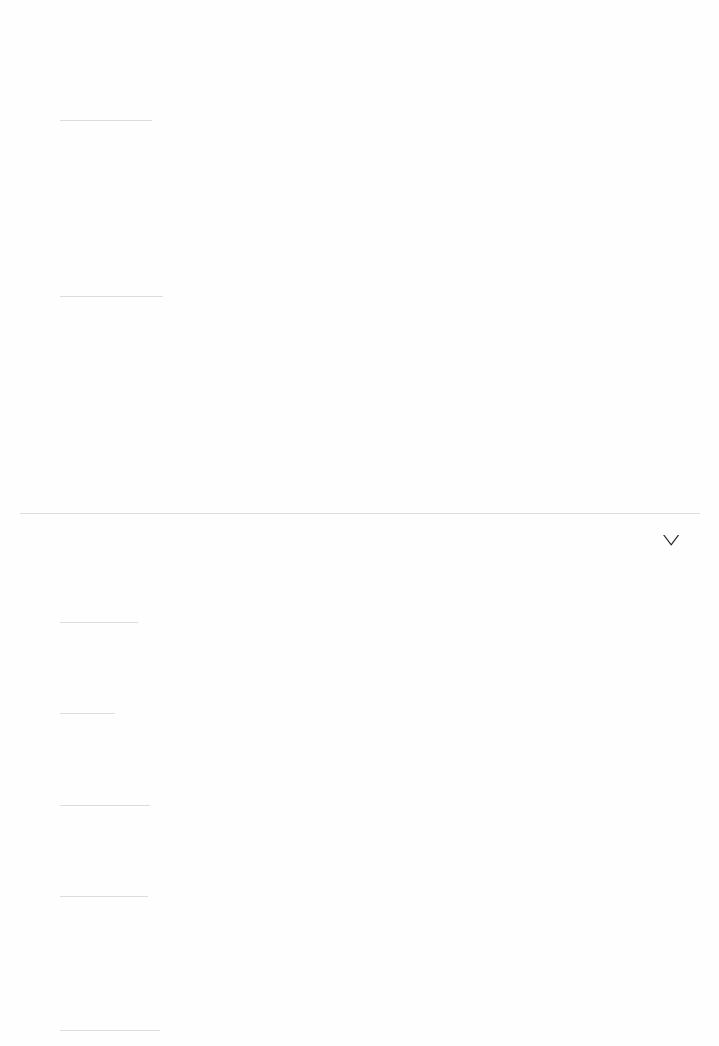
 "Full Band" can be selected only when "Surround" is set to "Full Band".
"Full Band" can be selected only when "Surround" is set to "Full Band".
 If an item cannot be selected even though connection is correct, check that the settings in "Configuration" "Speaker Channels" matches the number of connected channels.
If an item cannot be selected even though connection is correct, check that the settings in "Configuration" "Speaker Channels" matches the number of connected channels.
 LPF of LFE
LPF of LFE
Default Value: 120Hz
Set the lowpass filter for LFE (lowfrequency effect) signals in order to pass lower frequency signals than the set value and thus cancel unwanted noises. The lowpass filter will be effective only on sources with LFE channel.
The value from "80Hz" to "120Hz" can be set. "Off": Do not use this function
 Double Bass
Double Bass
Default Value: (On)
This can be selected only when "Configuration" "Subwoofer" is set to "Yes" and "Front" is set to "Full Band".
Boost bass output by feeding bass sounds from the front left and right, and center speakers to the subwoofer.
"On": Bass output will be boosted "Off": Bass output will not be boosted
 The setting will not automatically be configured even if you performed AccuEQ Room Calibration.
The setting will not automatically be configured even if you performed AccuEQ Room Calibration.
 3. Distance
3. Distance
Set the distance from each speaker to the listening position.
 Front Left
Front Left
Default Value: 12.0ft/3.60m
Specify the distance between each speaker and the listening position.
 Center
Center
Default Value: 12.0ft/3.60m
Specify the distance between each speaker and the listening position.
 Front Right
Front Right
Default Value: 12.0ft/3.60m
Specify the distance between each speaker and the listening position.
 Height Left
Height Left
Default Value: 9.0ft/2.70m
Specify the distance between each speaker and the listening position.
 The setting cannot be changed if "Zone 2" is set in "Configuration" "Zone Speaker" and Zone 2 is on.
The setting cannot be changed if "Zone 2" is set in "Configuration" "Zone Speaker" and Zone 2 is on.
 Height Right
Height Right
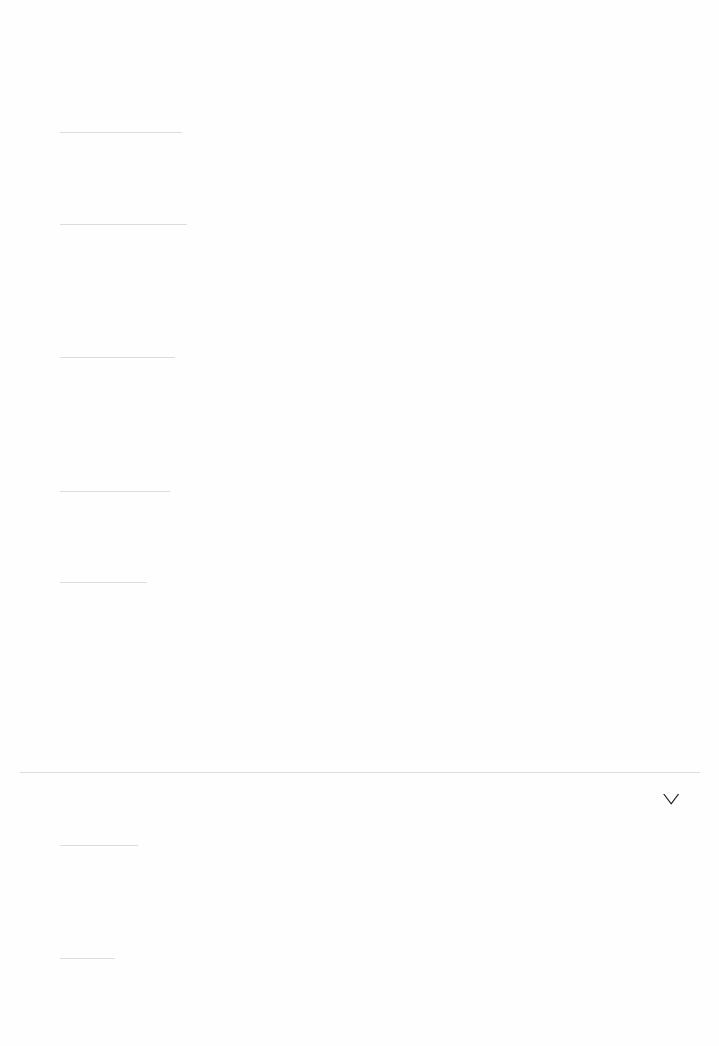
Default Value: 9.0ft/2.70m
Specify the distance between each speaker and the listening position.
 The setting cannot be changed if "Zone 2" is set in "Configuration" "Zone Speaker" and Zone 2 is on.
The setting cannot be changed if "Zone 2" is set in "Configuration" "Zone Speaker" and Zone 2 is on.
 Surround Right
Surround Right
Default Value: 7.0ft/2.10m
Specify the distance between each speaker and the listening position.
 Surr Back Right
Surr Back Right
Default Value: (7.0ft/2.10m)
Specify the distance between each speaker and the listening position.
 The setting cannot be changed if "Zone 2" is set in "Configuration" "Zone Speaker" and Zone 2 is on.
The setting cannot be changed if "Zone 2" is set in "Configuration" "Zone Speaker" and Zone 2 is on.
 Surr Back Left
Surr Back Left
Default Value: (7.0ft/2.10m)
Specify the distance between each speaker and the listening position.
 The setting cannot be changed if "Zone 2" is set in "Configuration" "Zone Speaker" and Zone 2 is on.
The setting cannot be changed if "Zone 2" is set in "Configuration" "Zone Speaker" and Zone 2 is on.
 Surround Left
Surround Left
Default Value: 7.0ft/2.10m
Specify the distance between each speaker and the listening position.
 Subwoofer
Subwoofer
Default Value: 12.0ft/3.60m
Specify the distance between each speaker and the listening position.
 Default values vary depending on the regions.
Default values vary depending on the regions.
 Distance units can be switched by pressing MODE on the remote controller. When the unit is set as feet, you can set between 0.1 ft and 30.0 ft in increments of 0.1ft. When the unit is set as meters, you can set between 0.03 m and 9.00 m in increments of 0.03 m.
Distance units can be switched by pressing MODE on the remote controller. When the unit is set as feet, you can set between 0.1 ft and 30.0 ft in increments of 0.1ft. When the unit is set as meters, you can set between 0.03 m and 9.00 m in increments of 0.03 m.
 4. Level Calibration
4. Level Calibration
 Front Left
Front Left
Default Value: 0 dB
Select a value between " 12 dB" and " 12 dB" (in 1 dB increments). A test tone will be output each time you change the value. Select the desired level.
 Center
Center
Default Value: 0 dB
Select a value between " 12 dB" and " 12 dB" (in 1 dB increments). A test tone will be output each time you change the value. Select the desired level.
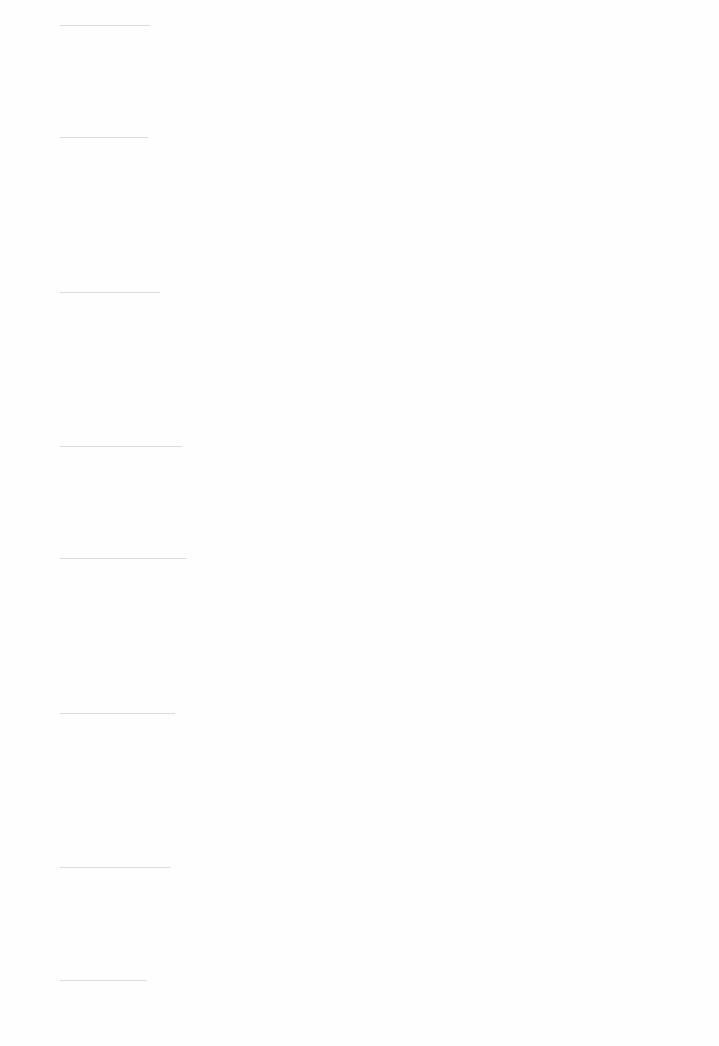
 Front Right
Front Right
Default Value: 0 dB
Select a value between " 12 dB" and " 12 dB" (in 1 dB increments). A test tone will be output each time you change the value. Select the desired level.
 Height Left
Height Left
Default Value: 0 dB
Select a value between " 12 dB" and " 12 dB" (in 1 dB increments). A test tone will be output each time you change the value. Select the desired level.  The setting cannot be changed if "Zone 2" is set in "Configuration" "Zone
The setting cannot be changed if "Zone 2" is set in "Configuration" "Zone
Speaker" and Zone 2 is on.
 Height Right
Height Right
Default Value: 0 dB
Select a value between " 12 dB" and " 12 dB" (in 1 dB increments). A test tone will be output each time you change the value. Select the desired level.  The setting cannot be changed if "Zone 2" is set in "Configuration" "Zone
The setting cannot be changed if "Zone 2" is set in "Configuration" "Zone
Speaker" and Zone 2 is on.
 Surround Right
Surround Right
Default Value: 0 dB
Select a value between " 12 dB" and " 12 dB" (in 1 dB increments). A test tone will be output each time you change the value. Select the desired level.
 Surr Back Right
Surr Back Right
Default Value: (0 dB)
Select a value between " 12 dB" and " 12 dB" (in 1 dB increments). A test tone will be output each time you change the value. Select the desired level.  The setting cannot be changed if "Zone 2" is set in "Configuration" "Zone
The setting cannot be changed if "Zone 2" is set in "Configuration" "Zone
Speaker" and Zone 2 is on.
 Surr Back Left
Surr Back Left
Default Value: (0 dB)
Select a value between " 12 dB" and " 12 dB" (in 1 dB increments). A test tone will be output each time you change the value. Select the desired level.  The setting cannot be changed if "Zone 2" is set in "Configuration" "Zone
The setting cannot be changed if "Zone 2" is set in "Configuration" "Zone
Speaker" and Zone 2 is on.
 Surround Left
Surround Left
Default Value: 0 dB
Select a value between " 12 dB" and " 12 dB" (in 1 dB increments). A test tone will be output each time you change the value. Select the desired level.
 Subwoofer
Subwoofer
Default Value: 0 dB
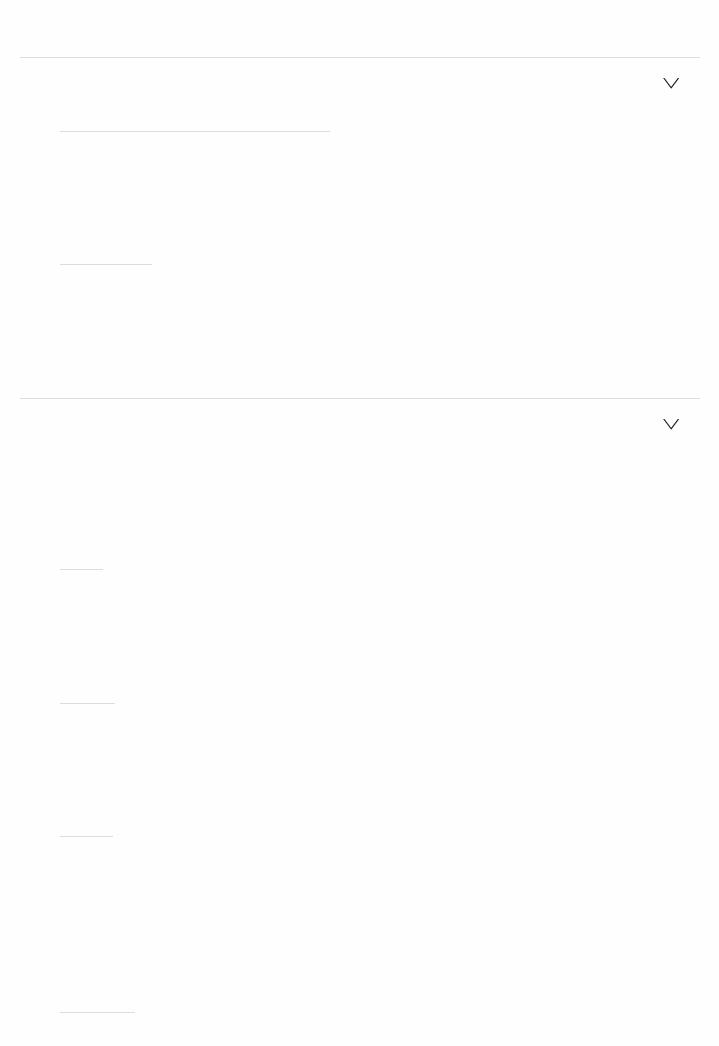
Select a value between " 15 dB" and " 12 dB" (in 1 dB increments). A test tone will be output each time you change the value. Select the desired level.
 5. Dolby Enabled Speaker
5. Dolby Enabled Speaker
 Dolby Enabled Speaker to Ceiling
Dolby Enabled Speaker to Ceiling
Default Value: 6.0 ft/1.80 m
Set the distance between the Dolby Enabled Speaker and the ceiling. Select between "0.1 ft/0.03 m" to "15.0 ft/4.50 m" (0.1 ft/0.03 m units).
 The unit of distance (ft/m) shown is the unit selected for use in "Distance".
The unit of distance (ft/m) shown is the unit selected for use in "Distance".
 AccuReflex
AccuReflex
Default Value: Off
You can enhance the reflection effect of Dolby Enabled Speakers from the ceiling.
"Off": Do not use this function "On": Use this function
 6. Equalizer Settings
6. Equalizer Settings
You can adjust the output volume of the range of each connected speaker. You can adjust the volume of the different sound ranges for each of the speakers. You can set three different equalizers in Preset 1 to 3. You can select up to five bands for the Subwoofer and nine bands for all other speakers.
 Front
Front
Default Value: 0 dB
After selecting the speaker frequency from between "25 Hz" and "16 kHz" with the cursors  /
/ , adjust the volume of that frequency between " 6 dB" and " 6 dB" with
, adjust the volume of that frequency between " 6 dB" and " 6 dB" with  /
/ .
.
 Center
Center
Default Value: 0 dB
After selecting the speaker frequency from between "25 Hz" and "16 kHz" with the cursors  /
/ , adjust the volume of that frequency between " 6 dB" and " 6 dB" with
, adjust the volume of that frequency between " 6 dB" and " 6 dB" with  /
/ .
.
 Height
Height
Default Value: 0 dB
After selecting the speaker frequency from between "25 Hz" and "16 kHz" with the cursors  /
/ , adjust the volume of that frequency between " 6 dB" and " 6 dB" with
, adjust the volume of that frequency between " 6 dB" and " 6 dB" with  /
/ .
.
 This cannot be selected if "Zone 2" is set in "Configuration" "Zone Speaker" and Zone 2 is on.
This cannot be selected if "Zone 2" is set in "Configuration" "Zone Speaker" and Zone 2 is on.
 Surround
Surround
Default Value: 0 dB
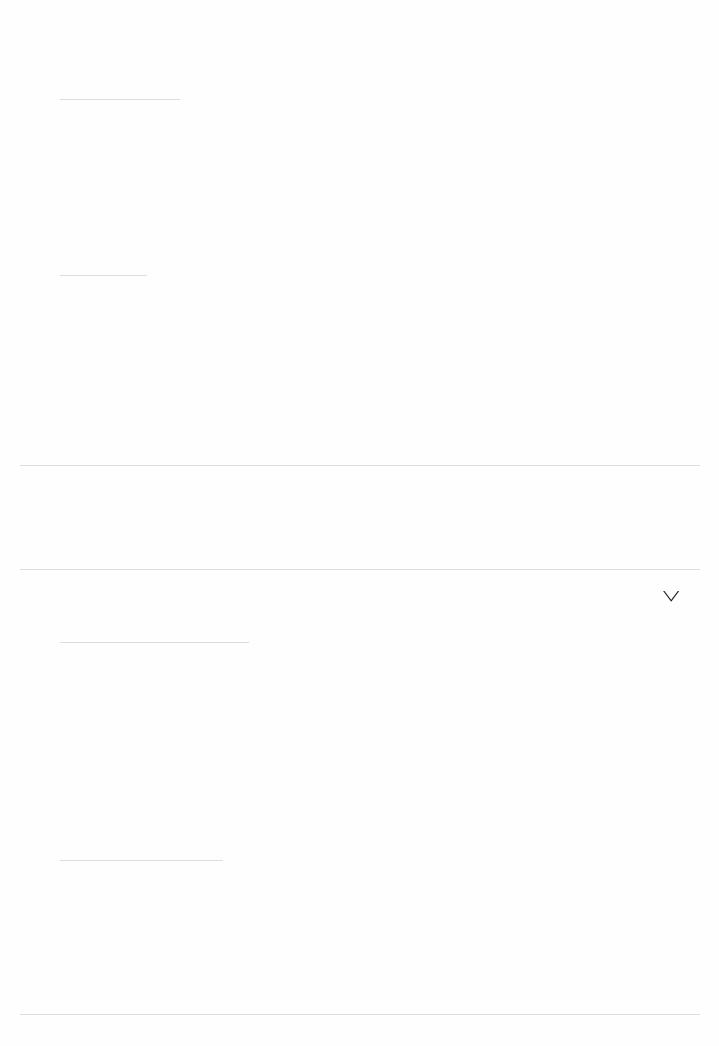
After selecting the speaker frequency from between "25 Hz" and "16 kHz" with the cursors  /
/ , adjust the volume of that frequency between " 6 dB" and " 6 dB" with
, adjust the volume of that frequency between " 6 dB" and " 6 dB" with  /
/ .
.
 Surround Back
Surround Back
Default Value: (0 dB)
After selecting the speaker frequency from between "25 Hz" and "16 kHz" with the cursors  /
/ , adjust the volume of that frequency between " 6 dB" and " 6 dB" with
, adjust the volume of that frequency between " 6 dB" and " 6 dB" with  /
/ .
.
 This cannot be selected if "Zone 2" is set in "Configuration" "Zone Speaker" and Zone 2 is on.
This cannot be selected if "Zone 2" is set in "Configuration" "Zone Speaker" and Zone 2 is on.
 Subwoofer
Subwoofer
Default Value: 0 dB
After selecting the speaker frequency from between "25 Hz" and "160 Hz" with the cursors  /
/ , adjust the volume of that frequency between " 6 dB" and " 6 dB" with
, adjust the volume of that frequency between " 6 dB" and " 6 dB" with  /
/ .
.
 This cannot be selected if "No" is set in "Configuration" "Subwoofer".
This cannot be selected if "No" is set in "Configuration" "Subwoofer".
 The result may not be as expected depending on the input source and listening mode setting.
The result may not be as expected depending on the input source and listening mode setting.
3. Audio Adjust
Make advanced settings such as those related to multiplex audio, settings for the LFE level, or those related to the volume of this unit.
 1. Multiplex/Mono
1. Multiplex/Mono
 Multiplex Input Channel
Multiplex Input Channel
Default Value: Main
Set the audio channel or language to be output when playing multiplex audio or multilingual TV broadcasts etc.
"Main": Main channel only "Sub": Sub channel only
"Main/Sub": Main and sub channels will be output at the same time.
 If multiplex audio is being played, "1 1" will be displayed when
If multiplex audio is being played, "1 1" will be displayed when  on the remote controller is pressed.
on the remote controller is pressed.
 Mono Input Channel
Mono Input Channel
Default Value: Left + Right
Set the input channel to use for playing any 2 ch digital source such as Dolby Digital, or 2 ch analog/PCM source in the Mono listening mode.
"Left": Left channel only "Right": Right channel only
"Left + Right" : Left and right channels
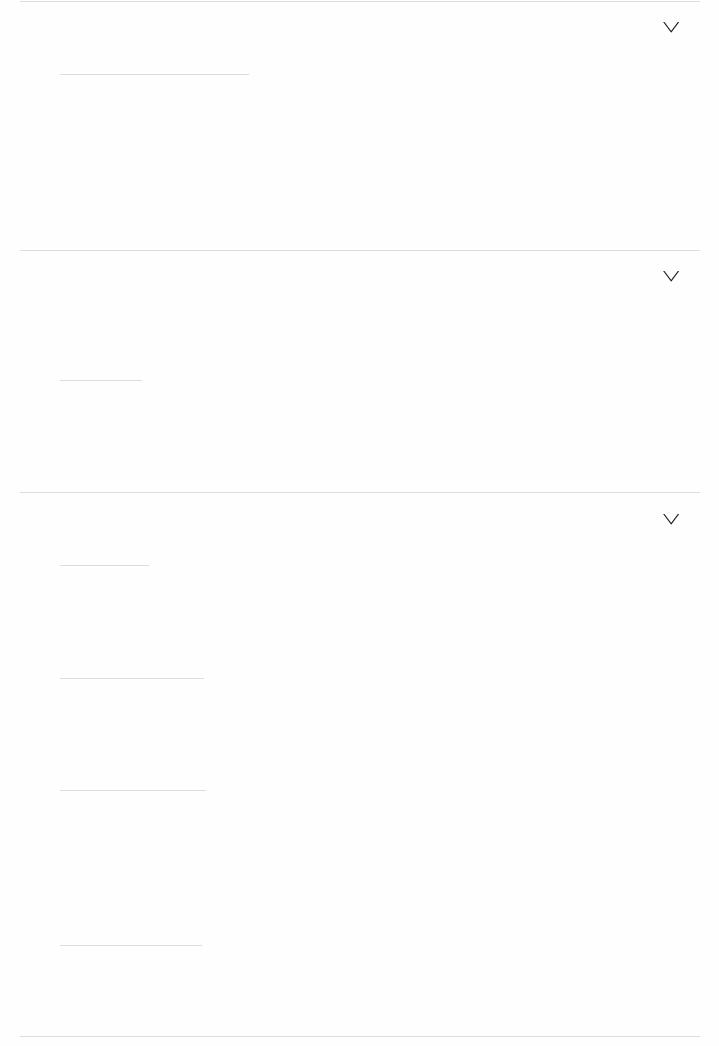
 2. Dolby
2. Dolby
 Loudness Management
Loudness Management
Default Value: On
When playing Dolby TrueHD, enable the dialog normalization function which keeps the volume of dialog at a certain level. Note that when this setting is Off, the Late Night function that allows you to enjoy surround at low volumes is fixed to off when playing Dolby Digital Plus/Dolby TrueHD.
"On": Use this function "Off": Do not use this function
 3. LFE Level
3. LFE Level
Set the lowfrequency effect (LFE) level for Dolby Digital series, DTS series, Multichannel PCM, and DSD signals.
 LFE Level
LFE Level
Default Value: 0 dB
Select the lowfrequency effect (LFE) level of each type of signal from "0dB" to " ∞dB". If the lowfrequency effect sound is too strong, select " 20dB" or " ∞dB".
 4. Volume
4. Volume
 Mute Level
Mute Level
Default Value: ∞dB
Set the volume lowered from the listening volume when muting is on. Select a value from " ∞dB", " 40dB", and " 20dB".
 Maximum Volume
Maximum Volume
Default Value: Off
Set the maximum value to avoid too high volume. Select a value from "Off", "50" to "99".
 Power On Volume
Power On Volume
Default Value: Last
Set the volume level of when the power is turned on. Select a value from "Last" (Volume level before entering standby mode), "Min", "1" to "99" and "Max".
 You cannot set a higher value than that of "Maximum Volume".
You cannot set a higher value than that of "Maximum Volume".
 Headphone Level
Headphone Level
Default Value: 0 dB
Adjust the output level of the headphones. Select a value between " 12 dB" and " 12 dB".
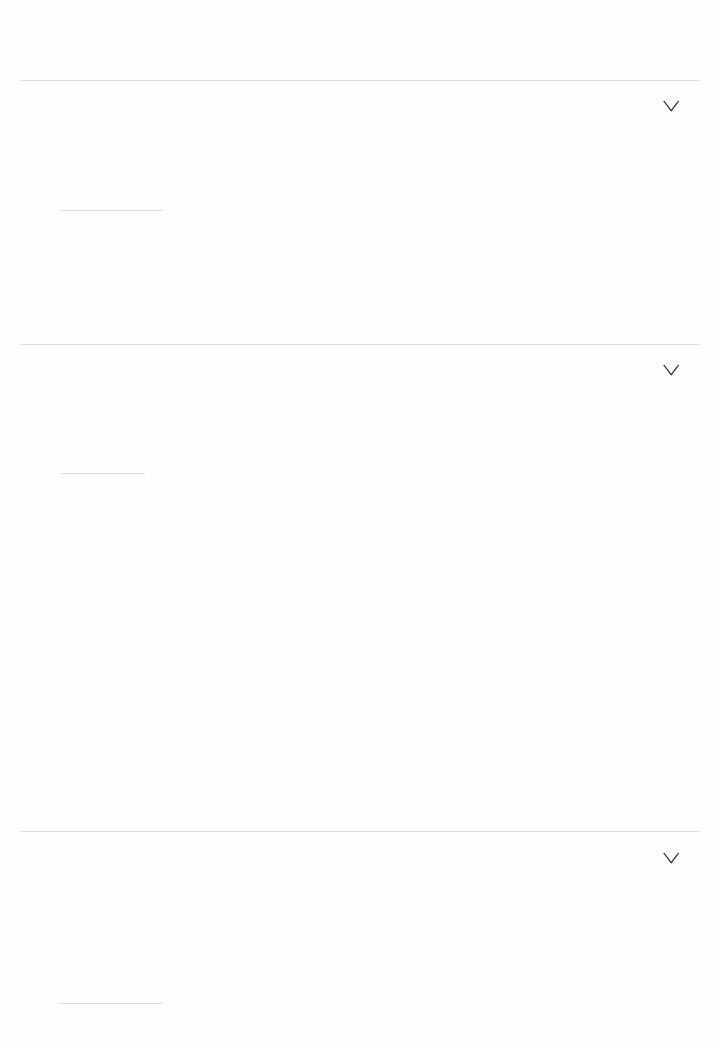
4. Source
Make settings for input sources, such as volume difference adjustments for each input selector for the connected equipment.
 1. IntelliVolume
1. IntelliVolume
Adjust the volume level difference between the devices connected to the unit. Select the input selector to configure.
 IntelliVolume
IntelliVolume
Default Value: 0 dB
Select a value between " 12 dB" and " 12 dB". Set a negative value if the volume of the target device is larger than the others and a positive value if smaller. To check the audio, start playback of the connected device.
 This function is not effective in Zone 2.
This function is not effective in Zone 2.
 2. Name Edit
2. Name Edit
Set an easy name to each input. The set name will be shown on the main unit display. Select the input selector to configure.
 Name Edit
Name Edit
Default Value: Input name
1.Select a character or symbol with the cursors and press ENTER. Repeat it to input 10 or less characters.
"A/a": Switches between upper and lower cases. (Pressing MODE on the remote controller also toggles between upper and lower cases)
"←" "→": Moves the cursor to the arrow direction. " ": Removes a character on the left of the cursor. "
": Removes a character on the left of the cursor. " ": Enters a space.
": Enters a space.
 Pressing CLEAR on the remote controller will remove all the input characters.
Pressing CLEAR on the remote controller will remove all the input characters.
2.After inputting, select "OK" with the cursors and press ENTER. The input name will be saved.
 To name a preset radio station, press TUNER on the remote controller, select AM/FM and select the preset number.
To name a preset radio station, press TUNER on the remote controller, select AM/FM and select the preset number.
 This cannot be set if the "NET" or "BLUETOOTH" input is selected.
This cannot be set if the "NET" or "BLUETOOTH" input is selected.
 Audio Select
Audio Select
Select the priority for input selection when multiple audio sources are connected to one input selector, such as connections to both the "BD/DVD" HDMI IN jack and the "BD/DVD" AUDIO IN jack. The setting can be separately set to each input selector button. Select the input selector to configure.
 Audio Select
Audio Select
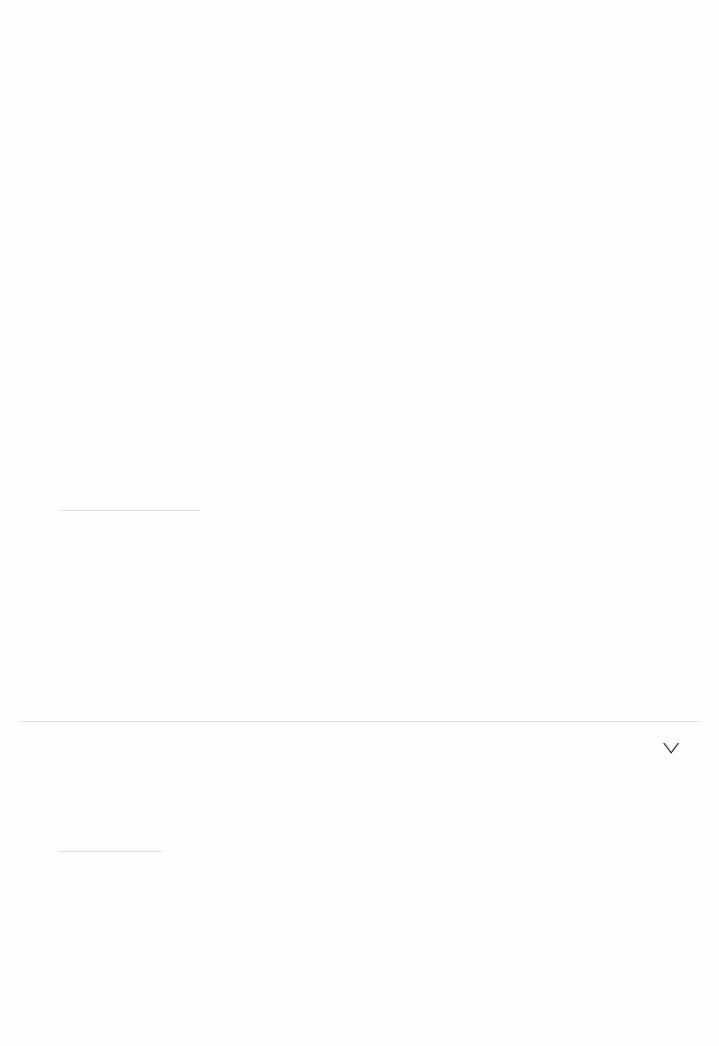
Default Value: BD/DVD: HDMI CBL/SAT: HDMI GAME: HDMI STRM BOX:
HDMI PC: HDMI AUX: HDMI CD: OPTICAL PHONO: Analog TV: OPTICAL
"ARC": When giving priority to input signal from ARC compatible TV.
 The setting can be selected only when "5. Hardware" "HDMI" "Audio Return Channel" is set to "Auto" and also the "TV" input is selected.
The setting can be selected only when "5. Hardware" "HDMI" "Audio Return Channel" is set to "Auto" and also the "TV" input is selected.
"HDMI": When giving priority to input signal from HDMI IN jacks
 The setting can be selected only when the input is assigned to the HDMI jack in the "1. Input/Output Assign" "HDMI Input" setting.
The setting can be selected only when the input is assigned to the HDMI jack in the "1. Input/Output Assign" "HDMI Input" setting.
"COAXIAL": When giving priority to input signal from DIGITIAL IN COAXIAL jacks
 The setting can be selected only when the input is assigned to the COAXIAL jack in the "1. Input/Output Assign" "Digital Audio Input" setting.
The setting can be selected only when the input is assigned to the COAXIAL jack in the "1. Input/Output Assign" "Digital Audio Input" setting.
"OPTICAL": When giving priority to input signal from DIGITIAL IN OPTICAL jacks
 The setting can be selected only when the input is assigned to the OPTICAL jack in the "1. Input/Output Assign" "Digital Audio Input" setting.
The setting can be selected only when the input is assigned to the OPTICAL jack in the "1. Input/Output Assign" "Digital Audio Input" setting.
"Analog": To always output analog audio independently of the input signal  The setting can be selected only when the input is assigned to the AUDIO IN jack in the "1. Input/Output Assign" "Analog Audio Input" setting.
The setting can be selected only when the input is assigned to the AUDIO IN jack in the "1. Input/Output Assign" "Analog Audio Input" setting.
 PCM Fixed Mode
PCM Fixed Mode
Default Value: Off
Select whether to fix input signals to PCM (except multichannel PCM) when you have selected "HDMI", "COAXIAL", or "OPTICAL" in the "Audio Select" setting. Set this item to "On" if noise is produced or truncation occurs at the beginning of a track when playing PCM sources. Select "Off" normally.
 Changing "Audio Select" changes the setting to "Off".
Changing "Audio Select" changes the setting to "Off".
 The setting cannot be changed when "TUNER", "NET", or "BLUETOOTH" input is selected.
The setting cannot be changed when "TUNER", "NET", or "BLUETOOTH" input is selected.
 Video Select
Video Select
When "TUNER", "NET", or "BLUETOOTH" input is selected, you can set the input from which video is displayed on the TV.
 Video Select
Video Select
Default Value: Last
"Last": Select the video input played immediately prior.
"BD/DVD", "CBL/SAT", "GAME", "STRM BOX", "PC", "AUX", "CD", "TV", "PHONO": Play the video from the selected input.
 This setting is effective for an input selector which is assigned in "1. Input/Output Assign" "HDMI Input" and "Video Input".
This setting is effective for an input selector which is assigned in "1. Input/Output Assign" "HDMI Input" and "Video Input".
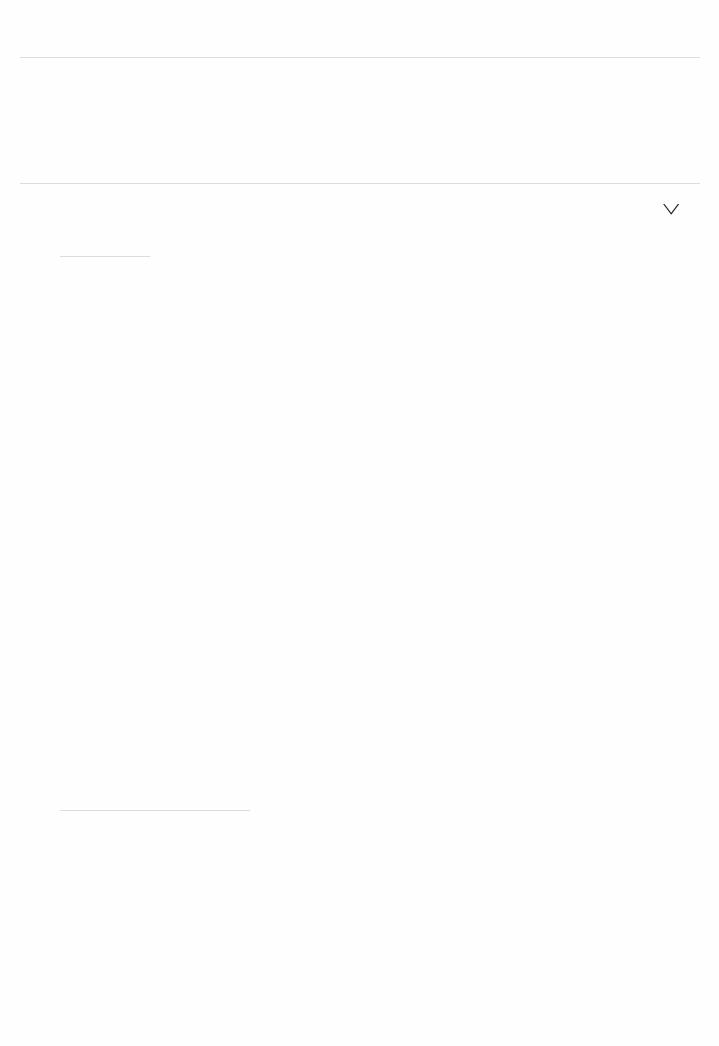
 If the OSD language is set to Chinese, you can only select this setting when
If the OSD language is set to Chinese, you can only select this setting when
"TUNER" is selected as input. (European, Australian and Asian models)
5. Hardware
Make settings related to the HDMI CEC, HDMI Standby Through, ARC features, settings related to network features, and settings related to power management of the unit, such as Auto Standby and Network Standby.
 1. HDMI
1. HDMI
 HDMI CEC
HDMI CEC
Default Value: Off
Setting to "On" enables the input selection link and other link functions with HDMI connected CEC compliant device.
"On": Use this function "Off": Do not use this function
When changing this setting, turn off and then on again the power of all connected components.
 Depending on the TV set, a link may need to be configured on the TV.
Depending on the TV set, a link may need to be configured on the TV.
 This function is effective only when the device is connected to the HDMI OUT MAIN terminal.
This function is effective only when the device is connected to the HDMI OUT MAIN terminal.
 Setting to "On" and closing the onscreen menu displays the name of the CECcompatible components and "CEC On" on the display.
Setting to "On" and closing the onscreen menu displays the name of the CECcompatible components and "CEC On" on the display.
 Power consumption in standby mode may increase if "On" is set. (Depending on the TV status, the unit will enter the normal standby mode.)
Power consumption in standby mode may increase if "On" is set. (Depending on the TV status, the unit will enter the normal standby mode.)
 If you operate the MASTER VOLUME dial on the main unit when this setting is "On" and audio is output from the TV speakers, audio will be output also from the speakers connected to the unit. If you want to output from only either of them, change the unit or TV settings, or reduce the volume of the unit.
If you operate the MASTER VOLUME dial on the main unit when this setting is "On" and audio is output from the TV speakers, audio will be output also from the speakers connected to the unit. If you want to output from only either of them, change the unit or TV settings, or reduce the volume of the unit.
 If abnormal operation occurs when you set the setting to "On", set it to "Off".
If abnormal operation occurs when you set the setting to "On", set it to "Off".
 When connecting a nonCEC compatible component, or when you are not sure whether it is compatible, set the setting to "Off".
When connecting a nonCEC compatible component, or when you are not sure whether it is compatible, set the setting to "Off".
 HDMI Standby Through
HDMI Standby Through
Default Value: Off
When this is set to anything other than "Off", you can play the video and audio of an HDMI connected player on the TV even if the unit is in standby mode. Only "Auto" and "Auto(Eco)" can be selected if "HDMI CEC" is set to "On". If you select anything else, set "HDMI CEC" to "Off".
 Power consumption in standby mode increases if set to anything other than "Off".
Power consumption in standby mode increases if set to anything other than "Off".
"BD/DVD", "CBL/SAT", "GAME", "STRM BOX", "PC", "AUX", "CD", "TV", "PHONO": For example, if you select "BD/DVD", you can play the equipment connected to the "BD/DVD" jack on the TV even if the unit is in standby
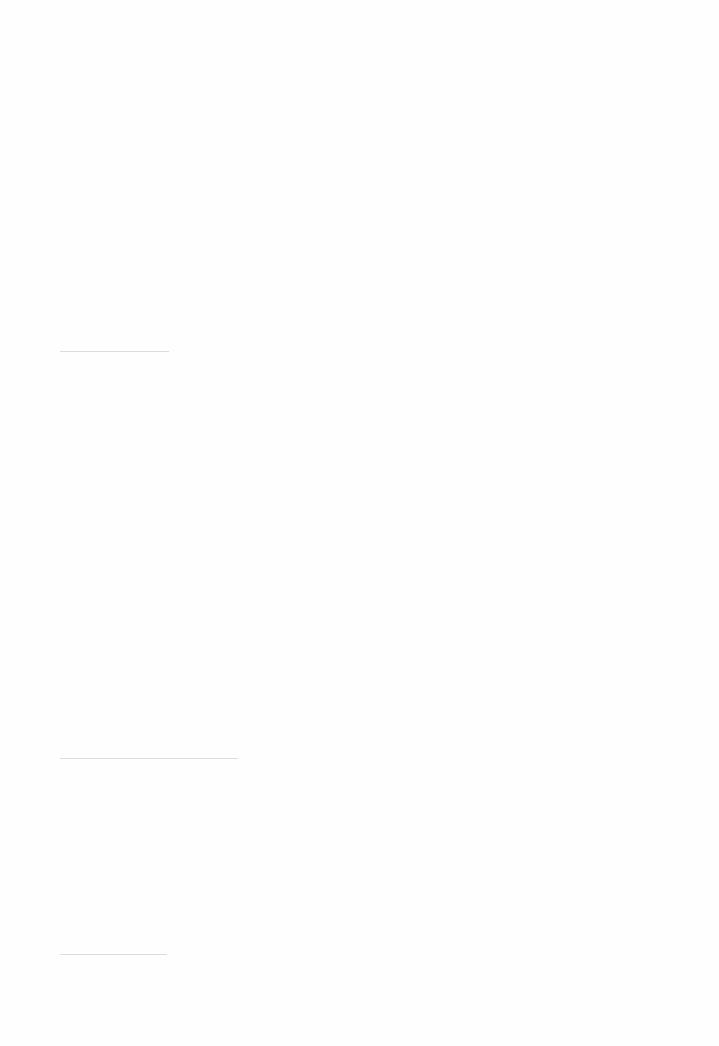
mode. Select this setting if you have decided which player to use with this function.
"Last": You can play the video and audio of the input selected immediately prior to the unit being switched to standby on the TV. When "Last" is selected, you can switch the input of the unit even in the standby mode with the remote controller or the Onkyo Remote app.
"Auto", "Auto (Eco)": Select one of these settings when you have connected equipment that conforms to the CEC standard. You can play the video and audio of the input selected on the TV, irrespective of what input was selected immediately prior to the unit being switched to standby, using the CEC link function.
 To play players on the TV that do not conform to the CEC standard, you will need to turn the unit on and switch to the relevant input.
To play players on the TV that do not conform to the CEC standard, you will need to turn the unit on and switch to the relevant input.
 When using TV that complies with the CEC standard, you can reduce the power consumption in standby mode by selecting "Auto (Eco)".
When using TV that complies with the CEC standard, you can reduce the power consumption in standby mode by selecting "Auto (Eco)".
 Audio TV Out
Audio TV Out
Default Value: Off
You can enjoy audio through the speakers of the TV while this unit is on. "On": Use this function
"Off": Do not use this function
 This setting is fixed to "Auto" if you have set "1. Input/Output Assign" "TV Out/OSD" "HDMI Out" or "Other" "HDMI Out" in the "Quick Menu" to "MAIN" or "MAIN+SUB" and "HDMI CEC is set to "On". If you change this setting, set "HDMI CEC" to "Off".
This setting is fixed to "Auto" if you have set "1. Input/Output Assign" "TV Out/OSD" "HDMI Out" or "Other" "HDMI Out" in the "Quick Menu" to "MAIN" or "MAIN+SUB" and "HDMI CEC is set to "On". If you change this setting, set "HDMI CEC" to "Off".
 Listening mode cannot be changed while "Audio TV Out" is set to "On" and audio is being output through the speakers of the TV.
Listening mode cannot be changed while "Audio TV Out" is set to "On" and audio is being output through the speakers of the TV.
 Depending on your TV set or input signal of the component, audio may not output through the speakers of the TV even if this setting is set to "On". In such case, audio is output from the speakers of the unit.
Depending on your TV set or input signal of the component, audio may not output through the speakers of the TV even if this setting is set to "On". In such case, audio is output from the speakers of the unit.
 If you operate the MASTER VOLUME dial on this unit when audio that is being input through this unit for output from the TV speakers, audio is output from this unit. If you do not want to output audio from the unit, change the unit or TV settings, or reduce the volume of the unit.
If you operate the MASTER VOLUME dial on this unit when audio that is being input through this unit for output from the TV speakers, audio is output from this unit. If you do not want to output audio from the unit, change the unit or TV settings, or reduce the volume of the unit.
 Audio Return Channel
Audio Return Channel
Default Value: (Auto) ( )
You can enjoy sound of the HDMI connected ARC compatible TV through the speakers connected to the unit.
To use this function, set "HDMI CEC" to "On" in advance.
"Auto": When enjoying the TV sound through the speakers connected to the unit
"Off": When not using the ARC function
 Auto LipSync
Auto LipSync
Default Value: On
This setting automatically corrects any desynchronization between the video and audio signals based on data from the HDMI LipSync compatible TV.

"On": Automatic correction will be enabled
"Off": Automatic correction will be disabled
 2. Network
2. Network
 When LAN is configured with a DHCP, set "DHCP" to "Enable" to configure the setting automatically. ("Enable" is set by default) To assign fixed IP addresses to each components, you must set "DHCP" to "Disable" and assign an address to this unit in "IP Address" as well as set information related to your LAN, such as Subnet Mask and Gateway.
When LAN is configured with a DHCP, set "DHCP" to "Enable" to configure the setting automatically. ("Enable" is set by default) To assign fixed IP addresses to each components, you must set "DHCP" to "Disable" and assign an address to this unit in "IP Address" as well as set information related to your LAN, such as Subnet Mask and Gateway.
 WiFi
WiFi
Default Value: Off(Wired)
Connect the unit to network via wireless LAN router. "On": Wireless LAN connection
"Off(Wired)": Wired LAN connection
 WiFi Setup
WiFi Setup
Default Value:
You can configure wireless LAN settings by pressing ENTER when "Start" is displayed.
 WiFi Status
WiFi Status
Default Value:
The information of the connected access point will be displayed. "SSID": SSID of the connected access point.
"Signal": Signal strength of the connected access point. "Status": Status of the connected access point.
 MAC Address
MAC Address
Default Value:
This is the MAC address of this unit.
This value is specific to the component and cannot be changed.
 DHCP
DHCP
Default Value: Enable
"Enable": Auto configuration by DHCP "Disable": Manual configuration without DHCP
 If selecting "Disable", you must set "IP Address", "Subnet Mask", "Gateway", and "DNS Server" manually.
If selecting "Disable", you must set "IP Address", "Subnet Mask", "Gateway", and "DNS Server" manually.
 IP Address
IP Address
Default Value: 0.0.0.0
Displays/Sets the IP address.
 Subnet Mask
Subnet Mask
Default Value: 0.0.0.0
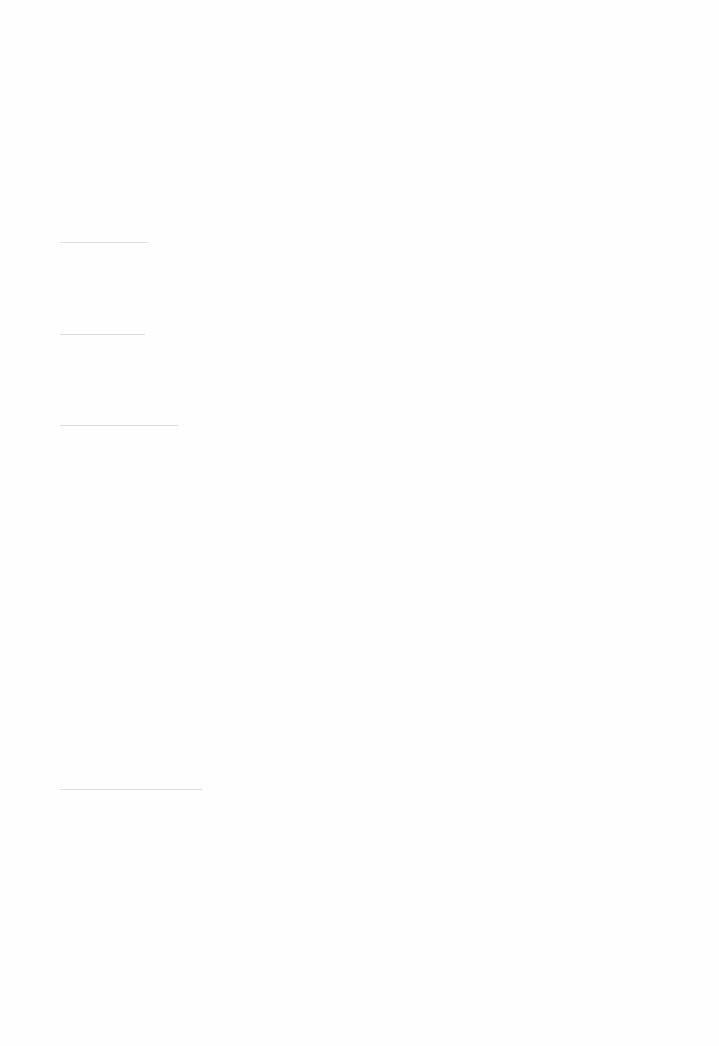
Displays/Sets the subnet mask.
 Gateway
Gateway
Default Value: 0.0.0.0
Displays/Sets the gateway.
 DNS Server
DNS Server
Default Value: 0.0.0.0
Displays/Sets the primary DNS server.
 Proxy URL
Proxy URL
Default Value:
Displays/Sets the proxy server URL.
 Proxy Port
Proxy Port
Default Value: 8080
Displays/Sets the proxy server port number when you enter "Proxy URL".
 Friendly Name
Friendly Name
Default Value: Onkyo HTR695 XXXXXX
Change the device name for this unit which is shown on other devices connected to the network to an easily recognized name.
1.Press ENTER to display the Edit screen.
2.Select a character or symbol with the cursors and press ENTER. Repeat it to input 31 or less characters.
"A/a": Switches between upper and lower cases. (Pressing MODE on the remote controller also toggles between upper and lower cases.)
"←" "→": Moves the cursor to the arrow direction. " ": Removes a character on the left of the cursor. "
": Removes a character on the left of the cursor. " ": Enters a space.
": Enters a space.
 Pressing CLEAR on the remote controller will remove all the input characters.
Pressing CLEAR on the remote controller will remove all the input characters.
3.After inputting, select "OK" with the cursors and press ENTER. The input name will be saved.
 AirPlay Password
AirPlay Password
Default Value:
You can set a password of up to 31 characters so that only registered users can use AirPlay®.
1.Press ENTER to display the Edit screen.
2.Select a character or symbol with the cursors and press ENTER. Repeat it to input 31 or less characters.
"A/a": Switches between upper and lower cases. (Pressing MODE on the remote controller also toggles between upper and lower cases.)
"←" "→": Moves the cursor to the arrow direction. " ": Removes a character on the left of the cursor. "
": Removes a character on the left of the cursor. " ": Enters a space.
": Enters a space.
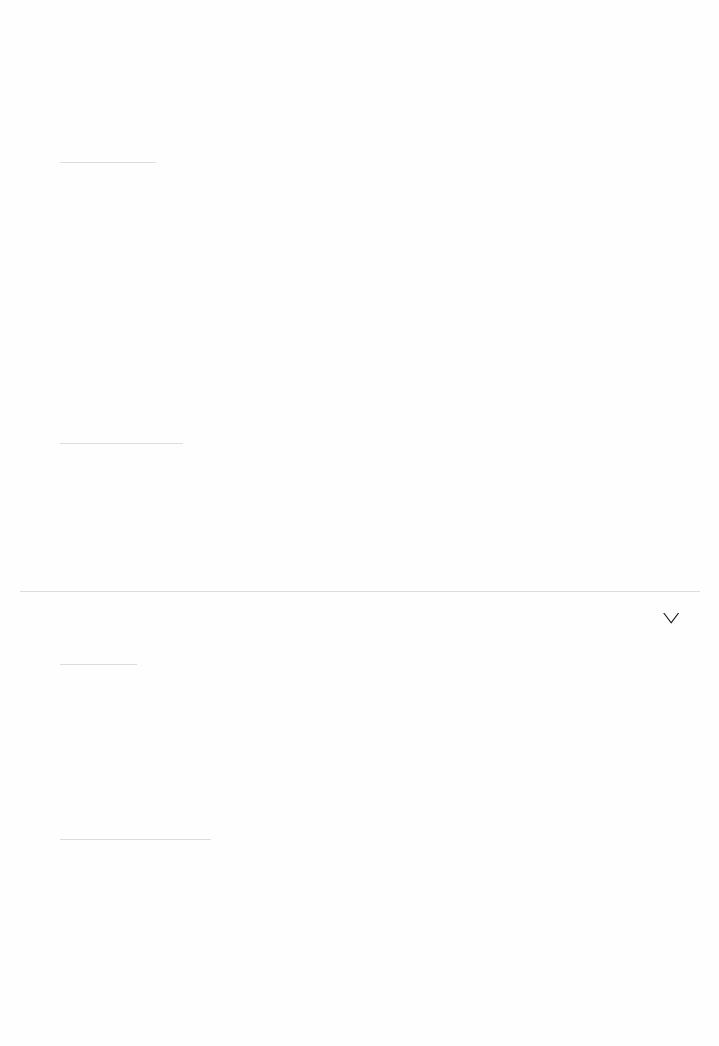
 To select whether to mask the password with " " or display it in plain text, press MEMORY on the remote controller.
To select whether to mask the password with " " or display it in plain text, press MEMORY on the remote controller.
 Pressing CLEAR on the remote controller will remove all the input characters.
Pressing CLEAR on the remote controller will remove all the input characters.
3.After inputting, select "OK" with the cursors and press ENTER. The input password will be saved.
 Usage Data
Usage Data
Default Value: No
As a means of improving the quality of our products and services, Onkyo may collect information about your usage over the network. Select "Yes" if you agree to our collecting this information. Select "No" if you do not want us to collect this information.
 You can set this after confirming the Privacy Policy. When you select "Usage Data" and press ENTER, the Privacy Policy is displayed. (The same screen is displayed once also when setting up the network connection.) If you agree to the collection of the information, this setting also becomes "Yes". Note that if you agree to the Privacy Policy but select "No" for this setting, the information will not be collected.
You can set this after confirming the Privacy Policy. When you select "Usage Data" and press ENTER, the Privacy Policy is displayed. (The same screen is displayed once also when setting up the network connection.) If you agree to the collection of the information, this setting also becomes "Yes". Note that if you agree to the Privacy Policy but select "No" for this setting, the information will not be collected.
 Network Check
Network Check
Default Value:
You can check the network connection.
Press ENTER when "Start" is displayed.
 Wait for a while if "Network" cannot be selected. It will appear when the network feature is started.
Wait for a while if "Network" cannot be selected. It will appear when the network feature is started.
 3. Bluetooth
3. Bluetooth
 Bluetooth
Bluetooth
Default Value: On
Select whether or not to use the BLUETOOTH function.
"On": Enables connection with a BLUETOOTH enabled device by using the BLUETOOTH function. Select "On" also when making various BLUETOOTH settings.
"Off": When not using the BLUETOOTH function
 Auto Input Change
Auto Input Change
Default Value: On
The input of the unit will automatically be switched to "BLUETOOTH" when connection is made from a BLUETOOTH enabled device to the unit. "On": The input will automatically become "BLUETOOTH" when a BLUETOOTH enabled device is connected.
"Off": The function is disabled.
 If the input is not switched automatically, set to "Off" and change the input manually.
If the input is not switched automatically, set to "Off" and change the input manually.
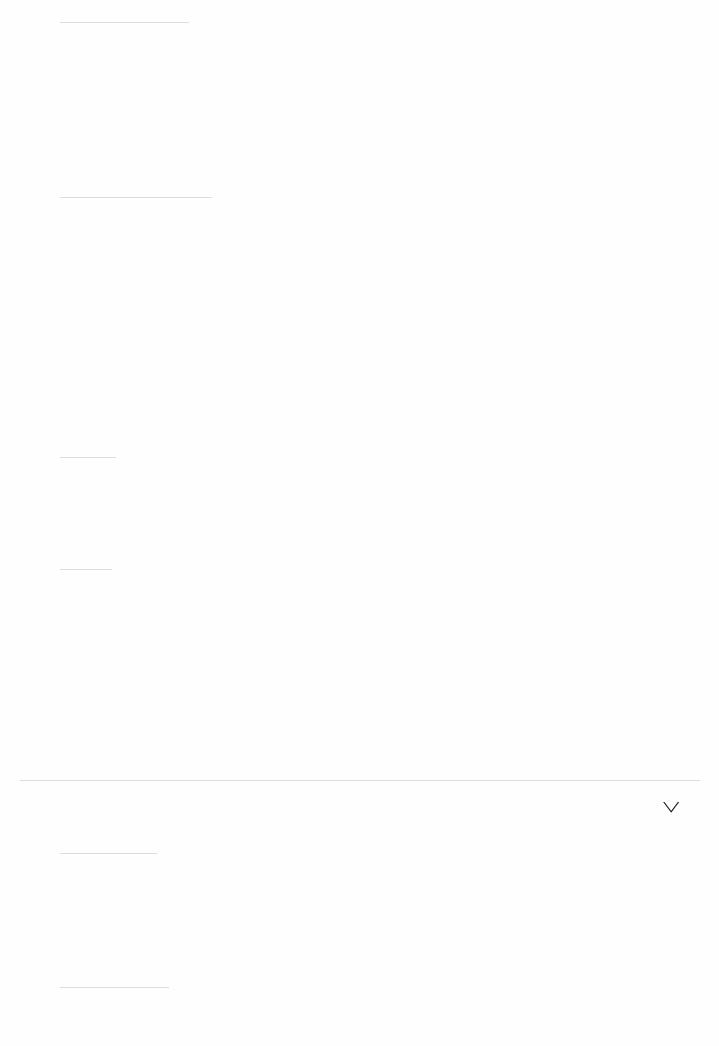
 Auto Reconnect
Auto Reconnect
Default Value: On
This function automatically reconnects to the BLUETOOTH enabled device connected last when you change the input to "BLUETOOTH".
"On": Use this function "Off": Do not use this function
 This may not work with some BLUETOOTH enabled devices.
This may not work with some BLUETOOTH enabled devices.
 Pairing Information
Pairing Information
Default Value:
You can initialize the pairing information saved on this unit.
Pressing ENTER when "Clear" is displayed initializes the pairing information stored in this unit.
 This function does not initialize the pairing information on the BLUETOOTH enabled device. When pairing the unit again with the device, be sure to clear the pairing information on the BLUETOOTH enabled device in advance. For information on how to clear the pairing information, refer to the BLUETOOTH enabled device's instruction manual.
This function does not initialize the pairing information on the BLUETOOTH enabled device. When pairing the unit again with the device, be sure to clear the pairing information on the BLUETOOTH enabled device in advance. For information on how to clear the pairing information, refer to the BLUETOOTH enabled device's instruction manual.
 Device
Device
Default Value:
Displays the name of the BLUETOOTH enabled device connected to the unit.  The name is not displayed when "Status" is "Ready" and "Pairing".
The name is not displayed when "Status" is "Ready" and "Pairing".
 Status
Status
Default Value:
Displays the status of the BLUETOOTH enabled device connected to the unit.
"Ready": Not paired "Pairing": Paired
"Connected": Successfully connected
 Wait for a while if "Bluetooth" cannot be selected. It will appear when the BLUETOOTH function is started up.
Wait for a while if "Bluetooth" cannot be selected. It will appear when the BLUETOOTH function is started up.
 4. Power Management
4. Power Management
 Sleep Timer
Sleep Timer
Default Value: Off
Allows the unit to enter standby automatically when the specified time elapses. Select a value from "30 minutes", "60 minutes", and "90 minutes". "Off": Does not turn the unit to standby automatically.
 Auto Standby
Auto Standby
Default Value: On/Off
