Page 1

Manual
Page 2
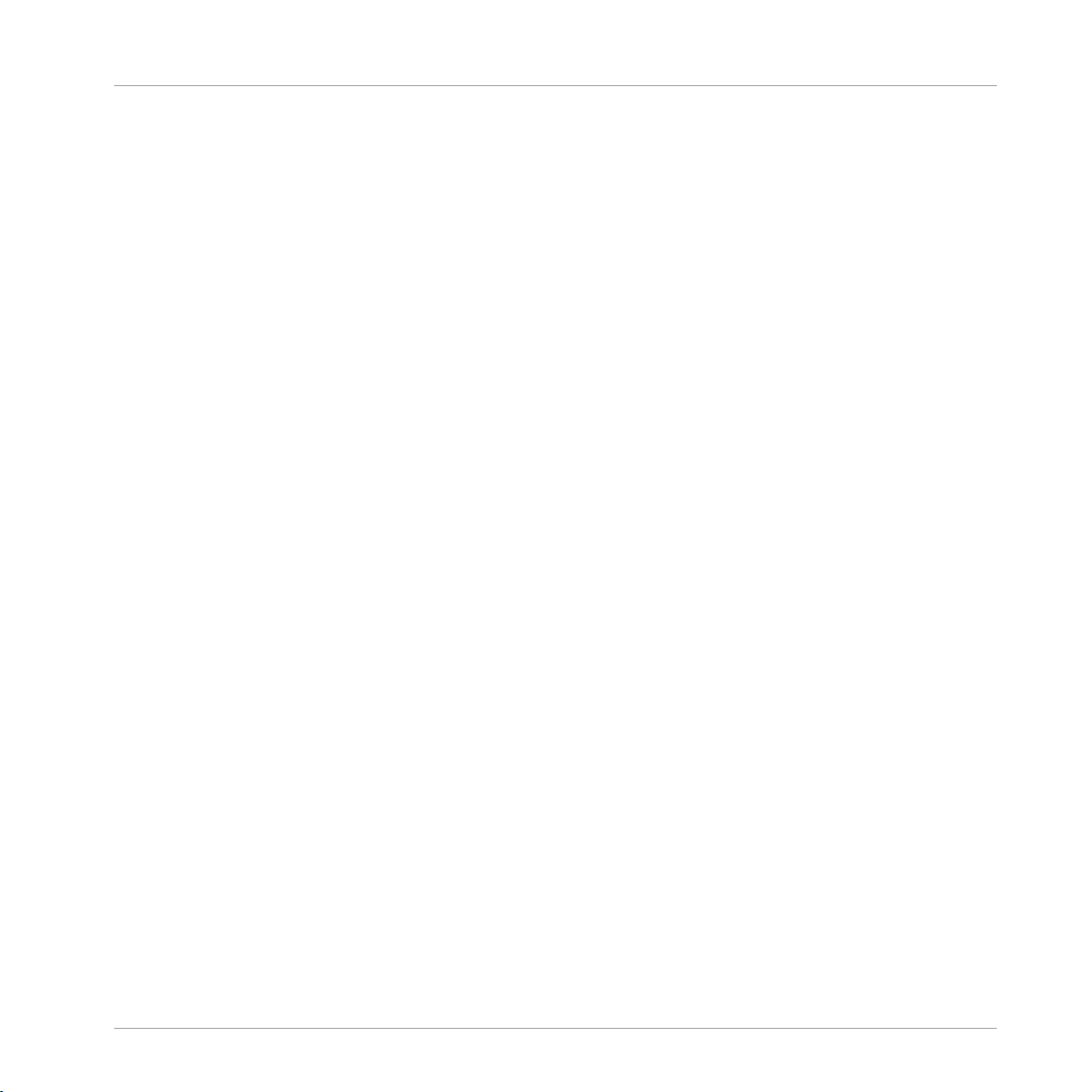
The information in this document is subject to change without notice and does not represent a
commitment on the part of Native Instruments GmbH. The software described by this document is subject to a License Agreement and may not be copied to other media. No part of this
publication may be copied, reproduced or otherwise transmitted or recorded, for any purpose,
without prior written permission by Native Instruments GmbH, hereinafter referred to as Native
Instruments.
“Native Instruments”, “NI” and associated logos are (registered) trademarks of Native Instruments GmbH.
Mac, Mac OS, GarageBand, Logic, iTunes, iPod, iPad, OSX, are registered trademarks of Apple
Inc, registered in the U.S. and other countries. iOS is a trademark or registered trademark of
Cisco in the U.S. and other countries, where it is used under license.
Windows, Windows Vista and DirectSound are registered trademarks of Microsoft Corporation
in the United States and/or other countries.
All other trade marks are the property of their respective owners and use of them does not imply any affiliation with or endorsement by them.
Document authored by: Native Instruments GmbH
Disclaimer
Software version: 2.6.2 (06/2013)
Special thanks to the Beta Test Team, who were invaluable not just in tracking down bugs, but
in making this a better product.
Page 3
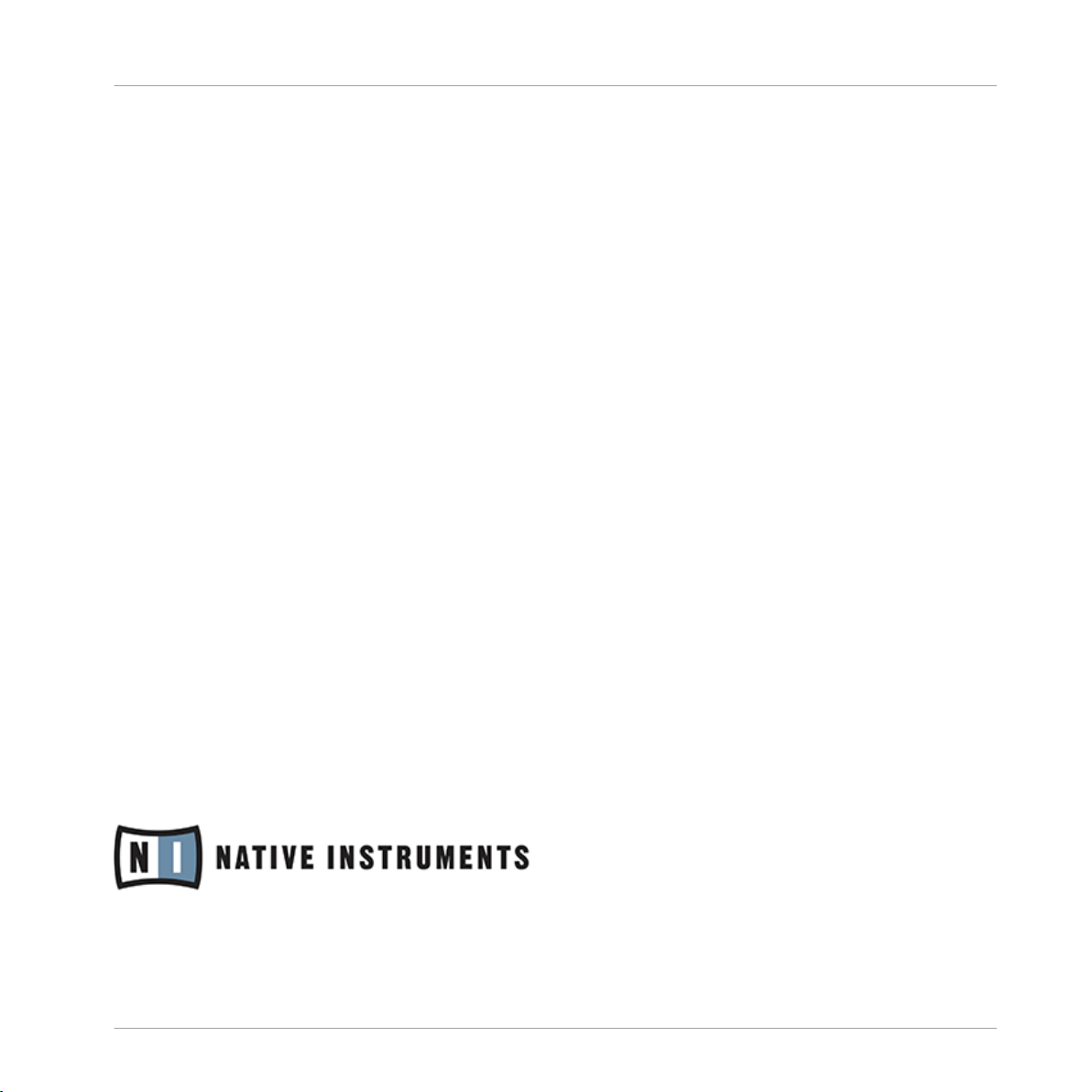
Germany
Native Instruments GmbH
Schlesische Str. 29-30
D-10997 Berlin
Germany
www.native-instruments.de
USA
Native Instruments North America, Inc.
6725 Sunset Boulevard
5th Floor
Los Angeles, CA 90028
USA
www.native-instruments.com
Japan
Native Instruments KK
YO Building 3F
Jingumae 6-7-15, Shibuya-ku,
Tokyo 150-0001
Japan
www.native-instruments.co.jp
Contact
© Native Instruments GmbH, 2013. All rights reserved.
Page 4
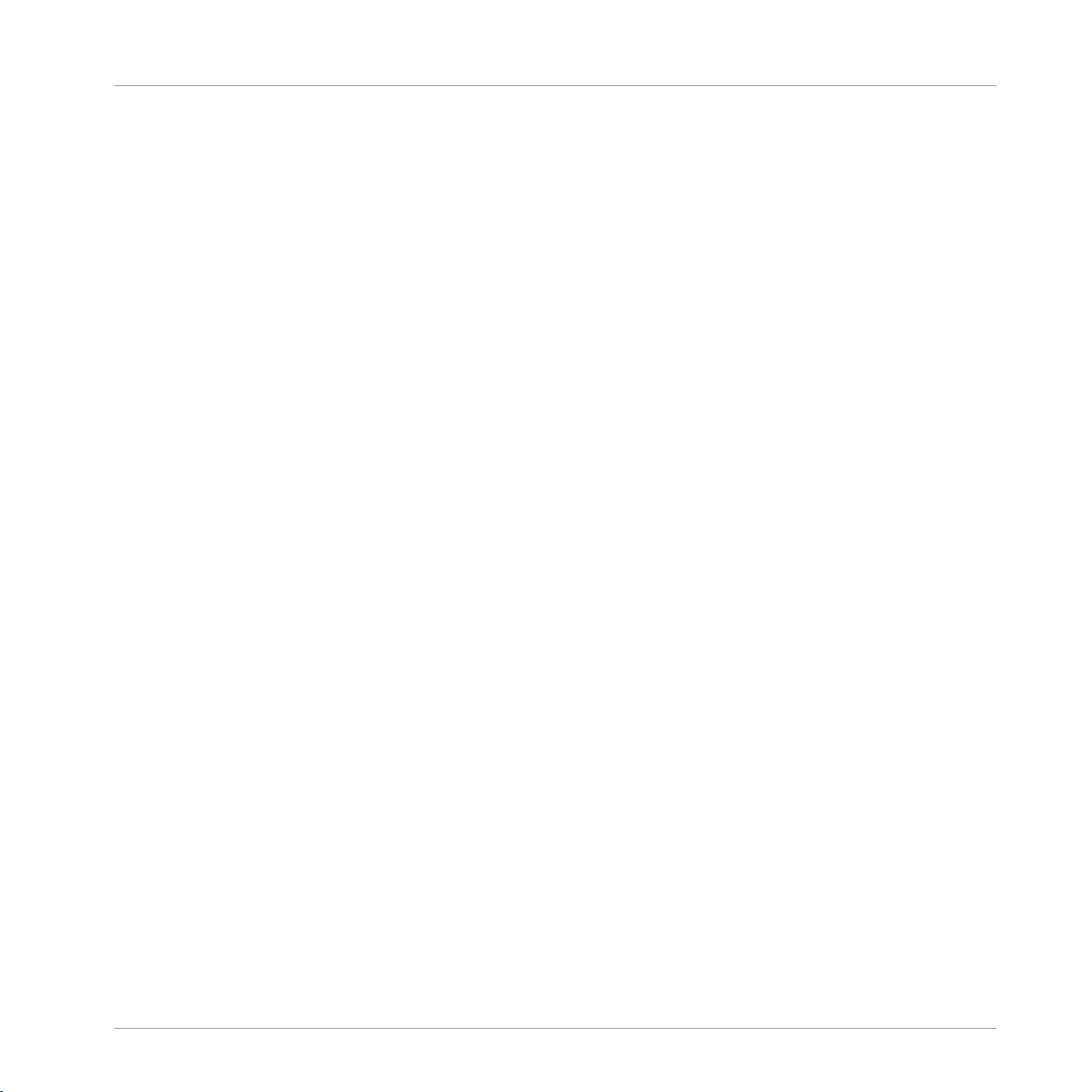
Table of Contents
Table of Contents
1 Welcome to the TRAKTOR KONTROL Z1! ......................................................................
1.1 Document Conventions ............................................................................................................... 6
1.2 Naming Convention .................................................................................................................... 7
1.3 The TRAKTOR KONTROL Z1 Documentation at a Glance .............................................................. 7
1.3.1 The Setup Guide ........................................................................................................ 7
1.3.2 The TRAKTOR KONTROL Z1 Manual ............................................................................ 7
1.3.3 The TRAKTOR Manual ................................................................................................ 8
2 System and Power Requirements ................................................................................
2.1 Power Requirements ................................................................................................................... 9
2.2 Software System Requirements .................................................................................................. 9
3 Using the Z1 with TRAKTOR .......................................................................................
3.1 Key Z1 Functions Using TRAKTOR ............................................................................................... 10
3.1.1 Deck Volume Controls and Crossfader ....................................................................... 11
3.1.2 Adjusting Channel Gain ............................................................................................. 11
3.1.3 Headphone Cueing .................................................................................................... 12
3.1.4 Filter Mode ................................................................................................................. 13
3.1.5 Triggering Deck Playback or Pause in TRAKTOR ......................................................... 14
3.1.6 Using the TRAKTOR KONTROL Z1 as a MIDI Controller ............................................... 14
3.1.7 Using Additional Controllers ...................................................................................... 14
4 Using the Z1 with TRAKTOR DJ ...................................................................................
4.1 Key Z1 Functions Using TRAKTOR DJ ........................................................................................... 15
4.1.1 Deck Volume Controls and Crossfader ....................................................................... 16
4.1.2 Adjusting Channel Gain ............................................................................................. 16
4.1.3 Headphone Cueing .................................................................................................... 16
4.1.4 FILTER | FX Modes ...................................................................................................... 17
4.1.5 Filter Mode ................................................................................................................. 18
6
9
10
15
TRAKTOR KONTROL Z1 - Manual - 4
Page 5

Table of Contents
4.1.6 FX Mode ..................................................................................................................... 18
4.1.7 Triggering Deck Playback or Pause in TRAKTOR DJ .................................................... 19
5 TRAKTOR KONTROL Z1 Hardware Reference ................................................................
5.1 Introduction ................................................................................................................................ 20
5.2 Rear Panel .................................................................................................................................. 20
5.3 Front Panel ................................................................................................................................. 23
5.4 Top Panel ....................................................................................................................................24
5.2.1 DC Power ................................................................................................................... 21
5.2.2 USB Connection ......................................................................................................... 21
5.2.3 OUTPUT Section ......................................................................................................... 22
5.2.4 Kensington Lock Port ................................................................................................. 22
5.4.1 MAIN Knob ................................................................................................................. 25
5.4.2 GAIN Knobs ................................................................................................................ 25
5.4.3 EQ (HI, MID, LOW) ..................................................................................................... 25
5.4.4 Filter Knobs ............................................................................................................... 27
5.4.5 Mode button .............................................................................................................. 27
5.4.6 Headphone and Cue Control Area .............................................................................. 28
5.4.7 Volume Faders and Crossfader .................................................................................. 29
5.4.8 Level Meters .............................................................................................................. 30
6 Appendix ..................................................................................................................
6.1 The Z1's Preferences in TRAKTOR ............................................................................................... 31
6.1.1 Restore Default ......................................................................................................... 32
6.1.2 Calibration ................................................................................................................ 32
6.1.3 LEDs .......................................................................................................................... 32
6.1.4 MIDI Mode .................................................................................................................. 33
Index ........................................................................................................................
20
31
34
TRAKTOR KONTROL Z1 - Manual - 5
Page 6
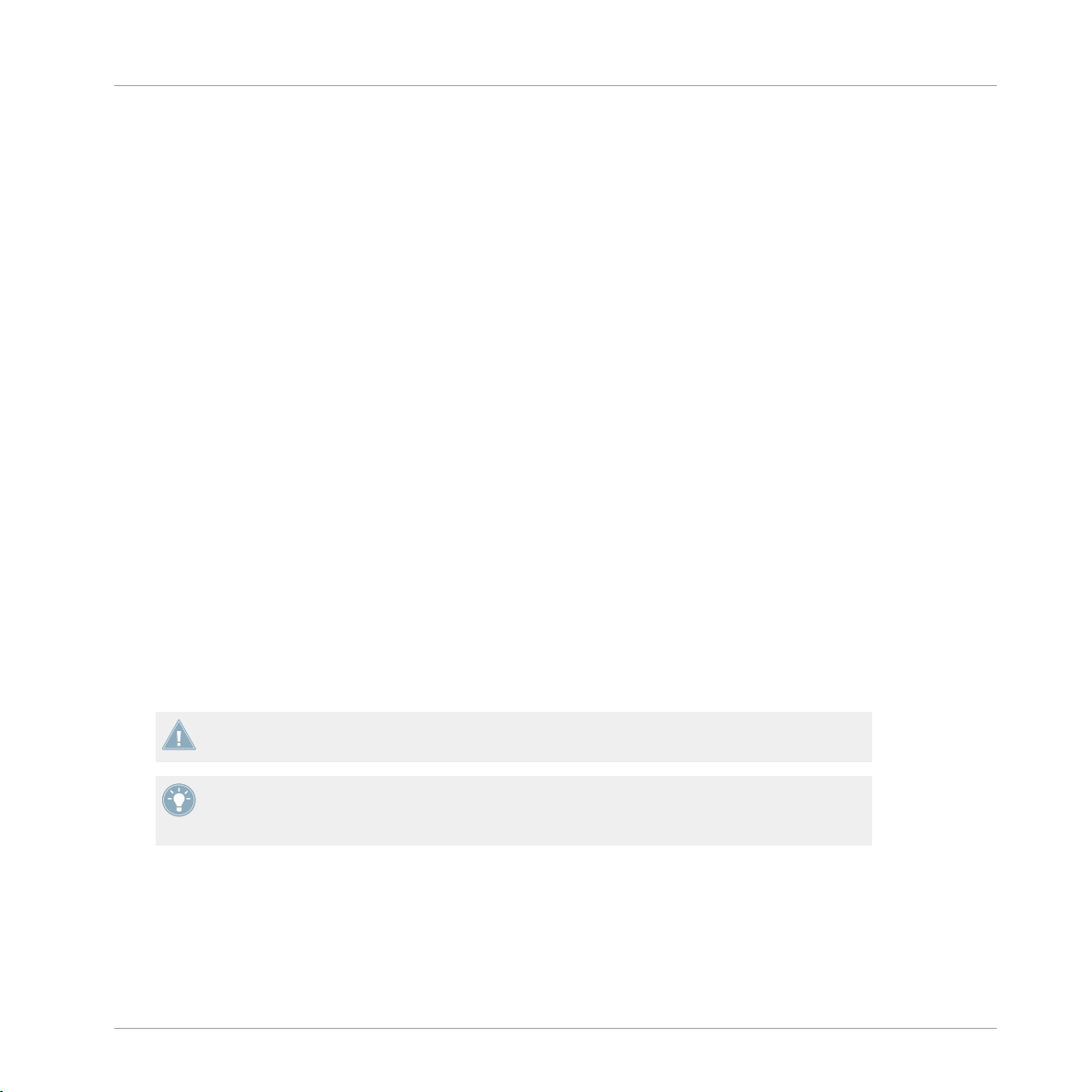
Welcome to the TRAKTOR KONTROL Z1!
Document Conventions
1 Welcome to the TRAKTOR KONTROL Z1!
Thank you for purchasing the TRAKTOR KONTROL Z1.
The TRAKTOR KONTROL Z1 is a fully integrated TRAKTOR mixer controller and audio interface, giving you hands-on control over the mixing experience when using either the TRAKTOR
software on your computer or the TRAKTOR DJ app on an iOS device. The controller is both a
professional and portable solution for your DJ requirements.
The purpose of this TRAKTOR KONTROL Z1 manual is to achieve the following:
▪ Provide you with the required information to get your TRAKTOR KONTROL Z1 up and run-
ning with TRAKTOR.
▪ Explain how the key features of the TRAKTOR KONTROL Z1 operate when using either
the TRAKTOR software, or the TRAKTOR DJ application.
▪ Help you understand the function of each component on the TRAKTOR KONTROL Z1 de-
vice.
1.1 Document Conventions
This document uses particular formatting to point out special facts and to warn you of potential issues. The icons introducing the following notes let you see what kind of information can
be expected:
Whenever this exclamation mark icon appears, you should read the corresponding note
carefully and follow the instructions and hints given there if applicable.
This light bulb icon indicates that a note contains useful extra information. This information may often help you to solve a task more efficiently, but does not necessarily apply to
the setup or operating systems you are using; however, it's always worth a look.
Furthermore, the following formatting is used:
▪ Text appearing in (drop-down) menus (such as Open…, Save as…) and paths to locations
on your hard drive or other storage devices is printed in italics.
TRAKTOR KONTROL Z1 - Manual - 6
Page 7
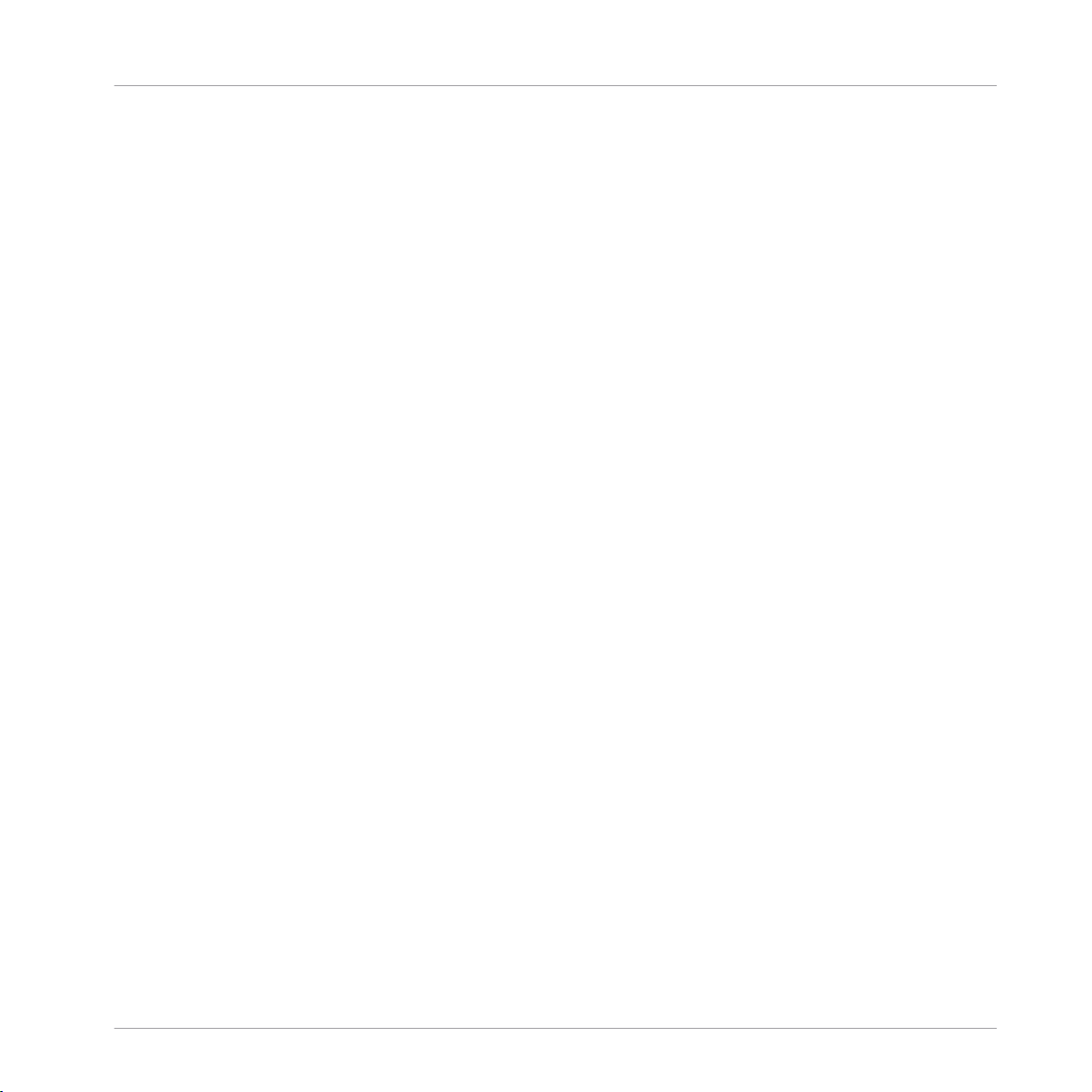
Welcome to the TRAKTOR KONTROL Z1!
Naming Convention
▪ Text referring to elements appearing on the screen (labels of buttons, controls, text next
to checkboxes, etc.) is printed in light blue. Whenever you see this formatting applied,
you will find the same text appearing on your computer screen.
▪ Text referring to elements printed on hardware is formatted orange. Whenever you see this
formatting applied, you will find the same text appearing on the hardware.
▪ Important names and concepts are printed in bold.
Single instructions are introduced by this play button type arrow.
►
Results of actions are introduced by this smaller arrow.
→
1.2 Naming Convention
In this manual, we often refer to the TRAKTOR KONTROL Z1 also as the "KONTROL Z1," or
simply the "Z1." Likewise, the included TRAKTOR LE2 software will most often just be referred
to as "TRAKTOR."
1.3 The TRAKTOR KONTROL Z1 Documentation at a Glance
1.3.1 The Setup Guide
The TRAKTOR KONTROL Z1 Setup Guide is available on the TRAKTOR KONTROL Z1 registration page of the Native Instruments website www.native-instruments.com/go-z1. It will guide
you through the software and hardware installation of your TRAKTOR KONTROL Z1. This
should be your first step before going any further.
1.3.2 The TRAKTOR KONTROL Z1 Manual
After reading the Setup Guide and following its instructions, you should be ready to go. The
next step is to read this document, the TRAKTOR KONTROL Z1 Manual. The Manual will
teach you how to use your Z1 in combination with the TRAKTOR software options. A general
hardware reference (↑5, TRAKTOR KONTROL Z1 Hardware Reference) also provides an explanation for each and every element on the device.
TRAKTOR KONTROL Z1 - Manual - 7
Page 8
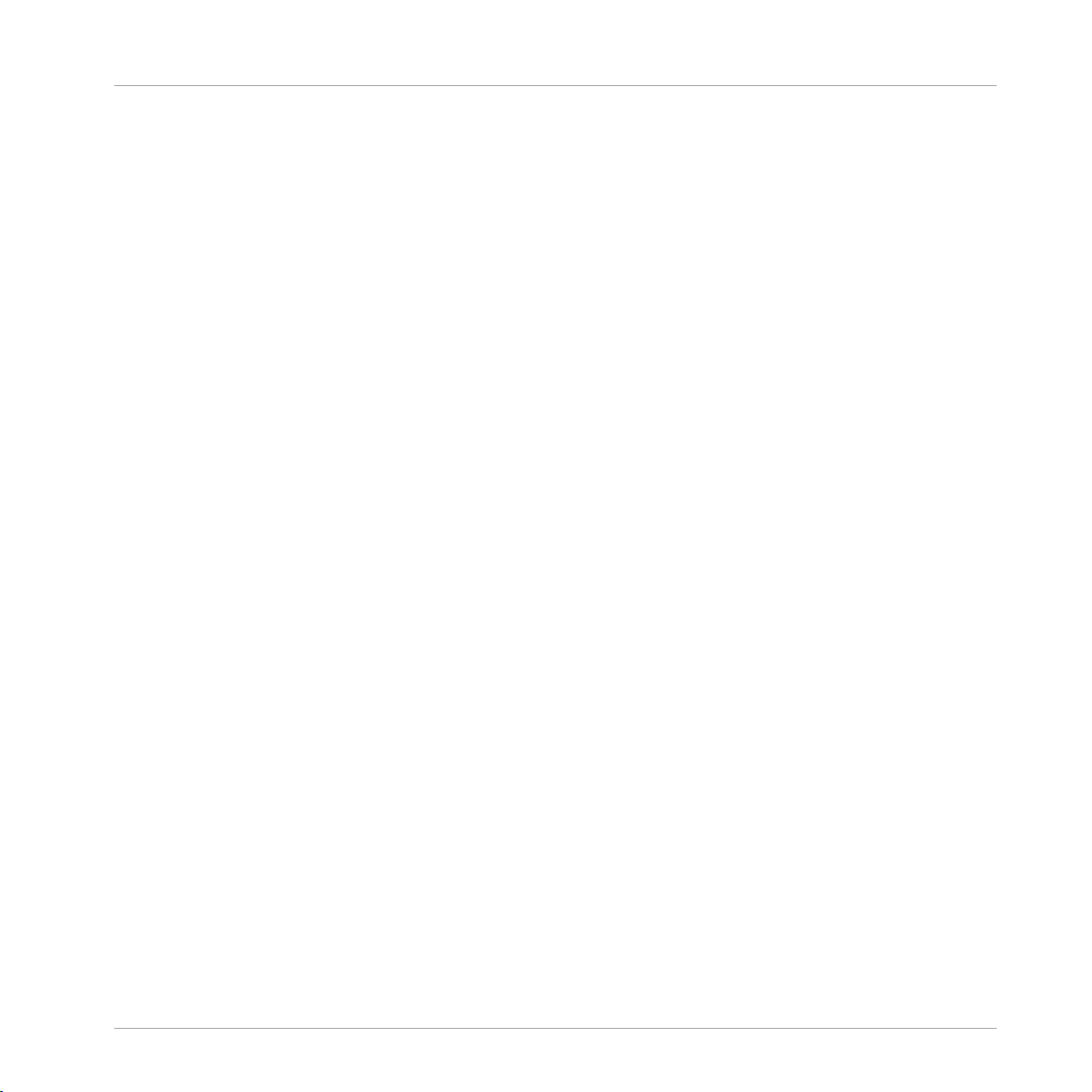
Welcome to the TRAKTOR KONTROL Z1!
The TRAKTOR KONTROL Z1 Documentation at a Glance
1.3.3 The TRAKTOR Manual
For in-depth information on all features provided by the TRAKTOR software, please refer to the
TRAKTOR Manual. You can access the TRAKTOR Manual via the Open Manual… entry from
the Help menu in the TRAKTOR software.
TRAKTOR KONTROL Z1 - Manual - 8
Page 9
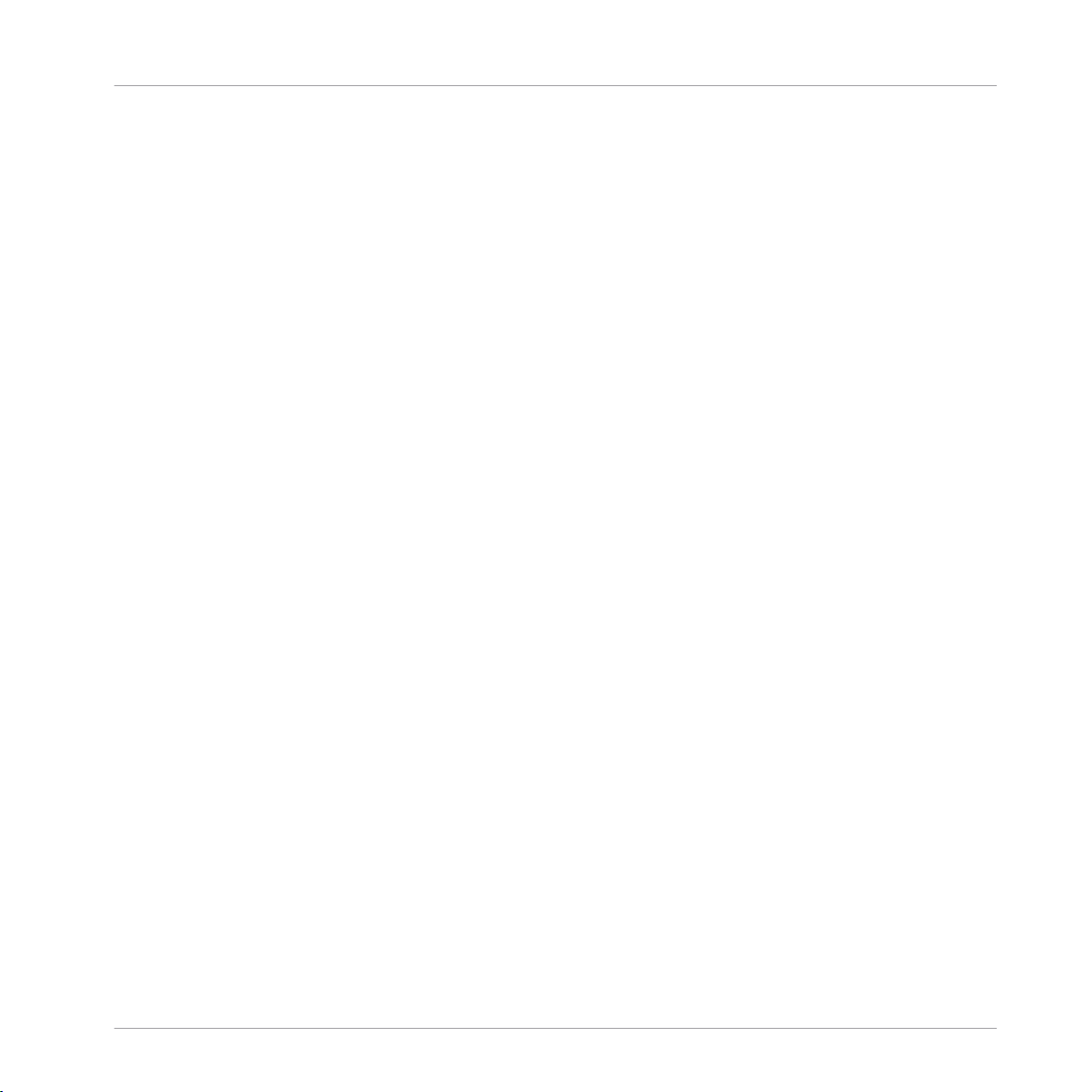
System and Power Requirements
Power Requirements
2 System and Power Requirements
2.1 Power Requirements
When using the Z1 with your computer, the device will be powered by the standard USB connection. In the scenario of using the Z1 with your iOS device, the included 15V/1.2A power
adaptor is required to power the mixer.
2.2 Software System Requirements
For the minimum system requirements your computer needs to meet, see the TRAKTOR specifications section of the Native Instruments website:
http://www.native-instruments.com/en/products/traktor/dj-software/traktor-pro-2/specifications/.
To check the compatibility with several operating systems, please have a look at: http://
www.native-instruments.com/compatibility.
TRAKTOR KONTROL Z1 - Manual - 9
Page 10

Using the Z1 with TRAKTOR
Key Z1 Functions Using TRAKTOR
3 Using the Z1 with TRAKTOR
In this chapter, we will describe how the Z1's key functions operate when using TRAKTOR. For
more information on getting the Z1 up and running with TRAKTOR software on a computer,
refer to the Setup Guide. For information on using the Z1 with TRAKTOR DJ on an iOS device,
refer to section ↑4, Using the Z1 with TRAKTOR DJ.
Refer to the TRAKTOR Manual in case you are uncertain about specific TRAKTOR functionality.
The Z1 is a two-channel mixer controller. Therefore, some of the control possibilities are
limited to only Decks A and B and are not available for Decks C and D.
A Word about TRAKTOR…
If you are not already a proficient TRAKTOR user, you might want to refer to the TRAKTOR
Manual as you read this chapter. If you are completely new to TRAKTOR, it is a good idea to
work through some of the tutorials in the TRAKTOR Manual, or the TRAKTOR Getting Started
guide—they can be an enjoyable way to quickly learn how to use TRAKTOR effectively!
We assume that you have a basic understanding of many TRAKTOR concepts such as Decks,
Deck Flavors and configurations, looping, cue points, and so on. In addition, you should understand how TRAKTOR's mixer and effects (FX) work.
Of course, you can operate the Z1 without using TRAKTOR's rich feature set. But you will certainly be rewarded for taking a little time to learn more about the TRAKTOR software so that
you can get the most out of the Z1 as well.
3.1 Key Z1 Functions Using TRAKTOR
Although you are no doubt eager to get straight into mixing with the Z1, we recommend taking
a few minutes to familiarize yourself with how the Z1's key functions operate when you are using TRAKTOR.
TRAKTOR KONTROL Z1 - Manual - 10
Page 11
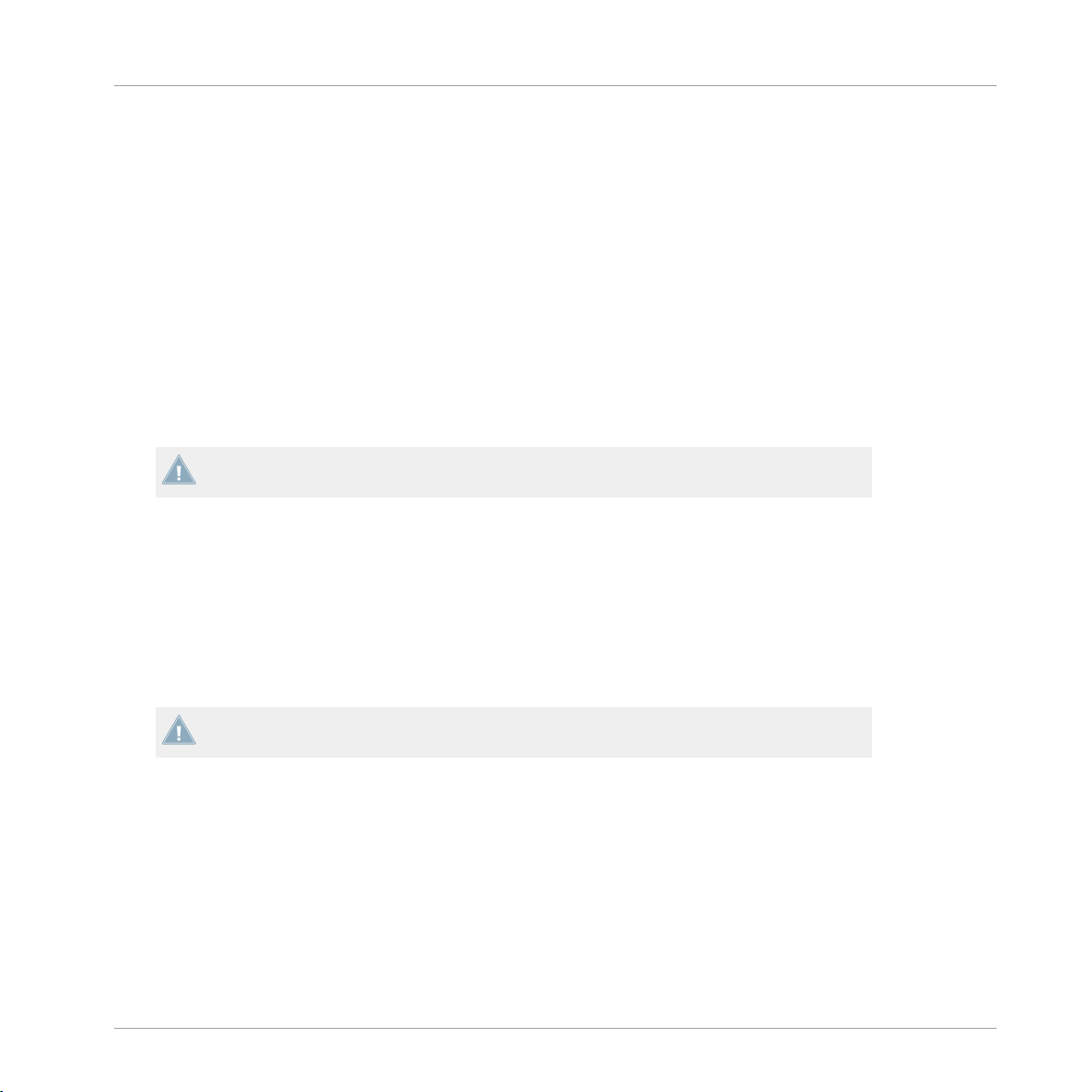
Using the Z1 with TRAKTOR
Key Z1 Functions Using TRAKTOR
3.1.1 Deck Volume Controls and Crossfader
The Z1 is essentially a two-channel mixer controller. The two channel faders control the volume of Decks A and B in the TRAKTOR software. The crossfader allows you switch between
the output of Deck A and Deck B. Therefore, If the crossfader is all the way to the left, you will
only hear Deck A (if the volume fader of A is turned up). If it is all the way to the right, you will
hear Deck B (if its volume control is turned up). Following the tutorial ↑3.1.3, Headphone Cue-
ing, you'll also notice how the corresponding features operate simultaneously within the TRAK-
TOR software.
3.1.2 Adjusting Channel Gain
The channel GAIN knob is located at the top of the Z1's channel filter and EQ sections.
Note that you can only adjust the gain for channels A and B using the Z1.
The channel GAIN knob can be operated in two viewing modes: User-Gain level and Auto-Gain
level. In User-Gain level viewing mode, turning the GAIN knob on the controller simultaneously
moves the GAIN knob in the TRAKTOR software.
Here's what the two modes display:
▪ User-Gain level: This is the default mode within TRAKTOR. A blue indicator ring around
the knob indicates that you are in this viewing mode. Turning the GAIN knob on the Z1
will change the mixer channel gain, which has a range of −inf to +12dB.
User-Gain level is not stored in your song file.
▪ Auto-Gain level: Clicking the button next to the label activates Auto-Gain level viewing
mode, the label then displays AUTO. When on, the knob shows the Auto-Gain level stored
with your song file during track analysis (upon importing the track to the Library). Changing the Auto-Gain level on the software will also write this new Auto-Gain setting to the
song file.
However, turning the GAIN knob on the Z1, will still alter the User-Gain level, not the Auto-Gain level.
TRAKTOR KONTROL Z1 - Manual - 11
Page 12

Using the Z1 with TRAKTOR
Key Z1 Functions Using TRAKTOR
Auto-Gain can be activated in the preferences via Mixer > Level > Set Autogain When Load-
ing Track. Refer to the TRAKTOR manual for further information on Auto-Gain.
3.1.3 Headphone Cueing
The CUE VOL knob located on the top panel of the Z1 adjusts the volume levels of the headphone output. The CUE MIX knob determines whether you hear the main mix only, the cue
channel only, or both signals in your headphones.
Cueing a track in your headphones works in the following way:
1. Load Decks A and B each with a track.
2. Click the play button on both Decks to begin playback.
3. Turn the CUE MIX knob to the center position.
4. Set the headphone volume to a comfortable level by adjusting the CUE VOL knob.
5. With the channel faders up, move the crossfader back and forth to hear one track, then
the other.
6. Move the crossfader all the way to channel A so that you are only hearing the track on
Deck A. At the same time bring the channel volume fader all the way down for channel B.
7. Press the Cue button B below the CUE MIX knob.
The button lights up, indicating that Deck B is now sent to the Cue channel, which you now
hear in the headphones. Note that now, no matter where you move the crossfader, you will still
hear Deck B, because its cue is on.
Press Cue button B again to toggle it off and press Cue button A.
►
You will now hear the track playing on Deck A, no matter what position the crossfader is in.
This is due to the fact that Deck A's Cue button is on, and the CUE MIX knob is still in the
center position.
1. Press both Cue buttons A and B so that they are both active (illuminated).
2. Turn the CUE MIX knob all the way to the left.
3. Now toggle the two Cue buttons on and off. Notice that when both Cue buttons are off
(unilluminated), there is no signal at all coming through the headphones.
4. Press both Cue buttons so that they are off.
5. Turn the CUE MIX knob all the way to the right. If the channel faders are up you will be
able to hear the main mix coming through your headphones.
TRAKTOR KONTROL Z1 - Manual - 12
Page 13

Using the Z1 with TRAKTOR
Key Z1 Functions Using TRAKTOR
Notice that when both channel faders are down, there is no signal at all coming through
the headphones.
6. Move the crossfader from one side to the other to hear the main mix in the headphone
cue.
Remember that no matter what mix you are hearing in your headphones, the main mix is
still controlled by the crossfader and channel faders.
3.1.4 Filter Mode
The Z1 contains a FILTER | FX knob above each of its channel faders, and a corresponding ON
button. With the FILTER mode enabled, the FILTER | FX knob operates much like a standard
filter. Turning the knob clockwise cuts the low end frequencies, whereas turning counterclockwise cuts the high end. Again, you will be able to see how moving this knob simultaneously
moves the corresponding filter within the TRAKTOR software.
To activate the FILTER function, press the ON button so it illuminates blue.
►
Press the ON button again to turn the FILTER function off. The button will become unilluminated when in the off state.
Switching TRAKTOR's Filter Type Using the Z1
The Z1 provides two available Filter types to choose from within TRAKTOR, the (default) Z Filter, and ladder Filter. To switch the Filter type:
1. Make sure that the Z1's FILTER buttons are both turned off (unilluminated).
2. Press the MODE button.
The MODE button will become backlit to indicate this change has taken place.
→
1. To activate the (ladder) FILTER, press either of the Z1's ON buttons so that they illuminate blue.
To switch back to the Default Z Filter, simply repeat the above process again.
TRAKTOR KONTROL Z1 - Manual - 13
Page 14

Using the Z1 with TRAKTOR
Key Z1 Functions Using TRAKTOR
The dual function of the FILTER | FX knob i.e. effects, can only be activated when using
TRAKTOR DJ.
The dual function of the FILTER | FX knob i.e. effects, can only be activated when using
TRAKTOR DJ.
3.1.5 Triggering Deck Playback or Pause in TRAKTOR
The Z1 can be utilized to trigger either the playback, or pausing of a corresponding Deck (A &
B) within TRAKTOR. This useful function can be achieved in the following way:
1. Pressing MODE + CUE (A or B) in the Headphone and Cue Control area, will trigger playback of the corresponding Deck in TRAKTOR.
2. Whilst a Deck is playing, pressing MODE + CUE again will pause the corresponding Deck.
3.1.6 Using the TRAKTOR KONTROL Z1 as a MIDI Controller
The Z1 also functions as an efficient MIDI controller with third-party software.
1. Open TRAKTOR's preferences
2. Within the TRAKTOR KONTROL Z1 preferences section, check the Enable MIDI mode via
Mode + Cues option.
3. To activate MIDI mode on the Z1, press MODE + CUES (ensure both A & B headphone
cues are pressed).
The Z1 will now operate as a standard MIDI controller with MIDI capable third-party soft-
→
ware.
For more information on this usage, refer to section ↑6.1.4, MIDI Mode and the Native Instruments Knowledge Base http://www.native-instruments.com/de/support/online-help/knowledge-
base-faq/.
3.1.7 Using Additional Controllers
The Z1 is designed specifically as a portable and professional mixer solution. When using the
Z1 with your computer you can easily connect additional controllers such as the TRAKTOR
KONTROL X1 for even more hands-on control of the TRAKTOR software.
TRAKTOR KONTROL Z1 - Manual - 14
Page 15

Using the Z1 with TRAKTOR DJ
Key Z1 Functions Using TRAKTOR DJ
4 Using the Z1 with TRAKTOR DJ
The TRAKTOR KONTROL Z1 is designed to work with the TRAKTOR DJ app on iOS devices. In
this section we will describe the Z1's key functions when using it with the TRAKTOR DJ app.
The iOS devices referred to here are the iPad, iPhone and the iPod touch.
The iPhone app is known as TRAKTOR DJ for iPhone.
The Z1 is currently compatible with the following iOS devices:
▪ iPhone 4
▪ iPhone 4S
▪ iPhone 5
▪ iPod touch (4th generation)
▪ iPad 2
▪ iPad (3rd generation)
▪ iPad (4th generation)
▪ iPad mini
The iPad (4th generation), iPad Mini, and iPhone 5 all require Apple's Lightning-to-Dock
adaptor to function with the Z1.
4.1 Key Z1 Functions Using TRAKTOR DJ
In this section we will identify how the Z1's key functions operate when you are using the
TRAKTOR DJ app on your iOS device.
TRAKTOR KONTROL Z1 - Manual - 15
Page 16

Using the Z1 with TRAKTOR DJ
Key Z1 Functions Using TRAKTOR DJ
4.1.1 Deck Volume Controls and Crossfader
The Z1 is essentially a two-channel mixer controller. The two channel faders, therefore, control
the volume of Decks A and B in TRAKTOR DJ. If the crossfader is all the way to the left, you
will only hear Deck A (if the volume fader of A is turned up). If it is all the way to the right, you
will hear Deck B (if its volume control is turned up). You will notice that when you move the
Z1's crossfader, the corresponding crossfader in TRAKTOR DJ moves simultaneously.
In TRAKTOR DJ, Deck A is located at the top, and Deck B found below. In TRAKTOR DJ
for the iPhone, the deck view slider indicates that Deck A is located at the top and B at the
bottom.
4.1.2 Adjusting Channel Gain
The channel GAIN knob is located at the top of the Z1's channel filter and EQ sections. Note
that you can only adjust the gain for channels A and B (and their corresponding Decks in
TRAKTOR DJ) using the Z1. You will notice by turning the GAIN knob clockwise that the gain
level of the currently playing deck increases. Vice versa, you will notice by turning the knob
counterclockwise that the gain level of the track playing decreases.
4.1.3 Headphone Cueing
The CUE VOL knob located on the top panel of the Z1 adjusts the volume levels of the headphone output. The CUE MIX knob determines whether you hear the main mix only, the cue
channel only, or both signals in your headphones.
Cueing a track in your headphones works in the following way:
1. Load Decks A and B each with a track.
2. Click the play button on both Decks to begin playback.
3. Turn the CUE MIX knob to the center position.
4. Set the headphone volume to a comfortable level by adjusting the CUE VOL knob.
5. With the channel faders up, move the crossfader back and forth to hear one track, then
the other.
6. Move the crossfader all the way to channel A so that you are only hearing the track on
Deck A. At the same time bring the channel volume fader all the way down for channel B.
TRAKTOR KONTROL Z1 - Manual - 16
Page 17

Using the Z1 with TRAKTOR DJ
Key Z1 Functions Using TRAKTOR DJ
7. Press the Cue button B below the CUE MIX knob.
The button lights up, indicating that Deck B is now sent to the Cue channel, which you now
hear in the headphones. Note that now, no matter where you move the crossfader, you will still
hear Deck B, because its cue is on.
1. Press Cue button B again to toggle it off and press Cue button A.
You will now hear the track playing on Deck A, no matter what position the crossfader is in.
This is due to the fact that Deck A's Cue button is on, and the CUE MIX knob is still in the
center position.
1. Press both Cue buttons A and B so that they are both active (illuminated).
2. Turn the CUE MIX knob all the way to the left.
3. Now toggle the two Cue buttons on and off. Notice that when both Cue buttons are off
(unilluminated), there is no signal at all coming through the headphones.
4. Press both Cue buttons so that they are off.
5. Turn the CUE MIX knob all the way to the right. If the channel faders are up you will be
able to hear the main mix coming through your headphones.
Notice that when both channel faders are down, there is no signal at all coming through
the headphones.
6. Move the crossfader from one side to the other to hear the main mix in the headphone
cue.
Remember that no matter what mix you are hearing in your headphones, the main mix is
still controlled by the crossfader and channel faders.
4.1.4 FILTER | FX Modes
TRAKTOR KONTROL Z1's FILTER | FX knobs have a dual function in TRAKTOR DJ. The first is
standard control of the filter; the second controls the selected effect. This dual function operates through the use of the MODE button.
TRAKTOR KONTROL Z1 - Manual - 17
Page 18

Using the Z1 with TRAKTOR DJ
Key Z1 Functions Using TRAKTOR DJ
4.1.5 Filter Mode
With the FILTER mode enabled, the FILTER | FX knob operates much like a standard filter.
Turning the knob clockwise cuts the low end frequencies, whereas turning counterclockwise
cuts the high end.
To operate the FILTER function, press the ON button so it illuminates blue.
►
4.1.6 FX Mode
The second function on the FILTER | FX knob controls the FX parameter of the Z1.
Note that this FX Mode only applies when using the Z1 with TRAKTOR DJ!
Press MODE + ON to switch to the corresponding FX mode.
►
You will notice the ON button's dim backlighting switches from blue to orange.
→
To engage the (internally selected) TRAKTOR DJ effect, press the ON button again.
►
The ON button is engaged and fully illuminated orange.
→
TRAKTOR DJ has three banks of available effects, each of which contains eight effects.
Once a single effect is internally selected, the FILTER | FX knob will then control that parameter, or the amount of the effect applied.
The FILTER | FX knob controls the X axis of the XY pad of the selected TRAKTOR DJ effect.
To control the Y parameter of the effect you can do so by touching it within TRAKTOR DJ.
You'll notice that the selected effect is altered in a different way when manually adjusted
this way.
When no FILTER or FX mode is required, press the ON button again so that it is not illuminated.
TRAKTOR KONTROL Z1 - Manual - 18
Page 19

Using the Z1 with TRAKTOR DJ
Key Z1 Functions Using TRAKTOR DJ
4.1.7 Triggering Deck Playback or Pause in TRAKTOR DJ
The Z1 can be utilized to trigger either the playback, or pausing of a corresponding Deck (A &
B) within TRAKTOR DJ. This useful function can be achieved in the following way:
1. Pressing MODE + CUE (A or B) in the Headphone and Cue Control area, will trigger playback of the corresponding Deck in TRAKTOR DJ.
2. Whilst a Deck is playing, pressing MODE + CUE again will then pause the corresponding
Deck.
TRAKTOR KONTROL Z1 - Manual - 19
Page 20

TRAKTOR KONTROL Z1 Hardware Reference
5 TRAKTOR KONTROL Z1 Hardware Reference
5.1 Introduction
This chapter details the use of each element on your TRAKTOR KONTROL Z1. Like any audio
hardware, it is a good idea to get familiar with the Z1 in order to make the most of it.
5.2 Rear Panel
Introduction
The Rear Panel of the Z1
TRAKTOR KONTROL Z1 - Manual - 20
Page 21

5.2.1 DC Power
Power socket input at the rear of the Z1
Power Socket: Plug in the provided DC plug to the rear panel of the Z1.
If you are using the Z1 with TRAKTOR on your computer, the device will be powered by the
USB connection.
5.2.2 USB Connection
TRAKTOR KONTROL Z1 Hardware Reference
Rear Panel
The USB connection on the rear panel of the Z1
The USB connection will either connect the Z1 to your computer or iOS device. In the latter
scenario, the provided Native Instruments iOS cable is required.
If you are using the Z1 with TRAKTOR DJ on your iOS device, you will need to ensure that
the DC power adaptor is connected to the mains to power the device. If you are using the
Z1 with TRAKTOR on your computer, the device will be powered by the USB connection.
TRAKTOR KONTROL Z1 - Manual - 21
Page 22

TRAKTOR KONTROL Z1 Hardware Reference
5.2.3 OUTPUT Section
The MAIN OUT on the rear of the Z1
The Z1's MAIN OUT section on the rear panel is where you can connect your amplification system. The output level is controlled by the MAIN knob on the top panel.
MAIN OUT
▪ Unbalanced RCA: The RCA output allows simple connectivity for an amplification system.
Rear Panel
5.2.4 Kensington Lock Port
The Kensington lock port on the rear panel.
This metal-reinforced hole provides an additional security option whereby a bespoke cable and
lock can be applied.
TRAKTOR KONTROL Z1 - Manual - 22
Page 23

5.3 Front Panel
The front panel of the Z1
TRAKTOR KONTROL Z1 Hardware Reference
Front Panel
PHONES Section
You can connect a pair of headphones to the Z1 via the 3.5mm (or 1/8-inch) stereo headphone
plugs. The headphone input can be located on the front panel of the Z1.
Adjust the level for the headphones via the HP VOLUME knob on the Z1's top panel.
TRAKTOR KONTROL Z1 - Manual - 23
Page 24

5.4 Top Panel
TRAKTOR KONTROL Z1 Hardware Reference
Top Panel
The top panel of the Z1
The following section describes all of the controls and displays on the Z1's top panel—learning
these functions is the key to mastering the Z1!
TRAKTOR KONTROL Z1 - Manual - 24
Page 25

TRAKTOR KONTROL Z1 Hardware Reference
5.4.1 MAIN Knob
The MAIN knob located on the top panel
▪ The MAIN volume knob adjusts the volume of the Z1's MAIN OUT located on the Z1's
rear panel.
5.4.2 GAIN Knobs
A Deck's GAIN knob on the top panel.
Top Panel
These knobs control both TRAKTOR's User-Gain level and the Z1's internal direct gain simultaneously. Note that these knobs only control the gain of Decks A and B.
It is not possible to control the channel gain of Tracks C and D directly from the Z1.
5.4.3 EQ (HI, MID, LOW)
Just below the GAIN knob at the top of each of the Z1's channels, you will see three EQ knobs
(HI, MID, and LOW). The Z1's EQ section gives you a fast and easy way to adjust for frequency
imbalances.
TRAKTOR KONTROL Z1 - Manual - 25
Page 26

TRAKTOR KONTROL Z1 Hardware Reference
The Z1's EQ knobs
HI-EQ Knobs
The HI-EQ knobs control the high equalizer band of the associated channel in the TRAKTOR
software. The center position corresponds to 0dB and provides no boost or cut to the hi-band
frequencies.
Top Panel
MID-EQ Knobs
The MID-EQ knobs control the mid-range band of the associated channel in the TRAKTOR
software. The center position corresponds to 0dB and provides no boost or cut to the mid-band
frequencies.
LOW-EQ Knobs
Just like the HI and MID-EQ knobs, the LOW-EQ knobs also control their respective frequency
bands, in this case the low band. The center position of the LOW-EQ knob also has no effect
on the sound: 0bB with no boost or cut to the low-band frequencies.
TRAKTOR KONTROL Z1 - Manual - 26
Page 27

TRAKTOR KONTROL Z1 Hardware Reference
5.4.4 Filter Knobs
The FILTER Knob
The two FILTER knobs give you a one-knob control of a pair of perfectly matched filters: a lowpass (turning to the left of the center position) and a high-pass (turning to the right of the center position) filter. Like the EQ knobs, the center position corresponds to 0dB and has no effect on the sound.
5.4.5 Mode button
Top Panel
The MODE button
The MODE button acts as a modifier (just like pressing [Shift] on a computer keyboard) and
enables the following secondary functions:
▪ FILTER knobs to perform an FX function, specifically for use within TRAKTOR DJ on your
iOS device. For a further explanation of using the MODE button to activate the Z1's effects mode, refer to section ↑4.1.4, FILTER | FX Modes.
▪ Switching FILTER type in TRAKTOR. For further information on this, refer to ↑3.1.4, Fil-
ter Mode.
▪ Triggering either Deck playback or pausing in TRAKTOR, and TRAKTOR DJ. Refer to sec-
tions ↑3.1.5, Triggering Deck Playback or Pause in TRAKTOR, and ↑4.1.7, Triggering
Deck Playback or Pause in TRAKTOR DJ.
TRAKTOR KONTROL Z1 - Manual - 27
Page 28

TRAKTOR KONTROL Z1 Hardware Reference
5.4.6 Headphone and Cue Control Area
The headphone control area on the Z1.
▪ CUE VOL (headphone volume) knob: Use this knob to adjust the headphone volume level
on your Z1. Headphone volume output is off when the knob is turned all the way counterclockwise and it is at its fullest when the knob is turned all the way clockwise.
▪ CUE MIX (headphone cue mix) knob: This knob directly adjusts the cue mix. When it is
turned all the way counterclockwise, the headphones will output the cue channel only.
When the knob is all the way clockwise, it will output the master signal only. When the
knob is at the center position, the headphones will receive a blend of both output busses.
Fading between the two positions will mix between the two signals.
Top Panel
▪ A and B (headphone channel cue) buttons: The two headphone cue buttons are located
just below the CUE MIX knob and control the monitor function. When on, the channel's
audio is sent to the headphone bus so that you can monitor it. To understand how cue
buttons can be used in conjunction with the MODE function to achieve Deck playback or
pausing, refer to sections ↑3.1.5, Triggering Deck Playback or Pause in TRAKTOR,
↑4.1.7, Triggering Deck Playback or Pause in TRAKTOR DJ
TRAKTOR KONTROL Z1 - Manual - 28
Page 29

5.4.7 Volume Faders and Crossfader
The volume faders and the crossfader.
TRAKTOR KONTROL Z1 Hardware Reference
Top Panel
Channel Volume
The channel volume faders control the volume of the associated channel.
The channel volume faders control only Decks A and B in TRAKTOR. It is not possible to
assign decks C and B to the Z1's channel faders.
Crossfader
The crossfader lets you mix between channels A and B.
TRAKTOR KONTROL Z1 - Manual - 29
Page 30

TRAKTOR KONTROL Z1 Hardware Reference
5.4.8 Level Meters
The level meters in between the volume faders on the top panel.
The Z1's level meters are located right above the crossfader. They show the individual decks'
pre fader output.
Top Panel
TRAKTOR KONTROL Z1 - Manual - 30
Page 31

The Z1's Preferences in TRAKTOR
6 Appendix
6.1 The Z1's Preferences in TRAKTOR
The TRAKTOR preferences contain a section dedicated to the TRAKTOR KONTROL Z1. Open
the TRAKTOR preferences either by clicking the cogwheel symbol in the software's upper right
corner, or via File > Preferences... > TRAKTOR KONTROL Z1.
Appendix
TRAKTOR KONTROL Z1 - Manual - 31
Page 32

The Z1's Preferences in TRAKTOR
There are four areas with Z1 specific settings here: Restore Default, Calibration, LEDs, MIDI
Mode.
See the following sections for further description:
6.1.1 Restore Default
The Restore Default area in the Z1 preferences.
Click this button to restore all Z1 settings to the factory settings.
6.1.2 Calibration
Appendix
The Calibration area in the Z1 preferences.
Use these controls if your Z1's controls appear to have decalibrated. Pressing one of the buttons will recalibrate the relevant mixer controls.
6.1.3 LEDs
The LEDs area in the Z1 preferences.
TRAKTOR KONTROL Z1 - Manual - 32
Page 33

The Z1's Preferences in TRAKTOR
Set the Z1's LEDs On State Brightness and Dim State Percentage with these sliders. The On
State Brightness refers to how bright the buttons are illuminated when in their on state. The
Dim State Percentage refers to the level of brightness the buttons will show whilst in the
standby state.
6.1.4 MIDI Mode
The MIDI Mode area of the Z1's preferences.
Checking the Enable MIDI mode via Mode + Cues ensures that the Z1 can switch into MIDI
mode via this button combination. Refer also to ↑3.1.6, Using the TRAKTOR KONTROL Z1 as
a MIDI Controller.
Appendix
TRAKTOR KONTROL Z1 - Manual - 33
Page 34

Index
Index
A
A and B Headphone Cue Buttons [28]
Additional Controllers [14]
Auto-Gain level [11]
C
Channel Gain
Adjusting Channel Gain in TRAKTOR [11]
Adjusting Channel Gain in TRAKTOR DJ
[16]
Channel Volume [29]
Compatibility issues [9]
Crossfader [29]
CUE MIX knob [28]
CUE VOL [28]
D
Documentation
Overview [7]
TRAKTOR Manual [8]
E
EQ [25]
HI-EQ Knobs [26]
LOW-EQ Knobs [26]
MID-EQ Knobs [26]
F
Filter Mode
In TRAKTOR [13]
In TRAKTOR DJ [18]
Filter Type [13]
FX Mode in TRAKTOR DJ [18]
G
Gain
adjusting [11]
GAIN knobs [25]
H
Hardware Reference
FILTER Knobs [27]
MODE button [27]
Headphone Cueing
CUE MIX [12] [16]
TRAKTOR KONTROL Z1 - Manual - 34
Page 35

Index
K
Key Functions Using TRAKTOR DJ
Deck Volume Controls & Crossfader [15]
L
Level Meters [30]
M
MAIN knob [25]
MAIN OUT [22]
MIDI Controller
Enable [14]
P
Power requirements [9]
S
System requirements [9]
T
Top Panel [24]
TRAKTOR Preferences [31]
LEDs [33]
MIDI enable [33]
Restore Default [32]
TRAKTOR DJ
iOS Devices [15]
Triggering Deck Playback
In TRAKTOR [14]
In TRAKTOR DJ [19]
U
User-Gain level [11]
TRAKTOR KONTROL Z1 - Manual - 35
