Page 1

Setup Guide
Page 2
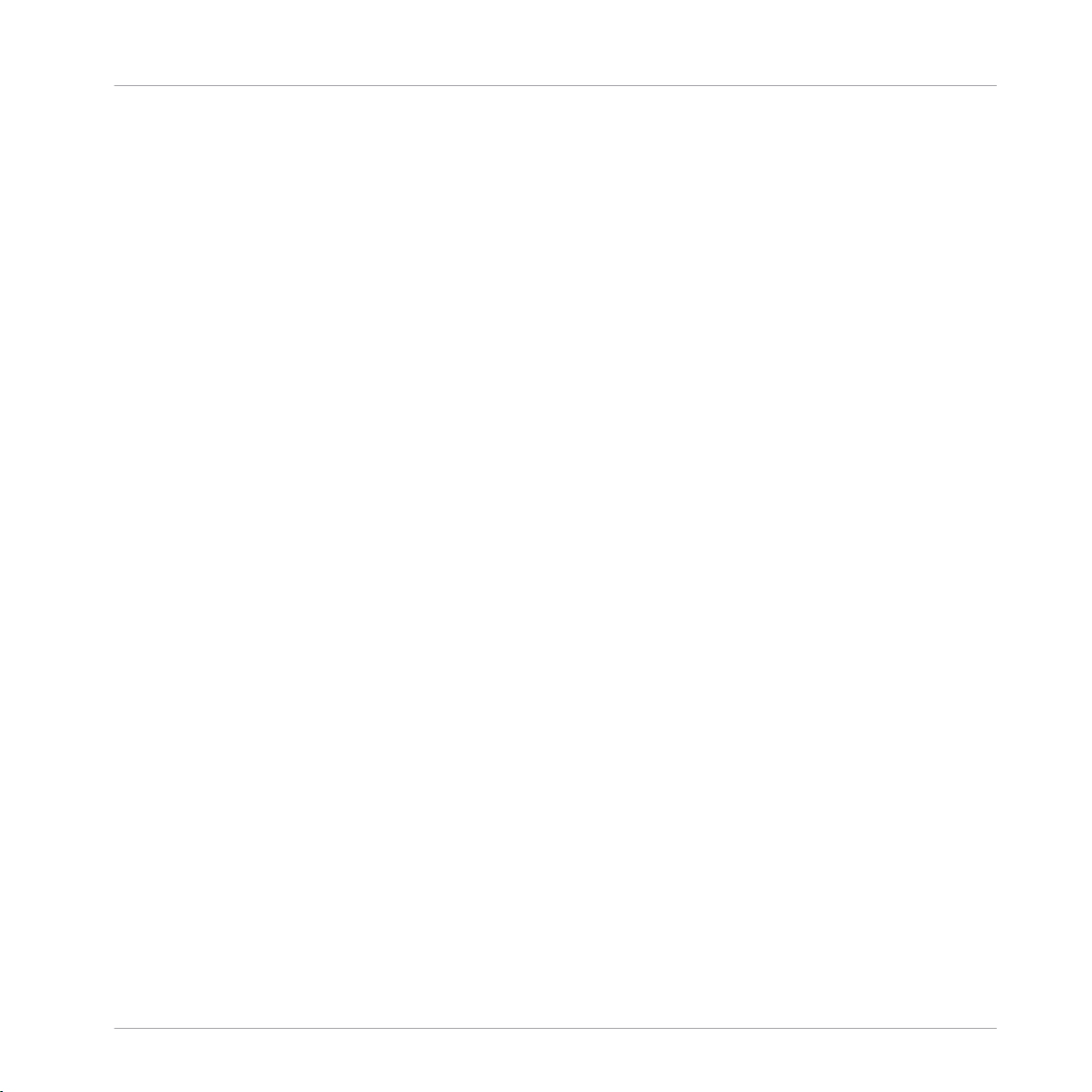
The information in this document is subject to change without notice and does not represent a
commitment on the part of Native Instruments GmbH. The software described by this document is subject to a License Agreement and may not be copied to other media. No part of this
publication may be copied, reproduced or otherwise transmitted or recorded, for any purpose,
without prior written permission by Native Instruments GmbH, hereinafter referred to as Native
Instruments.
“Native Instruments”, “NI” and associated logos are (registered) trademarks of Native Instruments GmbH.
Mac, Mac OS, GarageBand, Logic, iTunes and iPod are registered trademarks of Apple Inc.,
registered in the U.S. and other countries.
Windows, Windows Vista and DirectSound are registered trademarks of Microsoft Corporation
in the United States and/or other countries.
All other trade marks are the property of their respective owners and use of them does not imply any affiliation with or endorsement by them.
Document authored by: Native Instruments GmbH
Hardware version: Traktor Kontrol X1 MK2 (01/2013)
Disclaimer
Special thanks to the Beta Test Team, who were invaluable not just in tracking down bugs, but
in making this a better product.
Page 3
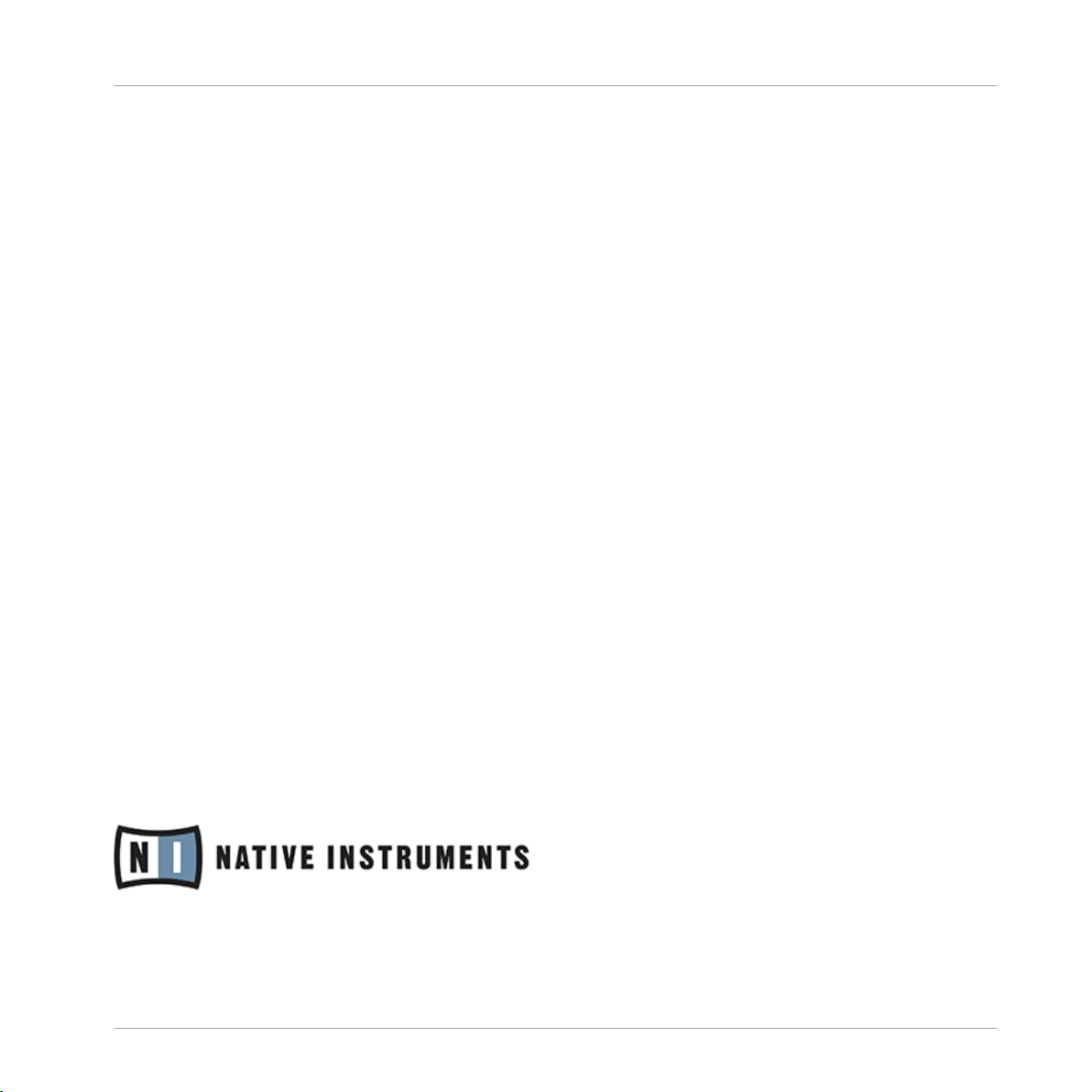
Germany
Native Instruments GmbH
Schlesische Str. 29-30
D-10997 Berlin
Germany
www.native-instruments.de
USA
Native Instruments North America, Inc.
6725 Sunset Boulevard
5th Floor
Los Angeles, CA 90028
USA
www.native-instruments.com
Japan
Native Instruments KK
YO Building 3F
Jingumae 6-7-15, Shibuya-ku,
Tokyo 150-0001
Japan
www.native-instruments.co.jp
Contact
© Native Instruments GmbH, 2013. All rights reserved.
Page 4
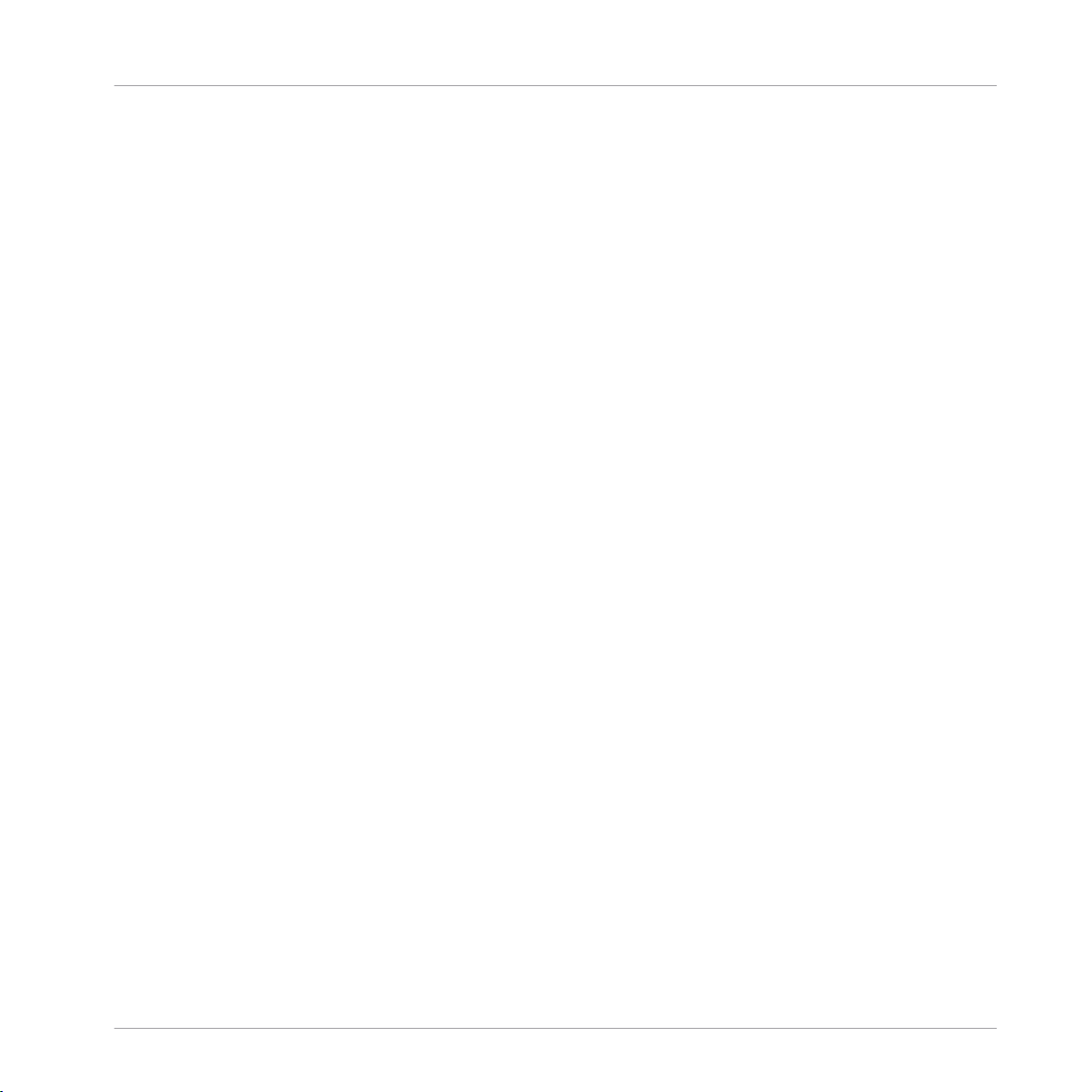
Table of Contents
Table of Contents
1 Welcome to TRAKTOR KONTROL X1 ............................................................................
1.1 What is Included in the Box? ...................................................................................................... 6
1.2 Document Conventions ............................................................................................................... 6
2 Setup Guide Overview ................................................................................................
3 Software Installation .................................................................................................
3.1 Read Before Installing ................................................................................................................ 9
3.2 TRAKTOR Installation on Mac OS X ............................................................................................. 9
3.3 TRAKTOR Installation on Windows .............................................................................................. 13
3.2.1 Locate and Start the Installation Program ................................................................. 9
3.2.2 Select the Components to Install .............................................................................. 10
3.2.3 Enter Your Password .................................................................................................. 11
3.2.4 Complete the Installation .......................................................................................... 12
3.3.1 Locate and Start the Installation Program ................................................................. 13
3.3.2 Confirm the Features to Install .................................................................................. 13
3.3.3 Confirm the Application Installation Path ................................................................. 15
3.3.4 Select Your Hardware Drivers .................................................................................... 16
3.3.5 Complete the Software Installation ........................................................................... 16
4 Product Activation with Service Center .......................................................................
4.1 Activating Your Product Online ................................................................................................... 18
4.2 Updating Your Product ............................................................................................................... 22
4.1.1 Start Service Center ................................................................................................... 18
4.1.2 Log In Into Your User Account .................................................................................... 19
4.1.3 Activate the Product .................................................................................................. 20
4.1.4 Finish the Online Activation ....................................................................................... 21
4.2.1 Select Updates .......................................................................................................... 22
4.2.2 Download the Updates ............................................................................................... 23
6
8
9
18
Traktor Kontrol X1 - Setup Guide - 4
Page 5

Table of Contents
4.3 Activating Your Product Offline .................................................................................................. 25
4.4 Further Information .................................................................................................................... 31
4.2.3 Open Your Download Folder ....................................................................................... 24
4.2.4 Install the Updates .................................................................................................... 24
4.3.1 Start the Offline Activation ........................................................................................ 25
4.3.2 Create the Activation Request File ............................................................................. 26
4.3.3 Enter the Serial Number ............................................................................................ 27
4.3.4 Transfer the Activation Request File .......................................................................... 28
4.3.5 Open the Activation Return File ................................................................................. 29
4.3.6 Finish the Offline Activation ...................................................................................... 30
5 Connecting the TRAKTOR KONTROL X1 Hardware ........................................................
5.1 Connecting the TRAKTOR KONTROL X1 on Mac OS X ................................................................... 32
5.2 Connecting the TRAKTOR KONTROL X1 on Windows .................................................................... 34
5.3 Ready to KONTROL ...................................................................................................................... 37
5.4 Final Preparations ..................................................................................................................... 37
5.5 Starting the TRAKTOR Software on Your Computer ..................................................................... 38
6 Overview of TRAKTOR KONTROL X1 Setups ..................................................................
7 What's Next? .............................................................................................................
8 Troubleshooting & FAQ ..............................................................................................
8.1 Installation Folder Not Found by an Update Installer .................................................................. 44
8.2 More Troubleshooting Resources ................................................................................................ 44
9 Support .....................................................................................................................
9.1 Knowledge Base / Online Support / Readme ............................................................................... 45
9.2 Forum ......................................................................................................................................... 46
9.3 Updates ...................................................................................................................................... 46
32
39
43
44
45
Traktor Kontrol X1 - Setup Guide - 5
Page 6
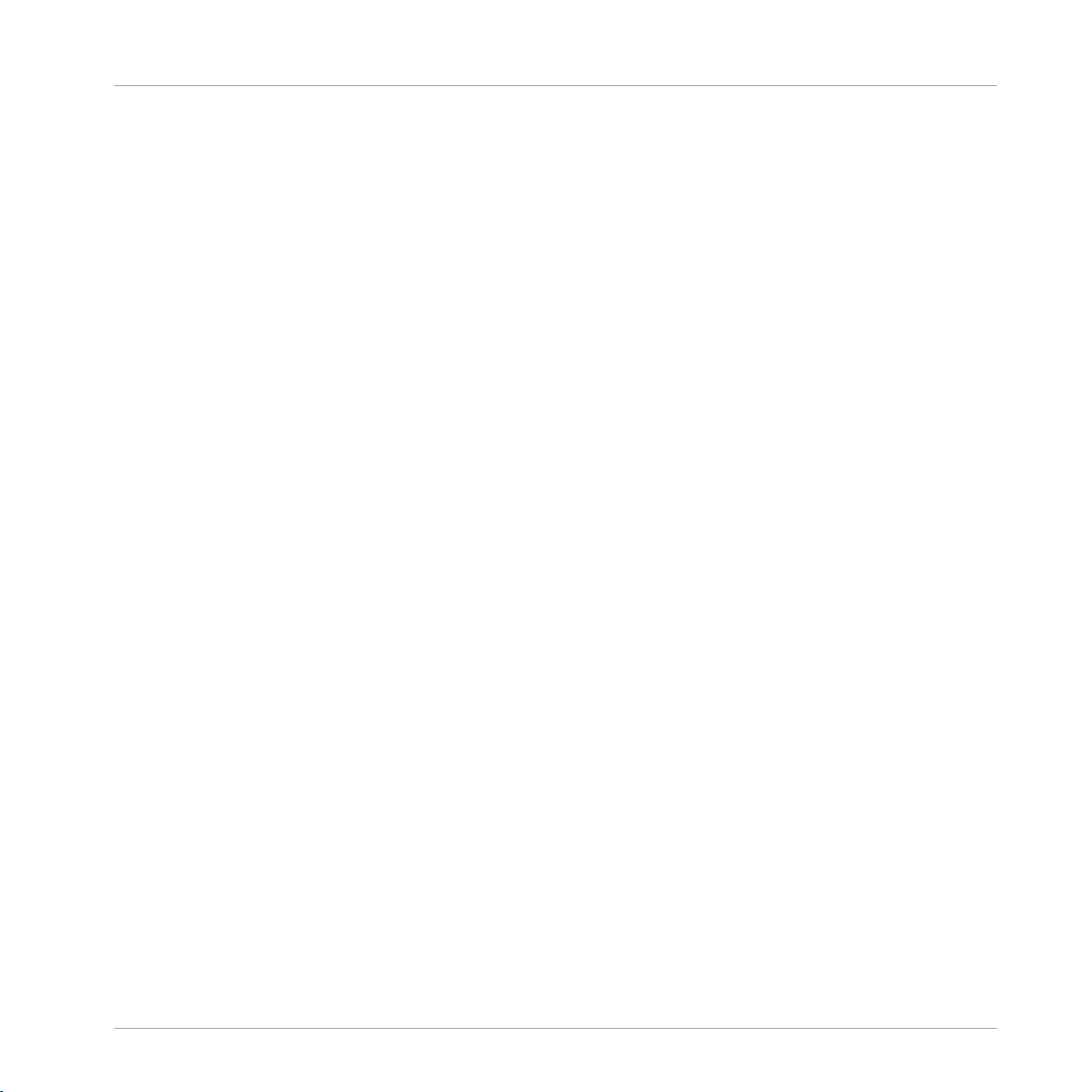
Welcome to TRAKTOR KONTROL X1
What is Included in the Box?
1 Welcome to TRAKTOR KONTROL X1
Thank you for purchasing the TRAKTOR KONTROL X1. On behalf of the entire Native Instruments team, we hope you are truly inspired by this product.
This Setup Guide covers the following topics:
▪ How to install the TRAKTOR PRO software on your computer.
▪ How to activate your TRAKTOR PRO version using the Service Center application.
▪ How to update your version of TRAKTOR PRO if you are an existing user.
▪ How to connect the device and get your TRAKTOR KONTROL X1 system up and running.
▪ How to proceed once your TRAKTOR KONTROL X1 system is up and running.
▪ How to solve common problems, and where to find further product support.
1.1 What is Included in the Box?
The TRAKTOR KONTROL X1 box contains the following:
▪ The TRAKTOR KONTROL X1 controller.
▪ A USB cable.
▪ A registration flyer with your TRAKTOR KONTROL X1 hardware serial number, and link to
the hardware registration page (where you can register your hardware), and a discount
voucher information.
▪ A safety instructions flyer.
1.2 Document Conventions
This document uses particular formatting to point out special facts and to warn you of potential issues. The icons introducing the following notes let you see what kind of information can
be expected:
Traktor Kontrol X1 - Setup Guide - 6
Page 7
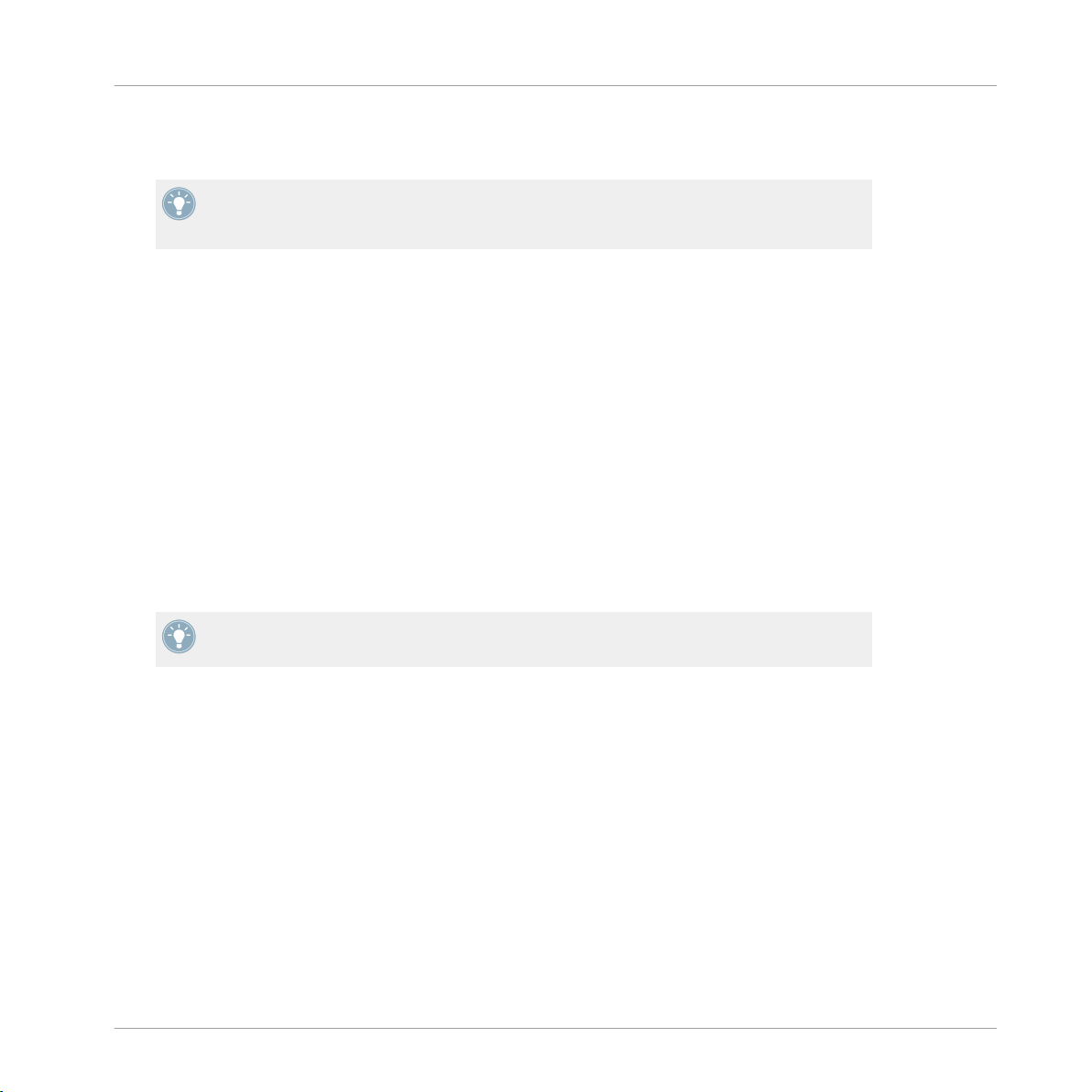
Welcome to TRAKTOR KONTROL X1
Document Conventions
Whenever this exclamation mark icon appears, you should read the corresponding note carefully and follow the instructions and hints given there if applicable.
This light bulb icon indicates that a note contains useful extra information. This information may often help you to solve a task more efficiently, but does not necessarily apply to
the setup or operating systems you are using; however, it's always worth a look.
Furthermore, the following formatting is used:
▪ Text appearing in (drop-down) menus (such as Open…, Save as…) and paths to locations
on your hard drive or other storage devices is printed in italics.
▪ Text referring to elements appearing on the screen (labels of buttons, controls, text next
to checkboxes, etc.) is printed in light blue. Whenever you see this formatting applied,
you will find the same text appearing on your computer screen.
▪ Text referring to elements printed on hardware is formatted orange. Whenever you see this
formatting applied, you will find the same text appearing on the hardware.
▪ Important names and concepts are printed in bold.
Single instructions are introduced by this play button type arrow.
►
Results of actions are introduced by this smaller arrow.
→
Throughout this document TRAKTOR PRO will often be referred to simply as TRAKTOR,
whereas the TRAKTOR KONTROL X1 will be referred to as the X1.
Traktor Kontrol X1 - Setup Guide - 7
Page 8
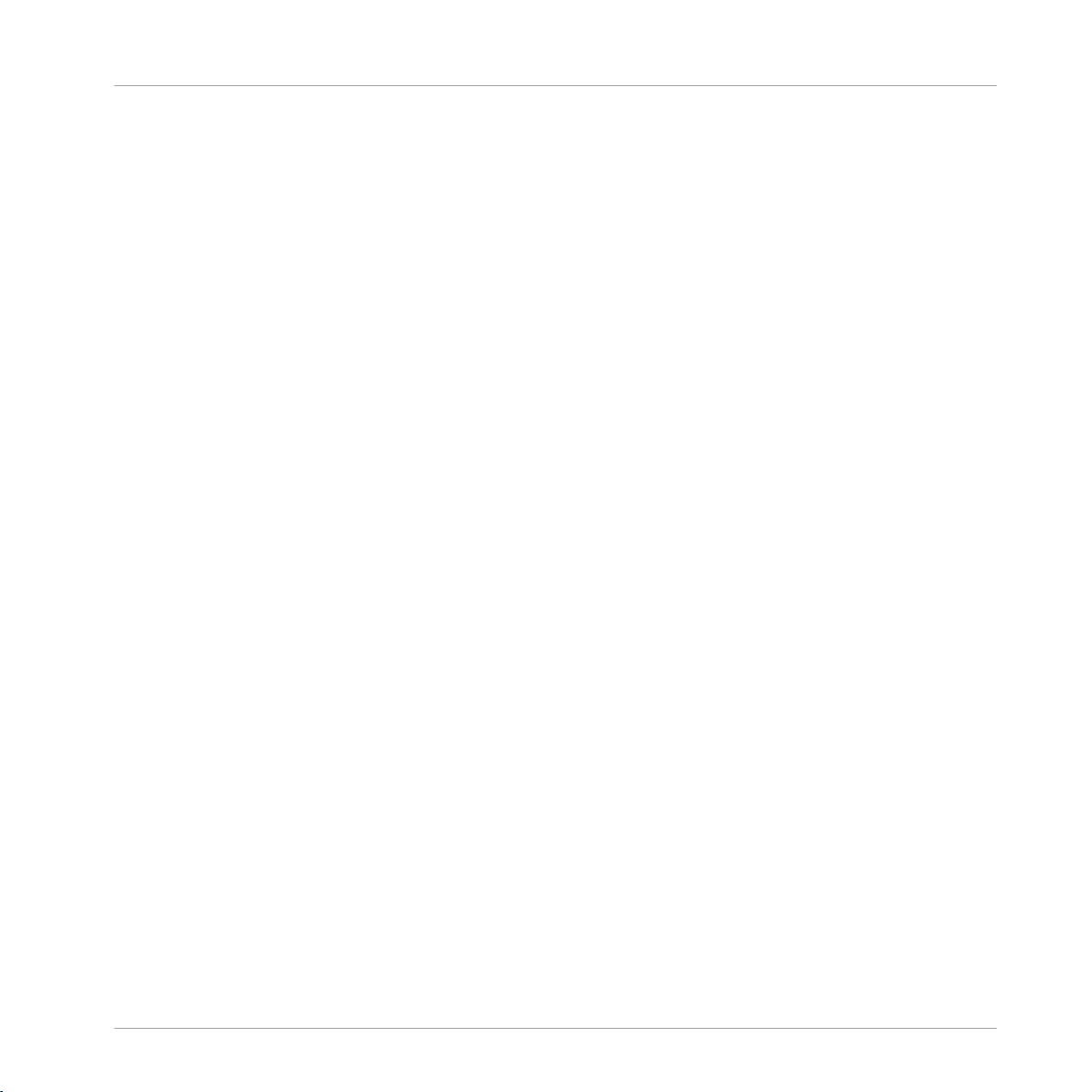
Setup Guide Overview
2 Setup Guide Overview
This Setup Guide assumes that you are either:
▪ New to TRAKTOR, therefore this document will help you to install the TRAKTOR software,
and configure the TRAKTOR KONTROL X1 with your computer.
▪ Already an experienced TRAKTOR user, therefore with TRAKTOR already installed, you
will simply need to ensure that you update to the latest software version. You can skip to
↑4.2, Updating Your Product. It is also suggested that you read the subsequent chapters
to understand how to configure the TRAKTOR KONTROL X1 device with your computer,
whilst acknowledging potential Setup options, and further information available to you.
▪ The following sections of this document will provide a quick overview of the various steps
required to get your TRAKTOR KONTROL X1 system up and running: installation, activa-
tion, updates, and configuration, all of which will be described in greater detail in further
chapters.
▪ Software installation: Download the TRAKTOR PRO software from the Native Instruments
website. Refer to the ↑3, Software Installation section for further information.
▪ Activation: Activate your TRAKTOR software using the Service Center application. Online
and Offline activation methods are available. For more information about the activation
procedure, please refer to the TRAKTOR 2 Reference Manual. Regardless of the TRAKTOR software activation process, you can independently use the TRAKTOR KONTROL X1
as a MIDI Controller. Refer to ↑4, Product Activation with Service Center.
▪ Update: Download the latest software updates using the Service Center application. Then
browse to the download folder and install all downloaded updates. Refer to ↑4.2, Updat-
ing Your Product
▪ Hardware installation: Attach the TRAKTOR KONTROL X1 controller to your computer, as
explained later in this document. Refer to ↑5, Connecting the TRAKTOR KONTROL X1
Hardware
▪ Suggestions for further reading, as well as tips for troubleshooting and FAQs, can be
found in the subsequent chapters of this guide.
Traktor Kontrol X1 - Setup Guide - 8
Page 9
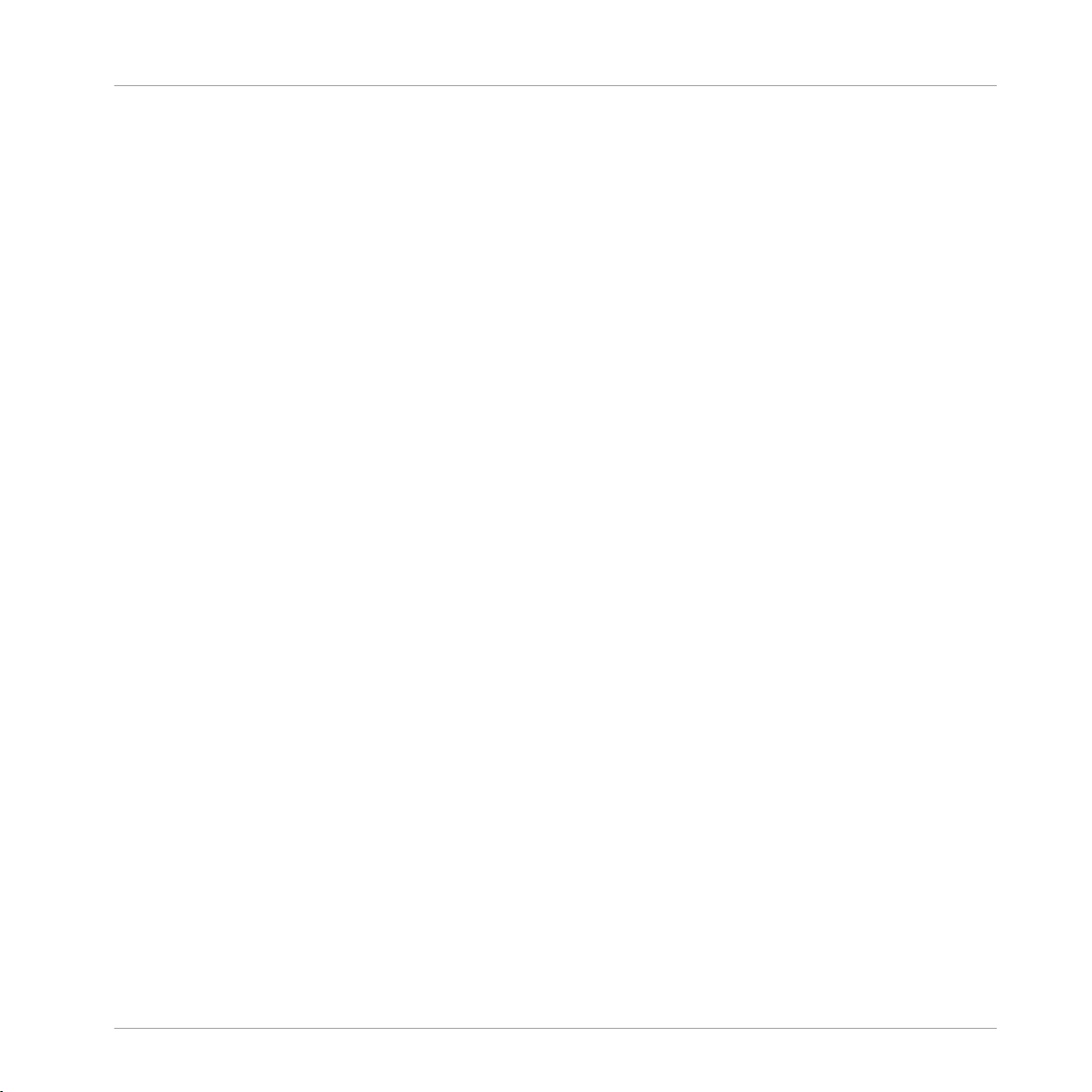
Software Installation
Read Before Installing
3 Software Installation
3.1 Read Before Installing
Here are some points to be aware of:
Make sure you have registered your TRAKTOR KONTROL X1 device. Follow the instructions on the
registration page:
www.native-instruments.com/go-tkx1
▪ If you have already registered your device but need to download the installer again, you
can find the relevant downloads in the “My Account” section of the NI website:
http://www.native-instruments.com/en/login/?redirect=en/my-account/my-products-serials/
▪ Make sure you have downloaded the TRAKTOR PRO software to your computer. Please care-
fully review the installer screens and the suggested installation paths in order to avoid that
any unwanted folders are created on your hard disk.
▪ Moving any folders related to Native Instruments software after installation is not recom-
mended. Future software updates rely on the directory locations set during initial installa-
tion.
3.2 TRAKTOR Installation on Mac OS X
At the end of the installation process, you will need to restart your computer. Please save your
work and close all applications before proceeding.
3.2.1 Locate and Start the Installation Program
1. Locate and unpack the downloaded installer package file on your computer.
2. Double-click the Traktor 2 Installer.mpkg file to start the installation procedure.
3. Follow the on-screen instructions.
Traktor Kontrol X1 - Setup Guide - 9
Page 10
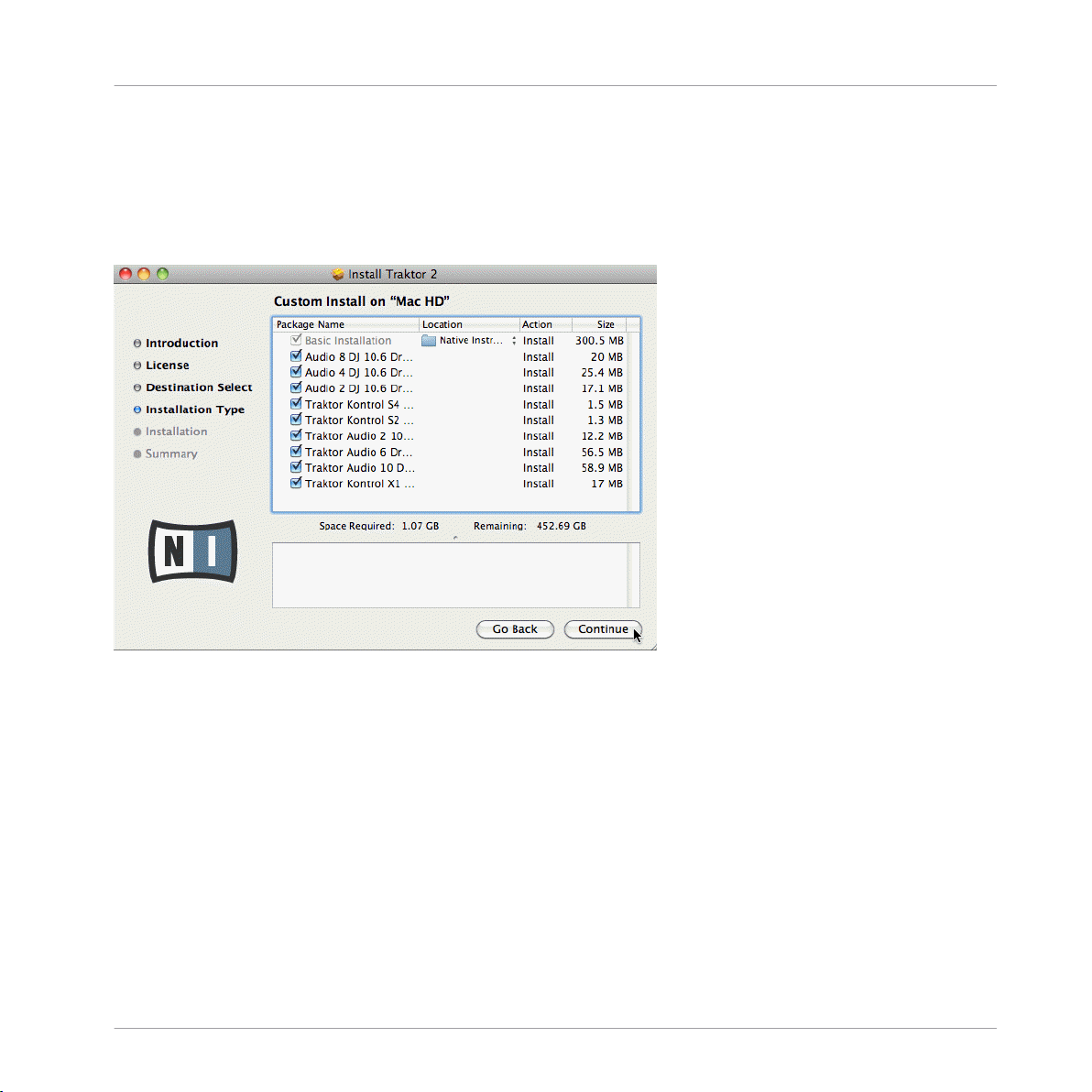
Software Installation
TRAKTOR Installation on Mac OS X
3.2.2 Select the Components to Install
After you have accepted the software license agreement, the installer window displays the
components available for installation. This installer screen also contains information about how
much disk space the individual components will use.
The components selection screen of the installation program.
Basic Installation: This installs the TRAKTOR software along with its documentation. This component cannot be deselected. It also installs the Service Center application (required for activation of your product) and the Controller Editor application, which allows you to configure the
controllerʼs MIDI assignments for using the controller with other applications than TRAKTOR.
Audio 8/4/2 DJ Drivers: This installs drivers for the AUDIO 8 DJ, AUDIO 4 DJ and AUDIO 2 DJ
audio interfaces by Native Instruments. If you do not intend to use any of these audio interfaces, you can deactivate the checkboxes.
Traktor Kontrol S4: This installs the driver for the TRAKTOR KONTROL S4 controller. If you do
not intend to use a TRAKTOR KONTROL S4 controller on your computer, you can deactivate
the checkbox.
Traktor Kontrol X1 - Setup Guide - 10
Page 11
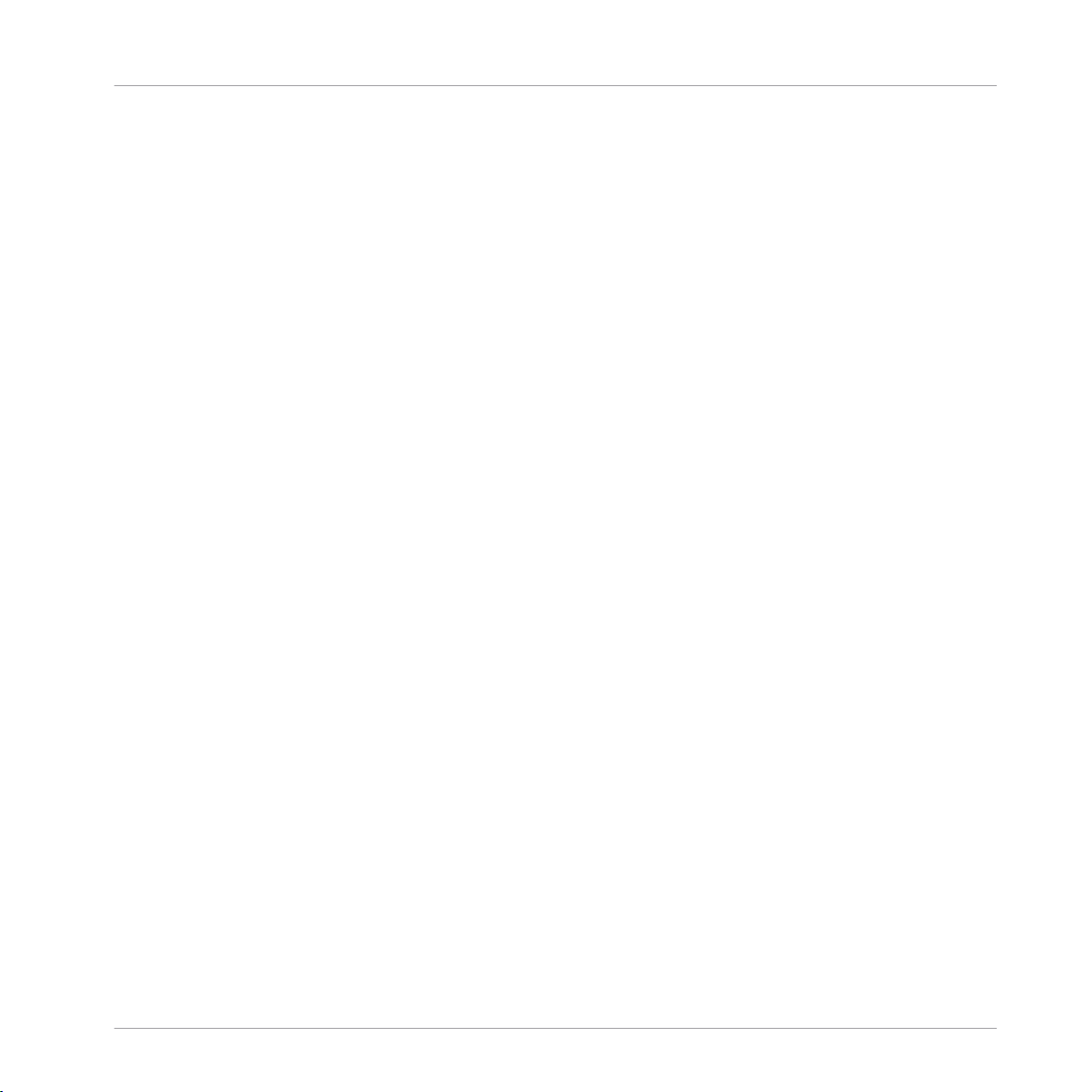
Software Installation
TRAKTOR Installation on Mac OS X
Traktor Kontrol S2: This installs the driver for your TRAKTOR KONTROL S2 controller. If you do
not intend to use a TRAKTOR KONTROL S2 controller on your computer, you can deactivate
the checkbox.
Traktor Audio 2/6/10 Drivers: This installs the drivers for the TRAKTOR AUDIO 2, TRAKTOR
AUDIO 6 and TRAKTOR AUDIO 10 audio interfaces by Native Instruments. If you do not intend to use any of these audio interfaces, you can deactivate the checkboxes.
Traktor Kontrol X1: This installs the driver for the TRAKTOR KONTROL X1 controller. If you do
not intend to use a TRAKTOR KONTROL X1 controller on your computer, you can deactivate
the checkbox.
Background Components
These components are not displayed in the installer window, but are installed depending on
your system configuration:
Controller Editor: The Controller Editor application allows you to configure your controller for
use as a MIDI controller with applications other than the TRAKTOR software. This component
will automatically be installed unless a newer version of Controller Editor already exists on your
computer.
Service Center: The Service Center application is required for activation of the TRAKTOR software. It will be installed independent of the selected drivers (unless a newer version of Service
Center already exists on your computer).
It is strongly recommended to install the TRAKTOR software to the default location. If you still
need to change the install location, click on the folder icon in the Location column and select
the desired folder.
After you have customized the installation as required, click Continue and then follow the
►
on-screen instructions.
3.2.3 Enter Your Password
Before installing the selected components, the installer will prompt you to enter your Mac OS X
password. This is a standard behavior on Mac OS X that makes sure you are aware of the
changes the installer is about to make.
The Mac OS X user account you are using needs to have Administrator privileges.
Traktor Kontrol X1 - Setup Guide - 11
Page 12
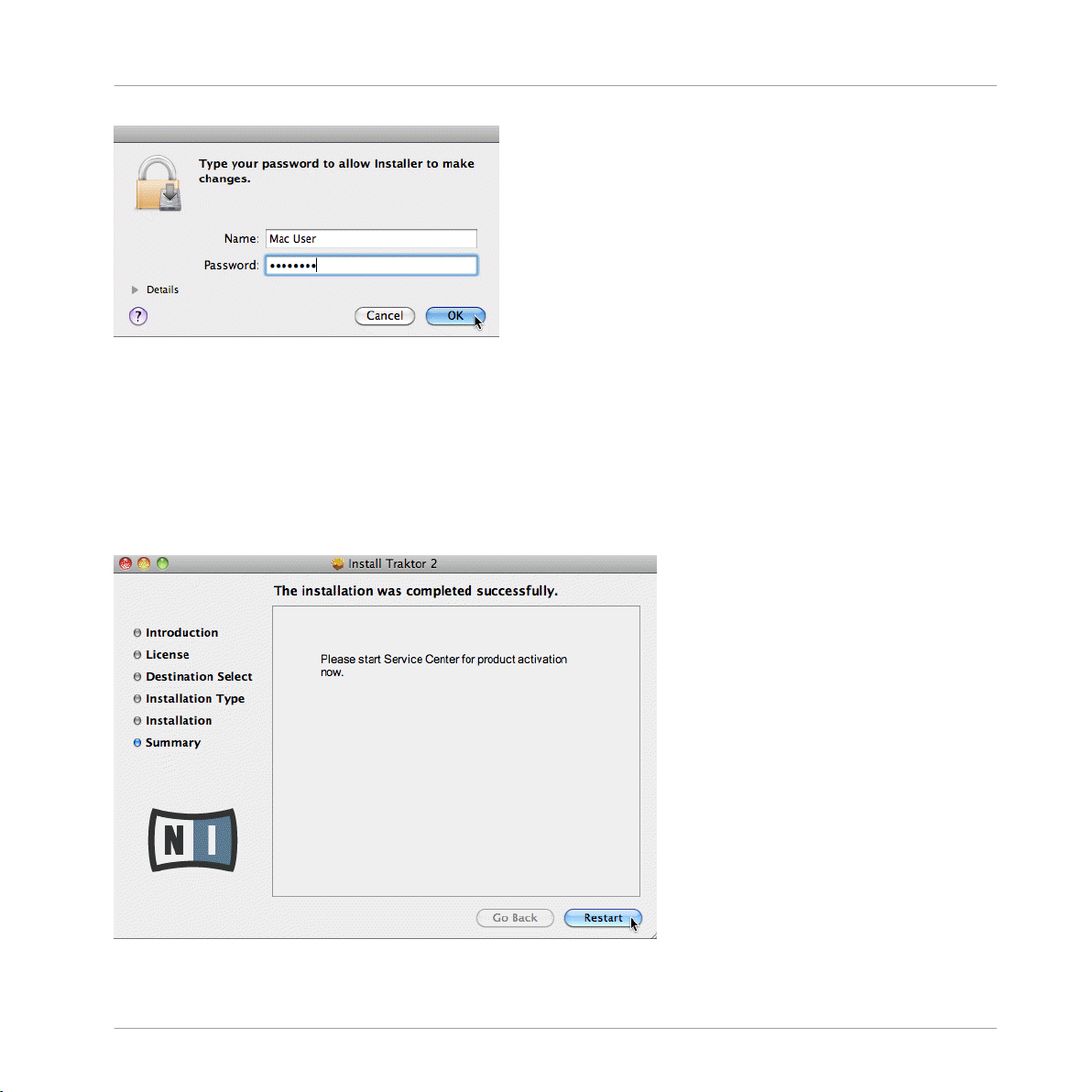
The Mac OS X password prompt.
To proceed, enter your password and click OK.
►
The selected components will be installed.
→
3.2.4 Complete the Installation
After the components have been installed, you need to restart your computer.
Software Installation
TRAKTOR Installation on Mac OS X
The final screen of the installation program.
Traktor Kontrol X1 - Setup Guide - 12
Page 13
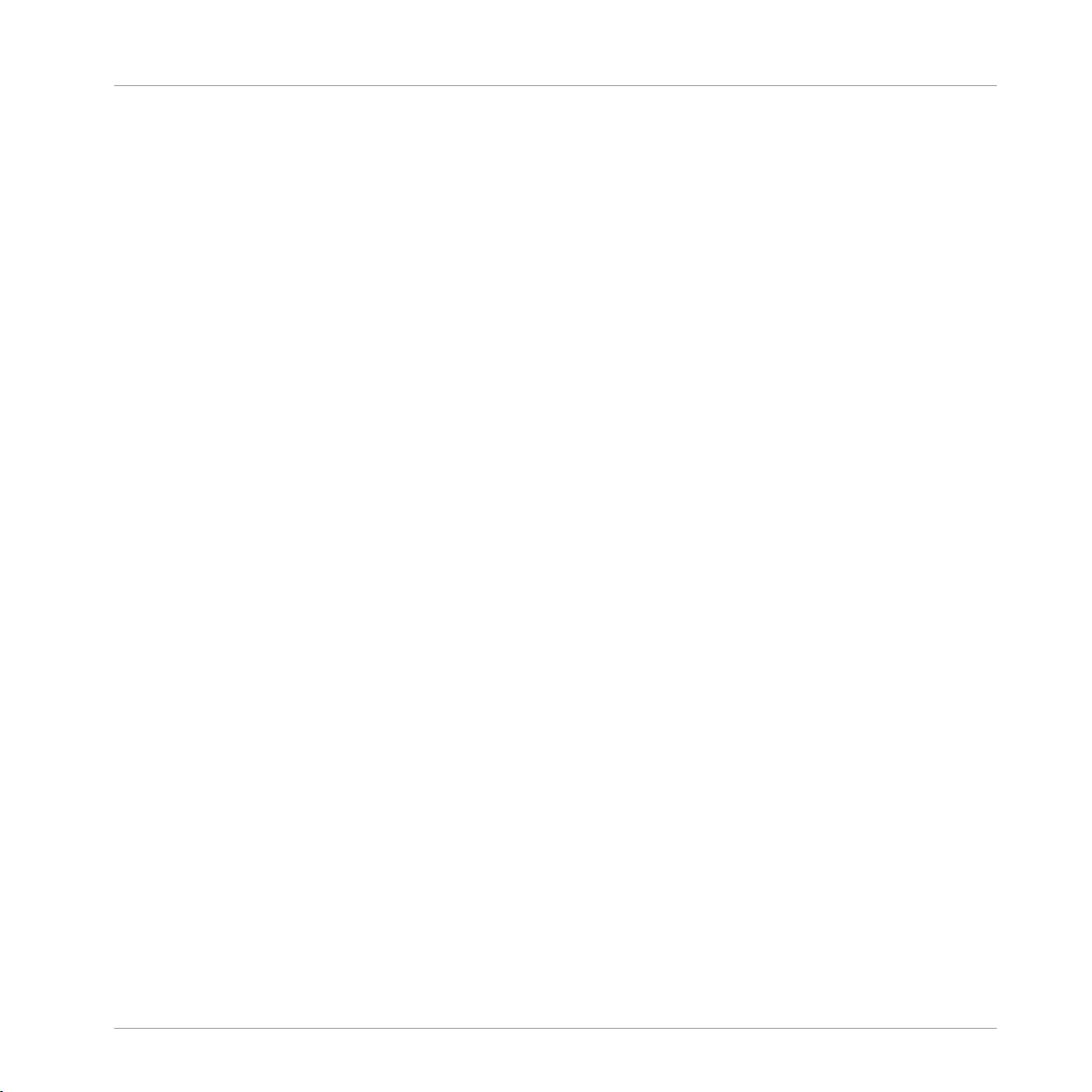
Software Installation
TRAKTOR Installation on Windows
On the last screen of the installation program, click Restart to restart your computer and
►
complete the software installation.
Your computer will immediately restart.
→
After your computer has restarted, continue reading in chapter ↑4, Product Activation
►
with Service Center of this Setup Guide for information about product activation.
3.3 TRAKTOR Installation on Windows
This section describes the process of installing the TRAKTOR software on Windows.
It may be necessary to disable your anti-virus software during installation, please refer to the
software's own documentation for further information.
3.3.1 Locate and Start the Installation Program
1. Locate and unpack the downloaded installer package file on your computer.
2. Double-click the Traktor 2 Setup.exe file to start the installation procedure.
3. Follow the on-screen instructions.
3.3.2 Confirm the Features to Install
After you have accepted the software license agreement, the installer window displays the features available for installation.
Traktor Kontrol X1 - Setup Guide - 13
Page 14
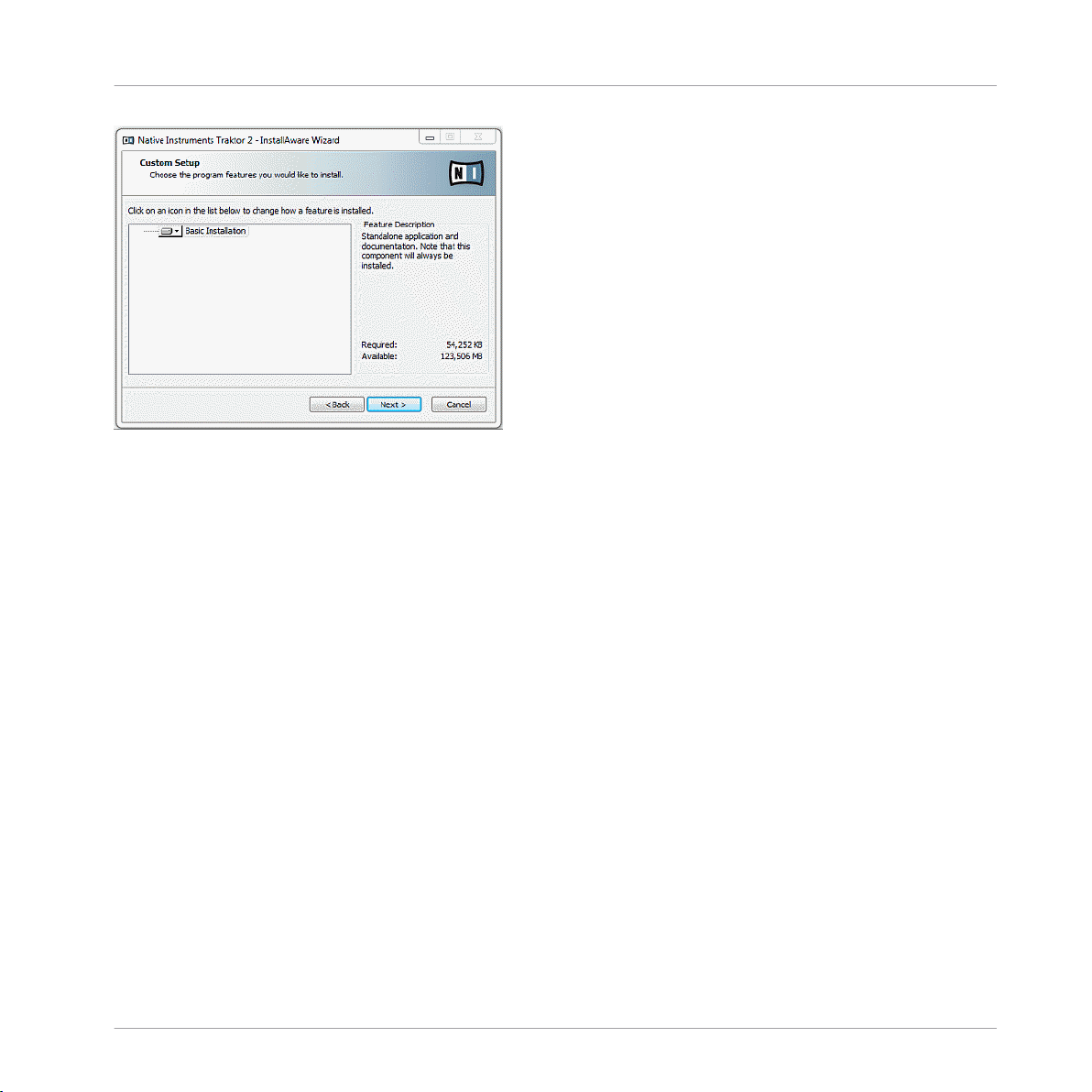
Software Installation
TRAKTOR Installation on Windows
The components selection screen of the installation program.
Basic Installation: This installs the TRAKTOR software along with its documentation. This component cannot be deselected.
Background Components
These components are not displayed in the installer window, but are installed depending on
your system configuration:
Controller Editor: The Controller Editor application allows you to configure your controller for
use as a MIDI controller with applications other than the TRAKTOR software. This component
will automatically be installed unless a newer version of Controller Editor already exists on your
computer.
Service Center: The Service Center application is required for activation of the TRAKTOR software. It will be installed independent of the selected drivers (unless a newer version of Service
Center already exists on your computer).
Click Continue and then follow the on-screen instructions.
►
Traktor Kontrol X1 - Setup Guide - 14
Page 15

Software Installation
TRAKTOR Installation on Windows
3.3.3 Confirm the Application Installation Path
The software installation path screen of the installation program.
It is strongly recommended to install the TRAKTOR software to the default location. If you still
need to change the install location, click Change to open a Folder Selection dialog and select
the desired destination folder.
You will be asked to select and confirm an installation path for the TRAKTOR software.
Click Next to proceed.
►
Traktor Kontrol X1 - Setup Guide - 15
Page 16

Software Installation
TRAKTOR Installation on Windows
3.3.4 Select Your Hardware Drivers
The Hardware Drivers screen of the installation program
After defining/confirming the program's installation path, you will be presented with a driver
selection screen. It is recommended to select all drivers from the driver selection screen unless
you have a specific reason to deselect a driver (such as if the driver is already installed on your
computer, or you are very sure you will never use the device with TRAKTOR).
Click Next to proceed.
►
3.3.5 Complete the Software Installation
Once you have selected the driver and confirmed your selection, you will be forwarded to the
last screen of the installation program.
Traktor Kontrol X1 - Setup Guide - 16
Page 17

TRAKTOR Installation on Windows
The final screen of the installation program.
On the last screen of the installation program, click Finish to complete the installation
►
and exit the installation program.
Software Installation
Continue reading ↑4, Product Activation with Service Center for further information about
product activation.
Traktor Kontrol X1 - Setup Guide - 17
Page 18

Product Activation with Service Center
Activating Your Product Online
4 Product Activation with Service Center
This section uses a placeholder name ("NI Product") on all screenshots. The relevant section
on your screen will display the name of the Native Instruments product you are activating.
4.1 Activating Your Product Online
Skip to ↑4.3, Activating Your Product Offline if your computer is not connected to the Internet.
4.1.1 Start Service Center
1. Locate the Service Center application on your hard disk. During installation, a folder la-
beled Native Instruments was created in the Applications (Mac OS X) / Program Files (Windows) folder. Within this folder, a subfolder labeled Service Center holds the corresponding application.
2. Double-click the Service Center application to start the activation procedure.
It is necessary to activate your Native Instruments product in order to use its full functionality.
Traktor Kontrol X1 - Setup Guide - 18
Page 19

4.1.2 Log In Into Your User Account
Product Activation with Service Center
Activating Your Product Online
The log-in screen of Service Center.
Log in with your e-mail address and Native Instruments password.
►
If you do not have a Native Instruments account yet, click on Create new User Account.
►
Fill in the address form. The password will be sent to you via e-mail.
Traktor Kontrol X1 - Setup Guide - 19
Page 20

4.1.3 Activate the Product
Product Activation with Service Center
Activating Your Product Online
The product activation screen of Service Center.
1. Enter the software serial number in the number field. The software serial number is located on the registration flyer, which you can find in your TRAKTOR KONTROL X1 product
box.
2. Click Activate to proceed.
Traktor Kontrol X1 - Setup Guide - 20
Page 21

4.1.4 Finish the Online Activation
Product Activation with Service Center
Activating Your Product Online
Service Center confirming the product activation.
Service Center confirms that the product has been activated successfully. A search for updates
will start automatically.
▪ If updates for any of the activated products are available, the button in the bottom right
corner of the screen reads Update. To download the updates, click the Update button and
proceed with chapter ↑4.2, Updating Your Product.
▪ If no updates are available, the button in the bottom right corner of the screen reads Exit.
You can click it to close Service Center.
Traktor Kontrol X1 - Setup Guide - 21
Page 22

4.2 Updating Your Product
4.2.1 Select Updates
Product Activation with Service Center
Updating Your Product
The product update screen of Service Center.
1. In Service Center, click the Update tab to view a list of available updates.
2. Select the updates you want to download by checking the checkboxes on the left. We recommend downloading all preselected updates.
3. Click Download. The download will start.
Traktor Kontrol X1 - Setup Guide - 22
Page 23

4.2.2 Download the Updates
Product Activation with Service Center
Updating Your Product
The product update in progress.
Depending on the file size and the speed of your internet connection, downloading the files
may take a while. We strongly recommend that you always install the latest updates.
Traktor Kontrol X1 - Setup Guide - 23
Page 24

4.2.3 Open Your Download Folder
Product Activation with Service Center
Updating Your Product
Service Center confirming all updates were downloaded, and offering to open the download folder.
After all files have been downloaded successfully, you will be asked to open the download folder.
Click Yes to open the download folder.
►
After the download folder has opened, you can quit Service Center by clicking Exit.
►
4.2.4 Install the Updates
1. Launch the first installer file from the download folder.
2. Follow the instructions of the Installation Wizard.
3. Proceed until you have installed all updates.
Traktor Kontrol X1 - Setup Guide - 24
Page 25

Product Activation with Service Center
Activating Your Product Offline
4.3 Activating Your Product Offline
If the computer you want to use Native Instruments products on is permanently not connected
to the internet, you can activate the products utilizing the Offline activation procedure. Note
that you will need a second computer that is connected to the internet.
4.3.1 Start the Offline Activation
The internet connection screen of Service Center.
1. Start Service Center. If no internet connection is detected, you will be redirected to the
Internet connection screen pictured above.
2. In the Continue without connection to the internet area at the bottom of the screen, click
Offline. You will be forwarded to the Activate screen.
Traktor Kontrol X1 - Setup Guide - 25
Page 26

4.3.2 Create the Activation Request File
Product Activation with Service Center
Activating Your Product Offline
The offline activation screen of Service Center.
On the Activate screen, click Create. The Activate screen will display fields in which to
►
enter the serial number (see next step).
Traktor Kontrol X1 - Setup Guide - 26
Page 27

4.3.3 Enter the Serial Number
Product Activation with Service Center
Activating Your Product Offline
The product activation screen of Service Center.
1. Enter the software serial number in the number field. The software serial number is located on the registration flyer, which you can find in your TRAKTOR KONTROL X1 product
box.
2. Click Create to save the Activation Request File (ActivationRequestFile.html). A Save File
dialog will open and let you select a target folder.
3. Save the Activation Request File to the desired target folder.
Traktor Kontrol X1 - Setup Guide - 27
Page 28

4.3.4 Transfer the Activation Request File
Product Activation with Service Center
Activating Your Product Offline
The offline activation procedure.
1. Copy the Activation Request file to a portable storage device and transfer it to a computer
with internet connection.
2. Open the Activation Request file by double-clicking it.
3. Follow the instructions on the Service Center product activation web page. As a new Native Instruments user you will need to create a new account before you can log in.
4. Transfer the Activation Return file back to your audio computer.
Traktor Kontrol X1 - Setup Guide - 28
Page 29

4.3.5 Open the Activation Return File
Product Activation with Service Center
Activating Your Product Offline
The offline activation screen of Service Center.
1. On your audio computer, start Service Center again. In the Continue without connection to
the internet area at the bottom of the screen, click Offline.
2. Select the Activate tab and click Open to load the Activation Return file.
Traktor Kontrol X1 - Setup Guide - 29
Page 30

4.3.6 Finish the Offline Activation
Product Activation with Service Center
Activating Your Product Offline
Service Center confirming the product activation.
After you have opened the Activation Return file, Service Center confirms that the product has
been activated successfully. You can quit Service Center by clicking Exit.
To obtain updates for your products, log in under www.native-instruments.com/updates
►
using your Native Instruments user account information. Download all relevant updates
from the Personal Update Manager to your internet computer, transfer them to your music computer utilizing portable storage media, and install them.
Traktor Kontrol X1 - Setup Guide - 30
Page 31

Product Activation with Service Center
Further Information
4.4 Further Information
For details on your registered products and their serial numbers as well as information on licenses and NI user account settings, please see My Account: http://www.native-instru-
ments.com/my-account/
Traktor Kontrol X1 - Setup Guide - 31
Page 32

Connecting the TRAKTOR KONTROL X1 Hardware
Connecting the TRAKTOR KONTROL X1 on Mac OS X
5 Connecting the TRAKTOR KONTROL X1 Hardware
Once the TRAKTOR software installation is complete, connect the X1 via the supplied USB cable to an available USB 2.0 (or later) port on your computer.
Do not connect the device until the driver installation is complete.
5.1 Connecting the TRAKTOR KONTROL X1 on Mac OS X
1. Upon detection of the new hardware, MAC OS X completes the device driver installation
as follows:
2. Select the disk where you want to install the TRAKTOR KONTROL X1 software, click Con-
tinue.
Traktor Kontrol X1 - Setup Guide - 32
Page 33

Connecting the TRAKTOR KONTROL X1 Hardware
Connecting the TRAKTOR KONTROL X1 on Mac OS X
3. Click Install to proceed
A message informing you that you will need to restart your computer at the end of the in-
4.
stallation process will appear. Click Continue Installation to proceed.
Traktor Kontrol X1 - Setup Guide - 33
Page 34

Connecting the TRAKTOR KONTROL X1 Hardware
Connecting the TRAKTOR KONTROL X1 on Windows
5. With the installation completed successfully, click Restart to finish installing the software.
USB hubs may also be used; however Native Instruments cannot guarantee compatibility
with all USB hubs currently available on the market.
5.2 Connecting the TRAKTOR KONTROL X1 on Windows
Upon detection of the new hardware, Windows completes the device driver installation as follows:
1. A message reading Installing device driver software will be displayed.
Traktor Kontrol X1 - Setup Guide - 34
Page 35

Connecting the TRAKTOR KONTROL X1 on Windows
2. When the Install Aware Wizard pops up, click Next to proceed.
Connecting the TRAKTOR KONTROL X1 Hardware
3. Select the suitable language from the drop-down menu and click
Next to proceed.
Traktor Kontrol X1 - Setup Guide - 35
Page 36

Connecting the TRAKTOR KONTROL X1 Hardware
Connecting the TRAKTOR KONTROL X1 on Windows
4. Check the box to accept the terms of the license agreement. Click Next to proceed.
5. The Installer is now ready to configure the X1. Click
Next to complete the installation.
Traktor Kontrol X1 - Setup Guide - 36
Page 37

Connecting the TRAKTOR KONTROL X1 Hardware
Ready to KONTROL
6. After device driver installation has finished, Windows will display the message Your devi-
ces are ready to use.
USB hubs may also be used; however Native Instruments cannot guarantee compatibility
with all USB hubs currently available on the market.
During hardware installation, it may be necessary to disable your anti-virus software.
5.3 Ready to KONTROL
The X1 has been designed as a ‘plug and play’ device. Thus, once the supporting software is
installed no other configuration is necessary.
With the X1 connected to your computer via the USB cable, simply open TRAKTOR and
►
you are ready to get straight into the mix!
5.4 Final Preparations
It is recommended that you follow the order below when switching on your devices:
1. Turn on your computer.
2. Ensure that the X1 is connected to the computer's USB 2.0 (or later) port.
3. Turn on the amplification system (active speakers or power amplifier with passive speakers).
Later on, when the software is running and you have loaded tracks to TRAKTOR's Decks, gradually raise the volume controls while music is playing until a comfortable listening level is
reached.
Before putting on headphones, always make sure the headphone volume control is set to minimum! Then, while playing music, slowly increase the headphone volume until it reaches the
desired listening level.
Traktor Kontrol X1 - Setup Guide - 37
Page 38

Connecting the TRAKTOR KONTROL X1 Hardware
Starting the TRAKTOR Software on Your Computer
5.5 Starting the TRAKTOR Software on Your Computer
After successful installation, you will find the TRAKTOR software installation folder on your
hard disk containing the application and the documentation resources. If you installed using
the default settings, these folders can be found here:
▪ Mac OS X: Macintosh HD/Applications/Native Instruments/Traktor 2/
▪ Windows: C:\Program Files\Native Instruments\Traktor 2\
To start TRAKTOR:
Double-click the Traktor application icon in the installation folder, or, on Windows, one of
►
its aliases/shortcuts created during the installation procedure (for example on your desktop).
The TRAKTOR window with the Setup Wizard's start screen in front of it will open. Con-
→
figure TRAKTOR following the steps in the Setup Wizard. For more information on TRAKTOR's Setup Wizard, please refer to the full TRAKTOR Getting Started Guide.
Traktor Kontrol X1 - Setup Guide - 38
Page 39

6 Overview of TRAKTOR KONTROL X1 Setups
This section will provide you with some examples of X1 Setup scenarios:
Overview of TRAKTOR KONTROL X1 Setups
Basic X1 setup example.
Traktor Kontrol X1 - Setup Guide - 39
Page 40

Overview of TRAKTOR KONTROL X1 Setups
Setup example using an additional TRAKTOR KNOTROL F1 controller.
Traktor Kontrol X1 - Setup Guide - 40
Page 41

Overview of TRAKTOR KONTROL X1 Setups
Setup example using TRAKTOR SCRATCH and an additional TRAKTOR KNOTROL F1 controller.
Traktor Kontrol X1 - Setup Guide - 41
Page 42

Overview of TRAKTOR KONTROL X1 Setups
Setup example using two X1 controllers.
Traktor Kontrol X1 - Setup Guide - 42
Page 43

7 What's Next?
▪ For information on how to operate the X1 and how to use it with the TRAKTOR software,
please refer to the TRAKTOR KONTROL X1 Manual. You can access the TRAKTOR KONTROL X1 Manual via the Open Manual… entry from the Help menu in the TRAKTOR software.
▪ For information on all TRAKTOR features, refer to the TRAKTOR Manual and the TRAKTOR
Getting Started. You can access these via the Open Manual… entry from the Help menu in
the TRAKTOR software.
What's Next?
Traktor Kontrol X1 - Setup Guide - 43
Page 44

Troubleshooting & FAQ
Installation Folder Not Found by an Update Installer
8 Troubleshooting & FAQ
This section contains some of the most frequently asked questions and answers along with references to Knowledge Base articles for additional details. In order to find an article, please visit the Native Instruments website, navigate to the Knowledge Base in the Support section and
enter the article number in the search field.
8.1 Installation Folder Not Found by an Update Installer
If you have manually moved the location of a Native Instruments application on your hard
drive, the installer, upon attempting to run an update, will display an error message and abort
the installation. You can correct the application path in Service Center from the Overview tab.
If an application cannot be found, a Locate button will appear on this tab. Click this button
and browse to the actual location of the application.
8.2 More Troubleshooting Resources
If none of the suggestions in this chapter covers your problem, the TRAKTOR 2 Manual provides more detailed information on the topics discussed in this Setup Guide. Also check if the
Knowledge Base has an answer:
http://www.native-instruments.com/knowledge/
Traktor Kontrol X1 - Setup Guide - 44
Page 45

Knowledge Base / Online Support / Readme
9 Support
9.1 Knowledge Base / Online Support / Readme
To open the Knowledge Base / Online Support Form:
Open the Service Center application and click on the Support button in the upper right
►
corner. Here you will find direct links to the Native Instruments Online Knowledge Base
and the Online Support Form.
The Online Knowledge Base gathers useful information about your Native Instruments product
and can be of great help to solve possible issues you may encounter when working with Native
Instruments products.
If no Knowledge Base entry matches your problem, or if the matching entry does not solve the
problem, you can use the Online Support Form to contact the Technical Support team at Native Instruments. The Online Support Form will ask you to enter information about your hardware and software setup. This information is essential for our support team to be able to provide you with quality assistance.
Support
When communicating with the Native Instruments support team, keep in mind that the more
details you can provide about your hardware, your operating system, the version of the software
you are running, and the problem you are experiencing, the better they will be able to help you.
In your description, you should mention:
▪ How to reproduce the problem
▪ What you have already tried to fix the problem
▪ A description of your setup, including all hardware
▪ The brand and specifications of your computer
When installing new software or software updates, a Readme file is included that contains late
breaking news and new information that was not yet included in the documentation. Please
open and read this Readme file before contacting Technical Support.
Traktor Kontrol X1 - Setup Guide - 45
Page 46

9.2 Forum
In the Native Instruments User Forum you can discuss product features directly with other
users and with experts moderating the forum:
http://www.native-instruments.com/forum.
9.3 Updates
Whenever you encounter problems, it is recommended that you first download and install any
available software updates. Updates are released regularly to fix known problems and to continuously improve the software. The version number of your software is displayed in the About
dialog for any Native Instruments application. This dialog can be opened by clicking on the NI
logo in the upper right corner of the user interface. Alternatively, you can find the version numbers of all installed Native Instruments applications when showing the details for an application within the Overview tab of the Service Center. Updates are available on the Update tab in
Service Center or on our website under:
http://www.native-instruments.com/updates.
Support
Forum
Traktor Kontrol X1 - Setup Guide - 46
