Page 1

Page 2
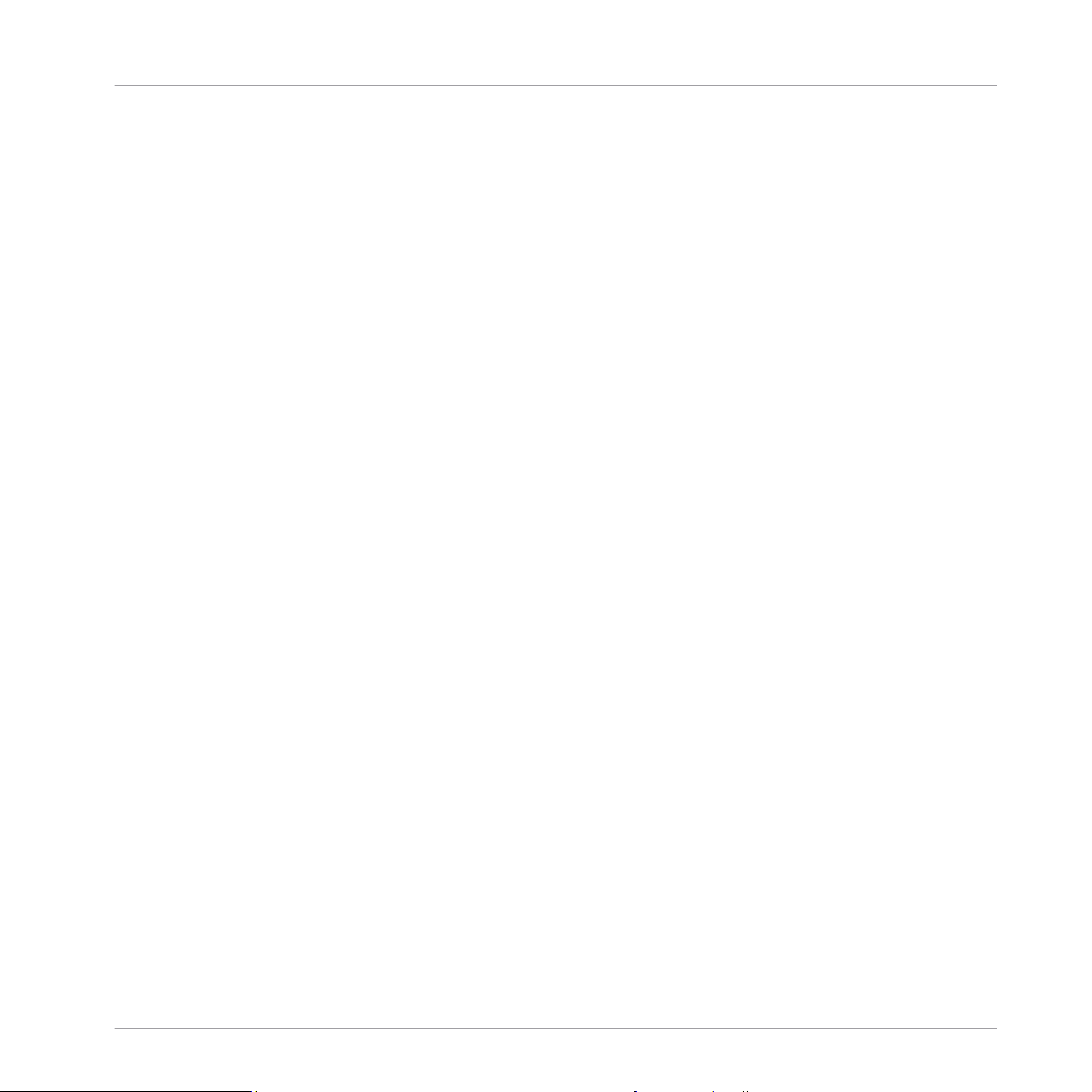
The information in this document is subject to change without notice and does not represent a
commitment on the part of Native Instruments GmbH. The software described by this document is subject to a License Agreement and may not be copied to other media. No part of this
publication may be copied, reproduced or otherwise transmitted or recorded, for any purpose,
without prior written permission by Native Instruments GmbH, hereinafter referred to as Native
Instruments.
“Native Instruments”, “NI” and associated logos are (registered) trademarks of Native Instruments GmbH.
Mac, Mac OS, GarageBand, Logic, iTunes and iPod are registered trademarks of Apple Inc.,
registered in the U.S. and other countries.
Windows, Windows Vista and DirectSound are registered trademarks of Microsoft Corporation
in the United States and/or other countries.
All other trade marks are the property of their respective owners and use of them does not imply any affiliation with or endorsement by them.
Document authored by: Native Instruments GmbH
Software version: 2.10 (10/2015)
Disclaimer
Special thanks to the Beta Test Team, who were invaluable not just in tracking down bugs, but
in making this a better product.
Page 3
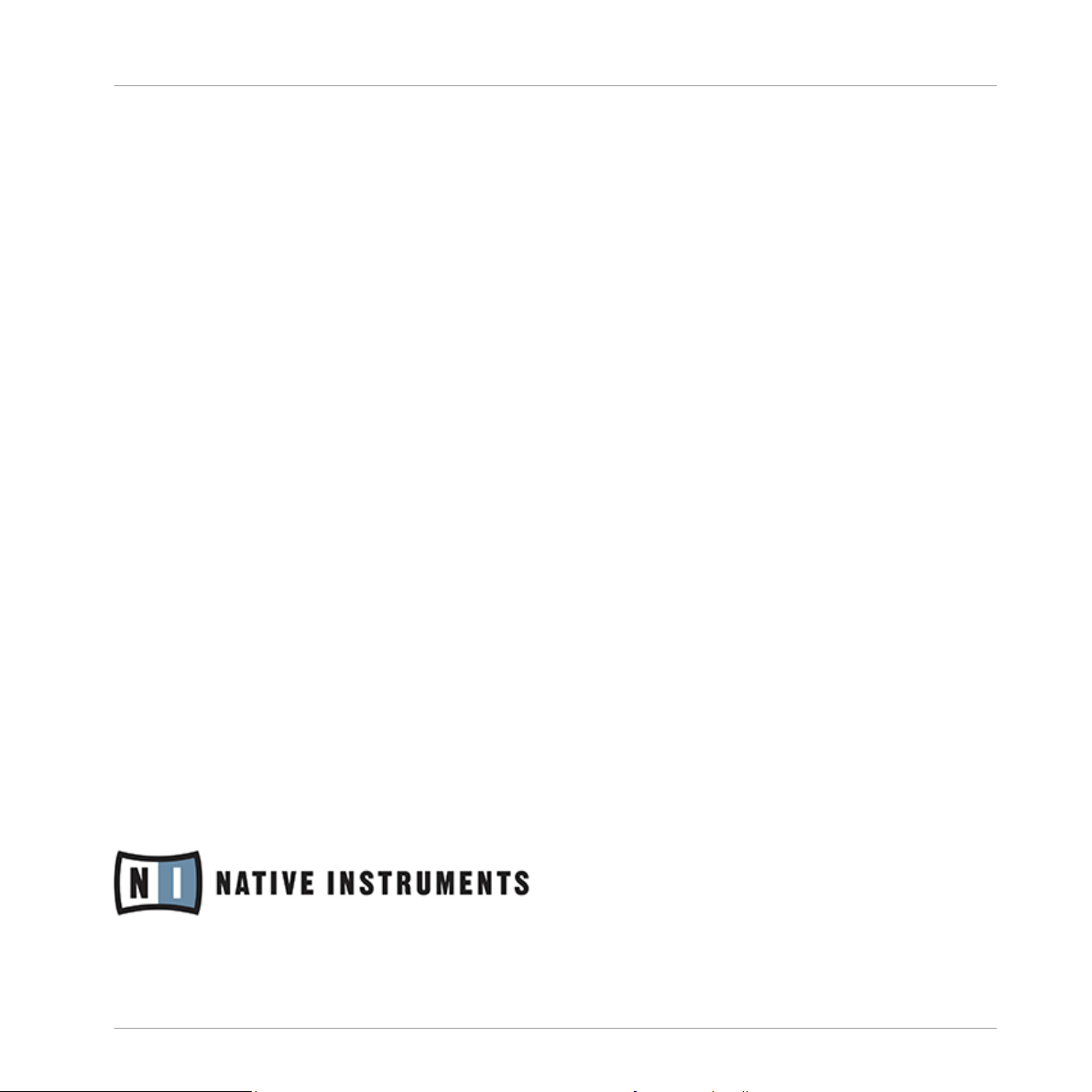
NATIVE INSTRUMENTS GmbH
Schlesische Str. 29-30
D-10997 Berlin
Germany
www.native-instruments.de
NATIVE INSTRUMENTS North America, Inc.
6725 Sunset Boulevard
5th Floor
Los Angeles, CA 90028
USA
www.native-instruments.com
NATIVE INSTRUMENTS K.K.
YO Building 3F
Jingumae 6-7-15, Shibuya-ku,
Tokyo 150-0001
Japan
www.native-instruments.co.jp
Contact
NATIVE INSTRUMENTS UK Limited
18 Phipp Street
London EC2A 4NU
UK
www.native-instruments.com
© NATIVE INSTRUMENTS GmbH, 2015. All rights reserved.
Page 4
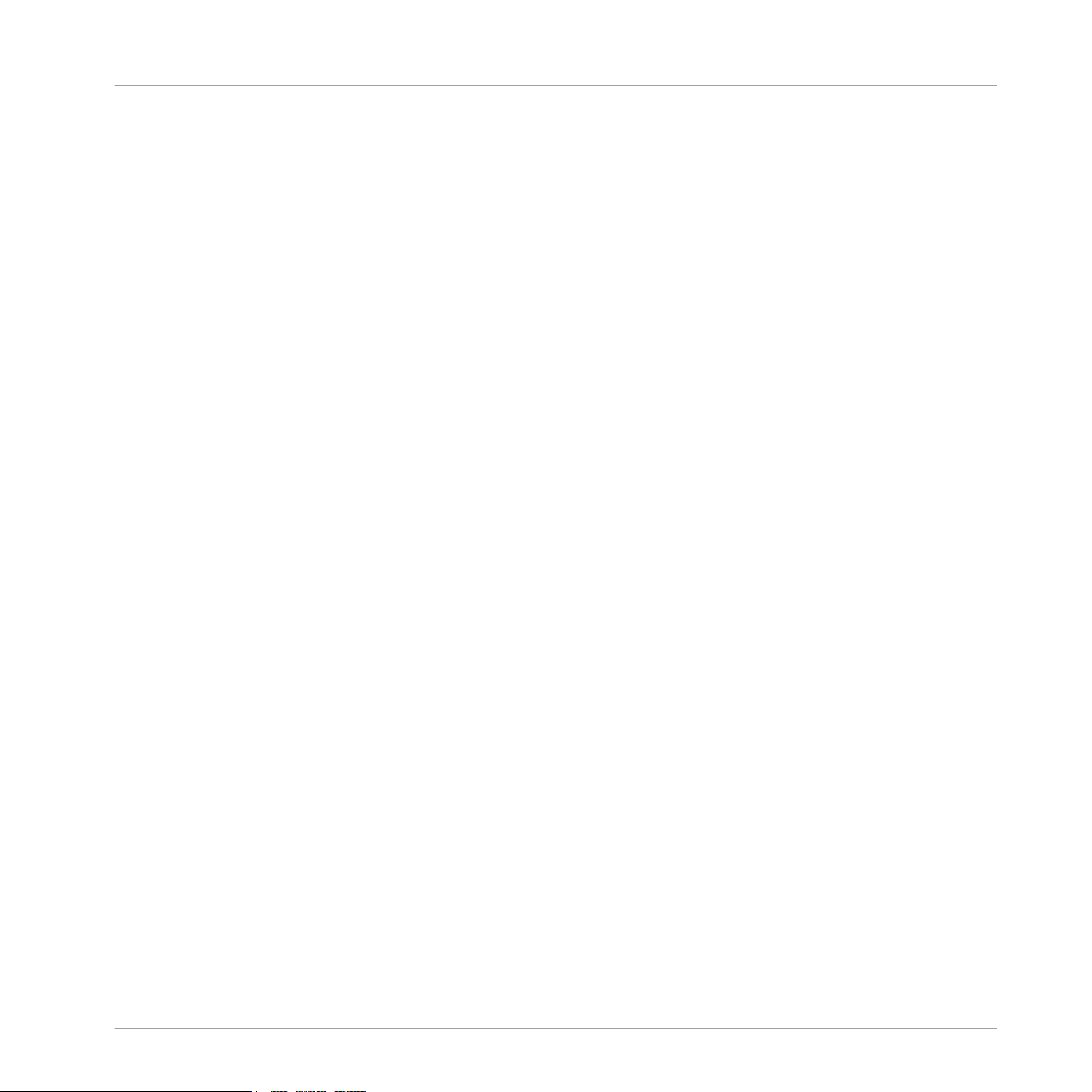
Table of Contents
Table of Contents
1 Welcome! .................................................................................................................
1.1 This is Included in the Box ..........................................................................................................6
1.2 Document Conventions ............................................................................................................... 6
2 Software Installation .................................................................................................
2.1 Important Software Installation Information .............................................................................. 8
2.2 Installation on Mac OS X ............................................................................................................ 8
2.3 Installation on Windows ............................................................................................................. 12
2.2.1 Locate and Start the Installation Program ................................................................. 9
2.2.2 Select the Components to Install ............................................................................... 9
2.2.3 Enter Your Password .................................................................................................. 11
2.2.4 Complete the Installation .......................................................................................... 11
2.3.1 Locate and Start the Installation Program ................................................................. 13
2.3.2 Confirm the Features to Install .................................................................................. 13
2.3.3 Confirm the Application Installation Path ................................................................. 14
2.3.4 Select Your Hardware Drivers .................................................................................... 15
2.3.5 Complete the Software Installation ........................................................................... 16
3 Product Activation with SERVICE CENTER ...................................................................
3.1 Activating Your Product Online ................................................................................................... 18
3.2 Updating Your Product ............................................................................................................... 22
3.1.1 Start SERVICE CENTER .............................................................................................. 18
3.1.2 Log In Into Your User Account .................................................................................... 19
3.1.3 Activate the Product .................................................................................................. 20
3.1.4 Finish the Online Activation ....................................................................................... 21
3.2.1 Select Updates .......................................................................................................... 22
3.2.2 Download the Updates ............................................................................................... 23
3.2.3 Install Your Updates .................................................................................................. 24
6
8
18
TRAKTOR KONTROL S5 - Setup Guide - 4
Page 5
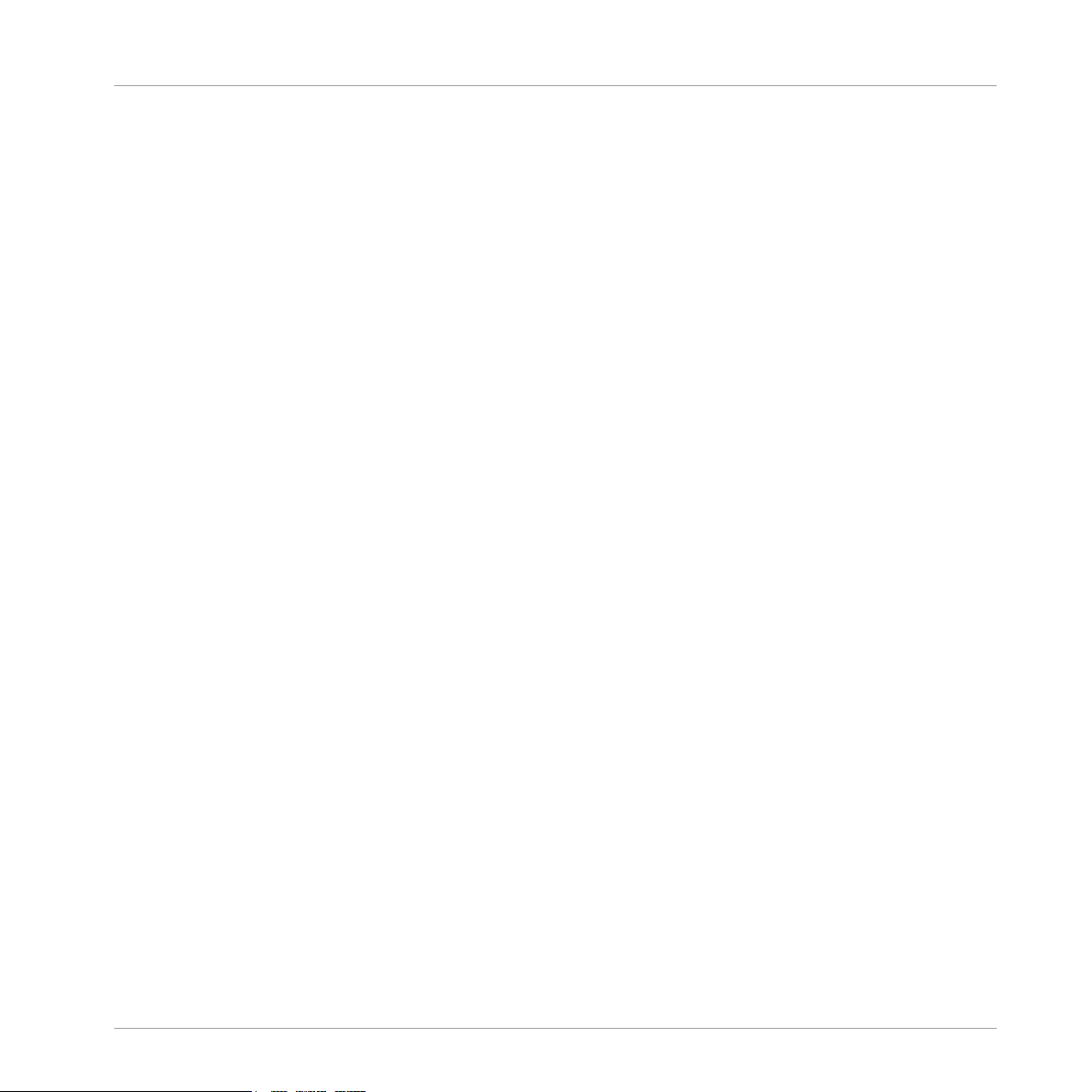
3.3 Activating Your Product Offline .................................................................................................. 25
3.4 Further Information .................................................................................................................... 32
3.3.1 Start the Offline Activation ........................................................................................ 26
3.3.2 Create the Activation Request File ............................................................................. 27
3.3.3 Enter the Serial Number ............................................................................................ 28
3.3.4 Transfer the Activation Request File .......................................................................... 29
3.3.5 Open the Activation Return File ................................................................................. 30
3.3.6 Finish the Offline Activation ...................................................................................... 31
4 Hardware Installation ................................................................................................
4.1 Important Hardware Installation Information ............................................................................. 34
4.2 Connecting to Your Computer ..................................................................................................... 35
4.3 Connecting Headphones ............................................................................................................. 36
4.4 Connecting an Amplification System .......................................................................................... 37
4.5 Connecting the Power Supply ..................................................................................................... 38
4.6 Final Preparations ...................................................................................................................... 40
5 What's Next ..............................................................................................................
6 Troubleshooting and FAQ ...........................................................................................
6.1 Installation Folder Not Found by an Update Installer .................................................................. 42
6.2 Audio Clicks and Drop-outs When Playing Tracks ....................................................................... 42
6.3 More Troubleshooting Resources ................................................................................................ 42
7 Support .....................................................................................................................
7.1 Knowledge Base / Online Support / Readme ............................................................................... 43
7.2 Forum ......................................................................................................................................... 44
7.3 Updates ...................................................................................................................................... 44
8 Product Returns ........................................................................................................
Table of Contents
33
41
42
43
45
TRAKTOR KONTROL S5 - Setup Guide - 5
Page 6
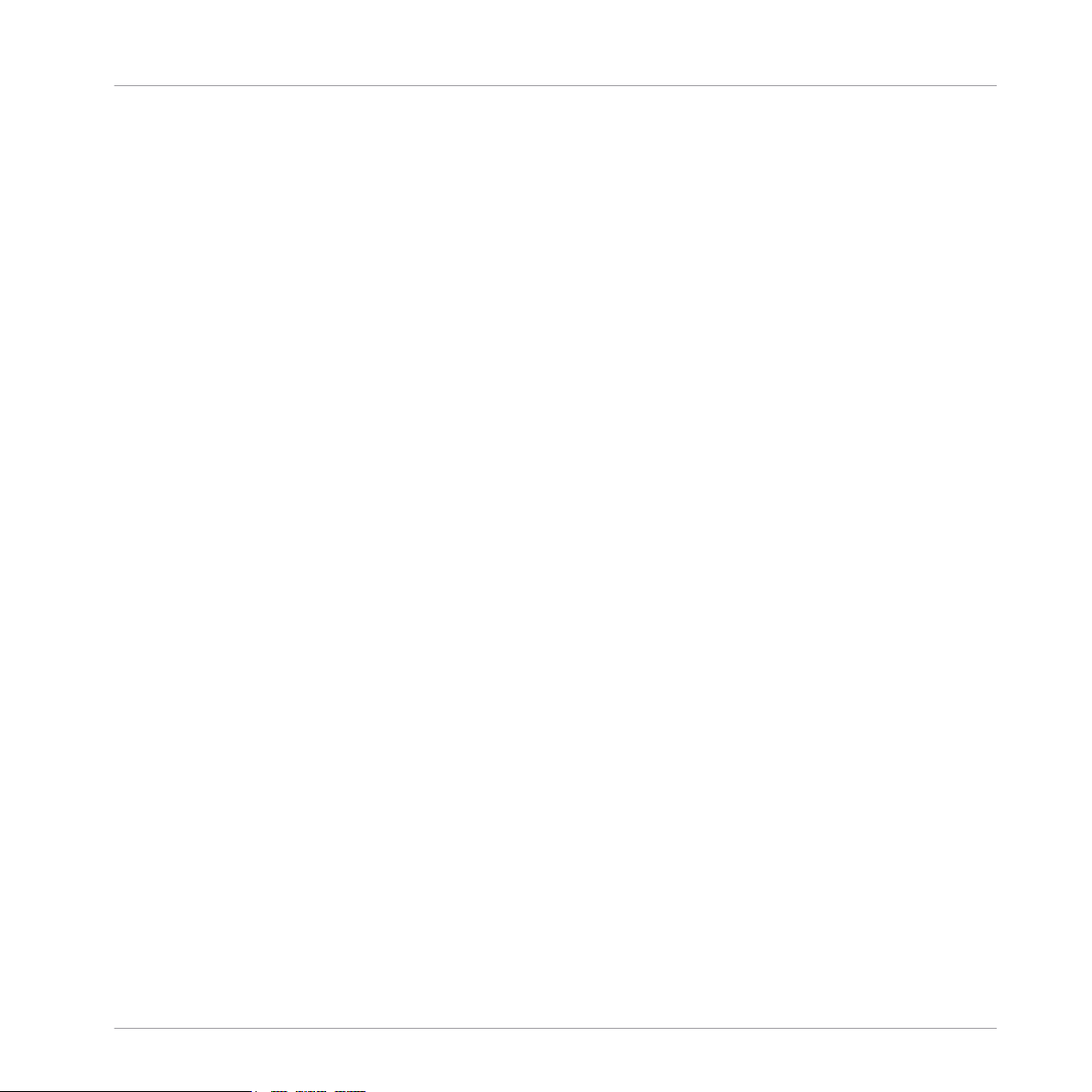
This is Included in the Box
1 Welcome!
Thank you for purchasing the TRAKTOR KONTROL S5. On behalf of the entire Native Instruments team, we hope you are truly inspired by this product. This Setup Guide covers the following topics:
▪ How to install the TRAKTOR software on your computer.
▪ How to activate your TRAKTOR version using the SERVICE CENTER application.
▪ How to connect the devices and get your TRAKTOR KONTROL S5 system up and running.
▪ How to proceed once your TRAKTOR KONTROL S5 system is up and running.
▪ How to solve common problems and where to find further product support.
1.1 This is Included in the Box
The TRAKTOR KONTROL S5 box contains the following items:
Welcome!
▪ The TRAKTOR KONTROL S5.
▪ The S5's power supply.
▪ A USB cable.
▪ A registration flyer with your TRAKTOR SCRATCH PRO 2 software serial number, your
TRAKTOR KONTROL S5 hardware serial number, and a link to the hardware registration
page, where you can register your hardware and download the TRAKTOR software.
▪ A safety instructions flyer.
▪ A sticker sheet.
1.2 Document Conventions
This document uses particular formatting to point out special facts and to warn you of potential issues. The icons introducing the following notes let you see what kind of information can
be expected:
TRAKTOR KONTROL S5 - Setup Guide - 6
Page 7
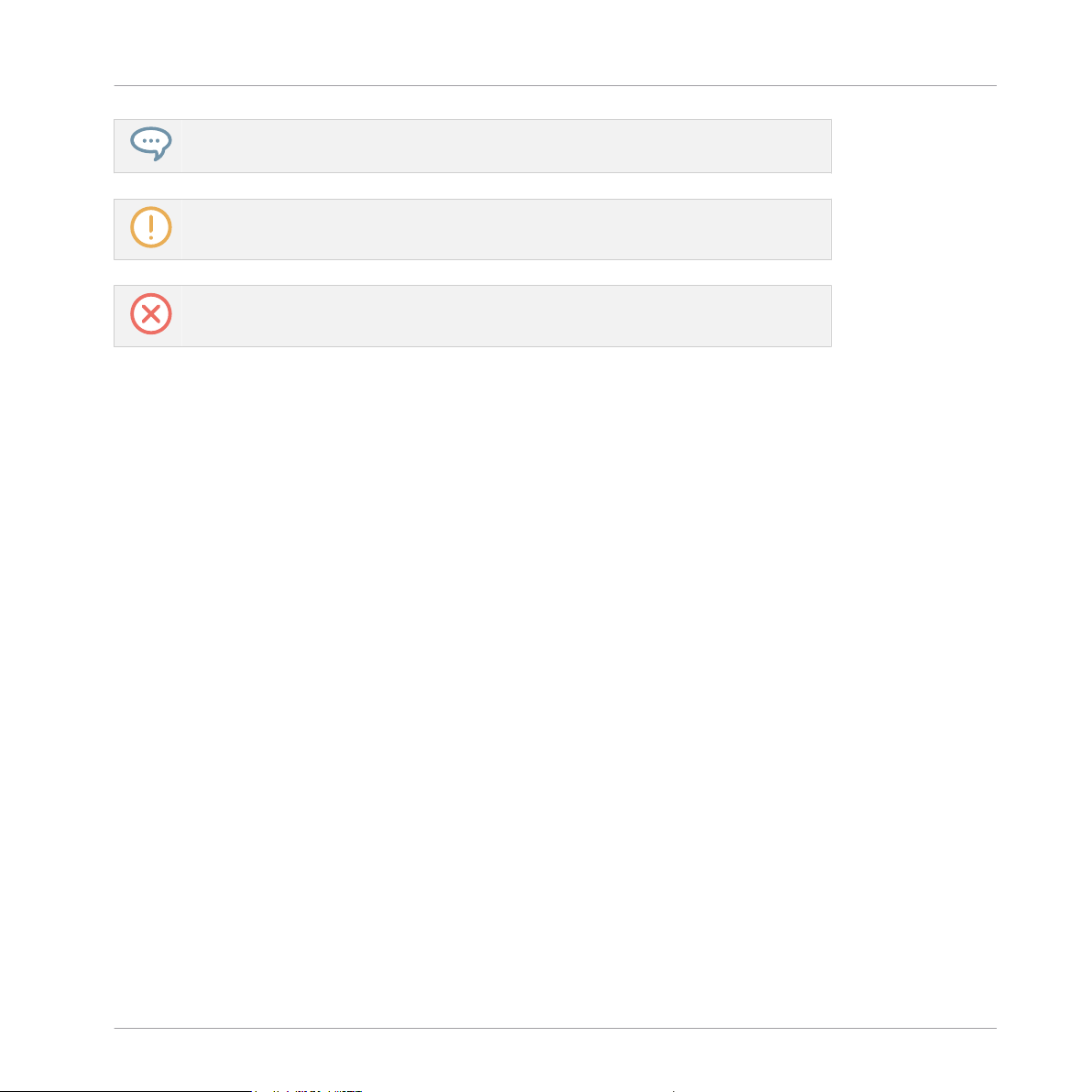
Document Conventions
The speech bubble icon indicates a useful tip that may often help you to solve a task
more efficiently.
The exclamation mark icon highlights important information that is essential for the given context.
The red cross icon warns you of serious issues and potential risks that require your full
attention.
Furthermore, the following formatting is used:
▪ Text appearing in (drop-down) menus (such as Open…, Save as… etc.) in the software and
paths to locations on your hard disk or other storage devices is printed in italics.
▪ Text appearing elsewhere (labels of buttons, controls, text next to checkboxes etc.) in the
software is printed in blue. Whenever you see this formatting applied, you will find the
same text appearing somewhere on the screen.
▪ Text appearing on the displays of the controller is printed in light grey. Whenever you see
this formatting applied, you will find the same text on a controller display.
Welcome!
▪ Text appearing on labels of the hardware controller is printed in orange. Whenever you see
this formatting applied, you will find the same text on the controller.
▪ Important names and concepts are printed in bold.
▪ References to keys on your computer’s keyboard you’ll find put in square brackets (e.g.,
“Press [Shift] + [Enter]”).
Single instructions are introduced by this play button type arrow.
►
Results of actions are introduced by this smaller arrow.
→
TRAKTOR KONTROL S5 - Setup Guide - 7
Page 8
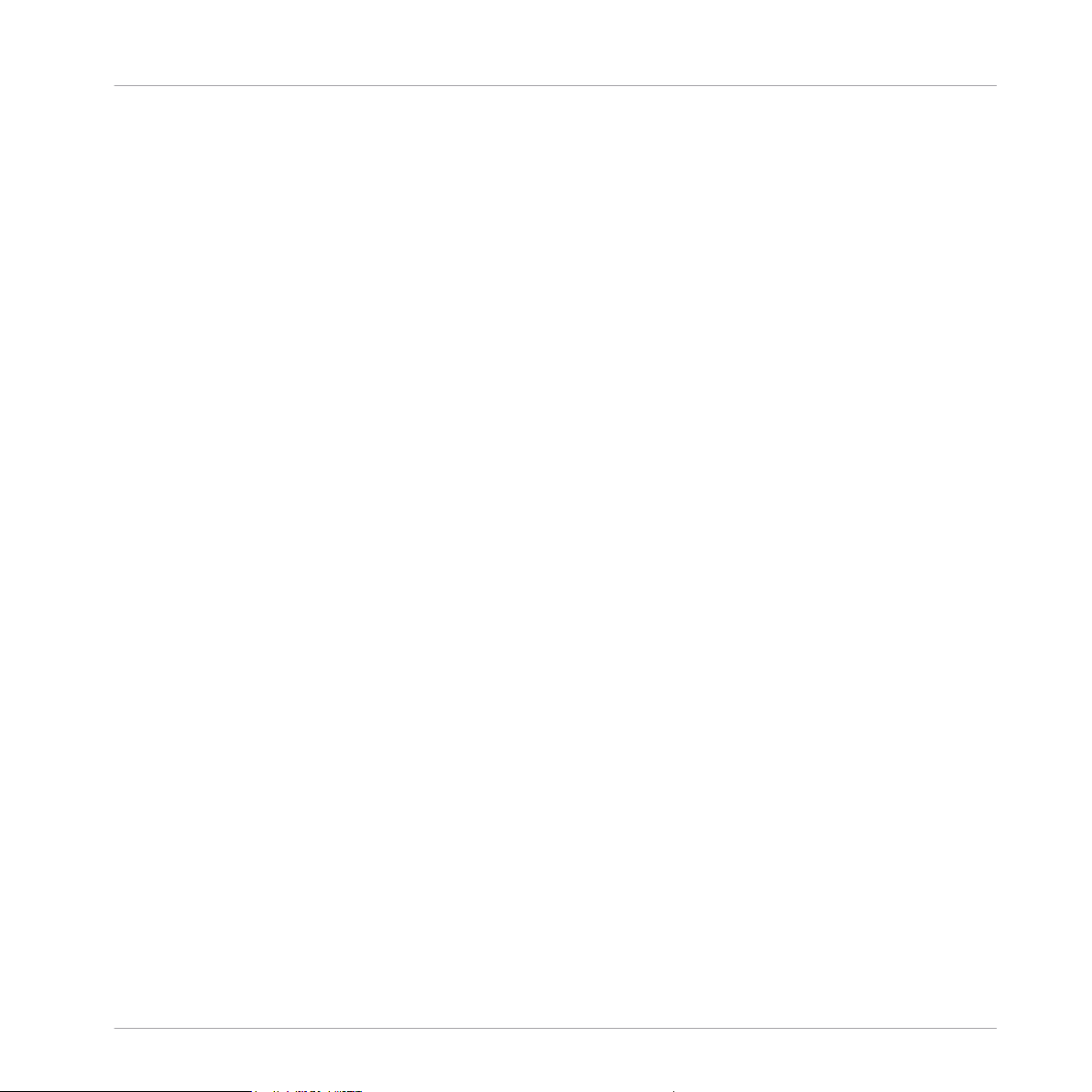
Software Installation
Important Software Installation Information
2 Software Installation
This section describes the installation process of the TRAKTOR software on Mac and on Windows.
2.1 Important Software Installation Information
Before starting the TRAKTOR software installation, here are some points to be aware of:
▪ Carefully review the installer screens and the suggested installation paths in order to avoid
that any unwanted folders are created on your hard disk.
▪ Moving any folders related to Native Instruments software after installation is not recom-
mended. Future software updates rely on the directory locations set during initial installation.
▪ After successful installation, you will find the TRAKTOR software installation folder on your
hard disk containing the application and the documentation resources. If you installed using the default settings, these folders can be found here:
◦ Mac OS X: Macintosh HD/Applications/Native Instruments/Traktor 2/
◦ Windows: C:\Program Files\Native Instruments\Traktor 2\
If you are using a Mac, continue reading with the following section ↑2.2, Installation on Mac
OS X and install the TRAKTOR software as explained. If you want to install the TRAKTOR soft-
ware on a Windows computer, continue reading with section ↑2.3, Installation on Windows and
follow the instructions.
2.2 Installation on Mac OS X
This section describes the process of installing the TRAKTOR software on Mac OS X. At the
end of the installation process, you will need to restart your computer. Please save your work
and close all applications before proceeding.
TRAKTOR KONTROL S5 - Setup Guide - 8
Page 9
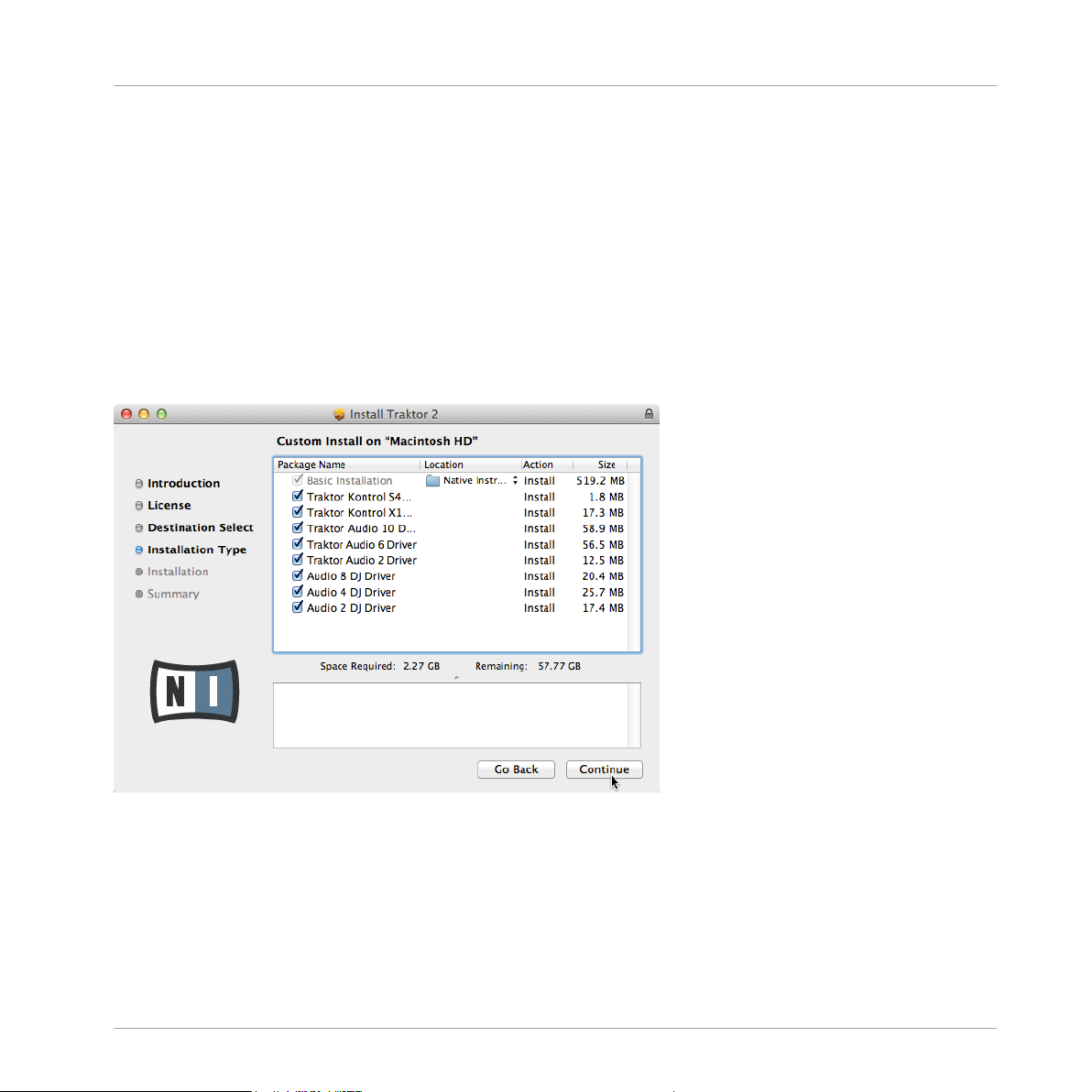
Software Installation
Installation on Mac OS X
2.2.1 Locate and Start the Installation Program
1. Locate and unpack the downloaded installer package file on your computer.
2. Double-click the Traktor 2 Installer.mpkg file to start the installation procedure.
3. Follow the on-screen instructions.
2.2.2 Select the Components to Install
After you have accepted the software license agreement, the installer window displays the
components available for installation. This installer screen also contains information regarding
the amount of disk space the individual components will use.
The components selection screen of the installation program.
Basic Installation: This installs the TRAKTOR software along with its documentation. This component cannot be deselected. It also installs the SERVICE CENTER application (required for
activation of your product) and the CONTROLLER EDITOR application, which allows you to
configure the controllerʼs MIDI assignments for using the controller with applications other
than TRAKTOR.
TRAKTOR KONTROL S5 - Setup Guide - 9
Page 10
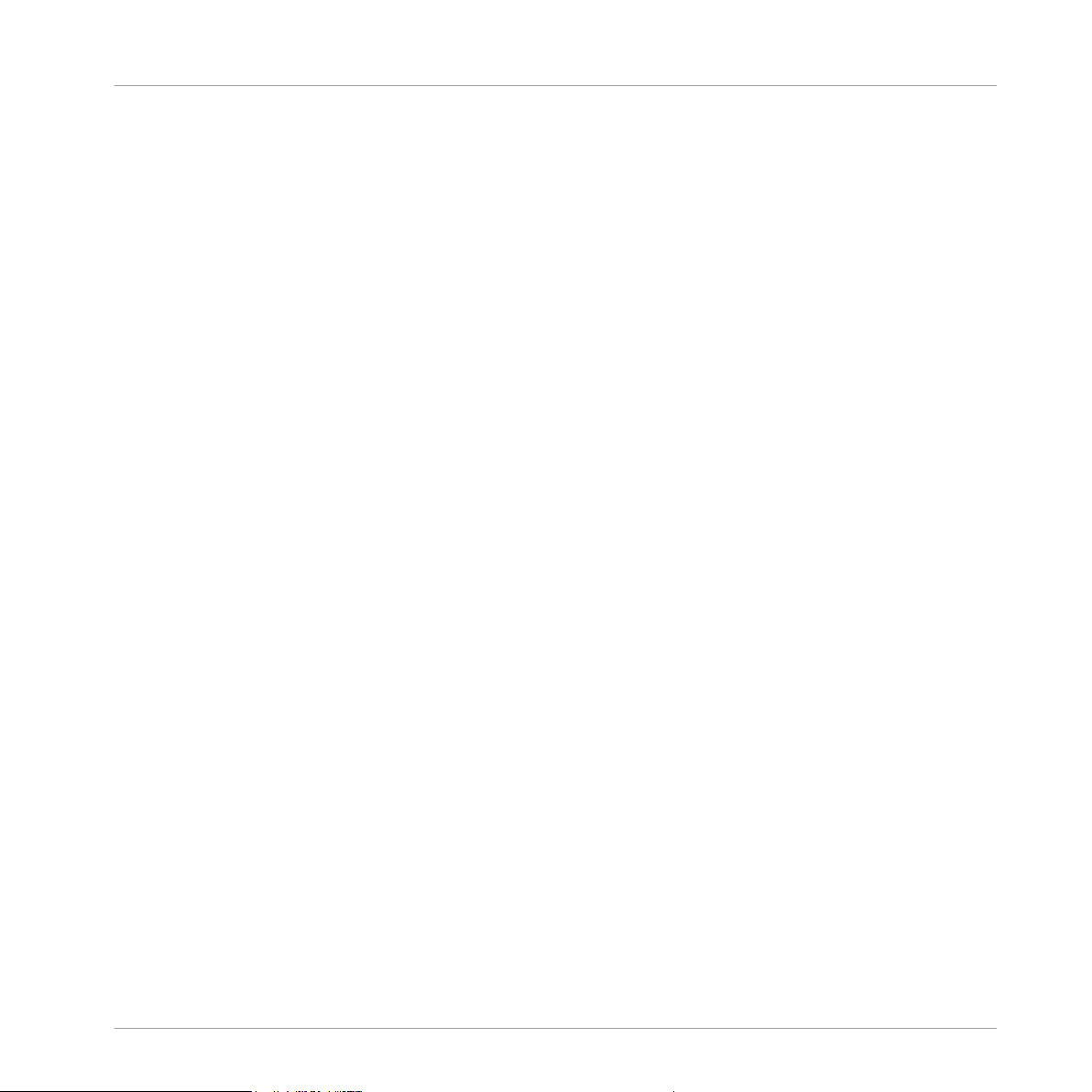
Software Installation
Installation on Mac OS X
Traktor Kontrol S4: This installs the driver for the TRAKTOR KONTROL S4 controller. If you do
not intend to use a TRAKTOR KONTROL S4 controller on your computer, you can deactivate
the checkbox.
Traktor Kontrol X1: This installs the driver for the TRAKTOR KONTROL X1 controller. If you do
not intend to use a TRAKTOR KONTROL X1 controller on your computer, you can deactivate
the checkbox.
Traktor Audio 10/6/2 Drivers: This installs the drivers for the TRAKTOR AUDIO 10, TRAKTOR
AUDIO 6 and TRAKTOR AUDIO 2 audio interfaces by Native Instruments. If you do not intend
to use any of these audio interfaces, you can deactivate the checkboxes.
Audio 8/4/2 DJ Drivers: This installs drivers for the AUDIO 8 DJ, AUDIO 4 DJ and AUDIO 2 DJ
audio interfaces by Native Instruments. If you do not intend to use any of these audio interfaces, you can deactivate the checkboxes.
Background Components
These components are not displayed in the installer window, but are always installed:
SERVICE CENTER: The SERVICE CENTER application is required for activation of the TRAKTOR
software. This component will automatically be installed unless a newer version of SERVICE
CENTER already exists on your computer.
CONTROLLER EDITOR: The CONTROLLER EDITOR application allows you to configure your controller for use as a MIDI controller with applications other than the TRAKTOR software. This
component will automatically be installed unless a newer version of CONTROLLER EDITOR already exists on your computer.
It is strongly recommended to install the TRAKTOR software to the default location. If you still
need to change the install location, click on the folder icon in the Location column and select
the desired folder.
After you have customized the installation as required, click Continue and then follow the
►
on-screen instructions.
TRAKTOR KONTROL S5 - Setup Guide - 10
Page 11
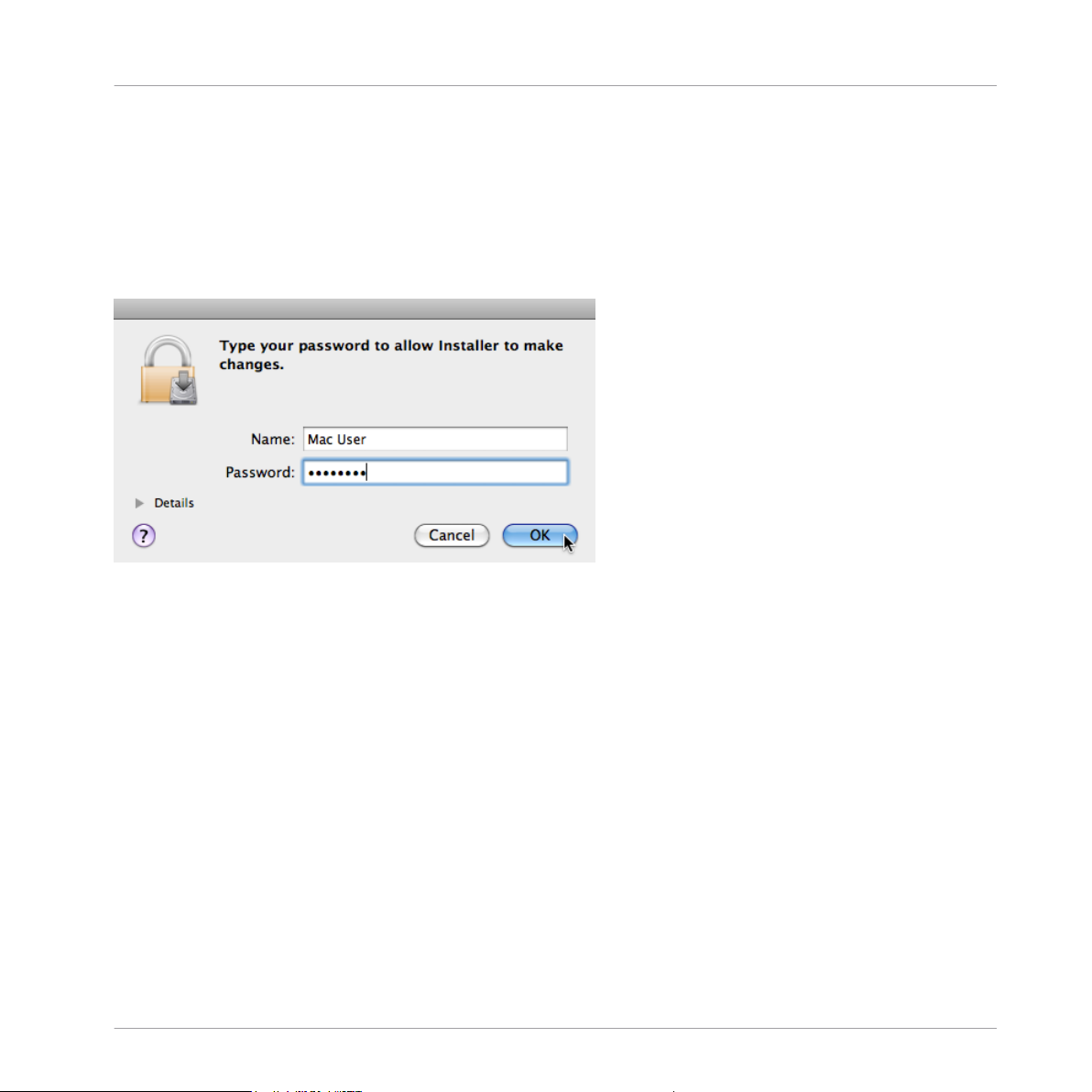
Software Installation
Installation on Mac OS X
2.2.3 Enter Your Password
Before installing the selected components, the installer will prompt you to enter your Mac OS X
password. This is a standard behavior on Mac OS X that makes sure you are aware of the
changes the installer is about to make.
The Mac OS X user account you are using needs to have Administrator privileges.
The Mac OS X password prompt.
To proceed, enter your password and click OK.
►
The selected components will be installed.
→
2.2.4 Complete the Installation
After the components have been installed, you need to restart your computer.
TRAKTOR KONTROL S5 - Setup Guide - 11
Page 12
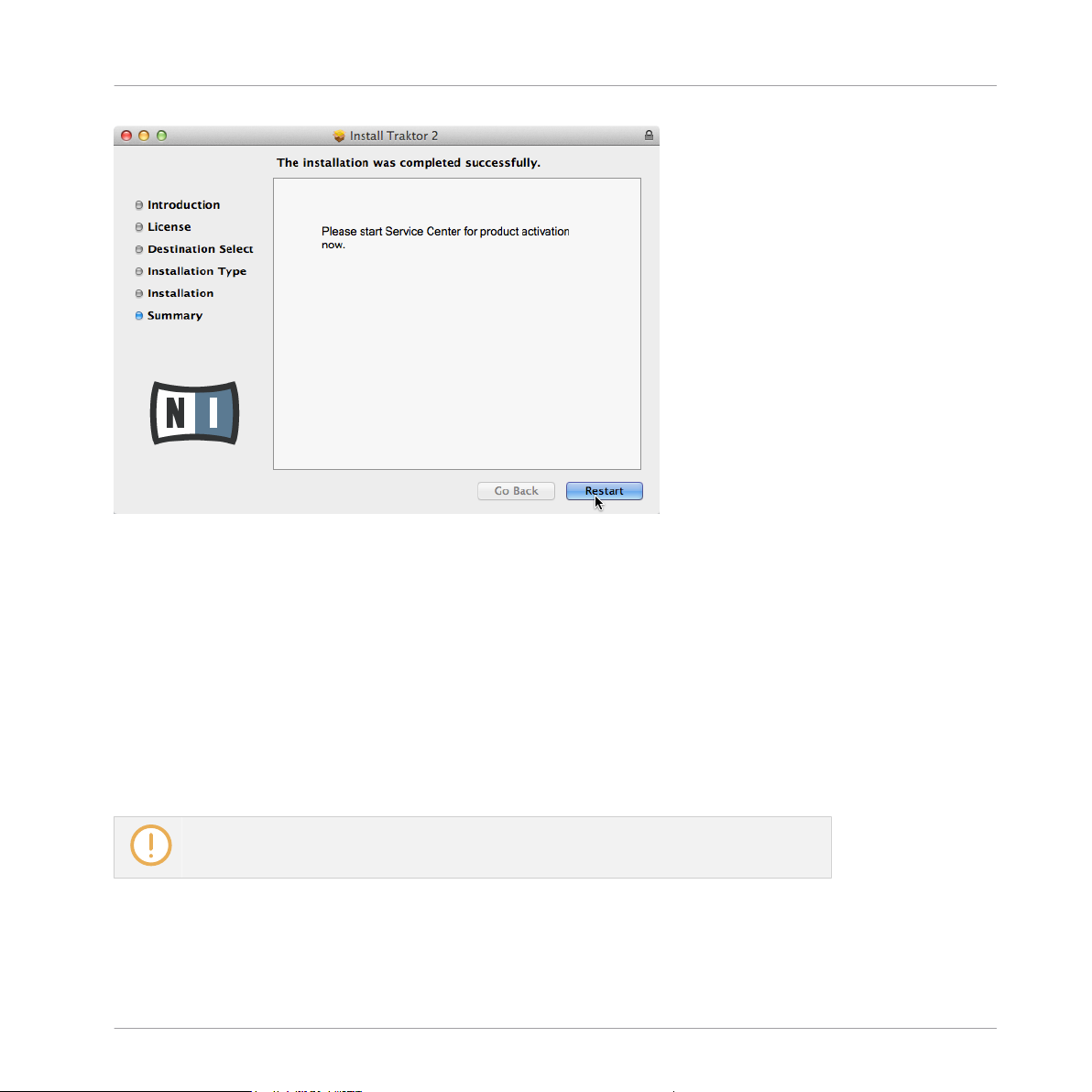
The final screen of the installation program.
Click Restart to restart your computer and complete the software installation.
►
Software Installation
Installation on Windows
Your computer will immediately restart.
→
After your computer has restarted, start reading section ↑3, Product Activation with
►
SERVICE CENTER of this Setup Guide for information about product activation.
2.3 Installation on Windows
This section describes the installation process of the TRAKTOR software on Windows.
It may be necessary to disable your anti-virus software during installation, please refer to
the software's own documentation for further information.
TRAKTOR KONTROL S5 - Setup Guide - 12
Page 13
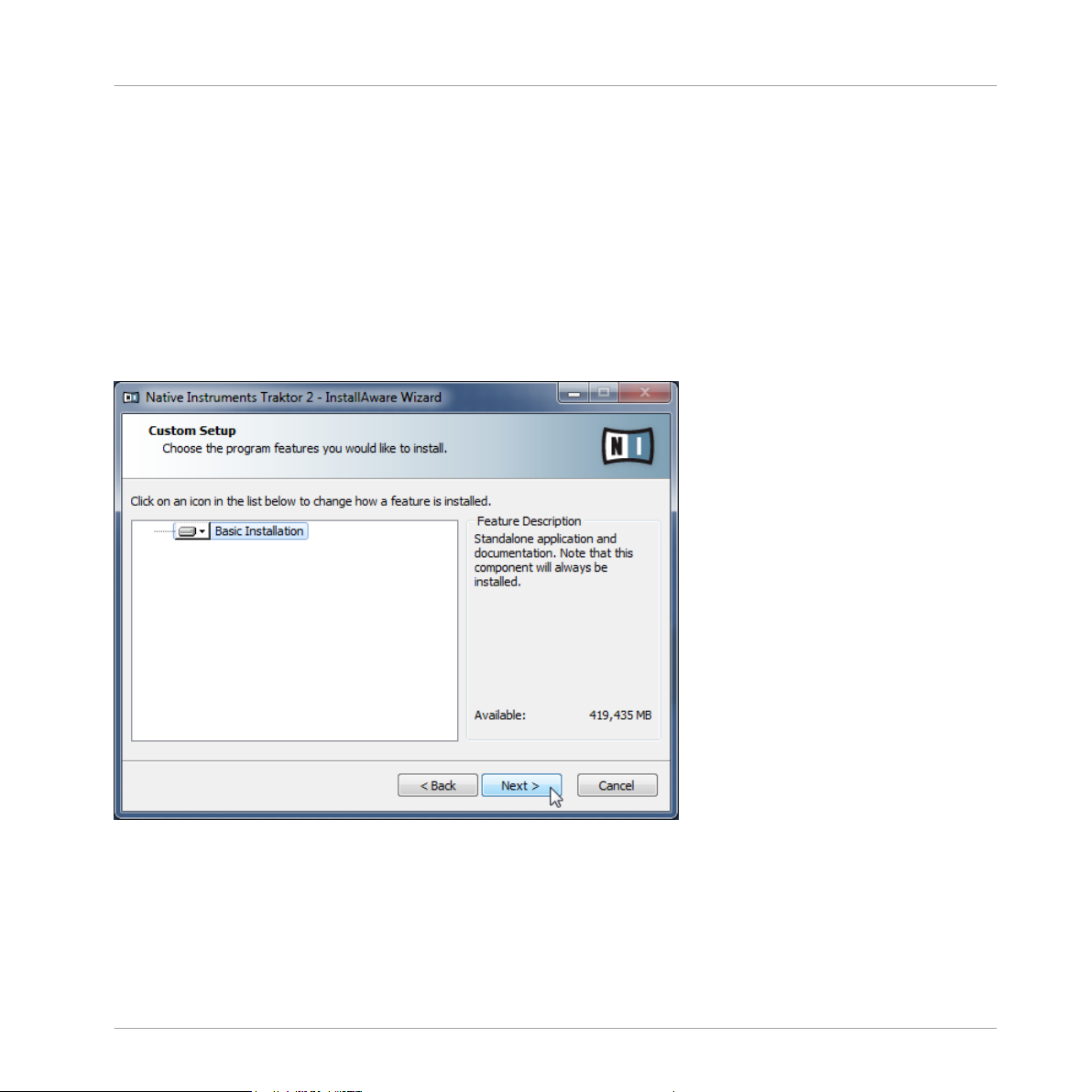
Software Installation
Installation on Windows
2.3.1 Locate and Start the Installation Program
1. Locate and unpack the downloaded installer package file on your computer.
2. Double-click the Traktor 2 Setup.exe file to start the installation procedure.
3. Follow the on-screen instructions.
2.3.2 Confirm the Features to Install
After you have accepted the software license agreement, the installer window displays the features available for installation.
The components selection screen of the installation program.
Basic Installation: This installs the TRAKTOR software along with its documentation. This component cannot be deselected.
TRAKTOR KONTROL S5 - Setup Guide - 13
Page 14
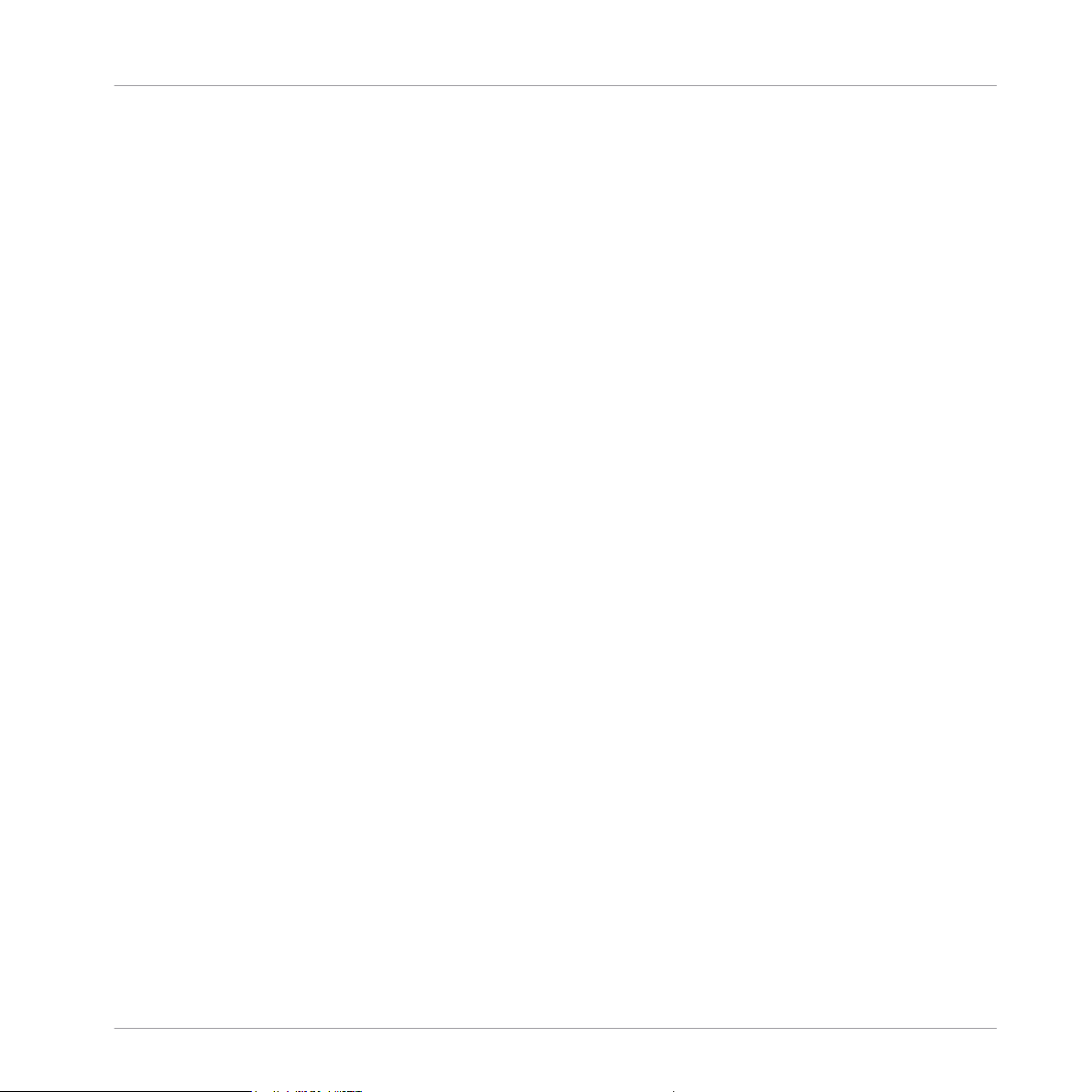
Software Installation
Installation on Windows
Background Components
These components are not displayed in the installer window, but are always installed:
SERVICE CENTER: The SERVICE CENTER application is required for activation of the TRAKTOR
software. This component will automatically be installed unless a newer version of SERVICE
CENTER already exists on your computer.
CONTROLLER EDITOR: The CONTROLLER EDITOR application allows you to configure your controller for use as a MIDI controller with applications other than the TRAKTOR software. This
component will automatically be installed unless a newer version of CONTROLLER EDITOR already exists on your computer.
Click Continue and then follow the on-screen instructions.
►
2.3.3 Confirm the Application Installation Path
It is strongly recommended to install the TRAKTOR software to the default location. If you still
need to change the install location, click Change to open the Folder Selection dialog and select the desired destination folder.
You will be asked to select and confirm an installation path for the TRAKTOR software.
TRAKTOR KONTROL S5 - Setup Guide - 14
Page 15

Software Installation
Installation on Windows
The software installation path screen of the installation program.
Click Next to proceed.
►
2.3.4 Select Your Hardware Drivers
After defining or confirming the program's installation path, you will be presented with a driver
selection screen. It is recommended to select all drivers from the driver selection screen unless
you have a specific reason to deselect a driver (such as if the driver is already installed on your
computer, or you are very sure you will never use the device with TRAKTOR).
TRAKTOR KONTROL S5 - Setup Guide - 15
Page 16

Software Installation
Installation on Windows
The Hardware Drivers screen of the installation program.
Click Next to proceed.
►
2.3.5 Complete the Software Installation
Once you have selected the driver and confirmed your selection, you will be forwarded to the
last screen of the installation program.
TRAKTOR KONTROL S5 - Setup Guide - 16
Page 17

Software Installation
Installation on Windows
The final screen of the installation program.
Click Finish to complete the installation and exit the installation program.
►
Continue reading in section ↑3, Product Activation with SERVICE CENTER and follow the
►
instructions for activating your product.
TRAKTOR KONTROL S5 - Setup Guide - 17
Page 18

Product Activation with SERVICE CENTER
Activating Your Product Online
3 Product Activation with SERVICE CENTER
This section uses a placeholder name ("NI Product") on all screenshots. The relevant section
on your screen will display the name of the Native Instruments product you are activating.
3.1 Activating Your Product Online
Skip to section ↑3.3, Activating Your Product Offline if your computer is not connected to the
Internet.
3.1.1 Start SERVICE CENTER
1. Locate the SERVICE CENTER application on your hard disk. During installation, a folder
labeled Native Instruments was created in the Applications (Mac OS X) / Program Files
(Windows) folder. Within this folder, a subfolder labeled SERVICE CENTER holds the corresponding application.
2. Double-click the SERVICE CENTER application to start the activation procedure.
It is necessary to activate your Native Instruments product in order to use its full functionality.
TRAKTOR KONTROL S5 - Setup Guide - 18
Page 19

3.1.2 Log In Into Your User Account
Product Activation with SERVICE CENTER
Activating Your Product Online
The log-in screen of SERVICE CENTER.
Log in with your e-mail address and Native Instruments password.
►
If you do not have a Native Instruments account yet, click on Create new User Account.
►
Fill in the address form. The password will be sent to you via e-mail.
TRAKTOR KONTROL S5 - Setup Guide - 19
Page 20

3.1.3 Activate the Product
Product Activation with SERVICE CENTER
Activating Your Product Online
The product activation screen of SERVICE CENTER.
1. Enter the software serial number in the number field. The software serial number is located on the registration flyer, which you can find in your TRAKTOR KONTROL S5 product
box.
2. Click Activate to proceed.
TRAKTOR KONTROL S5 - Setup Guide - 20
Page 21

3.1.4 Finish the Online Activation
Product Activation with SERVICE CENTER
Activating Your Product Online
SERVICE CENTER confirming the product activation.
SERVICE CENTER confirms that the product has been activated successfully. A search for updates will start automatically.
▪ If updates for any of the activated products are available, the button in the bottom right
corner of the screen reads Update. To download the updates, click the Update button and
proceed with chapter ↑3.2, Updating Your Product.
▪ If no updates are available, the button in the bottom right corner of the screen reads Exit.
You can click it to close SERVICE CENTER.
TRAKTOR KONTROL S5 - Setup Guide - 21
Page 22

3.2 Updating Your Product
3.2.1 Select Updates
Product Activation with SERVICE CENTER
Updating Your Product
The product update screen of SERVICE CENTER.
1. In SERVICE CENTER, click the Update tab to view a list of available updates.
2. Select the updates you want to download by checking the checkboxes on the left. We recommend downloading all preselected updates.
3. Click Download.
TRAKTOR KONTROL S5 - Setup Guide - 22
Page 23

Product Activation with SERVICE CENTER
Updating Your Product
The download will start.
→
3.2.2 Download the Updates
Depending on the file size and the speed of your internet connection, downloading the files
may take a while. We strongly recommend that you always install the latest updates.
The product update in progress.
TRAKTOR KONTROL S5 - Setup Guide - 23
Page 24

3.2.3 Install Your Updates
Product Activation with SERVICE CENTER
Updating Your Product
SERVICE CENTER confirming all updates were downloaded, and offering to install the download file.
After all files have been downloaded successfully, you can directly install the updates from the
SERVICE CENTER:
Click on Install to install your update. This will automatically install your update silently.
►
After you have updated the software, you can quit SERVICE CENTER and start the soft-
►
ware as usual.
TRAKTOR KONTROL S5 - Setup Guide - 24
Page 25

Product Activation with SERVICE CENTER
Activating Your Product Offline
In case the installation of a software update fails, SERVICE CENTER will notify you by respective error messages.
3.3 Activating Your Product Offline
If the computer you want to use Native Instruments products on is permanently disconnected
from the Internet, you can activate the products utilizing the Offline activation procedure. Note
that you will need a second computer that is connected to the Internet.
TRAKTOR KONTROL S5 - Setup Guide - 25
Page 26

3.3.1 Start the Offline Activation
Product Activation with SERVICE CENTER
Activating Your Product Offline
The internet connection screen of SERVICE CENTER.
1. Start SERVICE CENTER. If no internet connection is detected, you will be redirected to
the Internet connection screen pictured above.
2. In the Continue without connection to the internet area at the bottom of the screen, click
Offline. You will be forwarded to the Activate screen.
TRAKTOR KONTROL S5 - Setup Guide - 26
Page 27

3.3.2 Create the Activation Request File
Product Activation with SERVICE CENTER
Activating Your Product Offline
The offline activation screen of SERVICE CENTER.
On the Activate screen, click Create. The Activate screen will display fields in which to
►
enter the serial number (see next step).
TRAKTOR KONTROL S5 - Setup Guide - 27
Page 28
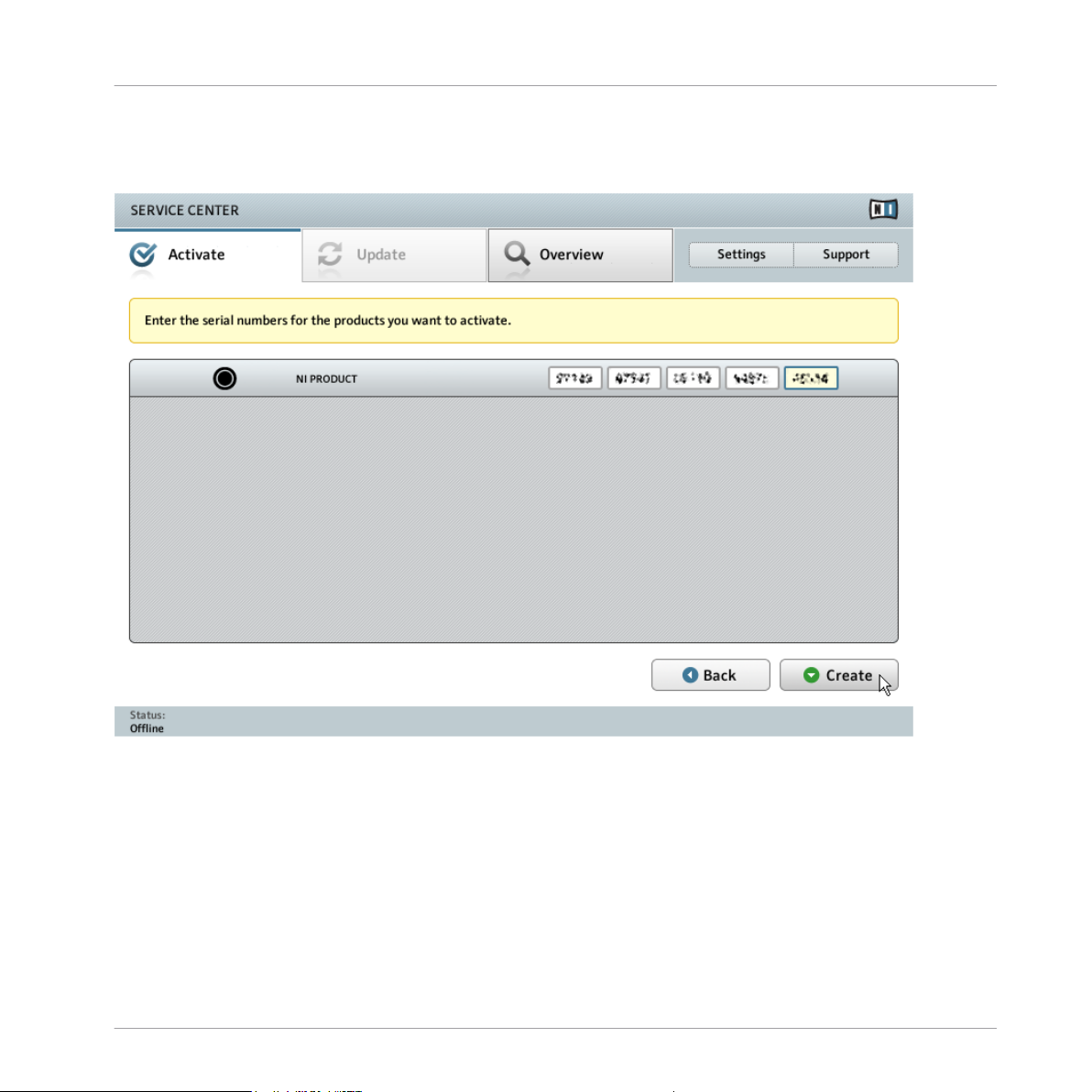
3.3.3 Enter the Serial Number
Product Activation with SERVICE CENTER
Activating Your Product Offline
The product activation screen of SERVICE CENTER.
1. Enter the software serial number in the number field. The software serial number is located on the registration flyer, which you can find in your TRAKTOR KONTROL S5 product
box.
2. Click Create to save the Activation Request File (ActivationRequestFile.html). A Save File
dialog will open and let you select a target folder.
3. Save the Activation Request File to the desired target folder.
TRAKTOR KONTROL S5 - Setup Guide - 28
Page 29

Product Activation with SERVICE CENTER
Activating Your Product Offline
3.3.4 Transfer the Activation Request File
The offline activation procedure.
1. Copy the Activation Request file to a portable storage device and transfer it to a computer
with Internet connection.
2. Open the Activation Request file by double-clicking it.
3. Follow the instructions on the SERVICE CENTER product activation web page. As a new
Native Instruments user you will need to create a new account before you can log in.
4. Transfer the Activation Return file back to your audio computer.
TRAKTOR KONTROL S5 - Setup Guide - 29
Page 30

3.3.5 Open the Activation Return File
Product Activation with SERVICE CENTER
Activating Your Product Offline
The offline activation screen of SERVICE CENTER.
1. On your audio computer, start SERVICE CENTER again. In the Continue without connec-
tion to the internet area at the bottom of the screen, click Offline.
2. Select the Activate tab and click Open to load the Activation Return file.
TRAKTOR KONTROL S5 - Setup Guide - 30
Page 31

3.3.6 Finish the Offline Activation
Product Activation with SERVICE CENTER
Activating Your Product Offline
SERVICE CENTER confirming the product activation.
After you have opened the Activation Return file, SERVICE CENTER confirms that the product
has been activated successfully.
Cick Exit to quit SERVICE CENTER.
►
TRAKTOR KONTROL S5 - Setup Guide - 31
Page 32

Product Activation with SERVICE CENTER
Further Information
To obtain updates for your products, log in under http://www.native-instruments.com/up-
dates using your Native Instruments user account information. Download all relevant up-
dates from the Personal Update Manager to your internet computer, transfer them to
your music computer utilizing portable storage media, and install them.
3.4 Further Information
For details on your registered products and their serial numbers as well as information on licenses and NI user account settings, please see My Account: http://www.native-instru-
ments.com/my-account/
TRAKTOR KONTROL S5 - Setup Guide - 32
Page 33

Hardware Installation
4 Hardware Installation
This section describes how to connect the TRAKTOR KONTROL S5 in a basic setup. When you
have all devices connected, your S5 system will look like this:
TRAKTOR KONTROL S5 in abasic setup.
TRAKTOR KONTROL S5 - Setup Guide - 33
Page 34

Hardware Installation
Important Hardware Installation Information
4.1 Important Hardware Installation Information
Before connecting the device to your computer, here are some important points to be aware of:
Do not use the TRAKTOR KONTROL S5 with a power supply other than the one included in delivery. In case of loss or damage, make sure to purchase a replacement power
supply approved by Native Instruments for use with the S5.
Before you use the power supply, please refer to the TRAKTOR KONTROL S5 IMPORTANT SAFETY INSTRUCTIONS leaflet (included in the box). This leaflet explains how to
attach the adaptor plug specific to your region.
▪ When using the TRAKTOR software on a Windows system, make sure that you have instal-
led the TRAKTOR KONTROL S5 hardware driver with the TRAKTOR software installer before you connect the device to your computer. For this, please follow the instructions specific to your operating system in section ↑2, Software Installation.
▪ Due to high amounts of data transmitted to the TRAKTOR KONTROL S5, it may not work
properly when connected to a USB hub. Ensure that it is directly connected to a USB port
on your computer.
TRAKTOR KONTROL S5 - Setup Guide - 34
Page 35

Hardware Installation
Connecting to Your Computer
4.2 Connecting to Your Computer
To connect the TRAKTOR KONTROL S5 to your computer:
1. Connect the device end (square plug) of the included USB cable to the USB socket on
the rear panel of your S5.
2. Connect the computer end (flat rectangle plug) of the USB cable to an available USB 2.0
port (or later) on your computer.
TRAKTOR KONTROL S5 - Setup Guide - 35
Page 36

4.3 Connecting Headphones
To avoid damage to hearing before putting on headphones, always make sure the headphone volume control (HP VOLUME knob on the S5's top panel) is set to minimum!
Then, slowly increase the headphone volume while music is playing until it reaches the
desired listening level.
To connect headphones to the TRAKTOR KONTROL S5:
Connect headphones to the PHONES socket on the front panel of the TRAKTOR KON-
►
TROL S5; note that there are two available headphones sockets. Connect using either a
standard 6.3 mm jack, or the MINI 3.5 mm jack.
Hardware Installation
Connecting Headphones
TRAKTOR KONTROL S5 - Setup Guide - 36
Page 37

Hardware Installation
Connecting an Amplification System
4.4 Connecting an Amplification System
Switch off your amplification system (active speakers or power amplifier), and set the
MAIN knob & volume faders on the TRAKTOR KONTROL S5 to a minimum before you
proceed.
To connect your power amplifier or active speakers to the TRAKTOR KONTROL S5:
1. Connect the MAIN OUT XLR (or RCA) outputs on the rear panel of the TRAKTOR KONTROL S5 to the inputs of your amplification system using matching cables.
TRAKTOR KONTROL S5 - Setup Guide - 37
Page 38

Hardware Installation
Connecting the Power Supply
4.5 Connecting the Power Supply
1. Connect the device end of your power supply to the input on the rear panel of the S5.
TRAKTOR KONTROL S5 - Setup Guide - 38
Page 39

Hardware Installation
Connecting the Power Supply
2. Connect the plug of the power supply to a power outlet.
The TRAKTOR KONTROL S5 is installed.
→
Now you have installed your TRAKTOR KONTROL S5, you must make some final preparations.
Please read section.↑4.6, Final Preparations and follow the instructions before you begin
TRAKTOR KONTROL S5 - Setup Guide - 39
Page 40

Hardware Installation
Final Preparations
4.6 Final Preparations
It is recommended that you follow the order in the instructions below when preparing your
TRAKTOR KONTROL S5 for use:
1. Turn down the MAIN, and CUE VOL knobs on the TRAKTOR KONTROL S5 to a minimum
level.
2. Press the ON/OFF button located on the S5's rear panel to switch on the device.
3. Switch on the amplification system (active speakers or power amplifier with passive
speakers).
4. Switch on your computer.
5. Start the TRAKTOR software by double-clicking the Traktor application icon in the installation folder.
The TRAKTOR software opens and the TRAKTOR KONTROL S5 system is ready for use.
→
The TRAKTOR KONTROL S5 system is now ready for use. For further information on browsing,
loading, and playing tracks please refer to the TRAKTOR KONTROL S5 Manual.
TRAKTOR KONTROL S5 - Setup Guide - 40
Page 41

5 What's Next
▪ For information on how to operate the TRAKTOR KONTROL S5 and how to use it with the
TRAKTOR software, please refer to the TRAKTOR KONTROL S5 Manual. You can access
the Manual via the Open Manual… entry from the Help menu in the TRAKTOR software.
▪ For information on all TRAKTOR features, refer to the TRAKTOR Manual and the TRAKTOR
Getting Started. You can access these documents via the Open Manual… entry from the
Help menu in the TRAKTOR software.
What's Next
TRAKTOR KONTROL S5 - Setup Guide - 41
Page 42

Troubleshooting and FAQ
Installation Folder Not Found by an Update Installer
6 Troubleshooting and FAQ
This section contains some of the most frequently asked questions and answers along with references to Knowledge Base articles for additional details. In order to find an article, please visit the Native Instruments website, navigate to the Knowledge Base in the Support section and
enter the article number in the search field.
6.1 Installation Folder Not Found by an Update Installer
If you have manually moved the location of a Native Instruments application on your hard
drive, the installer, upon attempting to run an update, will display an error message and abort
the installation. You can correct the application path in SERVICE CENTER from the Overview
tab. If an application cannot be found, a Locate button will appear on this tab.
Click this button and browse to the actual location of the application.
►
6.2 Audio Clicks and Drop-outs When Playing Tracks
If you hear clicks and/or drop-outs when a track is playing, you might need to increase the latency setting of your TRAKTOR KONTROL S5. To learn how to do this, please refer to the
TRAKTOR KONTROL S5 Manual, which thoroughly describes the TRAKTOR KONTROL S5
Control Panel—the tool that allows you to adjust the audio interface settings.
6.3 More Troubleshooting Resources
If none of the suggestions in this chapter covers your problem, the TRAKTOR Manual provides
more detailed information on the topics discussed in this Setup Guide. Also check if the
Knowledge Base has an answer:
http://www.native-instruments.com/knowledge/
TRAKTOR KONTROL S5 - Setup Guide - 42
Page 43

Knowledge Base / Online Support / Readme
7 Support
7.1 Knowledge Base / Online Support / Readme
To open the Knowledge Base / Online Support Form:
Open the Service Center application and click on the Support button in the upper right
►
corner. Here you will find direct links to the Native Instruments Online Knowledge Base
and the Online Support Form.
The Online Knowledge Base gathers useful information about your Native Instruments product
and can be of great help to solve possible issues you may encounter when working with Native
Instruments products.
If no Knowledge Base entry matches your problem, or if the matching entry does not solve the
problem, you can use the Online Support Form to contact the Technical Support team at Native Instruments. The Online Support Form will ask you to enter information about your hardware and software setup. This information is essential for our support team to be able to provide you with quality assistance.
Support
When communicating with the Native Instruments support team, keep in mind that the more
details you can provide about your hardware, your operating system, the version of the software
you are running, and the problem you are experiencing, the better they will be able to help you.
In your description, you should mention:
▪ How to reproduce the problem
▪ What you have already tried to fix the problem
▪ A description of your setup, including all hardware
▪ The brand and specifications of your computer
When installing new software or software updates, a Readme file is included that contains late
breaking news and new information that was not yet included in the documentation. Please
open and read this Readme file before contacting Technical Support.
TRAKTOR KONTROL S5 - Setup Guide - 43
Page 44

7.2 Forum
In the Native Instruments User Forum you can discuss product features directly with other
users and with experts moderating the forum:
http://www.native-instruments.com/forum.
7.3 Updates
Whenever you encounter problems, it is recommended that you first download and install any
available software updates. Updates are released regularly to fix known problems and to continuously improve the software. The version number of your software is displayed in the About
dialog for any Native Instruments application. This dialog can be opened by clicking on the NI
logo in the upper right corner of the user interface. Alternatively, you can find the version numbers of all installed Native Instruments applications when showing the details for an application within the Overview tab of the Service Center. Updates are available on the Update tab in
Service Center or on our website under:
http://www.native-instruments.com/updates.
Support
Forum
TRAKTOR KONTROL S5 - Setup Guide - 44
Page 45
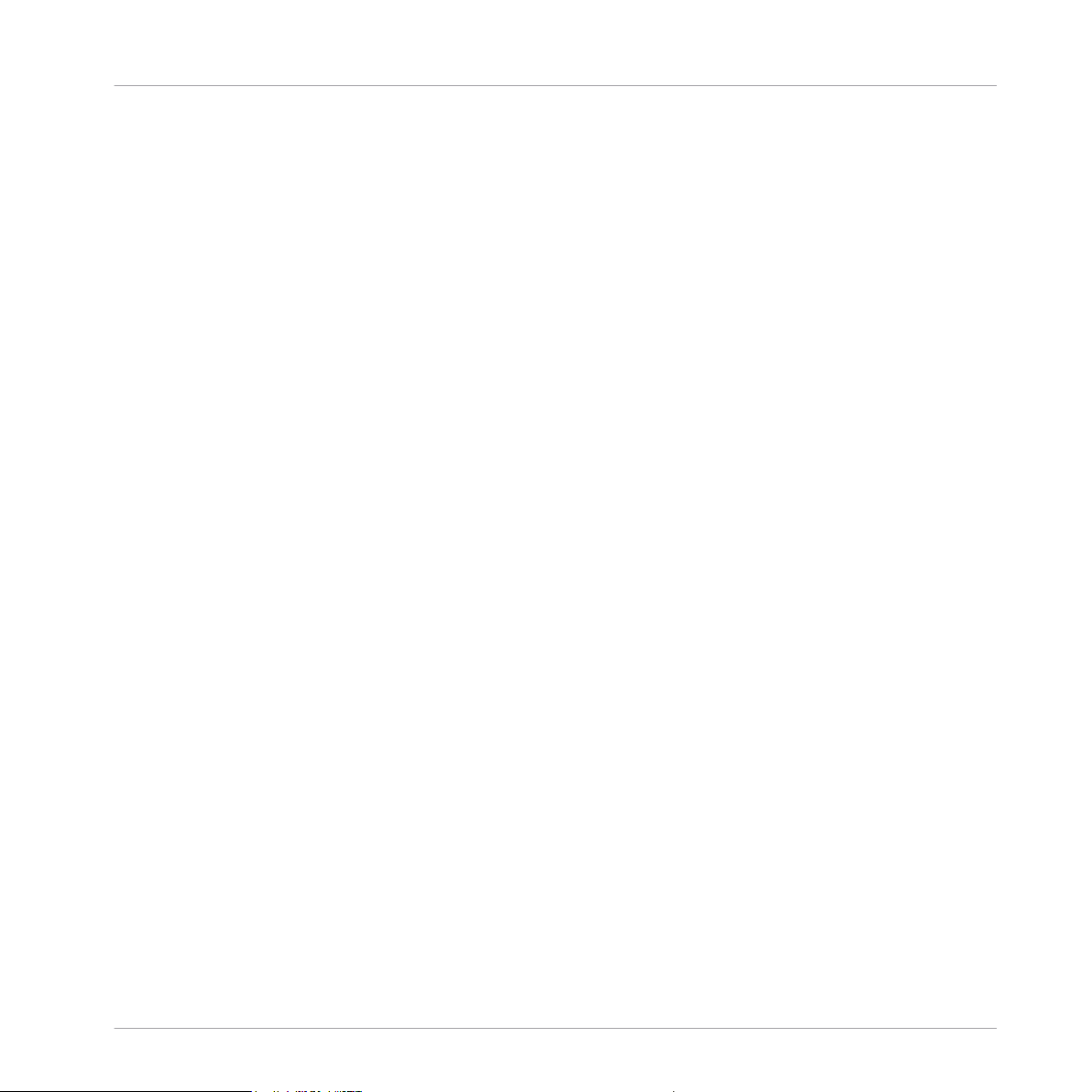
Product Returns
8 Product Returns
Please contact our Technical Support team prior to returning an item. If your product needs to
be returned, they will assign you an RA (Return Authorization) number to expedite the processing of your return.
Contact Native Instruments Technical Support
http://www.native-instruments.com/support
TRAKTOR KONTROL S5 - Setup Guide - 45
