Page 1

Jog Wheel Calibration Guide
Page 2
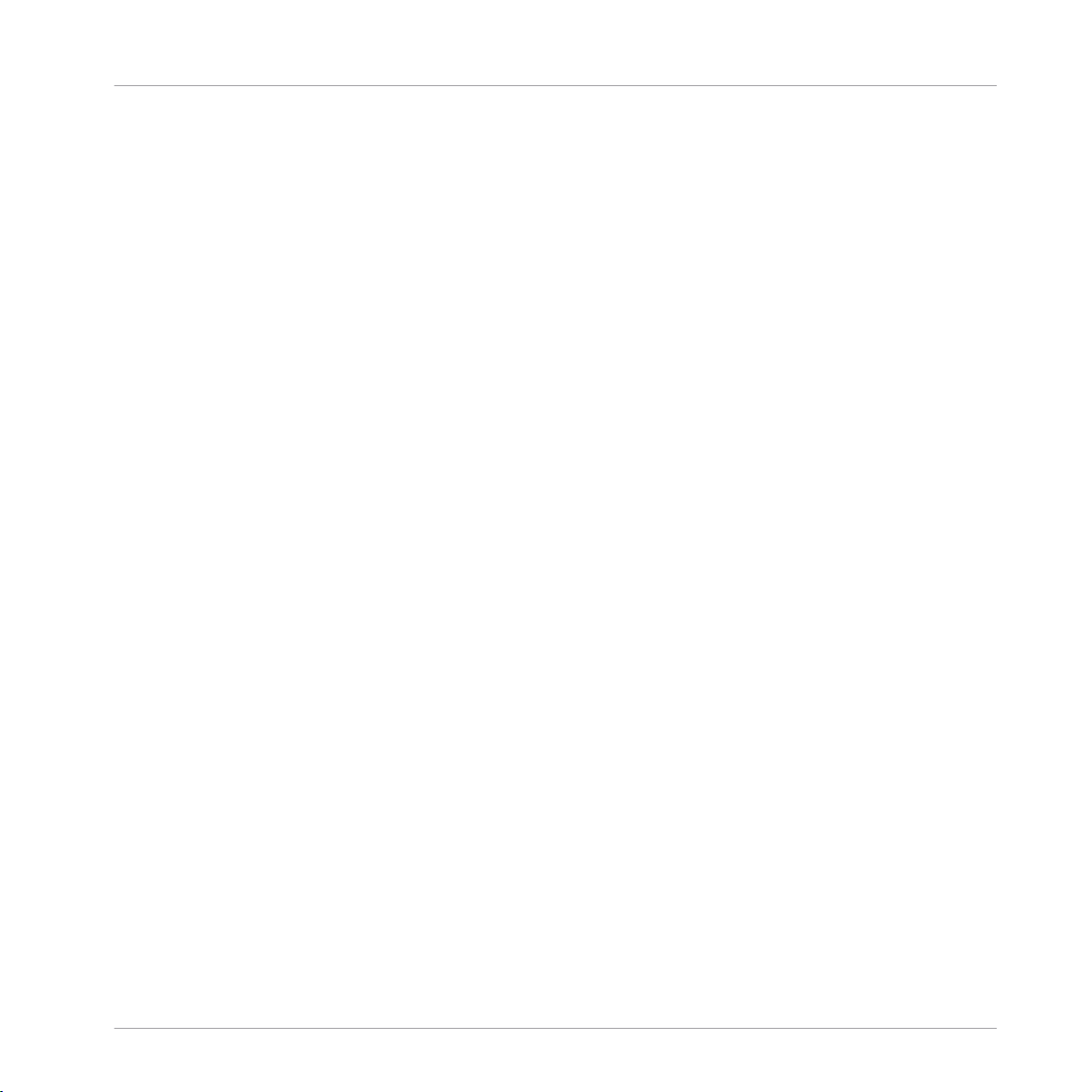
The information in this document is subject to change without notice and does not repre!
sent a commitment on the part of Native Instruments GmbH. The software described by
this document is subject to a License Agreement and may not be copied to other media.
No part of this publication may be copied, reproduced or otherwise transmitted or record!
ed, for any purpose, without prior written permission by Native Instruments GmbH, herein!
after referred to as Native Instruments. All product and company names are ™ or ® trade!
marks of their respective owners.
Document authored by: Christopher Steel
Special thanks to the Beta Test Team, who were invaluable not just in tracking down bugs,
but in making this a better product.
Disclaimer
Page 3
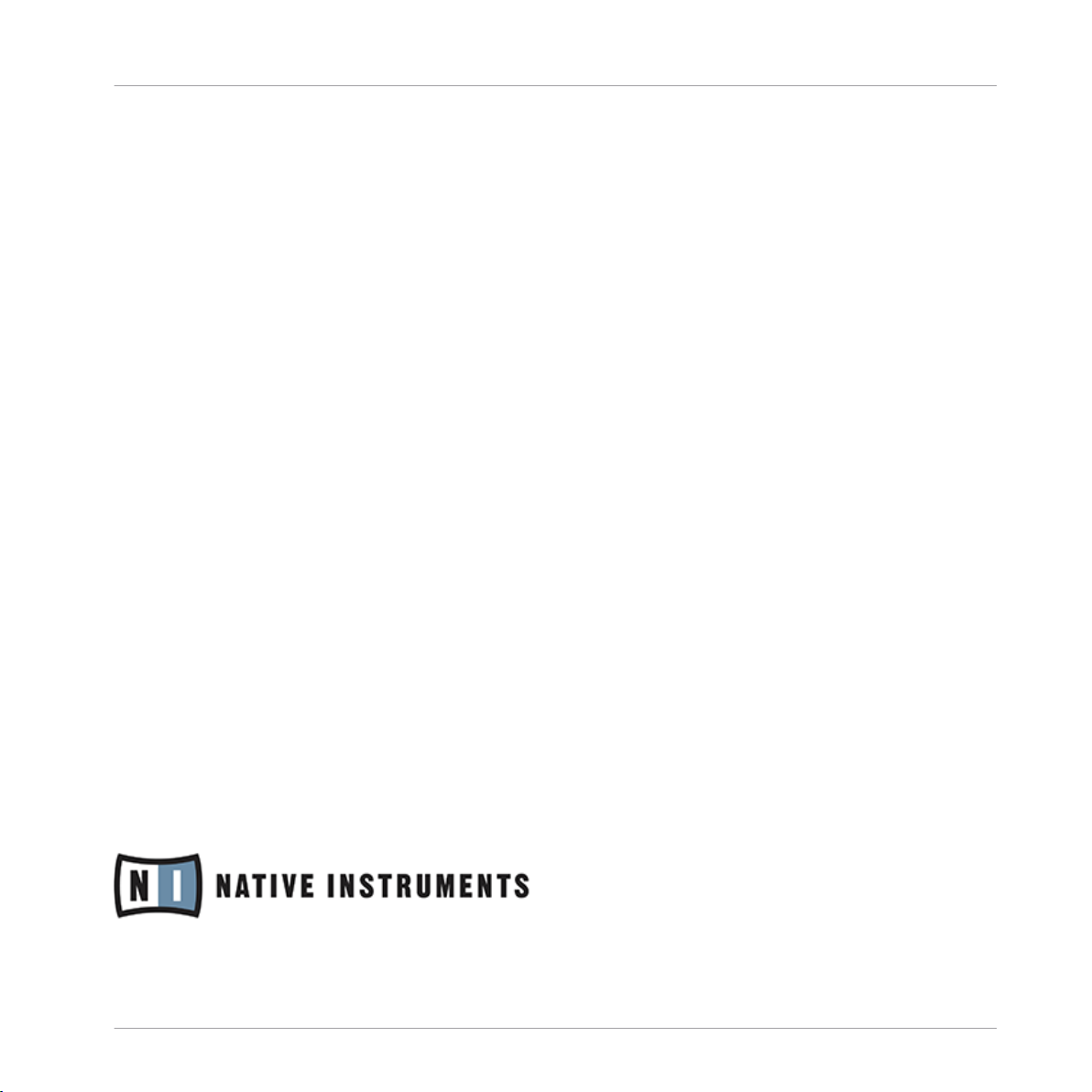
Germany
Native Instruments GmbH
Schlesische Str. 29
D-10997 Berlin
Germany
info@native-instruments.de
www.native-instruments.de
USA
Native Instruments North America, Inc.
5631 Hollywood Boulevard
Los Angeles, CA 90028
USA
sales@native-instruments.com
www.native-instruments.com
© Native Instruments GmbH, 2010. All rights reserved.
Contact
Page 4
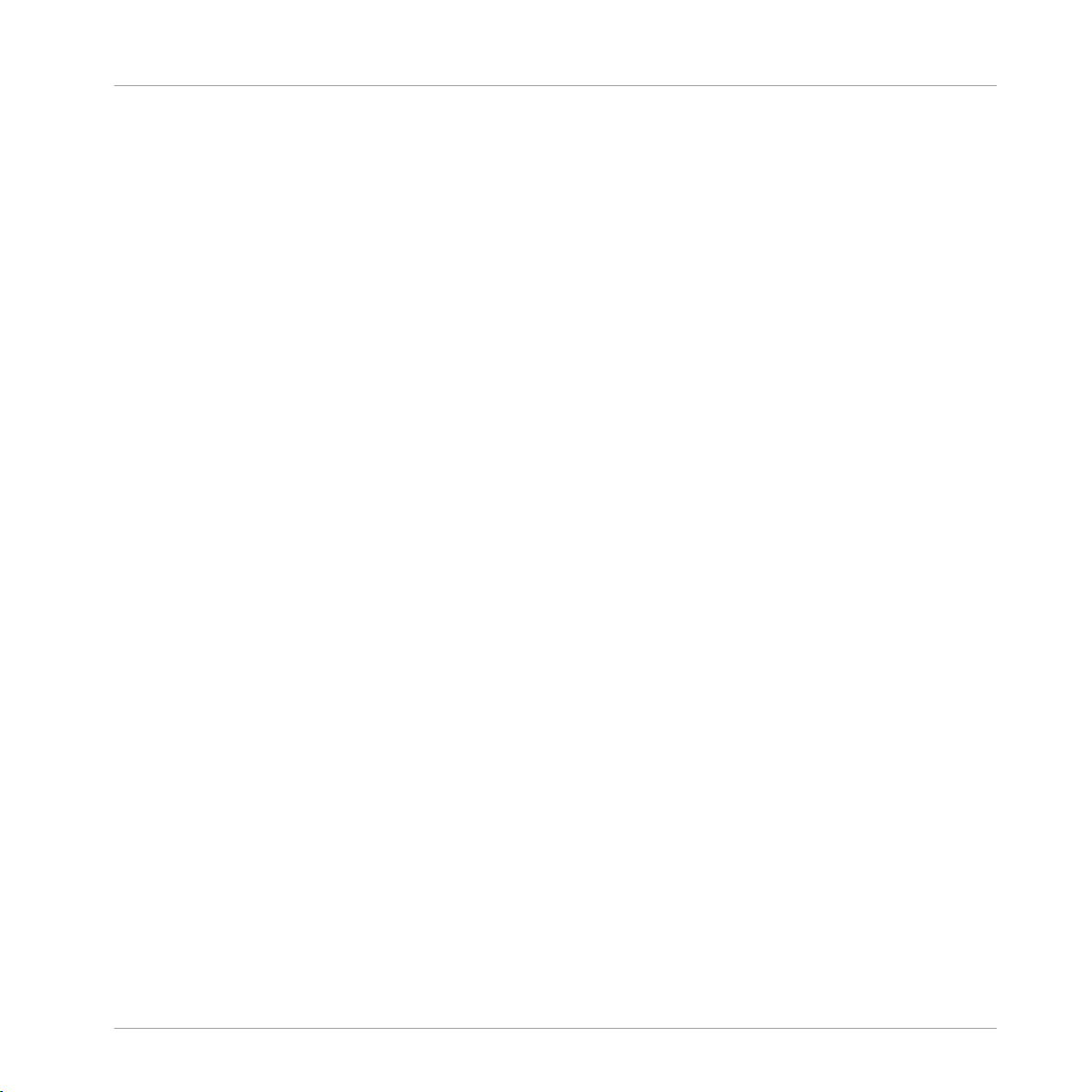
Table of Contents
1 Introduction ..............................................................................................................
5
2 Calibration in Traktor ................................................................................................
6
2.1 Option 1: Calibrate ..................................................................................................................... 8
2.2 Option 2: Restore ........................................................................................................................ 12
2.3 Jog Wheel Calibration Failure ..................................................................................................... 12
3 Calibration in Controller Editor ...................................................................................
14
3.1 Option 1: Calibrate (NEXT button) .............................................................................................. 16
3.2 Option 2: Restore ........................................................................................................................ 20
3.3 Jog Wheel Calibration Failure ..................................................................................................... 21
4 Further Assistance .....................................................................................................
22
Table of Contents
TRAKTOR KONTROL S4 - Jog Wheel Calibration Guide - 4
Page 5
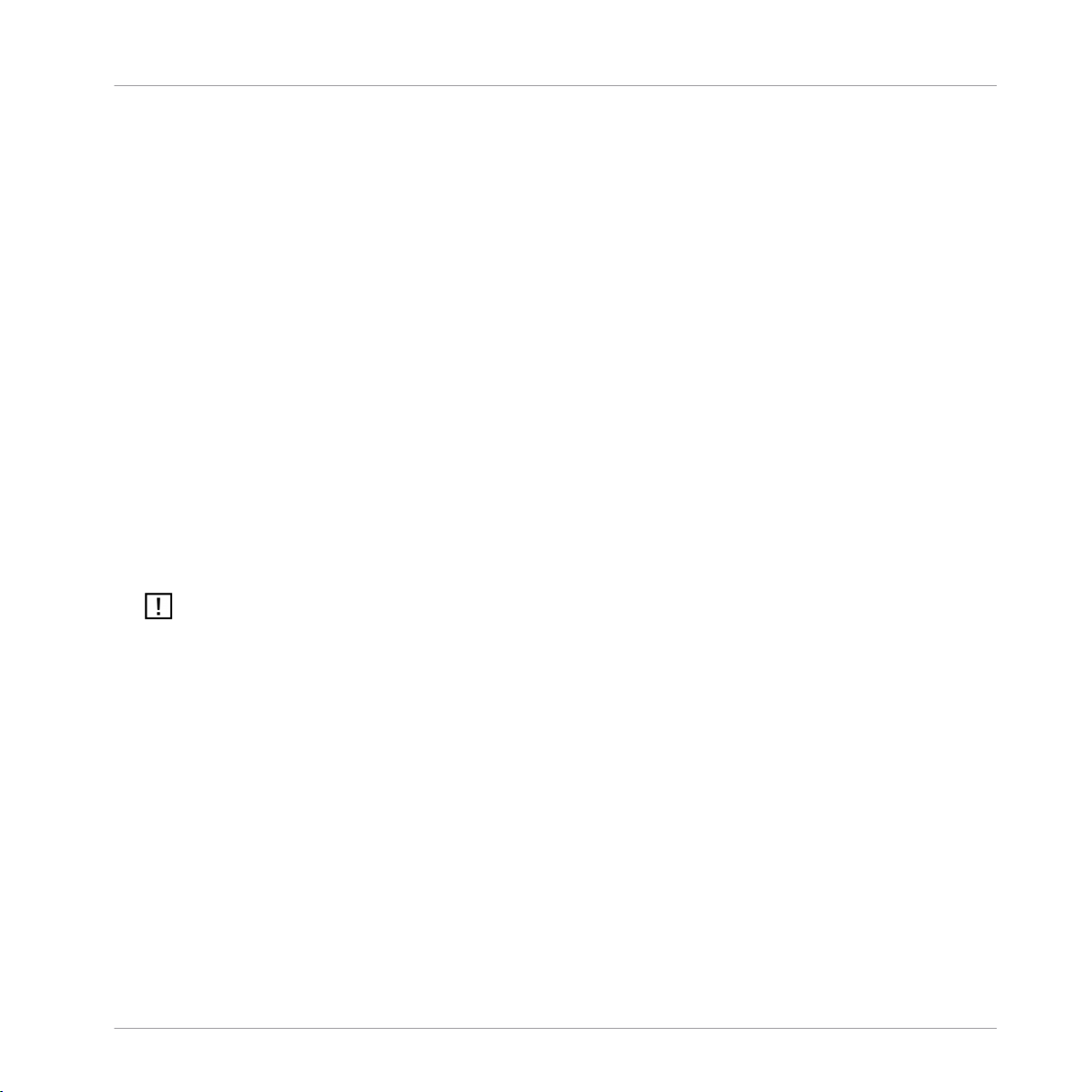
1 Introduction
!
This guide describes the steps required to recalibrate the jog wheels on the TRAKTOR
KONTROL S4 controller. Before continuing please ensure that you have installed the latest
TRAKTOR and Controller Editor updates available via the Service Center application. The
jog wheels on the TRAKTOR KONTROL S4 can be recalibrated at any time to optimize the
touch sensitivity of the wheels for scratching.
Calibration will not only optimize the wheels but can also resolve the following potential
problem scenarios that may occur if the TRAKTOR KONTROL S4 is dropped or transported
inappropriately:
! A lot of pressure is required to scratch.
! It is not possible to scratch with the jog wheel at all, i.e. pressing down on the jog
wheel does not stop playback of the track.
! A track in the deck does not continue to play even though the jog wheel is no longer
being touched and the PLAY button is lit. If this is the case the
Load
button on the cor!
responding deck will also remain lit up at all times, indicating that the Scratch On
function is activated.
The jog wheels can be recalibrated using the same calibration routine in the Traktor software
or Controller Editor. Both options are described in separate sections below.
Introduction
TRAKTOR KONTROL S4 - Jog Wheel Calibration Guide - 5
Page 6
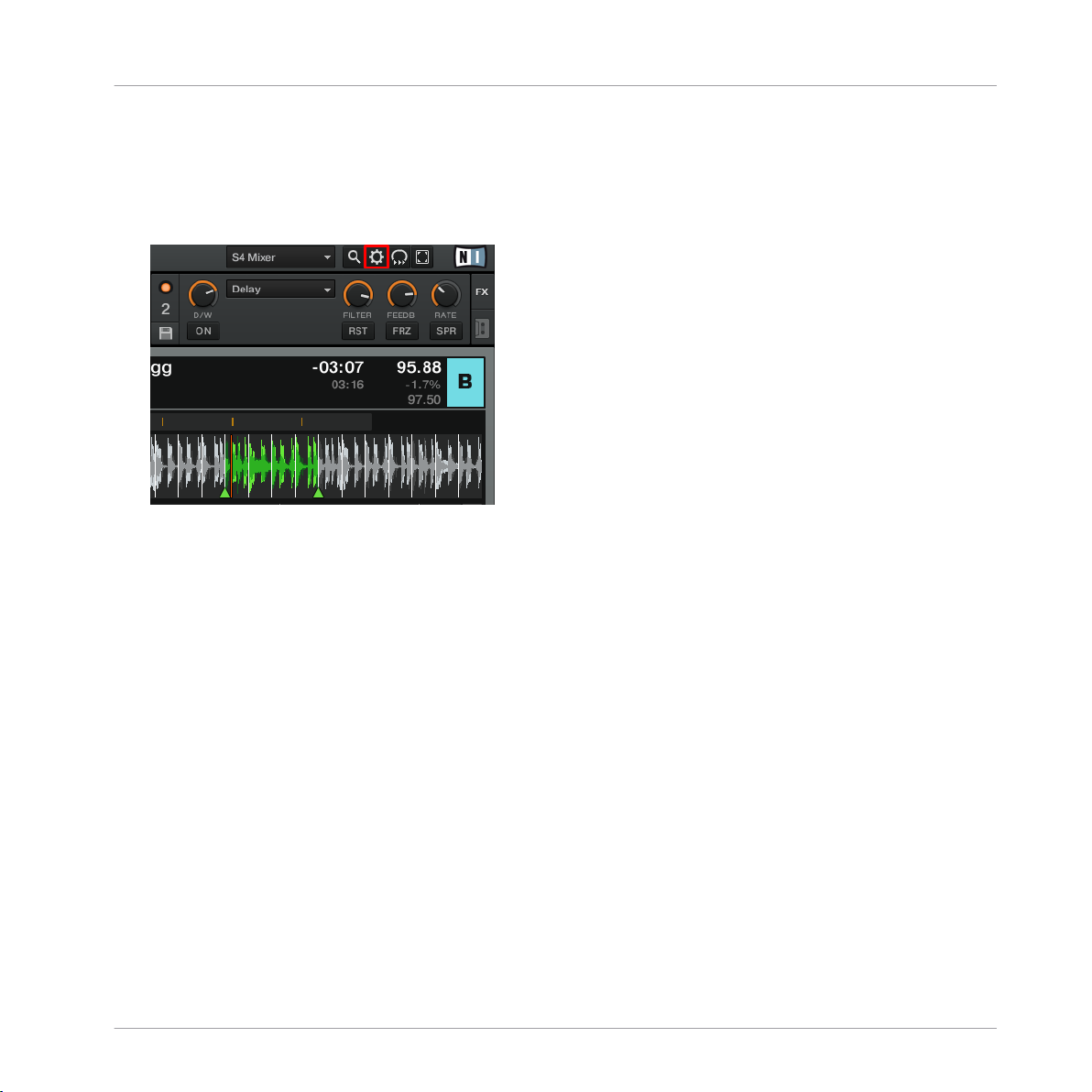
2 Calibration in Traktor
!
1. Start the TRAKTOR software and then open the Preferences window by clicking on the
Preferences button highlighted in red in the image below.
Calibration in Traktor
TRAKTOR KONTROL S4 - Jog Wheel Calibration Guide - 6
Page 7
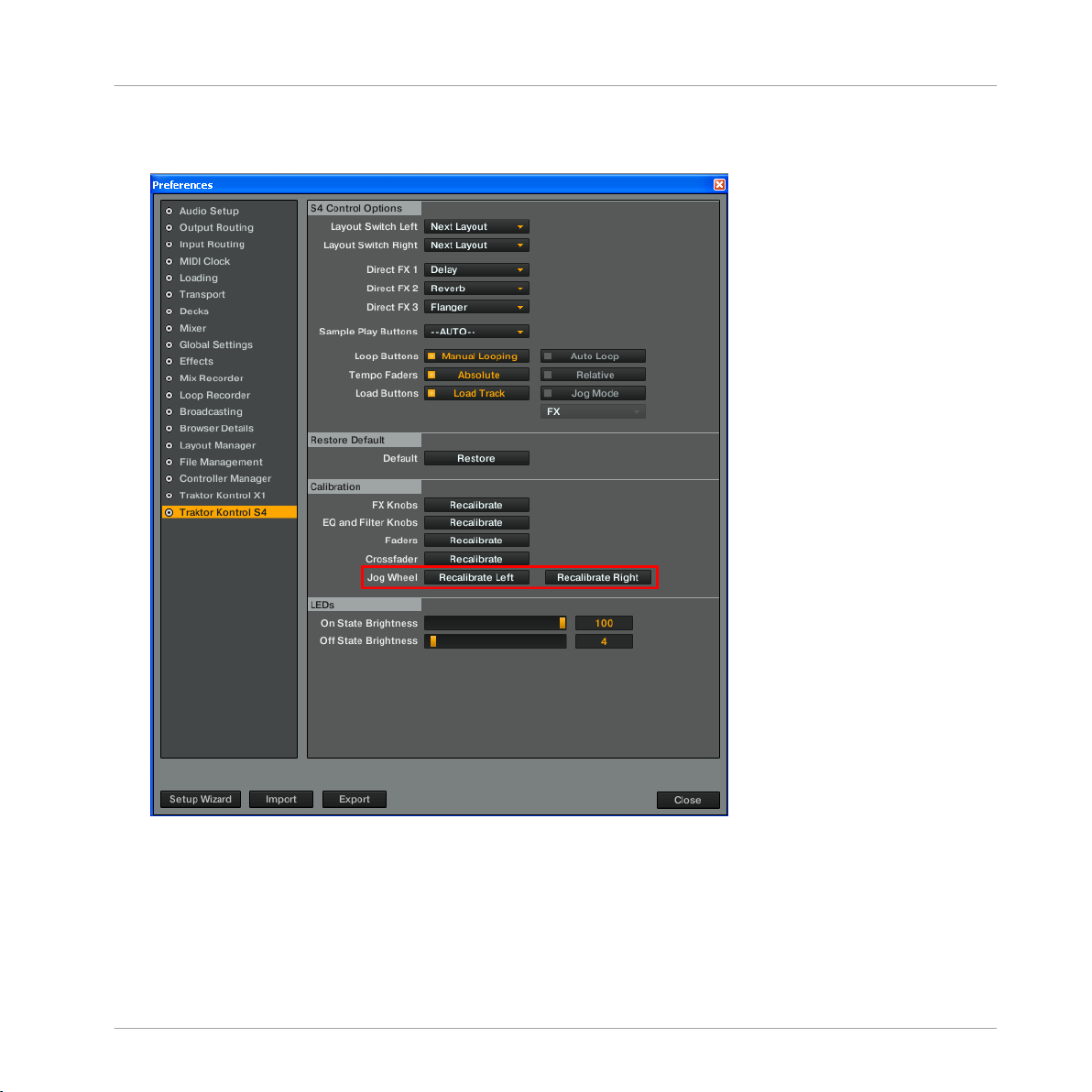
2.
In the Preferences window click on the Traktor Kontrol S4 item in the left pane to open
the S4 controller preferences as illustrated in the next image.
3.
In the Calibration section click on the appropriate jog wheel recalibration button (high!
lighted in red above):
!
Recalibrate Left: Starts the calibration dialog to recalibrate the left jog wheel (Deck A/C)
on your S4 controller
Calibration in Traktor
TRAKTOR KONTROL S4 - Jog Wheel Calibration Guide - 7
Page 8

!
Recalibrate Right: Starts the calibration dialog to recalibrate the right jog wheel (Deck B/
D) on your S4 controller
The remainder of this section will cover calibration of the left (Deck A/C) jog wheel. To recali!
brate the right jog wheel the steps are exactly the same except that “left” is replaced with
“right” in all the dialog windows.
There are two calibration options:
!
Calibrate: Allows you to manually recalibrate the jog wheel
!
Restore: restores the factory calibration settings of the jog wheel
These options are covered in more detail in the sections below. To return to the Preferen!
ces window without recalibrating click Cancel.
2.1 Option 1: Calibrate
!
1.
Click on the Calibrate button to display the first of the manual calibration windows
(Note: Clicking Cancel in any of the calibration windows will return you to the Preferen!
ces window and maintain the existing calibration settings of your jog wheel).
Calibration in Traktor
Option 1: Calibrate
TRAKTOR KONTROL S4 - Jog Wheel Calibration Guide - 8
Page 9
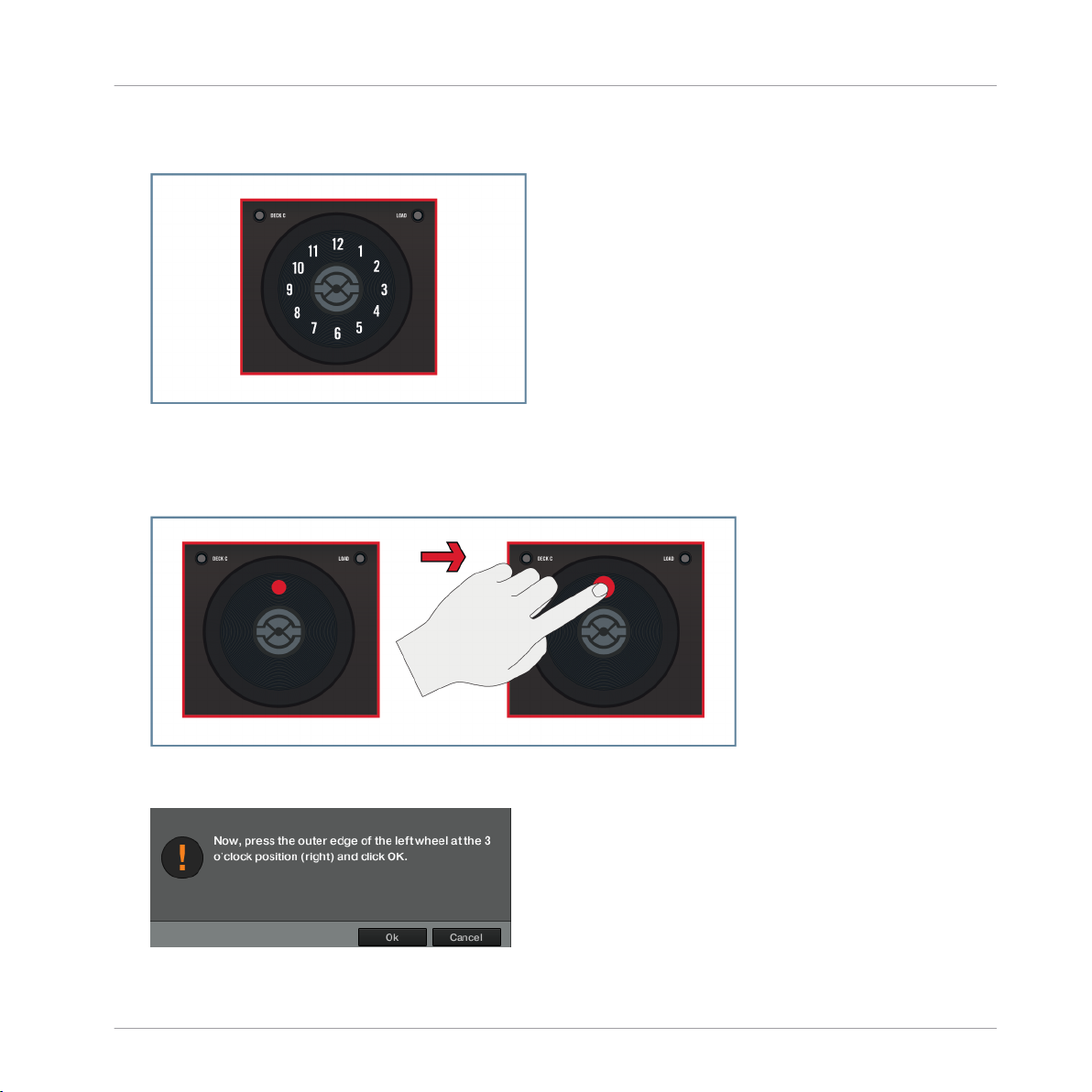
2. As described in the instructions, imagine the top, flat surface of the jog wheel as the
face of a clock.
3. With one finger press at the edge of the top surface of the jog wheel lightly at the 12
o’clock position (see image below). For optimal calibration press as close to the edge
of the flat surface as possible (as shown by the red dot in the image) but do not press
on the rubber outer rim of the wheel.
4.
Release the jog wheel and click Ok. If the wheel was pressed correctly the following
window is displayed.
Calibration in Traktor
Option 1: Calibrate
TRAKTOR KONTROL S4 - Jog Wheel Calibration Guide - 9
Page 10

5. Following the instructions press and release the top surface of the jog wheel at the 3
o’clock position as illustrated below.
6.
Click Ok to continue. If the wheel was pressed correctly the following window is dis!
played.
7. Following the instructions press and release the top surface of the jog wheel at the 6
o’clock position as illustrated below.
Calibration in Traktor
Option 1: Calibrate
TRAKTOR KONTROL S4 - Jog Wheel Calibration Guide - 10
Page 11

8.
Click Ok to continue. If the wheel was pressed correctly the following window is dis!
played.
9. Following the instructions press and release the top surface of the jog wheel at the 9
o’clock position as illustrated below.
10.
Click OK to continue. A window should now be displayed indicating that the jog wheel
was successfully calibrated.
11.
Click OK to return to the Preferences window.
" Congratulations, the push sensitivity of the left jog wheel has now been recalibrated!
To calibrate the right jog wheel as well click on the Recalibrate Right button in the S4 con!
troller preferences and follow the same steps as described above for the right jog wheel. If
the calibration failed please try again and take care to closely follow the instructions.
Calibration in Traktor
Option 1: Calibrate
TRAKTOR KONTROL S4 - Jog Wheel Calibration Guide - 11
Page 12
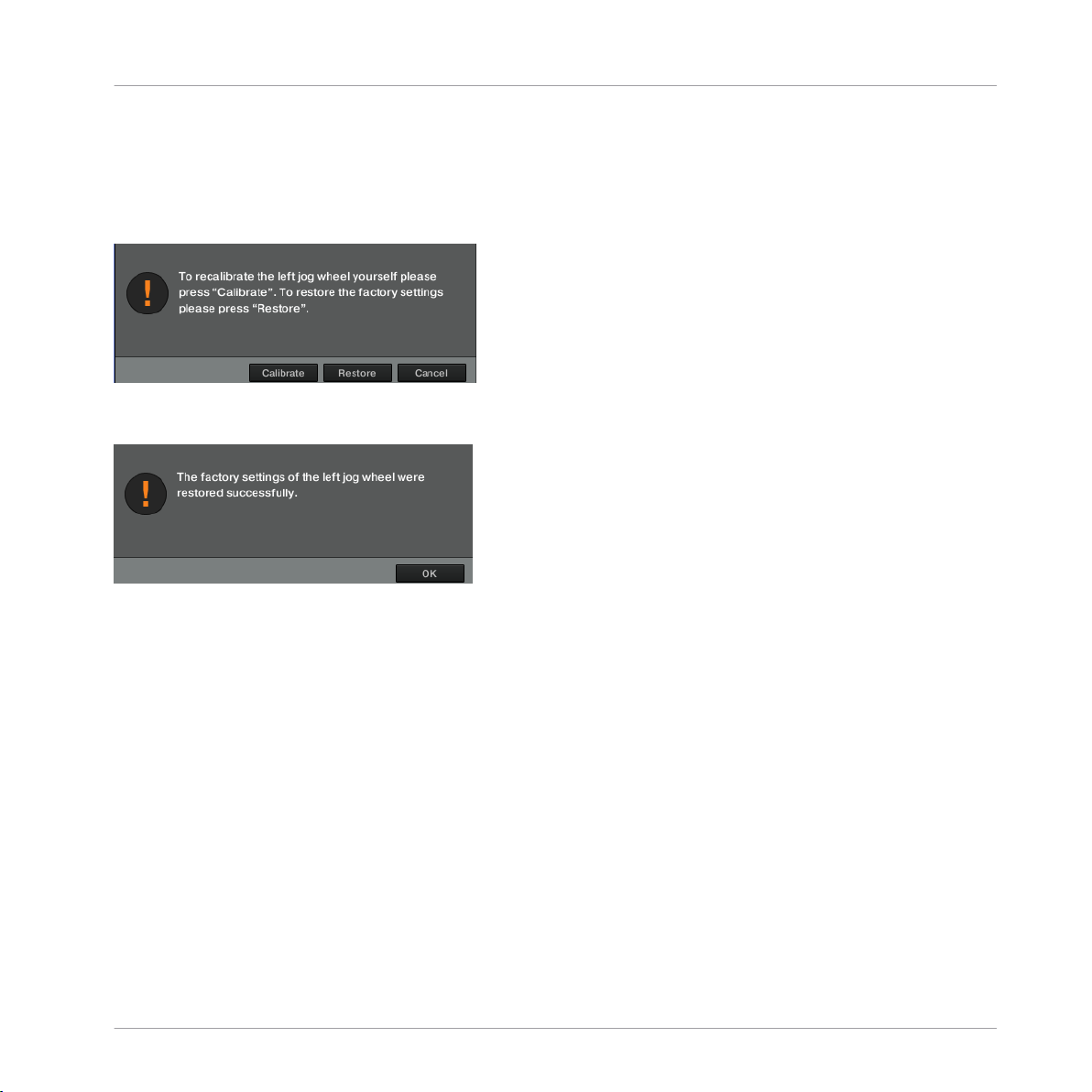
2.2 Option 2: Restore
!
# If you wish to revert to the jog wheel calibration settings applied in the factory click
Restore in the calibration dialog shown below.
" A window is displayed to confirm that the factory calibration settings of the jog wheel
were successfully restored.
# Click OK to return to the Preferences window. The same procedure can be used to re!
store the factory settings of the right jog wheel by selecting Recalibrate Right in the S4 con!
troller preferences and following the instructions above.
2.3
Jog Wheel Calibration Failure
!
If the jog wheel is not pressed correctly at any point during the calibration a failure mes!
sage will appear (see Image below) indicating the recalibration has failed. Click OK to re!
turn to the Preferences window. This will also restore the calibration settings the wheel
had before starting the recalibration procedure. To start again click Calibrate Left and follow
the steps described above, ensuring you press at the appropriate location on the jog wheel
without using excessive pressure.
Calibration in Traktor
Option 2: Restore
TRAKTOR KONTROL S4 - Jog Wheel Calibration Guide - 12
Page 13

Fig. 2.1 Jog wheel calibration failure message
Calibration in Traktor
Jog Wheel Calibration Failure
TRAKTOR KONTROL S4 - Jog Wheel Calibration Guide - 13
Page 14
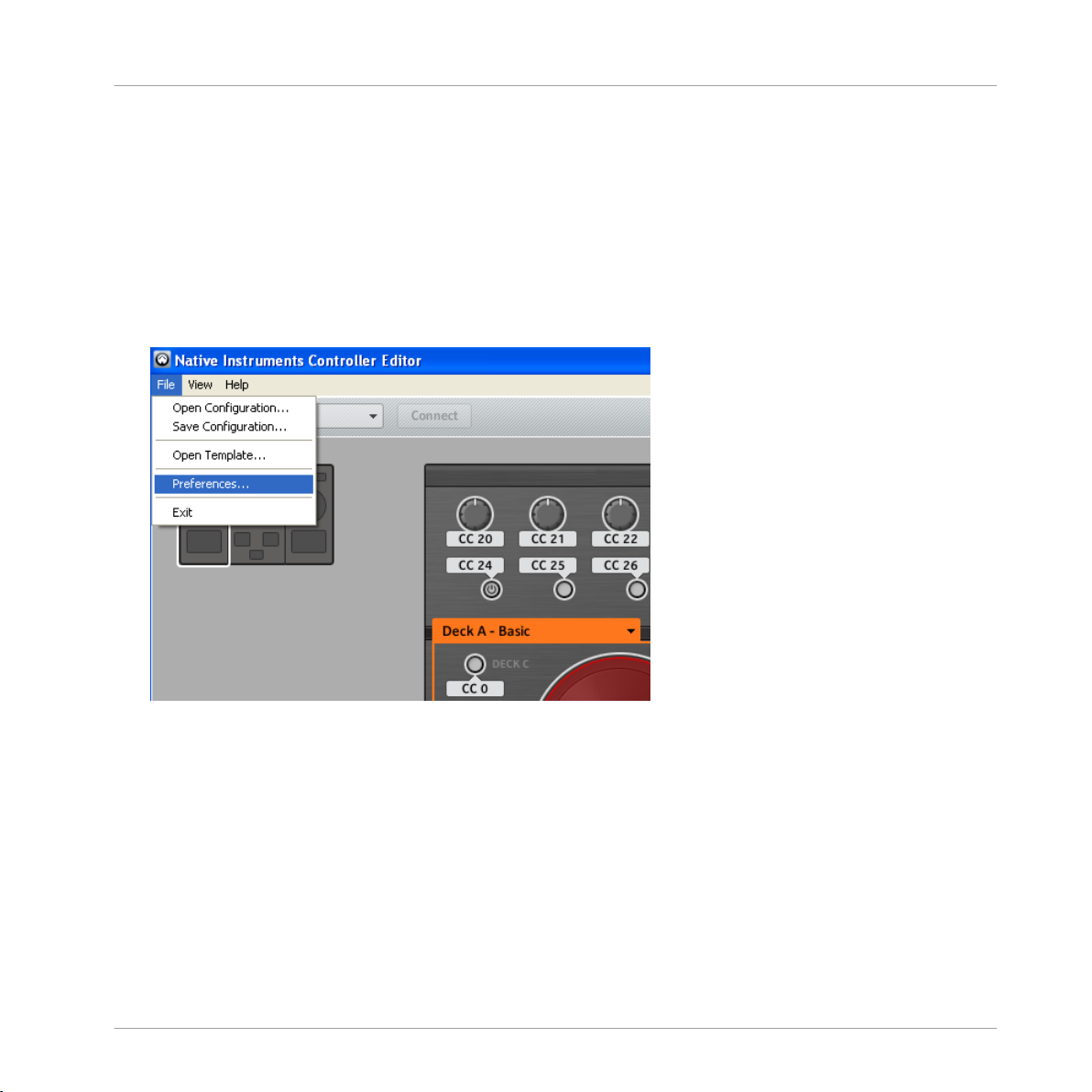
3 Calibration in Controller Editor
!
Alternatively, you can calibrate the TRAKTOR KONTROL S4's Jog Wheels using the Con!
troller Editor application. Note that you only need to perform the calibration procedure
once, either using TRAKTOR or the Controller Editor application.
1. Connect your S4 controller to the computer using the USB cable and turn it on.
2. Open the Controller Editor application and then open the Preferences window by click!
ing on File > Preferences in the application menu as shown in the image below.
Calibration in Controller Editor
TRAKTOR KONTROL S4 - Jog Wheel Calibration Guide - 14
Page 15

3.
In the Preferences window that is displayed click on the Controller tab and select Traktor
Kontrol S4 from the dropdown menu if it is not displayed by default.
4.
In the Jogwheels section click on the appropriate jog wheel recalibration button:
!
Left > Recalibrate: starts the calibration dialog to recalibrate the left jog wheel (Deck A/C)
on your S4 controller
!
Right > Recalibrate: starts the calibration dialog to recalibrate the right jog wheel (Deck
B/D) on your S4 controller
The remainder of this section will cover calibration of the left (Deck A/C) jog wheel. To recali!
brate the right jog wheel the steps are exactly the same except that “left” is replaced with
“right” in all the dialog windows.
Calibration in Controller Editor
TRAKTOR KONTROL S4 - Jog Wheel Calibration Guide - 15
Page 16
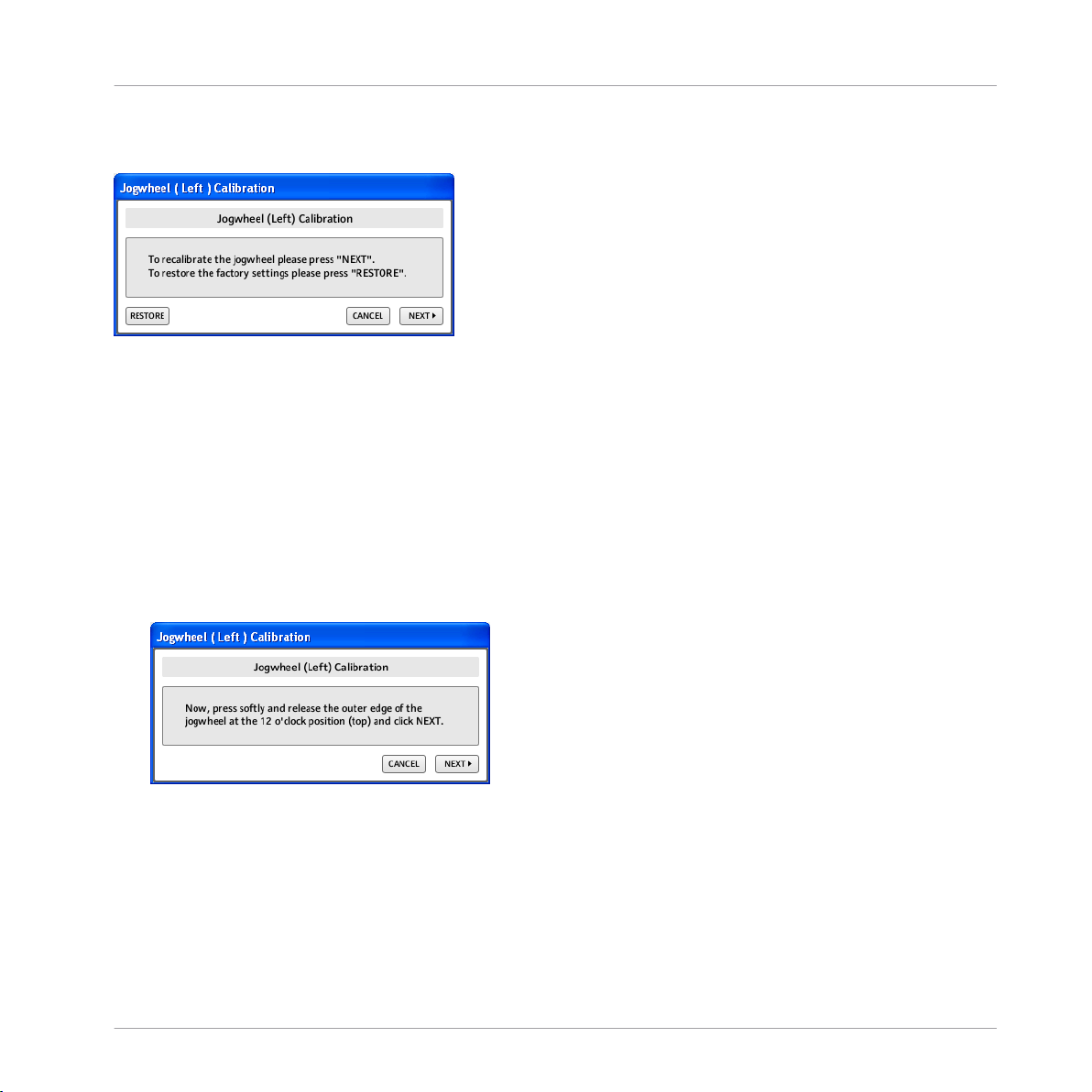
# After clicking on the Recalibrate button for the left jog wheel the following dialog win!
dow pops up.
There are two calibration options:
!
Next: continues the manual recalibration of the jog wheel
!
Restore
: restores the factory calibration settings of the jog wheel
These options are covered in more detail in the sections below. To return to the Preferen!
ces window without recalibrating click CANCEL.
3.1 Option 1: Calibrate (NEXT button)
!
1.
Click on the NEXT button to display the first of the manual calibration windows (Note:
Clicking Cancel in any of the calibration windows will return you to the Preferences win!
dow and maintain the existing calibration settings of your jog wheel).
Calibration in Controller Editor
Option 1: Calibrate (NEXT button)
TRAKTOR KONTROL S4 - Jog Wheel Calibration Guide - 16
Page 17
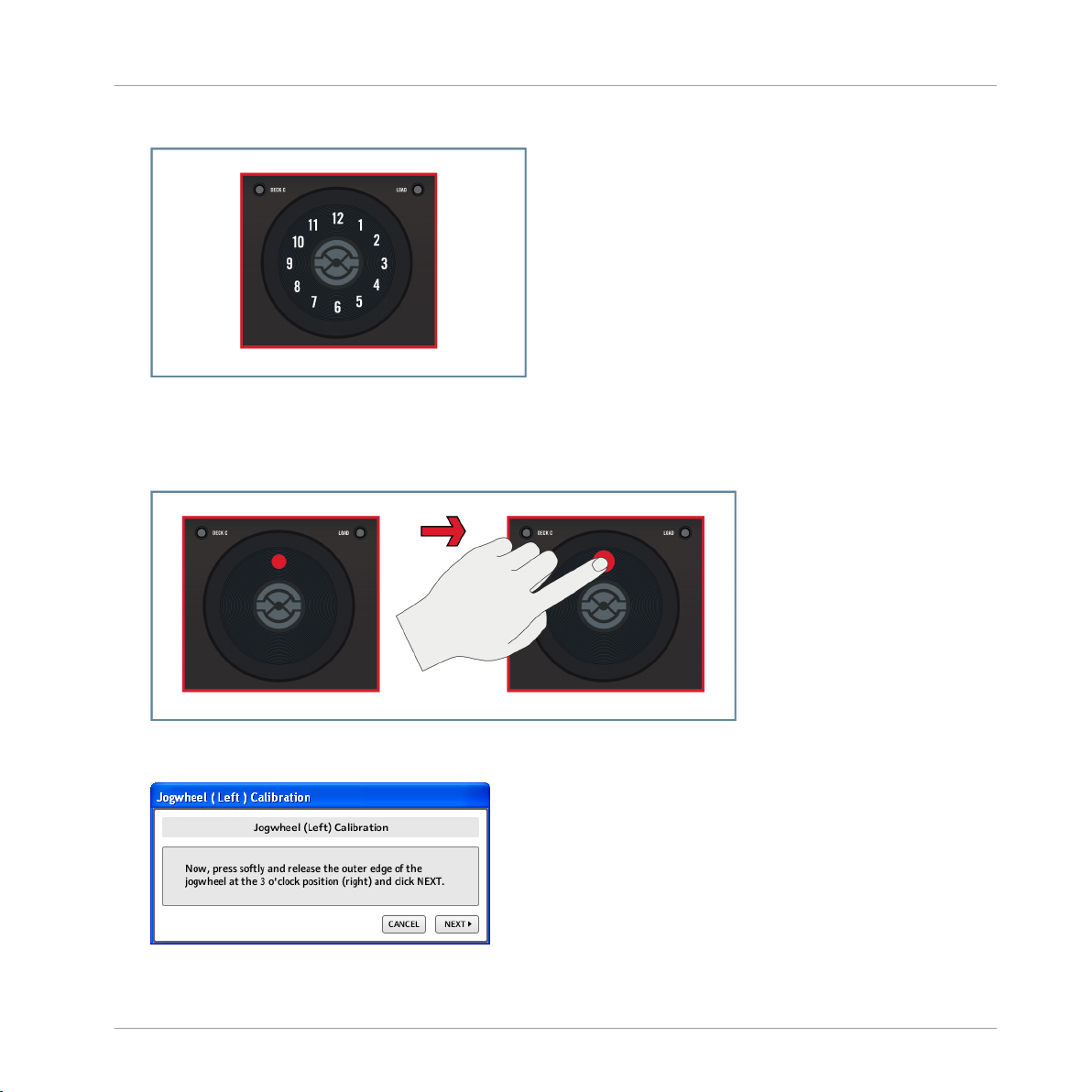
2. Now imagine the top, flat surface of the jog wheel as the face of a clock.
3. With one finger press at the edge of the top surface of the jog wheel lightly at the 12
o’clock position (see image below). For optimal calibration press as close to the edge
of the flat surface as possible (as shown by the red dot in the image) but do not press
on the rubber outer rim of the wheel.
4.
Release the jog wheel and click NEXT in the Controller Editor calibration window. If the
wheel was pressed correctly the following window is displayed.
Calibration in Controller Editor
Option 1: Calibrate (NEXT button)
TRAKTOR KONTROL S4 - Jog Wheel Calibration Guide - 17
Page 18

5. Following the instructions press and release the top surface of the jog wheel at the 3
o’clock position as illustrated below.
6.
Click NEXT to continue. If the wheel was pressed correctly the following window is dis!
played.
7. Following the instructions press and release the top surface of the jog wheel at the 6
o’clock position as illustrated in the next image.
Calibration in Controller Editor
Option 1: Calibrate (NEXT button)
TRAKTOR KONTROL S4 - Jog Wheel Calibration Guide - 18
Page 19

8.
Click NEXT to continue. If the wheel was pressed correctly the following window is dis!
played.
9. Following the instructions press and release the top surface of the jog wheel at the 9
o’clock position as illustrated below.
10.
Click NEXT to continue. A window should now be displayed indicating that the jog
wheel was successfully calibrated.
11.
Click FINISH to return to the Preferences window.
" Congratulations, the push sensitivity of the left jog wheel has now been recalibrated!
Calibration in Controller Editor
Option 1: Calibrate (NEXT button)
TRAKTOR KONTROL S4 - Jog Wheel Calibration Guide - 19
Page 20
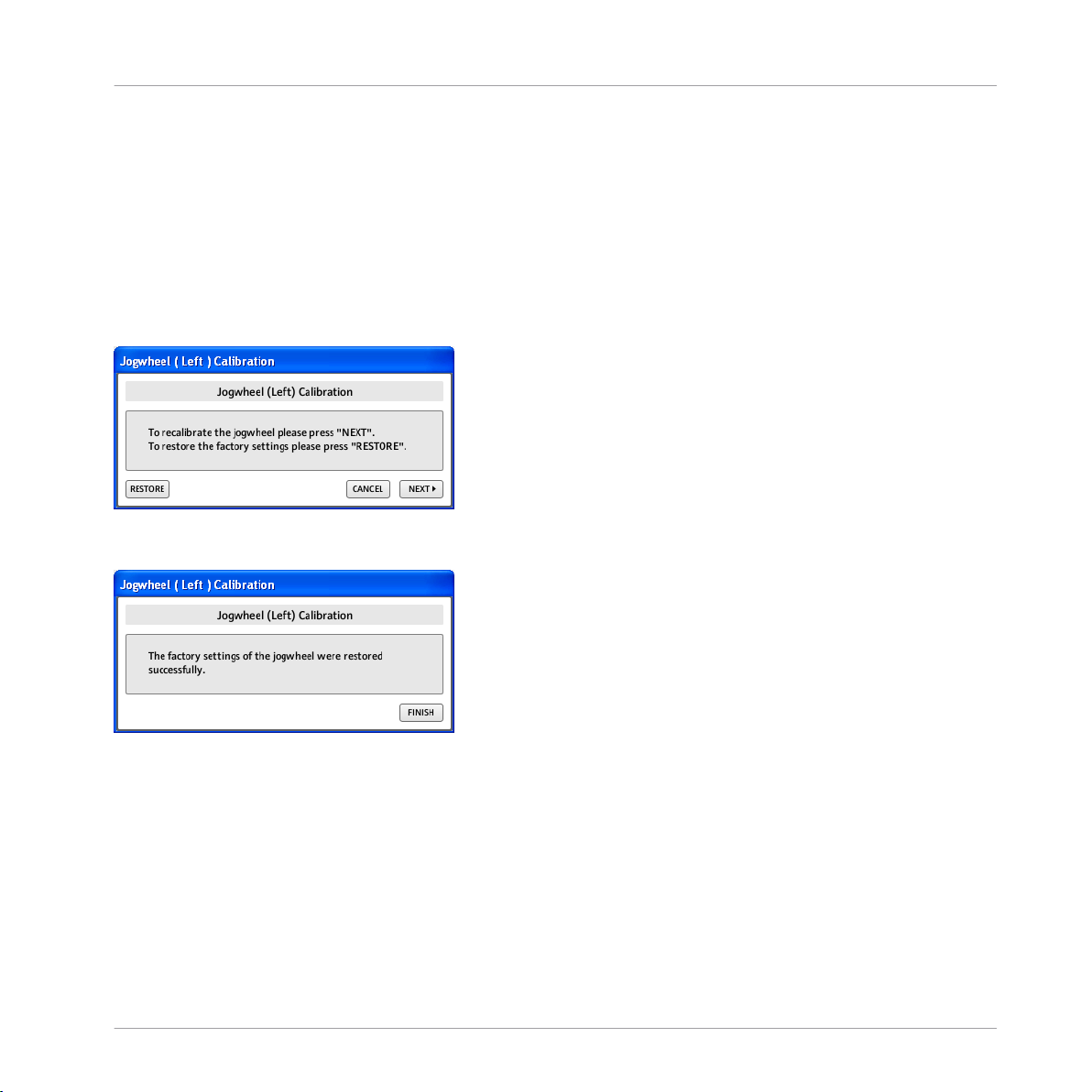
# To calibrate the right jog wheel as well click on the Right Recalibrate button in the S4
controller preferences and follow the same steps as described above for the right jog
wheel. If the calibration failed please try again and take care to closely follow the instruc!
tions.
3.2 Option 2: Restore
!
# If you wish to revert to the jog wheel calibration settings applied in the factory click
RESTORE in the calibration dialog shown below.
" A window is displayed to confirm that the factory calibration settings of the jog wheel
were successfully restored.
# Click FINISH to return to the Preferences window. The same procedure can be used to
restore the factory settings of the right jog wheel by selecting Recalibrate for the right jog
wheel in the TRAKTOR KONTROL S4 controller preferences and following the instructions
above.
Calibration in Controller Editor
Option 2: Restore
TRAKTOR KONTROL S4 - Jog Wheel Calibration Guide - 20
Page 21
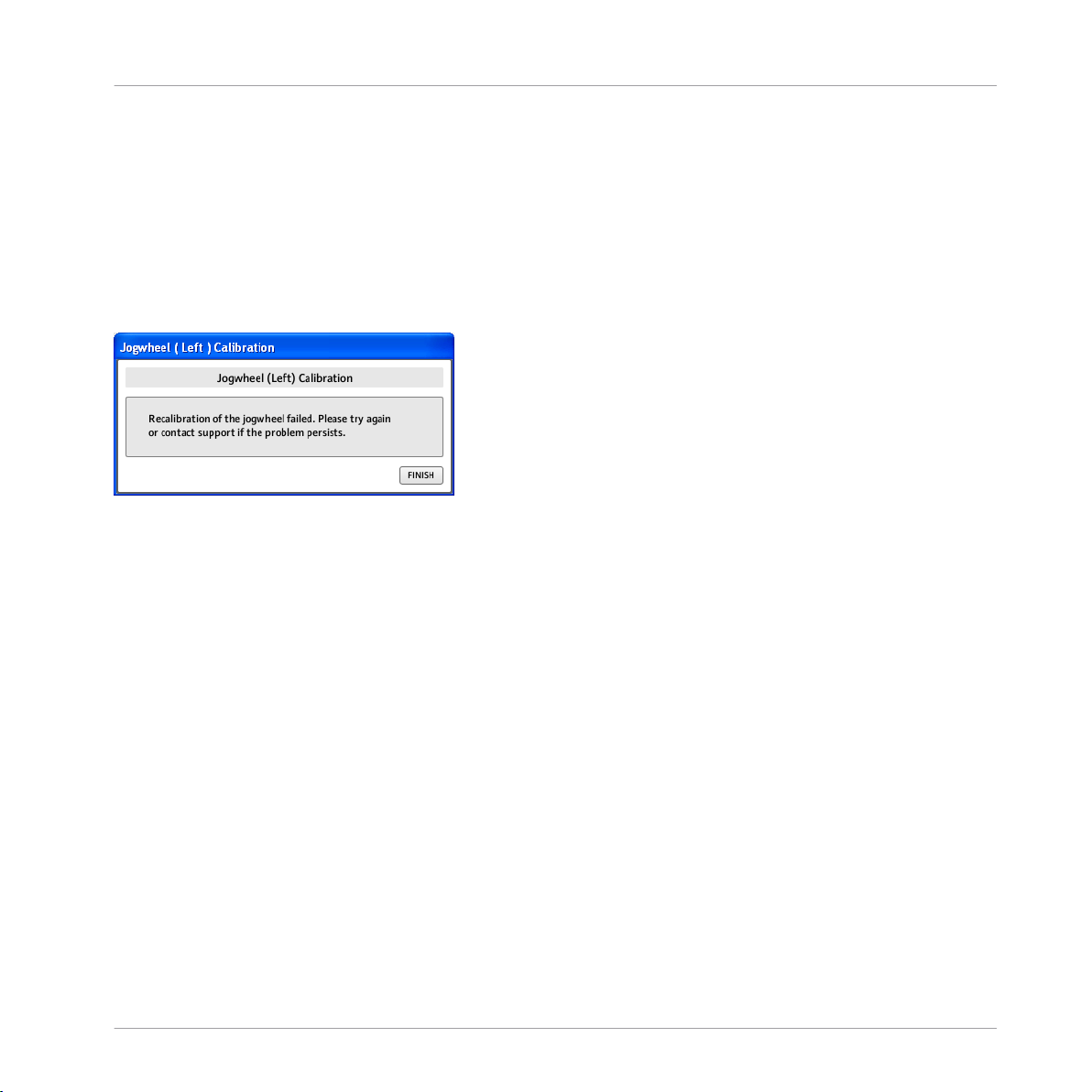
3.3 Jog Wheel Calibration Failure
!
If the jog wheel is not pressed correctly at any point during the calibration, a failure mes!
sage will appear (see Image below) indicating the recalibration has failed. Click FINISH to
return to the Preferences window. This will restore the calibration settings the wheel had
before starting the recalibration procedure. To start again click Recalibrate for the left jog
wheel and follow the steps above.
Fig. 3.1 Jog wheel calibration failure message
Calibration in Controller Editor
Jog Wheel Calibration Failure
TRAKTOR KONTROL S4 - Jog Wheel Calibration Guide - 21
Page 22

4 Further Assistance
!
If you have difficulties recalibrating your jog wheels and the factory settings are not work!
ing as expected please refer to the support area at http://www.native-instruments.com
where you can consult the NI Knowledge Base and find contact details for our support
team.
Further Assistance
TRAKTOR KONTROL S4 - Jog Wheel Calibration Guide - 22
