Page 1

Manual
Page 2
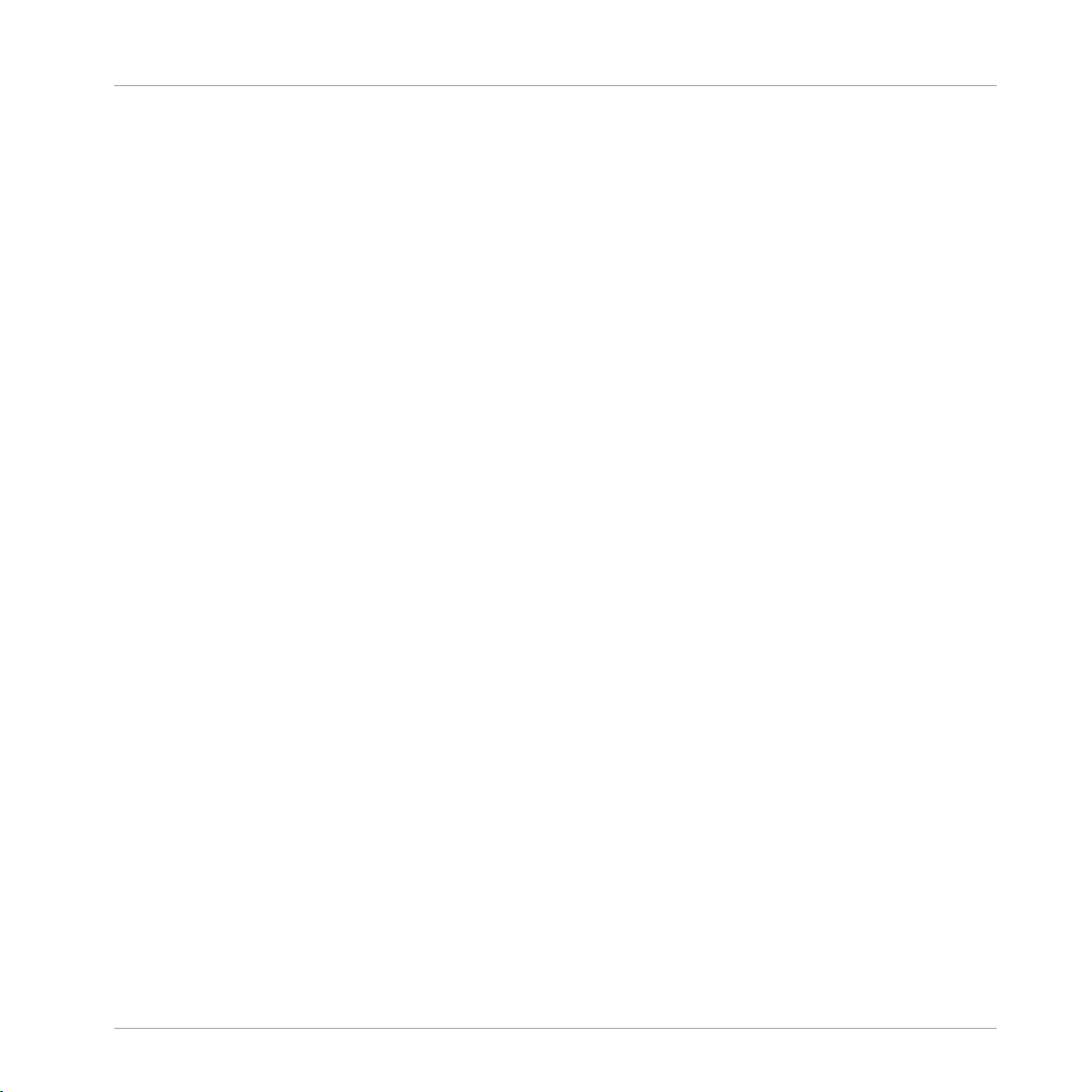
The information in this document is subject to change without notice and does not represent a
commitment on the part of Native Instruments GmbH. The software described by this document is subject to a License Agreement and may not be copied to other media. No part of this
publication may be copied, reproduced or otherwise transmitted or recorded, for any purpose,
without prior written permission by Native Instruments GmbH, hereinafter referred to as Native
Instruments.
“Native Instruments”, “NI” and associated logos are (registered) trademarks of Native Instruments GmbH.
Mac, Mac OS, GarageBand, Logic, iTunes and iPod are registered trademarks of Apple Inc.,
registered in the U.S. and other countries.
Windows, Windows Vista and DirectSound are registered trademarks of Microsoft Corporation
in the United States and/or other countries.
All other trade marks are the property of their respective owners and use of them does not imply any affiliation with or endorsement by them.
Document authored by: Native Instruments GmbH
Software version: 2.6.4 (05/2013)
Disclaimer
Special thanks to the Beta Test Team, who were invaluable not just in tracking down bugs, but
in making this a better product.
Page 3
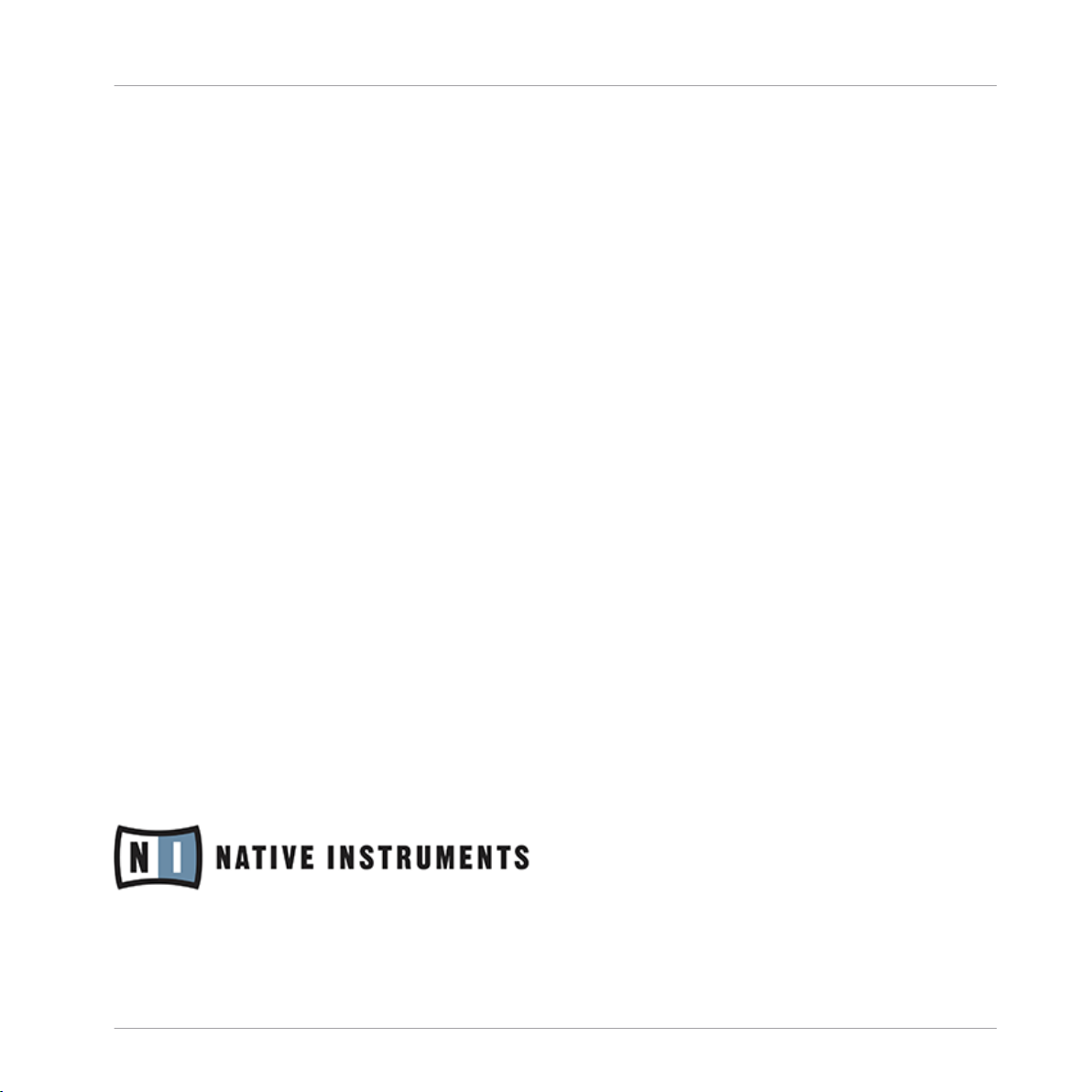
Germany
Native Instruments GmbH
Schlesische Str. 29-30
D-10997 Berlin
Germany
www.native-instruments.de
USA
Native Instruments North America, Inc.
6725 Sunset Boulevard
5th Floor
Los Angeles, CA 90028
USA
www.native-instruments.com
Japan
Native Instruments KK
YO Building 3F
Jingumae 6-7-15, Shibuya-ku,
Tokyo 150-0001
Japan
www.native-instruments.co.jp
Contact
© Native Instruments GmbH, 2013. All rights reserved.
Page 4
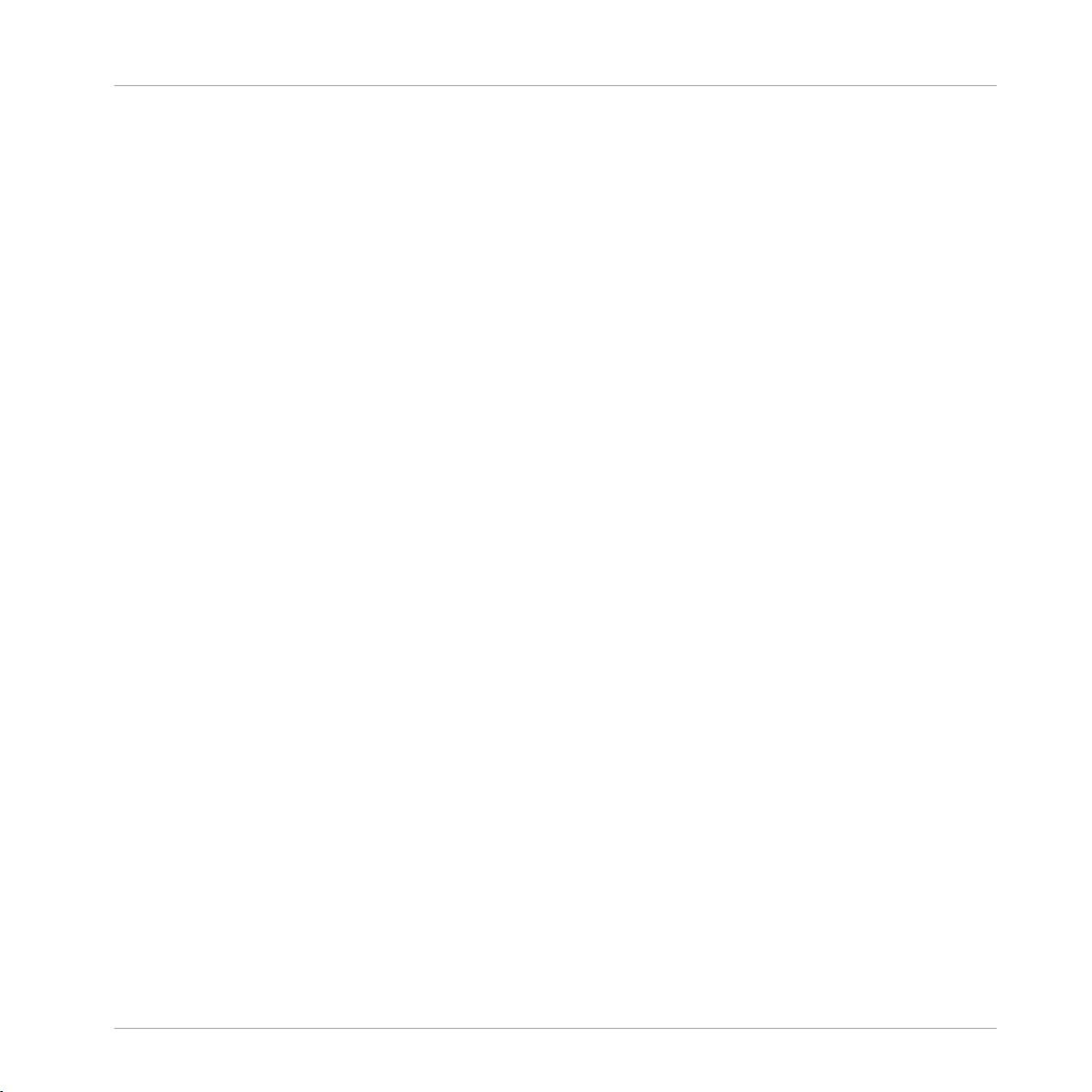
Table of Contents
Table of Contents
1 Welcome to the World of TRAKTOR KONTROL S2! ........................................................
1.1 What Is TRAKTOR KONTROL S2? .................................................................................................. 11
1.2 The TRAKTOR KONTROL S2 Documentation at a Glance .............................................................. 12
1.3 System Requirements ................................................................................................................. 14
1.2.1 Which Documents Are There? ..................................................................................... 12
1.2.2 Recommended Reading Order ................................................................................... 13
1.2.3 In This Manual ........................................................................................................... 13
2 TRAKTOR KONTROL S2 Quick Overview .......................................................................
3 Preparing Your Music Library .....................................................................................
3.1 What Is the Track Collection? ..................................................................................................... 18
3.2 Importing Music Folders ............................................................................................................. 19
3.3 Tracks Managed by iTunes ......................................................................................................... 20
3.3.1 Playing Tracks Managed by iTunes ............................................................................ 20
3.3.2 Importing a Selection of Tracks from iTunes .............................................................. 21
3.3.3 Importing iTunes Playlists ......................................................................................... 22
4 Tutorials ...................................................................................................................
4.1 Playing Your First Track .............................................................................................................. 23
4.2 Mixing In a Second Track ............................................................................................................ 29
4.1.1 Quick-Loading a Track ............................................................................................... 24
4.1.2 Playing the Track ....................................................................................................... 26
4.1.3 If You Don’t Hear the Track ........................................................................................ 27
4.2.1 Loading and Playing the Second Track ...................................................................... 29
4.2.2 Using Headphones to Prepare the Mix ....................................................................... 30
4.2.3 Synchronizing the Second Track ................................................................................ 30
4.2.4 Setting a Cue Point as Starting Point ........................................................................ 31
4.2.5 Interlude: In Case the Left Track Has Reached Its End .............................................. 33
11
15
18
23
Traktor Kontrol S2 - Manual - 4
Page 5
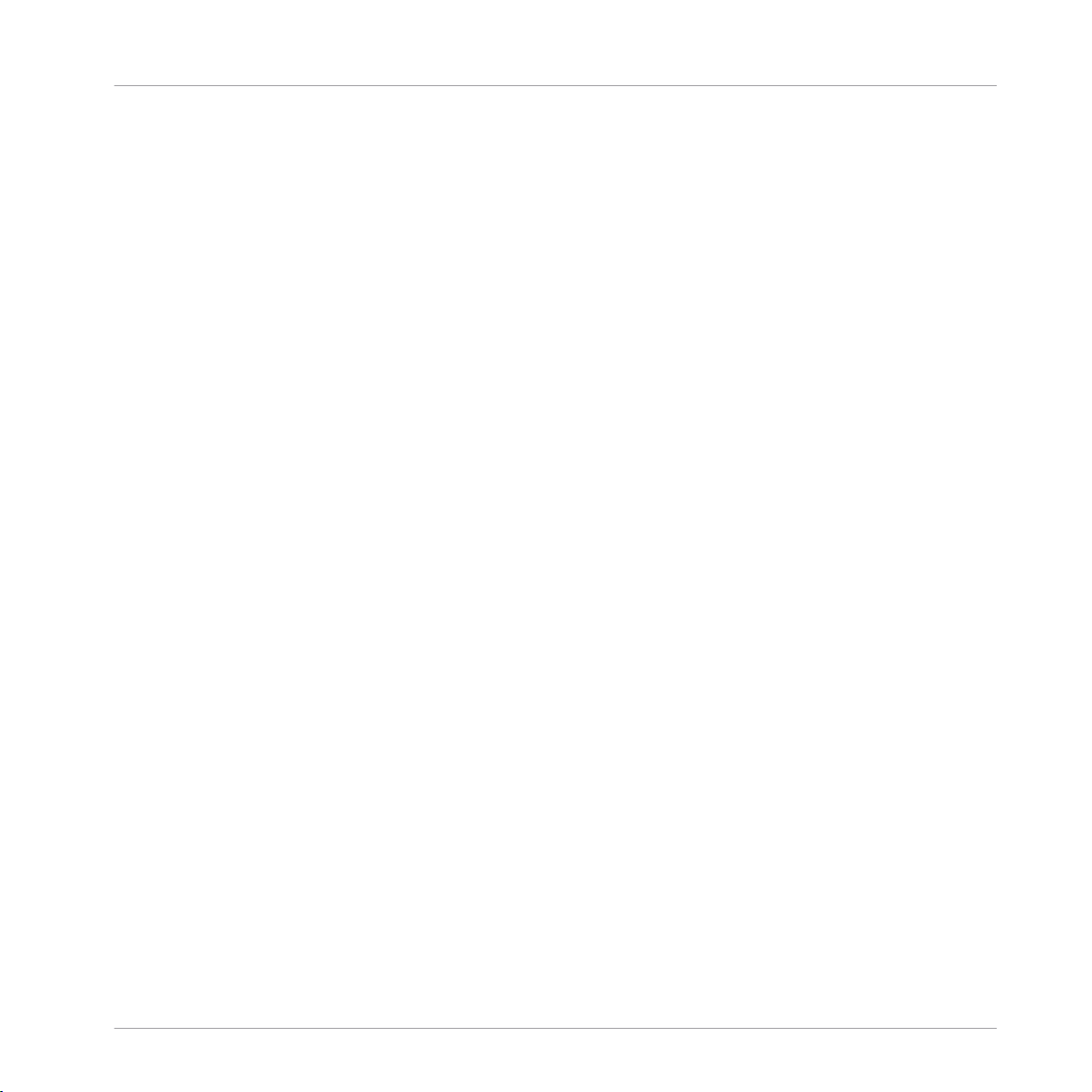
Table of Contents
4.3 Adjusting Levels ......................................................................................................................... 37
4.4 Looping and Cueing ....................................................................................................................41
4.5 Using Samples in Your Mix ......................................................................................................... 46
4.6 Adding FX ................................................................................................................................... 52
4.7 Synchronization .......................................................................................................................... 57
4.2.6 Mixing In the Track by Using the Channel EQ and Filter ............................................ 33
4.2.7 Doing Everything by Hand .......................................................................................... 34
4.3.1 The Theory ................................................................................................................. 37
4.3.2 The Practice ............................................................................................................... 38
4.4.1 Playing with Loops ..................................................................................................... 41
4.4.2 Using Hotcues ........................................................................................................... 44
4.5.1 Loading a Sample from the Collection ....................................................................... 47
4.5.2 Triggering the Sample ............................................................................................... 49
4.5.3 Capturing a Sample from a Track Deck ..................................................................... 50
4.5.4 Unloading a Sample .................................................................................................. 52
4.6.1 Group Mode ............................................................................................................... 53
4.6.2 Getting the FX Unit Ready .......................................................................................... 54
4.6.3 Assigning Decks to the FX Unit and Bringing In the FX .............................................. 55
4.6.4 Controlling the FX Unit .............................................................................................. 55
4.6.5 Single Mode ............................................................................................................... 56
4.6.6 Storing a Snapshot of an FX UNIT .............................................................................. 57
4.7.1 Introduction ............................................................................................................... 57
4.7.2 Who’s the Master? ..................................................................................................... 59
4.7.3 Another Useful Tool for Synching ............................................................................... 62
5 Using the S2 with TRAKTOR DJ ...................................................................................
5.1 Key S2 Functions Using TRAKTOR DJ ........................................................................................... 65
5.1.1 Browsing & Loading Tracks ....................................................................................... 66
5.1.2 Deck Volume Controls and Crossfader ....................................................................... 66
65
Traktor Kontrol S2 - Manual - 5
Page 6
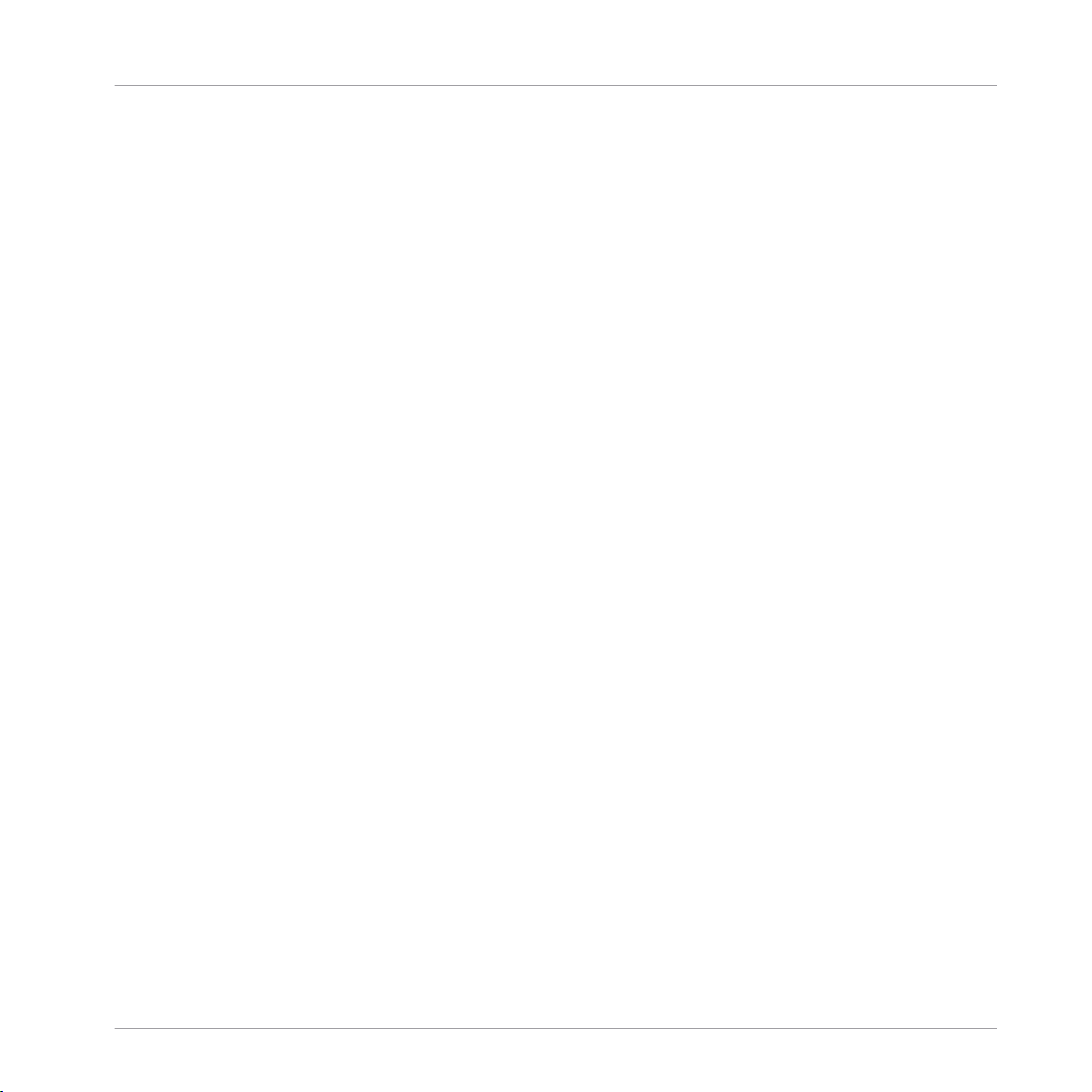
Table of Contents
5.2 Using the Transport Section ...................................................................................................... 73
5.3 Using FX .................................................................................................................................... 82
5.1.3 Using the Filters ........................................................................................................ 67
5.1.4 Adjusting Channel Gain ............................................................................................. 68
5.1.5 Using the EQ’s ........................................................................................................... 69
5.1.6 Headphone Cueing .................................................................................................... 70
5.1.7 Deck Control .............................................................................................................. 71
5.2.1 PLAY buttons ............................................................................................................. 74
5.2.2 CUE Buttons .............................................................................................................. 74
5.2.3 SYNC (MASTER) Buttons ............................................................................................ 74
5.2.4 FLUX Buttons ............................................................................................................. 75
5.2.5 HotCue Buttons ......................................................................................................... 75
5.2.6 Using Loops ............................................................................................................... 76
5.2.7 Using the Loop MOVE Encoders ................................................................................. 79
5.3.1 Reveal a Deck's Effect Display .................................................................................. 82
5.3.2 Using the S2's FX Section .......................................................................................... 83
6 Hardware Overview ...................................................................................................
6.1 Top Panel - Main Areas ...............................................................................................................87
6.2 The Rear Panel ........................................................................................................................... 93
6.3 The Front Panel ...........................................................................................................................95
6.4 Types of Control Elements .......................................................................................................... 96
6.1.1 Decks ......................................................................................................................... 87
6.1.2 Mixer .......................................................................................................................... 90
6.1.3 FX Units ..................................................................................................................... 92
6.2.1 MIC Section ............................................................................................................... 94
6.2.2 OUTPUTS Section ....................................................................................................... 94
6.2.3 POWER Section .......................................................................................................... 95
6.4.1 Buttons ...................................................................................................................... 97
87
Traktor Kontrol S2 - Manual - 6
Page 7
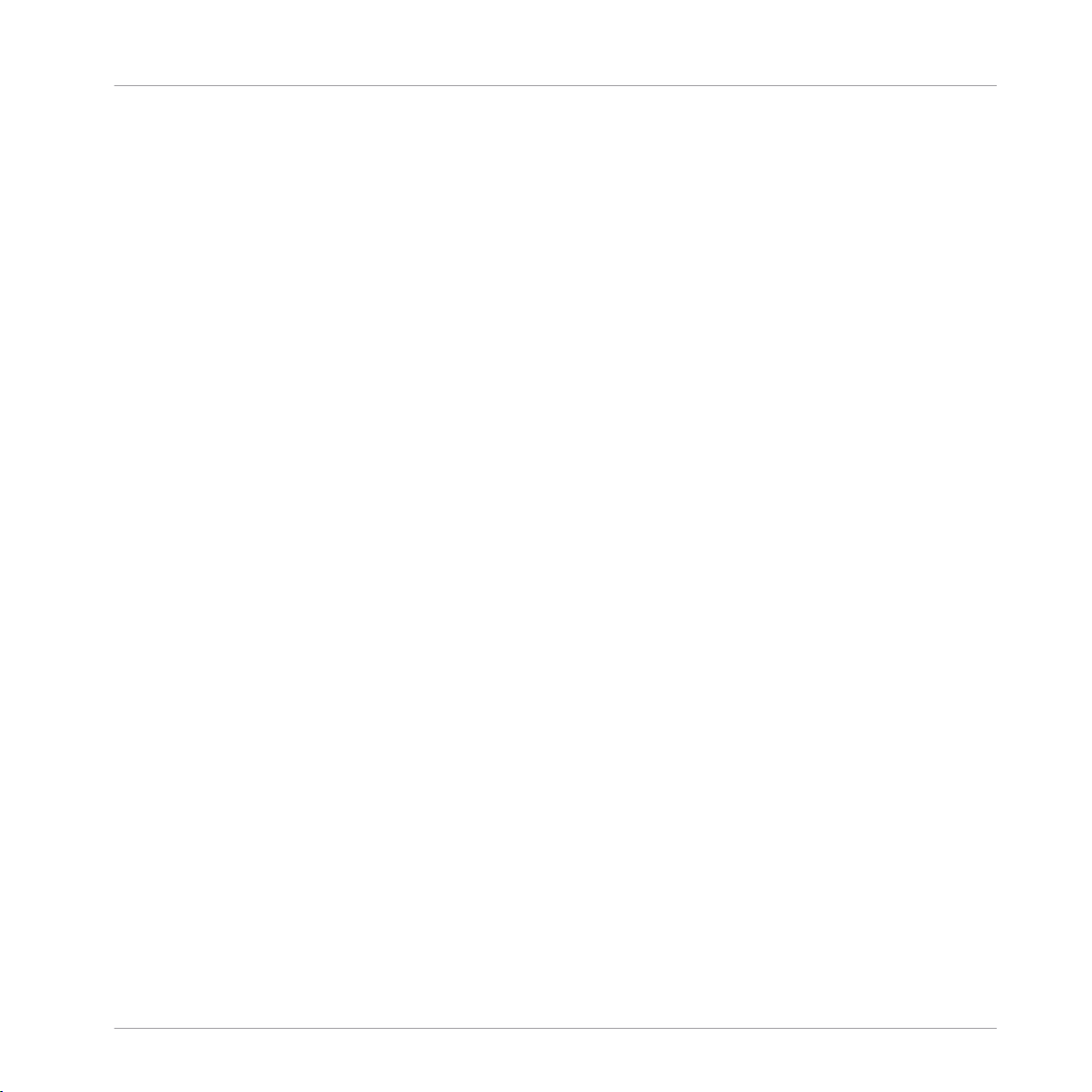
Table of Contents
6.4.2 Knobs ........................................................................................................................ 98
6.4.3 Encoders .................................................................................................................... 98
6.4.4 Jog Wheels ................................................................................................................. 99
6.4.5 Faders ....................................................................................................................... 100
6.4.6 Meters and Indicators ................................................................................................ 100
6.4.7 Switches .................................................................................................................... 101
6.4.8 Sockets ...................................................................................................................... 101
7 Hardware Control Reference ......................................................................................
7.1 Things You Should Know .............................................................................................................102
7.2 Using the Jog Wheels .................................................................................................................. 104
7.3 Using the Tempo Unit ................................................................................................................. 105
7.4 Using the LOOP Section .............................................................................................................. 107
7.5 Using the CUE/REMIX SLOTS Section .......................................................................................... 110
7.6 Using the Transport Control Area ................................................................................................ 114
7.7 Using the Mixer ...........................................................................................................................117
7.1.1 General Structure of the S2 Controller ....................................................................... 102
7.1.2 TRAKTOR's Deck Flavors: Track Decks Vs. Remix Decks ............................................. 103
7.1.3 SHIFT Buttons: Accessing Secondary Functions ......................................................... 103
7.3.1 Tempo Fader .............................................................................................................. 105
7.3.2 Tempo Reset ............................................................................................................. 106
7.4.1 LOOP IN and LOOP OUT Buttons ................................................................................. 107
7.4.2 Loop MOVE Encoder ................................................................................................... 108
7.4.3 Loop SIZE Encoder ..................................................................................................... 109
7.5.1 Cue Mode ................................................................................................................... 110
7.5.2 Remix Deck Mode ....................................................................................................... 111
7.6.1 CUE and PLAY Button ................................................................................................ 114
7.6.2 SYNC Button .............................................................................................................. 115
7.6.3 SHIFT Button .............................................................................................................. 116
102
Traktor Kontrol S2 - Manual - 7
Page 8
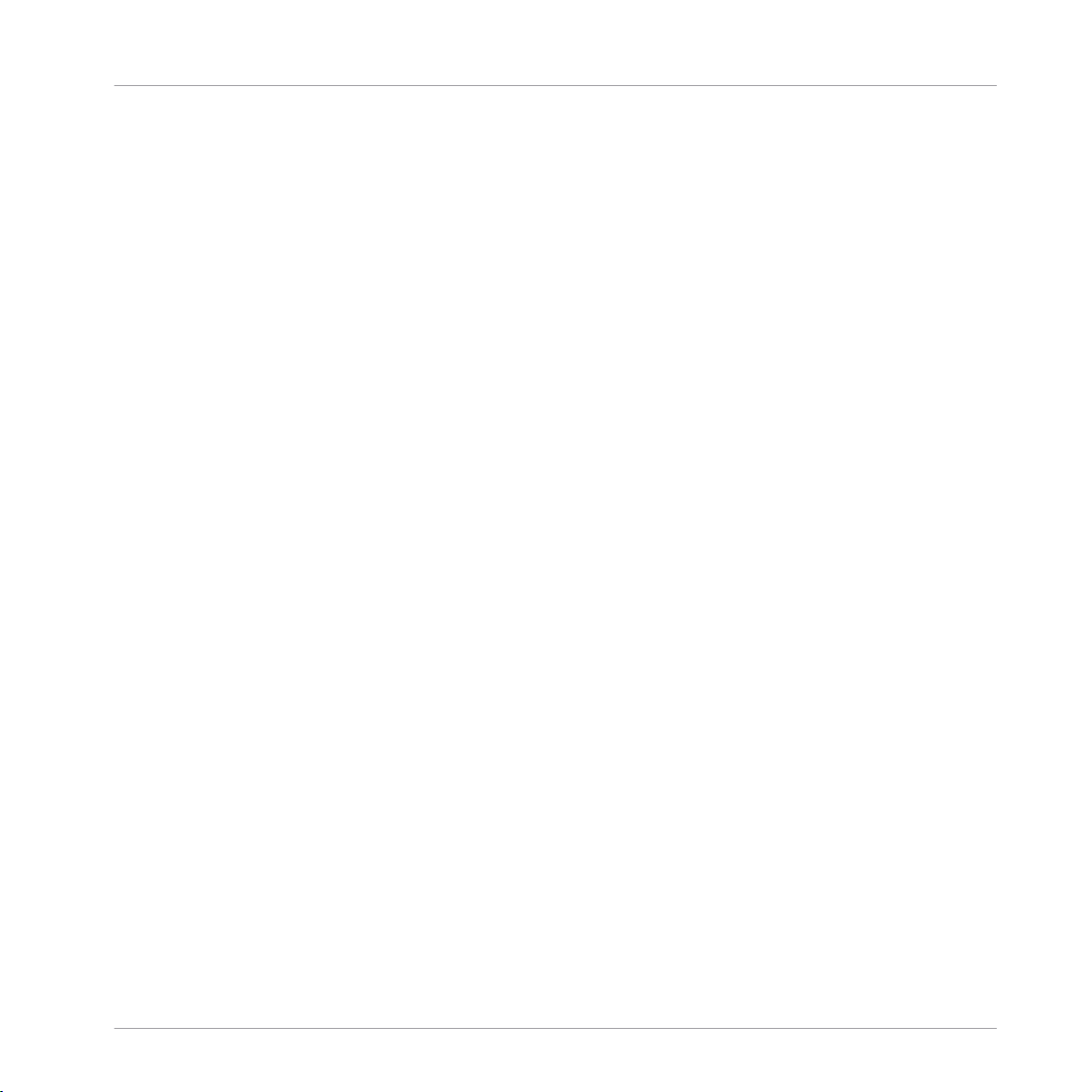
Table of Contents
7.8 Using the FX Units ...................................................................................................................... 126
7.9 Browsing, and Loading ............................................................................................................... 128
7.10 Native TRAKTOR Mode Vs. MIDI Mode ......................................................................................... 130
7.7.1 GAIN/FILTER Encoder ................................................................................................. 118
7.7.2 EQ Knobs ................................................................................................................... 119
7.7.3 FX Assign Buttons ..................................................................................................... 120
7.7.4 Channel Fader and Channel Level Meter ................................................................... 121
7.7.5 Crossfader ................................................................................................................. 122
7.7.6 Main Section .............................................................................................................. 122
7.7.7 Headphones Cue Button ............................................................................................ 123
7.7.8 Master Display ........................................................................................................... 123
7.7.9 Browse Encoder (BROWSE) and Load Buttons (A and B) ............................................ 125
7.7.10 Remix Deck Knob and Mode Buttons (A and B) .......................................................... 125
7.8.1 Single Mode and Group Mode .................................................................................... 127
7.8.2 FX Unit Reference ...................................................................................................... 127
7.10.1 Native Traktor Mode ................................................................................................... 130
7.10.2 MIDI Mode .................................................................................................................. 131
8 Customizing TRAKTOR KONTROL S2 ............................................................................
8.1 The Preferences Window ............................................................................................................. 132
8.2 Settings and Preferences for the S2 Control Elements ................................................................ 134
8.3 Other Settings of Interest ........................................................................................................... 140
8.4 The Setup Wizard ........................................................................................................................ 141
8.2.1 S2 Control Options ..................................................................................................... 136
8.2.2 Restore Default .......................................................................................................... 138
8.2.3 Calibration ................................................................................................................ 139
8.2.4 LEDs .......................................................................................................................... 140
8.3.1 Switching the Deck Flavors ........................................................................................ 140
8.3.2 Adjusting the Input Routing ...................................................................................... 141
132
Traktor Kontrol S2 - Manual - 8
Page 9
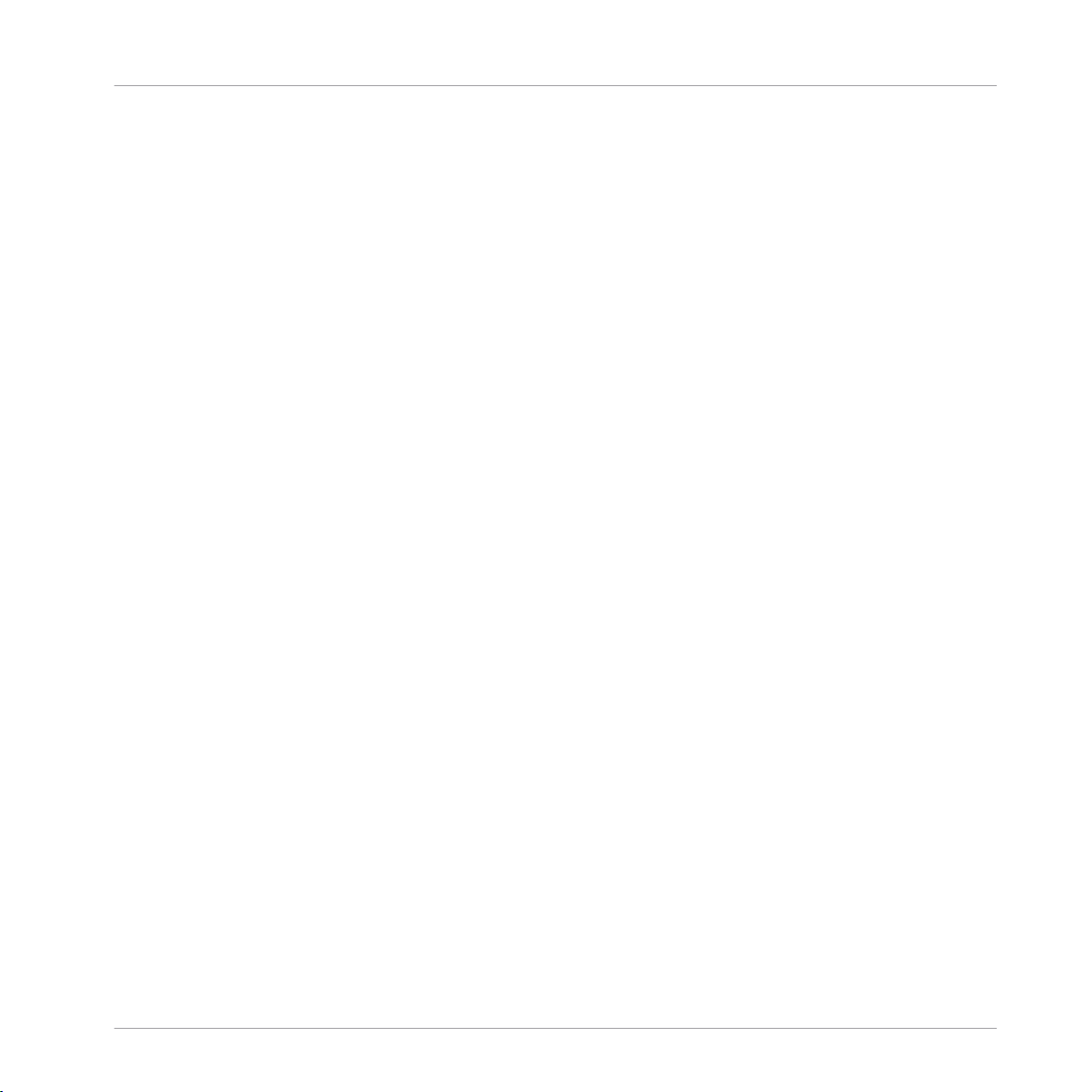
Table of Contents
9 The S2 Audio Interface and Control Panel ...................................................................
9.1 Settings on Mac OS X ................................................................................................................. 144
9.2 Settings on Windows: The Control Panel ..................................................................................... 145
9.3 Using the S2 as your Default Audio Output Interface .................................................................. 150
9.2.1 Opening the Control Panel ......................................................................................... 145
9.2.2 Audio Settings Page .................................................................................................. 146
9.2.3 Diagnostics Page ....................................................................................................... 148
9.3.1 Windows ................................................................................................................... 150
9.3.2 Mac OS X ................................................................................................................... 150
10 Troubleshooting and Help ..........................................................................................
10.1 TRAKTOR Won’t Start .................................................................................................................. 152
10.2 Hardware-related Problems ........................................................................................................ 152
10.3 Loose Jog Wheel Top Plate .......................................................................................................... 155
10.4 TRAKTOR Crashes ....................................................................................................................... 155
10.5 Getting Help ............................................................................................................................... 156
10.6 Updates ...................................................................................................................................... 157
10.2.1 Basics ....................................................................................................................... 152
10.2.2 USB and Driver Issues ............................................................................................... 153
10.2.3 Updating the Driver ................................................................................................... 153
10.2.4 USB-related Power Issues .......................................................................................... 153
10.2.5 Using the TRAKTOR KONTROL S2 with a Laptop ......................................................... 154
10.5.1 Knowledge Base / Readme / Online Support .............................................................. 156
10.5.2 Forum ........................................................................................................................ 157
11 Appendix A – Common Setups ....................................................................................
11.1 TRAKTOR KONTROL S2 Basic Setup ............................................................................................ 158
11.2 Adding a Microphone .................................................................................................................. 166
12 Appendix B – Technical Information ...........................................................................
12.1 Technical Specifications ............................................................................................................. 167
144
152
158
167
Traktor Kontrol S2 - Manual - 9
Page 10

12.2 Environmental Specifications ..................................................................................................... 167
13 Appendix C – Quick References ..................................................................................
13.1 Quick Reference .......................................................................................................................... 168
13.2 Mixer Quick Reference ................................................................................................................ 170
13.3 FX Unit Quick Reference ............................................................................................................. 172
13.4 Browsing, Loading and Copying Quick Reference ....................................................................... 172
13.2.1 Main Section Quick Reference ................................................................................... 170
13.2.2 Channel and Crossfader Quick Reference .................................................................. 171
13.2.3 Master Display Quick Reference ................................................................................ 171
Index ........................................................................................................................
Table of Contents
168
174
Traktor Kontrol S2 - Manual - 10
Page 11
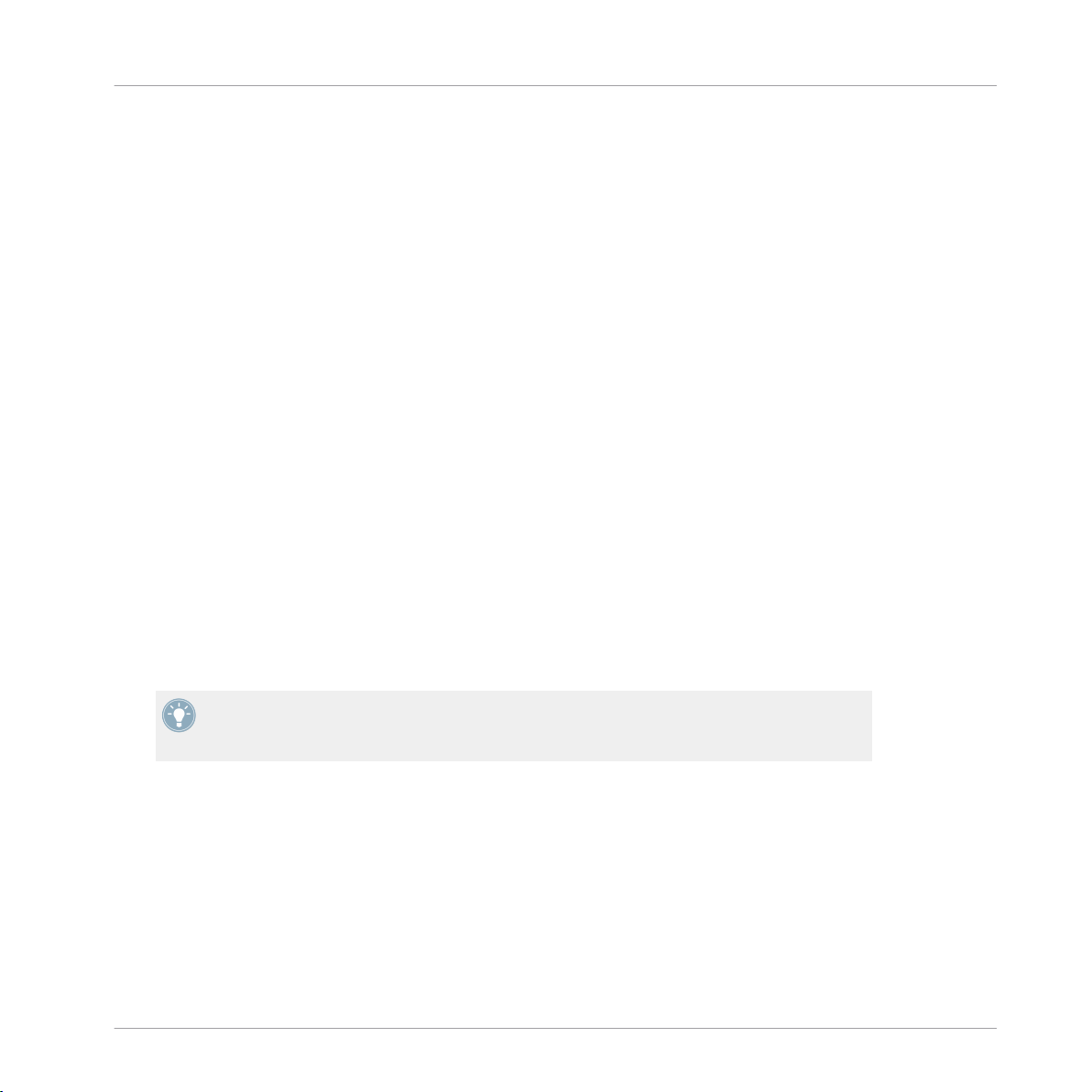
Welcome to the World of TRAKTOR KONTROL S2!
What Is TRAKTOR KONTROL S2?
1 Welcome to the World of TRAKTOR KONTROL S2!
On behalf of the whole Native Instruments team, we are delighted that you have chosen TRAKTOR KONTROL S2 as your DJ controller!
1.1 What Is TRAKTOR KONTROL S2?
TRAKTOR KONTROL S2 is a fully integrated hardware and software DJ performance system
created by the makers of TRAKTOR. TRAKTOR KONTROL S2 fuses the full-featured TRAKTOR KONTROL S2 hardware controller with the state-of-the-art TRAKTOR PRO 2 software.
The all-in-one TRAKTOR KONTROL S2 controller offers you an ergonomic DJ mixer, a built-in
24-bit/96 kHz audio interface, and a high-resolution control surface, perfectly tailored for
TRAKTOR PRO 2. All controls needed for live performances now are at your fingertips!
Document Conventions
This document uses particular formatting to point out special facts and to warn you of potential issues. The icons introducing the following notes let you see what kind of information can
be expected:
Whenever this exclamation mark icon appears, you should read the corresponding note carefully and follow the instructions and hints given there if applicable.
This light bulb icon indicates that a note contains useful extra information. This information may often help you to solve a task more efficiently, but does not necessarily apply to
the setup or operating system you are using; however, it's always worth a look.
Furthermore, the following formatting is used:
▪ Text appearing in (drop-down) menus (such as Open…, Save as… etc.) and paths to loca-
tions on your hard drive or other storage devices is printed in italics.
▪ Text appearing elsewhere on the screen (labels of buttons, controls, text next to checkbox-
es etc.) is printed in light blue. Whenever you see this formatting applied, you will find
the same text appearing on the screen.
▪ Important names and concepts are printed in bold.
Traktor Kontrol S2 - Manual - 11
Page 12
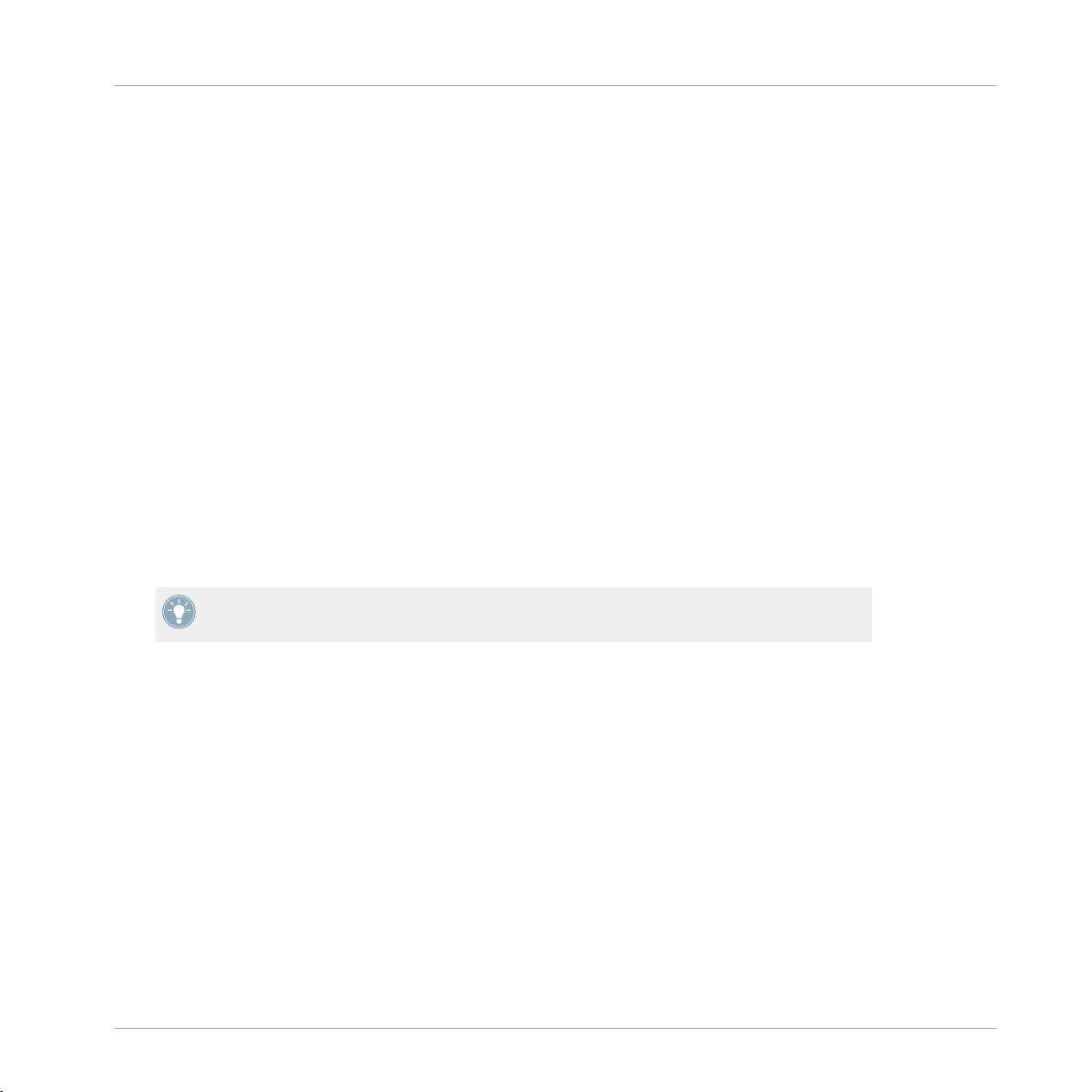
Welcome to the World of TRAKTOR KONTROL S2!
The TRAKTOR KONTROL S2 Documentation at a Glance
▪ References to keys on your computer's keyboard you'll find put in square brackets (e.g.,
"Press [Shift] + [Return]").
Single instructions are introduced by this play button type arrow.
►
Results of actions are introduced by this smaller arrow.
→
1.2 The TRAKTOR KONTROL S2 Documentation at a Glance
1.2.1 Which Documents Are There?
The Setup Guide
A Setup Guide is available on the product registration page. Find a link to the registration page
on the registration flyer, which is included in your TRAKTOR KONTROL S2 product box. It will
guide you through the software and hardware installation of your TRAKTOR KONTROL S2 system, from the very beginning to the first sound coming through your speakers. This should be
your first stop in learning TRAKTOR KONTROL S2.
First read the Setup Guide. Then proceed with this TRAKTOR KONTROL S2 Manual to get
more familiar with TRAKTOR KONTROL S2!
The TRAKTOR KONTROL S2 Manual
After having read the Setup Guide and followed its instructions, your TRAKTOR KONTROL S2
system should be up and running. The next step is to read this document, the TRAKTOR KONTROL S2 Manual. The Manual first gives you a practical approach to TRAKTOR KONTROL S2.
Then, it provides you with a detailed reference of your TRAKTOR KONTROL S2 hardware controller in the hardware reference chapter, and task oriented information in the task reference
chapter. Section ↑1.2.3, In This Manual will give you an overview of the manual content.
The TRAKTOR 2 Manual
For in-depth information on all features provided by the TRAKTOR software, please refer to the
TRAKTOR 2 Manual. It is available as a PDF file in the Documentation subfolder of the TRAK-
TOR 2 installation folder.
Traktor Kontrol S2 - Manual - 12
Page 13
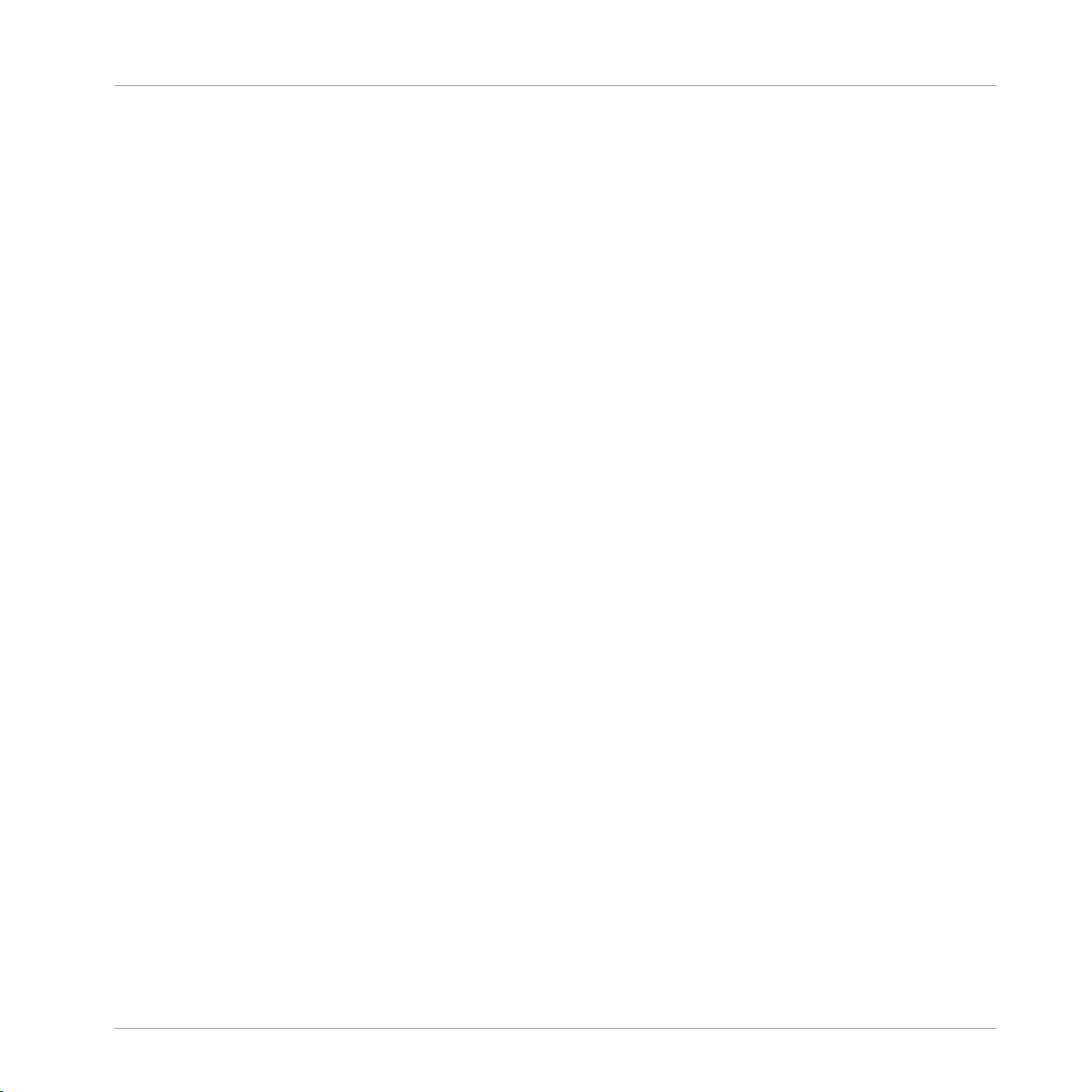
Welcome to the World of TRAKTOR KONTROL S2!
The TRAKTOR KONTROL S2 Documentation at a Glance
1.2.2 Recommended Reading Order
We advise reading the documents in the following order:
1. The Setup Guide.
2. The TRAKTOR KONTROL S2 Manual.
3. The TRAKTOR 2 Manual.
1.2.3 In This Manual
What you are reading now is the TRAKTOR KONTROL S2 Manual. This manual is structured as
follows:
▪ Chapter ↑2, TRAKTOR KONTROL S2 Quick Overview quickly introduces you to the TRAK-
TOR KONTROL S2 user interface and its main areas, both on the hardware side and software side.
▪ Chapter ↑3, Preparing Your Music Library shows you how to import your own music into
the powerful Track Collection of TRAKTOR, so that you can use all TRAKTOR KONTROL S2 features with your own tracks.
▪ Chapter ↑4, Tutorials is a selection of tutorials focused on your controller. They will let
you progressively discover how to use the various tools provided by TRAKTOR KONTROL S2. These practical examples will simplify the learning process and get you quickly
started with computer-based DJing.
▪ Chapter ↑5, Using the S2 with TRAKTOR DJ is a concise overview of using the TRAK-
TOR KONTROL S2 with TRAKTOR DJ on an iOS device.
▪ Chapter ↑6, Hardware Overview is an extensive reference of all hardware control elements
to be found on your TRAKTOR KONTROL S2 hardware controller. Whenever you are unsure about the functionality of a particular control element, you will find all the necessary
information here.
▪ Chapter ↑7, Hardware Control Reference is a collection of mini tutorials, showing you how
to work with the individual areas of the controller, e.g., you'll find a subchapter explaining
what you can do with the Mixer section, and how you can do it.
▪ Chapter ↑8, Customizing TRAKTOR KONTROL S2 shows you how to customize TRAK-
TOR KONTROL S2 in order to make it fit your particular needs.
Traktor Kontrol S2 - Manual - 13
Page 14
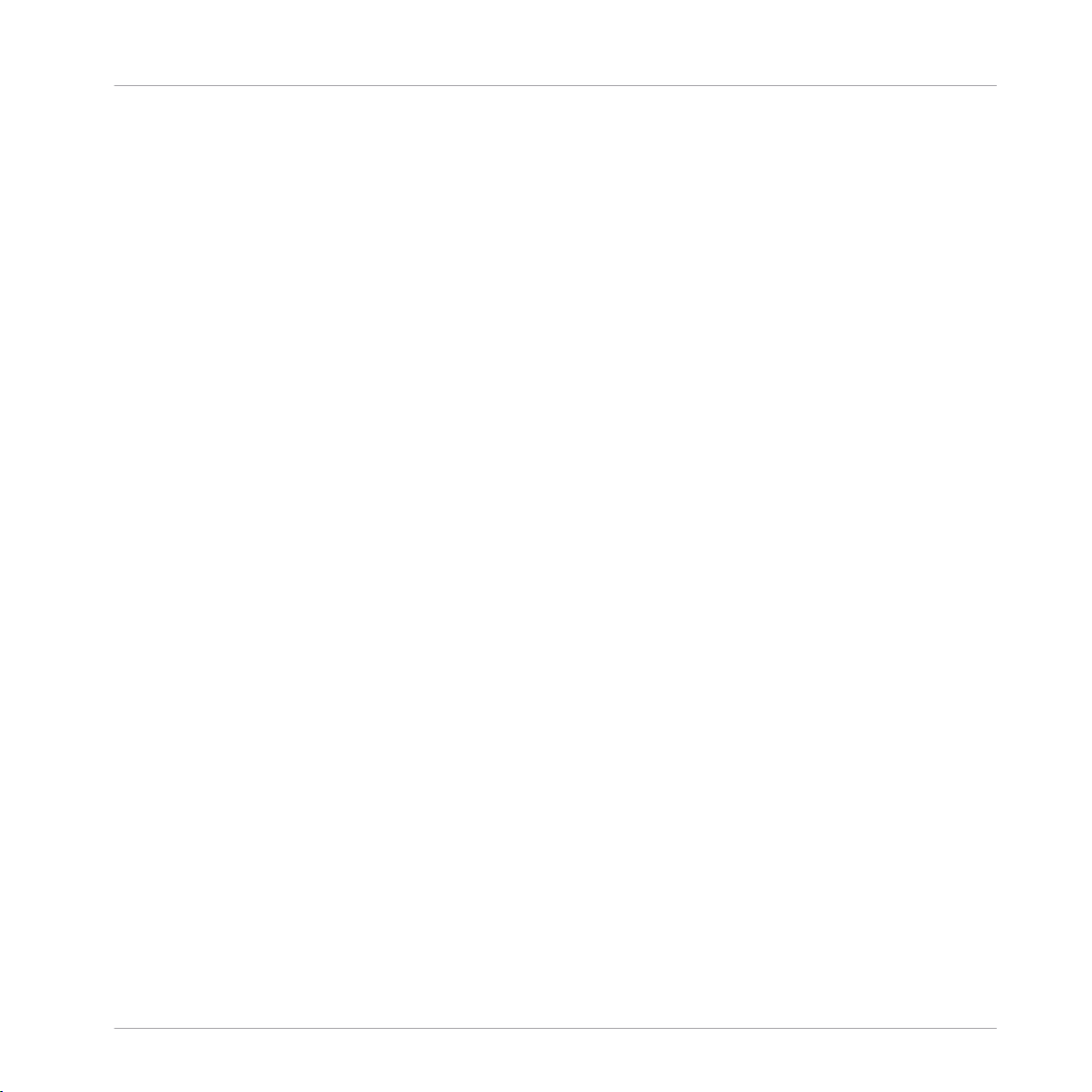
Welcome to the World of TRAKTOR KONTROL S2!
System Requirements
▪ Chapter ↑9, The S2 Audio Interface and Control Panel describes the on-board audio inter-
face of the TRAKTOR KONTROL S2 hardware controller.
▪ Chapter ↑10, Troubleshooting and Help provides you with a list of most common prob-
lems and their solutions, along with info on how to get help.
▪ Finally, three appendixes provide you with additional information:
◦ Appendix A shows you how to integrate TRAKTOR KONTROL S2 with your studio or
live setup in various configurations.
◦ Appendix B gives you the technical specifications of the TRAKTOR KONTROL S2 con-
troller.
◦ Appendix C provides you with quick reference tables for all control elements on your
controller. Should you have any doubt about a particular control element, you will find
a useful reminder here!
Pet Names for Software and Hardware
Throughout the documentation, we will refer to the TRAKTOR KONTROL S2 hardware controller whether as “TRAKTOR KONTROL S2,” "S2 controller," or simply “S2.”
Likewise, the TRAKTOR software will sometimes be referred to as “TRAKTOR.”
Hence, a sentence like “TRAKTOR KONTROL S2 is a highly integrated DJ system allowing you
to control TRAKTOR from your S2” shouldn’t sound weird to you.
1.3
System Requirements
For the minimum system requirements your computer needs to meet, see the TRAKTOR specifications section of the Native Instruments website:
http://www.native-instruments.com/en/products/traktor/dj-software/traktor-pro-2/specifications/
To check the compatibility with several operating systems, please have a look at: http://
www.native-instruments.com/compatibility
Traktor Kontrol S2 - Manual - 14
Page 15
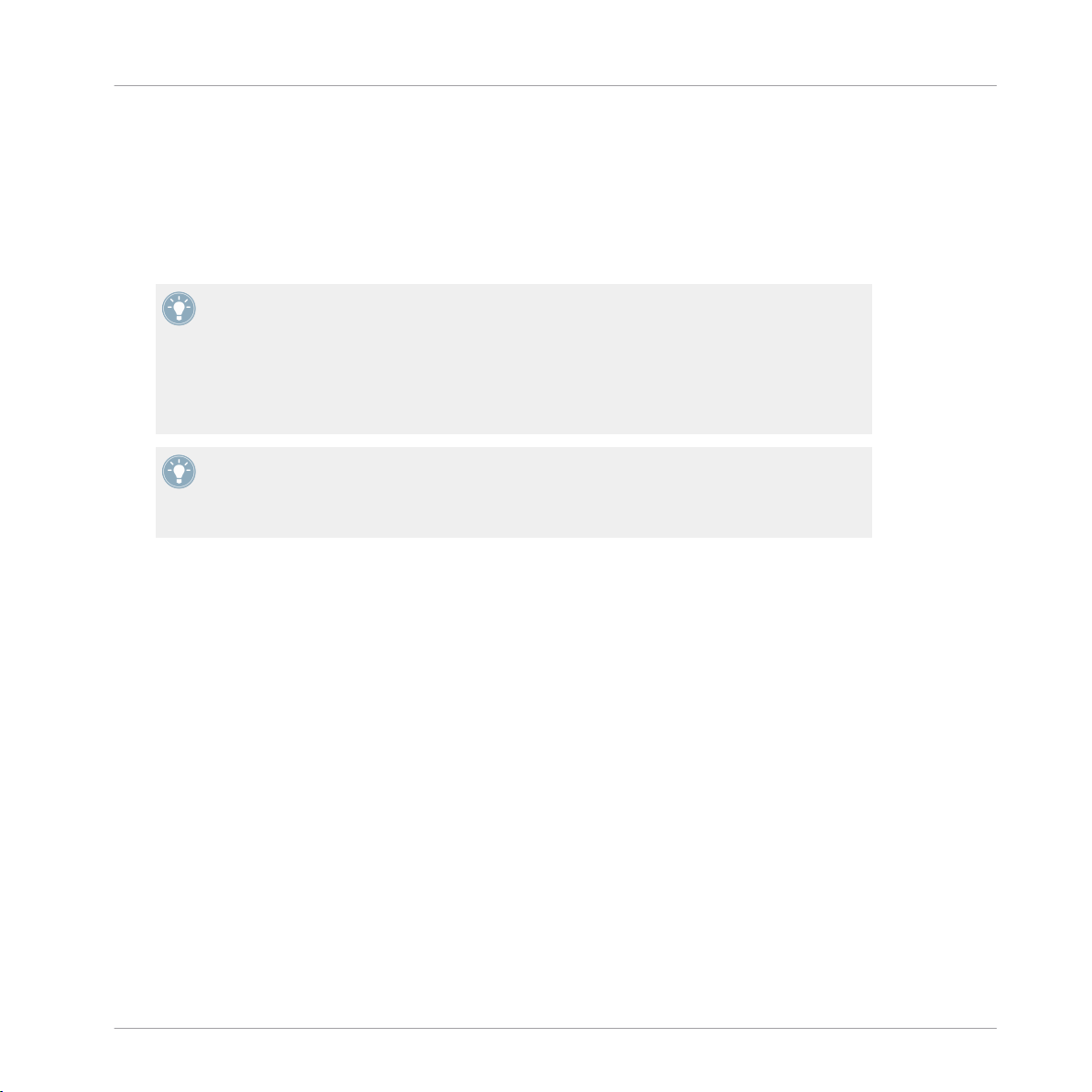
TRAKTOR KONTROL S2 Quick Overview
2 TRAKTOR KONTROL S2 Quick Overview
This mini-chapter will quickly introduce you to TRAKTOR KONTROL S2’s main areas and concepts both on your TRAKTOR KONTROL S2 hardware controller and in the TRAKTOR PRO
software.
To start off with, there are four virtual Decks in the TRAKTOR PRO software, and each of
them can be operated in several modes: Track Deck mode, Remix Deck mode, and Live Input mode, so you have a very flexible system on your hands. However, in combination with
the TRAKTOR KONTROL S2 controller, the software's upper Decks should always be Track
Decks, whereas the software's lower Decks should always be Remix Decks. Setting up your
S2 controller and the TRAKTOR software with the Setup Guide, this is how your software
will initially be configured. Keep this in mind throughout the rest of this manual.
Take the time to read these few pages, as they will familiarize you with the way TRAKTOR KONTROL S2 works and let you catch sight of the power of its design. If you're familiar with importing music files in TRAKTOR, you can skip chapter ↑3, Preparing Your Music
Library and start with the tutorials in chapter ↑4, Tutorials (after having read this chapter).
Traktor Kontrol S2 - Manual - 15
Page 16
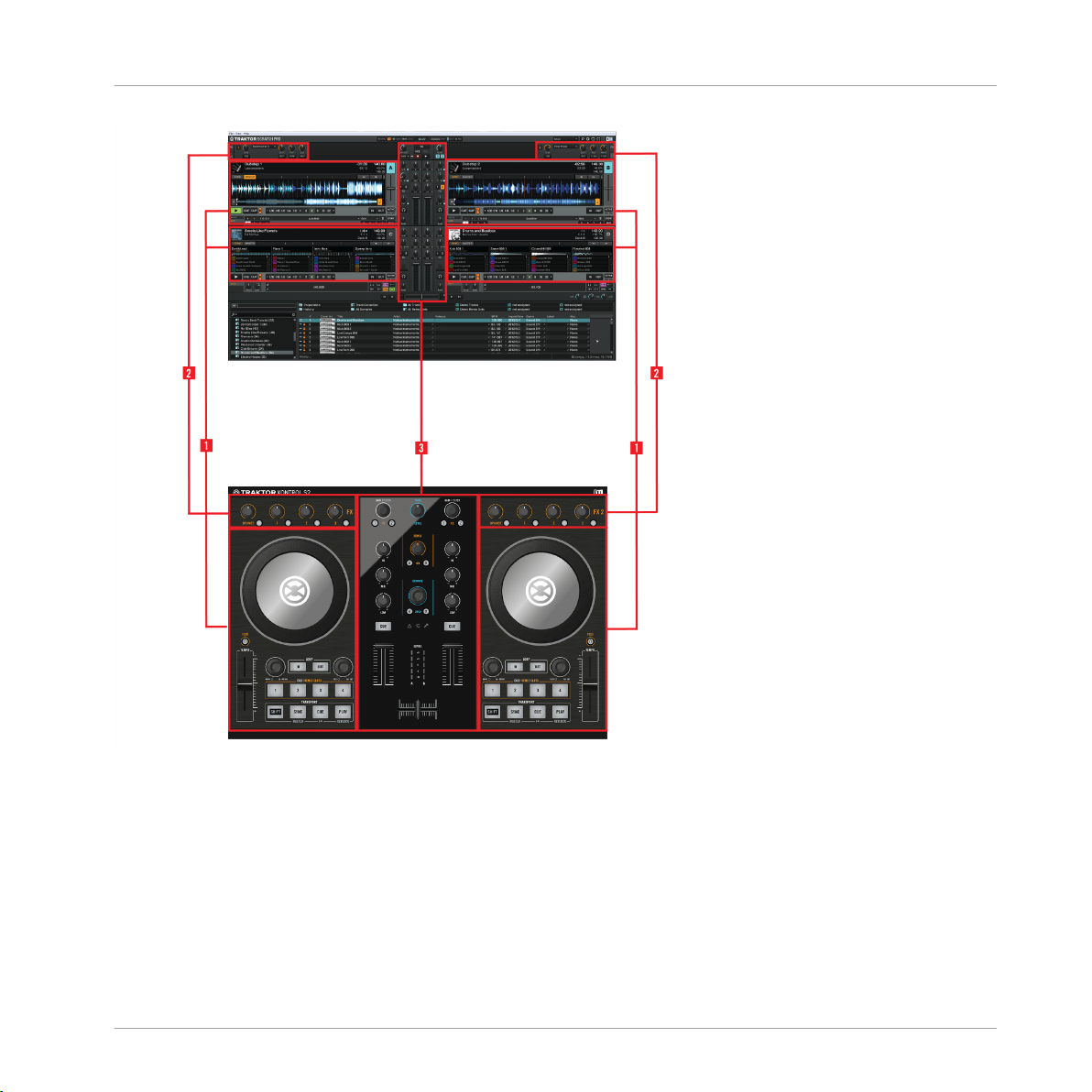
TRAKTOR KONTROL S2 Quick Overview
Hardware controller and software side by side.
(1) Decks: TRAKTOR KONTROL S2 provides you with two physical Decks. The Decks are the
place where tracks (and Samples) are controlled. They can be seen as the equivalent to the
good old vinyl or CD decks, but with a bunch of additional features and the flexibility of a computer-based system connected to them. The left Deck on your S2 controls Track Deck A in the
software. The right Deck on your S2 controls Track Deck B in the software. Additionally, you
can gain control over TRAKTOR's Remix Decks C and D with the controller's CUE/REMIX
SLOTS section. For that, the CUE/REMIX SLOTS section needs to be switched to Remix Deck
Traktor Kontrol S2 - Manual - 16
Page 17
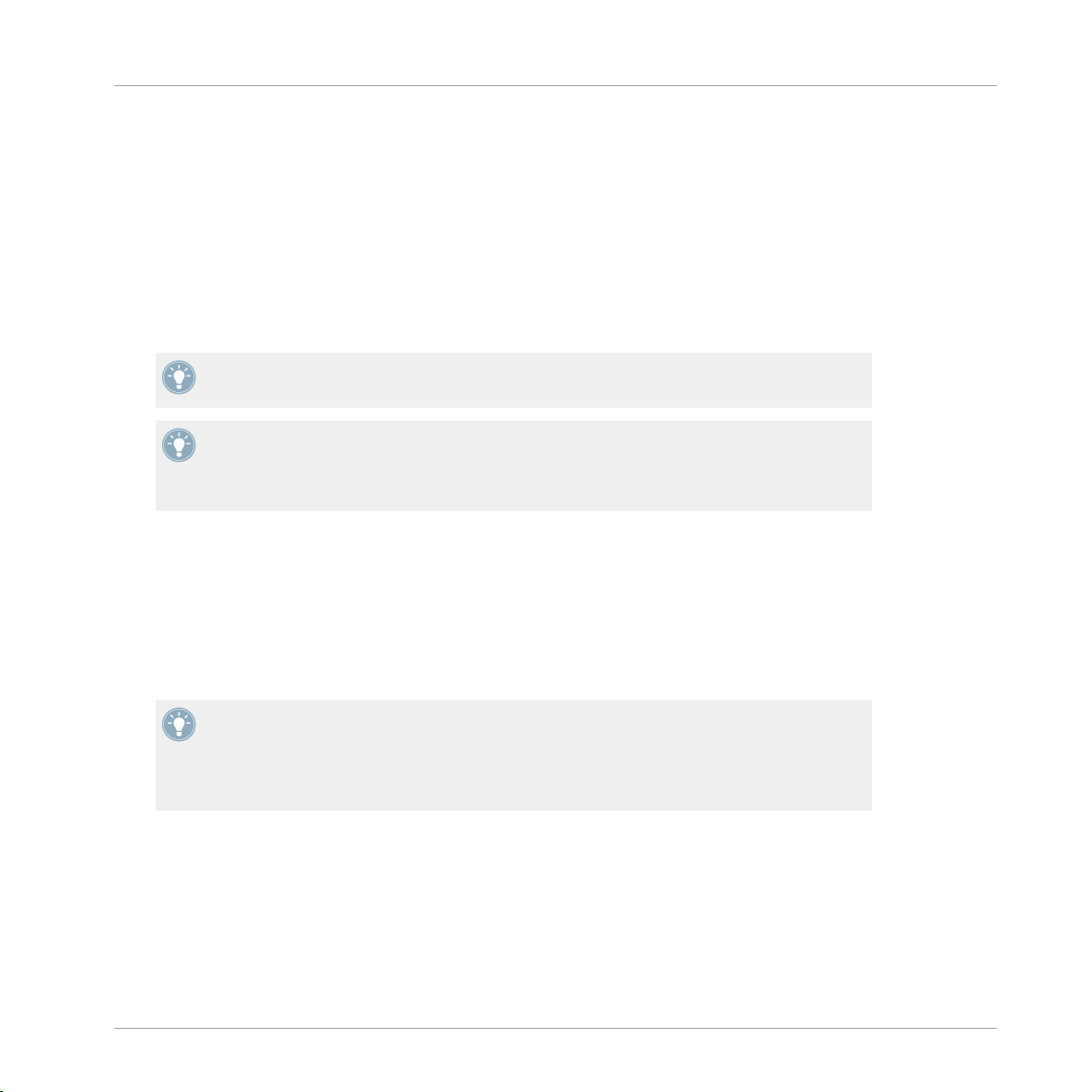
TRAKTOR KONTROL S2 Quick Overview
mode (as opposed to Cue mode, where the buttons control the Cue Points in Track Deck A and
B). For more information on the two modes, please refer to section ↑7.5, Using the CUE/RE-
MIX SLOTS Section.
(2) FX Units: The signals coming from the Decks can be processed by two FX Units, located at
the top of both your hardware and software interface. The FX Units give you access to the
whole collection of high-quality FX included in TRAKTOR: The left FX Unit on your S2 controls
the left FX Unit in the software, which processes Track Deck A in TRAKTOR. The right FX Unit
on your S2 controls the right FX Unit in the software, and processes Track Deck B in TRAKTOR.
To be honest, you can assign the FX Units to process whichever source you want (Decks AD); however, as for the introduction, let's keep things simple.
You can also activate two additional FX Units in the software, allowing you to process Remix Decks C and D in TRAKTOR, or even to send a Deck of your choice through numerous
FX units. The TRAKTOR architecture is very flexible when it comes to the use of the virtual
Decks and effect routing. See the TRAKTOR 2 Manual for further information.
(3) Mixer: Sitting in the middle of your TRAKTOR KONTROL S2 controller, the Mixer receives
the audio signals coming from all TRAKTOR software Decks A-D; there is one channel for each
Track Deck A and B, and one combined channel, controlling both Remix Decks C and D, so
basically you have a three-channel mixer. As any DJ mixer, the Mixer’s purpose basically is to:
adjust the relative level of each channel; to control the channels’ frequency content; possibly
to feed them into FX Units; and to send the overall result to the Main section at the top of the
Mixer section. In the end, this is the mix that is sent to your audience.
You will find a more detailed presentation at the beginning of chapter ↑6, Hardware Over-
view, followed by a thorough description of each control element to be found on your
TRAKTOR KONTROL S2 controller. For an in-depth explanation of each and every functionality provided by the TRAKTOR software, please refer to the separate TRAKTOR 2 Manual,
provided on the installation disc.
Traktor Kontrol S2 - Manual - 17
Page 18
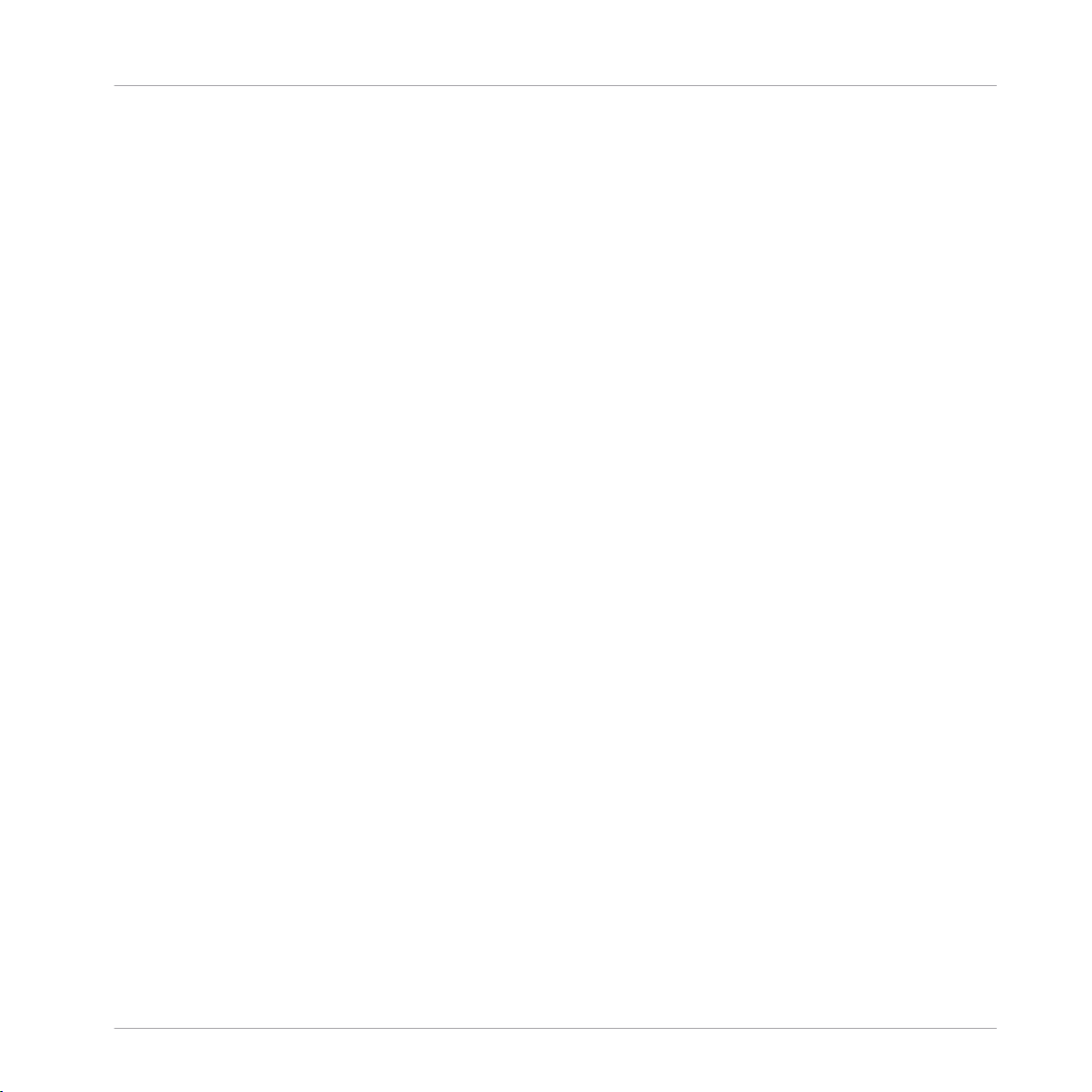
Preparing Your Music Library
What Is the Track Collection?
3 Preparing Your Music Library
Most likely, you already have a collection of music files on your computer. For those of you who
can’t wait for mixing their own tracks, this chapter is for you! You will learn here how to quickly
import your music into the powerful Track Collection of TRAKTOR.
If you prefer to start learning how to use TRAKTOR KONTROL S2 right away, skip this chapter
and go on with the tutorials in chapter ↑4, Tutorials, which make use of the demo tracks provided with TRAKTOR KONTROL S2. You can always come back here at a later point.
3.1 What Is the Track Collection?
The Track Collection (or simply “Collection”) represents the whole music that you have in your
TRAKTOR database.
Based on the music files on your computer, the Track Collection is just another way to display
these files. The Collection makes it easy to organize, tag, and prepare your tracks for being integrated into your mix.
Worth to note is that the Track Collection doesn’t care about the actual file structure on your
hard disk, nor will it alter this structure in any way (as long as you don’t delete your files from
within TRAKTOR).
What the Track Collection is
▪ A database storing numerous information about your music files.
▪ A convenient way to represent and search your music files, according to many of their
characteristics (tags) like title, artist name, BPM, genre, length, etc.
▪ The place where TRAKTOR-specific information about your tracks is stored.
▪ The basis on which you can create your Playlists.
What the Track Collection isn't
▪ Moving, copying nor converting any audio file to some secret location.
▪ Modifying in any way the hierarchic structure of your files on your hard disk.
Traktor Kontrol S2 - Manual - 18
Page 19

Preparing Your Music Library
Importing Music Folders
To make use of the Track Collection, you have to populate it by importing your music files.
3.2 Importing Music Folders
TRAKTOR offers an easy import function for tracks stored on your hard drive:
Right-click (Windows) or [Ctrl]+click (Mac OS X) on the Track Collection entry in the
►
Browser Tree and choose Import Music Folders from the menu.
The contextual menu for the Track Collection, with the Import Music Folders entry selected.
By default, this process imports all music files contained in the My Music folder of your operating system.
Be sure to prepare the tracks you want to use in a DJ set beforehand if you want to use features such as synching or Auto Looping with them: TRAKTOR analyzes music for certain characteristics (BPM, etc.). This is done by right-clicking on one or more selected tracks in the
Browser and then choose the option Analyze (Async) from the Right-click menu. Another quick
way to analyze a track is to simply drag it into a Track Deck. A light blue bar at the bottom of
TRAKTOR moving to the right indicates the analyzing progress.
Traktor Kontrol S2 - Manual - 19
Page 20

Preparing Your Music Library
Tracks Managed by iTunes
If you have stored tracks in other folders or on external storage devices, you can add these
folders to the list of TRAKTOR Music Folders as follows:
1. Open Preferences > File Management.
2. Click Add… at the bottom of the Music Folders section.
3. Navigate to a folder you want to add.
4. Confirm with OK.
Repeat to add all of your Music Folders.
Subfolders are automatically included in the scan. Hence, you don’t need to add them to this
list.
3.3 Tracks Managed by iTunes
If you have organized your music collection with iTunes, TRAKTOR offers direct access to your
iTunes Library and your iTunes playlists.
3.3.1 Playing Tracks Managed by iTunes
You can browse your iTunes Library and playlists directly from your TRAKTOR KONTROL S2.
By the way, this will be the opportunity to introduce you to browsing and loading from your
hardware controller. For this, we will use the following control elements:
▪ The SHIFT button:
▪ The BROWSE encoder:
Traktor Kontrol S2 - Manual - 20
Page 21
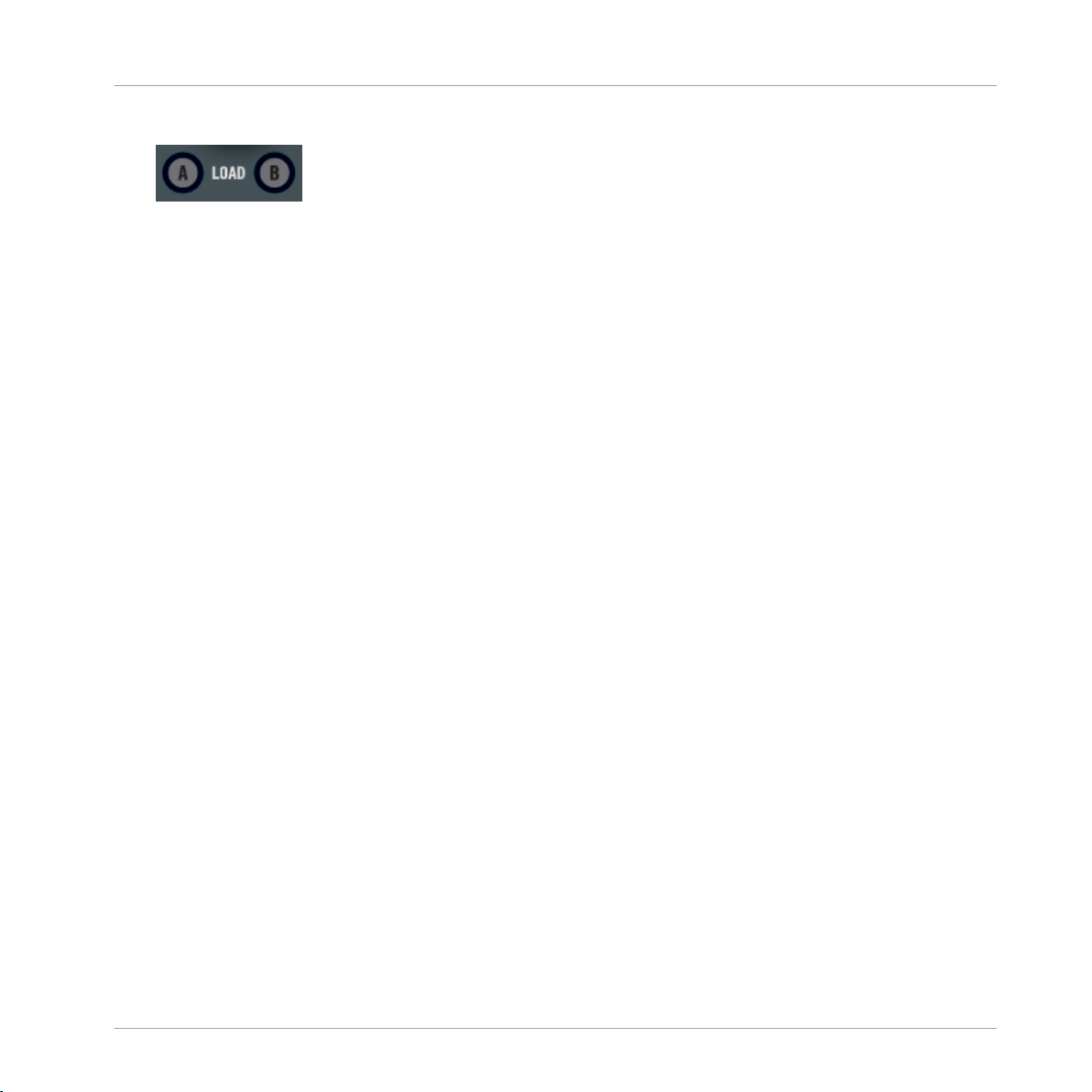
Preparing Your Music Library
Tracks Managed by iTunes
▪ The LOAD buttons A and B below the BROWSE encoder:
To browse for tracks and add them to the Decks:
1. Press and hold SHIFT (no matter which one) and turn the BROWSE encoder to scroll
through the Browser Tree until the iTunes icon gets selected. Then, while still keeping
SHIFT pressed, push the BROWSE encoder to open the iTunes node.
2. Scroll to a playlist within that node in the same manner.
3. Once the desired playlist is selected in the Browser Tree, release the SHIFT button.
4. Turn the BROWSE encoder to browse through the iTunes playlist selected in the previous
step, until you find a track worth playing.
5. To load a track into the left Deck (which controls TRAKTOR's Track Deck A), press LOAD
button A below the BROWSE encoder.
6. Repeat steps 4-5, but at the end press LOAD button B to load the track to the right Deck
(which controls TRAKTOR's Track Deck B).
The iTunes tree node represents a read-only view on your iTunes Library and playlists. Editing
functions are not available in this view.
Software Equivalent
Of course, you can do all this from the TRAKTOR software user interface too:
1. Click the iTunes icon in the Browser Tree to open that node.
2. Browse through the Library and playlists as you would do in iTunes.
3. Load a track into a Deck as you would do from a normal TRAKTOR Playlist — for example
by dragging the track onto that Deck.
3.3.2
You can import a selection of tracks from your iTunes Library into the Track Collection via the
TRAKTOR user interface:
1. Click the iTunes icon in the Browser Tree to open that node.
2. Select the tracks to import into the Track Collection.
3. Drag the selection onto the Track Collection icon in the Browser Tree.
Importing a Selection of Tracks from iTunes
Traktor Kontrol S2 - Manual - 21
Page 22
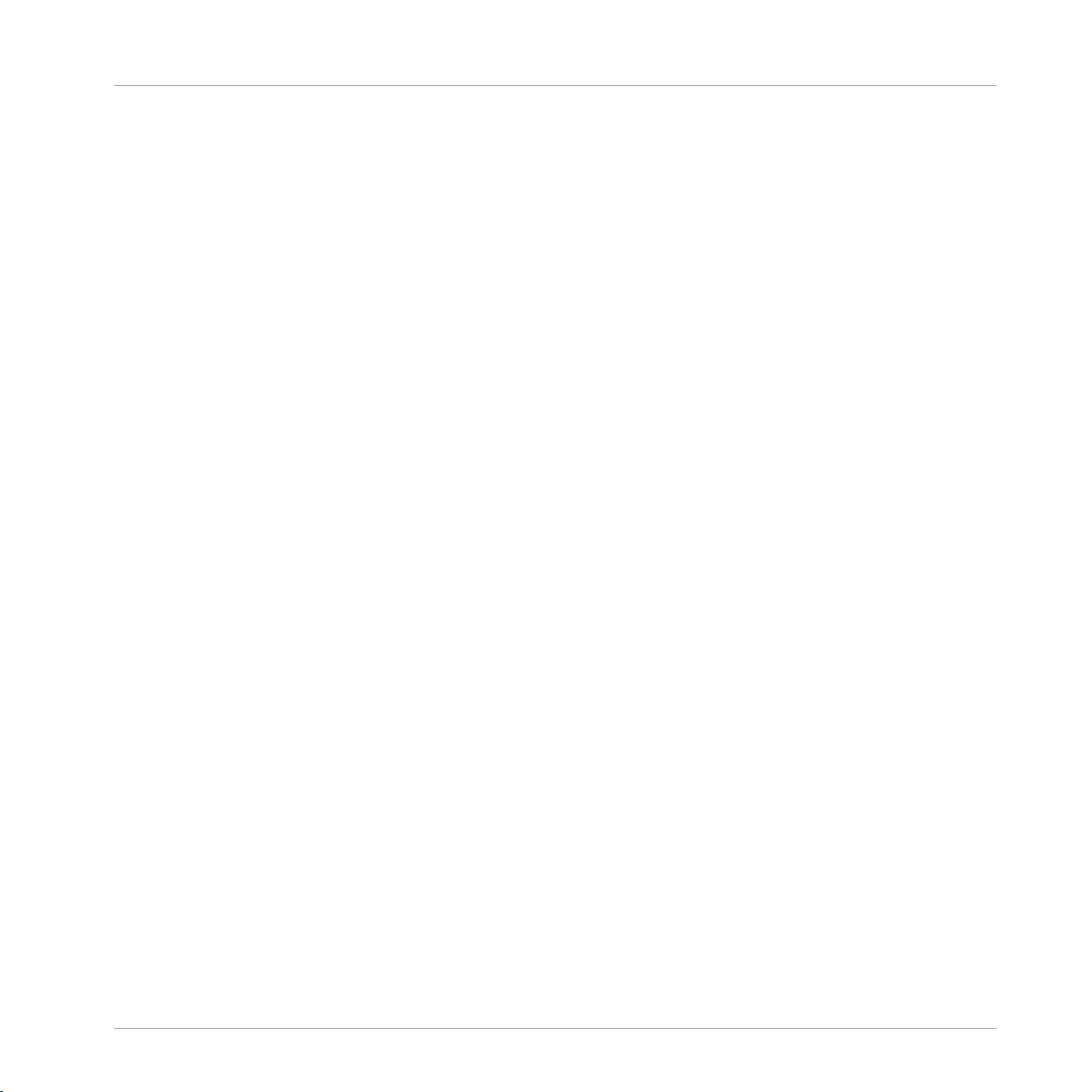
Preparing Your Music Library
Tracks Managed by iTunes
4. Alternatively, right-click (Windows) or [Ctrl]-click (Mac OS X) on the selection and choose
Import to Collection in the contextual menu.
3.3.3 Importing iTunes Playlists
You can directly import iTunes playlists as TRAKTOR Playlists via the TRAKTOR user interface:
1. Click the iTunes icon in the Browser Tree to open that node.
2. Select the playlist to be imported.
3. Drag the playlist onto the Playlists icon.
Alternatively right-click (Windows) or [Ctrl]-click (Mac OS X) on the playlist and choose
►
Import to Playlists in the contextual menu.
Traktor Kontrol S2 - Manual - 22
Page 23
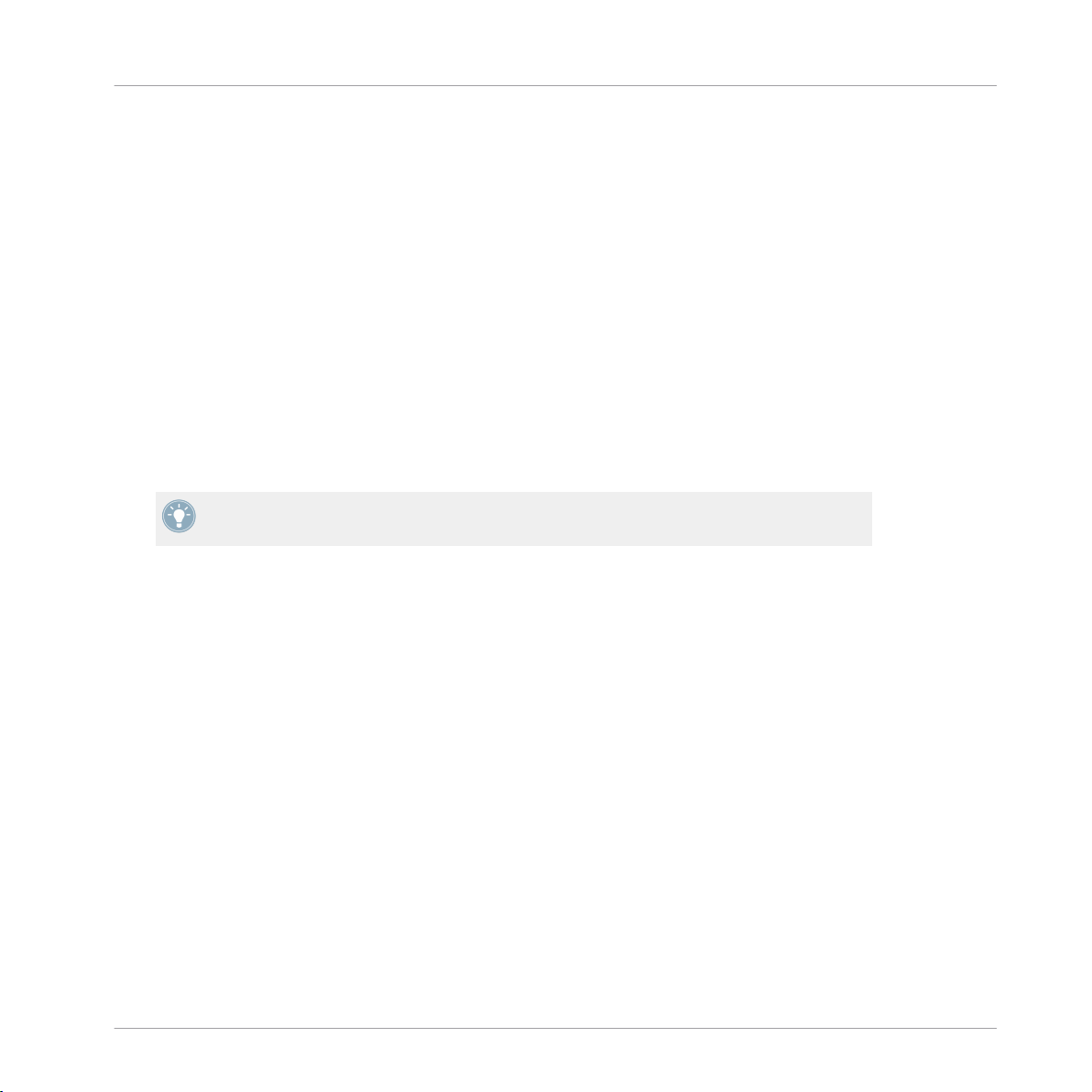
Playing Your First Track
4 Tutorials
This chapter will guide you through the most common tasks that you will encounter during your
work with TRAKTOR KONTROL S2.
The tutorials are workflow-oriented. They start with the simplest tasks and progressively lead
you to more complex operation, helping you to get more and more familiar with your TRAKTOR KONTROL S2 system. After reading this, you should have the basic know-how, allowing
you to mix with TRAKTOR KONTROL S2.
The tutorials presented here and in the following chapter make use of the included demo
tracks, which were copied to your hard disk during the TRAKTOR KONTROL S2 installation
procedure. Thus, you can follow these tutorials even if you haven’t imported your own music
yet into the Track Collection. For more info on how to import your music into the Collection,
please refer to chapter ↑3, Preparing Your Music Library.
Keep in mind: The left Deck on the controller corresponds to TRAKTOR's Track Deck A,
while the right Deck corresponds to TRAKTOR's Track Deck B.
Tutorials
4.1 Playing Your First Track
This first tutorial will show you how to load and play a track, how to check the needed audio
outputs, and how to quickly troubleshoot your system if no music can be heard.
Prerequisites
We assume here that your TRAKTOR KONTROL S2 system is already up and running. If it’s
not the case, please follow the instructions in the separate Setup Guide and come back here
when you’re done!
In case you already changed some settings in TRAKTOR before you start with these tutorials,
we strongly recommend you to reset your system to the initial settings by doing the following:
1. In the TRAKTOR software, click the Help menu in the menu bar at the top of your screen
(on Mac OS X) or at the top of the window (on Windows), and select Help > Start Setup
Wizard.
Traktor Kontrol S2 - Manual - 23
Page 24
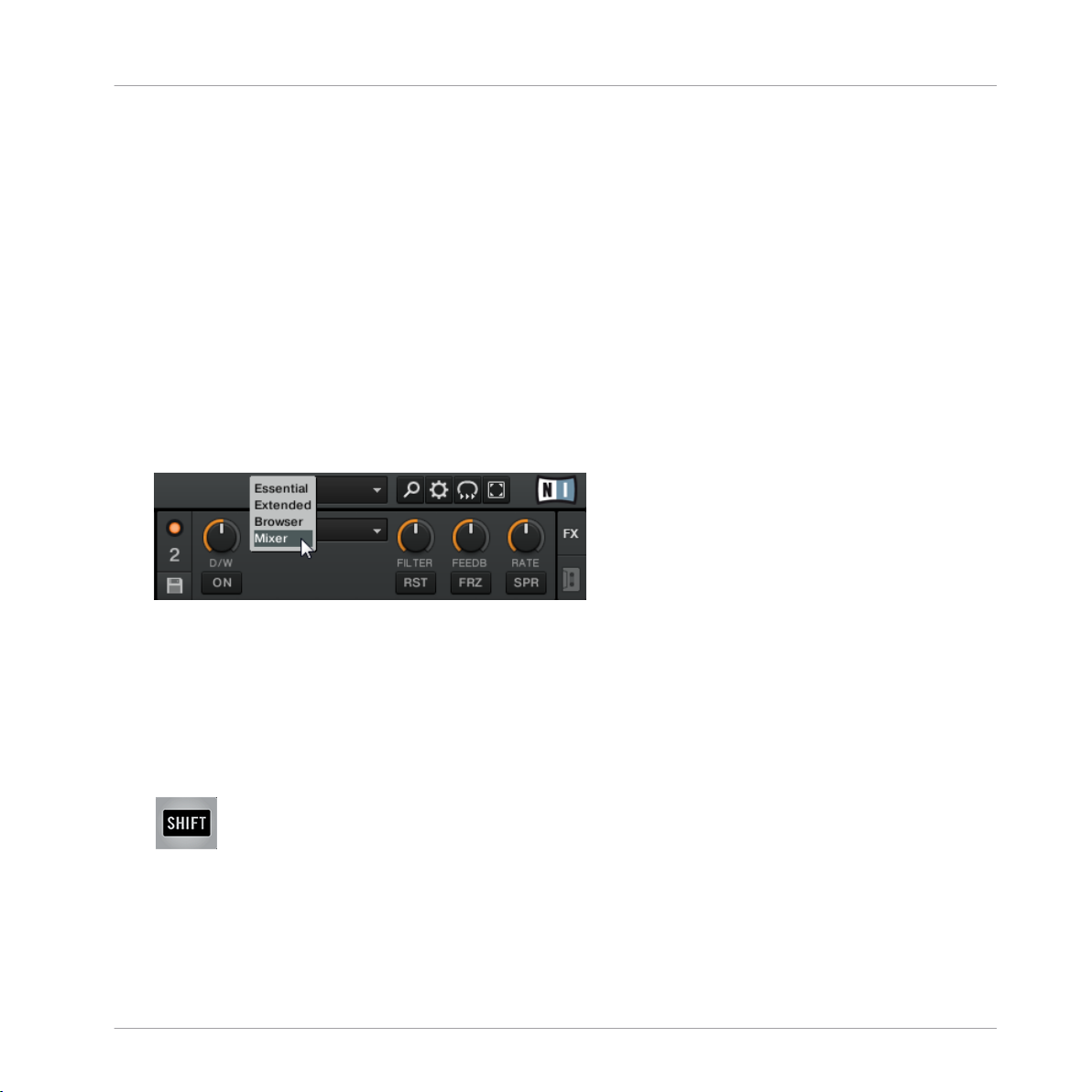
Playing Your First Track
2. In the window that opens, click Next to confirm your S2 is connected.
3. The next window asks you whether you want to use an external mixer with TRAKTOR. Select Yes, as you will be using the controller's mixer for mixing with TRAKTOR.
4. The next window asks what combination of Deck Flavors you would like to use in TRAKTOR. Select 2 Track Decks + 2 Remix Decks from the drop-down menu, and click Next.
5. Click Finish to confirm your selection and close the Setup Wizard.
TRAKTOR is now optimized for use with your S2 controller.
→
One more thing: Using an external mixer, TRAKTOR assumes you do not want to see the software mixer on the user interface. But we do want to see what's happening in the software's
mixer when controlling it from the S2. So what we need to do now is change TRAKTOR's interface appearance with the Layout selection drop-down menu in the following way:
Click on the drop-down menu next to the magnifying glass symbol in TRAKTOR's Header
►
and select Mixer from the list.
Tutorials
You can now see TRAKTOR's mixer in the middle of the user interface.
→
4.1.1 Quick-Loading a Track
Let’s load the track “Techno 1” from the included demo tracks on to Deck A. To select and
load the track, we will use these control elements on your S2:
▪ Any of the two SHIFT buttons (one at the bottom of each Deck):
Traktor Kontrol S2 - Manual - 24
Page 25
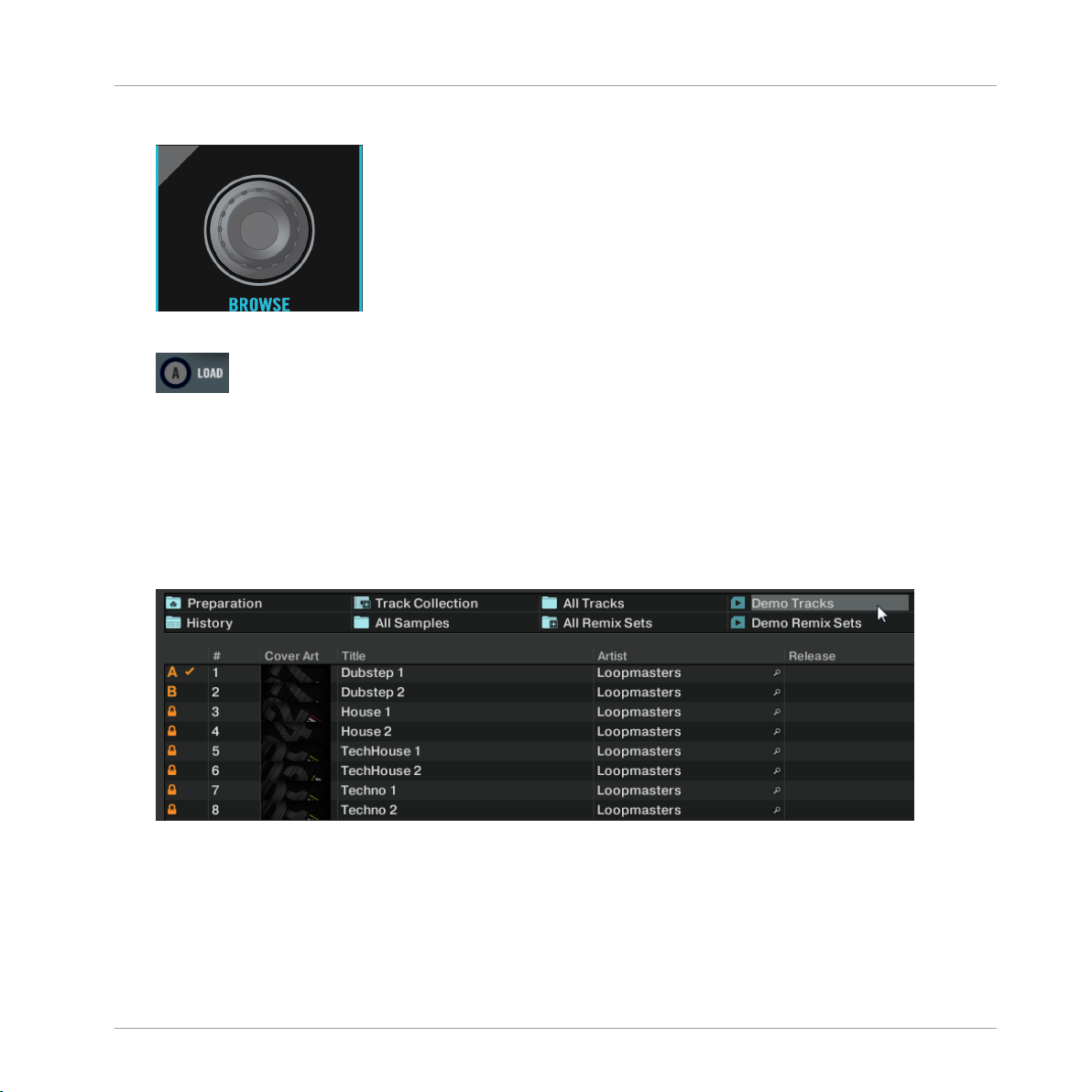
Playing Your First Track
▪ The BROWSE encoder (in the center of the Mixer):
▪ The left Deck’s LOAD button (labeled "A" below the BROWSE encoder):
While looking at the TRAKTOR software window, do the following:
1. Hold SHIFT and turn the BROWSE encoder to select the Playlists folder from the Browser
Tree. While keeping SHIFT depressed, press the BROWSE encoder button to expand the
folder node.
2. Hold SHIFT and turn the BROWSE encoder to select the Demo Tracks Playlist
The tracks of the Demo Tracks Playlist appear below (in case you can't find the Demo
Tracks Playlist here, you can also open it from the Browser Tree's Explorer node):
Tutorials
3. Release SHIFT and turn the BROWSE encoder to scroll through the Playlist and navigate
to the track Techno 1.
Traktor Kontrol S2 - Manual - 25
Page 26

Playing Your First Track
4. Once the track is highlighted, press the LOAD button A on the controller to load that track
on to Track Deck A. (Obviously, to load the track to Track Deck B, you would have to press
LOAD button B on the controller.)
The track is loaded. In TRAKTOR, its waveform and info appear on Deck A:
→
Tutorials
In addition to using the S2 to load a track, you can also drag and drop tracks from the
Browser or from a folder on your computer directly into one of TRAKTOR’s Decks.
4.1.2 Playing the Track
Once the track is loaded, simply press the PLAY button on the left Deck:
►
The track starts playing. The PLAY button lights up and the waveform starts moving in
→
TRAKTOR.
Again, pressing the PLAY button on the right Deck would have started the playback on
Track Deck B.
Traktor Kontrol S2 - Manual - 26
Page 27
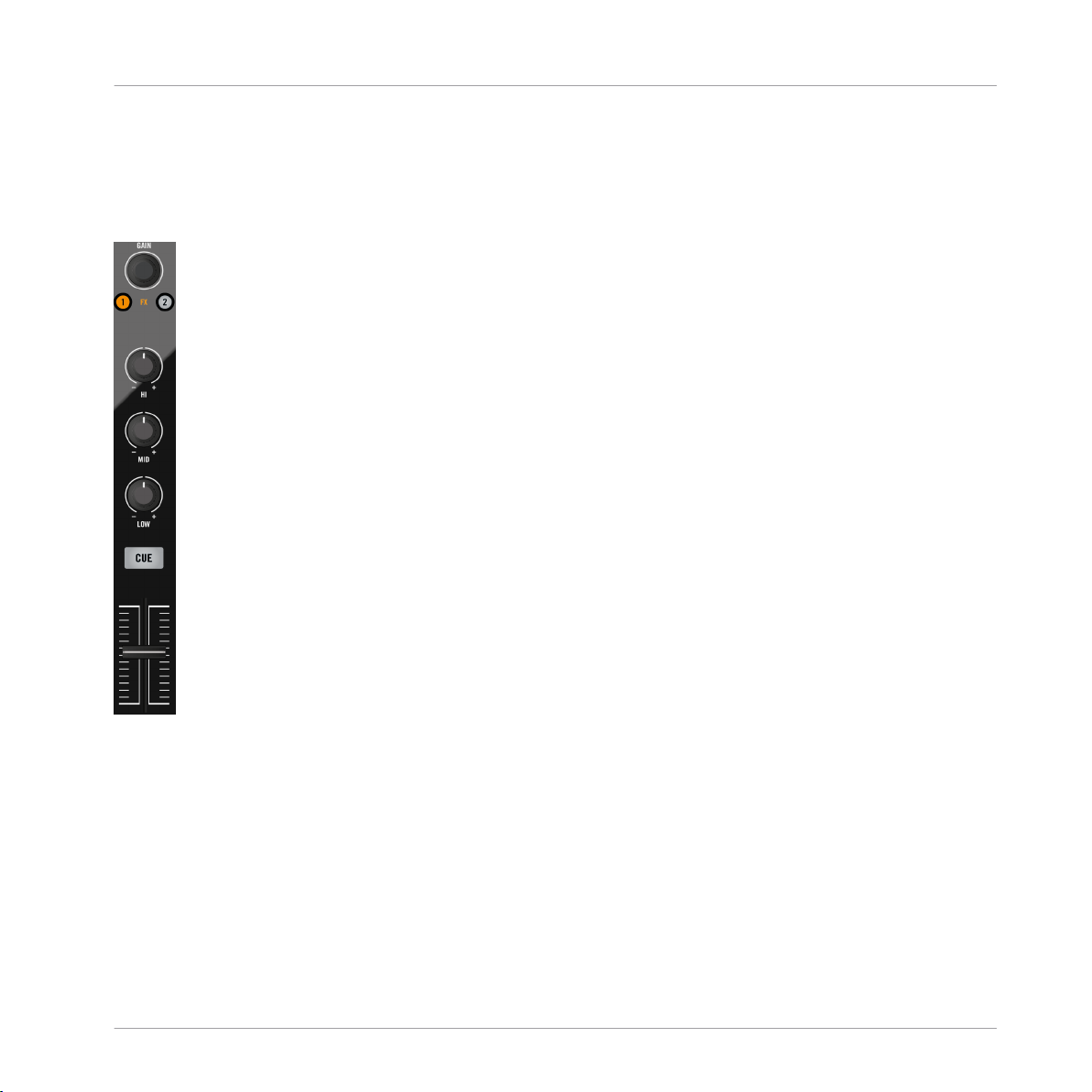
Playing Your First Track
To Each Deck Its Own Channel
The audio playing on each Deck can be further shaped by the controls on the corresponding
channel of the Mixer. Since the track is loaded on Deck A, you can control its sound on channel A (the left Mixer channel):
Tutorials
The Channel A.
At this point you will probably hear some audio coming through your speakers or PA. If not,
please check the following section.
4.1.3
If You Don’t Hear the Track
If the track is playing on the Deck but the audio coming through your amplification system
sounds too low, or if there is no sound at all, check the following:
Traktor Kontrol S2 - Manual - 27
Page 28
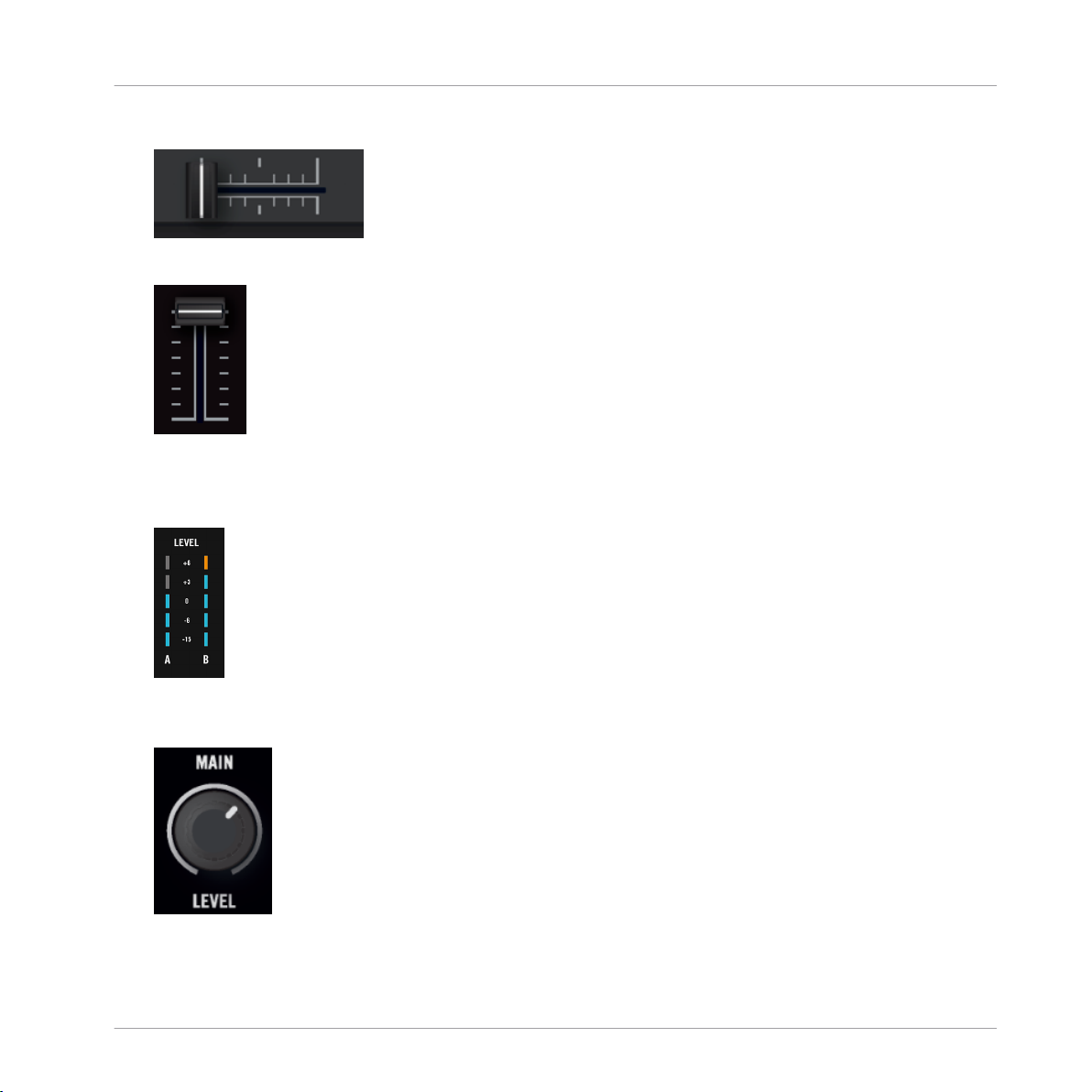
At the bottom of your S2, verify that the crossfader is moved all the way to the left:
►
Above, the channel fader of channel A should be raised to its highest:
►
The Level meter of Channel A should show some activity. If not, check that the HI, MID,
►
LOW on the left channel are set to center position; and at the top of the channel, push
the GAIN/FILTER encoder once to reset the channel’s input gain to 0 dB.
Tutorials
Playing Your First Track
At the top center of the Mixer, the MAIN LEVEL knob should be turned at least part of
►
the way to the right:
Traktor Kontrol S2 - Manual - 28
Page 29
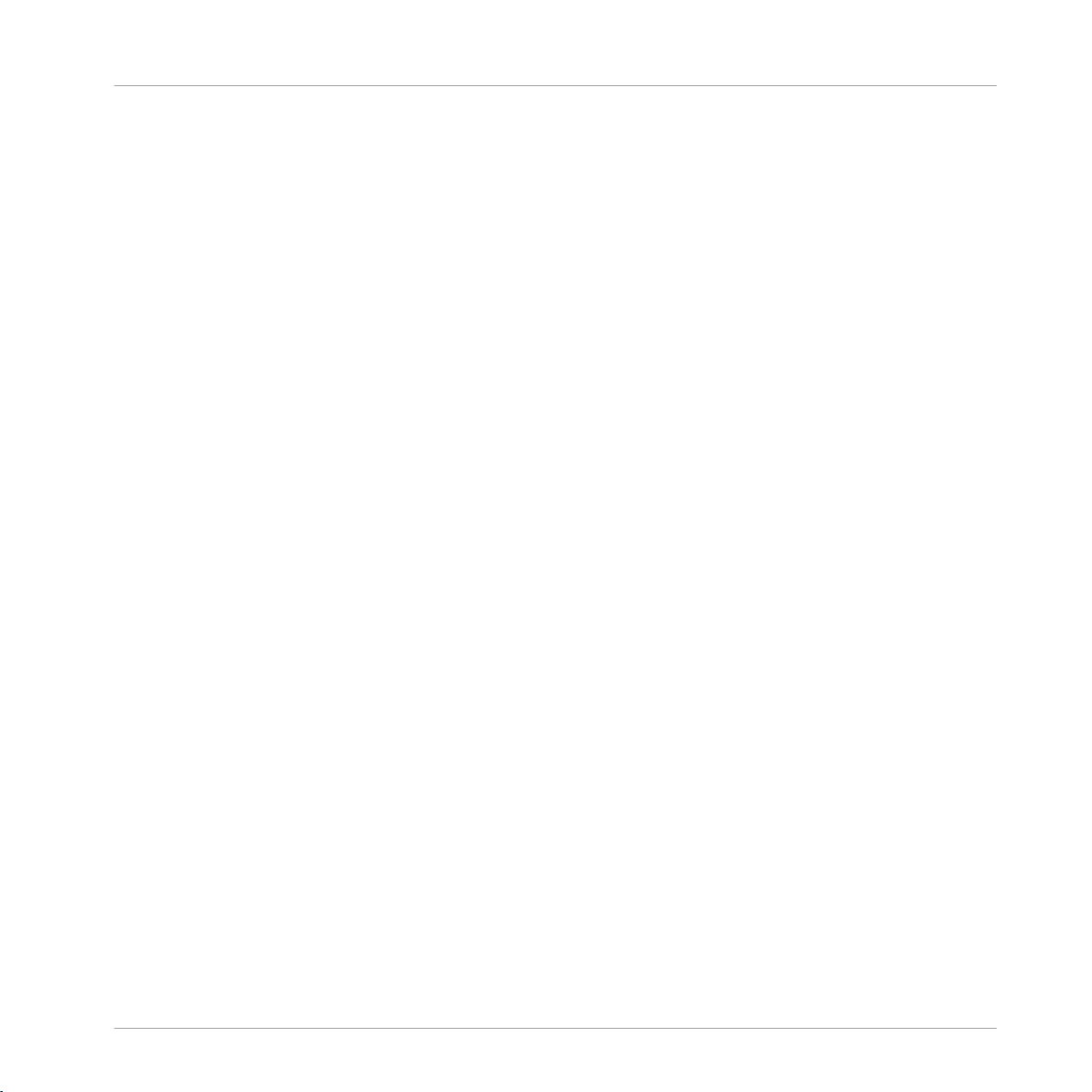
Mixing In a Second Track
If you see some activity on the S2's MAIN LEVEL meters, or on TRAKTOR'S MAIN level meters
in the software's Header but don’t hear any sound, then double-check the connection starting
with the cable going from the S2’s main outputs to your PA.
4.2 Mixing In a Second Track
Now that you have learned how to quickly load and play tracks using the TRAKTOR KONTROL S2 (see chapter ↑4.1, Playing Your First Track), let’s see how to mix in a second track.
On the way, you will learn a few basic mixing tasks that every digital DJ needs to know: how to
pre-listen to tracks, how to synchronize tracks, how to start the playback at the right position,
and how to mix the tracks together using the crossfader.
Prerequisites
We assume here that you already followed the instructions in the previous tutorial (see chapter
↑4.1, Playing Your First Track). TRAKTOR KONTROL S2 now is in the following state:
▪ The track “Techno 1” is loaded on Deck A. The track is playing and audible.
▪ The crossfader is all the way to the left.
Tutorials
4.2.1 Loading and Playing the Second Track
We will choose the track “Techno 2” and load it on Deck B, as we did on Deck A in the previous tutorial:
1. Navigate to track Techno 2 in the Demo Tracks Playlist.
2. Press the LOAD button B to load the track on to Deck B.
In the TRAKTOR window, the track info and waveform appear on Deck B.
3. Press the PLAY button on the controller's right Deck to start the playback.
The track starts playing. The PLAY button lights up and the waveform starts moving on
→
TRAKTOR’s Deck B.
We don’t hear anything from Deck B through the speakers yet because we have set the crossfader on the S2 all the way to the left — our plan is to slowly mix in the track on Deck B.
Before we go on, we have to turn up the CUE MIX knob on the front panel of the S2 to its
middle position.
Traktor Kontrol S2 - Manual - 29
Page 30
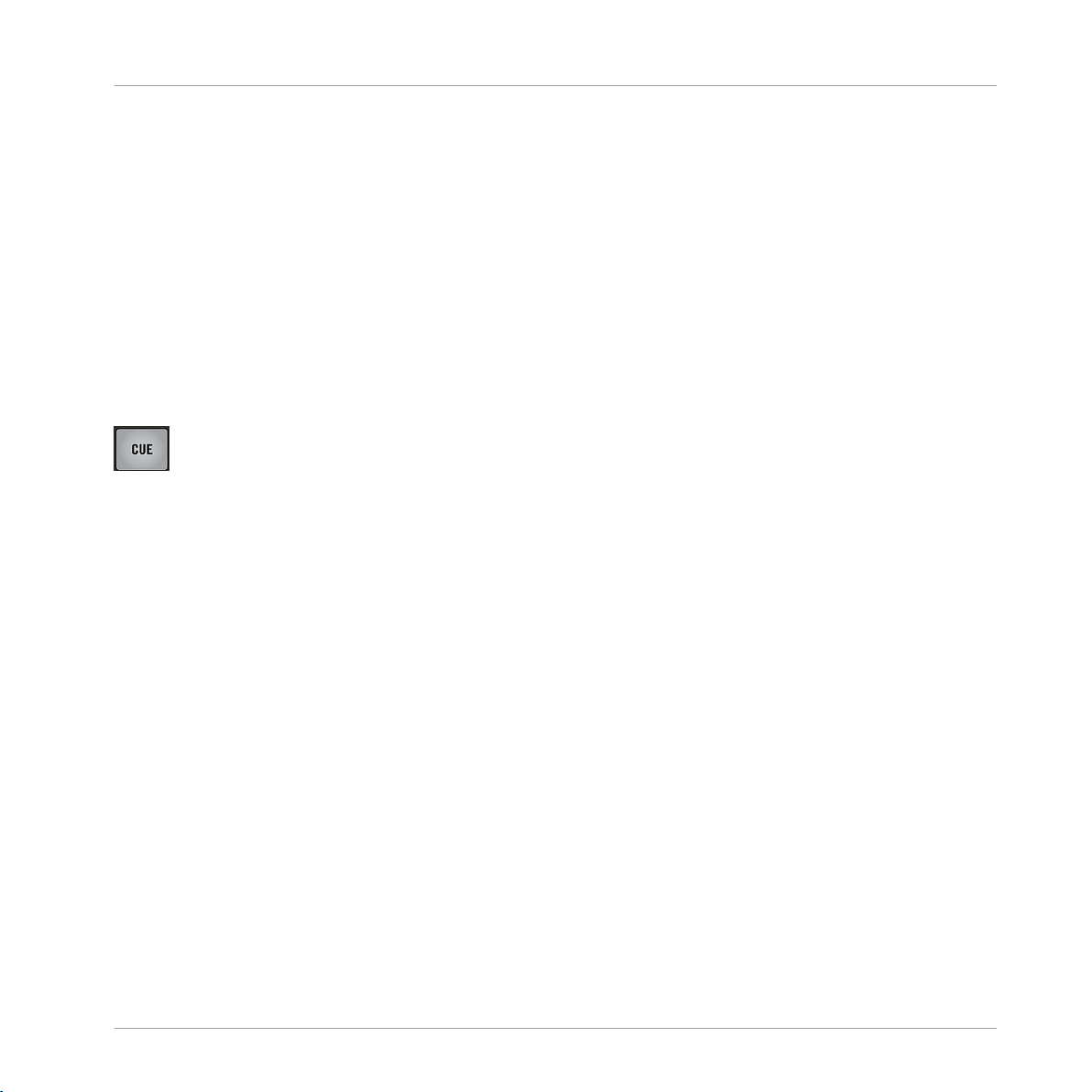
Mixing In a Second Track
You can already give it a try: by slowly moving the crossfader to the right, you should hear the
track on Deck B fade in, whereas the track on Deck A progressively fades out as you move the
crossfader further to the right. Obviously, our mix is not satisfying at all yet: before mixing in
the second track, we first have to beat-match it to the track playing on Deck A. So for now,
pull the crossfader all the way back to the left.
If you don’t hear any sound coming from Deck B even with the crossfader all the way to the
right, check the few troubleshooting guidelines in section ↑4.1.3, If You Don’t Hear the Track.
4.2.2 Using Headphones to Prepare the Mix
From now on, let’s get used to preparing our mix with headphones until the next track (here on
Deck B) is ready to be mixed in.
The CUE button
On your S2, press the CUE button on channel B (the one above the fader).
►
The button lights up, indicating that Deck B is now sent to the Cue channel, which you
→
will hear in your headphones.
Tutorials
At any time, use the CUE MIX knob at the front panel of your S2 to adjust the balance between the cued track (Deck B) and the main mix (Deck A) in your headphones: turn it counterclockwise when you want to concentrate on the cued track; turn it clockwise when you want to
hear more of the main mix.
You are now ready to work on the track playing on Deck B without interfering with the main
mix sent to your audience. Regardless of the mix that you’re hearing in your headphones, the
main mix is still controlled by the crossfader and channel faders.
4.2.3 Synchronizing the Second Track
Before mixing in the track playing on Deck B, we will use TRAKTOR’s automatic Sync feature
to adjust its tempo to that of Deck A. This is done in just one step via the SYNC button:
Traktor Kontrol S2 - Manual - 30
Page 31

Mixing In a Second Track
The SYNC button.
Press the SYNC button on the right Deck to synchronize its tempo and phase with those
►
of Deck A.
The SYNC button lights up. Now the two tracks are in perfect sync.
→
By slowly turning the CUE MIX knob on the front panel, you will hear the second track come
into the mix in sync with Deck A.
Note that you should always adjust the tempo of the track that is not audible to the audience!
4.2.4 Setting a Cue Point as Starting Point
You will probably want to have more control over which particular part of the track you mix in.
For example, most of the time, not only the tempos but also the downbeats of both tracks
should match. Using a particular point in a track (for mixing in, triggering, etc.) is called “cueing.“
Tutorials
TRAKTOR KONTROL S2 lets you mark points for cueing — we call them Cue Points. This notably allows you to re-use these points at a later stage, or in a later session.
The four unlit CUE/REMIXSLOTS buttons.
On the right Deck, whether or not the track is playing, simply press one of the unlit CUE/
►
REMIX SLOTS buttons 1-4 on a downbeat — let’s say the CUE/REMIX SLOTS button 1.
The button lights up in blue: you’ve just stored a Cue Point that you can return to, simply
→
by pressing the same button again.
Traktor Kontrol S2 - Manual - 31
Page 32

Mixing In a Second Track
Snapping Cue Points to Beats
You don’t have to worry about dropping a Cue Point directly on a beat using TRAKTOR's Snap
function. With Snap mode on, any Cue Point you set in the track will snap to the closest beat,
thus ensuring that you get directly to that beat next time that you jump to that point. To activate Snap mode, press the S button below the MAIN knob in TRAKTOR's Mixer. (If the Mixer is
not visible, you can select to display the mixer from the drop-down menu on the upper left side
of the user interface. It's the menu to the left of the magnifying glass symbol.)
The Snap mode indicator button (S) in TRAKTOR's Master panel.
Aligning the Tracks
Aligning both tracks is straightforward:
1. Make sure that Deck B is playing (its PLAY button must be lit).
2. When you hear a downbeat in the other track, press the CUE/REMIX SLOTS button you
just used to store the downbeat position to.
Tutorials
The playback position on Deck B jumps to the stored Cue Point (as you can see in the
→
TRAKTOR window), and the playback continues from there. Both tracks now are perfectly
aligned, ready to be mixed.
Sticking to the Beats
Again, you don’t have to worry about pressing the button exactly on the beat: by default, TRAKTOR will make sure that the beats of both tracks stick together and that the jump doesn’t ruin
the beat matching. This is because the so-called Quantize mode is on, as you can see by the lit
QUANT button (Q) on the Master panel (see picture below).
With Quantize mode on, whenever you jump through the track (e.g., by pressing a CUE/REMIX
SLOTS button), the playback jumps to the nearest position that preserves the beat matching,
thus ensuring that the current sync doesn’t get lost when you jump through the track.
Traktor Kontrol S2 - Manual - 32
Page 33

The Snap mode indicator and the Quantize mode indicator buttons both lit in TRAKTOR's Master panel.
Tutorials
Mixing In a Second Track
4.2.5
Interlude: In Case the Left Track Has Reached Its End
The track “Techno 1” on Deck A has been playing since we started with the tutorials, and it
might happen that the playback reaches the end of the track. In this case, just do the following:
On the left Deck, press SHIFT+CUE to skip back to the beginning of the track.
►
You can then resume from where you left off.
4.2.6 Mixing In the Track by Using the Channel EQ and Filter
Now would be a great time to audition some of TRAKTOR KONTROL S2’s EQs and filters:
The EQ and FILTER knobs.
Turn any of the EQ knobs on channel B to hear the effect on the cued track.
►
The EQs are excellent tools for making adjustments to tracks before mixing them in so that you
get the smoothest transition possible. The most common technique is to filter the bassline out
of the incoming track — having two basslines running rarely sounds good.
Traktor Kontrol S2 - Manual - 33
Page 34

Mixing In a Second Track
We will now carry out a first real track blend. Thus, turn the CUE MIX knob fully clockwise
to hear the main mix in your headphones (or put off your phones and listen to your mix
coming through your amplification system).
To mix in the track:
1. With the crossfader still on the left, turn down the LOW knob on channel B to take the
bass out of the track on Deck B.
2. Progressively mix in channel B by gradually moving the crossfader from the left to the
center position.
3. When both tracks are running together and you want to bring the bass back in, gradually
decrease the bass amount of channel A while simultaneously increasing that of channel B.
4. Complete the transition by gradually moving the crossfader all the way to the right.
You just did your first mix with TRAKTOR KONTROL S2!
→
4.2.7 Doing Everything by Hand
You can also do your mix manually instead of using TRAKTOR’s sync and cueing facilities.
Tutorials
Most probably, you won’t do everything by hand in your everyday DJ work. Nevertheless, it is a
good idea to get familiar with the “handcrafted” way because:
▪ It can be necessary when synching to a playing vinyl record or to the previous DJ.
▪ You can combine it with TRAKTOR’s advanced features, thus further developing your own
mixing style.
To show this, let’s mix a new track on Deck A with the one we just mixed in on Deck B.
From now on, the track on Deck B is “on air,” i.e. it is heard by your audience. Hence, we will
now exclusively work on the controller's left Deck, which controls Track Deck A in the software.
First Steps
1. First check that the crossfader is at full right.
2. With the track on Deck B still playing, load the track House 1 from the Demo Tracks Playlist onto Deck A (reminder: turn the BROWSE encoder to select the track in the list, then
press the LOAD button A for Deck A).
Traktor Kontrol S2 - Manual - 34
Page 35

Mixing In a Second Track
3. Press PLAY on the left Deck to start the playback of the new track.
4. On the same Deck, make sure the SYNC button is not lit.
5. On the Mixer, deactivate the CUE button above channel B’s fader and activate that of
channel A to hear the new track in the headphone mix (you might need to adjust the CUE
MIX knob accordingly).
Adjusting the Tempo
The tempo for each Deck can be manually controlled via the TEMPO fader:
Use the TEMPO fader to adjust the Deck’s tempo.
Tutorials
Adjust the tempo fader on the left Deck until the track’s BPM either “sounds right,” or
►
directly matches the value of the other track’s BPM, which is displayed at the top of
Track Deck B in TRAKTOR.
Manually Cueing with the Jog Wheel
You can use the jog wheel to manually seek through the track and find a nice bring-in point:
Traktor Kontrol S2 - Manual - 35
Page 36

Mixing In a Second Track
The left jog wheel on your S2 controller.
1. On the left Deck, press and spin the jog wheel’s top plate to seek through the track. (You
can also fast seek through the track by holding the SHIFT button at the bottom of the
Deck while spinning the jog wheel.)
2. Once you have found an interesting point for cueing (let’s say a downbeat), keep pressing
the top plate and release it when a downbeat arrives in the other track.
Deck A starts playing from that point.
Note that you could also stop playback (by pressing the PLAY button) before you seek an interesting point with the jog wheel. Once you have found the point, you can then release the jog
wheel — since the Deck is not playing, the playhead will stay put at that position. When a
downbeat arrives in the other track, press PLAY again on the left Deck.
Tutorials
Aligning the Beats
In case you still hear a slight offset between both tracks, you can use the outer rim of the jog
wheel to adjust the track’s phase and cancel the offset:
On the left Deck, move the jog wheel’s outer rim in the desired direction to temporarily
►
bend the tempo and adjust the phase in order to cancel any minor offset.
Your tracks now perfectly match.
→
Traktor Kontrol S2 - Manual - 36
Page 37

Adjusting Levels
Note that this can also be useful when using TRAKTOR’s Sync feature. Indeed, in some
situations, the automatic beat detection might need a slight correction: for example, in
tracks with unusual low frequency content, the beat “feeling” might occur slightly after the
beat as detected by TRAKTOR. If you couldn’t make it to manually correct the Beatgrid of
your track before you go on stage, you can cancel the offset on the fly with the jog wheel’s
outer rim.
Mixing In the New Track
When you’re ready, you can bring the crossfader over from Deck B and slowly mix in the
►
track in Deck A.
You just did your first handmade mix with TRAKTOR KONTROL S2!
→
Don’t expect to be capable of manually matching beats right away. It requires intensive training and can’t be fully explained here in detail. Practice makes perfect!
4.3 Adjusting Levels
Before going any further, we would like you to be aware of how important it is to have your mix
at the right level. We provide you here with a few simple hints in order to get the best sound
out of your mix.
Tutorials
Even if this section might look a bit technical, please take the time to read these few pages, as
they can save you a lot of trouble, especially in a live situation!
4.3.1 The Theory
By mixing, you blend together signals coming from different sources (and possibly process
them on the way).
The basic rule is: you need to ensure that no signal is clipping, while simultaneously trying to
use the full dynamic range available. Just to keep it short, there are two reasons behind this:
▪ By using the full dynamic range available, you keep the noise level low, relative to your
mix that is. As a result, all the details of your music are better rendered.
Traktor Kontrol S2 - Manual - 37
Page 38

Adjusting Levels
▪ When a signal is clipping, it is not getting louder, just worse. The loud parts (typically the
beats) are cut, which both reduces the dynamic range and introduces distortion in your
mix. The speakers will suffer from this — and so will your audience! (Be also prepared for
some angered sound technician or club owner coming down on you.)
Hence, you should always make sure that your signals stay at levels that satisfy these two requirements.
4.3.2 The Practice
To assist you in adjusting levels, the Mixer of your S2 is equipped with various level meters
and controls. Each level meter consists of a bar of blue LEDs indicating the signal level, along
with an orange LED at the top indicating the clipping.
Tutorials
The LEVEL meters on the S2.
The rule mentioned above can thus be translated as follows:
Best practices when adjusting levels: Ensure that the displayed levels go as high as possi-
►
ble in the blue areas without reaching the red LEDs, or only very rarely.
Letting your levels go “in the red” and using signal clipping to let your mix sound dirtier is definitely not recommended; to add filth or distortion, rather make use of the great FX selection of
TRAKTOR instead!
Checking the Level on Each Channel
Each channel on the Mixer provides you with a vertical channel level meter next to the fader.
This meter shows you the pre-fader level of the signal on that channel, i.e. the absolute level of
the signal before it is adjusted by the channel fader. To adjust this level, use the GAIN/FILTER
encoder at the very top of the channel:
Traktor Kontrol S2 - Manual - 38
Page 39

Adjusting Levels
A GAIN/FILTER encoder sits at the top of each channel.
Adjust the channel’s GAIN/FILTER encoder so that the level displayed on the channel
►
meter stays in the upper part of the blue area without reaching the red clipping LED.
Note that the channel’s EQ and filter settings also affect the signal level, as well as the possible FX Unit(s) it is assigned to. Hence, when modifying any of these, you might need to readjust the GAIN/FILTER encoder accordingly.
Of course, the artistic side of your tracks should not be overlooked: for tracks with a variable
average level over time (e.g., a track starting with a soft intro), you should consider the loudest
parts of the track when adjusting the channel level.
Matching Levels between Channels
Moreover, in order to avoid any level jump when crossfading between two channels, the average channel levels should match:
Before mixing in a cued channel, adjust its GAIN/FILTER encoder so that its channel me-
►
ter activity roughly matches that of the channel currently on air.
Tutorials
TRAKTOR already does this for you by automatically setting the level for each newly loaded
track to a satisfying value. This so-called “Autogain” feature relies on the gain values extracted from your tracks. Nevertheless, depending on the particular EQ, filter and FX applied to the cued track, you might have to double-check the level consistency before you
mix in the track. Moreover, what is important here is the average level of the specific part
of the track that you’re about to mix in.
Checking the Main Level
The signals coming from all channels are mixed together according to the relative levels set by
the channel faders and by the crossfader. This mix is then sent from TRAKTOR’s main output
to the Main section. Below you see a picture of the S2's MAIN LEVEL knob.
Traktor Kontrol S2 - Manual - 39
Page 40

Adjusting Levels
The MAIN section on your S2.
The MAIN level meters in the Header of TRAKTOR show you the (left and right) overall level of
your mix before it is adjusted by the MAIN LEVEL knob. To adjust this level, use the MAIN
knob right below the MAIN level meters in TRAKTOR’s Master panel (see below).
The MAIN meter and MAIN knob in TRAKTOR.
Tutorials
Adjust the MAIN knob in TRAKTOR’s Master panel so that the values of the MAIN level
►
meters stay in the upper part of the blue areas without reaching the red clipping LEDs.
By default, a limiter is enabled on TRAKTOR’s main output. With this limiter enabled, the
MAIN level meters’ clipping LEDs don’t indicate clipping anymore, but instead they indicate
when the limiter kicks in. While the limiter virtually cancels any distortion that might occur,
the resulting contraction of the dynamic range, though, cannot be undone. Therefore, even
with the limiter enabled, ensure that the clipping LEDs don’t light up too often!
When the red clipping LEDs light up, turning down the MAIN LEVEL knob on your S2 is of no
use: indeed, changing the level of the already distorted or shrinked signal coming from TRAKTOR won’t repair it!
Turn down TRAKTOR’s MAIN knob if clipping or limiting occurs.
Should the level stay low on the MAIN level meters, check also the channel faders—they
are probably set too low as well!
Traktor Kontrol S2 - Manual - 40
Page 41

Looping and Cueing
4.4 Looping and Cueing
Now that you have learned the basic mixing tasks, we will focus on one of TRAKTOR KONTROL S2’s great features: its looping facilities.
Prerequisites
As always, we assume here that you already followed the instructions in the previous tutorials.
TRAKTOR KONTROL S2 now is in the following state:
▪ The track “House 1” is loaded on Deck A. The track is playing and audible.
▪ The crossfader is all the way to the left.
4.4.1 Playing with Loops
On your S2, each Deck is equipped with dedicated loop controls, located in the LOOP section,
right under the jog wheel:
Tutorials
The Loop section, from left to right: LOOP MOVE encoder, LOOP IN and LOOP OUT buttons, and LOOP SIZE encoder.
Setting a Loop with a Predefined Size
Let’s add a Loop to the track on Deck A.
The LOOP SIZE encoder.
To engage a loop on a playing track, just push down the LOOP SIZE encoder.
►
Traktor Kontrol S2 - Manual - 41
Page 42

Looping and Cueing
This will automatically add a loop at that position in the track.
→
The Loop size will correspond to the number on the Loop section in TRAKTOR:
The Loop Size Display.
To change the size of the Loop, just turn the same LOOP SIZE encoder until the display
►
reads the number of beats you’d like the Loop to be.
Note that you can adjust the Loop size either before or after you’ve set the Loop! When doing it beforehand, it will affect the next Loops you set.
Setting a Loop Manually
You can also manually set loop start and loop end points. To do this, use the LOOP IN and
LOOP OUT buttons in the Loop section:
Tutorials
The LOOP IN and LOOP OUT buttons.
1. Press the LOOP IN button to set the Loop In Point.
2. Press the LOOP OUT button to set the Loop Out Point.
As soon as you hit the LOOP OUT button, a Loop is set and the track will start looping.
We already introduced the Snap mode in the previous tutorial (see ↑4.2.4, Setting a Cue Point
as Starting Point). This mode also affects the Loop In and Loop Out Points, so that they will
automatically be positioned directly on the beat.
Of course, you can also change the size of manually set Loops via the LOOP SIZE encoder
as described above.
When setting a Loop manually, the Loop size displayed in TRAKTOR’s Loop section might not
always match the actual Loop size.
Traktor Kontrol S2 - Manual - 42
Page 43

Looping and Cueing
Moving a Loop
You can also quickly move the active Loop across your track by using the LOOP MOVE encoder, at the left of the Loop section:
The LOOP MOVE encoder.
To move the Loop, turn the LOOP MOVE encoder.
►
The size of the move also corresponds to the Loop size that is currently set, as displayed in
TRAKTOR’s Loop section.
Turning the LOOP MOVE encoder when there is no Loop currently active lets you jump
backward/forward through the track by the same Loop size. See section ↑7.3.2, Tempo Re-
set for more info.
Storing a Loop
Tutorials
In the previous tutorial, we looked at how to store Cue Points. This is as simple as pressing an
unlit CUE/REMIX SLOTS button.
An unlit CUE/REMIX SLOTS button.
Storing Loops works similar:
To store the active Loop, press an unlit CUE/REMIX SLOTS button.
►
The CUE/REMIX SLOTS button lights up, this time in green: you’ve just stored a Loop
→
that you can return to simply by pressing the same button again.
The same button lit in green.
Traktor Kontrol S2 - Manual - 43
Page 44

Looping and Cueing
Deactivating Looping
If you want to deactivate the current Loop, do the following:
To deactivate looping, push either of the LOOP MOVE or LOOP SIZE encoder.
►
The playback continues after the Loop.
→
By pushing the LOOP MOVE encoder when there is no Loop currently active, you activate
looping: the next Loop in the track will be activated.
4.4.2 Using Hotcues
In this tutorial and in the previous one, we already used Hotcues to store Cue Points and
Loops. We want to show you here a few more details on their use.
The CUE/REMIX SLOTS buttons with various assignments.
As already explained, when pressing an unlit CUE/REMIX SLOTS button when there is no Loop
active, you store a Cue Point at the current playback position (the button turns blue). In case
there is a Loop active, you store this Loop (the button turns green).
Tutorials
On the waveform of the software Deck, you can see that a line with the same color appears in
the track at the corresponding position. Moreover, a little number at the top reminds you which
button you should use to jump to that Cue Point or Loop:
A waveform with a Cue Point stored as Hotcue 2 and a Loop stored as Hotcue 3.
If you make a mistake, or just decide you no longer want a particular Hotcue, you can quickly
clear it:
Traktor Kontrol S2 - Manual - 44
Page 45

Looping and Cueing
To clear a Hotcue, hold down the SHIFT button and press the corresponding CUE/REMIX
►
SLOTS button.
You can see that the button is no longer lit.
→
Example
Hotcues aren’t just bookmarks to particular sections of a track — they can also be used for
creative techniques such as remixing parts of a song, beat juggling effects, etc.
As an example, we will show you here how you can quickly make use of a Loop stored in a
Hotcue slot to introduce the track you’re about to mix in. By the way, this will allow us to sum
up what we’ve learned until now.
Provided that you carefully followed the instructions in the previous tutorials, the track “Techno 2” is still loaded on Deck B. Let’s say that the track on Deck A is on air (crossfader at full
left) and you want to prepare the track on Deck B for mixing in:
1. Start the playback of the next track and send it to your headphones by activating the CUE
button on the corresponding channel in the center of your S2.
2. Find an interesting Loop near the beginning of the track by using the controls in the Loop
section of the right Deck.
3. Once you have a nice Loop running, store it by pressing an unlit CUE/REMIX SLOTS button and leave it playing.
4. Now start to bring this Loop in your mix, for example by implementing the low cut we explained in the previous tutorial (see ↑4.2.6, Mixing In the Track by Using the Channel EQ
and Filter).
5. When you’re about to fade out the previous track completely, release the Loop on the new
track, and you’re done.
Tutorials
Traktor Kontrol S2 - Manual - 45
Page 46

Using Samples in Your Mix
4.5 Using Samples in Your Mix
As previously mentioned, the TRAKTOR software provides you with four virtual Decks, each
of which can be operated in several modes: Track Deck mode, Remix Deck mode, and Live
Input mode. The left and the right physical Deck on your S2 controller generally control the
upper Decks A and B in the TRAKTOR software. In combination with the S2, these Decks
should always be in Track Deck mode. Additionally, the S2 provides functionality for controlling the software's lower Decks C and D with the CUE/REMIX SLOTS sections. In combination with the S2, these Decks should always be in Remix Deck mode. Setting up your S2
controller and the TRAKTOR software with the separate Setup Guide, this is how your software will be configured.
To control TRAKTOR's Remix Decks C and D with your S2, you need to switch the CUE/REMIX
SLOTS sections to Remix Deck mode. This is done with the A/B buttons below the REMIX
knob.
Tutorials
The A/B buttons in the REMIX section.
The REMIX knob controls the volume of both Remix Decks together, it's a combined channel.
Once you switch the CUE/REMIX SLOTS sections to Remix Deck mode, the buttons 1 to 4 control the upper Sample Slots of Remix Decks C and D, instead of the Track Decks' Cue Points.
Traktor Kontrol S2 - Manual - 46
Page 47

Using Samples in Your Mix
The Remix Deck C with a Sample loaded in the upper Sample Cell of the first Sample Slot.
Remix Decks are a great way to add Samples to your set, or capture Samples for on-the-fly remixing. You can also use the Remix Decks to build new tracks on the fly, layering up to eight
clips on top of each other. Now let’s find out how to control the Remix Decks from your S2.
In case you were using Sample Decks in an earlier TRAKTOR version, don't panic! All former Sample Slot functionality stays preserved.
Tutorials
Prerequisites
As always, we assume here that you already followed the instructions in the previous tutorials.
TRAKTOR KONTROL S2 now is in the following state:
▪ The track “Techno 2” is loaded on Deck B. The track is playing and audible. By the way,
from now on we will use “Track Deck” to describe Decks that play tracks, so that we can
easily distinguish Track Decks from Remix Decks. In TRAKTOR, you can see that the two
upper Decks (A and B) are Track Decks, whereas the two lower Decks (C and D) are Remix
Decks.
▪ The Deck A is stopped (if it’s not the case, press the PLAY button on the left Deck).
▪ The crossfader is all the way to the right.
4.5.1 Loading a Sample from the Collection
You can load Samples to REMIX SLOTS directly from your Track Collection:
Traktor Kontrol S2 - Manual - 47
Page 48

Using Samples in Your Mix
1. Press the A button below the REMIX knob in the middle of the Mixer.
This switches the CUE/REMIX SLOTS buttons on the controller to Remix Deck mode. The
A button lights up, and the four CUE/REMIX SLOTS buttons 1-4 now control the four
Sample Slots of Remix Deck C in the software.
2. Hold SHIFT and turn the BROWSE encoder to select the Track Collection folder from the
Browser Tree. While keeping SHIFT depressed, press the BROWSE encoder button to expand the folder node.
3. Hold SHIFT and turn the BROWSE encoder to select the All Remix Sets folder from the
Browser Tree. While keeping SHIFT depressed, press the BROWSE encoder button to expand the folder node.
4. Hold SHIFT and turn the BROWSE encoder to select the Dirty Trap folder from the Browser Tree.
5. Release SHIFT and turn the BROWSE encoder to highlight the Sample “C3 Bells #1” in
the Playlist.
6. On the left Deck, press SHIFT plus one of the CUE/REMIX SLOTS buttons (let’s say the
first one) to load the Sample into that particular Remix Slot:
Tutorials
You can do this in the software too: simply drag and drop the sample from the list onto any
Sample Slot.
The Sample is now loaded and ready to play:
▪ In TRAKTOR, the Remix Deck C now holds the Sample in the upper Sample Cell of the
first Sample Slot.
Traktor Kontrol S2 - Manual - 48
Page 49

Using Samples in Your Mix
▪ On your S2, the corresponding CUE/REMIX SLOTS button is now dimmed, indicating that
the Remix Slot holds a Sample (which is not audible yet).
4.5.2 Triggering the Sample
Triggering the Sample is as simple as pressing the dimmed CUE/REMIX SLOTS button:
1. Press the dimmed CUE/REMIX SLOTS button to trigger the Sample.
2. Press the button again to mute the relevant Sample Slot. Press once more to unmute it.
3. Press SHIFT + CUE/REMIX SLOTS button to stop the Sample and skip back to start the
next time it is activated.
The Sample is looped. This is because the sample is in Loop mode, which is indicated by the
loop symbol on the left side of the Sample Cell:
Tutorials
The Sample "C3 Bells #1" in Loop mode.
To change the Play Type of the Sample to One-shot mode, the Advanced Panel of the Remix
Deck needs to be opened. Double-click repeatedly on the upper border of the Deck to cycle
through the Deck Layouts until the Advanced Panel becomes visible.
Traktor Kontrol S2 - Manual - 49
Page 50

Using Samples in Your Mix
The Remix Deck C with the Advanced Panel on bottom. On the lower right you can see the cursor pointing on the Play Type
button, which switches the Sample Cell from One-shot to Loop mode and vice versa.
Click on the Play Type button in the lower right of the Advanced Panel (see screenshot
►
above) to switch the Sample to One-shot mode if you wish.
In One-shot mode, pressing the relevant CUE/REMIX SLOTS button when a Sample is playing
results in the Sample Slot being stopped.
Tutorials
Pressing SHIFT + CUE/REMIX SLOTS button once more after stopping Sample playback
will clear the Sample from the Sample Slot.
In case you don’t hear the playing (unmuted) Sample, check that channel C’s fader is raised in
the TRAKTOR software.
4.5.3 Capturing a Sample from a Track Deck
We have seen how you can load Samples directly into one of the Remix Decks using TRAKTOR’s Browser, but here’s an even cooler performance feature:
1. Check that the track “Techno 2” is still playing on the right Deck (Deck B in TRAKTOR).
If not, start its playback by pressing PLAY. (If the playback has reached the end of the
track, press SHIFT + CUE to skip back to start.)
2. To activate Remix Deck mode for the right Deck, press the right REMIX Mode button (labeled “B”) below the Remix Knob.
Traktor Kontrol S2 - Manual - 50
Page 51

Using Samples in Your Mix
3. Set a Loop on Deck B, using the controls in the Loop section (as explained in chapter
↑4.4, Looping and Cueing).
4. Press an unlit CUE/REMIX SLOTS button — let’s say button 1.
This automatically captures the current Loop playing on Track Deck B, and copies it into
→
the upper Sample Cell of the first Sample Slot on Remix Deck D underneath:
Tutorials
We just exported the active Loop from Deck B to the upper Sample Cell of Deck D's first Sample Slot.
Traktor Kontrol S2 - Manual - 51
Page 52

Using Samples in Your Mix
The loop is now read to play in Remix Deck D. Furthermore, provided that Snap mode and
SYNC are active, the loop is in perfect sync with the Track Deck B above.
The CUE/REMIX SLOTS buttons offer you the same playback controls as described earlier
(press to unmute/mute the Sample, SHIFT+ press to stop it and skip to start next time it's activated, SHIFT + press again to unload).
As previously described, you can switch the Sample Play Type between Loop and One-shot
mode (see ↑4.5.2, Triggering the Sample).
Now you can load a different track onto Deck B, but you will still have the Sample loop from
the original song stored on the Remix Deck D to be retriggered at any time. It’s great for capturing loops on the fly and using them to build an alternate mix.
If the Deck you copied from wasn’t playing a Loop when you pressed the CUE/REMIX
SLOTS button, it will still grab audio from the source Deck, but will instead take it from the
current playback position. The loop will automatically be cut to the length of the current
Loop size (as displayed in TRAKTOR).
Capture a few Samples from various places in the track on Deck B and play around to get
►
used to the basic playback controls that we described above (triggering, muting etc.).
Tutorials
4.5.4 Unloading a Sample
If at any time you’d like to clear the contents in one of the Sample Cells, hold the SHIFT button and press the corresponding CUE/REMIX SLOTS button to stop the Sample, and then repeat the same action to clear the Sample Cell. The CUE/REMIX SLOTS button turns back off.
The next tutorial will introduce you to TRAKTOR’s effects.
For a more in-depth description of the Remix Deck and its capabilities, please refer to the
TRAKTOR 2 Manual.
4.6 Adding FX
Now that we have seen the basics of playing tracks and samples on the Decks and mixing them
together, let’s see how to add effects — or “FX” in the TRAKTOR terminology.
Traktor Kontrol S2 - Manual - 52
Page 53

TRAKTOR has an extremely powerful effect section. By default, there are two different FX
Units in TRAKTOR, which can be assigned to any of the Decks. These FX Units are directly
mirrored on your S2 above each Deck:
An FX Unit in TRAKTOR.
An FX Unit on the S2 controller.
Prerequisites
As always, we assume here that you already followed the instructions in the previous tutorials.
TRAKTOR KONTROL S2 now is in the following state:
Tutorials
Adding FX
▪ The track “Techno 2” is loaded on Deck B. The track is playing and audible.
▪ The Deck A is stopped (if it’s not the case, press the PLAY button on the left Deck).
▪ The crossfader is all the way to the right.
4.6.1 Group Mode
TRAKTOR FX Units can be operated in two modes: Group mode and Single mode. In Group
mode, one FX Unit hosts up to three of TRAKTOR's internal effects. In Single mode, one FX
Unit hosts only one effect, but you can use the FX control knobs to control the effect's parameters.
First we’ll look at Group mode. We’ll focus here on the left FX Unit (labeled FX1) of your S2 —
but the same applies to the right FX Unit as well.
Traktor Kontrol S2 - Manual - 53
Page 54

To set the FX Unit to Group mode, go to Preferences > Effects > FX Panel Mode and
►
choose Group from the relevant drop-down menu.
In the TRAKTOR software, you see three different FX slots stacked on top of each other in
→
the corresponding FX Unit (see picture above).
4.6.2 Getting the FX Unit Ready
Let’s load the three default effects and activate the FX Unit:
1. Hold the SHIFT button and press the FX On button (at the far left of the FX Unit, below
the DRY/WET knob) to load the three default effects:
Tutorials
Adding FX
2.
You now have the Delay, the Reverb, and the Flanger loaded.
3. Choose which of the three loaded effects you want to activate by pressing the corresponding FX Buttons 1-3. Of course, you can use all three effects together — simply activate all
three buttons:
The FX Buttons light up to indicate the activated effects.
4. As additional step, turn the DRY/WET knob fully counter-clockwise — we will use this
knob later to progressively bring in the effects:
Your FX Unit is now ready to process whatever you will send to it!
→
Traktor Kontrol S2 - Manual - 54
Page 55

4.6.3 Assigning Decks to the FX Unit and Bringing In the FX
Now we need to assign this FX Unit to a Deck. To do this, we use the FX Assign buttons at the
top of each channel on the Mixer (below the GAIN/FILTER encoder):
The FX Assign buttons on each channel.
Let’s assign the FX Unit 1 to Deck B:
1. Press the left FX Assign button (labeled “1”) on channel B to assign Deck B to the FX
Unit 1.
2. Slowly turn the DRY/WET knob clockwise to bring in the FX.
You now hear the track on Deck B being processed by the FX Unit 1.
→
You can also assign another channel to the same FX Unit. For example, if you also want to
apply these FX to the samples loaded on Deck C or D, simply press the FX Assign button
“1” on the corresponding channel(s) in the software.
Tutorials
Adding FX
4.6.4 Controlling the FX Unit
You can control each FX in this FX Unit by turning the respective FX Knob 1-3:
The FX Knobs 1-3.
Play around with the FX Knobs 1-3 and listen to the result on the audio. You can also
►
activate/deactivate each FX individually by pressing the corresponding FX Buttons 1-3 below.
Changing the FX in a Slot
You can load another FX in each slot. Let’s switch the first FX slot to the Gater:
Traktor Kontrol S2 - Manual - 55
Page 56

1. Hold SHIFT and press the FX Button 1 repeatedly to scroll through all available FX until
the Gater is selected in the first slot of the FX Unit 1 in TRAKTOR.
2. If the first FX slot is currently deactivated, press the FX Button 1 to activate it (the button
must be lit).
You hear the Gater cutting the audio at regular intervals.
→
You might want to deactivate the FX Buttons 2 and 3 in order to better hear how the Gater
affects the audio.
Tempo-synchronized FX
Now try the following:
Set the FX Knob 1 to various positions and listen to the resulting effect on the audio.
►
You’ll notice that the gating effect stays synchronized to the beat! Among other things,
→
this can be very useful to temporarily emphasize the rhythm, e.g., by transitions between
tracks.
You can check this by moving the tempo fader on the right Deck: by pulling the fader
downwards, you hear the track playing faster… and the Gater following.
Tutorials
Adding FX
4.6.5 Single Mode
You can also switch each FX Unit to Single mode. Instead of multiple FX with one parameter
each, Single mode will give you one FX but with much more control over its parameters.
This time, we will do it on the right FX Unit (labeled FX2) of your S2:
1. In case your right FX Unit is set to Group mode, go to Preferences > Effects > FX Panel
Mode and choose Single from the FX2 drop-down menu to switch that FX Unit to Single
mode.
2. Press SHIFT + FX On button for the FX Unit to load an FX. You can hold SHIFT depressed
and continue to press the FX On button to cycle through all the available FX until you see
an effect you’d like to try.
3. Press the same FX On button (this time without SHIFT) to turn on the FX Unit globally.
The FX On button lights up.
Traktor Kontrol S2 - Manual - 56
Page 57

4. On channel B, press the right FX Assign button (labeled “2”) to assign Deck B to this FX
Unit as well. You can deactivate the left FX Assign button on that channel if you want to
hear the new FX more distinctly.
The FX Knobs 1-3 and the FX Buttons 2 and 3 will give you access to each of the advanced
parameters for that FX. At any time, you can press the FX Button 1 to reset the parameters to
their default value.
As for Group mode, the DRY/WET knob allows you to adjust the balance between the unprocessed (dry) signal and the processed (wet) signal.
4.6.6 Storing a Snapshot of an FX UNIT
If you find yourself making the same settings to the FX each time and would like to set a default state for the FX parameters, simply do the following:
1. Adjust the FX knobs and buttons to your liking.
2. Click the Disk symbol on the lower left side of the FX Unit in the software.
The next time you load the effect, its parameters will assume the values you stored.
Tutorials
Adding FX
4.7 Synchronization
It is now time to give a closer look at the advanced synchronization features offered by TRAKTOR. Once you are more familiar with them, you will be able to use these powerful tools to
build rich and complex mixes.
4.7.1 Introduction
In the previous tutorials, we have already seen TRAKTOR’s synchronization facilities in action:
▪ We synchronized a track to the previous one before we mixed it in (see ↑4.2, Mixing In a
Second Track).
▪ We played with Loops and jumped to Cue Points without losing the beat (see ↑4.4, Loop-
ing and Cueing).
▪ We grabbed a sample from a track and it played in sync with the track (see ↑4.5, Using
Samples in Your Mix).
Traktor Kontrol S2 - Manual - 57
Page 58

Synchronization
▪ We noticed that the Gater FX was synchronized to the track it was processing (see ↑4.6,
Adding FX).
For all this to work, TRAKTOR needs both a tempo and beat reference it can synchronize
things with. We call this the tempo master.
The Tempo Master
The tempo master is the one tempo source in TRAKTOR that all other elements can be
synchronized to. The tempo master can be the internal TRAKTOR clock, or one of the Track
Decks A and B. The tempo master doesn’t have to be the same throughout your mix, but there
is always one tempo master — and only one.
So when activating the Sync function on a Track Deck (by pressing the SYNC button), you tell
TRAKTOR: “Synchronize the track on this Deck with the current tempo master.”
Possible sources for the tempo master:
▪ TRAKTOR’s Clock can provide a tempo and a tick.
▪ A Track Deck can provide the tempo and the beats from the track that is currently play-
ing.
Tutorials
The Beatgrid
For a Track Deck to provide reliable tempo and beats as a tempo source, these characteristics
must be precisely determined in the loaded track. Therefore, tracks must first be analyzed by
TRAKTOR in order to determine the BPM as well as the position of the beats. The result of this
analysis is the so-called Beatgrid. There is a specific Beatgrid for each of your tracks:
A track's waveform and its Beatgrid (indicated by the white vertical segments).
The track’s Beatgrid is not only important when a Track Deck is set as tempo master, but also
when you want this Track Deck to be synchronized with the current tempo master, whichever it
may be.
Traktor Kontrol S2 - Manual - 58
Page 59

Synchronization
The included demo tracks used in the tutorials were previously analyzed, therefore they already
have a reliable Beatgrid. Before you can effectively use the synchronization facilities on your
own tracks, you will have to analyze them. For more info on how to do this, see chapter ↑3,
Preparing Your Music Library. For all the details on the Beatgrid, the Analysis and the Track
Collection, please refer to the separate TRAKTOR 2 Manual.
What Is Synched and What Is Not?
Basically, samples playing in Looped mode and time-evolving FX are always automatically
synched to the current tempo master.
For Track Decks, you can decide whether to use the automatic Sync function or not — for example if you want to beat match tracks manually (see tutorial in ↑4.2, Mixing In a Second
Track), or if you don’t want any beat matching at all.
4.7.2 Who’s the Master?
You can build your mix using various Deck setups: you can mix with two Track Decks only, or
make use of the lower Remix Decks (default setup).
Depending on your preferred way of DJing and Deck setup, you will have different needs and
perspectives for choosing your tempo master. We will describe here the various use cases.
Tutorials
Letting TRAKTOR Decide for You: the Auto Mode
Let’s first give a look at TRAKTOR’s Clock:
In TRAKTOR, click on the metronome icon at the top left of the window to show the Mas-
►
ter Clock panel:
The Master Clock panel in TRAKTOR.
In the Master Clock panel, you see the activated AUTO button, meaning that we are in Auto
mode.
Traktor Kontrol S2 - Manual - 59
Page 60

Synchronization
The Auto mode is activated by default, and this is the mode we used in all the previous
tutorials.
With AUTO activated, TRAKTOR automatically switches the tempo master between Track
Decks when needed — that is to say, when the Track Deck set as tempo master is stopped or
when you load a new track onto it. This way, you don’t have to worry about setting the tempo
master yourself.
Should there be no other Track Deck playing, the Clock would become the tempo master,
thus keeping in sync any FX and/or looped samples still on air!
You can check this by doing the following:
1. Stop any playing Deck.
In TRAKTOR's Master Clock panel, the MASTER indicator lights up, indicating that the
Clock currently is the tempo master:
Tutorials
2. Load two tracks on Deck A and B.
3. Start the playback on Deck A.
Deck A now is the tempo master: the MASTER button on left Deck Display in TRAKTOR
lights up:
4. Start the playback on Deck B and beat match the track on Deck B with that on Deck A
(whether manually or via automatic Sync).
5. Stop Deck A.
Traktor Kontrol S2 - Manual - 60
Page 61

Synchronization
Deck B now is the tempo master: the MASTER button on the left Deck Display in TRAK-
→
TOR turns off, whereas that of the right Deck lights up:
The Auto mode guarantees that each new track in the mix sets the tempo reference, and all FX
and other Decks will synchronize to it correctly — without being constrained to a single tempo.
If you’d like to do a combination of manual and synched beat matching, again leave the AUTO
button engaged in the software's Clock panel, and enable the SYNC button for individual
Decks on your S2 as needed:
▪ If SYNC is enabled, the new Deck inherits the tempo from the previous tempo master.
▪ If SYNC is disabled, the new track sets the current tempo master.
Note that you can also manually set a particular Deck as tempo master:
To manually set a Track Deck as tempo master, press SHIFT + SYNC on that Deck.
►
Tutorials
Using the Clock as Tempo Master
If you intend to only do beat-synced transitions, and would like to stay within the same general
BPM range throughout your set, using the TRAKTOR Clock as tempo master would be the ideal
mode to use. To set it up, do as follows:
1. In TRAKTOR’s Clock panel, deactivate the AUTO button.
2. Set the Clock as tempo master by activating the MASTER button in the Clock panel.
The Clock panel should now look like this:
On your S2, activateSync on both Decks by pressing the SYNC buttons.
Traktor Kontrol S2 - Manual - 61
Page 62

Synchronization
This way, all Decks will instantly follow the Clock’s tempo. You can then set the Clock’s tempo
to the tempo you intend to play your set via the numeric field to the right of the MASTER button (see picture above):
Change the Clock’s tempo by clicking the displayed BPM value and dragging your mouse
►
vertically while holding the mouse button depressed.
You can see the tempos on every Deck changing accordingly.
→
You can reassign the tempo master to one of the Track Decks at any time by pressing SHIFT +
SYNC on the desired Deck on your S2.
4.7.3 Another Useful Tool for Synching
Lastly, we would like to quickly mention here another interesting features related to synchronization: the Keylock function.
Snap and Quantize Modes
As you probably remember, we already mentioned the Snap and Quantize modes in the tutorial
in section ↑4.2, Mixing In a Second Track:
Tutorials
▪ The Snap mode ensures that any Loop or Cue Point you set in a track will snap to the
closest beat.
▪ The Quantize mode ensures that any jump you make within the track will retain the phase
sync — may you jump to a Loop, a Cue Point or a beat.
Both Snap and Quantize modes can be enabled/disabled in TRAKTOR by clicking the corresponding buttons in the Mixer on the software interface:
The SNAP (S) and QUANT (Q) buttons allow you to activate/deactivate Snap and Quantize mode, respectively.
Depending on what you are about to do, you can decide to enable or disable them at any time.
Here are a few examples:
Traktor Kontrol S2 - Manual - 62
Page 63

Synchronization
▪ If you want to set a Loop starting directly on a beat, activate Snap and press the LOOP
SIZE encoder around the desired beat.
▪ On the contrary, should you wish to set a Cue Point at the beginning of some backing vo-
cals that don’t necessarily start on the beat, deactivate Snap before pressing an unlit
CUE/REMIX SLOTS button.
▪ If you’re about to mix in a synched track and want the downbeats of both tracks to per-
fectly match, activate the Quant button before you press PLAY (or one of the CUE/REMIX
SLOTS buttons).
▪ If you were to jam around with a sample loaded on a Remix Deck and make some stutter-
like effects by pressing the corresponding CUE/REMIX SLOTS button repeatedly (remember, the CUE/REMIX SLOTS buttons control TRAKTOR's Remix Decks C and D when in
Remix Deck mode), you might prefer to deactivate Quant to create repetitions shorter than
a beat.
▪ Etc.
Locking the Key of Your Tracks
When synchronizing tracks, you alter their tempo, and consequently their pitch (or key). For
small tempo adjustments, this is not a problem. It can be a problem when the tempo is
changed more drastically: kick sounds lose their power, vocals sound silly etc.
Tutorials
To avoid this, TRAKTOR KONTROL S2 provides you with a Keylock feature that uncouples the
tone from the tempo of a track:
1. Load two tracks with quite different tempos on Deck A and B.
2. Start the playback on both Decks and synchronize Deck B to Deck A.
You can clearly hear how the tone of the track on Deck B changed.
3. Now press SHIFT + PLAY on the right Deck of your S2. This activates the KEYLOCK on
that Deck.
Traktor Kontrol S2 - Manual - 63
Page 64

Synchronization
The tone of the track gets back to its original value, thus preserving most of its acoustic
→
feeling. In the Deck section, the KEYLOCK indicator lights up to remind you that the Keylock is active on that Deck:
In conclusion, there is no “correct” sync setting: it all depends on your DJ style and the kind
of music your sets will consist of.
Tutorials
Traktor Kontrol S2 - Manual - 64
Page 65

Using the S2 with TRAKTOR DJ
Key S2 Functions Using TRAKTOR DJ
5 Using the S2 with TRAKTOR DJ
The TRAKTOR KONTROL S2 is designed to work with the TRAKTOR DJ app on iOS devices. In
this section we will describe the S2's key functions when using it with the TRAKTOR DJ app.
The iOS devices referred to here are the iPad, iPhone and the iPod touch.
The iPhone app is known as TRAKTOR DJ for iPhone.
The S2 is currently compatible with the following iOS devices:
▪ iPhone 5c
▪ iPhone 5s
▪ iPhone 4
▪ iPhone 4S
▪ iPhone 5
▪ iPod touch (5th generation)
▪ iPod touch (4th generation)
▪ iPad 2
▪ iPad (3rd generation)
▪ iPad (4th generation)
▪ iPad mini
The iPad (4th generation), iPad Mini, and iPhone 5 all require Apple's Lightning-to-Dock
adaptor to function with the S2.
5.1 Key S2 Functions Using TRAKTOR DJ
In this section we will identify how the S2's key functions operate when you are using the
TRAKTOR DJ app on your iOS device.
Traktor Kontrol S2 - Manual - 65
Page 66

Using the S2 with TRAKTOR DJ
Key S2 Functions Using TRAKTOR DJ
5.1.1 Browsing & Loading Tracks
Follow the below tutorial to familiarize yourself with how to use the S2 to Browse through your
music collection in TRAKTOR DJ and load tracks.
1. Press the BROWSE encoder to reveal the music file tree in TRAKTOR DJ.
Here your music will be categorized into either Songs, Playlists, Artists, Albums, or Genre.
2. Press the BROWSE encoder again on Songs to enter into your song collection.
3. Turn the BROWSE encoder to scroll through your track collection.
4. Press either LOAD button A or B to load the track.
The viewing mode in TRAKTOR DJ immediately switches back to Deck view mode. The
LOAD button on the S2's deck will now become backlit orange to indicate that the track is
loaded.
5. Trigger playback on the track.
6. Press the BROWSE encoder again, or press the LOAD buttons again to locate another
track in TRAKTOR DJ.
7. Turn the BROWSE encoder again to locate another track.
8. On your selected track, press the BROWSE encoder again.
TRAKTOR DJ's Recommended Tracks will be revealed. The app makes these recommendations on the basis of Key/BPM. If you wish to navigate your way back up a tree node at
any point, you can do so by pressing a SHIFT button on the S2 whilst turning the
BROWSE encoder. To navigate back up to the group level (Songs, Playlists, Artists..) hold
SHIFT + press the BROWSE encoder.
9. Load your next track into the available S2 deck.
5.1.2
Deck Volume Controls and Crossfader
When using the S2 with the TRAKTOR DJ app, the device controls Decks A & B. The S2's A &
B channel faders, therefore, control the volume of Decks A and B. If the crossfader is all the
way to the left, you will only hear Deck A (if the volume fader of A is turned up). If it is all the
way to the right, you will hear Deck B (if its volume control is turned up).
You will notice that when you move the S2's crossfader, the corresponding crossfader in TRAKTOR DJ moves simultaneously. Likewise with the channel faders.
Traktor Kontrol S2 - Manual - 66
Page 67

The Mixer section of the S2, and the corresponding TRAKTOR DJ Equalizer section.
Using the S2 with TRAKTOR DJ
Key S2 Functions Using TRAKTOR DJ
In TRAKTOR DJ, Deck A is located at the top, and Deck B found below. In TRAKTOR DJ for
the iPhone, the deck view slider indicates that Deck A is located at the top and B at the bottom.
5.1.3
Using the Filters
The primary function of the S2’s GAIN/FILTER encoders controls TRAKTOR DJ's Filter effect
for the corresponding Deck. To engage:
Turn the GAIN/FILTER encoder. Turning clockwise cuts the low end frequencies, whereas
►
turning counter clockwise cuts the high end. You'll also notice that when you move a
GAIN/FILTER encoder clockwise (right), the Filter also moves to the right along its X axis
within TRAKTOR DJ, and vice a versa counter clockwise.
To reveal the Filter display of TRAKTOR DJ Deck:
Touch your finger on the Filter section of a TRAKTOR DJ Decks Equalizer display.
►
Traktor Kontrol S2 - Manual - 67
Page 68

Using the S2 with TRAKTOR DJ
Key S2 Functions Using TRAKTOR DJ
TRAKTOR DJ's Filter engaged symbol.
5.1.4 Adjusting Channel Gain
The secondary function of the S2’s GAIN/FILTER encoders controls TRAKTOR DJ's gain level
for the corresponding Deck. To adjust gain level:
Hold SHIFT + turn the GAIN/FILTER encoder. Turning clockwise, the gain level of the
►
currently playing Deck increases. Vice versa, turning the knob counterclockwise will
cause the gain level of the track playing to decrease.
Adjusting Channel A’s gain level.
Pressing SHIFT + the GAIN/FILTER encoder again, will reset the gain value.
Traktor Kontrol S2 - Manual - 68
Page 69

Using the S2 with TRAKTOR DJ
Key S2 Functions Using TRAKTOR DJ
5.1.5 Using the EQ’s
When you move one of the S2's Eq buttons on either of Channels A or B, the corresponding
effect can be observed via TRAKTOR DJ's Equalizer section. To reveal the Equalizer display of
a TRAKTOR DJ Deck using the S2:
Press FX button 2, located at either the top of channel A or B.
►
The Equalizer drawer will be revealed in the relevant TRAKTOR DJ deck.
→
TRAKTOR DJ's Equalizer Display.
The LOW EQ of Channel A being turned anti clockwise and the corresponding affect in TRAKTOR DJ's Equalizer.
Traktor Kontrol S2 - Manual - 69
Page 70

Using the S2 with TRAKTOR DJ
Key S2 Functions Using TRAKTOR DJ
5.1.6 Headphone Cueing
The CUE VOL knob located on the front panel of the S2 adjusts the volume levels of the headphone output. The CUE MIX knob determines whether you hear the main mix only, the cue
channel only, or both signals in your headphones.
The Headphones input and CUE controls on the front panel of the S2.
Cueing a track in your headphones works in the following way:
1. Load Decks A and B each with a track.
2. Click the PLAY button on both Decks to begin playback.
3. Turn the CUE MIX knob to the center position.
4. Set the headphone volume to a comfortable level by adjusting the CUE VOL knob.
5. With the channel faders up, move the crossfader back and forth to hear one track, then
the other.
6. Move the crossfader all the way to channel A so that you are only hearing the track on
Deck A. At the same time bring the channel volume fader all the way down for channel B.
7. Press the CUE button B.
The button lights up, indicating that Deck B is now sent to the Cue channel, which you
now hear in the headphones. Note that now, no matter where you move the crossfader,
you will still hear Deck B, because its cue is on.
8. Press CUE button B again to toggle it off and press CUE button A.
You will now hear the track playing on Deck A, no matter what position the crossfader is
in. This is due to the fact that Deck A's Cue button is on, and the CUE MIX knob is still in
the center position.
9. Press both CUE buttons A and B so that they are both active (illuminated).
10. Turn the CUE MIX knob all the way to the left.
11. Now toggle the two CUE buttons on and off. Notice that when both Cue buttons are off
(unilluminated), there is no signal at all coming through the headphones.
Traktor Kontrol S2 - Manual - 70
Page 71

Using the S2 with TRAKTOR DJ
Key S2 Functions Using TRAKTOR DJ
12. Press both Cue buttons so that they are off.
13. Turn the CUE MIX knob all the way to the right. If the channel faders are up you will be
able to hear the main mix coming through your headphones.
Notice that when both channel faders are down, there is no signal at all coming through the
headphones.
Move the crossfader from one side to the other to hear the main mix in the headphone
►
cue.
Remember that no matter what mix you are hearing in your headphones, the main mix is still
controlled by the crossfader and channel faders.
5.1.7 Deck Control
An S2 Jog Wheel.
You can use the S2's jog wheels to scratch, find cue points, manually adjust a tracks tempo,
rewind, and seek or search through a track.
Seek through a Track
You can seek through a track playing in TRAKTOR DJ by:
Traktor Kontrol S2 - Manual - 71
Page 72

Using the S2 with TRAKTOR DJ
Key S2 Functions Using TRAKTOR DJ
1. Pressing and spinning a Jog Wheel's top plate, you can seek through a track (to find a
nice bring-in point for example).
2. Once you have found an interesting point for cueing (let’s say a downbeat), keep pressing
the top plate and release it when a downbeat arrives in the other track. Deck A starts playing from that point.
You can also stop the playback (by pressing the PLAY button) before you seek an interesting
point with the Jog Wheel.
Once you have found the point, you can release the jog wheel—since the Deck is not
►
playing, you won’t lose the point. When a downbeat arrives in the other track, press PLAY
again on the left Deck.
Stripe Navigation
When a track is playing in a TRAKTOR DJ Deck, you have the opportunity to engage Stripe
Navigation. This function allows you to visually preview any point in the track without altering
the current playback and at your choosing jump to that position of the track. Activate Stripe
Navigation via:
Press SHIFT + press and rotate the jog wheel on the currently playing Deck.
►
You can now navigate through the track to visually preview.
→
To jump to a desired position on the track:
Press the CUE button.
►
To exit from Stripe Navigation view:
Press the Loop MOVE encoder.
►
Mixing Manually
The S2 allows you to control TRAKTOR DJ's decks in a similar fashion to conventional turntables. With the SYNC mode off, you can nudge the jog wheels to create pitchbend. This may be
the preferred DJ workflow for those who like to utilize manual beat matching.
With SYNC mode and KEYLOCK off, you can Pitch Bend.
Traktor Kontrol S2 - Manual - 72
Page 73

Using the S2 with TRAKTOR DJ
Using the Transport Section
With FLUX mode engaged, try experimenting with scratching the Jog Wheels, and triggering
Hotcue buttons.
Using the TEMPO Faders
The S2 allows you to control the tempo of a track/s playing in TRAKTOR DJ by manually adjusting the Track Deck's tempo. Adjusting the tempo of the currently playing track's tempo adjusts the global tempo of TRAKTOR DJ. By default, the track playing will play at the currently
selected tempo setting of the TEMPO fader. The TEMPO fader by default provides you with the
opportunity to maneuver through a range of 8% of the tempo. There may be occasions, for example a track transition where you wish to navigate your way to a much faster or slower tempo
for a track. You can do so via:
1. Depending on whether you want to speed up or slow down a track's tempo. Ensure that
the S2's TEMPO fader is pushed to either end of its slider range (+ or -).
2. Hold SHIFT and then return the TEMPO fader to its central point. On releasing the SHIFT
button, you can now work your way through the next BPM range (a range of 10 bpm, either faster or slower), you can repeat this process to speed up or slow down your tracks as
you choose.
TRAKTOR DJ allows you to utilize a tempo range of 8%/12%/25%/50%
5.2 Using the Transport Section
The transport section of the S2 is located below the Jog Wheels on either side of the S2 device. The left transport section controls TRAKTOR DJ's Deck A, and vice a versa the right-Deck
B. Using the S2's transport section you can control:
▪ Playback (& Keylock) functions
▪ Cueing (& Restart)
▪ HotCues
▪ Loop Functions
▪ Move Functions
Traktor Kontrol S2 - Manual - 73
Page 74

Using the S2 with TRAKTOR DJ
Using the Transport Section
▪ Deck Sync (& BeatGrid Mode) functions
▪ Flux mode functions
This section will take you through the functions of each button in the transport section. You
will also learn how the RGB buttons behave when using the TRAKTOR DJ app.
5.2.1 PLAY buttons
Pressing either of the PLAY buttons will toggle playback on the corresponding TRAKTOR DJ
Deck. Whilst the track is playing, pressing the PLAY button again will pause the deck.
When you initiate playback on one of the S2's PLAY buttons, the button will illuminate green.
Keylock
The Keylock function of a TRAKTOR DJ Deck can be activated by pressing SHIFT+ PLAY on a
TRAKTOR DJ Deck.
5.2.2 CUE Buttons
The use of the S2's CUE buttons function the following way in TRAKTOR DJ. If a track is playing, pressing the CUE button will insert a cue marker at this point but stop the track. Continuing playback, the track will jump back to the nearest stored cue point and commence playback
from there.
5.2.3 SYNC (MASTER) Buttons
The SYNC button on the S2 allows you to automatically sync a track's tempo (in BPM) to the
track currently playing in TRAKTOR DJ. The S2's SYNC buttons illuminate orange when engaged.
When using TRAKTOR DJ, there are occasions when a Deck is in a Half-Sync state. This is
when the BPMs of the Decks match, but the phase alignment does not. For example:
▪ With two tracks playing, scratching one of the jog wheels (without a FLUX button engag-
ed) and releasing out of time.
▪ With two tracks playing in Sync, and using Cue points out of time.
Traktor Kontrol S2 - Manual - 74
Page 75

Using the S2 with TRAKTOR DJ
Using the Transport Section
When a TRAKTOR DJ deck is in the Half-Sync state. The SYNC symbol of the TRAKTOR DJ
deck will be lit red, and the corresponding S2 SYNC button will flash orange.
To reset the SYNC function:
Press the S2's flashing SYNC button.
►
You will immediately hear the tracks align again. The S2's SYNC button is no longer
→
flashing orange, and TRAKTOR DJ's SYNC is lit green.
BeatGrid Edit Mode
Pressing SHIFT + SYNC engages TRAKTOR DJ's BeatGrid Edit Mode on a corresponding Deck.
Whilst in this mode, you can manually adjust a track's Beatgrid via:
▪ Moving the jog wheel to adjust the waveform/fixing the grid's phase.
▪ HotCues 1-4 can be used to select the correct downbeat you wish to use.
▪ Rotating the Loop MOVE encoders will scan through a track in increments of 4 beats.
5.2.4 FLUX Buttons
Pressing either of the FLUX buttons located above the TEMPO faders will engage TRAKTOR DJ's Flux Mode on the Deck. Flux mode lets you jump to cue points and loops without
losing the overall phrasing of your tracks.
5.2.5 HotCue Buttons
The HotCue buttons are located as part of the CUE/REMIX SLOTS area on both of the S2's
transport sections. Each CUE/REMIX SLOTS area contains 4 HotCue buttons (1-4). These RGB
backlit buttons directly reflect TRAKTOR's cue button coloring:
▪ Blue: Cue point
▪ Green: Loop
▪ Yellow: Load
▪ Orange: Fade In/Out
▪ White: Grid Marker
Traktor Kontrol S2 - Manual - 75
Page 76

TRAKTOR DJ will save the Beat Grid location as a Hotcue point; this is why many tracks
will appear with one white Hotcue button.
When using TRAKTOR DJ's Loop Slicer, The S2's Hotcue buttons 1-4 control Slices and
illuminate green when the mode is engaged. Refer to the section on Using Loops.
When using TRAKTOR DJ's Freeze Mode, The S2's Hotcue buttons 1-4 control Slices and
illuminate blue when the mode is engaged. Refer to the section on Using Move Encoders/
Freeze Mode.
To delete any stored cue points, loops etc., hold the SHIFT button whilst pressing the Hotcue button you wish to delete. The button will no longer be backlit.
Setting Hotcue Points
To make a new Hotcue point using the S2:
Press one of the available (non backlit) Hotcue buttons.
►
The selected Hotcue button will now be backlit blue.
→
Using the S2 with TRAKTOR DJ
Using the Transport Section
5.2.6 Using Loops
You can use the S2 to perform Loop functions in TRAKTOR DJ by either manually engaging
the LOOP IN/OUT buttons, or by selecting a loop size with the Loop SIZE encoder and pressing
to engage.
Traktor Kontrol S2 - Manual - 76
Page 77

Using the S2 with TRAKTOR DJ
Using the Transport Section
Triggering a loop in TRAKTOR DJ using the Loop SIZE encoder.
Storing Loops Using the S2
When you find those of so perfect sections of your track's to loop, you can use the S2 to store
these by:
With the Loop mode engaged, press an available (i.e. non backlit) Hotcue button.
►
The selected Hotcue button is now backlit green to indicate a loop is stored.
→
To delete any stored cue points, loops etc., hold the SHIFT button whilst pressing the Hotcue button you wish to delete. The button will no longer be backlit.
Loop Slicer Mode
1. Follow the instructions below to understand how to engage TRAKTOR DJ's Loop Slicer.
2. Trigger a loop on your chosen deck, using either the Loop SIZE encoder or manually via
the LOOP IN/OUT buttons.
Traktor Kontrol S2 - Manual - 77
Page 78

Using the S2 with TRAKTOR DJ
3. Press the Loop MOVE encoder to engage TRAKTOR DJ's Loop Slicer mode.
You will notice that TRAKTOR DJ now displays the selected loop size into slices. The 4
Hotcue buttons on the S2 will now be backlit green indicating that they can now be triggered individually whilst the Loop Slicer is engaged.
Using the Transport Section
4. Experiment by triggering the Hotcue buttons whilst in Loop Slicer mode.
Traktor Kontrol S2 - Manual - 78
Page 79

Triggering Hotcue button 4 in TRAKTOR DJ's Loop Slicer mode.
Whilst in Loop Slicer mode, you have the opportunity to move the start point of the Loop by
turning the Move Encoder. Turning to the left moves the start point of the loop to an earlier
point in the playing track, whilst to the right a latter point. Pressing and rotating the Move
encoder will move the Loop by 1 Beat
Using the S2 with TRAKTOR DJ
Using the Transport Section
Whilst triggering the green Hotcue buttons in Loop Slicer Mode, experiment with turning
the Loop Encoder to adjust the loop size for some interesting creative results.
5.2.7 Using the Loop MOVE Encoders
The Loop MOVE encoders serve a number of purposes when used with TRAKTOR DJ. The default mode of these encoders allows you Beatjump forwards or backwards in a tracks. Turning
to the left moves backwards in the track, whereas to the right forward.
Traktor Kontrol S2 - Manual - 79
Page 80

Using the S2 with TRAKTOR DJ
Using the Transport Section
Waveform Zoom
Pressing SHIFT + rotating one of the S4's Loop MOVE encoders will zoom the waveform of the
corresponding TRAKTOR DJ Deck. To the right zooms out-widening the track deck view, to the
left zooms in to the track on a more micro level.
Freeze Mode
Pressing one of the S4's Loop MOVE encoders will engage Freeze Mode on the corresponding
TRAKTOR DJ Deck. TRAKTOR DJ splits the Freeze Mode area into Slices. Hotcue buttons 1-4
on the corresponding S4 section will illuminate blue in this mode, and represent TRAKTOR DJ's Slices 1-4.
Pressing the Loop MOVE encoder to engage TRAKTOR DJ's Freeze mode.
Unlike Loop Slicer mode, Freeze Mode when engaged will continue playing when the playback marker exits the Freeze mode section.
Freeze mode takes the currently viewed section of the track playing, and allows you to trigger
individual sections as cue points. These Freeze Mode cue points can be a section of a track, or
down to a smaller component such as a hi-hat.
Traktor Kontrol S2 - Manual - 80
Page 81

Using the S2 with TRAKTOR DJ
Using the Transport Section
Triggering Hotcue button 2 whilst in Freeze Mode.
The scale of the Freeze Mode section, and individual cue sections depends on the viewing
scale you are currently using. You can adjust the scale of which you are currently viewing a
track by holding SHIFT+ turning the Loop MOVE encoder. To the right zooms out-widening the
track deck view, to the left zooms in to the track on a more micro level. At this level you can
trigger individual kicks, snares, hi hats etc.
Traktor Kontrol S2 - Manual - 81
Page 82

Using the S2 with TRAKTOR DJ
Holding SHIFT + turning the Loop MOVE encoder to adjust TRAKTOR DJ's viewing scale.
When in Freeze Mode, turning the Loop MOVE encoder can be used to move around the assignments.
Turning the Loop MOVE encoder, will move the Freeze assignments by the group size of
►
assignments. Pressing and rotating the Loop MOVE encoder moves the assignments by
one assignment size.
Using FX
5.3 Using FX
This section is designed to get you swiftly up to speed with understanding how to deploy
TRAKTOR DJ's effects. Follow the below tutorials to gain an understanding of how the S2 can
be used to control them.
TRAKTOR DJ has three banks of available effects, each of which contains eight effects.
5.3.1 Reveal a Deck's Effect Display
You can use the S2 to reveal a Deck's Effect display in TRAKTOR DJ by:
Pressing FX button 1, located at the top of channel section A or B.
►
Traktor Kontrol S2 - Manual - 82
Page 83

Using the S2 with TRAKTOR DJ
The effects display of TRAKTOR DJ will be revealed for the corresponding Deck. You will
→
notice that the top of this Effects display contains three effects. Each of these represents
the currently available effect as part of a bank.
To change the individual effects as part of the TRAKTOR DJ effects bank, you will need to
manually select these within TRAKTOR DJ. Simply press the relevant effect section to reveal the drop down menu of 8 available effects in that bank.
The Effects Display section of TRAKTOR DJ.
5.3.2 Using the S2's FX Section
The S2 contains two FX sections, located above each of the jog wheels. Here you can trigger
effects in TRAKTOR DJ by pressing the FX buttons (1-3), turn their corresponding FX knobs to
control their effect parameter (visible along the X axis in TRAKTOR DJ), and further manipulate effect variables by using the DRY/WET knob which (visible along the Y axis in TRAKTOR DJ).
Using FX
Triggering and Controlling an Effect
Pressing any of the S2's FX buttons (1-3) (located in the FX 1 or FX 2 sections) will engage the
corresponding TRAKTOR DJ effect. When a button is pressed, you will notice that it illuminates orange. Within the Effects display of TRAKTOR DJ, the corresponding FX bank will also
be highlighted orange.
Follow the below tutorial to familiarize yourself with how to utilize the S2 to control TRAKTOR DJ's effects:
1. Load a track into Deck A and begin playback.
2. Press FX button 1 at the top of Channel A to reveal TRAKTOR DJ's Effect display.
3. In TRAKTOR DJ, if not already selected by default, ensure the Delay effect is selected in
the left-most bank.
Traktor Kontrol S2 - Manual - 83
Page 84

Using the S2 with TRAKTOR DJ
4. Using the FX 1 section (located in the top-left) of the S2, press FX button 1.
The button will illuminate orange; you will also be able to hear the Delay effect being applied to the track playing.
5. Move the FX knob 1 to either the left or the right.
Observing TRAKTOR DJ, you will notice that your movements with the FX knob control the
corresponding X axis in TRAKTOR DJ. Moving the FX knob to the right subsequently
moves the Delay effect along its X axis.
6. With the effect still engaged, move the DRY/WET knob to the right.
You will hear the amount of the Delay effect increase. This movement is mirrored on the Y
axis within TRAKTOR DJ's Effects display.
Using FX
Traktor Kontrol S2 - Manual - 84
Page 85

Using the S2 with TRAKTOR DJ
7. Now turn FX Knob 1 all the way to the right.
You will hear the amount of the Delay effect increasing and observe that the Effects Display moves to diagonally as both the Effect parameter moves to the both along the X axis
and up the Y axis.
8. Now turn both of these knobs to the left. You will hear the amount of the effect applied
lessens.
Using FX
9. Now press FX buttons 2 and 3, so that all 3 FX buttons are engaged.
All three FX buttons are now illuminated orange, and you will now hear that the track
playing is affected by 3 of TRAKTOR DJ's effects.
Traktor Kontrol S2 - Manual - 85
Page 86

Using the S2 with TRAKTOR DJ
10. Moving the DRY/WET knob will now control all three of the selected effect variables along
TRAKTOR DJ's Y axis.
Using FX
Traktor Kontrol S2 - Manual - 86
Page 87

Hardware Overview
Top Panel - Main Areas
6 Hardware Overview
This chapter will give you an overview of the controller sections and their software equivalents.
6.1 Top Panel - Main Areas
This section will give you an overview of the controller's top panel areas and their software
equivalents.
6.1.1 Decks
TRAKTOR KONTROL S2 provides you with two physical Decks. These Decks always control
Track Decks A and B of the TRAKTOR PRO 2 software. However, there is a dedicated mode for
controlling TRAKTOR's Remix Decks C and D with the CUE/REMIX SLOTS sections on both
Decks. The corresponding mode is called Remix Deck mode, whereby the four CUE/REMIX
SLOTS buttons on each Decks control the Remix Decks' Sample Slots. (See section ↑7.5, Us-
ing the CUE/REMIX SLOTS Section for more information on the CUE/REMIX SLOTS section's
modes). To sum it up:
▪ The left Deck on your S2 controls the upper Track Deck A in TRAKTOR (and the lower
Remix Deck C when in Remix Deck mode).
▪ The right Deck on your S2 controls the upper Track Deck B in TRAKTOR (and the lower
Remix Deck D when in Remix Deck mode).
Traktor Kontrol S2 - Manual - 87
Page 88

Hardware Overview
Top Panel - Main Areas
Deck A on your S2 controller.
Traktor Kontrol S2 - Manual - 88
Page 89

Equivalent elements on the controlled Deck in TRAKTOR.
Hardware Overview
Top Panel - Main Areas
On your TRAKTOR KONTROL S2 controller, each Deck provides you with:
▪ a multi-function jog wheel with advanced transport functionality via its top plate (1) and
outer rim (2).
▪ a Tempo unit (3) to adjust the playback speed.
▪ a Loop section (4) for setting and modifying loops.
▪ a CUE/REMIX SLOTS section (5) for setting and triggering Cue Points (or samples; see ↑7.5,
Using the CUE/REMIX SLOTS Section for further reference).
▪ the traditional PLAY and CUE buttons (6).
▪ Both Decks also provide a SHIFT button (7): when held depressed, this button modifies the
function of many other control elements (see section ↑7.1.3, SHIFT Buttons: Accessing
Secondary Functions for more info).
▪ a FLUX button (8) to engage a TRAKTOR's Flux Mode.
Traktor Kontrol S2 - Manual - 89
Page 90

Hardware Overview
Top Panel - Main Areas
Many control elements on the Decks can have their function customized in order to fit your
specific needs and habits! For more info on this, please refer to chapter ↑8, Customizing
TRAKTOR KONTROL S2.
Two Types of Audio Material – Two Deck Flavors
To start off with, there are four virtual Decks in the TRAKTOR software, and each of them
can be operated in several modes: Track Deck mode, Remix Deck mode, and Live Input
mode, so you have a very flexible system on your hands. However, in combination with the
TRAKTOR KONTROL S2 controller, the software's upper Decks A and B should always be
Track Decks, whereas the software's lower Decks C and D should always be Remix Decks.
Setting up your S2 controller and the TRAKTOR software with the Setup Guide, this is how
your software will be configured.
Your Decks can handle two different types of audio material, each of them leading to a specific
Deck flavor:
▪ Tracks: A track is a song stored in digital format stored on your hard disk. For instance,
the traditional way-of-DJing consists in playing back a particular sequence of tracks — a
so-called Playlist. Decks handling tracks are called Track Decks. Working with the S2,
TRAKTOR's Decks A and B will always be operated in Track Deck mode.
▪ Samples: A Sample is a small piece of audio material. If its physical content does not
really differ from a track’s content (it’s all about audio stored in digital format on your
hard disk), the difference between them is both in their size and purpose: in general, a
Sample is much shorter than a track, and it is aimed to be added to (or blended into) your
main mix. Notably, Samples are perfect material for live remixing! Decks handling Samples are called Remix Decks. Each Remix Deck provides you with four Sample Slots, each
of which can hold up to sixteen Samples, with a full set of Sample-related features. Working with the S2, TRAKTOR's Decks C and D will always be operated in Remix Deck mode.
6.1.2 Mixer
The Mixer is sitting in the middle of your TRAKTOR KONTROL S2 controller and of TRAKTOR
PRO 2’s window.
Traktor Kontrol S2 - Manual - 90
Page 91

Hardware Overview
Top Panel - Main Areas
The Mixer on the S2 controller and in TRAKTOR.
The Mixer receives on its main channels (1) the audio signals coming from the two Decks described above. There is one channel for each Deck. Hence, channels are labeled A and B according to their corresponding Deck. Additionally, there is a combined Remix Deck channel (2),
controlling the volume of TRAKTOR's Remix Decks C and D. For this, you use the REMIX knob
in the middle of the mixer.
Traktor Kontrol S2 - Manual - 91
Page 92

Hardware Overview
Top Panel - Main Areas
As any DJ mixer, the Mixer’s purpose basically is to adjust the relative level of each channel, to
control the channels’ frequency content, possibly feeding them into the FX Units (see section
↑6.1.3, FX Units) before sending the overall result to the Main section (3) — and in the end, to
generate the mix that is sent to your audience. Of course, the Mixer also provides you with a
crossfader (4), which allows you to make seamless transitions between various channels.
The Mixer of your TRAKTOR KONTROL S2 hardware controller has a few additional features
not to be found on usual DJ mixers, though. For example, it includes a BROWSE encoder (5)
for quickly browsing your Playlist content, along with a set of indicators in the Master Display
(6) that give you quick access to vital information and options. You will find a detailed description of every control element on the Mixer in section ↑7.7, Using the Mixer.
Mixer-related controls dealing with the physical inputs and outputs of your TRAKTOR KONTROL S2 are also to be found on the front and rear panels of your S2 (see section ↑6, Hard-
ware Overview).
6.1.3 FX Units
Adding effects to playing audio can tremendously expand the sonic possibilities of your mix.
For that purpose, TRAKTOR provides you with a great selection of high-quality FX. These FX
can be loaded into the so-called FX Units.
The FX Unit 1 on the TRAKTOR KONTROL S2.
The FX Unit 1 in TRAKTOR.
By default, two FX Units are active. Both FX Unit 1 and FX Unit 2 can be freely assigned to
any of the channels A, B, C and D in TRAKTOR.
Traktor Kontrol S2 - Manual - 92
Page 93

Hardware Overview
The Rear Panel
On the hardware side, the TRAKTOR KONTROL S2 also provides you with two FX Units (labeled FX1 and FX2 on your controller), which allow you to control the corresponding FX Units
in the software.
You will find a detailed description of every control element in the FX Units in section ↑7.8,
Using the FX Units.
You can activate two additional FX Units in the Preferences of TRAKTOR. Using four FX Units
instead of two implies a few changes in the FX routing scheme.
6.2 The Rear Panel
This section describes all sockets and controls available on the rear panel of your TRAKTOR KONTROL S2. Together with the front panel, it provides you with the necessary elements
for using other equipment with the TRAKTOR KONTROL S2 (headphones, microphone etc.)
and setting your system up.
The rear panel of the TRAKTOR KONTROL S2.
(1) MIC section: Socket for connecting a microphone to your TRAKTOR KONTROL S2. See also
section ↑6.2.1, MIC Section.
(2) OUTPUTS section: Sockets for connecting the TRAKTOR KONTROL S2 to your main mixer or
amplification system. See also section ↑6.2.2, OUTPUTS Section.
(3) Kensington lock slot: Attach your Kensington lock here to protect your device against theft.
(4) POWER section: See section ↑6.2.3, POWER Section for further information.
Traktor Kontrol S2 - Manual - 93
Page 94

Hardware Overview
6.2.1 MIC Section
GAIN knob: Adjusts the gain of your microphone.
MIC socket: Microphone input (jack 1/4")
6.2.2 OUTPUTS Section
The OUTPUTS section holds sockets for the main outputs of your TRAKTOR KONTROL S2
controller.
The Rear Panel
The OUTPUTS section on the rear panel.
LEVEL knob: Controls the RCAs' output gain when BOOTH/MAIN switch is set to BOOTH.
BOOTH/MAIN switch: Setting the switch to BOOTH allows for the RCAs' output volume to be
controlled by the adjacent GAIN control knob instead of the MAIN volume knob of the Mixer.
In MAIN mode, both RCA and the 1/4" sockets are controlled by the MAIN volume knob on the
top of the Mixer.
MAIN/BOOTH Outputs 1/2 RCA sockets (1/2): Main outputs of TRAKTOR KONTROL S2 (line level,
unbalanced). Use these sockets to connect your TRAKTOR KONTROL S2 to an amplification
system (or master mixer) with unbalanced inputs.
MAIN Outputs 1/2 1/4" sockets (1/2): Main outputs of TRAKTOR KONTROL S2 (line level, balanced). Use these sockets to connect your TRAKTOR KONTROL S2 to an amplification system
(or master mixer) with balanced inputs.
Traktor Kontrol S2 - Manual - 94
Page 95

Hardware Overview
The Rear Panel
6.2.3 POWER Section
The POWER section holds the sockets for the connection of your S2 to your computer and to
the power, along with the ON/OFF switch.
The POWER section on the rear panel.
USB socket : Connect here your S2 to your computer with the included USB cable, or to your
iOS device via the included Native Instruments iOS cable.
If possible, do always use the USB cable provided with the S2 box to operate your unit.
Lower quality USB cables can affect transmission quality and ultimately worsen the S2's
performance.
Power Supply connector : Connect here the power cord.
ON/OFF switch : Engage the switch to turn on your device.
6.3 The Front Panel
This section describes all sockets and controls available on the front panel of your TRAKTOR KONTROL S2. The front panel of your S2 holds elements you might need during your
mix.
Traktor Kontrol S2 - Manual - 95
Page 96

Hardware Overview
Types of Control Elements
The front panel of the TRAKTOR KONTROL S2.
Headphones socket (PHONES) : Cue channel stereo output (jack 1/4"). Connect your headphones
here.
Headphones Volume knob (CUE VOL) : Adjusts the volume in your headphones here.
Headphones Mix knob (CUE MIX) : Adjusts the mix between master output and cue channel in
your headphones here.
MIC ENGAGE switch : Engage the switch to turn on the microphone channel. The socket for the
Microphone is situated on the rear panel (see ↑6.2.1, MIC Section).
Except for the MIC ENGAGE switch, all knobs on the front panel are retractable: by pushing them softly, you can hide them within the body of your controller to protect them
against shocks during transport!
6.4 Types of Control Elements
Your TRAKTOR KONTROL S2 holds various types of control elements, which we will quickly
describe here.
Traktor Kontrol S2 - Manual - 96
Page 97

Hardware Overview
Types of Control Elements
6.4.1 Buttons
A button (in this case, CUE/REMIX SLOTS button 2) on your S2.
Buttons are spread everywhere over your TRAKTOR KONTROL S2. They can have three flavors:
▪ Some buttons trigger a function when they’re pressed (“trigger” action), e.g., a CUE/RE-
MIX SLOTS button: hit one of the CUE/REMIX SLOTS buttons, this triggers the playback
to continue from there.
▪ Some buttons switch to another state until they are pressed again (“toggle” action), e.g.,
the PLAY button: hit it once and it starts the playback, press it a second time and the
playback stops.
▪ A few buttons activate a certain state for the time they are held depressed (“gate” or
“hold” action). Notably, this is the case with the SHIFT buttons (see below).
All buttons of your TRAKTOR KONTROL S2 are equipped with LEDs that give you various info.
Basically, the LED indicates the button’s current state, but its exact meaning varies for each
button — for more info, please refer to the description of each button later in this reference
chapter.
The SHIFT Buttons
Instead of triggering any function themselves, the SHIFT buttons (one on each Deck) modify
the behavior of other control elements on your TRAKTOR KONTROL S2, giving you access to
some secondary functions.
For more info on the SHIFT buttons, please refer to section ↑7.1.3, SHIFT Buttons: Ac-
cessing Secondary Functions.
Traktor Kontrol S2 - Manual - 97
Page 98

Hardware Overview
Types of Control Elements
6.4.2 Knobs
A knob on your S2.
Knobs are rotary potentiometers with limited range — this is indicated by the limited white ring
around them. By turning them, you can dial an absolute value for the parameter. The small
white line on their top indicates the current value of the parameter within the defined range.
Depending on their purpose, most of them have a center detent at the middle (default) position, which is shown by the little notch on their ring.
6.4.3 Encoders
An encoder on your S2.
Encoders are endless rotary controls — this is indicated by the full white ring around them. By
turning them, you can dial a value for the parameter relatively to its current value in the software. All encoders have a step-by-step movement.
Additionally, encoders have a “push” action available: pushing the encoder can trigger some
other function.
Traktor Kontrol S2 - Manual - 98
Page 99

6.4.4 Jog Wheels
A jog wheel on your S2.
Hardware Overview
Types of Control Elements
Functionally speaking, the two jog wheels are quite similar to the encoders described above:
they have an endless rotary movement (here continuous) and an additional push action available on their top plate. The main difference (beside their size) is that, on the jog wheel, the
push movement is very tiny and is rather used for detecting whether you put your hand on the
top plate or on the outer rim when spinning the jog wheel. Hence, this leads to two different
rotation controls:
▪ You can spin the jog wheel’s outer rim.
▪ You can spin the jog wheel by (pressing and) turning its top plate.
This makes the jog wheel a versatile element that gives you a very precise control, e.g. for
scratching, seeking in a track, or browsing in lists.
Traktor Kontrol S2 - Manual - 99
Page 100

Hardware Overview
Types of Control Elements
6.4.5 Faders
A fader on your S2.
Faders are linear control elements with limited range. All of them set absolute values, with the
possible exception of the tempo faders (see ↑7.3, Using the Tempo Unit).
6.4.6 Meters and Indicators
A meter.
Indicators and meters are single- or multi-LED elements that provide you with real-time feedback about various states and levels in the TRAKTOR KONTROL S2 system.
Traktor Kontrol S2 - Manual - 100
