Page 1

Setup Guide
Page 2

The information in this document is subject to change without notice and does not represent a
commitment on the part of Native Instruments GmbH. The software described by this document is subject to a License Agreement and may not be copied to other media. No part of this
publication may be copied, reproduced or otherwise transmitted or recorded, for any purpose,
without prior written permission by Native Instruments GmbH, hereinafter referred to as Native
Instruments.
“Native Instruments”, “NI” and associated logos are (registered) trademarks of Native Instruments GmbH.
Mac, Mac OS, GarageBand, Logic, iTunes and iPod are registered trademarks of Apple Inc.,
registered in the U.S. and other countries.
Windows, Windows Vista and DirectSound are registered trademarks of Microsoft Corporation
in the United States and/or other countries.
All other trade marks are the property of their respective owners and use of them does not imply any affiliation with or endorsement by them.
Document authored by: Native Instruments GmbH
Software version: 1.0 (07/2013)
Disclaimer
Special thanks to the Beta Test Team, who were invaluable not just in tracking down bugs, but
in making this a better product.
Page 3
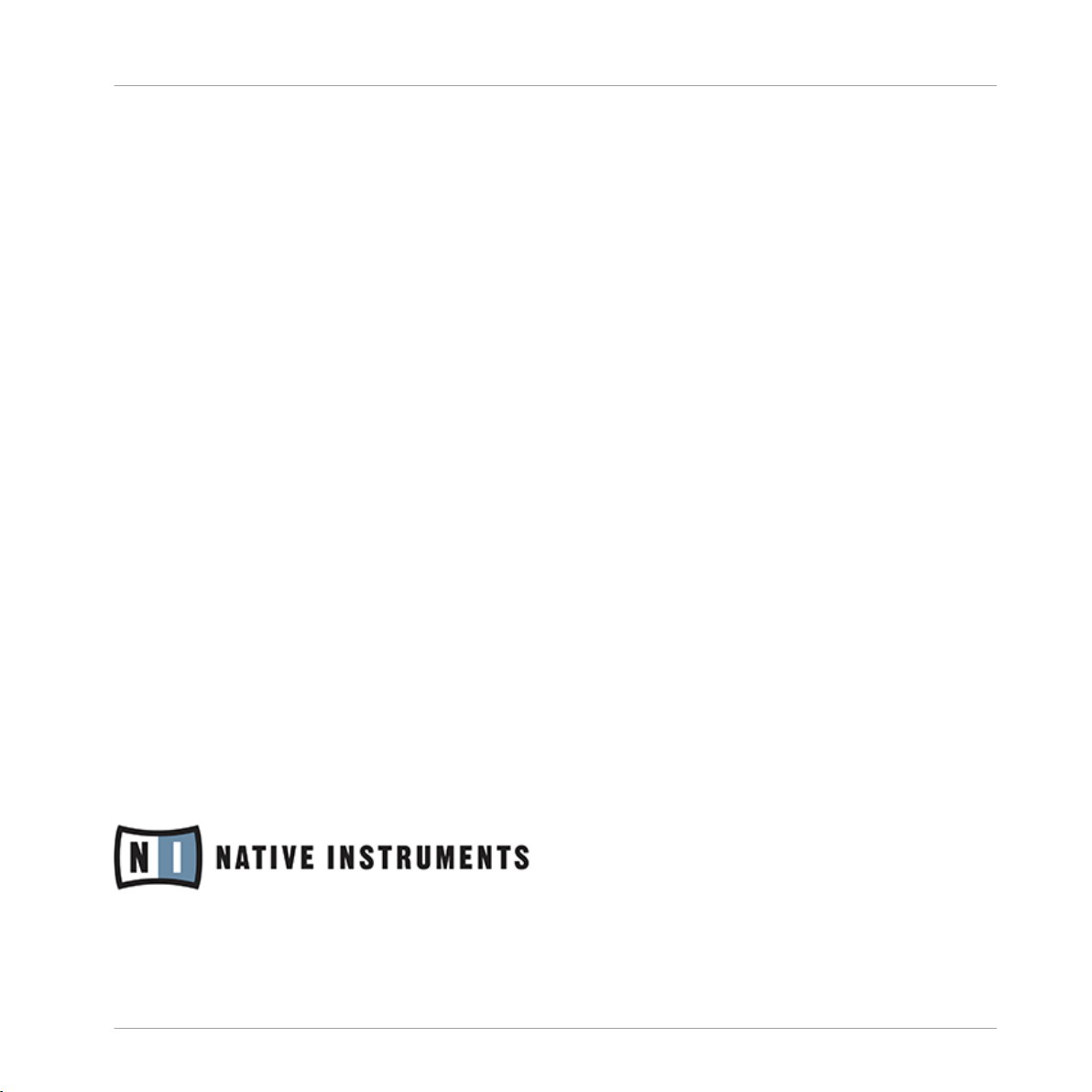
Germany
Native Instruments GmbH
Schlesische Str. 29-30
D-10997 Berlin
Germany
www.native-instruments.de
USA
Native Instruments North America, Inc.
6725 Sunset Boulevard
5th Floor
Los Angeles, CA 90028
USA
www.native-instruments.com
Japan
Native Instruments KK
YO Building 3F
Jingumae 6-7-15, Shibuya-ku,
Tokyo 150-0001
Japan
www.native-instruments.co.jp
Contact
© Native Instruments GmbH, 2013. All rights reserved.
Page 4
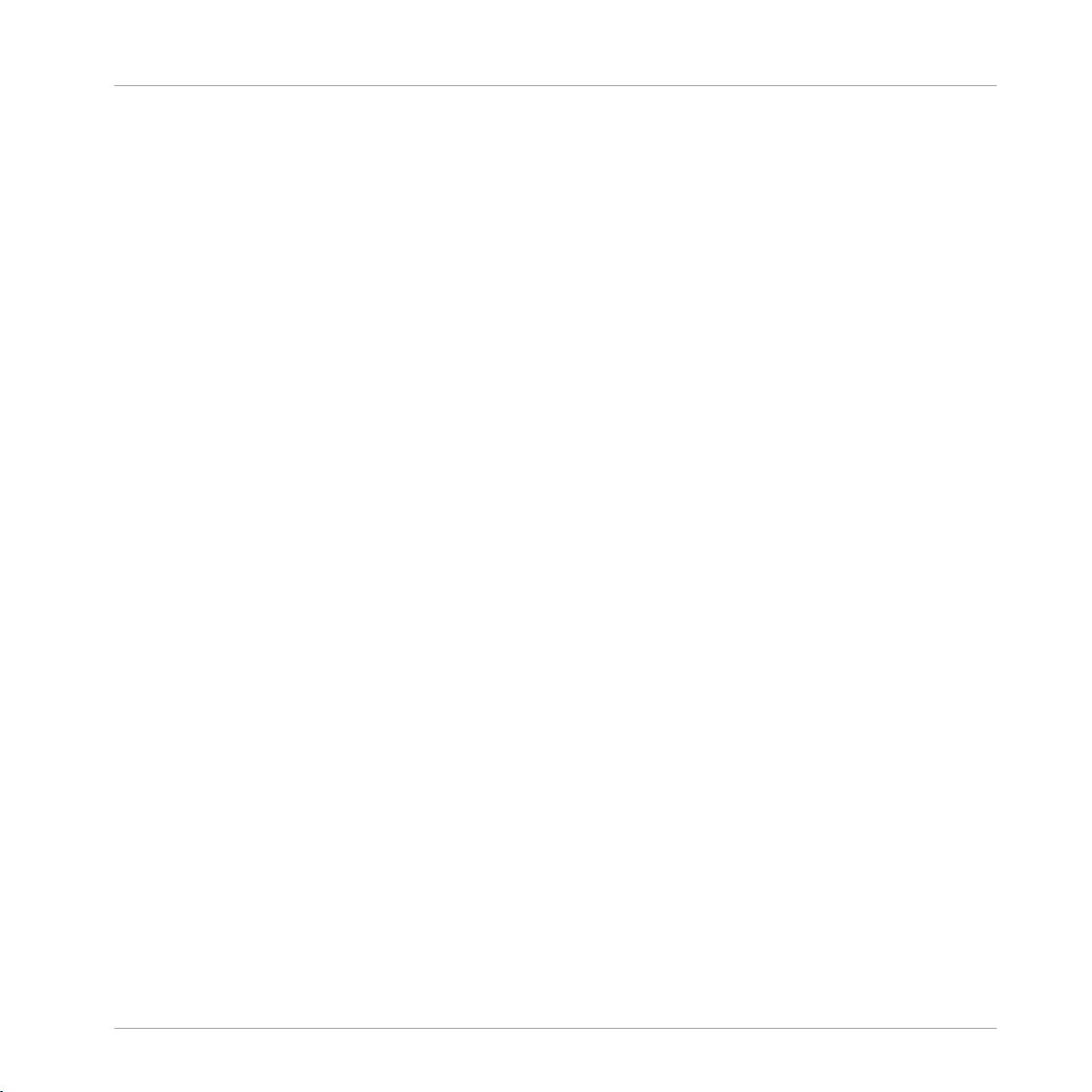
Table of Contents
Table of Contents
1 Welcome to the TRAKTOR KONTROL F1 Setup Guide ....................................................
1.1 What Is Included in the Box? ...................................................................................................... 5
1.2 About this Setup Guide ............................................................................................................... 5
1.3 Document Conventions ............................................................................................................... 6
2 Driver Software Installation ........................................................................................
2.1 Read Before Installing ................................................................................................................ 7
2.2 Installation on Mac OS X ............................................................................................................ 7
2.3 Installation on Windows ............................................................................................................. 8
3 Connecting the TRAKTOR KONTROL F1 to Your Computer .............................................
3.1 Connecting the Controller on Mac OS X ...................................................................................... 9
3.2 Connecting the Controller on Windows ....................................................................................... 9
4 What's Next? .............................................................................................................
5 Product Returns ........................................................................................................
5
7
9
11
12
Traktor Kontrol F1 - Setup Guide - 4
Page 5

Welcome to the TRAKTOR KONTROL F1 Setup Guide
What Is Included in the Box?
1 Welcome to the TRAKTOR KONTROL F1 Setup Guide
Thank you for purchasing the TRAKTOR KONTROL F1 DJ controller. On behalf of the entire
Native Instruments team, we hope you are truly inspired by this product.
1.1 What Is Included in the Box?
The TRAKTOR KONTROL F1 box contains the following items:
▪ The TRAKTOR KONTROL F1 controller
▪ A USB cable
▪ A registration flyer with your TRAKTOR KONTROL F1 hardware serial number and a link
to the hardware registration page, where you can register your hardware and download the
drivers and documentation
▪ A Track Deck overlay for using the F1 as a Track Deck controller
▪ A safety instructions flyer
1.2 About this Setup Guide
This document will help you to install the TRAKTOR KONTROL F1 hardware driver and the NI
Controller Editor software on your computer (chapter ↑2, Driver Software Installation). Both
programs are needed in order to make effective use of this product.
You will also learn about connecting the controller to your computer (chapter ↑3, Connecting
the TRAKTOR KONTROL F1 to Your Computer), and what further steps are needed in order to
use the TRAKTOR KONTROL F1 with the TRAKTOR DJ software or as a MIDI controller with
other software (chapter ↑4, What's Next?).
Traktor Kontrol F1 - Setup Guide - 5
Page 6

Welcome to the TRAKTOR KONTROL F1 Setup Guide
Document Conventions
1.3 Document Conventions
This section introduces you to the signage and text highlighting used in this document. This
document uses particular formatting to point out special facts and to warn you of potential issues. The icons introducing these notes let you see what kind of information is to be expected:
Whenever this exclamation mark icon appears, you should read the corresponding note
carefully and follow the instructions and hints given there if applicable.
This light bulb icon indicates that a note contains useful extra information. This information may often help you to solve a task more efficiently, but does not necessarily apply to
the setup or operating system you are using; however, it's always worth a look.
Furthermore, the following formatting is used:
▪ Text appearing in (drop-down) menus (such as Open…, Save as… etc.) and paths to loca-
tions on your hard drive or other storage devices is printed in italics.
▪ Text appearing elsewhere (labels of buttons, controls, text next to checkboxes etc.) is
printed in blue. Whenever you see this formatting applied, you will find the same text appearing somewhere on the screen.
▪ Important names and concepts are printed in bold.
▪ References to keys on your computer's keyboard you'll find put in square brackets (e.g.,
"Press [Shift] + [Return]").
Single instructions are introduced by this play button type arrow.
►
Results of actions are introduced by this smaller arrow.
Traktor Kontrol F1 - Setup Guide - 6
Page 7

Driver Software Installation
Read Before Installing
2 Driver Software Installation
2.1 Read Before Installing
Before starting the driver software installer, here are some points to be aware of:
▪ Make sure you have downloaded the Controller Editor software and the driver software to
your computer by following the instructions on the registration page:
www.native-instruments.com/go-tfk1.
Alternatively, you can get both from the following webpages: Controller Editor and TRAK-
TOR KONTROL F1.
▪ Please carefully review the installer screens and the suggested installation paths in order to
avoid that any unwanted folders are created on your hard disk.
▪ Moving any folders related to Native Instruments software after installation is not recom-
mended. Future software updates rely on the directory locations set during initial installa-
tion.
2.2 Installation on Mac OS X
Controller Editor
To install the Controller Editor software:
1. Locate and unpack the downloaded installer package file on your computer.
2. Double-click the installer file to start the installation procedure.
3. Follow the on-screen instructions.
TRAKTOR KONTROL F1 driver
The TRAKTOR KONTROL F1 does not require a dedicated driver under MAC OS X. The driver
software installation is complete and you can proceed with chatper ↑3, Connecting the TRAK-
TOR KONTROL F1 to Your Computer.
Traktor Kontrol F1 - Setup Guide - 7
Page 8

Driver Software Installation
Installation on Windows
2.3 Installation on Windows
Make sure to run the installer using administrator privileges: right click on the installer file
to open the shortcut menu and select Run as admininistrator.
Controller Editor
To install the Controller Editor software:
1. Locate and unpack the downloaded installer package file on your computer.
2. Double-click the installer file to start the installation procedure.
3. Follow the on-screen instructions.
TRAKTOR KONTROL F1 driver
To install the TRAKTOR KONTROL F1 driver software on Windows:
1. Locate and unpack the downloaded installer package file on your computer.
2. Double-click the installer file named Traktor Kontrol F1 Setup PC.exe to start the installa-
tion procedure.
3. Follow the on-screen instructions.
Once the installation procedure is finished continue reading with chapter ↑3, Connecting the
TRAKTOR KONTROL F1 to Your Computer.
Traktor Kontrol F1 - Setup Guide - 8
Page 9

Connecting the TRAKTOR KONTROL F1 to Your Computer
Connecting the Controller on Mac OS X
3 Connecting the TRAKTOR KONTROL F1 to Your Computer
3.1 Connecting the Controller on Mac OS X
Once the TRAKTOR KONTROL F1 software installation is complete:
1. Connect the TRAKTOR KONTROL F1 to a USB 2.0 (or later) port on your computer.
2. The TRAKTOR KONTROL F1 was designed as a plug-and-play device so no further configuration is necessary. You can now use your F1 controller with the TRAKTOR software. Proceed with chapter 4.
You cannot install the TRAKTOR KONTROL F1 on a USB 1.1 port — a USB 2.0 port is
required.
USB hubs may also be used; however, Native Instruments cannot guarantee compatibility
with all USB hubs currently available on the market.
3.2 Connecting the Controller on Windows
Once the TRAKTOR KONTROL F1 software installation is complete:
Traktor Kontrol F1 - Setup Guide - 9
Page 10

Connecting the TRAKTOR KONTROL F1 to Your Computer
Connecting the Controller on Windows
1. Connect the TRAKTOR KONTROL F1 to a USB 2.0 (or later) port on your computer.
The TRAKTOR KONTROL F1 was designed as a plug-and-play device so no further config-
2.
uration is necessary. You can now use your F1 controller with the TRAKTOR software. Proceed with chapter ↑4, What's Next?.
You cannot install the TRAKTOR KONTROL F1 on a USB 1.1 port — a USB 2.0 port is
required.
USB hubs may also be used; however, Native Instruments cannot guarantee compatibility
with all USB hubs currently available on the market.
Every time the TRAKTOR KONTROL F1 is plugged into a USB port that was not used during the initial installation, Windows will reinstall the drivers on the given port. This is normal behavior for USB devices on Windows.
Traktor Kontrol F1 - Setup Guide - 10
Page 11

4 What's Next?
▪ For information on how to operate the F1 controller and how to use it with the TRAKTOR
DJ software, please refer to the TRAKTOR KONTROL F1 Manual. Don't miss out on its tutorial
section! You can access the TRAKTOR KONTROL F1 Manual via the Open Manual… entry from the Help menu in the TRAKTOR software.
▪ For further information regarding the Controller Editor software, there is the Controller Edi-
tor Manual in the Controller Editor's documentation folder. You can access the manual via
the Open Manual… entry from the Help menu in the Controller Editor software.
▪ For information on all TRAKTOR features, refer to the TRAKTOR 2 Manual. You can access
the TRAKTOR 2 Manual via the Open Manual… entry from the Help menu in the TRAKTOR software.
What's Next?
Traktor Kontrol F1 - Setup Guide - 11
Page 12

Product Returns
5 Product Returns
Please contact our Technical Support team prior to returning an item. If your product needs to
be returned, they will assign you an RA (Return Authorization) number to expedite the processing of your return.
Contact Native Instruments Technical Support
http://www.native-instruments.com/support
Traktor Kontrol F1 - Setup Guide - 12
