Page 1

TRAKTOR DJ Studio 2.5 – Quick Reference
Welcome...
...to TRAKTOR DJ Studio 2.5, the latest generation of the DJ mixing application
for computers from Native Instruments.
We have added exiciting new features and improved the look and feel of
TRAKTOR DJ Studio. No other hard or software offers such manipulation
potential, power and flexibility – the perfect tool for every up-to-date DJ.
This Quick Reference gives an introduction to the powerful new features of
TRAKTOR DJ Studio 2.5. A detailed description of the basic working methods
and an comprehensive explanation of all available features is given in the printed
manual which comes with the program.
The basic features of the TRAKTOR Panel
Master Panel: used to control master
volume, balance and the master clock
Filter: used to transform the sound with
powerful resonance filters (different
filter characteristics selectable)
Waveform Display: graphical overview
of the track waveform with cue points
and a separate track overview
Decks: used to playback tracks, to
synchronize the beats and to match the
timing and pitch.
Mixer: used to mix the sound with
faders and equalizers and to monitor
the mix on headphones.
File Browser: used to organize the
track collection, to compile playlists and
offering an advanced file search function
Panel Buttons: used to open and close
individual Traktor panels
Setup Menu: used to enter the setup
dialog, to switch to full screen mode and
to close the application
Recording Section: used to record your
mix, playback Mixfiles, auto play playlists and export mixes in WAV/AIFF files
Loop Panel: used for beat accurate
loop and the setup for up to 10 loops
per track
Page 2
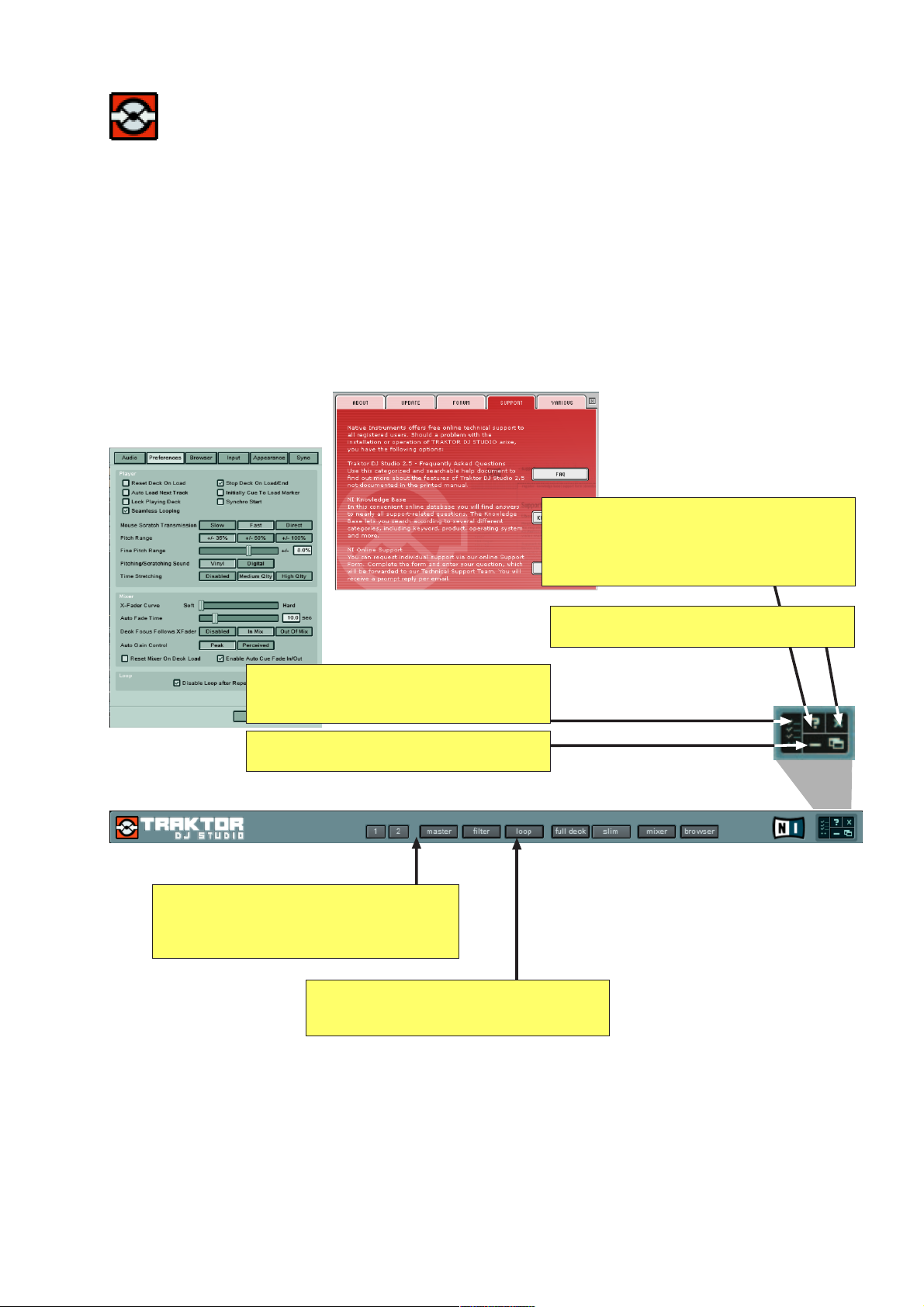
TRAKTOR DJ Studio 2.5 – Quick Reference
The Head Panel
This section enables you to adapt the appearance of TRAKTOR DJ Studio to your
needs by opening and closing individual panels. Two independant screen settings
can be saved.
The Head panel is visible all time and gives access to the Setup dialog for the
program settings and the „About box“ which contains lots of useful support weblinks.
Help: clicking on the Help icon opens the
comprehensive ÒAbout BoxÓ which
contains useful links to the Traktor Online
FAQ, the Online Forum, Online
Registration and more
Setup: click on the setup icon to open
the setup dialog which lets you change
the program preferences
Full Screen: use this icon to switch
TRAKTOR DJ Studio to fullscreen mode
Layout Shortcuts: user definable buttons
for a fast change between two screen
settings (right mouse click lets you store
own screen settings)
Panel Buttons: used to open and close
the selected Traktor Panels
Close: clicking on this icon will close
TRAKTOR DJ Studio.
Page 3
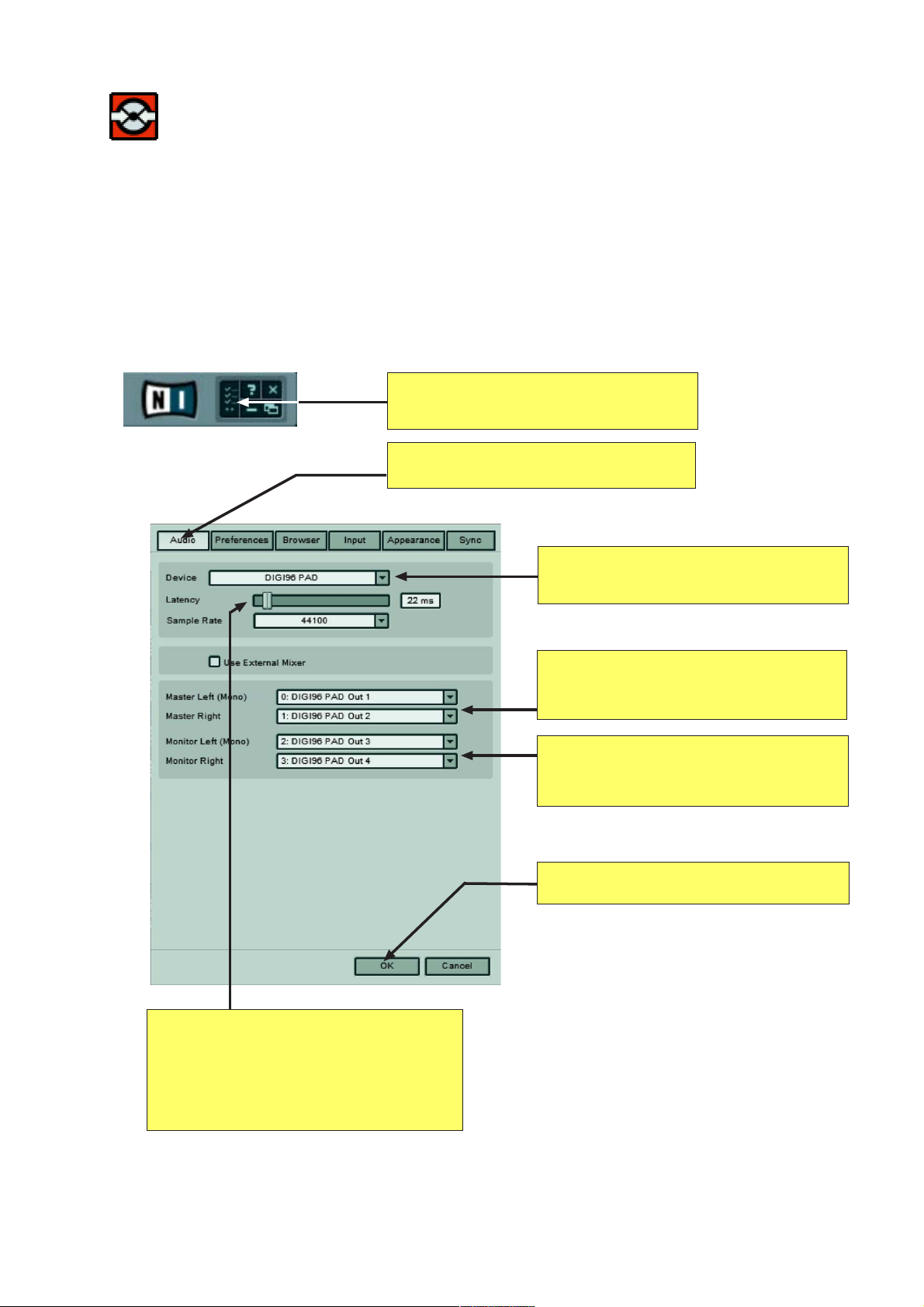
TRAKTOR DJ Studio 2.5 – Quick Reference
The Audio Setup
To setup the audio connection of TRAKTOR DJ Studio you first have to select an
installed sound or audio card. We recommend the use of a low latency audio card
which supports a better audio quality and a more flexible monitoring function.
Click on the Setup icon in the upper right corner of the Traktor interface to open the
Setup dialog. After that select the „Audio“ tab.
1. Open Setup Dialog: click on the Setup
icon in the upper right corner of the
TRAKTOR user interface.
2. Select Audio Tab: click on the top of the
setup dialog
3. Select Audio Device: choose the sound
or audiocard you want to use for your
TRAKTOR session
Latency: if you recognize any audio
problems during playback come back to
this setup box and increase the latency
(or choose another audiocard). Try out all
available drivers listed in the device pull
down menu and increase latency if you
encounter audio dropouts
4. Select Master Output Channels:
TRAKTOR will send the master output
signal to the selected channels of your
audiocard
5. Select Monitor Output Channels:
TRAKTOR will send the monitor
(headphone) output signal to the
selected channels of your audiocard
6. Confirm your settings: click on the OK
button to confirm your settings
Page 4
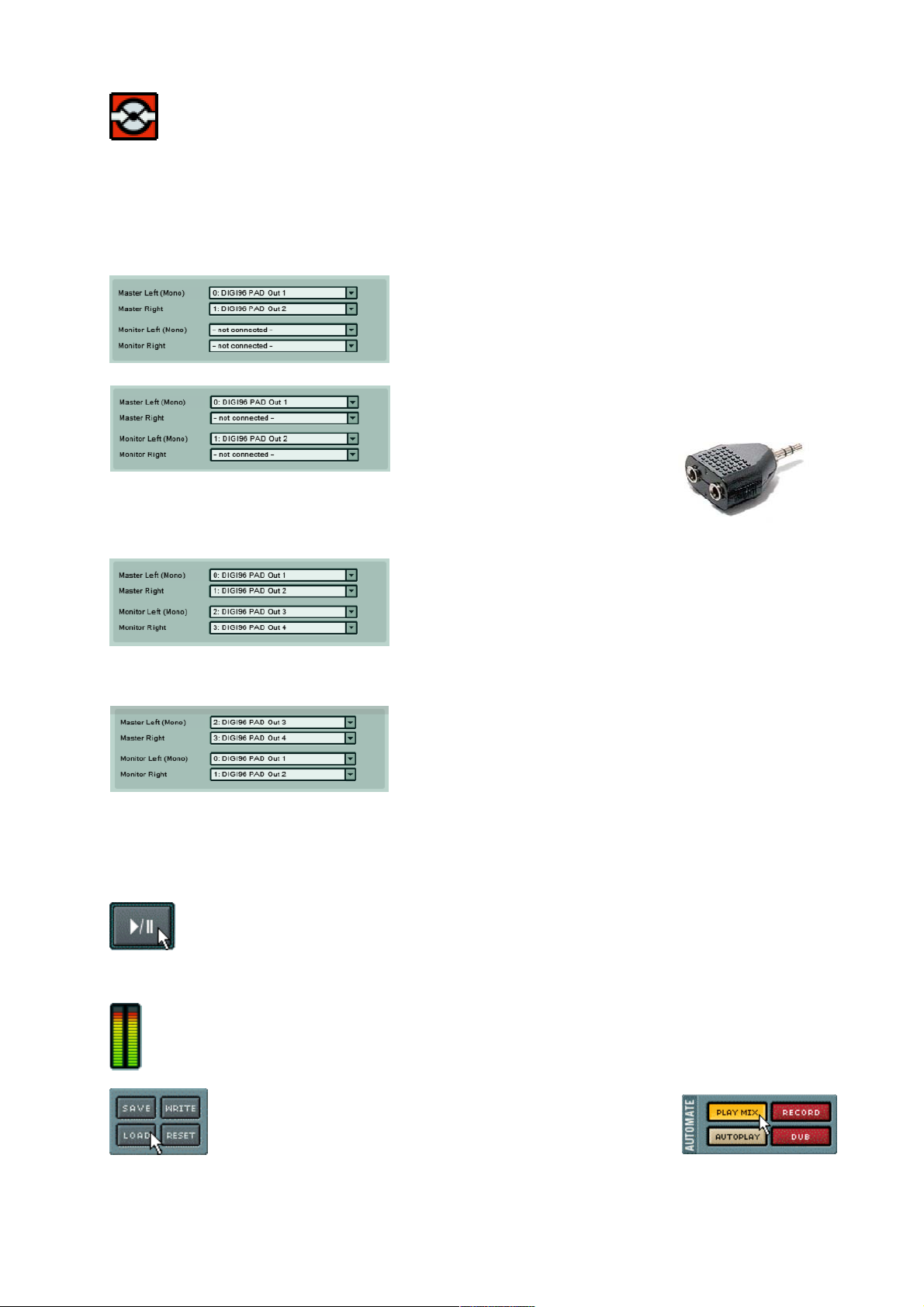
TRAKTOR DJ Studio 2.5 – Quick Reference
The right settings for your audio and soundcard
Please proceed the correct settings as described below:
If you are running TRAKTOR with your onboard
soundcard or a simple stereo soundcard we
recommend to leave the monitor channel with the
option -not connected-
Optionally you can connect the left Master Left
channel and the Monitor Left channel to hear
both signals separately over
your headphones (only in
mono). With a standard dual
headphone adapter (see picture aside) you can connect your mono
master output with an additional amplifier.
If you have a multichannel audiocard you should
assign the master channel of TRAKTOR to the
audiocard outputs that are used for amplifier
connection. The monitor outputs should be
connected to the headphone outputs of the audio
card. We recommend to use an optional headphone amplifier.
Many multichannel audiocards provide a separate
headphone output that is identical to the outputs
1 and 2. In this case it is necessary to assign the
TRAKTOR Monitor outputs to the outputs 1 and 2
of your audio card and the Master outputs to
output 3 and 4 (which is the connection to your amplification system).
Click the OK button to close the Setup menu. To test your new audio connection load
a music track from the List window in one of the decks by drag and drop.
Click the Play button to start the playback. The waveform should now start
moving while an audio signal is hearable over your amplification system. .
If you observe sound disturbances you should go back to the audio settings
and increase the latency value or buffer size of your audio card.
The output meter in the Mater panel shows you the level of the master output. If
you shouldn´t hear any sound please verify first if the output meter is showing
any signal presence.
The LOAD button in the Automate panel allows you to
load stored mixes. We have prepared a short demo
mix called demo.nmx to show you the various mixing
techniques of TRAKTOR DJ Studio.
Press the Play Mix button after loading the demo file and enjoy the mix.
Page 5

TRAKTOR DJ Studio 2.5 – Quick Reference
The File Browser Tree Window
The Tree window gives you fast access to all the music files stored on your computer
hard disc. The first time TRAKTOR DJ Studio is started you should import all music
files into the Track collection by dragging your music folders from the Explorer icon to
the Track Collection icon. Once you have done this you have access to your music
listed by artist, album, label and genre. The Quick Search Function is a very fast
option for finding music titles on your system.
Quick Search: enter search name and
confirm by pressing ÒEnterÓ
Shortcut: STRG + F
Go: executes Quick Search
Shortcut: ENTER
Current Playlist : shows played and
enqueued tracks; drop tracks on this icon
to enqueue them to the playlist
Search Results : search results of the last
search processes
Track Collection : click on this icon to open
the subfolders (Artists, Albums, Labels and
Genres).
Drop tracks or folders on this icon to add
them to the collection
Collection Subfolders: click on the
corresponding icon to open the subfolder.
Click on the name to show all tracks in this
collection; a double click on an entry selects
all titles of this subfolder simultaneously
Explorer: navigates your harddisc drives;
click on this icon to show all subfolders;
click on the name to show the folders content
Playlists/Mixes: shows playlists and Mixfiles contained in selected folder on your
harddisc drive. Drop tracks on this icon to
store them as a playlist
Playlisten: drop tracks on this icon to add
tracks to the corresponding playlists - these are
your virtual record bags
Audio CD: shows the content of an available
audio CD in your CD-ROM drive
Pop-up menus: a right mouse click on an icon
of the File Browser Tree window opens a popup menu with additional functions
Page 6

TRAKTOR DJ Studio 2.5 – Quick Reference
The File Browser List Window
The List window shows you the selected playlist – this is your virtual record bag.
Icons are giving status information about tracks in your DJ set.The new track
analyzing function generates a
separate graphical overview and
stores volume and tempo
information of the selected
audio track.
Delete: deletes selected tracks from the
playlist or track collection
Reset: resets the playlist icons or clears the
current playlist
Edit: opens an input dialog to change
numerous attributes for the selected track
Search: opens an advanced search window
Load/Save Playlist: use these buttons to load
and save current playlists or track collections
Analyse: this new function analyses the
selected track and stores its attributes automatically
Pre-Listening: starts and stops the pre-listening
of a selected track. Shortcut: STRG+ENTER
Seek: drag the slider and move it to seek through
the selected track
Icon A and B: identifies tracks currently
loaded into the decks A or B
Headphone Icon: identifies the track
currently monitored/pre-listened
Already Played Icon: identifies already
played tracks
Diamond Track Icon: identifies tracks
already loaded into the playlist, but not
played yet
Page 7

TRAKTOR DJ Studio 2.5 – Quick Reference
The Waveform Display
The Waveform Display is a
completely new way of controlling
your mix. It shows marker, breaks
and rhythmic grids several
seconds ahead of time. The
Track Overview gives you
an basic view of the
complete track inclusive
all markers. The Text
Display is providing
important
information of
the played
track.
Loop Marker: shows start and end point of a
stored or active loop (green lines)
Cue Point: shows location of (up to 10) stored
and current cue points (blue line)
Beat Marker: used to define a beat grid based
on the current BPM value (light grey line with B)
Beat Grid: grid is generated by the beat marker
calculated from current BPM value (ligth grey lines)
Load Marker: marker that is used when loading
or pre-listening a track (only when ÒInitially Cue to
Load MarkerÓ in setup menu is activated
Playback Position: red line that shows the current
playback position. When a track is paused a cue
point is set at either this or the next beat«s positon
Fade Points: special cue points allowing playback
of the opposite deck. The two red lines mark the
fade in and the fade out of the track
Deck Select: click on the text display to assign
the focus on this deck. A yellow line marks the
current selected deck.
Text Display: gives you detailled information
about the loaded track (e.g. title name, BPM,
elapsed and remaining time etc.). Some information is available after the track has been
analysed only
Waveform Display: displays a selection of the waveform with colored shades of beats and frequencies
Track Display: basic overview of the current track
with all markers. Available after the track has
been analysed only
Page 8

TRAKTOR DJ Studio 2.5 – Quick Reference
Playback & Cue
The TRAKTOR DJ Studio decks are combining classic functions as known from DJ
hardware with revolutionary new features like selectable Cue Points, beat grids and
loop functions to give you extensive control over the mix.
Cue Point Select: select a cue point from the the
pull down menu. A click on the EDIT button (or right
mouse click on the cue point ) sets the selection
of a locked cue point type
Cue Move: moves to the locked cue/marker points
Lock: locks or unlocks the current cue point,
unlocked cue points get lost during next Set/Pause
Reverse Playing: flips the direction of
playback
Snap: if active, cue points snap to the next detected
beat event or grid. Shortcut:: X
Move: moves playback position by displayed
amount (1, 4, 8 or 16 measures)
Loop: sets a loop with the selected loop length
(1, 4 , 8 or 16 measures)
Cue Set : sets a cue point on the fly without stopping
playback. Combine with Snap for beat accurate
positioning. Shortcut: CTRL + BACKSPACE
Cue Pause: moves to the current cue point and
plays track until release of the button
Cue Play: moves to the current cue point and
starts playback on release. Shortcut:
ALT + BACKSPACE
Play / Pause: starst/stops playback at the
current position. Shortcut: SPACE BAR
Page 9
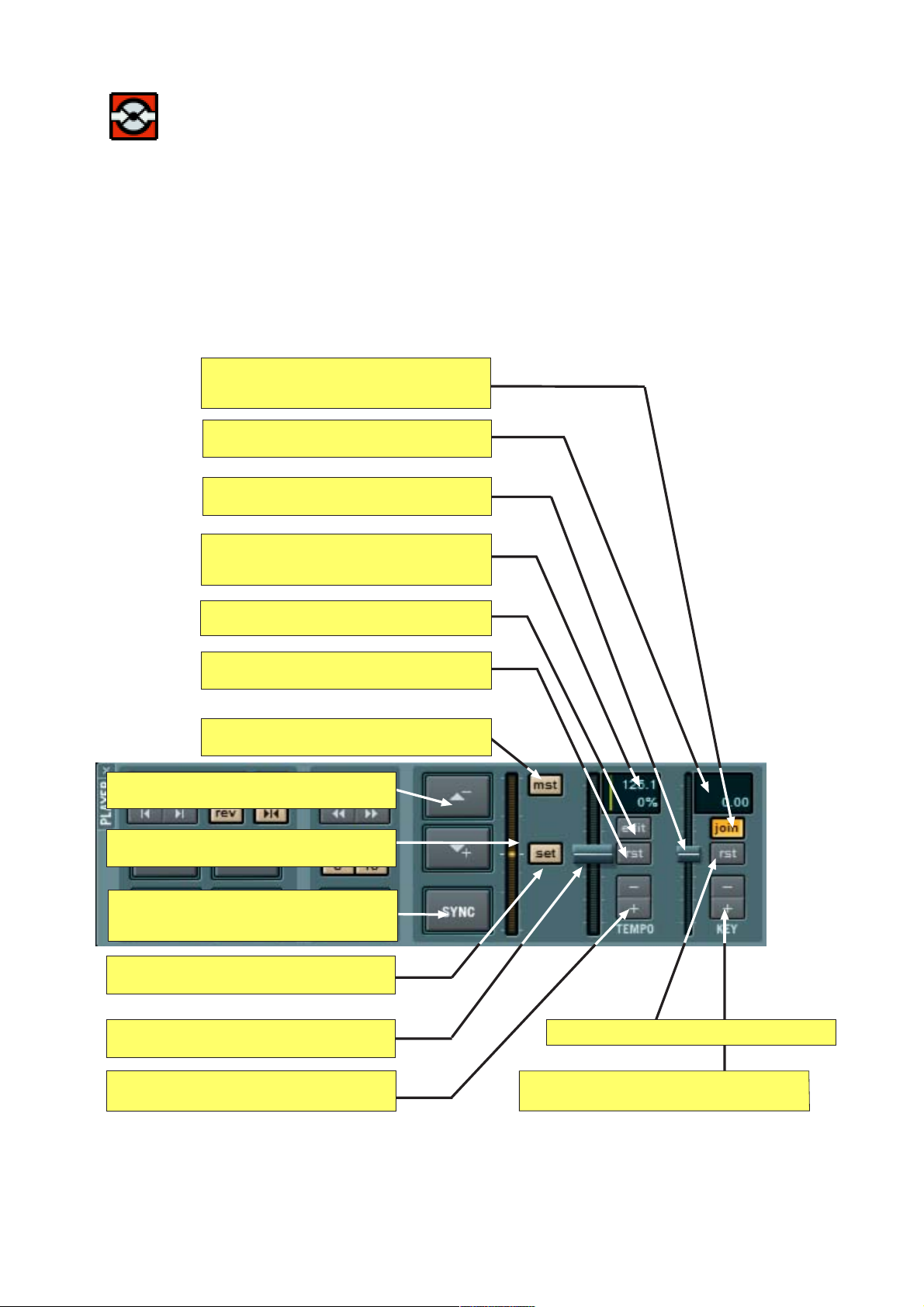
TRAKTOR DJ Studio 2.5 – Quick Reference
Tempo, Pitch & Sync
TRAKTOR DJ Studio is equipped with fantastic syncing functions. Making beat
accurate transitions and crossfades with pitch manipulation has never been easier.
Automatic beat detection and accurate tempo synchronisation are handy tools for the
perfect mix.
Join: links the tempo and the pitch key fader;
if Join is inactive, tempo and pitch can be set
independantly
Pitch Display: displays the pitch settings
in semitones and cents
Pitch Key Fader: increases or decreases the
pitch in a range of +/- 12 semitones.
Tempo Display: displays the current BPM value
and tempo changes. Tap on BPM value to improve
the tempo
Tempo Edit: opens the editor to apply fine
tuning to the tempo setting
Tempo Restore: resets the original track tempo.
Shortcut: ALT + B
Master Tempo: switches sync reference from
other deck to master clock
Pitch Bend : up/down changes playback
speed to correct a beat offset
Offset Meter: displays offset relative to sync reference
(other deck or master clock) from +1/2 to -1/2 beat
Sync: sets speed of the deck to match BPM
and beats of sync reference by pitch bending or
by instant phase shift. Shortcut: B
Set: calibrates offset meter; when pressed the
current offset is defined to be new zero offset
Tempo Fader: increase or decreases the
tempo of the track
Pitch Restore: resets the original track pitch
Tempo +/- : increases/decreases the BPM by
+/- 0,5 or +/- 0,01 (right click). Shortcut: C / V
Pitch Key +/- : increases/decreases the pitch by
+/- 1 semitone or by +/- 1 cent (right click)
Page 10

TRAKTOR DJ Studio 2.5 – Quick Reference
The DJ Mixer Panel
The mixer panel resembles closely the traditional hardware interface of common DJ
mixer sets, and every DJ will soon feel at home here. But don´t forget - TRAKTOR
DJ Studio comes with features way ahead of the capacities offered by traditional
hardware mixers.
Kill Switch: kills frequency band (High, Mid or Low)
EQ High / Mid / Low: controls the selected
frequency band by +12/-24dB.
EQ Trigger: enables/disables equalizer;
use Ttigger for momentary rhythmic action
Master Volume: the mixer contains an
additional master volume knob
by 80 dB. Shortcuts:
4 high / 5 mid / 6 low - Deck A
9 high / 8 mid / 7 low - Deck B
Auto Gain: automatically normalizes input level
from mixer to 0 dB
Input Gain: controls the input gain of the
signal in the mixer (for low volume signals)
Channel Volume Fader: controls output from
the decks after the equalizers. Use the entire
range of the faders and adjust the outputs levels
with the Gain knob
Cue Mix: independant headphone mix. Turn left
to hear Cue selection, turn right for the Master mix
Limiter: limitates the playback signal to
0 dB to prevent audio distortion
Cue Select: selects the deck to be routed to the
cue mix (monitor). Shortcut: G (Cue A) / J (Cue B)
Program (PGM): overwrites Cue Mix and routes the
master signal to the headphones
Mute: mutes the playback of the corresponding
deck. Shortcut:: DEL
Crossfader: mixing tool for merging audio signals of
decks A & B. Shortcut:: ARROW RIGHT / LEFT
Auto Fade: starts/stops automatic fading using
pre-selected fade-time
Punch: punches in the deck regardless of the
crossfader setting. Shortcut: INS
Headphone Volume: adjust output volume
for headphones (monitor)
Page 11

TRAKTOR DJ Studio 2.5 – Quick Reference
The Filter Panel
The Filter Panel provides real synthesizer functions for each desk. A filter with
different characteristics and resonance can be used for changing the timbre of a
track – perfect for the typical filter house effects that makes the rave go.
Low Cut: controls filter mode and cutoff
frequency (Types: Lowpass/Hipass/Bandpass/
Notch). Shortcut:: W (up) / S (down)
Width: distance from the lower to the upper
edge of pass band/notch in filter curve.
Shortcut: E (up) / D (down)
Resonance: amplification/attenuation of
edge frequencies (center=neutral).
Shortcut: R (up) / F (down)
Filter Amount: controls the mix of original
(turn left) to filtered (turn right) signal.
Shortcut: Q (up) / A (down)
Filter Display: shows a preview of the filter
curve - highlighted if filter is active
Mode: selects filter types Lowpass, Hipass and
Bandpass (upper switch) and Notch (lower
switch). Shortcut: 2 (Deck A) / § (Deck B)
Page 12

TRAKTOR DJ Studio 2.5 – Quick Reference
The Loop Panel
The loop system is used to repeat individual parts of a track transforming your
performance into a unique mix and adding that special „thingy“ to it. A loop can be
set intuitive and beat accurate. TRAKTOR DJ Studio is capable to make unhearable
loop transitions. Up to 10 different loops can be stored for each track.
Set/In: sets a complete loop based on the
selected loop length, otherwise only a loop start
is set. Overwrites previous loop if unlocked.
Click again to leave loop.
Shortcut:: L
Active/Out: sets loop end (after confirmation of
Set/In); activates upcoming loop without setting
new boundaries; leaves current loop
Move Loop: moves current loop left /right
by the selected amount.
Shortcut: ; (left) / Ô (right)
Loop Length: pre-selection of loop lenght
measured in beats; right mouse click selects new
amount. Shortcut: U / I / O / P
Snap: if active, all loop boundaries are snapped
to next detected beat event
Loop Cue: cues to loop selected in display
Resize: shrinks / expands current loop
by the selected amount - perfect for spacy
FX sounds
Amount Display: displays the amount of Move and
Resize; right mouse click selects new amount
Select: steps through all stored loops of a
track; if Loop Cue is active also cues to loop
Loop Lock: locks (stores) and unlocks current
loop; locked loops are stored in the Track
Collection
Loop Repeat: sets number of repeats for a
loop until it ends
Page 13

TRAKTOR DJ Studio 2.5 – Quick Reference
The Automate Panel
For the first time you can record audio
mixes as an automation file (Mixfile),
overdub selected parameters and after
all export the final mix as a Wave or
AIFF file to burn a CD.
Play Mix: starts playback of recorded mixes;
during overdubs switches to overwrite mode
Autoplay: starts playback of the current playlist automatically by using automatic fades
Record: starts recording directly after the last
stop; during playback Record switches to
overdub mode; recording can be seamlessly
interrupted, interruption creates a file used by
the Redo function
Dub: indicates the overdubbing of single
controls; disable Dub to reset offset of
overdubbed controls
Redo: interrupts and restarts recording at the
previous Redo position created by the last
recording interruption
Skip in Mix: skips to previous/next mix transition
use Skip + SHIFT to skip to mix start/end
Seek Mix: seeks through the mix; Seek +
SHIFT speeds the movement
Mix Display: displays time and size of
the recorded mix as well as the positions of
the next/previous transitions
Save/Load: saves current mix to your hard
disc; loads mix into Automate panel
Write: fast export of the current Mixfile to hard
disc as Wave or AIFF file
Cut: cuts the mix at the current position and
discards the first part of it
Reset: cleares the memory before starting
a new recording
Page 14

TRAKTOR DJ Studio 2.5 – Quick Reference
Remote of TRAKTOR DJ Studio
More than 400 parameters of TRAKTOR DJ Studio can be controlled via keyboard
shortcuts, MIDI controller or a MIDI keyboard.
1. Open the Setup Dialog: click on the
setup icon in the upper right corner
of the TRAKTOR user interface
2. Select the Input Tab:
Click on the tab in the upper part of the
setup dialog
3. Select MIDI Interface: connects your
computer to your MIDI equipment. The
interface has to be correctly installed and
powered up before starting TRAKTOR
8. Confirm your settings: click on the OK
button to confirm your settings
4. Select the TRAKTOR function:
Select the desired function you like to
be remote controlled
5. Press MIDI Learn Button:
Move the desired knob of your MIDI
controller that should be assigned to the
selected function
6. Key Commands: alternatively press the
Keyboard Learn button and hit the
desired key (or key combination) on your
computer keyboard that should be
assigned to the selected function
7. Additional Entries: to assign more para meter please refer back to step 4 to 6
Page 15

TRAKTOR DJ Studio 2.5 – Quick Reference
Preferences and Appearance
Change the face of TRAKTOR DJ Studio by selecting one of your favorite user
interfaces.
The Sync function let you synchronize the TRAKTOR engine via MIDI clock or OSC
(Open Sound Control) to external hard or software.
Appearance: in the appearance tab of the
setup dialog you can select from a list of
options regarding the look of the TRAKTOR
graphical interface
Sync: TRAKTOR is capable of syncing
to external soft or hardware via OSC
(Open Sound Control) or MIDI clock
Preferences: a lot of additional preferences
for parameters and functions let you configure
TRAKTOR DJ Studio to your needs
Browser: a lot of additional preferences
for parameters and functions let you configure
TRAKTOR DJ Studio to your needs
Page 16

TRAKTOR DJ Studio 2.5 – Quick Reference
And now...
...have fun with your first DJ mix!
Your Native Instruments Team
