Page 1
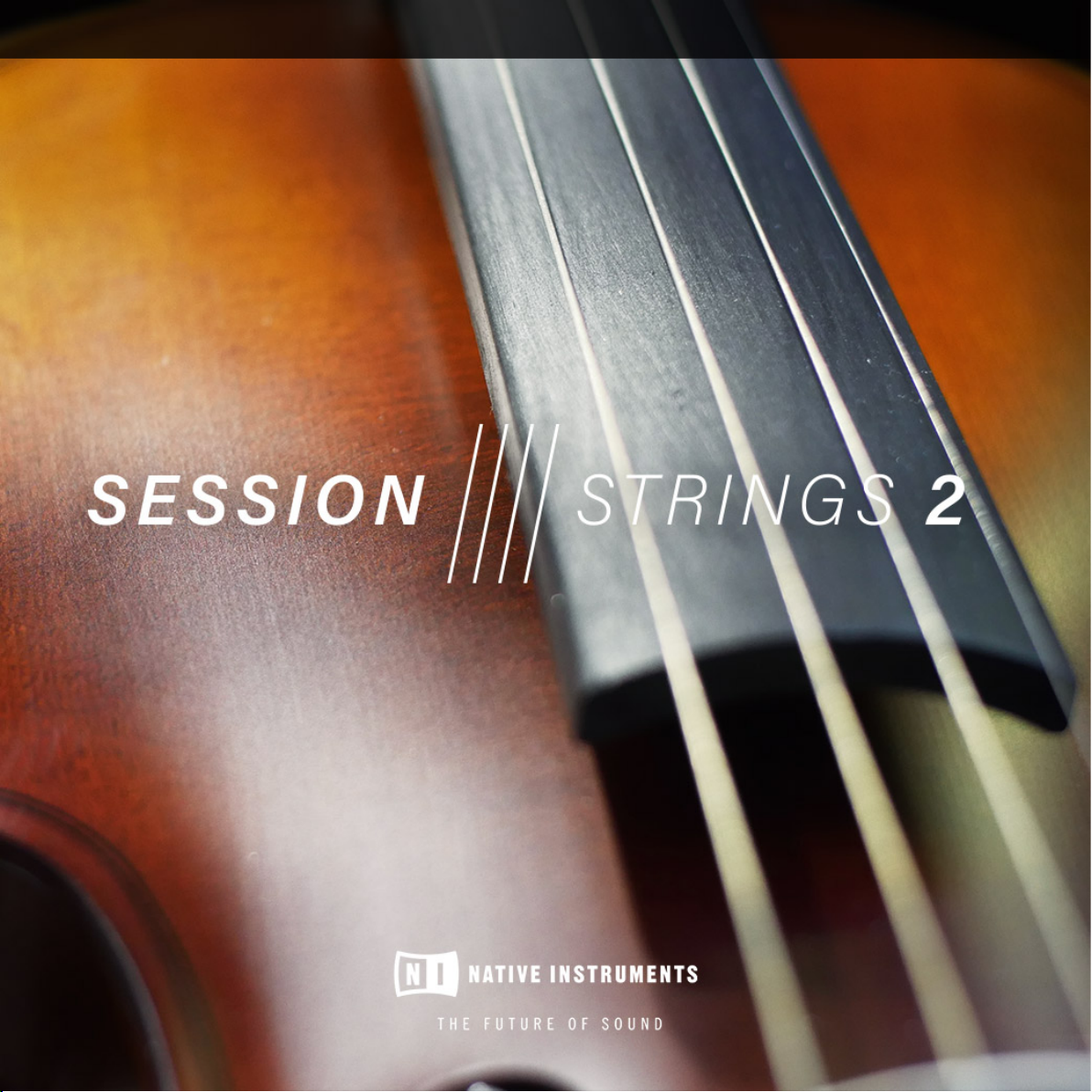
MANUAL
Page 2

The information in this document is subject to change without notice and does not represent a
commitment on the part of Native Instruments GmbH. The software described by this document is subject to a License Agreement and may not be copied to other media. No part of this
publication may be copied, reproduced or otherwise transmitted or recorded, for any purpose,
without prior written permission by Native Instruments GmbH, hereinafter referred to as Native
Instruments.
“Native Instruments”, “NI” and associated logos are (registered) trademarks of Native Instruments GmbH.
All product and company names are trademarks™ or registered® trademarks of their respective holders. Use of them does not imply any affiliation with or endorsement by them.
All specifications are subject to change without notice.
Document authored by: Adam Hanley
Software version: 2.0 (06/2018)
Special thanks to the Beta Test Team, who were invaluable not just in tracking down bugs, but
in making this a better product.
Disclaimer
Page 3
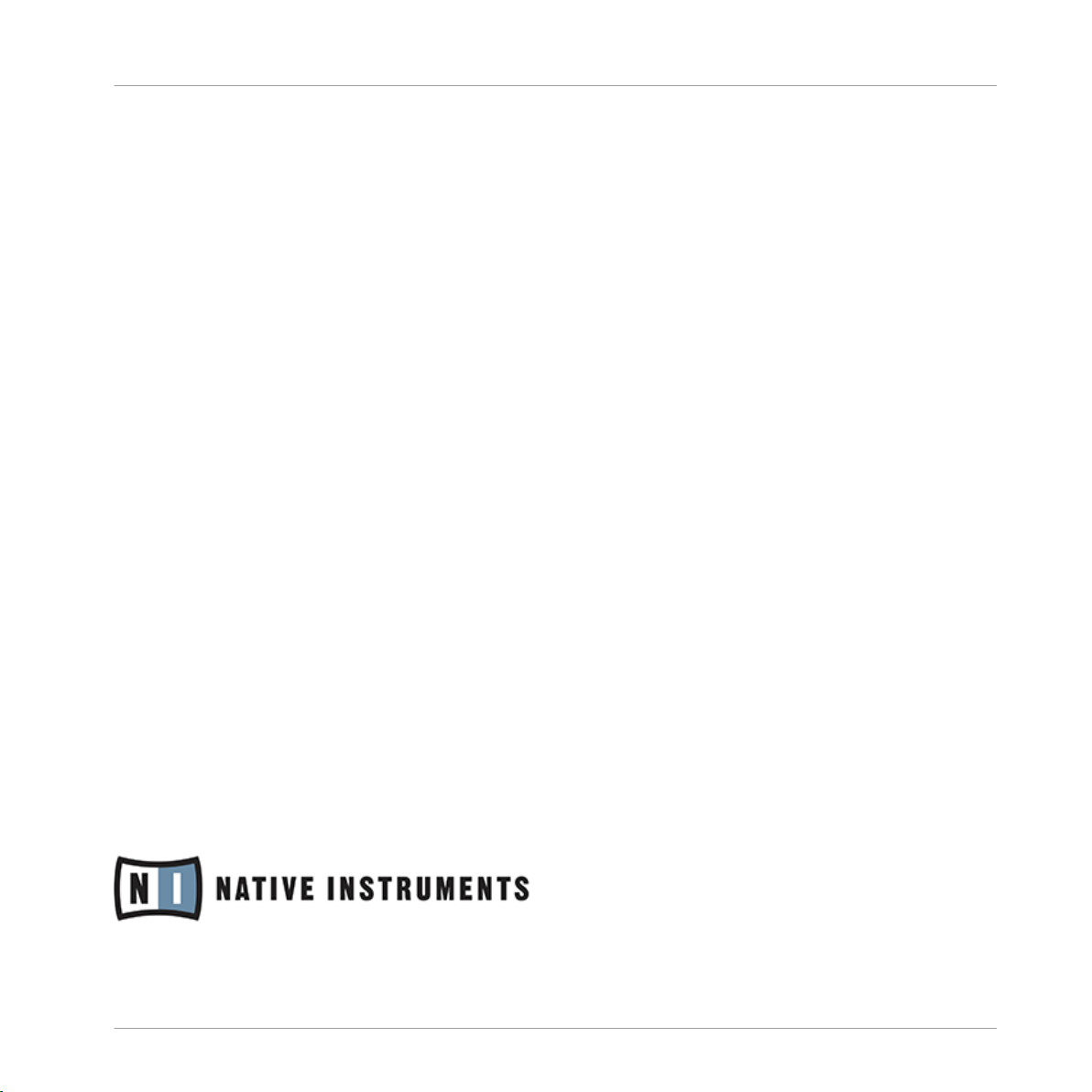
Contact
NATIVE INSTRUMENTS GmbH
Schlesische Str. 29-30
D-10997 Berlin
Germany
www.native-instruments.de
NATIVE INSTRUMENTS K.K.
YO Building 3F
Jingumae 6-7-15, Shibuya-ku,
Tokyo 150-0001
Japan
www.native-instruments.co.jp
NATIVE INSTRUMENTS FRANCE SARL
113 Rue Saint-Maur
75011 Paris
France
www.native-instruments.com
NATIVE INSTRUMENTS North America, Inc.
6725 Sunset Boulevard
5th Floor
Los Angeles, CA 90028
USA
www.native-instruments.com
NATIVE INSTRUMENTS UK Limited
18 Phipp Street
London EC2A 4NU
UK
www.native-instruments.co.uk
SHENZHEN NATIVE INSTRUMENTS COMPANY Limited
203B & 201B, Nanshan E-Commerce Base Of
Innovative Services
Shi Yun Road, Shekou, Nanshan, Shenzhen
China
www.native-instruments.com
© NATIVE INSTRUMENTS GmbH, 2018. All rights reserved.
Page 4
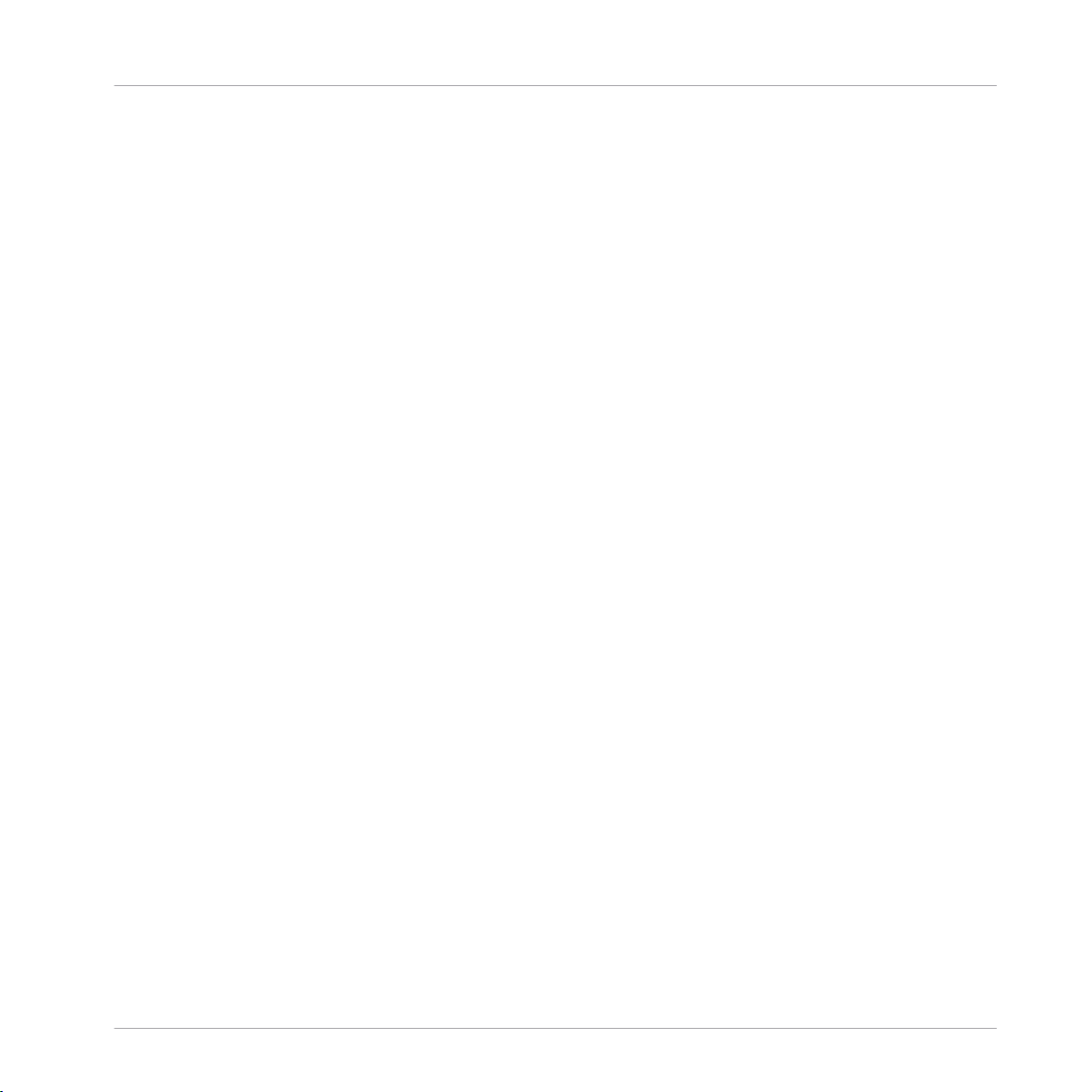
Table of Contents
Table of Contents
1 Welcome to SESSION STRINGS 2 ...............................................................................
2 SESSION STRINGS 2 Key Features ..............................................................................
2.1 About KONTAKT / KONTAKT PLAYER ............................................................................................. 6
3 Using SESSION STRINGS 2 .........................................................................................
3.1 Main Controls ............................................................................................................................. 7
3.2 Main Window View ...................................................................................................................... 11
3.3 Effects Window View ................................................................................................................... 19
3.4 Settings Window View ................................................................................................................. 23
3.1.1 Smart Voice Split ....................................................................................................... 8
3.1.2 Smart Chord .............................................................................................................. 9
3.2.1 Velocity Switch Mode ................................................................................................. 12
3.2.2 Rhythm Animator ....................................................................................................... 13
3.3.1 Shape ........................................................................................................................ 19
3.3.2 Humanize .................................................................................................................. 20
3.3.3 Color .......................................................................................................................... 20
3.3.4 Reverb ....................................................................................................................... 21
3.3.5 Delay ......................................................................................................................... 22
3.4.1 Chord Detection ......................................................................................................... 24
3.4.2 Dynamic Control ........................................................................................................ 25
3.4.3 Pitchbend Setup ........................................................................................................ 26
3.4.4 Memory Management ................................................................................................ 27
3.4.5 Tuning ....................................................................................................................... 28
4 Credits ......................................................................................................................
5
6
7
29
SESSION STRINGS 2 - Manual - 4
Page 5
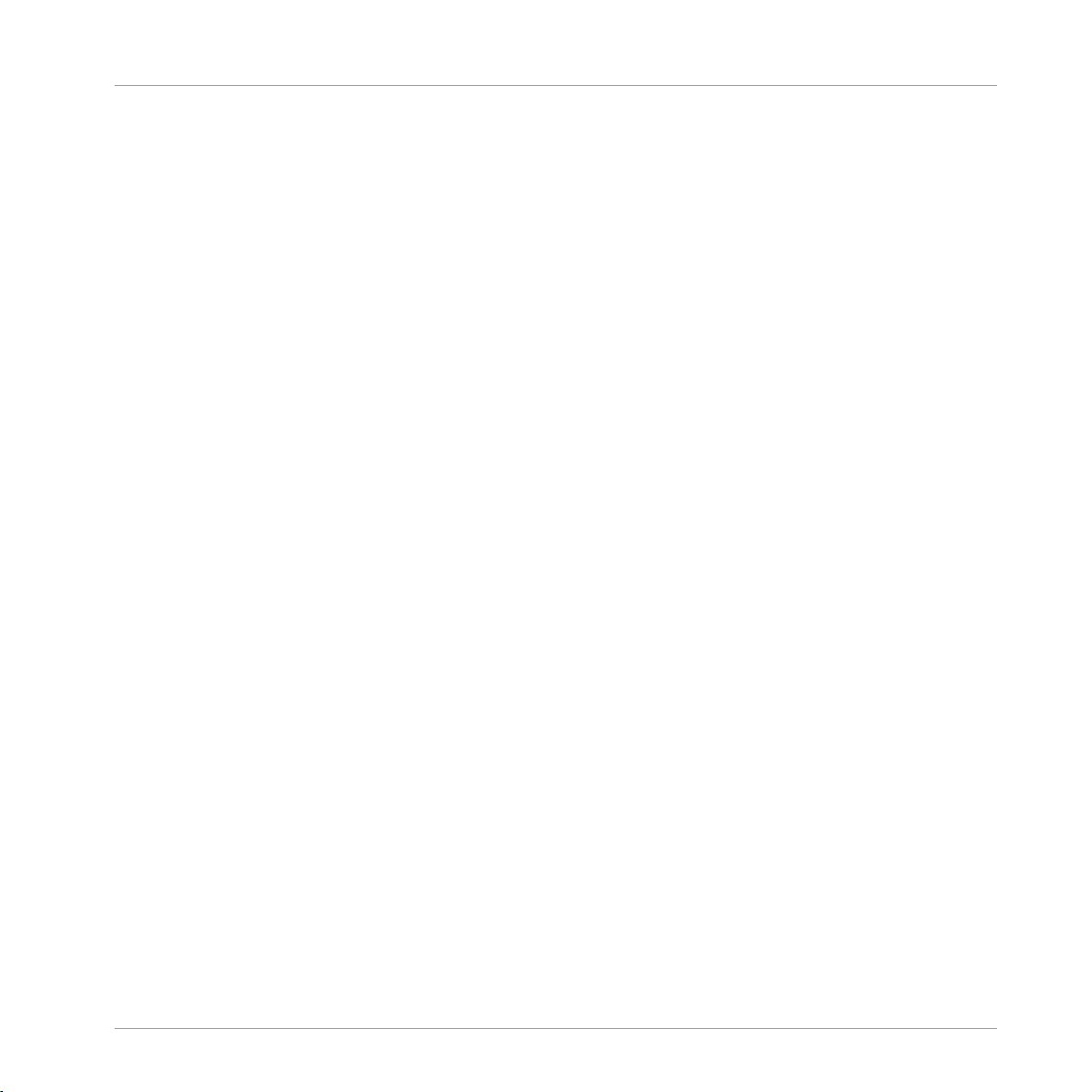
Welcome to SESSION STRINGS 2
1 Welcome to SESSION STRINGS 2
Thank you for choosing SESSION STRINGS 2.
SESSION STRINGS 2 is a huge advancement on the original SESSION STRINGS, updated
with a more versatile sound, new features, and an improved interface.
With SESSION STRINGS 2 you have command of a top-notch string ensemble that offers a diverse number of playing styles, sound varieties, and outstanding sound quality.
We hope you enjoy using SESSION STRINGS 2 and we would be delighted to hear your feedback and ideas! You can find e-instruments on the web under http://www.e-instruments.com.
SESSION STRINGS 2 - Manual - 5
Page 6

SESSION STRINGS 2 Key Features
About KONTAKT / KONTAKT PLAYER
2 SESSION STRINGS 2 Key Features
▪ The SESSION STRINGS 2 sounds were recorded with utmost precision and are designed
for maximum flexibility.
▪ SESSION STRINGS 2 features sound settings for a variety of different genres. Its intuitive
approach lets you quickly produce excellent phrases and arrangements, even if you don’t
have prior detailed knowledge of strings arrangement.
▪ SESSION STRINGS 2’s unique Smart Voice Split allocates each note of a chord to the cor-
responding instrument group.
▪ The Rhythm Animator turns chords or single notes into rhythmic patterns while maintaining
real-time performance capabilities.
▪ A Smart Chord mode lets you play authentic string chords and voicings with just one or two
fingers.
▪ A variety of creative master effect presets provides a scope of inspiring sound images.
2.1 About KONTAKT / KONTAKT PLAYER
SESSION STRINGS 2 is an Instrument powered by KONTAKT; you will, therefore, need KONTAKT or the free KONTAKT PLAYER installed on your computer in order to use SESSION
STRINGS 2. Refer to the KONTAKT/KONTAKT PLAYER documentation to learn how to load
and configure KONTAKT Instruments.
SESSION STRINGS 2 - Manual - 6
Page 7

Using SESSION STRINGS 2
3 Using SESSION STRINGS 2
This section provides an overview of the SESSION STRINGS 2 interface and explains how to
use it.
3.1 Main Controls
At the top of the instrument interface you will find the main controls.
The Main Controls
There are four Main Controls; the left controls are menus, whereas the right controls are
switches:
Main Controls
▪ Mode: selects how the instrument plays:
◦ Velocity Switch allows you to play and switch between articulations manually.
◦ Rhythm Animator gives you the ability to play back rhythmic patterns by only holding
a note or chord.
Details on how to use the different modes, and their controls, can be found here: ↑3.2, Main
Window View
▪ Sound: selects a preset effect configuration, allowing you to quickly change how the overall
instrument sounds.
▪ Smart Voice Split: toggles on or off a system that divides the notes you play between the
different sections of the ensemble.
▪ Smart Chord: a system that creates chords from single notes.
The Smart Voice Split and Smart Chord systems will be described in more detail in the following sections.
SESSION STRINGS 2 - Manual - 7
Page 8
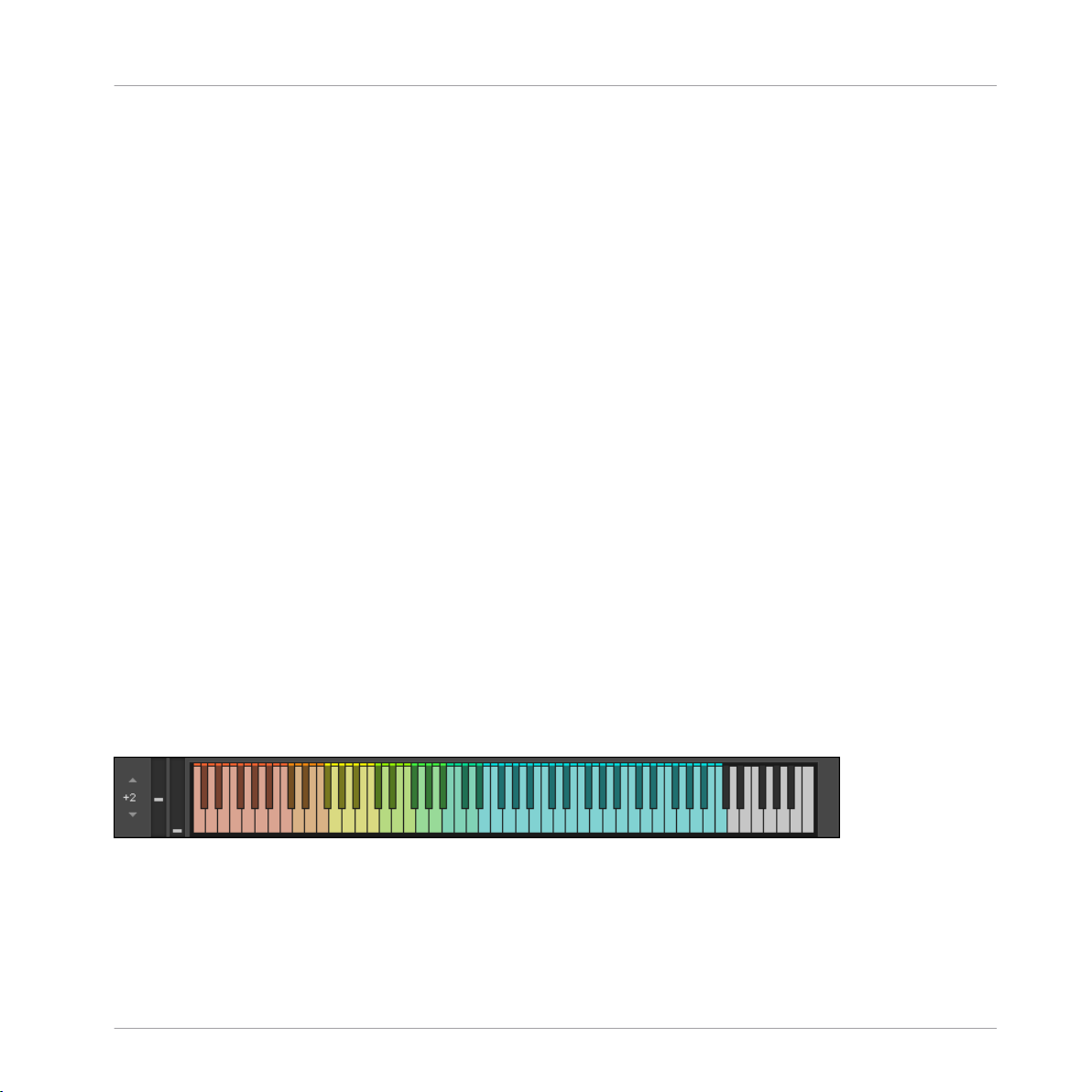
Using SESSION STRINGS 2
3.1.1 Smart Voice Split
The Smart Voice Split system splits the notes you play across the sections in a realistic manner. For example, if you play a C major 7th chord (which comprises of the notes C, E, G, and B)
it might assign C to the basses, E to the celli, G to the violas, and B to the violins (depending
on the range in which you play the chord).
The Smart Voice Split system will also work out the root note of the chord you are playing and
assign that to the Bass section.
This system avoids a problem often found in string sample libraries where the size of the ensemble changes depending on the number of notes you are playing. For example, playing one
note triggers 4 violins, but an additional note also triggers 4 violins, so suddenly you go from 4
violins to 8 violins, then 12, then 16, and so on.
If you do not wish to use the Smart Voice Split system, you can turn it off and the ensemble
will play like a more traditional sampled string instrument. In this mode the different sections
are simply spread across the playable key range.
Each group’s key range has a color:
▪ Basses: orange.
Main Controls
▪ Celli: Yellow.
▪ Violas: Green.
▪ Violins: Blue.
These colors are displayed on KONTAKT’s virtual keyboard, as well as the KOMPLETE KONTROL keyboards (if you have loaded the instrument in the KOMPLETE KONTROL software).
The Virtual Keyboard
You can also see here where the different sections blend. For example, the blend between
Basses (orange) and Celli (yellow) is a lighter shade of orange.
SESSION STRINGS 2 - Manual - 8
Page 9
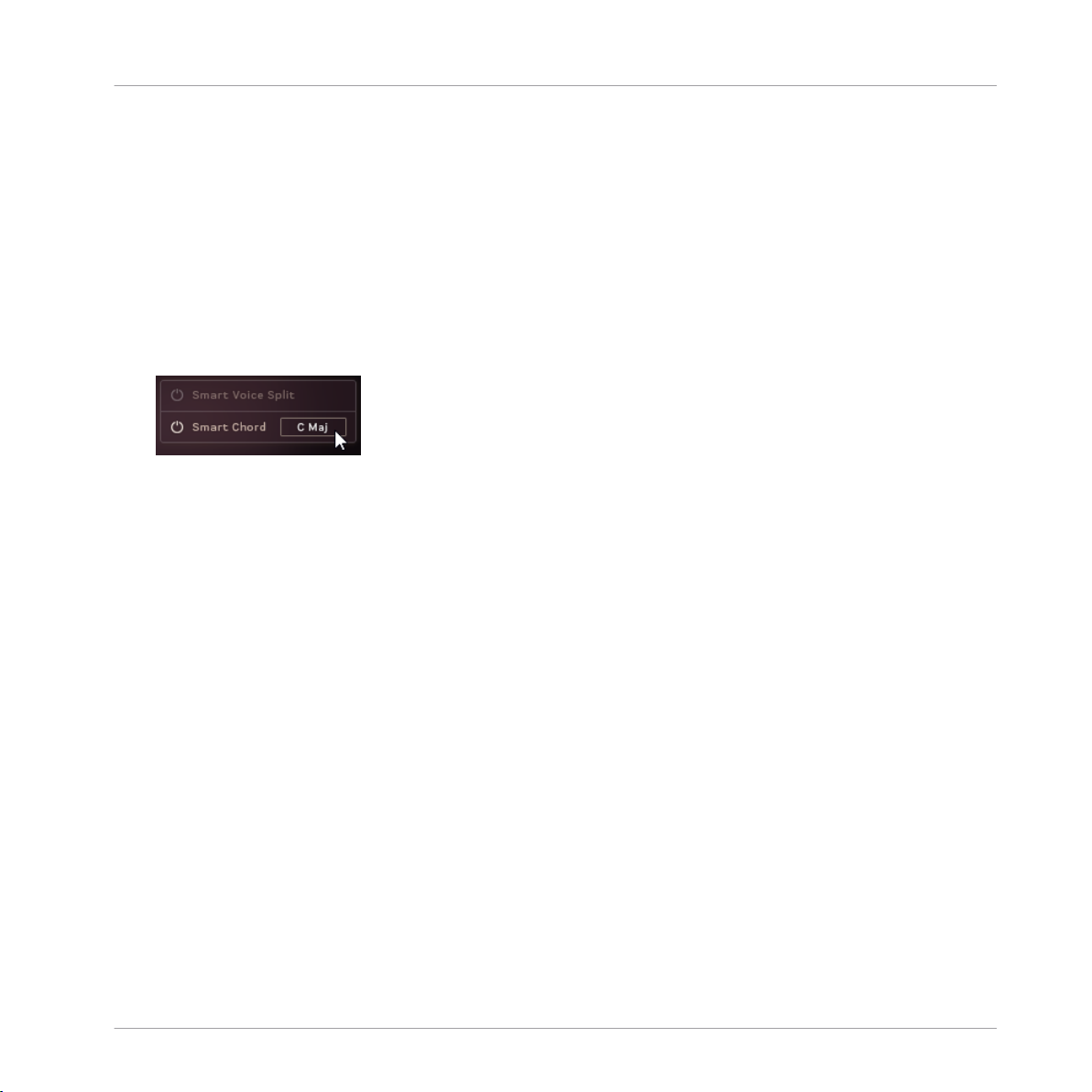
Using SESSION STRINGS 2
3.1.2 Smart Chord
The Smart Chord function lets you play full chords by pressing one or two keys on your external
MIDI controller keyboard.
► To activate the Smart Chord function, click the power button next to the text Smart
Chord.
Now you can set up the Smart Chord function:
► Open the Smart Chord setup window by clicking the chord button beside the Smart Chord
text.
Main Controls
SESSION STRINGS 2 - Manual - 9
Page 10
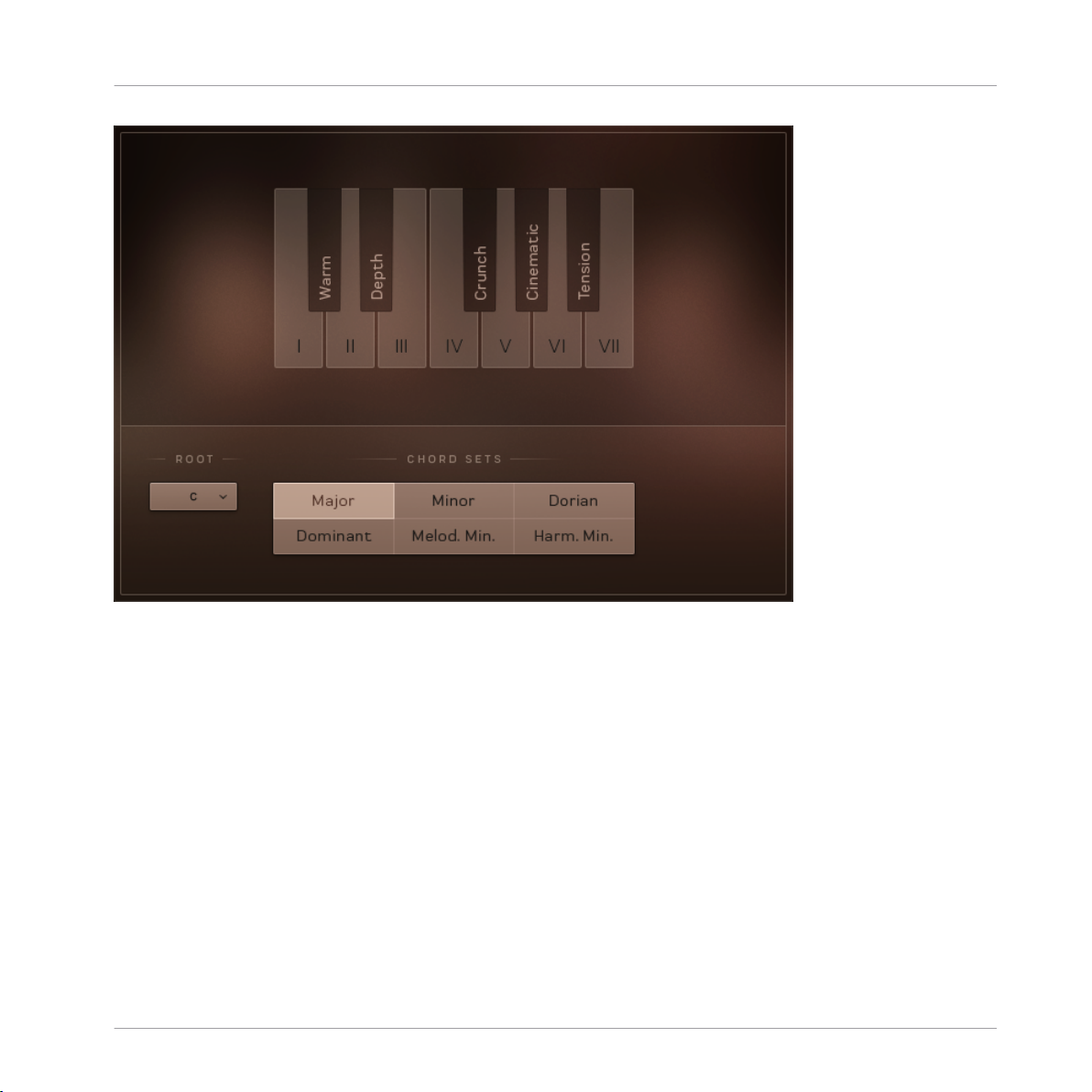
Using SESSION STRINGS 2
Main Controls
The Smart Chord Setup Window
The chords defined by root note and chord map will automatically be assigned to the (“white”)
keys on your controller keyboard, starting with the C key.
If, for example, you select “F” as root note and “major” as gender, pressing the C key on your
keyboard will therefore create an F major chord.
► Use the ROOT menu and CHORD SETS buttons to select the key for the smart chords.
Now you can play the resulting chords by pressing the respective key on your external keyboard
controller. If you don't additionally press a modifier key, the degrees of the selected scale are
used. These already include chord inversions.
By additionally pressing a modifier key (the “black” keys) you can modify the voicing of the
chords.
SESSION STRINGS 2 - Manual - 10
Page 11

Using SESSION STRINGS 2
Main Window View
3.2 Main Window View
► Click the MAIN button at the bottom of the interface to bring up the Main Window View.
The Main Window View
SESSION STRINGS 2 - Manual - 11
Page 12

Using SESSION STRINGS 2
Main Window View
3.2.1 Velocity Switch Mode
The Velocity Switch Controls
When the instrument is in Velocity Switch mode, the velocity of the played key is used to select between two articulations: one for the low velocities and one for the high velocities.
▪ The articulation to be used at lower velocities is selected using the MAIN menu.
▪ The articulation to be used with the higher velocities is selected using the VEL SWITCH
menu.
▪ The velocity split point is set using the slider between the menus.
The split point slider also displays the velocities of the notes you are playing, so you can more
easily find a split point that suits your playing.
Depending on your Memory Management setup, selecting articulations can cause samples to be
purged or reloaded. So when an articulation is activated, it might take time to load and become
fully playable.
SESSION STRINGS 2 - Manual - 12
Page 13

Using SESSION STRINGS 2
Main Window View
3.2.2 Rhythm Animator
The Rhythm Animator is a tool for creating rhythmic phrases that you can then play back easily
by simply holding a note or chord.
The Rhythm Animator Controls
The Rhythm Animator controls are roughly split into three areas:
1. The playback controls are at the bottom of the interface.
2. The pattern selectors are located on the left.
3. The main area is the pattern editor / browser.
SESSION STRINGS 2 - Manual - 13
Page 14

Using SESSION STRINGS 2
Main Window View
Playback Controls
In the middle you have a selection of buttons for setting the playback rate, including a Triplets
option.
The other controls are as follows:
▪ Retrigger: when active, the rhythmic pattern will restart from the beginning with each new
note.
▪ Order: defines the order that the held notes will be played back.
▪ Swing: sets the intensity of swing applied to the rhythm.
▪ Hold: when active, pattern playback will not stop when you release the MIDI keys.
▪ Loop/One Shot: selects the loop mode:
◦ Loop: the pattern will loop continuously.
◦ One Shot: the pattern will play from start to end and then stop until retriggered.
▪ Dynamic: defines how the Rhythm Animator should process its dynamics. When turned all
the way to the left the Rhythm Animator will have full control of the dynamics; when
turned to the right the played velocity or controller value will control the dynamics.
SESSION STRINGS 2 - Manual - 14
Page 15
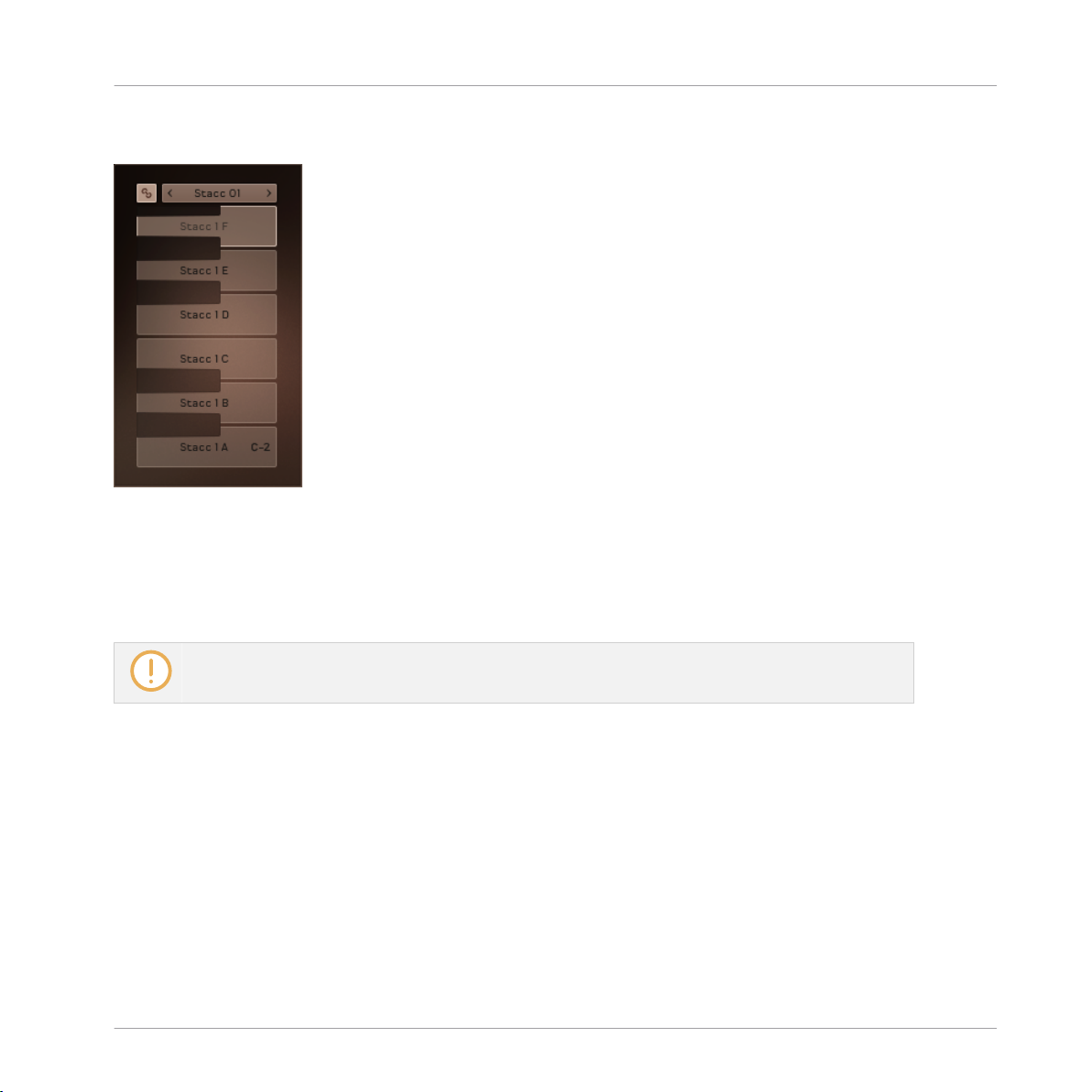
Using SESSION STRINGS 2
Main Window View
Selecting Patterns
Pattern Selection Controls
Patterns can be selected either by key-switches on the white keys in the range of C-2 to A-2, or
by clicking on the corresponding buttons on the interface.
The chain icon button to the top left is the link button. When active, selecting a pattern will
also load a matching Sound preset.
Be aware of the link setting. Loading a pattern with link mode active will overwrite changes you may
have made to the sound of the instrument.
SESSION STRINGS 2 - Manual - 15
Page 16

Editing Patterns
Pattern Editor Controls
There are three main areas in the pattern editor:
Using SESSION STRINGS 2
Main Window View
▪ At the top you have the option to switch between 16 Steps or 32 Steps (this can then be
defined further later)
▪ There are then three rows of controls that define how each step will be played:
◦ The top selects the articulation for the step. You can select between 6 articulations,
which are illustrated on the interface.
◦ The middle row is used to define the dynamic level of each step.
◦ The bottom row sets whether a step plays all held notes, or only a single note as de-
fined by the Order menu.
◦ Each of these rows can be randomized by using the corresponding RND button.
▪ At the bottom is a control for setting the start and end points of the pattern. Changing
these will also change the length of the pattern.
SESSION STRINGS 2 - Manual - 16
Page 17

Using SESSION STRINGS 2
Main Window View
Browsing and Loading Patterns
► Click on either of the BROWSE buttons to the top right of the pattern editor to open the
pattern browser.
The Patterns Browser
You can browse for either individual Patterns, or full pattern Sets.
Pattern Sets will load a pattern in each key-switch, whereas individual patterns will only be
loaded into the selected key-switch.
SESSION STRINGS 2 - Manual - 17
Page 18
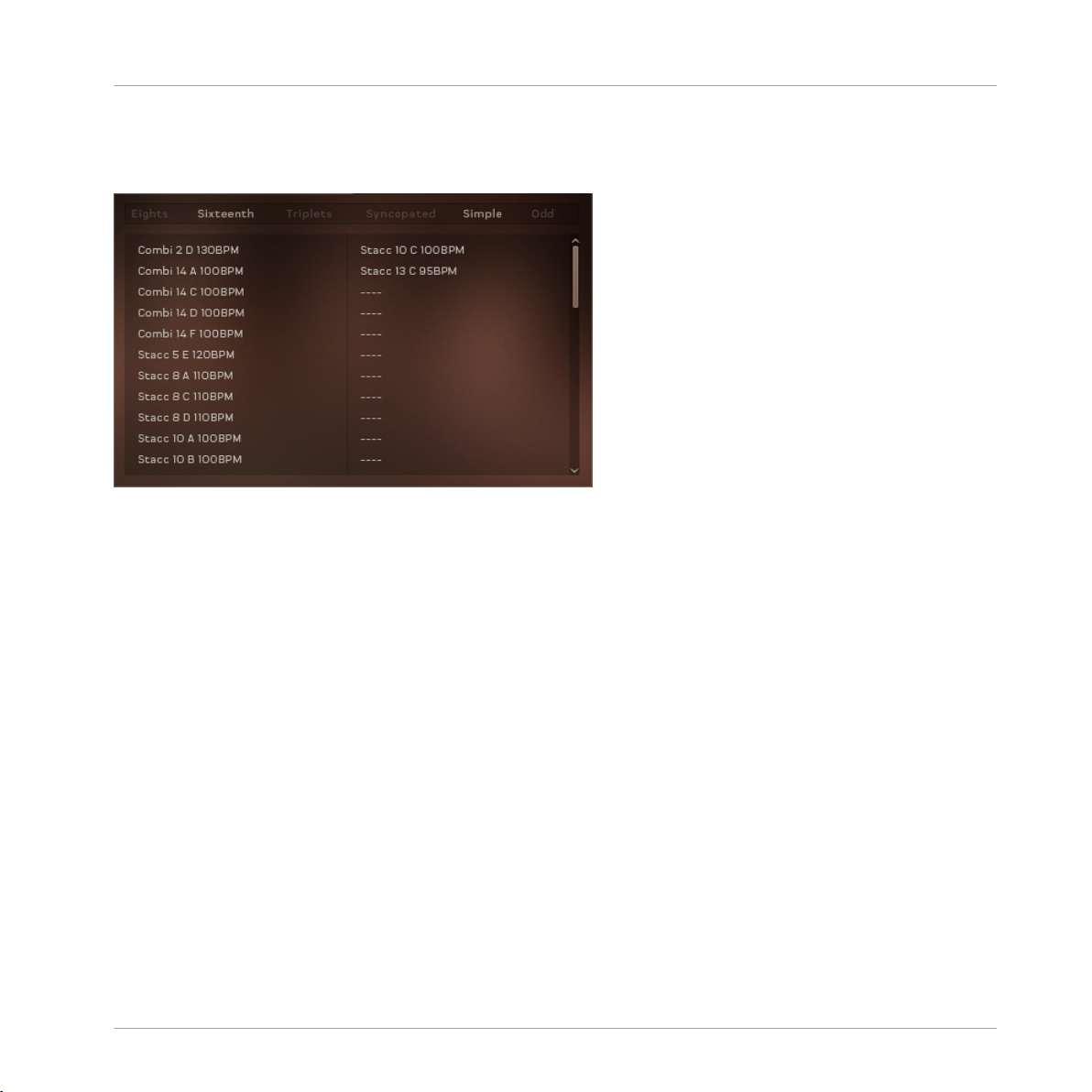
The displayed patterns or sets can be filtered by tags:
1. Click on the tags above the browser to filter the browser contents.
The Browser Filtered by the Sixteeth and Simple Tags
2. To load a pattern or set, double-click on its entry in the browser.
Using SESSION STRINGS 2
Main Window View
SESSION STRINGS 2 - Manual - 18
Page 19

3.3 Effects Window View
The Effects Window View is where you control the overall sound of the NKI.
Using SESSION STRINGS 2
Effects Window View
The Effects Window View
A combination of global sound settings and master effects give you the ability to fine-tune your
sound.
3.3.1 Shape
The SHAPE Controls are three controls that alter the sound of the instruments in a way that is
deeper than audio effects.
SESSION STRINGS 2 - Manual - 19
Page 20

Using SESSION STRINGS 2
Effects Window View
The Shape Controls
▪ Attack: adjusts the volume envelope attack (fade-in) time.
▪ Release: adjusts the volume envelope release (fade-out) time.
▪ Stereo Width: controls the width of the stereo image. With this knob turned all the way
down, the resulting audio output will be mono. Leave this knob in the middle setting for
the natural width of the recorded samples.
3.3.2 Humanize
The HUMANIZE Controls add levels of subtle randomization and variation to certain sound parameters to create imperfections that can make performances sound more natural.
The Humanize Controls
There are two knobs for controlling the humanization amount of two parameters:
▪ Pitch: adds variation in tuning
▪ Timing: adds variation in note start and end timing
3.3.3 Color
The Color effect is a creative tool with a number of different modes that are all controlled with
a single Intensity knob.
SESSION STRINGS 2 - Manual - 20
Page 21

The Color Controls
The mode of the Color effect is set via two menus:
▪ The menu above the effect thumbnail selects the category of effect:
◦ Studio: effects that emulate studio equipment, from tape saturators to channel strip
emulations and tube pre-amps.
◦ Distortion: heavier distortion effects that really degrade your sound.
◦ Modulation: effects that add movement and animation to the sound.
◦ Accent: these effects are creative, but not too out there, and really benefit from real-
time control of the Intensity knob.
◦ Abstract: the weird and the strange.
Using SESSION STRINGS 2
Effects Window View
▪ The menu below the thumbnail can be used to select an effect. The contents of this menu
depends on the category selection.
3.3.4 Reverb
The Reverb effect simulates an acoustic space. It can be used subtly to give distance to the
sound, or it can be used to completely change the space the instruments are in.
The Reverb Controls
SESSION STRINGS 2 - Manual - 21
Page 22

Using SESSION STRINGS 2
Effects Window View
The character of the reverb is selected using two menus above and below the effect thumbnail:
▪ The top menu selects the reverb category.
▪ The lower menu selects the reverb character.
An additional Amount knob controls the reverb effect output volume.
3.3.5 Delay
In its simplest form, a delay effect delays the sound. However, when you mix this delayed signal with the input signal you get an echo effect.
The Delay Controls
▪ Sync: toggles tempo sync on or off. When active, the delay times will sync to the host tem-
po.
▪ Time: sets the delay time (i.e. the time between the input signal and the delayed signal).
▪ Feedback: controls how much of the output signal is fed back into the effect input. Essen-
tially this controls the number of repeating echoes.
▪ Amount: controls the output volume of the effect.
SESSION STRINGS 2 - Manual - 22
Page 23

Using SESSION STRINGS 2
Settings Window View
3.4 Settings Window View
► To access the Settings window view, click on the cog icon in the bottom left corner of the
interface.
The Settings Window View
The Settings window view is where you can select and set up a number of parameters that you
can control using external MIDI controllers or by the way you play. In addition, you can activate
or deactivate a few important sample management functions.
SESSION STRINGS 2 - Manual - 23
Page 24

Using SESSION STRINGS 2
Settings Window View
3.4.1 Chord Detection
The Chord Detection section sets the sensitivity of the chord detection for the Rhythm Animator modes and the Smart Voice Split system.
The Chord Detection Settings
There are three Sensitivity settings:
▪ Loose: a longer chord detection time. This catches more notes, but has a slower response.
▪ Tight: a shorter chord detection time. This has a faster response, but can occasionally miss
notes if your playing is a little loose.
▪ Off: turns chord detection off completely.
SESSION STRINGS 2 - Manual - 24
Page 25

Using SESSION STRINGS 2
Settings Window View
3.4.2 Dynamic Control
The Dynamic Control section is where you set how you want your MIDI setup to control the dynamics of the instruments.
The Dynamic Control Settings
The top three knobs set the ranges and sensitivity of the dynamics:
▪ Min: sets the limit for minimum possible dynamic level.
▪ Curve: sets the dynamic response curve.
▪ Max: sets the limit for maximum possible dynamic level.
The lower buttons set which MIDI messages will control the dynamics:
▪ Midi CC#: a MIDI controller of your choice will control the dynamics. You can set the MIDI
controller number either via the number display, or by clicking on the Learn button and
then moving the control you wish to use.
▪ Modwheel: the Modwheel will control the dynamics.
▪ Velocity: the key velocity (i.e. how hard you hit the MIDI keys) will control the dynamics.
SESSION STRINGS 2 - Manual - 25
Page 26

Using SESSION STRINGS 2
Settings Window View
3.4.3 Pitchbend Setup
Here you can select one of three available options and thereby define what happens when you
use the Pitch Wheel on your controller keyboard.
The Pitchbend Settings
There are two options:
▪ Scoops and Falls: with this option selected, the Pitch Wheel will act as an articulation se-
lector. When the wheel is up, the “scoops” articulation will be selected; when the wheel is
down, the “falls” articulation will be selected.
▪ Range: with this option selected, the Pitch Wheel will perform in the traditional manner,
altering the pitch of the played notes. The numeric display can be used to select the maximum pitch change in semi-tones.
SESSION STRINGS 2 - Manual - 26
Page 27
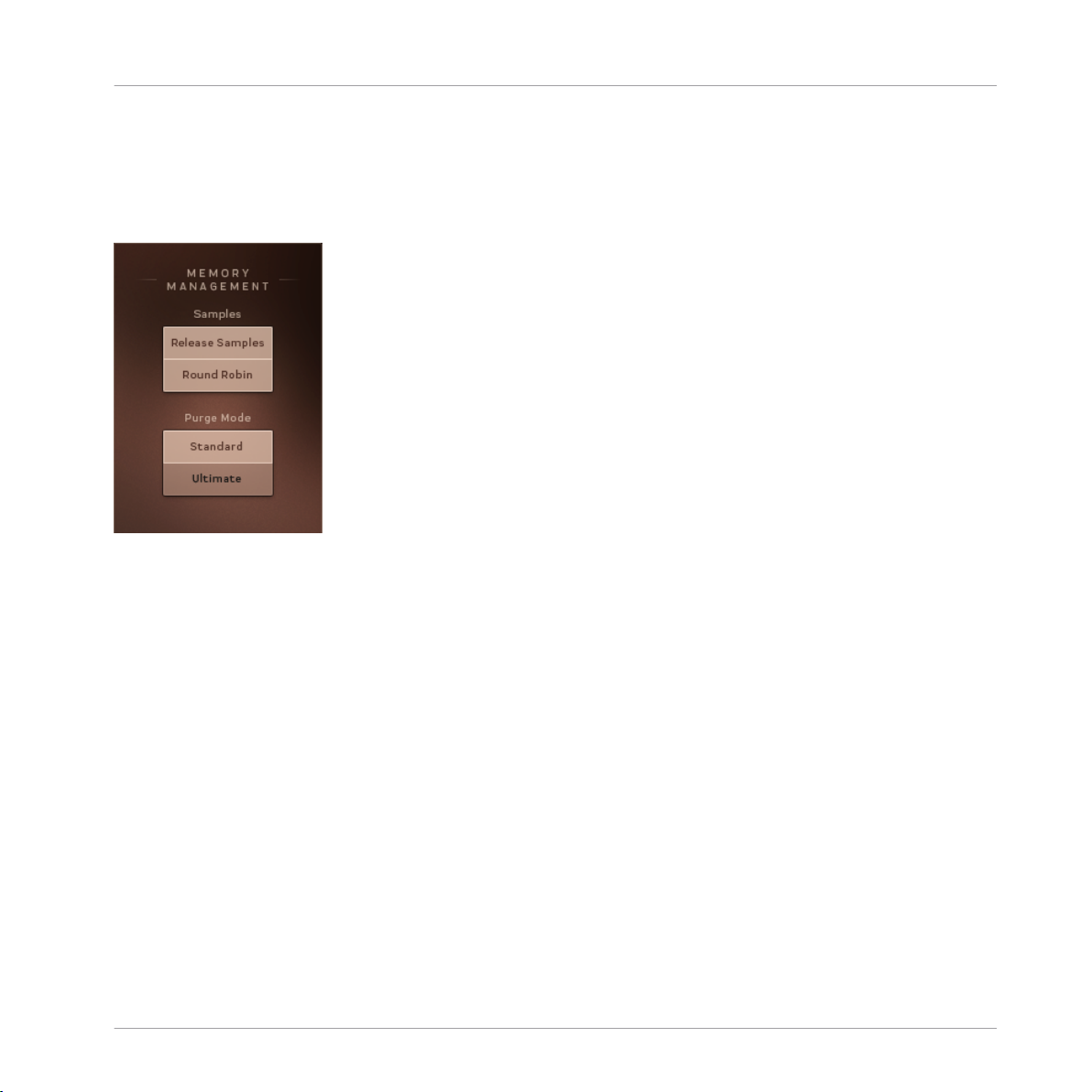
Using SESSION STRINGS 2
Settings Window View
3.4.4 Memory Management
The three functions available in this section help you create an even more realistic strings section sound. As this may also increase your computer's workload, these functions are optional.
The Memory Management Settings
Release Samples
If you activate this function, special release samples, which reflect natural instrument release
behavior, are applied at the end of played notes.
Round Robin
If you activate this function, various slightly different samples (instead of one) become available for each note of each instrument you play. These samples are used randomly which creates
a much more lively and realistic acoustic picture.
Purge Mode
The Purge Mode sets how many samples will be loaded into memory.
There are two settings:
▪ Standard: purges all unused articulations.
SESSION STRINGS 2 - Manual - 27
Page 28

Using SESSION STRINGS 2
Settings Window View
▪ Ultimate: keeps everything in memory; changing settings will never cause KONTAKT to
purge or load anything, but the overall memory footprint will be high.
3.4.5 Tuning
The Tuning section has a single control for fine-tuning the instrument or ensemble. 440Hz is
the general modern standard, and thus the default setting, but you may wish to change this for
your project.
SESSION STRINGS 2 - Manual - 28
Page 29
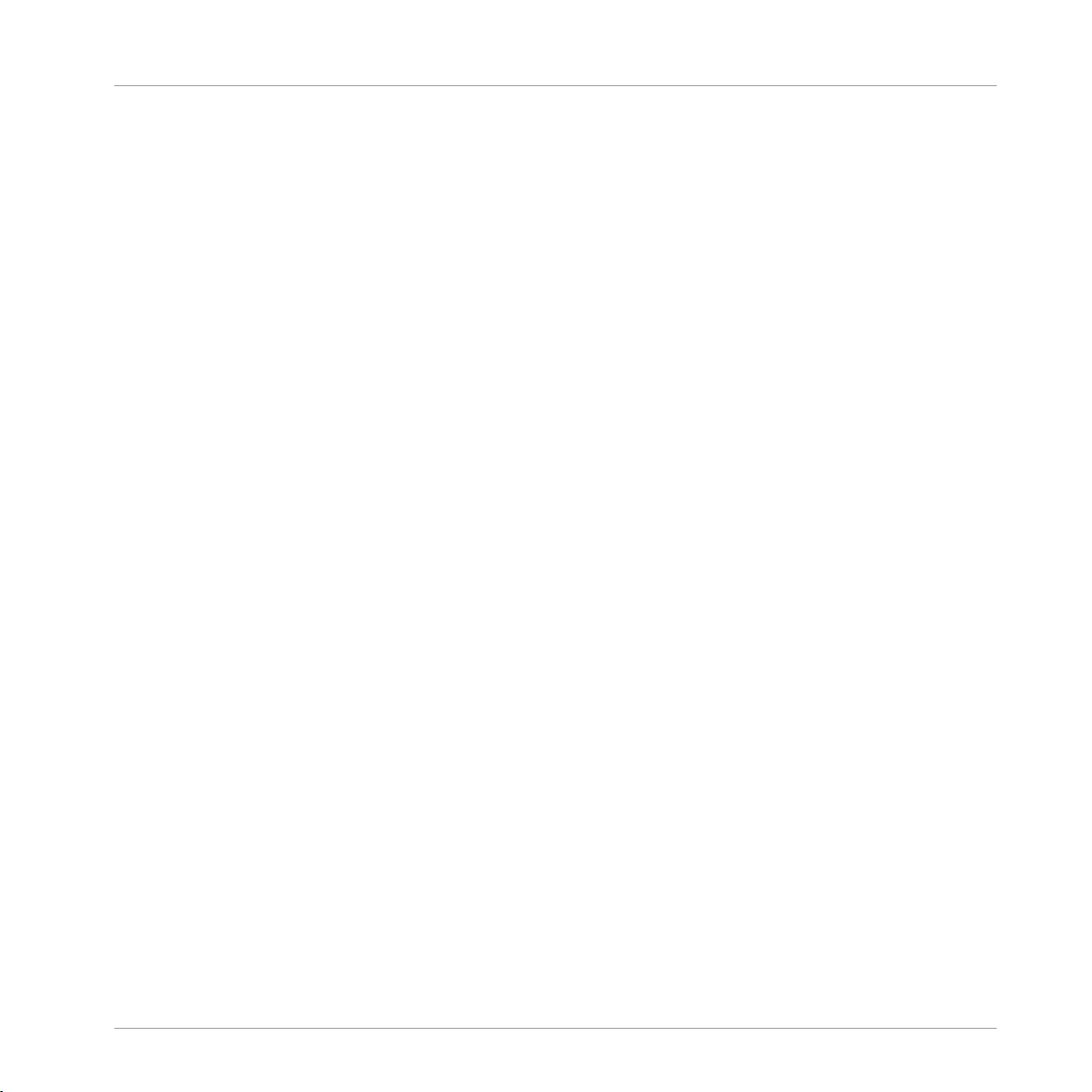
4 Credits
Concept and Design: Thomas Koritke, Frank Elting
KSP Scripting: Alexander Paprotny, Till Weinrich
Sound Design: Sascha Haske, Andreas Rogge, Thomas Koritke, Lars Dahlke
Animator: Lars Dahlke
User Interface Design: Max Mondon
3D Rendering: pixelsonic
Product Manager: Christian Wachsmuth
Finalisation and Encoding: Carlos Ruiz
Quality Assurance: Konstantin Fichtner
Documentation: Adam Hanley
Marketing Manager: Pia Detjen
Credits
Artwork: Claudia Eden
Special Thanks: Paul Lawley, Thomas Berlin, Martin von Frantzius
SESSION STRINGS 2 - Manual - 29
