Msi K9AGM2 user Manual
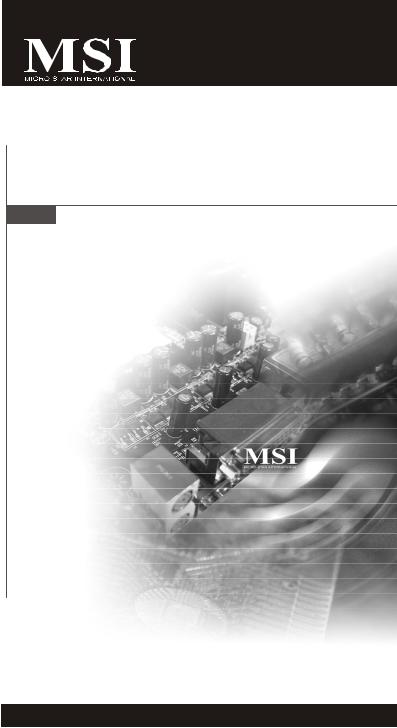
K9AGM2
MS-7327 (v1.X) Mainboard
G52-73271X6
i
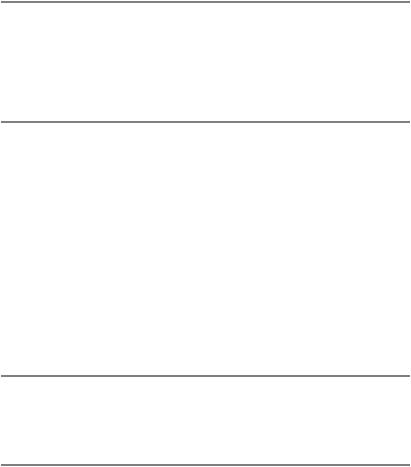
Copyright Notice
The material in this document is the intellectual property of M ICRO-STAR INTERNATIONAL. We take every care in the preparation of this document, but no guarantee is given as to the correctness of its contents. Our products are under continual improvement and we reserve the right to make changes without notice.
Trademarks
All trademarks are the properties of their respective owners.
NVIDIA, the NVIDIA logo, DualNet, and nForce are registered trademarks or trademarks of NVIDIA Corporation in the United States and/or other countries.
AMD, Athlon™, Athlon™ XP, Thoroughbred™, and Duron™ are registered trademarks of AMD Corporation.
Intel® and Pentium® are registered trademarks of Intel Corporation.
PS/2 and OS®/2 are registered trademarks of International Business Machines Corporation.
Windows® 95/98/2000/NT/XP are registered trademarks of Microsoft Corporation. Netware® is a registered trademark of Novell, Inc.
Award® is a registered trademark of Phoenix Technologies Ltd. AMI® is a registered trademark of American Megatrends Inc.
Revision History
Revision |
Revision History |
Date |
V1.0 |
First release |
December 2006 |
V1.1 |
Add RAID appendix |
April 2007 |
Technical Support
If a problem arises with your system and no solution can be obtained from the user’s manual, please contact your place of purchase or local distributor. Alternatively, please try the following help resources for further guidance.
 Visit the MSI website for FAQ, technical guide, BIOS updates, driver updates, and other information: http://www.msi.com.tw/program/service/faq/ faq/esc_faq_list.php
Visit the MSI website for FAQ, technical guide, BIOS updates, driver updates, and other information: http://www.msi.com.tw/program/service/faq/ faq/esc_faq_list.php
 Contact our technical staff at: http://support.msi.com.tw/
Contact our technical staff at: http://support.msi.com.tw/
ii
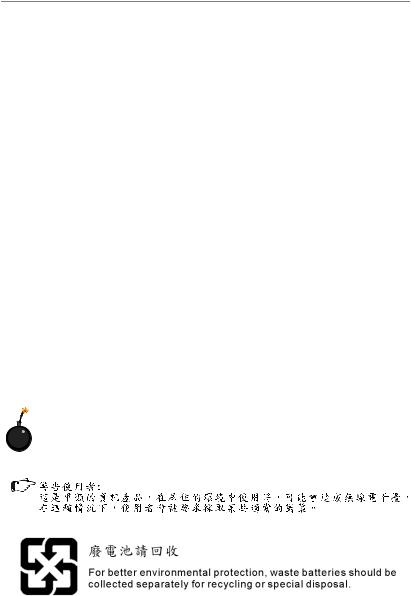
Safety Instructions
1.Always read the safety instructions carefully.
2.Keep this User’s Manual for future reference.
3.Keep this equipment away from humidity.
4.Lay this equipment on a reliable flat surface before setting it up.
5.The openings on the enclosure are for air convection hence protects the equipment from overheating. DO NOT COVER THE OPENINGS.
6.Make sure the voltage of the power source and adjust properly 110/220V before connecting the equipment to the power inlet.
7.Place the power cord such a way that people can not step on it. Do not place anything over the power cord.
8.Always Unplug the Power Cord before inserting any add-on card or module.
9.All cautions and warnings on the equipment should be noted.
10.Never pour any liquid into the opening that could damage or cause electrical shock.
11.If any of the following situations arises, get the equipment checked by a service personnel:
†The power cord or plug is damaged.
†Liquid has penetrated into the equipment.
†The equipment has been exposed to moisture.
†The equipment has not work well or you can not get it work according to User’s Manual.
†The equipment has dropped and damaged.
†The equipment has obvious sign of breakage.
12.DONOT LEAVETHIS EQUIPMENT INANENVIRONMENT UNCONDITIONED, STORAGE TEMPERATURE ABOVE 600 C (1400F), IT MAYDAMAGE THE EQUIPMENT.
CAUTION: Danger of explosion if battery is incorrectly replaced. Replace only with the same or equivalent type recommended by the manufacturer.
iii

FCC-B Radio Frequency Interference Statement
This equipment has been tested and found to comply with the limits for a Class B digital device, pursuant to Part
15 of the FCC Rules. These limits are designed to provide reasonable protection against harmful interference in a residential installation. This equipment generates, uses and can radiate radio frequency energy and, if not installed and used in accordance with the instructions, may cause harmful interference to radio communications. However, there is no guarantee that interference will not occur in a particular installation. If this equipment does cause harmful interference to radio or television reception, which can be determined by turning the equipment off and on, the user is encouraged to try to correct the interference by one or more of the measures listed below.
†Reorient or relocate the receiving antenna.
†Increase the separation between the equipment and receiver.
†Connect the equipment into an outlet on a circuit different from that to which the receiver is connected.
†Consult the dealer or an experienced radio/television technician for help.
Notice 1
The changes or modifications not expressly approved by the party responsible for compliance could void the user’s authority to operate the equipment.
Notice 2
Shielded interface cables and A.C. power cord, if any, must be used in order to comply with the emission limits.
VOIR LANOTICE D’INSTALLATIONAVANT DE RACCORDER AU RESEAU.
Micro-Star International
MS-7327
This device complies with Part 15 of the FCC Rules. Operation is subject to the following two conditions:
(1)this device may not cause harmful interference, and
(2)this device must accept any interference received, including interference that may cause undesired operation.
iv

WEEE (Waste Electrical and Electronic Equipment) Statement
v
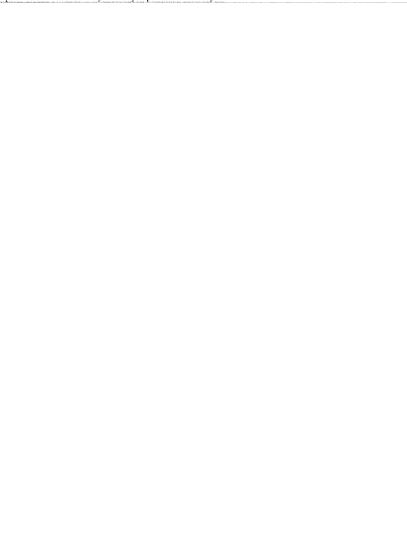
vi
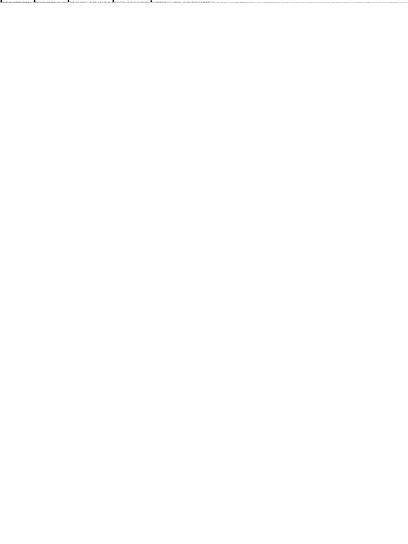
vii
|
CONTENTS |
|
Copyright |
Notice .............................................................................................................. |
ii |
Trademarks ....................................................................................................................... |
ii |
|
Revision |
History .............................................................................................................. |
ii |
Technical |
Support ........................................................................................................... |
ii |
Safety Instructions ......................................................................................................... |
iii |
|
FCC-B Radio Frequency Interference Statement ........................................................ |
iv |
|
WEEE (Waste Electrical and Electronic Equipment) Statement .................................... |
v |
|
Chapter 1. Getting Started .................................................................................... |
1-1 |
|
Mainboard Specifications ................................................................................... |
1-2 |
|
Mainboard Layout ................................................................................................ |
1-4 |
|
Packing Checklist ................................................................................................. |
1-4 |
|
Setup audio output to HDMI port ......................................................................... |
1-6 |
|
Chapter 2. Hardware Setup .................................................................................. |
2-1 |
|
Quick Components Guide .................................................................................... |
2-2 |
|
CPU (Central Processing Unit) ............................................................................ |
2-2 |
|
CPU Installation Procedures for Socket AM2 ............................................ |
2-4 |
|
Installing AMD Socket AM2 CPU Cooler Set ............................................... |
2-5 |
|
Memory................................................................................................................. |
2-6 |
|
Memory Module Population Rules ............................................................... |
2-6 |
|
Installing DDRII Modules ............................................................................... |
2-7 |
|
Power Supply ...................................................................................................... |
2-8 |
|
ATX 24-Pin Power Connector: ATX1 ......................................................... |
2-8 |
|
ATX 12V Power Connector: JPW1 ............................................................ |
2-8 |
|
Back Panel .................................................................................................... |
2-9 |
|
Connectors ......................................................................................................... |
2-11 |
|
Floppy Disk Drive Connector: FDD1 ........................................................... |
2-11 |
|
ATA133 Hard Disk Connectors: IDE1 ........................................................ |
2-11 |
|
Serial ATA II Connectors: SATA1~SATA4 ................................................ |
2-12 |
|
Fan Power Connectors: CPUFAN1, SYSFAN1 ....................................... |
2-13 |
|
Chassis Intrusion Switch Connector: JCI1 .............................................. |
2-13 |
|
CD-In Connector: JCD1 ............................................................................. |
2-13 |
|
Front Panel Audio Connector: JAUD1 ...................................................... |
2-14 |
|
Front Panel Connectors: JFP1 .................................................................. |
2-14 |
|
Front USB Connectors: JUSB1, JUSB2 & JUSB3 ................................... |
2-15 |
|
TV-Out Connector: JTV1 (Optional) ........................................................ |
2-16 |
|
IEEE 1394 Connectors: J1394_1 .............................................................. |
2-17 |
|
SPDIF-Out / SPDIF-In Connector: SPDOUT1 / SPDIN1 (Optional) .......... |
2-18 |
|
viii
JSPI Debugging Pin Header: JSPI1 ............................................................ |
2-18 |
Jumpers .............................................................................................................. |
2-18 |
Clear CMOS Jumper: JBAT1 ..................................................................... |
2-19 |
Slots .................................................................................................................... |
2-20 |
PCI (Peripheral Component Interconnect) Express Slots ....................... |
2-20 |
PCI (Peripheral Component Interconnect) Slots ...................................... |
2-21 |
PCI Interrupt Request Routing ................................................................... |
2-21 |
Chapter 3 BIOS Setup ............................................................................................. |
3-1 |
Entering Setup ..................................................................................................... |
3-2 |
The Main Menu ..................................................................................................... |
3-4 |
Standard CMOS Features ................................................................................... |
3-6 |
Advanced BIOS Features ................................................................................... |
3-8 |
Advanced Chipset Features ............................................................................ |
3-10 |
Integrated Peripherals ....................................................................................... |
3-12 |
Power Management Setup ............................................................................... |
3-14 |
PNP/PCI Configurations ..................................................................................... |
3-18 |
H/W Monitor ........................................................................................................ |
3-21 |
Load Optimized Defaults ................................................................................... |
3-22 |
BIOS Setting Password ..................................................................................... |
3-22 |
Appendix A Realtek ALC888 Audio .................................................................... |
A-1 |
Installation for Windows 2000/XP ...................................................................... |
A-2 |
Installing the Realtek HD Audio Driver ................................................................ |
A-2 |
Software Configuration ...................................................................................... |
A-4 |
Sound Effect ................................................................................................ |
A-5 |
Mixer ............................................................................................................. |
A-8 |
Audio I/O ..................................................................................................... |
A-12 |
Microphone ................................................................................................ |
A-16 |
3D Audio Demo ........................................................................................... |
A-17 |
Information.................................................................................................. |
A-18 |
Hardware Setup ................................................................................................ |
A-18 |
Appendix B ATi SATA RAID .................................................................................... |
B-1 |
RAID Configuration .............................................................................................. |
B-2 |
Installing the RAID Driver (for bootable RAID Array) ........................................ |
B-8 |
Installing the RAID Driver Under Windows (for Non-bootable RAID Array) .... |
B-9 |
ix
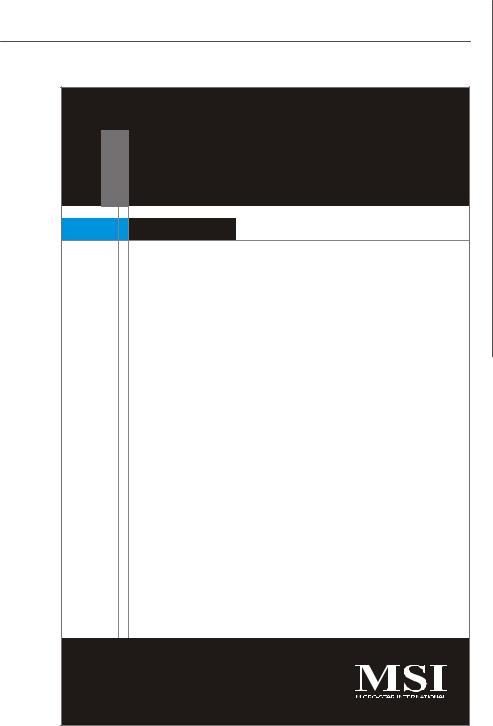
Getting Started
Chapter 1
Getting Started
Thank you for choosing the K9AGM2 Series (MS-7327 v1.X) Micro-ATX mainboard. The K9AGM2 Series mainboards are based on AMD® 690G/690V & SB600 chipsets for optimal system efficiency. Designed to fit the advanced AM D® Athlon 64 X2/ Athlon 64 processor, the K9AGM2 Series deliver a high performance and professional desktop platform solution.
1-1

MS-7327 Mainboard
Mainboard Specifications
 Processor Support
Processor Support
-AMD® Athlon64 / Athlon64 X2 AM2 processors in SKT940 package
-Supports 4 pin CPU Fan Pin-Header with Fan Speed Control
-Supports up to 5000+ and higter CPU
(For the latest information about CPU, please visit http://www.msi. com.tw/program/products/mainboard/mbd/pro_mbd_cpu_support.php)
 Supported FSB
Supported FSB
- 1000 MHz
 Chipset
Chipset
-North Bridge: AMD® 690G/ 690V chipset
-South Bridge: SB600 chipset
 Memory Support
Memory Support
-DDRII 800/667/533/400 DRAM (4GB Max)
-2 DDRII DIMMs (240pin / 1.8V)
(For more information on compatible components, please visit http:/ /www.msi.com.tw/program/products/mainboard/mbd/pro_mbd_trp_list. php)
 LAN (Optional)
LAN (Optional)
-Supports 10/100 Fast Ethernet by 8101E
-Supports 10/100/1000 Fast Ethernet by 8111B
1394 (Optional)
-Supports 2 IEEE1394 ports, transfer rate is up to 400Mbps
-Controlled by VIA VT6308 (optional)
 Audio
Audio
-Chip integrated by Realtek® ALC888
-Flexible 8-channel audio with jack sensing
-Compliant with Azalia 1.0 spec
 IDE
IDE
-1 IDE port by SB600
-Supports Ultra DMA 66/100/133 mode
-Supports PIO, Bus Master operation mode
 SATA
SATA
-Supports four SATA II devices by AMD® SB600
-Supports storage and data transfers at up to 300MB/s
 RAID
RAID
- Supports RAID 0, 1 and 0+1 mode by AMD® SB600
1-2
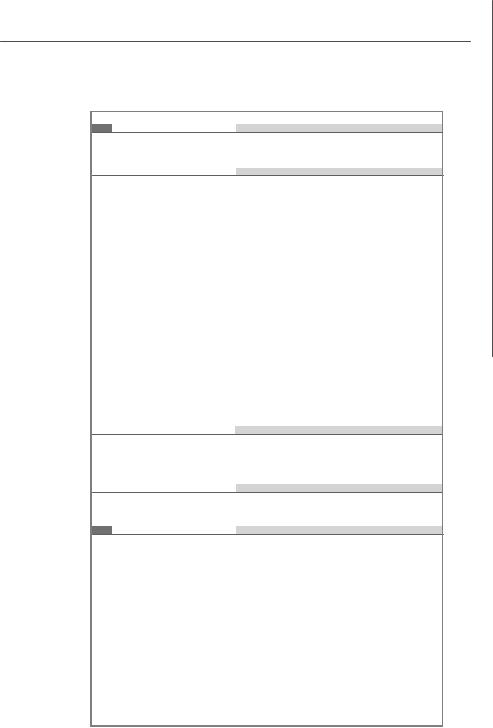
Getting Started
Floppy
-1 floppy port
-Supports 1 FDD with 360K, 720K, 1.2M, 1.44M and 2.88Mbytes
 Connectors
Connectors
 Back panel
Back panel
-1 PS/2 mouse port
-1 PS/2 keyboard port
-1 HDMI port (optional)
-1 VGA port
-1 parallel port supporting SPP/EPP/ECP mode
-4 USB 2.0 Ports
-1 LAN jack
-6 flexible audio jacks
-1 1394 port (optional)
 On-Board Pinheaders
On-Board Pinheaders
-3 USB 2.0 pinheaders
-1 1394 pinheader (optional)
-1 TV-out pinheader (optional)
-1 Audio pinheader
-1 CD-in connector
-1 SPDIF out connector (optional)
-1 SPDIF in connector (optional)
-4 Serial ATA ports
 Slots
Slots
-1 PCI Express x16 slot
-2 PCI slots
-1 PCI Express x 1 slot
 Form Factor
Form Factor
- Micro-ATX (24.4cm X 21.5 cm)
Mounting
- 6 mounting holes
1-3
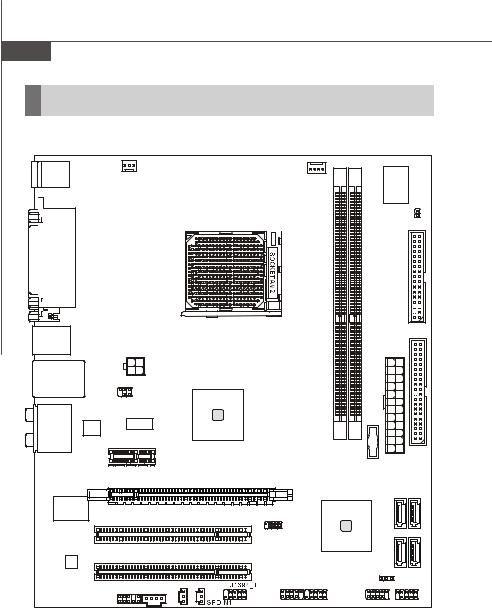
MS-7327 Mainboard |
|
|
|
|
|
||
Mainboard Layout |
|
|
|
|
|
||
Top : mouse |
|
|
|
|
|
|
|
Bottom: |
SYSFAN1 |
CPUFAN1 |
|
|
|
||
keyboard |
|
|
|
||||
|
|
|
|
|
|||
|
|
|
|
|
|
|
JCI1 |
Top : |
|
|
|
|
|
|
D1 |
|
|
|
|
|
|
FD |
|
Parallel Port |
|
|
|
|
|
|
|
Bottom: |
|
|
|
|
|
|
|
HDMI port |
|
|
|
|
|
|
|
VGA port |
|
|
|
|
|
|
|
Top:1394 |
|
|
|
|
|
|
1 |
Bottom: USB ports |
|
|
|
|
|
|
IDE |
|
|
JPW1 |
|
|
|
|
|
|
|
|
|
|
|
|
|
Top: LAN Jack |
|
|
|
|
|
ATX1 |
|
|
|
|
|
|
|
|
|
Bottom: USB ports |
|
|
|
|
|
|
|
|
JTV1 |
AMD |
|
|
|
|
|
|
|
|
|
|
|
|
|
T:Line-In |
|
|
690G/690V |
|
|
|
|
|
|
|
|
|
|
|
|
M:Line-Out |
|
|
|
|
|
|
|
B:Mic |
RTM870T691 |
|
|
|
|
|
|
T:RS-Out RTL8111B |
|
|
|
|
|
T |
|
M:CS-Out |
PCI _EX1 |
|
IMM1 |
IMM2 |
BAT + |
|
|
B:SS-Out |
|
|
|
|
|||
|
|
|
|
|
|||
|
|
|
|
D |
D |
|
|
|
PCI _EX2 |
|
|
|
|
|
|
|
|
|
|
|
|
2 |
1 |
|
PCI1 |
|
|
SB600 |
SATA |
SATA |
|
|
|
|
|
|
|||
|
|
|
|
|
|
|
|
|
|
|
JSPI1 |
|
|
SATA4 |
SATA3 |
ALC888 |
PCI 2 |
|
|
|
|
||
|
|
|
|
|
|
||
|
|
|
|
|
|
JBAT1 |
|
|
JAUD1 |
JCD1 SPDOUT1 |
|
|
|
|
|
|
|
|
JUSB1 |
JUSB2 |
|
JUSB3 |
JFP1 |
K9AGM2 Series
(MS-7327 v1.X) MicroATX Mainboard
1-4
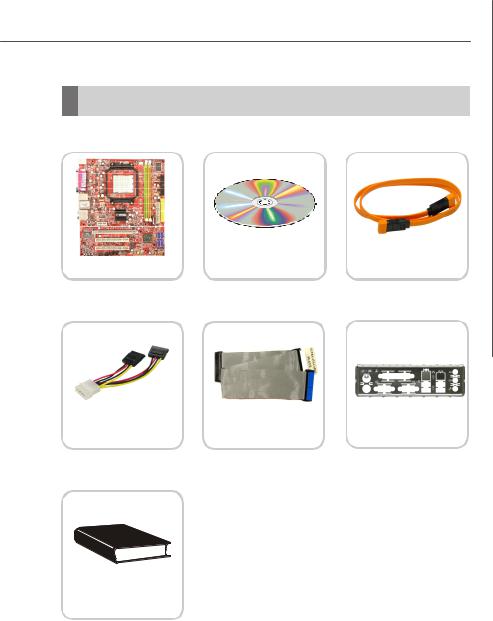
Getting Started
Packing Checklist
MSI motherboard |
MSI Driver/Utility CD |
SATA Cable |
|
|
Power Cable |
Standard Cable for |
Back IO Shield |
|
IDE Devices |
|||
|
User’s Guide
* The pictures are for reference only and may vary from the packing contents of the product you purchased.
1-5
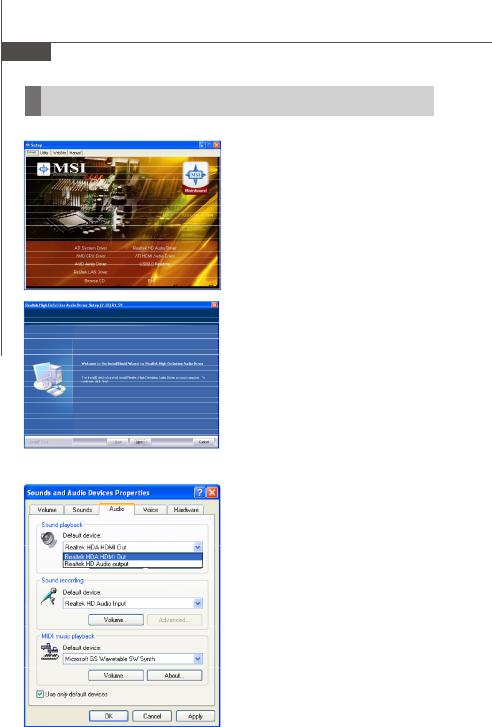
MS-7327 Mainboard
Setup audio output to HDMI port
Install ATI HDMI Audio Driver
To install the ATI HDMI Audio driver follow these steps
1. Insert the application CD into the CDROM drive. The setup screen will automatically appear.
2. Click ATI HDMI Audio Driver.
3. Click Next to install the driver.
4. Restart the computer after the driver installation procedure.
Setup Sounds and Audio Devices
Go to: Start -> Control Panel -> Sounds and Audio Devices
When the ATI HDMI Audio Driver is correctly installed, there will be one device for the Realtek HDA HDMI Out in Sound playback under Sounds and Audio Devices Properties. Select the item and then click the OK button
1-6

Hardware Setup
Chapter 2
Hardware Setup
This chapter provides you with the information about hardware setup procedures. While doing the installation, be careful in holding the components and follow the installation procedures. For some components, if you install in the wrong orientation, the components will not work properly.
Use a grounded wrist strap before handling computer components. Static elec tric ity may damage the components.
2-1
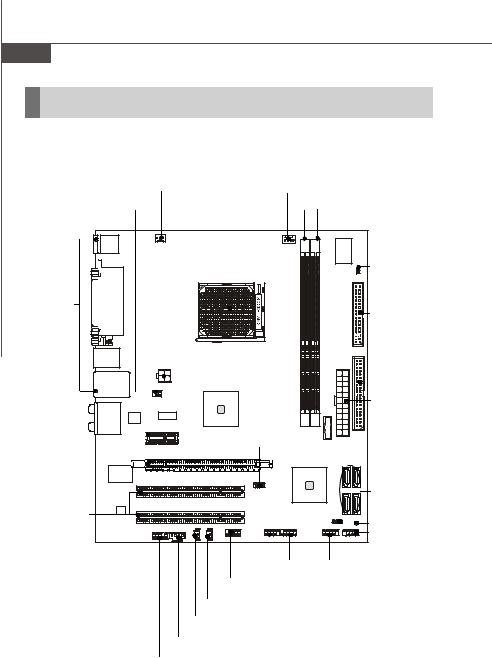
MS-7327 Mainboard
Quick Components Guide
JPW1, p.2-18 |
DDRII DIMMs, p.2-6 |
|
|
SYSFAN1, p.2-13 |
CPUFAN1, |
|
p.2-13 |
|
|
|
|
JTV1, p.2-16 |
CPU, p.2-3 |
|
|
|
|
|
|
JCI1, p.2-13 |
Back Panel |
|
|
I/O, p.2-9 |
|
FDD1, p.2-11 |
|
|
|
|
|
IDE1, p.2-11 |
|
|
ATX1, p.2-8 |
|
|
JSPI1, p.2-18 |
PCI Express |
|
|
slots, p.2-20 |
|
|
|
|
SATA1~4, |
|
|
p.2-12 |
PCI Slots, |
|
JBAT1, p.2-19 |
p.2-21 |
|
|
|
JLPC1, p.2-17 |
|
|
|
|
|
|
JFP1, p.2-14 |
|
|
JUSB1~3, |
|
|
p.2-15 |
|
J1394_1, p.2-17 |
|
|
SPDIN1, p.2-18 |
|
|
SPDOUT1, p.2-18 |
|
|
JCD1, p.2-13 |
|
|
JAUD1, p.2-14 |
|
2-2 |
|
|
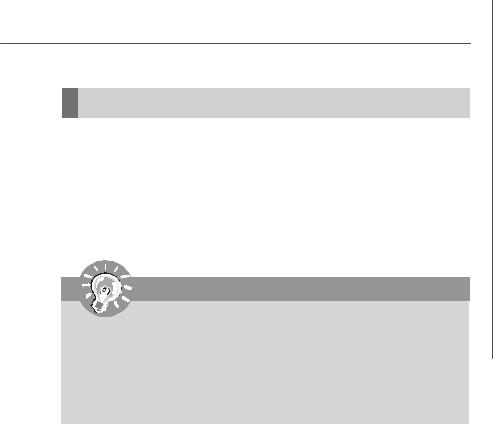
Hardware Setup
CPU (Central Processing Unit)
The mainboard supports AMD® Athlon64 X2/ Athlon64 processors. The mainboard uses a CPU socket called Socket AM2 (940-pin) for easy CPU installation. When you are installing the CPU, make sure the CPU has a heat sink and a cooling fan attached on the top to prevent overheating. If you do not have the heat sink and cooling fan, contact your dealer to purchase and install them before turning on the computer.
For the latest information about CPU, please visit http://www.msi.com.tw/program/ products/mainboard/mbd/pro_mbd_cpu_support.php
Important
1.Overheating will seriously damage the CPU and system. Always make sure the cooling fan can work properly to protect the CPU from overheating.
2.Make sure that you apply an even layer of heat sink paste (or thermal tape) between the CPU and the heatsink to enhance heat dissipation.
3.While replacing the CPU, always turn off the ATX power supply or unplug the power supply’s power cord from the grounded outlet first to ensure the safety of CPU.
2-3
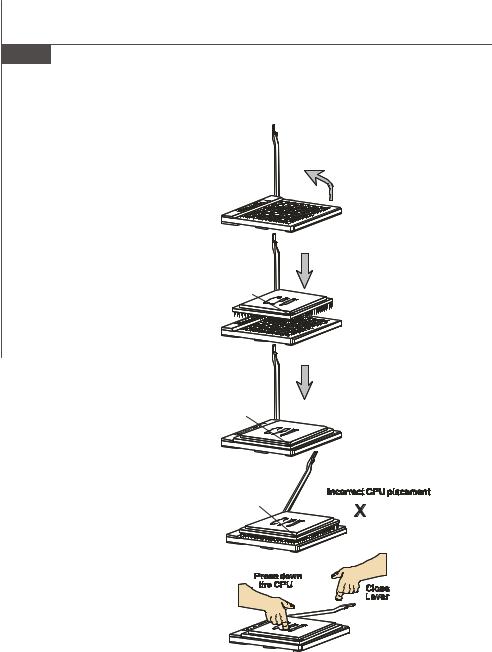
MS-7327 Mainboard
CPU Installation Procedures for Socket AM2
1.Please turn off the power and unplug the power cord before installing the CPU.
2.Pull the lever sideways away from the socket. Make sure to raise the lever up to a 90-de- gree angle.
3.Look for the gold arrow of the CPU. The gold arrow should point as shown in the picture. The CPU can only fit in the correct orientation.
4.If the CPU is correctly installed, the pins should be completely embedded into the socket and can not be seen. Please note that any violation of the correct installation proc edures may cause permanent damages to your mainboard.
5.Press the CPU down firmly into the socket and close the lever. As the CPU is likely to move while the lever is being closed, always close the lever with your fingers pressing tightly on top of the CPU to make sure the CPU is properly and completely embedded into the socket.
|
Open Lever |
|
Sliding |
90 degree |
|
Plate |
||
|
Gold arrow
Correct CPU placement
Gold arrow |
O |
|
Gold arrow
2-4
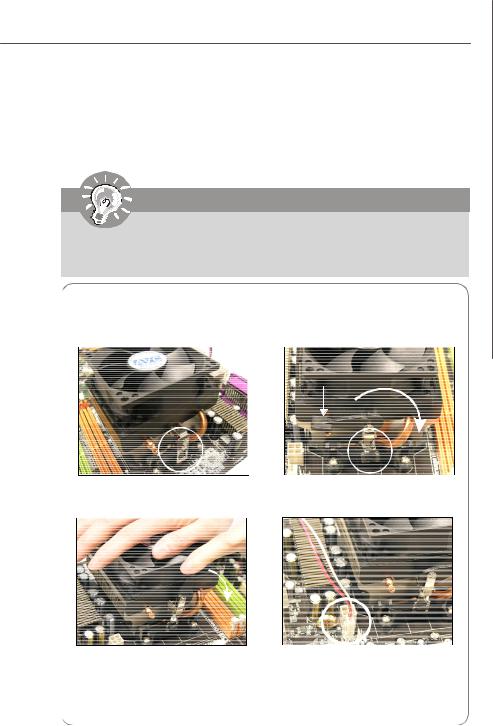
Hardware Setup
Installing AMD Socket AM2 CPU Cooler Set
W hen you are installing the CPU, make sure the CPU has a heat sink and a cooling fan attached on the top to prevent overheating. If you do not have the heat sink and cooling fan, contact your dealer to purchase and install them before turning on the computer.
Important
Mainboard photos shown in this section are for demonstration of the cooler installation for Socket AM2 CPUs only. The appearance of your mainboard may vary depending on the model you purchase.
1.Position the cooling set onto the retention mechanism.
Hook one end of the clip to hook first.
2.Then press down the other end of the clip to fasten the cooling set on the top of the retention mechanism. Locate the Fix Lever and lift up it .
Fixed Lever
3. Fasten down the lever.
4.Attach the CPU Fan cable to the CPU fan connector on the mainboard.
* While disconnecting the Safety Hook from the fixed bolt, it is necessary to keep an eye on your fingers, because once the Safety Hook is disconnected from the fixed bolt, the fixed lever will spring back instantly.
2-5
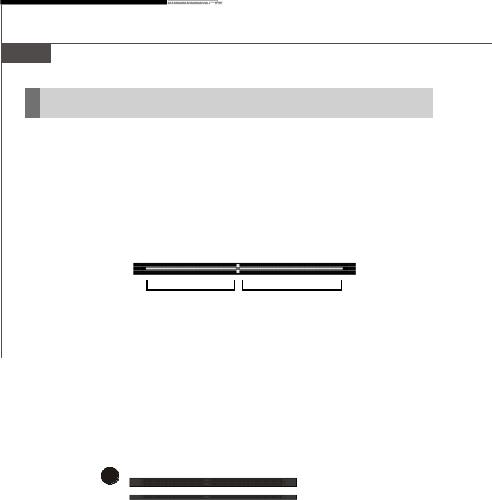
MS-7327 Mainboard
Memory
The mainboard provides four 240-pin non-ECC DDRII DIMMs and supports up to 4 GB system memory.
For more information on compatible components, please visit http://www.msi.com.tw/ program/products/mainboard/mbd/pro_mbd_trp_list.php
DDRII
240-pin, 1.8V
56x2=112 pin |
64x2=128 pin |
Dual-Channel Memory Population Rules
1 |
DIMM1 |
|
 DIMM2
DIMM2
2-6
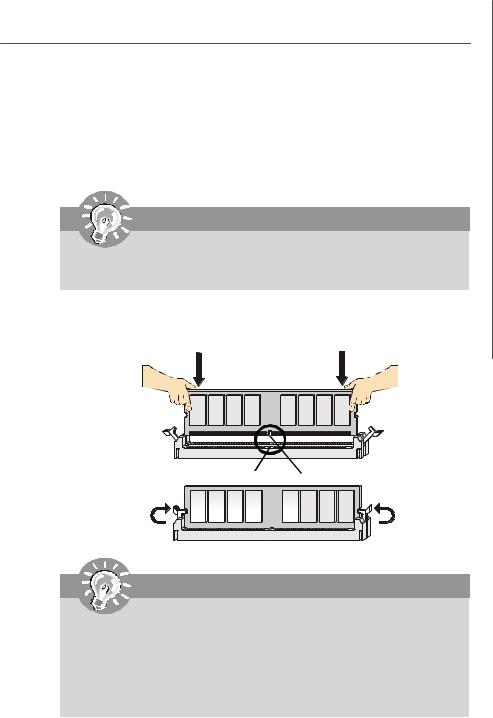
Hardware Setup
Installing DDRII Modules
1.The memory module has only one notch on the center and will only fit in the right orientation.
2.Insert the memory module vertically into the DIMM slot. Then push it in until the golden finger on the memory module is deeply inserted in the DIMM slot.
Important
You can barely see the golden finger if the memory module is properly inserted in the DIMM slot.
3. The plastic clip at each side of the DIMM slot will automatically close.
Volt Notch
Important
-DDRII modules are not interchangeable with DDR and the DDRII standard is not backwards compatible. You should always install DDRII memory modules in the DDRII DIMMs and DDR memory modules in the DDR DIMMs.
-In dual-channel mode, make sure that you install memory modules of the
same type and density in different channel DDR DIMMs.
-To enable successful system boot-up, always insert the memory modules into the DIMM1 first.
2-7

MS-7327 Mainboard
Power Supply
ATX 24-Pin Power Connector: ATX1
This connector allows you to connect an ATX 24-pin power supply. To connect the ATX 24-pin power supply, make sure the plug of the power supply is inserted in the proper orientation and the pins are aligned. Then push down the power supply firmly into the connector.
You may use the 20-pin ATX power supply as you like. If you’d like to use the 20-pin ATX power supply, please plug your power supply along with pin 1 & pin 13 (refer to the image at the right hand). There is also a foolproof design on pin 11, 12, 23 & 24 to avoid wrong installation.
|
|
|
Pin Definition |
|
||
|
1 |
PIN |
SIGNAL |
PIN |
SIGNAL |
|
|
|
|||||
|
|
1 |
+3.3V |
13 |
+3.3V |
|
|
|
2 |
+3.3V |
14 |
-12V |
|
ATX1 |
|
3 |
GND |
15 |
GND |
|
|
4 |
+5V |
16 |
PS-ON# |
||
|
|
5 |
GND |
17 |
GND |
|
|
|
6 |
+5V |
18 |
GND |
|
|
|
7 |
GND |
19 |
GND |
|
|
|
8 |
PWROK |
20 |
Res |
|
|
|
9 |
5VSB |
21 |
+5V |
|
|
|
10 |
+12V |
22 |
+5V |
|
24 |
12 |
11 |
+12V |
23 |
+5V |
|
12 |
+3.3V |
24 |
GND |
|||
|
|
|||||
 pin 13
pin 13
 pin 12
pin 12
ATX 12V Power Connector: JPW1
This 12V power connector JPW1 is used to provide power to the CPU.
JPW1 Pin Definition
|
JPW1 |
|
|
|
PIN |
SIGNAL |
|
|
|
||
4 |
2 |
|
|
1 |
GND |
||
3 |
1 |
2 |
GND |
|
|
3 |
12V |
|
|
4 |
12V |
Important
1.Maker sure that all the connectors are connected to proper ATX power supplies to ensure stable operation of the mainboard.
2.Power supply of 350 watts (and above) is highly recommended for system stability.
2-8
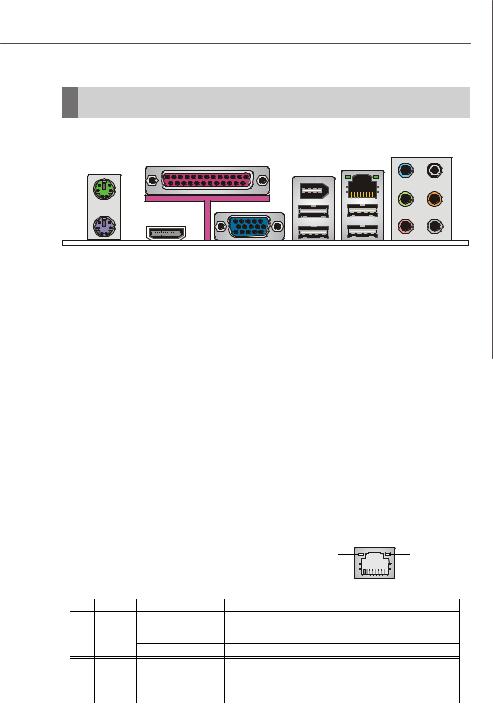
Hardware Setup
Back Panel
|
Parallel Port |
|
L-In RS-Out |
M ouse |
1394 |
LAN |
|
|
|
Keyboard |
HDMI |
VGA |
USB Ports |
L-Out CS-Out |
|
|
|
|
Mic SS-Out |
 PS/2 Mouse/Keyboard Connector
PS/2 Mouse/Keyboard Connector
The standard PS/2® mouse/keyboard DIN connector is for a PS/2® mouse/keyboard.
 Parallel Port
Parallel Port
A parallel port is a standard printer port that supports Enhanced Parallel Port (EPP) and Extended Capabilities Parallel Port (ECP) mode.
 HDMI Port (optional)
HDMI Port (optional)
The High-Definition Multimedia Interface (HDMI) is an all-digital audio/video interface capable of transmitting uncompressed streams. HDMI supports all TV format, including standard, enhanced, or high-definition video, plus multi-channel digital audio on a single cable.
 IEEE 1394 Port (optional)
IEEE 1394 Port (optional)
The 1394 port on the back panel provides connection to 1394 devices.
 LAN (RJ-45) Jack
LAN (RJ-45) Jack
The standard RJ-45 jack is for connection to single Local Area Network (LAN). You can connect a network cable to it.
ActivityIndicator |
LinkIndicator |
LED |
Color |
LED State |
condition |
|
|
Off |
LAN link is not established. |
Left |
Orange |
On (steady state) |
LAN link is established. |
|
|
On (brighter & pulsing) The computeris communicating with another computer on the LAN. |
|
|
Green |
Off |
10 Mbit/sec data rate is selected. |
Right |
|
On |
100 Mbit/sec data rate is selected. |
|
Orange |
On |
1000 Mbit/sec data rate is selected. |
2-9
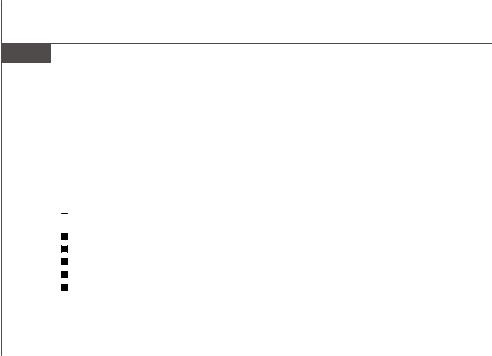
MS-7327 Mainboard
 USB Connectors
USB Connectors
The OHCI (Open Host Controller Interface) Universal Serial Bus root is for attaching USB devices such as keyboard, mouse, or other USB-compatible devices.
 Audio Port Connectors
Audio Port Connectors
These audio connectors are used for audio devices. You can differentiate the color of the audio jacks for different audio sound effects.
 Blue audio jack - Line In, is used for external CD player, tapeplayer or other audio devices.
Blue audio jack - Line In, is used for external CD player, tapeplayer or other audio devices.
Green audio jack - Line Out, is a connector for speakers or headphones.
Pink audio jack - Mic In, is a connector for microphones.
Black audio jack - Rear-Surround Out in 4 / 5.1 / 7.1 channel mode.
Orange audio jack - Center/ Subwoofer Out in 5.1 / 7.1 channel mode. Gray audio jack - Side-Surround Out in 7.1 channel mode.
2-10
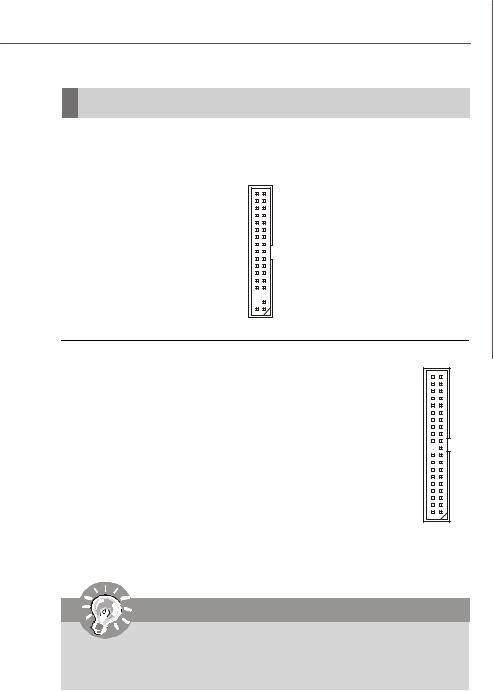
Hardware Setup
Connectors
Floppy Disk Drive Connector: FDD1
This standard FDD connector supports 360K, 720K, 1.2M, 1.44M and 2.88M floppy disk types.
FDD1
ATA133 Hard Disk Connectors: IDE1 |
|
The mainboard has a 32-bit Enhanced PCI IDE and Ultra DMA 66/100/133 |
|
controller that provides PIO mode 0~4, Bus Master, and Ultra DMA 66/ |
|
100/133 function. You can connect hard disk drives, CD-ROM and other |
|
IDE devices. |
|
The Ultra ATA133 interface boosts data transfer rates between the |
|
computer and the hard drive up to 133 megabytes (MB) per second. The |
|
new interface is one-third faster than earlier record-breaking Ultra ATA/ |
|
100 technology and is backwards compatible with the existing Ultra ATA |
|
interface. |
|
IDE1 (Primary IDE Connector) |
|
IDE1 can connect a Master and a Slave drive. You must configure the |
|
second hard drive to Slave mode by setting the jumper accordingly. |
IDE1 |
Important
If you install two hard disks on IDE cable, you must configure the second drive to Slave mode by setting its jumper. Refer to the hard disk documentation supplied by hard disk vendors for jumper setting instructions.
2-11
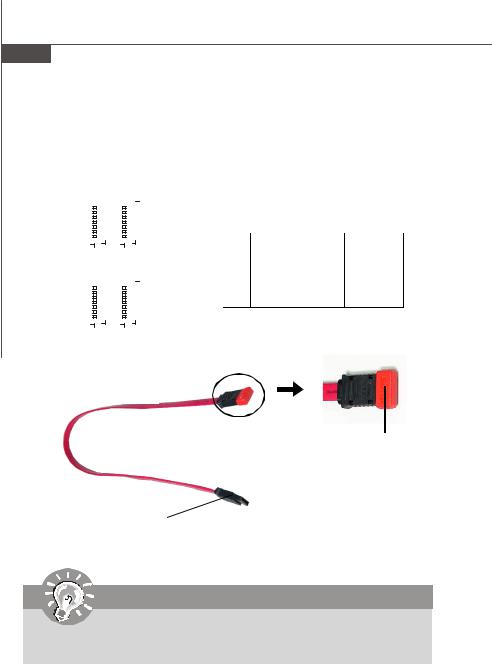
MS-7327 Mainboard
Serial ATA II Connectors: SATA1~SATA4
SATA1~SATA4 are high-speed SATAII interface ports. Each supports data rates of 300 MB/s and is fully compliant with Serial ATA specifications. Each Serial ATA connector can connect to 1 hard disk device.
SATA2 |
7 |
|
|
|
|
|
|
|
|
|
|
|
|
|
|
|
SATA1 |
|
Pin Definition |
|
|
|
|
|
|
|
|
|
|
|
|
|
|
|
|
|
|
|
|||||
|
|
|
|
|
|
|
|
|
|
|
|
|
|
|
|
|
|||||
|
|
|
|
|
|
|
|
|
|
|
|
|
|
|
|
|
|
||||
|
|
|
|
|
|
|
|
|
|
|
|
|
|
|
|
|
|
|
|
||
|
1 |
|
|
|
|
|
|
|
|
|
|
|
|
|
|
|
|
PIN |
SIGNAL |
PIN |
SIGNAL |
|
|
|
|
|
|
|
|
|
|
|
|
|
|
|
|
|
|||||
|
|
|
|
|
|
|
|
|
|
|
|
|
|
|
|
|
|
1 |
GND |
2 |
TXP |
|
|
|
|
|
|
|
|
|
|
|
|
|
|
|
|
|
|
||||
|
|
|
|
|
|
|
|
|
|
|
|
|
|
|
|
|
|
3 |
TXN |
4 |
GND |
|
|
|
|
|
|
|
|
|
|
|
|
|
|
|
|
|
|
5 |
RXN |
6 |
RXP |
|
|
|
|
|
|
|
|
|
|
|
|
|
|
|
|
|
|
||||
SATA4 |
|
|
|
|
|
|
|
|
|
|
|
|
|
|
|
|
SATA3 |
7 |
GND |
|
|
|
|
|
|
|
|
|
|
|
|
|
|
|
|
|
|
|
|
|
|
||
|
|
|
|
|
|
|
|
|
|
|
|
|
|
|
|
|
|
|
|
|
|
|
|
|
|
|
|
|
|
|
|
|
|
|
|
|
|
|
|
|
|
|
|
|
|
|
|
|
|
|
|
|
|
|
|
|
|
|
|
|
|
|
|
|
|
Serial ATA cable
Take out the dust cover and connect to the hard disk devices
Connect to SATA connector
Important
Please do not fold the Serial ATA cable into 90-degree angle. Otherwise, data loss may occur during transmission.
2-12
