MSI J1900I User Manual [en, ru, de, fr]
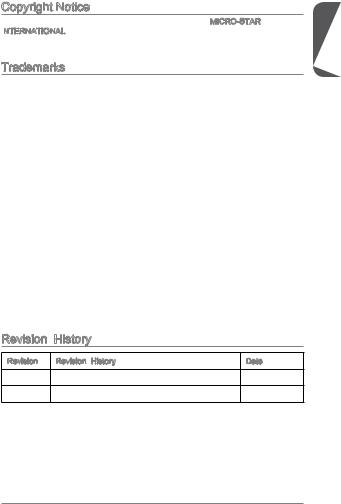
Copyright Notice
The material in this document is the intellectual property of MICRO-STAR INTERNATIONAL. We take every care in the preparation of this document, but no guarantee is given as to the correctness of its contents. Our products are under continual improvement and we reserve the right to make changes without notice.
We take every care in the preparation of this document, but no guarantee is given as to the correctness of its contents. Our products are under continual improvement and we reserve the right to make changes without notice.
Trademarks
All trademarks in this manual are properties of their respective owners.
MSI® is registered trademark of Micro-Star Int’l Co.,Ltd.
NVIDIA® is registered trademark of NVIDIA Corporation.
ATI® is registered trademark of AMD Corporation.
AMD® is registered trademarks of AMD Corporation.
Intel® is registered trademarks of Intel Corporation.
Windows® is registered trademarks of Microsoft Corporation.
AMI® is registered trademark of American Megatrends Inc.
Award® is a registered trademark of Phoenix Technologies Ltd.
Sound Blaster® is registered trademark of Creative Technology Ltd.
Realtek® is registered trademark of Realtek Semiconductor Corporation.
JMicron® is registered trademark of JMicron Technology Corporation.
Netware® is registered trademark of Novell, Inc.
Lucid® is trademark of LucidLogix Technologies, Ltd.
VIA® is registered trademark of VIA Technologies, Inc.
ASMedia® is registered trademark of ASMedia Technology Inc.
iPad, iPhone, and iPod are trademarks of Apple Inc.
Qualcomm Atheros and Killer are trademarks of Qualcomm Atheros Inc.
Revision |
History |
|
Revision |
Revision History |
Date |
V1.0 |
First release |
2013/ 11 |
V1.1 |
For J1900I only |
2014/ 02 |
G52-78771X2
Preface
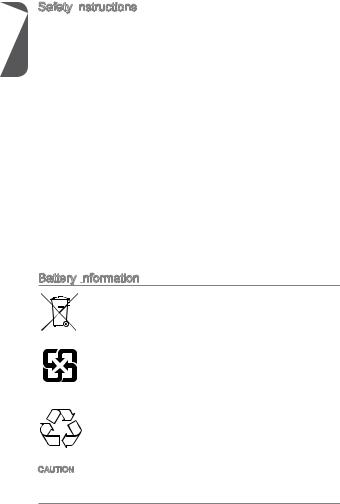
Safety Instructions
Preface |
Always read the safety instructions carefully. |
|
|
Keep this User’s Manual for future reference. |
|
|
Keep this equipment away from humidity. |
|
|
Lay this equipment on a reliable flat surface before setting it up. |
|
|
The openings on the enclosure are for air convection hence protects the |
|
|
|
equipment from overheating. DO NOT COVER THE OPENINGS. |
|
Make sure the voltage of the power source is at 110/220V before connecting the |
|
|
|
equipment to the power inlet. |
|
Place the power cord such a way that people can not step on it. Do not place |
|
|
|
anything over the power cord. |
|
Always Unplug the Power Cord before inserting any add-on card or module. |
|
|
All cautions and warnings on the equipment should be noted. |
|
|
Never pour any liquid into the opening that can cause damage or cause electrical |
|
|
|
shock. |
|
If any of the following situations arises, get the equipment checked by service |
|
|
|
personnel: |
|
|
The power cord or plug is damaged. |
|
|
Liquid has penetrated into the equipment. |
|
|
The equipment has been exposed to moisture. |
|
|
The equipment does not work well or you can not get it work according to |
|
|
User’s Manual. |
|
|
The equipment has been dropped and damaged. |
|
|
The equipment has obvious sign of breakage. |
|
DO NOT LEAVE THIS EQUIPMENT IN AN ENVIRONMENT ABOVE 60oC |
|
|
|
(140oF), IT MAY DAMAGE THE EQUIPMENT. |
Battery Information
European Union:
Batteries, battery packs, and accumulators should not be disposed of as unsorted household waste. Please use the public collection system to return, recycle, or treat them in compliance with the local regulations.
Taiwan:
For better environmental protection, waste batteries should be collected separately for recycling or special disposal.
California, USA:
The button cell battery may contain perchlorate material and requires special handling when recycled or disposed of in California.
For further information please visit: http://www.dtsc.ca.gov/hazardouswaste/perchlorate/
CAUTION: There is a risk of explosion, if battery is incorrectly replaced.
Replace only with the same or equivalent type recommended by the manufacturer.
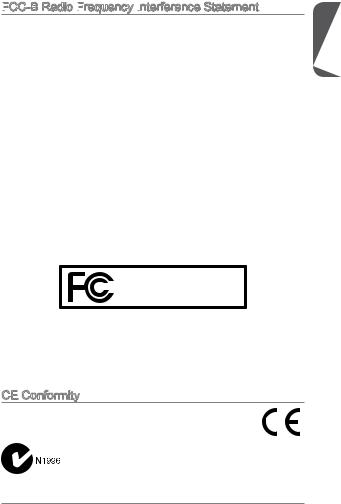
FCC
 -B Radio Frequency
-B Radio Frequency
 Interference
Interference Statement
Statement
This equipment has been tested and found to comply with the limits for a Class B digital device, pursuant to Part 15 of the FCC Rules. These limits are designed to provide reasonable protection against harmful interference in a residential installation. This equipment generates, uses and can radiate radio frequency
energy and, if not installed and used in accordance with the instructions, may cause harmful interference to radio communications. However, there is no guarantee that interference will not occur in a particular installation. If this equipment does cause harmful interference to radio or television reception, which can be determined
by turning the equipment off and on, the user is encouraged to try to correct the interference by one or more of the measures listed below.
Reorient or relocate the receiving antenna.
Increase the separation between the equipment and receiver.
Connect the equipment into an outlet on a circuit different from that to which the receiver is connected.
Consult the dealer or an experienced radio/television technician for help. Notice 1
The changes or modifications not expressly approved by the party responsible for compliance could void the user’s authority to operate the equipment.
Notice 2
Shielded interface cables and A.C. power cord, if any, must be used in order to comply with the emission limits.
VOIR LA NOTICE D’INSTALLATION AVANT DE RACCORDER AU RESEAU.
Micro-Star International
MS-7877
This device complies with Part 15 of the FCC Rules. Operation is subject to the following two conditions:
) this device may not cause harmful interference, and
2)this device must accept any interference received, including interference that may cause undesired operation.
CE Conformity
Conformity
Hereby, Micro-Star International CO., LTD declares that this device is in compliance with the essential safety requirements and other relevant provisions set out in the European Directive.
Preface
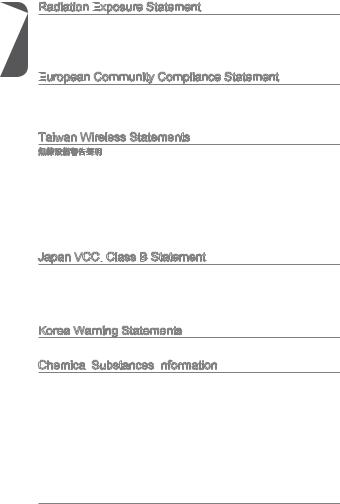
Preface
Radiation Exposure
 Statement
Statement
This equipment complies with FCC radiation exposure limits set forth for an uncontrolled environment. This equipment and its antenna should be installed and operated with minimum distance 20 cm between the radiator and your body. This equipment and its antenna must not be co-located or operating in conjunction with any other antenna or transmitter.
European
 Community Compliance Statement
Community Compliance Statement
The equipment complies with the RF Exposure Requirement 1999/519/EC, Council Recommendation of 12 July 1999 on the limitation of exposure of the general public to electromagnetic fields (0–300GHz). This wireless device complies with the R&TTE Directive.
Taiwan Wireless Statements
頻率、加大功率或變更原設計之特性及功能。
無線電通信。低功率射頻電機須忍受合法通信或工業、科學及醫療用電波輻射性電機 設備之干擾。
:
Japan VCCI Class B Statement
Class B Statement
B
VCCIB
Korea Warning Statements
Chemical Substances Information
Substances Information
In compliance with chemical substances regulations, such as the EU REACH Regulation (Regulation EC No. 1907/2006 of the European Parliament and the Council), MSI provides the information of chemical substances in products at:
http://www.msi.com/html/popup/csr/evmtprtt_pcm.html
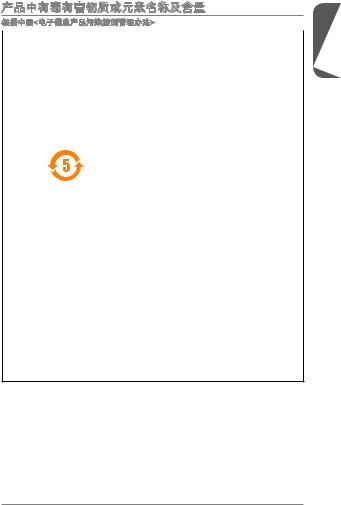



< >
|
|
|
|
|
|||
|
|
|
|
|
|
|
|
|
|
|
|
|
|
||
|
|||||||
|
(Pb) |
(Hg) |
(Cd) |
(Cr6+) |
(PBB) |
(PBDE) |
|
|
|
|
|
|
|
|
|
* |
|
|
|
|
|
|
|
|
|
|
|
|
|
|
|
** |
|
|
|
|
|
|
|
|
|
|
|
|
|
|
|
|
|
|
|
|
|
|
|
|
|
|
|
|
|
|
|
|
|
|
|
|
|
|
|
|
|
|
|
|
|
|
|
: SJ/T11363-2006
: SJ/T113632006 RoHS
* : **
Preface
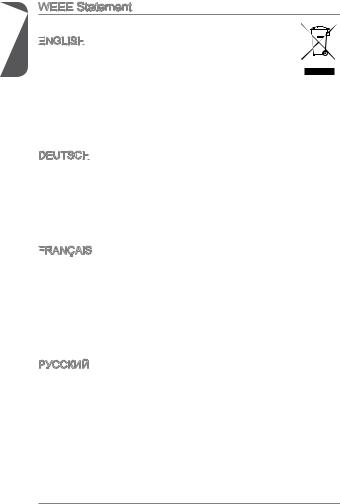
Preface
WEEE Statement
Statement
WEEE (Waste Electrical and Electronic Equipment)
ENGLISH


To protect the global environment and as an environmentalist, MSI must remind you that...
Under the European Union (“EU”) Directive on Waste Electrical and
Electronic Equipment, Directive 2002/96/EC, which takes effect on August 13, 2005, products of “electrical and electronic equipment” cannot be discarded as municipal wastes anymore, and manufacturers of covered electronic equipment will be obligated to take back such products at the end of their useful life. MSI will comply with the product take back requirements at the end of life of MSI-branded products that are sold into the EU. You can return these products to local collection points.
DEUTSCH
Hinweis von MSI zur Erhaltung und Schutz unserer Umwelt
Gemäß der Richtlinie 2002/96/EG über Elektround Elektronik-Altgeräte dürfen Elektround Elektronik-Altgeräte nicht mehr als kommunale Abfälle entsorgt werden. MSI hat europaweit verschiedene Sammelund Recyclingunternehmen beauftragt, die in die Europäische Union in Verkehr gebrachten Produkte, am Ende seines Lebenszyklus zurückzunehmen. Bitte entsorgen Sie dieses Produkt zum gegebenen Zeitpunkt ausschliesslich an einer lokalen Altgerätesammelstelle in Ihrer Nähe.
FRANÇAIS

En tant qu’écologiste et afin de protéger l’environnement, MSI tient à rappeler ceci...
Au sujet de la directive européenne (EU) relative aux déchets des équipement électriques et électroniques, directive 2002/96/EC, prenant effet le 13 août 2005, que les produits électriques et électroniques ne peuvent être déposés dans les décharges ou tout simplement mis à la poubelle. Les fabricants de ces équipements seront obligés de récupérer certains produits en fin de vie. MSI prendra en compte cette exigence relative au retour des produits en fin de vie au sein de la communauté européenne. Par conséquent vous pouvez retourner localement ces matériels dans les points de collecte.
РУССКИЙ
Компания MSI предпринимает активные действия по защите окружающей среды, поэтому напоминаем вам, что....
В соответствии с директивой Европейского Союза (ЕС) по предотвращению загрязнения окружающей среды использованным электрическим и электронным оборудованием (директива WEEE 2002/96/EC), вступающей в силу 13
августа 2005 года, изделия, относящиеся к электрическому и электронному оборудованию, не могут рассматриваться как бытовой мусор, поэтому производители вышеперечисленного электронного оборудования обязаны принимать его для переработки по окончании срока службы. MSI обязуется соблюдать требования по приему продукции, проданной под маркой MSI на территории EC, в переработку по окончании срока службы. Вы можете вернуть эти изделия в специализированные пункты приема.
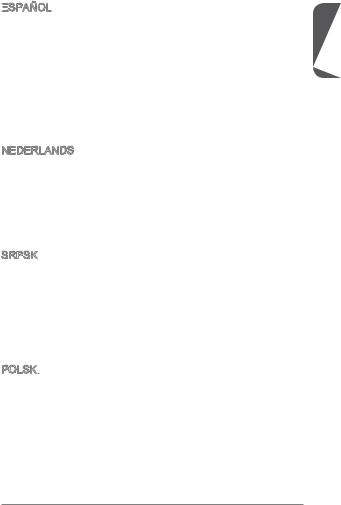
ESPAÑOL


MSI como empresa comprometida con la protección del medio ambiente, recomienda:
Bajo la directiva 2002/96/EC de la Unión Europea en materia de desechos y/o equipos electrónicos, con fecha de rigor desde el 13 de agosto de 2005, los productos clasificados como “eléctricos y equipos electrónicos” no pueden ser depositados en los contenedores habituales de su municipio, los fabricantes de equipos electrónicos, están obligados a hacerse cargo de dichos productos al termino de su período de vida. MSI estará comprometido con los términos de recogida de sus productos vendidos en la Unión Europea al final de su periodo de vida. Usted debe depositar estos productos en el punto limpio establecido por el ayuntamiento de su localidad o entregar a una empresa autorizada para la recogida de estos residuos.
NEDERLANDS
Om het milieu te beschermen, wil MSI u eraan herinneren dat….
De richtlijn van de Europese Unie (EU) met betrekking tot Vervuiling van Electrische en Electronische producten (2002/96/EC), die op 13 Augustus 2005 in zal gaan kunnen niet meer beschouwd worden als vervuiling. Fabrikanten van dit soort producten worden verplicht om producten retour te nemen aan het eind van hun levenscyclus. MSI zal overeenkomstig de richtlijn handelen voor de producten
die de merknaam MSI dragen en verkocht zijn in de EU. Deze goederen kunnen geretourneerd worden op lokale inzamelingspunten.
SRPSKI
Da bi zaštitili prirodnu sredinu, i kao preduzeće koje vodi računa o okolini i prirodnoj sredini, MSI mora da vas podesti da…
Po Direktivi Evropske unije (“EU”) o odbačenoj ekektronskoj i električnoj opremi, Direktiva 2002/96/EC, koja stupa na snagu od 13. Avgusta 2005, proizvodi koji spadaju pod “elektronsku i električnu opremu” ne mogu više biti odbačeni kao običan otpad i proizvođači ove opreme biće prinuđeni da uzmu natrag ove proizvode na kraju njihovog uobičajenog veka trajanja. MSI će poštovati zahtev o preuzimanju ovakvih proizvoda kojima je istekao vek trajanja, koji imaju MSI oznaku i koji su prodati u EU. Ove proizvode možete vratiti na lokalnim mestima za prikupljanje.
POLSKI

Aby chronić nasze środowisko naturalne oraz jako firma dbająca o ekologię, MSI przypomina, że...
Zgodnie z Dyrektywą Unii Europejskiej (“UE”) dotyczącą odpadów produktów elektrycznych i elektronicznych (Dyrektywa 2002/96/EC), która wchodzi w życie 13 sierpnia 2005, tzw. “produkty oraz wyposażenie elektryczne i elektroniczne “ nie mogą być traktowane jako śmieci komunalne, tak więc producenci tych produktów będą zobowiązani do odbierania ich w momencie gdy produkt jest wycofywany z użycia. MSI wypełni wymagania UE, przyjmując produkty (sprzedawane na terenie Unii Europejskiej) wycofywane z użycia. Produkty MSI będzie można zwracać w wyznaczonych punktach zbiorczych.
Preface
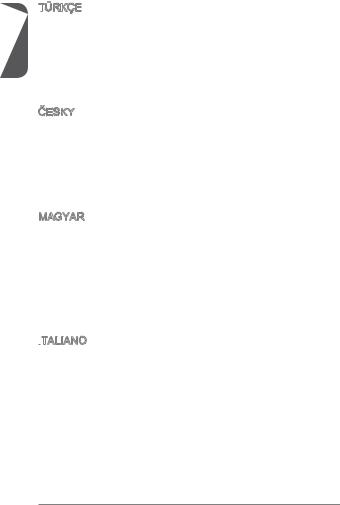
Preface
TÜRKÇE

Çevreci özelliğiyle bilinen MSI dünyada çevreyi korumak için hatırlatır:
Avrupa Birliği (AB) Kararnamesi Elektrik ve Elektronik Malzeme Atığı, 2002/96/EC Kararnamesi altında 13 Ağustos 2005 tarihinden itibaren geçerli olmak üzere, elektrikli ve elektronik malzemeler diğer atıklar gibi çöpe atılamayacak ve bu elektonik cihazların üreticileri, cihazların kullanım süreleri bittikten sonra ürünleri geri toplamakla yükümlü olacaktır. Avrupa Birliği’ne satılan MSI markalı ürünlerin kullanım süreleri bittiğinde MSI ürünlerin geri alınması isteği ile işbirliği içerisinde olacaktır. Ürünlerinizi yerel toplama noktalarına bırakabilirsiniz.
ČESKY
Záleží nám na ochraně životního prostředí - společnost MSI upozorňuje...
Podle směrnice Evropské unie (“EU”) o likvidaci elektrických a elektronických výrobků 2002/96/EC platné od 13. srpna 2005 je zakázáno likvidovat “elektrické a elektronické výrobky” v běžném komunálním odpadu a výrobci elektronických
výrobků, na které se tato směrnice vztahuje, budou povinni odebírat takové výrobky zpět po skončení jejich životnosti. Společnost MSI splní požadavky na odebírání výrobků značky MSI, prodávaných v zemích EU, po skončení jejich životnosti. Tyto výrobky můžete odevzdat v místních sběrnách.
MAGYAR
Annak érdekében, hogy környezetünket megvédjük, illetve környezetvédőként fellépve az MSI emlékezteti Önt, hogy ...
Az Európai Unió („EU”) 2005. augusztus 13-án hatályba lépő, az elektromos és elektronikus berendezések hulladékairól szóló 2002/96/EK irányelve szerint az elektromos és elektronikus berendezések többé nem kezelhetőek lakossági hulladékként, és az ilyen elektronikus berendezések gyártói kötelessé válnak az ilyen termékek visszavételére azok hasznos élettartama végén. Az MSI betartja a termékvisszavétellel kapcsolatos követelményeket az MSI márkanév alatt az EU-n belül értékesített termékek esetében, azok élettartamának végén. Az ilyen termékeket a legközelebbi gyűjtőhelyre viheti.
ITALIANO

Per proteggere l’ambiente, MSI, da sempre amica della natura, ti ricorda che….
In base alla Direttiva dell’Unione Europea (EU) sullo Smaltimento dei Materiali Elettrici ed Elettronici, Direttiva 2002/96/EC in vigore dal 13 Agosto 2005, prodotti appartenenti alla categoria dei Materiali Elettrici ed Elettronici non possono più essere eliminati come rifiuti municipali: i produttori di detti materiali saranno obbligati a ritirare ogni prodotto alla fine del suo ciclo di vita. MSI si adeguerà a tale Direttiva ritirando tutti i prodotti marchiati MSI che sono stati venduti all’interno dell’Unione Europea alla fine del loro ciclo di vita. È possibile portare i prodotti nel più vicino punto di raccolta

Contents
English 11
Motherboard Specifications 12 Back Panel 14 Memory Installation 15 Internal Connectors 16 BIOS Setup 22
25
26282930 BIOS 36
Français 39
Spécifications 40 Panneau Arrière 42 Installation de mémoire 43 Connecteurs d’alimentation 44 Configuration BIOS 50
Deutsch 53
Spezifikationen 54 Rücktafel-Übersicht 56 Speicher 57 Interne Anschlüsse 58 BIOS Setup 64
Русский 67
Характеристики материнской платы 68 Задняя панель 70 Установка памяти 71 Внутренние разъемы 72 Настройка BIOS 78
Preface
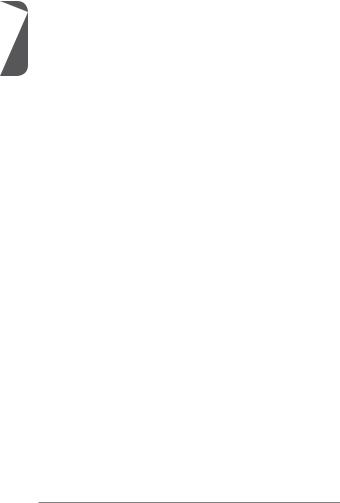
Preface
81
82848586 BIOS Setup 92
95
969899100 BIOS 106
109
110 I/O 112113114 BIOS 120
10
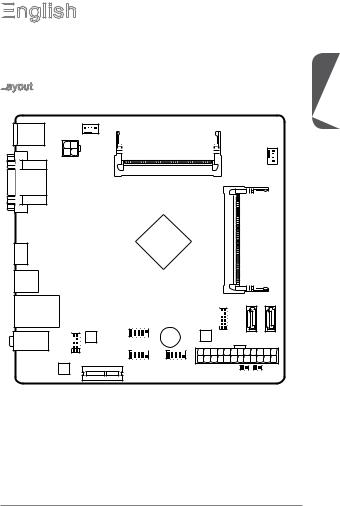
English

Thank you for choosing the J1900I Series (MS-7877 v1.X) Mini-ITX motherboards. The J1900I Series motherboard is design based on Intel® Celeron J1900 processor. The J1900I Series motherboards deliver a high performance and energy saving solution for BOX PC.
Layout
CPUFAN
Top : mouse Bottom: keyboard
JPWR2 |
Top: VGA Port |
Bottom: DVI-D |
HDMI port
USB3.0 port
Top: LAN Jack
Bottom: USB 2.0 ports
T:Line-In
M:Line-Out
B:Mic
JAUD1
PCI_E1
SYSFAN1 |
DIMM1
DIMM2
SATA1 SATA2
JUSB1 |
JTPM1 |
|
JFP1 |
JCOM1 |
JPWR1 JBAT1 |
JCI1 |
English
11
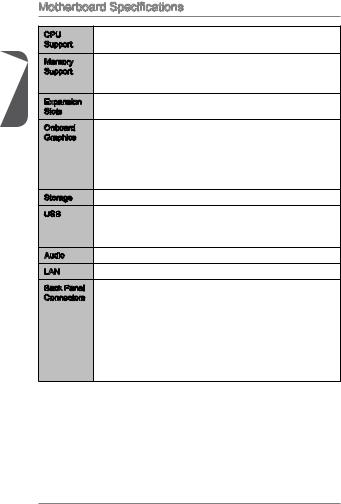
English
Motherboard Specifications
CPU |
■ |
Intel® CeleronJ1900processor |
|
Support |
|
|
|
Memory |
■ 2x |
DDR3 SO-DIMM memory slots supporting up to 8GB |
|
Support |
■ Supports DDR3 1333/ 1066 MHz |
||
|
■ |
Dual channel memory architecture |
|
Expansion |
■ |
1x |
PCIe 2.0 x1 slot |
Slots |
|
|
|
Onboard |
■ |
1x |
DVI-D port, supports the maximum resolution of 2560x1600 |
Graphics |
|
@ 60Hz, 24bpp |
|
■1x VGA port, supporting a maximum resolution of 2560x1600
@60Hz, 24bpp
■1 x HDMI port, supporting a maximum resolution of 1920x1200
@60Hz, 24bpp
Storage |
■ |
2x |
SATA 3Gb/s ports |
USB |
■ |
1x |
USB 3.0 port on the back panel |
■4x USB 2.0 ports (2 ports on the back panel, 2 ports available through an onboard USB 2.0 connector)
Audio |
■ Realtek® ALC887 Codec |
||
LAN |
■ |
Realtek® RTL8111G Gigabit LAN controller |
|
Back Panel |
■ |
1x |
PS/2 keyboard port |
Connectors |
■ |
1x |
PS/2 mouse port |
|
■ 1x |
VGA port |
|
|
■ |
1x |
DVI-D port |
|
■ 1x |
HDMI port |
|
|
■ |
1x |
USB 3.0 port |
|
■ |
1x |
LAN (RJ45) port |
|
■ |
2x |
USB 2.0 ports |
|
■ |
3x audio jacks |
|
12
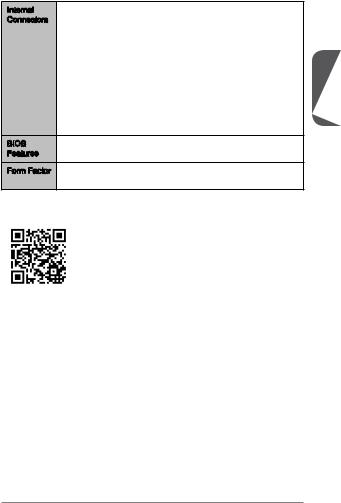
Internal |
■ |
1x |
24-pin ATX main power connector |
Connectors |
■ |
1x |
4-pin ATX 12V power connector |
■2x SATA 3Gb/s connectors
■1x USB 2.0 connector (supports additional 2 USB 2.0 ports)
■1x 4-pin CPU fan connectors
■1x 4-pin system fan connector
■1x Front panel audio connector
■1x Serial port connector
■1x TPM connector
■1x System panel connector
■1x Chassis Intrusion connector
■1x Clear CMOS jumper
BIOS |
■ 1x 64 Mb flash |
|
Features |
■ UEFI AMI BIOS |
|
Form Factor |
■ |
Mini-ITX Form Factor |
|
■ |
6.7 in. x 6.7 in. (17.0 cm x 17.0 cm) |
For more information on compatible components, please visit http://www.msi.com/service/test-report/
English
13
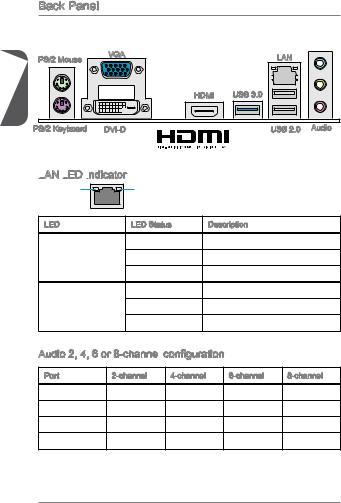
Back Panel |
|
|
|
|
PS/2 Mouse |
VGA |
|
LAN |
|
English |
HDMI |
USB 3.0 |
|
|
|
|
|
||
PS/2 Keyboard |
DVI-D |
® |
USB 2.0 |
Audio |
|
|
|
|
LAN
 LED
LED
 Indicator
Indicator

LINK/ACT |
SPEED |
|
LED |
LED |
|
LED |
LED Status |
Description |
|
Off |
No link |
Link/ Activity LED |
Yellow |
Linked |
|
Blinking |
Data activity |
|
Off |
10 Mbps connection |
Speed LED |
Green |
100 Mbps connection |
|
Orange |
1 Gbps connection |
Audio 2, 4, 6 or 8-channel configuration
configuration
Port |
2-channel |
4-channel |
6-channel |
8-channel |
Blue |
Line in |
RS-Out |
RS-Out |
RS-Out |
Green |
Line out |
FS-Out |
FS-Out |
FS-Out |
Pink |
Mic |
Mic |
CS-Out |
CS-Out |
Front audio |
- |
- |
- |
SS-Out |
14
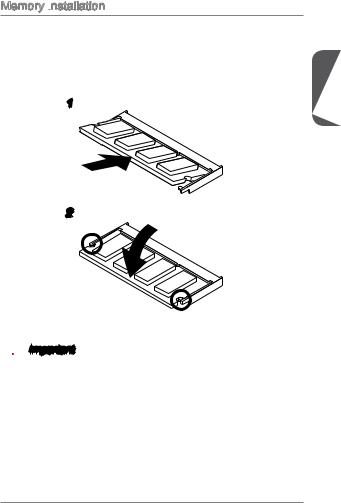
Memory Installation
The SO-DIMM slot is intended for memory modules.
. Locate the SO-DIMM slot. Align the notch on the DIMM with the key on the slot and insert the DIMM into the slot.
2.Push the DIMM gently downwards until the slot levers click and lock the DIMM in place.
1
2
 Important
Important
•You can barely see the golden finger if the DIMM is properly inserted in the DIMM slot.
•To uninstall the DIMM, flip the slot levers outwards and the DIMM will be released instantly.
English
15
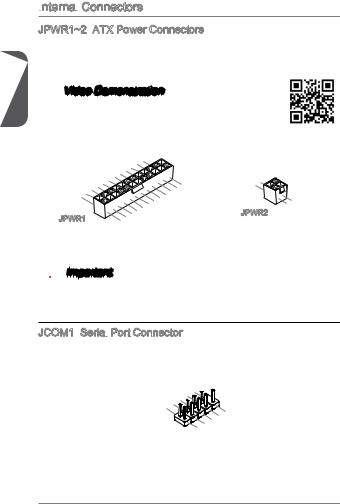
English
Internal
 Connectors
Connectors
JPWR1~2: ATX Power Connectors
ATX Power Connectors
These connectors allow you to connect an ATX power supply. To connect the ATX power supply, align the power supply cable with the connector and firmly press the cable into the connector. If done correctly, the clip on the power cable should be hooked on the motherboard’s power connector.
 Video Demonstration
Video Demonstration
Watch the video to learn how to install power supply connectors. http://youtu.be/gkDYyR_83I4
|
|
|
|
|
12. |
|
|
|
|
|
|
|
|
11 |
. +3 |
. |
|
|
|
|
|
910. |
||||
|
|
|
|
7 |
. |
+12V |
3 |
|
|
|
|
|
8 |
|
|
|
V |
|
|
|
6 . |
|
|
|
|
|
|
5 . |
|
|
|
|
|||
1 |
4 |
|
. +5 |
|
|
|
|
|
3 . |
Ground |
|
|
|
|
|||
2 . +5 |
|
|
|
|
|
|||
+3.Ground |
|
|
|
|
||||
|
. |
|
|
V |
|
|
|
|
. +3. |
|
|
|
|
|
|
||
|
3 |
|
|
|
|
|
|
|
|
3 |
V |
|
|
|
|
|
|
|
V |
|
|
|
|
|
|
|
JPWR1 |
. |
- |
|
|
+3.Ground |
|
|
|
13. - |
ON |
# |
|
12V |
|
|
|
3V |
|
|
24. |
||
23. |
|
|
|
Ground |
|
. +5 |
V |
|
+5 |
|
|
+5 |
V |
|
V |
|
|
|
1 |
|
. |
2 |
Ground |
. |
|
Ground |
|
JPWR2
|
3 |
|
. |
4 |
+12V |
. |
|
+12V |
|
 Important
Important
Make sure that all the power cables are securely connected to a proper ATX power supply to ensure stable operation of the motherboard.
JCOM1: Serial
Serial
 Port Connector
Port Connector
This connector is a 16550A high speed communication port that sends/receives 16 bytes FIFOs. You can attach a serial device.
|
|
|
|
|
1 |
|
|
|
|
|
|
|
|
|
|
|
0 |
|
|
|
|
|
|
|
|
8 . |
|
|
||||
|
|
6 |
|
. N |
|
|||||
|
|
|
|
C |
|
o |
||||
|
4 |
. |
|
|
T |
|
P |
|||
|
|
D |
|
|
S |
i |
||||
2 |
|
. |
|
|
S |
|
|
|
n |
|
|
D |
|
|
R |
|
|
|
|||
. |
|
T |
|
|
|
|
|
|
||
S |
|
R |
|
|
|
|
|
|||
|
|
I |
|
|
|
|
|
|
||
|
|
N |
|
|
|
|
|
|
|
|
|
|
|
|
|
|
|
|
9 |
|
||
|
|
|
|
|
7 |
|
. |
|
|||
|
|
|
|
|
|
|
R |
||||
|
|
|
5 |
|
|
. |
|
|
I |
||
|
|
|
|
|
|
R |
|
|
|||
|
3 |
|
. |
|
|
T |
|
||||
|
|
|
G |
|
|
S |
|||||
1 |
|
. |
|
|
|
r |
|
||||
|
|
S |
|
|
|
o |
|
|
|||
. |
|
|
O |
|
|
u |
|
||||
D |
|
|
|
U |
|
n |
|||||
|
|
C |
|
|
|
|
d |
||||
|
|
|
|
|
|
T |
|
|
|||
|
|
|
D |
|
|
|
|
|
|
||
16
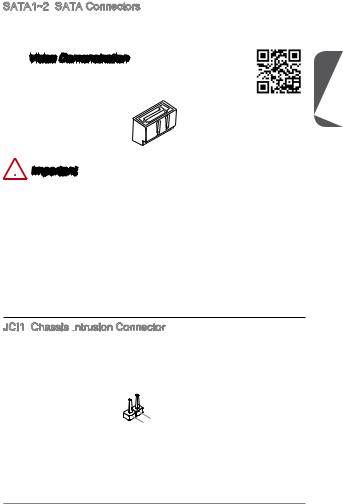
SATA1~2: SATA Connectors
SATA Connectors
This connector is a high-speed SATA interface port. Each connector can connect to one SATA device. SATA devices include disk drives (HDD), solid state drives (SSD), and optical drives (CD/ DVD/ Blu-Ray).
 Video Demonstration
Video Demonstration
Watch the video to learn how to Install SATA HDD. http://youtu.be/RZsMpqxythc
 Important
Important
•Many SATA devices also need a power cable from the power supply. Such devices include disk drives (HDD), solid state drives (SSD), and optical drives (CD / DVD / Blu-Ray). Please refer to the device’s manual for further information.
•Many computer cases also require that large SATA devices, such as HDDs, SSDs, and optical drives, be screwed down into the case. Refer to the manual that came with your computer case or your SATA device for further installation instructions.
•Please do not fold the SATA cable at a 90-degree angle. Data loss may result during transmission otherwise.
•SATA cables have identical plugs on either sides of the cable. However, it is recommended that the flat connector be connected to the motherboard for space saving purposes.
JCI1: Chassis Intrusion
Chassis Intrusion
 Connector
Connector
This connector connects to the chassis intrusion switch cable. If the computer case is opened, the chassis intrusion mechanism will be activated. The system will record this intrusion and a warning message will flash on screen. To clear the warning, you must enter the BIOS utility and clear the record.
English
|
1 |
|
|
|
|
||
2 |
|
. |
|
|
|
|
|
|
|
G |
|
|
|
||
. |
|
|
r |
|
|
||
C |
|
|
o |
|
|
||
|
|
I |
|
u |
|
||
|
|
|
N |
|
n |
||
|
|
|
|
T |
|
d |
|
|
|
|
|
|
R |
|
|
|
|
|
|
|
|
U |
|
17
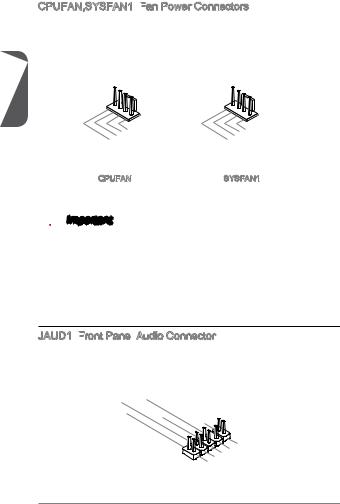
CPUFAN,SYSFAN1: Fan
Fan Power Connectors
Power Connectors
The fan power connectors support system cooling fans with +12V. If the motherboard has a System Hardware Monitor chipset on-board, you must use a specially designed fan with a speed sensor to take advantage of the CPU fan control. Remember to connect all system fans. Some system fans may not connect to the motherboard and will instead connect to the power supply directly. A system fan can be plugged into any available system fan connector.
English
|
|
1 |
|
|
|
1 |
|
|
2 . |
|
2 . |
||||
|
|
+12VGround |
3 . |
Ground |
|||
3 . |
|
|
|||||
|
Sens |
|
NCSensSpeed |
||||
4 . |
|
|
4 . |
|
|
||
. |
|
|
|
. |
|
|
|
Speed |
e |
|
|
|
e C |
||
|
|
|
C |
|
|
|
ontrol |
|
|
|
ontrol |
|
|
|
|
CPUFAN |
|
SYSFAN1 |
|||||
 Important
Important
•Please refer to your processor’s official website or consult your vendor to find recommended CPU heatsink.
•These connectors support Smart Fan Control with liner mode. The Command Center utility can be installed to automatically control the fan speeds according to the CPU’s and system’s temperature.
•If there are not enough ports on the motherboard to connect all system fans, adapters are available to connect a fan directly to a power supply.
•Before first boot up, ensure that there are no cables impeding any fan blades.
JAUD1: Front
Front Panel
Panel Audio Connector
Audio Connector
This connector allows you to connect the front audio panel located on your computer case. This connector is compliant with the Intel® Front Panel I/O Connectivity Design Guide.
|
|
|
10. |
|
|
|
|
4 |
|
8 |
|
|
|
|
. NoHead |
|
|
|||
|
|
6 |
. |
|
|
|
|
|
|
Pi |
P |
|
|
|
. MI |
|
||||
2 |
NC |
D |
hone |
|
||
|
|
|
C n |
|
|
|
. |
|
|
|
|
|
|
Ground |
etection |
Detection |
||||
|
|
|
|
|
|
|
|
|
|
|
9 |
|
|
|
|
|
|
3 . |
. |
|
|
|
|
|||
|
|
Head |
|
|
|
|
|||
|
|
|
7 |
|
|
|
|
|
|
|
|
5 . |
|
|
|
|
|
||
. MIHeadSENSE |
P |
|
|
|
|||||
|
. |
|
R |
|
|
|
|
||
1 |
|
|
|
P |
hone |
|
|||
MI |
|
C |
|
_ |
|
|
|
||
|
|
L |
|
|
SEN |
|
L |
||
|
|
C |
|
|
hone |
|
|
||
|
|
|
|
|
R |
D |
|||
18
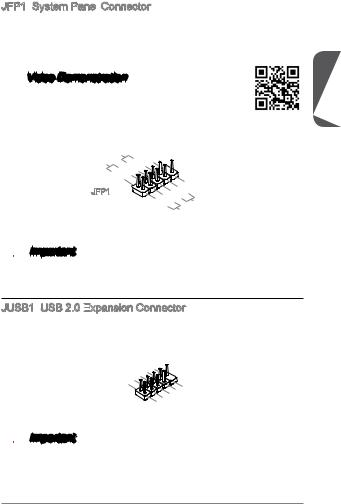
JFP1: System Panel
System Panel Connector
Connector
These connectors connect to the front panel switches and LEDs. The JFP1 connector is compliant with the Intel® Front Panel I/O Connectivity Design Guide. When installing the front panel connectors, please use the optional M-Connector to simplify installation. Plug all the wires from the computer case into the M-Connector and then plug the M-Connector into the motherboard.
 Video Demonstration
Video Demonstration
Watch the video to learn how to Install front panel connectors. http://youtu.be/DPELIdVNZUI
|
P |
|
|
|
|
|
|
|
P |
ower |
S |
10. |
|
|
|||
|
|
|
|
|||||
ower |
LE |
witch |
|
|
No |
|
||
|
|
|
|
|
8Pi |
|||
|
|
|
D |
|
|
6 |
. n |
|
|
|
|
|
|
|
- |
||
|
|
|
4 |
. |
|
|
||
|
|
|
+ |
|
||||
|
|
|
2 |
. |
|
|
||
|
|
|
|
- |
|
|
||
|
|
|
. |
|
|
|
|
|
|
|
|
+ |
|
|
|
|
|
JFP1
|
|
|
|
|
|
|
9 |
|
|
|
|
||
1 |
|
|
|
|
|
|
|
. |
|
|
|
|
|
|
|
|
7 |
|
|
Reserve |
|
||||||
|
|
|
5 |
|
. |
|
|
|
|
|
|
||
|
|
|
|
|
+ |
|
|
|
|
|
|||
|
3 |
. |
|
|
|
|
|
|
|
|
|
||
|
|
- |
|
|
|
|
|
|
|
|
|||
|
|
. |
|
|
|
|
|
|
|
|
|
|
|
. |
- |
|
|
|
|
|
Reset |
|
d |
||||
+ |
|
|
HDD |
|
|
|
|
||||||
|
|
|
|
|
LE |
|
S |
||||||
|
|
|
|
|
|
|
|
|
|
D |
|
witch |
|
|
|
|
|
|
|
|
|
|
|
|
|
|
|
 Important
Important
On the connectors coming from the case, pins marked by small triangles are positive wires. Please use the diagrams above and the writing on the optional M-Connectors to determine correct connector orientation and placement.
JUSB1: USB 2.0 Expansion
USB 2.0 Expansion
 Connector
Connector
This connector is designed for connecting high-speed USB peripherals such as USB HDDs, digital cameras, MP3 players, printers, modems, and many others.
|
|
|
|
|
|
1 |
|
|
|
|
||
|
|
|
|
|
|
|
|
0 |
|
|
|
|
|
|
|
6 |
8 . |
|
|
||||||
|
|
|
|
|
G NC |
|
||||||
|
|
|
|
. |
. |
r |
|
|
||||
|
4 |
|
|
|
|
|
|
|||||
|
|
|
U |
|
|
o |
|
|
||||
|
|
. |
|
|
S |
|
u |
|
||||
2 |
|
U |
|
|
|
B |
|
|
d |
|||
. |
|
|
S |
|
|
|
1 |
|
||||
V |
|
|
B |
|
|
+ |
|
|||||
|
|
C |
|
|
|
1 |
|
|
|
|
||
|
|
|
C |
|
|
|
- |
|
|
|
||
|
|
|
|
|
|
|
9 |
|
|
|
|
||
|
|
|
|
7 |
. |
|
|
|
|||||
|
|
|
|
|
N |
|
|
|
|||||
|
|
5 . |
|
o |
|
|
|||||||
|
|
|
. G |
|
|
P |
|||||||
|
3 |
|
|
U |
|
|
r |
|
i |
||||
|
|
|
|
|
o |
|
|
n |
|||||
1 |
. |
|
|
|
S |
|
u |
|
|
||||
U |
|
|
|
|
B |
|
n |
|
|||||
. |
|
S |
|
|
|
|
|||||||
V |
|
|
|
|
0 |
|
d |
||||||
|
C |
|
|
B |
|
|
+ |
|
|
||||
|
|
|
|
|
0 |
|
|
|
|
|
|||
|
|
C |
|
|
|
- |
|
|
|
|
|||
 Important
Important
Note that the VCC and GND pins must be connected correctly to avoid possible damage.
English
19
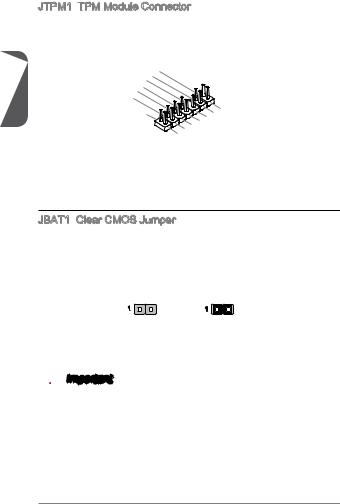
English
JTPM1:
 TPM Module Connector
TPM Module Connector
This connector connects to a TPM (Trusted Platform Module). Please refer to the TPM security platform manual for more details and usages.
|
|
|
|
|
|
|
14. |
|
|
|
|
|
|
12. |
|||
|
|
6 . |
No Ground |
|||||
4 |
|
|
10. |
GroundPi |
||||
|
. |
5V |
|
|
||||
. |
|
|
|
8 |
|
|
|
|
|
|
|
Serial |
|
|
|||
|
. |
3V |
|
P n |
||||
|
|
|
|
|
|
ower |
||
|
3 |
|
|
|
|
|
||
2 . |
|
|
IRQ |
|||||
3V |
|
|
|
P |
|
|||
|
|
Standby |
|
|||||
|
|
|
|
|
ower |
|||
|
|
|
|
|
|
|
|
p |
|
|
|
|
|
|
|
|
ower |
|
|
|
|
|
|
13. |
|
|
|
|
|
|
|
|
|
|
||
|
|
5 |
|
911 |
. LP |
|
|
|
|
|
|
|
|
|
||||
|
|
. LP LPC |
C |
|
|
|
|
|
|
|
||||||||
|
3 |
|
7 . |
|
a |
|
|
|
|
|
|
|
|
|||||
|
. LP |
|
|
|
a |
Fram |
|
|
|
|
||||||||
|
|
|
C |
|
|
|
|
|
|
|
|
|
||||||
|
. LP |
|
a |
|
|
|
|
|
ddres |
|
e |
|
|
|
||||
LP |
|
C |
C |
|
|
|
ddres |
|
s |
|
|
|
||||||
. LP |
|
|
a |
|
|
|
|
|
|
|
|
|
|
|
|
|||
1 |
|
|
|
|
|
|
|
|
|
|
|
|
|
|
|
|
|
|
|
|
C |
|
|
|
ddres |
|
|
|
|
|
|
|
|
||||
|
|
C |
|
ddres |
s |
|
& |
|
|
|
|
|
||||||
|
|
|
|
Reset |
|
|
|
& |
|
|
||||||||
|
|
|
|
|
|
|
|
|
|
|
|
|
s |
|
|
|
||
|
|
|
loc |
|
|
|
|
|
|
s & |
|
|
data |
|
||||
|
|
|
k |
|
|
|
|
& |
|
|
|
|
p |
|||||
|
|
|
|
|
|
|
|
|
|
|
data |
p |
||||||
|
|
|
|
|
|
|
|
|
|
|
|
|
data |
|
|
|||
|
|
|
|
|
|
|
|
|
|
|
|
data |
|
|
p in2 in3 |
|||
|
|
|
|
|
|
|
|
|
|
|
|
|
|
p in1 |
|
|||
|
|
|
|
|
|
|
|
|
|
|
|
|
|
|
in0 |
|
|
|
JBAT1: Clear CMOS Jumper
Clear CMOS Jumper
There is CMOS RAM onboard that is external powered from a battery located on the motherboard to save system configuration data. With the CMOS RAM, the system can automatically boot into the operating system (OS) every time it is turned on. If you want to clear the system configuration, set the jumpers to clear the CMOS RAM.
1 |
1 |
Keep Data |
Clear Data |
 Important
Important
You can clear the CMOS RAM by shorting this jumper while the system is off. Afterwards, open the jumper . Do not clear the CMOS RAM while the system is on because it will damage the motherboard.
20
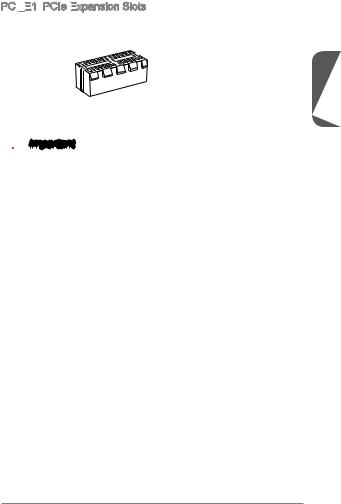
PCI _E1:
_E1:

 PCIe Expansion
PCIe Expansion
 Slots
Slots
The PCIe slot supports the PCIe interface expansion card.
PCIe x1 Slot
 Important
Important
When adding or removing expansion cards, always turn off the power supply and unplug the power supply power cable from the power outlet. Read the expansion card’s documentation to check for any necessary additional hardware or software changes.
English
21
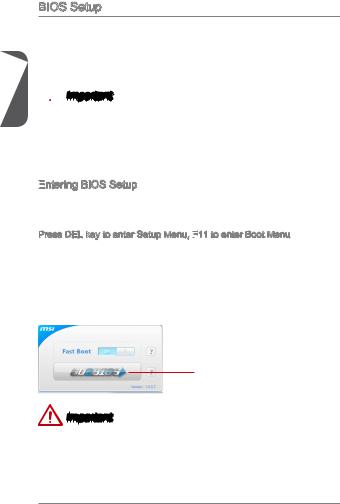
English
BIOS Setup
The default settings offer the optimal performance for system stability in normal conditions. You may need to run the Setup program when:
■An error message appears on the screen during the system booting up, and requests you to run SETUP.
■You want to change the default settings for customized features.
 Important
Important
•Please load the default settings to restore the optimal system performance and stability if the system becomes unstable after changing BIOS settings. Select the "Restore Defaults" and press <Enter> in BIOS to load the default settings.
•If you are unfamiliar with the BIOS settings, we recommend that you keep the default settings to avoid possible system damage or failure booting due to inappropriate BIOS configuration.
Entering
 BIOS Setup
BIOS Setup
Power on the computer and the system will start the Power On Self Test (POST) process. When the message below appears on the screen, please <DEL> key to enter BIOS:
Press DEL key to enter Setup Menu, F11
 to enter Boot Menu
to enter Boot Menu
If the message disappears before you respond and you still need to enter BIOS, restart the system by turning the computer OFF then back ON or pressing the RESET button. You may also restart the system by simultaneously pressing <Ctrl>, <Alt>, and <Delete> keys.
MSI additionally provides a method to enter the BIOS setup. You can click the “GO2BIOS” tab on “MSI Fast Boot” utility screen to enable the system going to BIOS setup directly at next boot.
Click "GO2BIOS" tab on "MSI Fast
Boot" utility screen.
Important
Please be sure to install the “MSI Fast Boot” utility before using it to enter the BIOS setup.
22
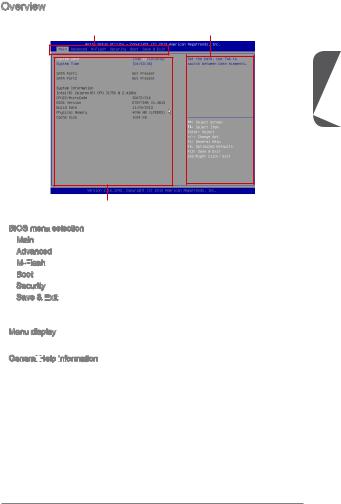
Overview
After entering BIOS, the following screen is displayed.
BIOS menu selection General Help information
English
Menu display
BIOS menu selection
Main - Use this menu for basic system configurations, such as time, date etc. Advanced - Use this menu to set up the items of special enhanced features. M-Flash - This menu provides the way to update BIOS with a USB flash disk. Boot - Use this menu to specify the priority of boot devices.
- This menu provides the way to update BIOS with a USB flash disk. Boot - Use this menu to specify the priority of boot devices.
Security - Use this menu to set supervisor and user passwords.
Save & Exit
 - This menu allows you to load the BIOS default values or factory default settings into the BIOS and exit the BIOS setup utility with or without changes.
- This menu allows you to load the BIOS default values or factory default settings into the BIOS and exit the BIOS setup utility with or without changes.
Menu display
This area provides BIOS settings and information to be configured.
General
 Help
Help
 information
information

The General Help displays a brief description to assist you in understanding the selected item.
23
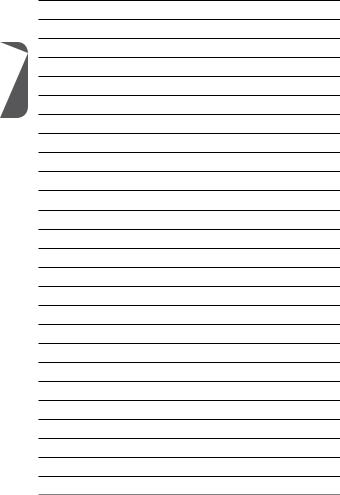
English
24
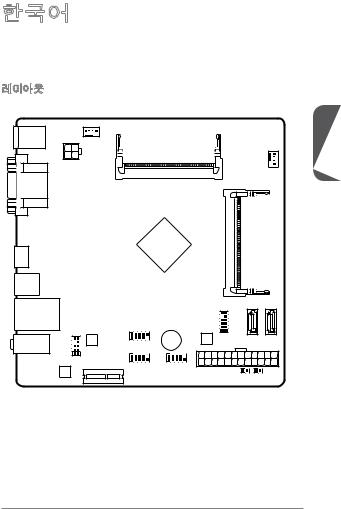
J1900I (MS-7877 v1.X) Mini-ITX . J1900I Intel® Celeron J1900. J1900I BOX PC.
CPUFAN
Top : mouse
Bottom: keyboard
JPWR2 |
Top: VGA Port |
Bottom: DVI-D |
HDMI port
USB3.0 port
Top: LAN Jack
Bottom: USB 2.0 ports
T:Line-In
M:Line-Out
B:Mic
JAUD1
PCI_E1
SYSFAN1
DIMM1
DIMM2
SATA1 SATA2
JUSB1 |
JTPM1 |
|
JFP1 |
JCOM1 |
JPWR1 JBAT1 |
JCI1 |
25
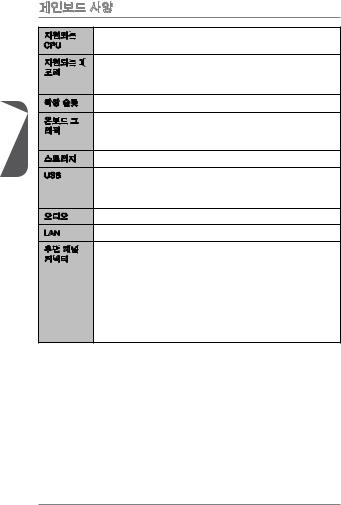



 ■ Intel® CeleronJ1900 CPU
■ Intel® CeleronJ1900 CPU






 ■ DDR3 SO-DIMM 2 , 8GB
■ DDR3 SO-DIMM 2 , 8GB
 ■ DDR3 1333/ 1066 MHz
■ DDR3 1333/ 1066 MHz
■
■ PCIe 2.0 x1 1
■ DVI-D 1 , 2560x1600 @ 60Hz, 24bpp■ VGA 1 , 2560x1600 @ 60Hz, 24bpp ■ HDMI 1 , 1920x1200 @ 60Hz, 24bpp
■ SATA 3Gb/s 2
USB |
■ USB 3.0 1 |
■USB 2.0 4 ( 2 , USB 2.02 )
■ Realtek® ALC887
LAN |
■ Realtek® RTL8111G Gigabit LAN |

 ■ PS/2 1■ PS/2 1
■ PS/2 1■ PS/2 1
■VGA 1
■DVI-D 1
■HDMI 1
■USB 3.0 1
■LAN (RJ45) 1
■USB 2.0 2
■3
26
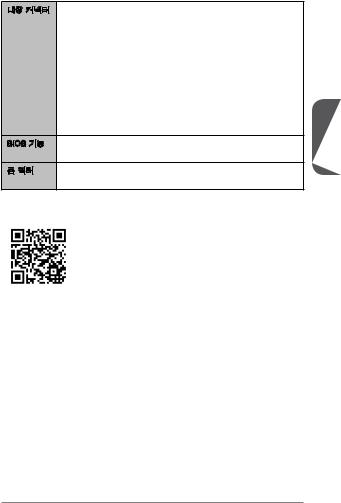
■ 24 ATX 1
■4 ATX 12V 1
■SATA 3Gb/s 2
■USB 2.0 1 ( USB 2.0 2 )
■4 CPU 1
■4 1
■1
■1
■TPM 1
■2
■1
■CMOS 1
BIOS ■ 64 Mb 1
■UEFI AMI BIOS
■ Mini-ITX
■6.7 in. x 6.7 in. (17.0 cm x 17.0 cm)
http://www.msi.com/service/test-report/ .
27
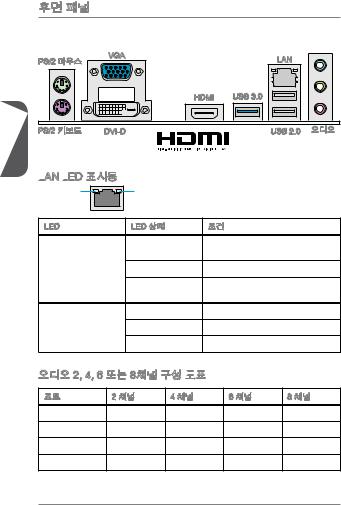
|
|
|
|
|
|
|
PS/2 |
VGA |
|
LAN |
|
|
|
|
|
||
|
|
HDMI |
USB 3.0 |
|
|
|
PS/2 |
DVI-D |
® |
USB 2.0 |
|
|
|
|
|
|
|
|
|
|
|
|
LAN
 LED
LED

LINK/ACT |
SPEED |
|
|
LED |
LED |
|
|
LED |
LED |
|
|
|
|
LAN |
|
|
. |
||
Link/ Activity LED |
|
||
|
LAN . |
||
( / LED) |
|||
|
LAN |
||
|
|
||
|
. |
||
|
|
||
Speed LED |
|
10 Mbps . |
|
|
100 Mbps . |
||
( LED) |
|||
|
1 Gbps . |
||
|
2, 4, 6 
 8
8 


|
2 |
4 |
6 |
8 |
|
|
RS |
RS |
RS |
|
|
FS |
FS |
FS |
|
|
|
CS |
CS |
|
- |
- |
- |
SS |
28
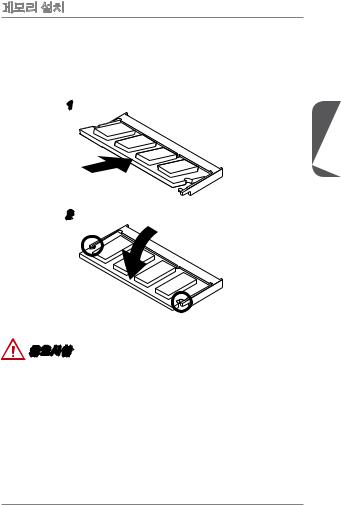


SO-DIMM .
. DIMM SO-DIMM , .
2.DIMM DIMM.
1
2
•DIMM .
•.DIMM .
29
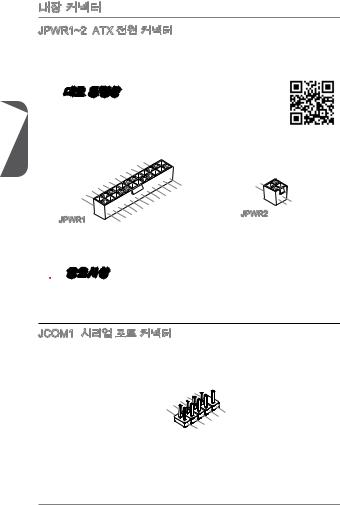
JPWR1~2: ATX
ATX
ATX . ATX. .

.
http://youtu.be/gkDYyR_83I4
|
|
|
|
|
12. |
|
|
|
|
|
|
|
|
11 |
. +3 |
. |
|
|
|
|
|
910. |
||||
|
|
|
|
7 |
. |
+12V |
3 |
|
|
|
|
|
8 |
|
|
|
V |
|
|
|
6 . |
|
|
|
|
|
|
5 . |
|
|
|
|
|||
1 |
4 |
|
. +5 |
|
|
|
|
|
3 . |
Ground |
|
|
|
|
|||
2 . +5 |
|
|
|
|
|
|||
+3.Ground |
|
|
|
|
||||
|
. |
|
|
V |
|
|
|
|
. +3. |
|
|
|
|
|
|
||
|
3 |
|
|
|
|
|
|
|
|
3 |
V |
|
|
|
|
|
|
|
V |
|
|
|
|
|
|
|
JPWR1 |
. |
- |
|
|
+3.Ground |
|
|
|
13. - |
ON |
# |
|
12V |
|
|
|
3V |
|
|
24. |
||
23. |
|
|
|
Ground |
|
. +5 |
V |
|
+5 |
|
|
+5 |
V |
|
V |
|
|
|
1 |
|
. |
2 |
Ground |
. |
|
Ground |
|
JPWR2
|
3 |
|
. |
4 |
+12V |
. |
|
+12V |
|

ATX.
JCOM1:


16550A 16 FIFO ..
|
|
|
|
|
1 |
|
|
|
|
|
|
|
|
|
|
|
0 |
|
|
|
|
|
|
|
|
8 . |
|
|
||||
|
|
6 |
|
. N |
|
|||||
|
|
|
|
C |
|
o |
||||
|
4 |
. |
|
|
T |
|
P |
|||
|
|
D |
|
|
S |
i |
||||
2 |
|
. |
|
|
S |
|
|
|
n |
|
|
D |
|
|
R |
|
|
|
|||
. |
|
T |
|
|
|
|
|
|
||
S |
|
R |
|
|
|
|
|
|||
|
|
I |
|
|
|
|
|
|
||
|
|
N |
|
|
|
|
|
|
|
|
|
|
|
|
|
|
|
|
9 |
|
||
|
|
|
|
|
7 |
|
. |
|
|||
|
|
|
|
|
|
|
R |
||||
|
|
|
5 |
|
|
. |
|
|
I |
||
|
|
|
|
|
|
R |
|
|
|||
|
3 |
|
. |
|
|
T |
|
||||
|
|
|
G |
|
|
S |
|||||
1 |
|
. |
|
|
|
r |
|
||||
|
|
S |
|
|
|
o |
|
|
|||
. |
|
|
O |
|
|
u |
|
||||
D |
|
|
|
U |
|
n |
|||||
|
|
C |
|
|
|
|
d |
||||
|
|
|
|
|
|
T |
|
|
|||
|
|
|
D |
|
|
|
|
|
|
||
30
