Page 1
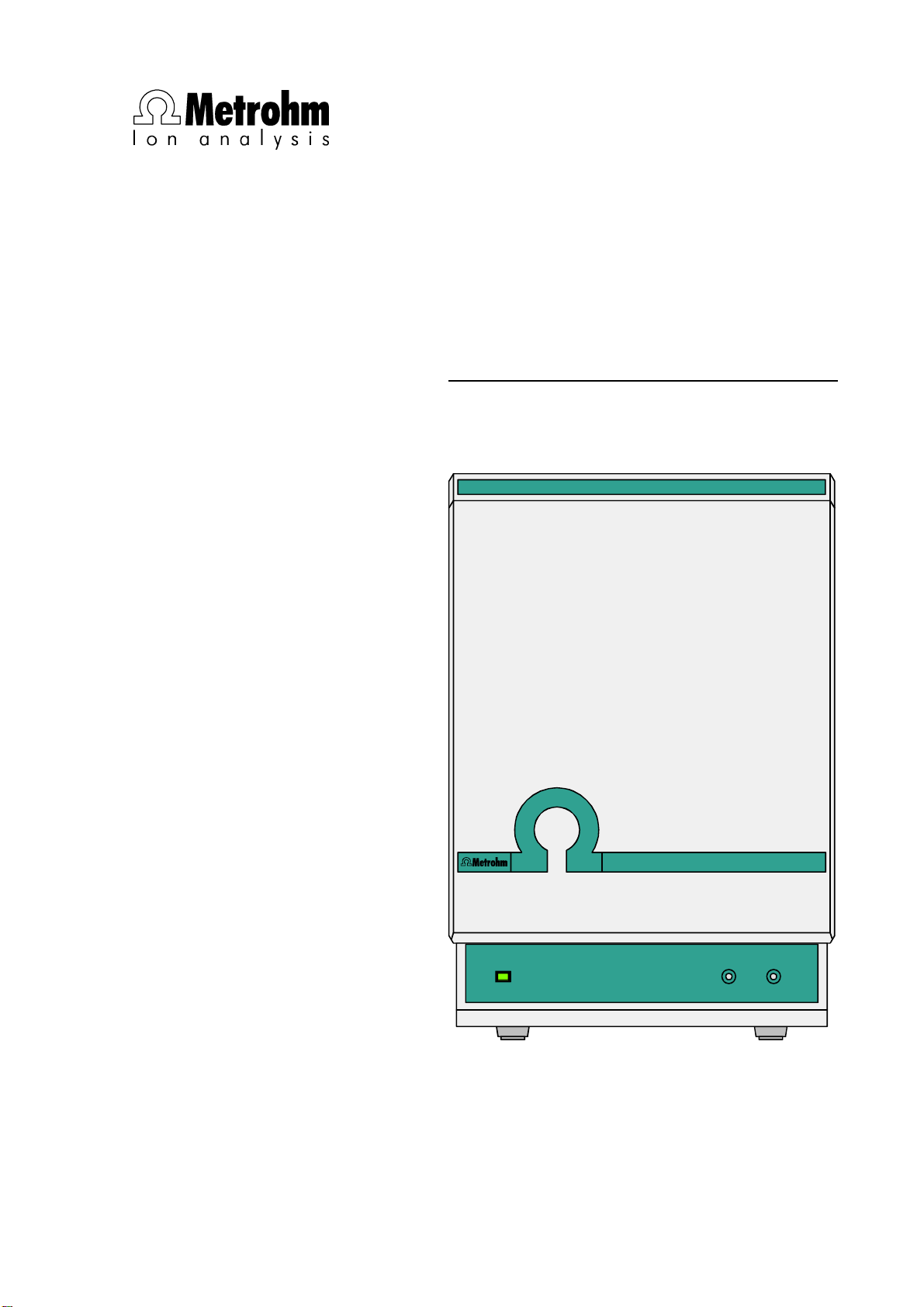
CH-9101 Herisau/Switzerland
Phone ++41 71 353 85 85
Fax ++41 71 353 89 01
Internet www.metrohm.ch
E-Mail info@metrohm.ch
790 Personal IC
Program «790 PC Software 1.0»
790 Personal IC
POWER
8.790.1003 Instructions for Use
14.08.2000 / dö
Page 2
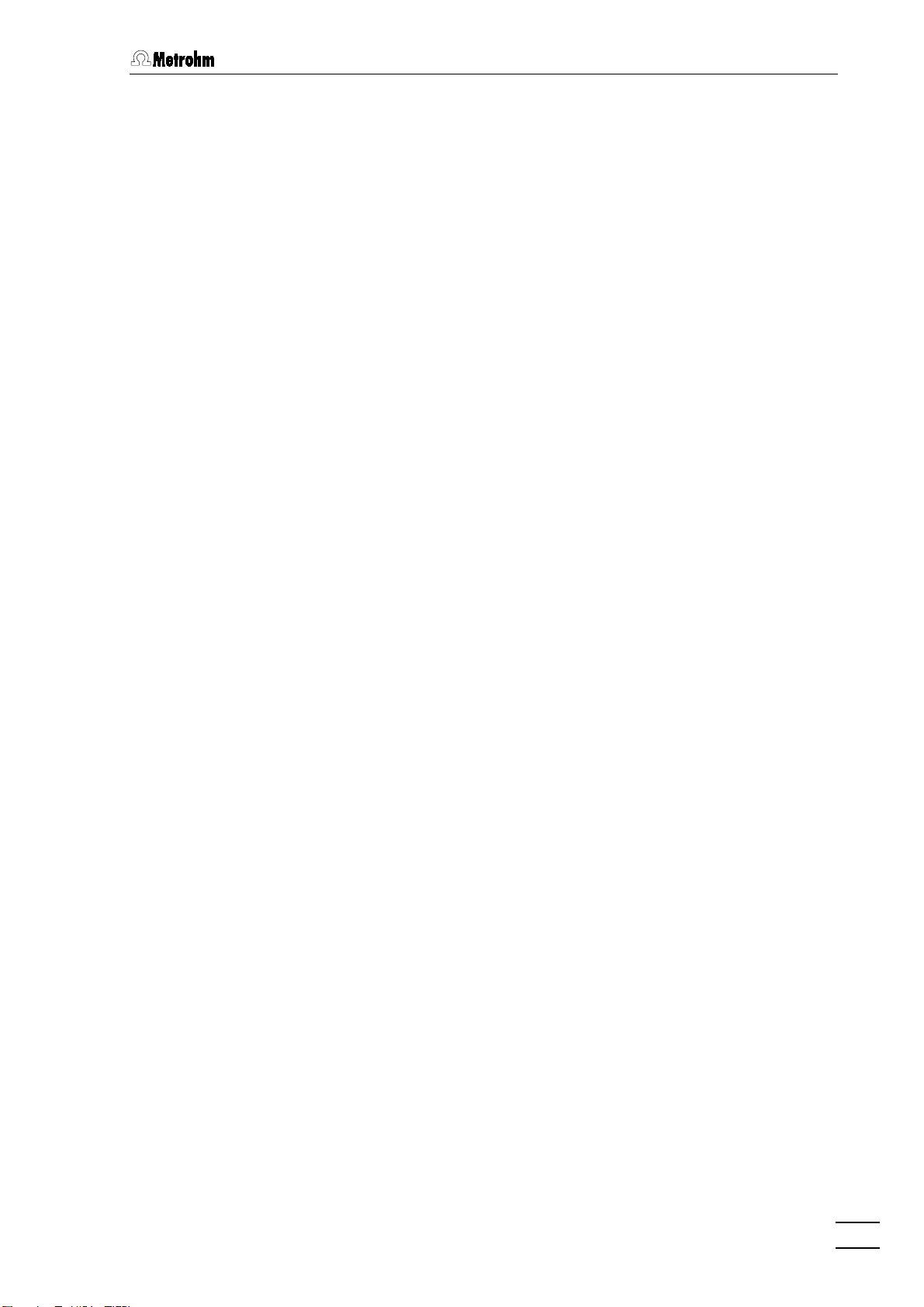
Table of contents
Table of contents
1 Introduction
1.1 Instrument description
1.2 Parts and controls
1.3 Information on the Instructions for Use
1.3.1 Organization ..........................................................................................10
1.3.2 Notation and pictograms ......................................................................11
1.4 Safety notes
1.4.1 Electrical safety .....................................................................................12
1.4.2 General precautionary rules..................................................................12
2 Installation
2.1 Overview
2.1.1 Flow chart..............................................................................................13
2.1.2 Connections in the 790 Personal IC......................................................13
2.2 Setting up the instrument
2.2.1 Packaging .............................................................................................15
2.2.2 Check .................................................................................................... 15
2.2.3 Location................................................................................................. 15
2.3 Attaching the accessories
2.3.1 Connection of detector block................................................................15
2.3.2 Connection of syringe and aspirating tubing........................................16
2.3.3 Connection of the 6.5324.000 Bottle rack (option)...............................16
2.3.4 Connection of PEEK capillaries ............................................................17
2.3.5 Filter unit PEEK......................................................................................18
...........................................................................................................
..........................................................................................
..................................................................................................
...........................................................................................................
..........................................................................................................
.................................................................................................................
...........................................................
....................................................................................
...................................................................................
1
1
3
10
12
13
13
15
15
2.4 Mains connection
2.4.1 Setting the mains voltage......................................................................19
2.4.2 Fuses..................................................................................................... 20
2.4.3 Mains cable and mains connection...................................................... 20
2.4.4 On/off switching of the instrument........................................................20
2.5 Connection to the PC
2.5.1 Connecting cable..................................................................................21
2.5.2 Software installation ..............................................................................21
2.5.3 Basic settings........................................................................................22
2.6 High-pressure pump
2.6.1 Removing the transport security screws............................................... 25
2.6.2 Installing the pulsation dampener (option) ...........................................25
2.6.3 Connecting the eluent bottle................................................................. 27
2.6.4 Deaerating the pump and rinsing the pulsation dampener..................27
2.7 Precolumns and separating columns
2.7.1 General information on precolumns .....................................................30
2.7.2 Precolumns with cartridge head ........................................................... 30
2.7.3 Precolumn glass cartridges with cartridge holder ................................ 32
2.7.4 IC anion precolumn SUPERSEP...........................................................33
2.7.5 General information on separating columns.........................................34
2.7.6 Selection of the sample loop.................................................................34
2.7.7 Installation of the separating column without suppressor....................35
2.7.8 Installation of the separating column with suppressor .........................36
..................................................................................................
...........................................................................................
............................................................................................
...............................................................
19
21
25
30
790 Personal IC
I
Page 3
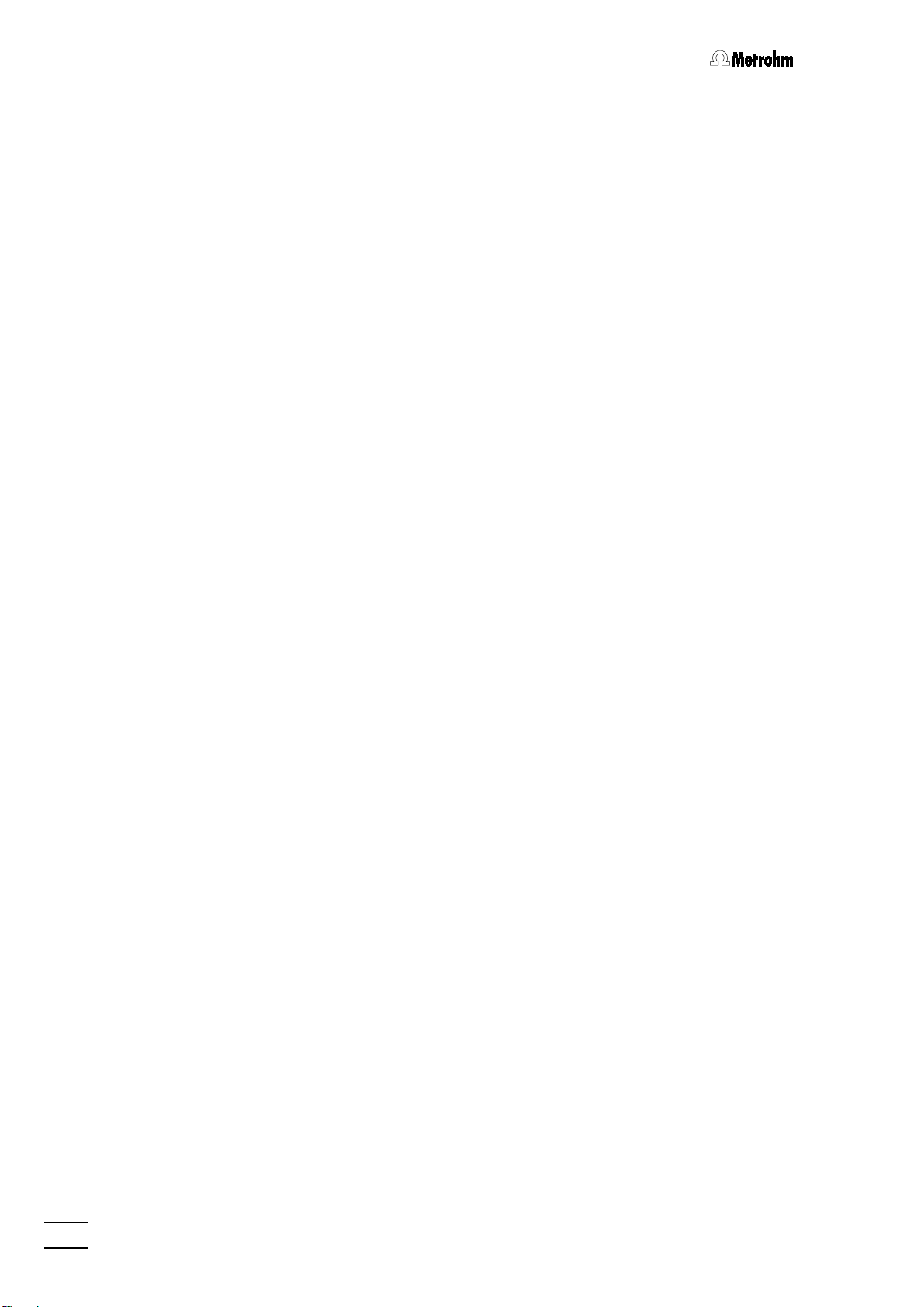
Table of contents
2.8 Suppressor module
2.8.1 General information on suppressor module......................................... 37
2.8.2 Preparation of the peristaltic pump....................................................... 37
2.8.3 Connection of supply bottles................................................................ 40
2.8.4 Connection of the suppressor module.................................................41
2.9 Putting into operation
2.9.1 Putting into operation without suppressor (cation system).................. 43
2.9.2 Putting into operation with suppressor (anion system)........................ 44
2.10 Connection of external devices
2.10.1 Connection of the 750 Autosampler ..................................................... 46
2.10.2 Connection of the 766 IC Sample Processor .......................................47
3 Operating tutorial
3.1 Requirements
3.2 Preparations
3.3 Calibration
3.4 Sample determination
........................................................................................................
..........................................................................................................
.............................................................................................................
..............................................................................................
..........................................................................................
.........................................................................
........................................................................................
..........................................................................................
37
43
46
51
51
52
53
60
4 Operation
4.1 Fundamentals of the operation
4.2 Instrument and software settings
4.3 Systems
...............................................................................................................
4.1.1 Starting/closing the program ................................................................ 63
4.1.2 Glossary ................................................................................................ 64
4.1.3 Overview of program windows .............................................................65
4.1.4 Main window elements ......................................................................... 66
4.1.5 Icons of the main window ..................................................................... 66
4.1.6 Overview of file types............................................................................ 67
4.1.7 Context sensitive menus....................................................................... 68
4.1.8 Keyboard and mouse functions ...........................................................68
4.1.9 Help.......................................................................................................69
4.2.1 Fonts ..................................................................................................... 70
4.2.2 Security system..................................................................................... 70
4.2.3 Global settings ...................................................................................... 71
4.2.4 COM port .............................................................................................. 73
..................................................................................................................
4.3.1 System window ..................................................................................... 74
4.3.2 System file handling.............................................................................. 74
4.3.3 System functions................................................................................... 75
Start/stop hardware and record baseline ..................................... 75
Start/stop determinations.............................................................. 75
Print system parameters ............................................................... 76
4.3.4 PC icon.................................................................................................. 77
4.3.5 Watch window.......................................................................................77
..........................................................................
......................................................................
63
63
70
74
II
790 Personal IC
Page 4

Table of contents
4.3.6 Instrument icon......................................................................................78
Menu options for instrument icon ................................................. 78
System parameters for disconnected system .............................. 78
Instrument control for connected system ..................................... 79
Time program................................................................................80
Configuration................................................................................. 82
Hardware settings ......................................................................... 82
4.3.7 System state window ............................................................................84
Status messages ..........................................................................84
Error messages.............................................................................85
4.4 Methods
4.4.1 Method file handling..............................................................................86
4.4.2 Passport ................................................................................................ 86
4.4.3 Method setup ........................................................................................93
4.4.4 Integration ............................................................................................. 96
4.4.5 Calibration and quantification ............................................................. 100
4.4.6 Report output ......................................................................................112
..................................................................................................................
General..........................................................................................87
Sample .......................................................................................... 88
Column..........................................................................................89
Eluent ............................................................................................90
Comment.......................................................................................90
Method Log...................................................................................91
Data Log........................................................................................ 92
General..........................................................................................93
Processing ....................................................................................93
Math ..............................................................................................94
Setup .............................................................................................97
Events............................................................................................ 98
General information..................................................................... 100
Notations .....................................................................................101
External standard calibration.......................................................102
Component table ........................................................................102
Peak identification .......................................................................104
Concentration table.....................................................................106
Calibration curve .........................................................................108
Update calibration.......................................................................110
Load and save calibration data...................................................111
Import and export calibration data..............................................111
Put out calibration curves............................................................ 111
Report options............................................................................. 112
86
790 Personal IC
4.5 Chromatograms
4.5.1 Chromatogram window....................................................................... 124
4.5.2 Chromatogram file handling ...............................................................125
4.5.3 Graphical representation..................................................................... 128
4.5.4 Peak editor ..........................................................................................133
..................................................................................................
124
Open chromatogram...................................................................125
Save chromatogram.................................................................... 126
Close chromatogram ..................................................................126
Delete chromatogram ................................................................. 126
Export chromatogram .................................................................127
Appearance................................................................................. 128
Other graphical functions............................................................ 132
Switching on/off the peak editor .................................................133
Peak editor functions ..................................................................133
Moving the cursor .......................................................................134
III
Page 5
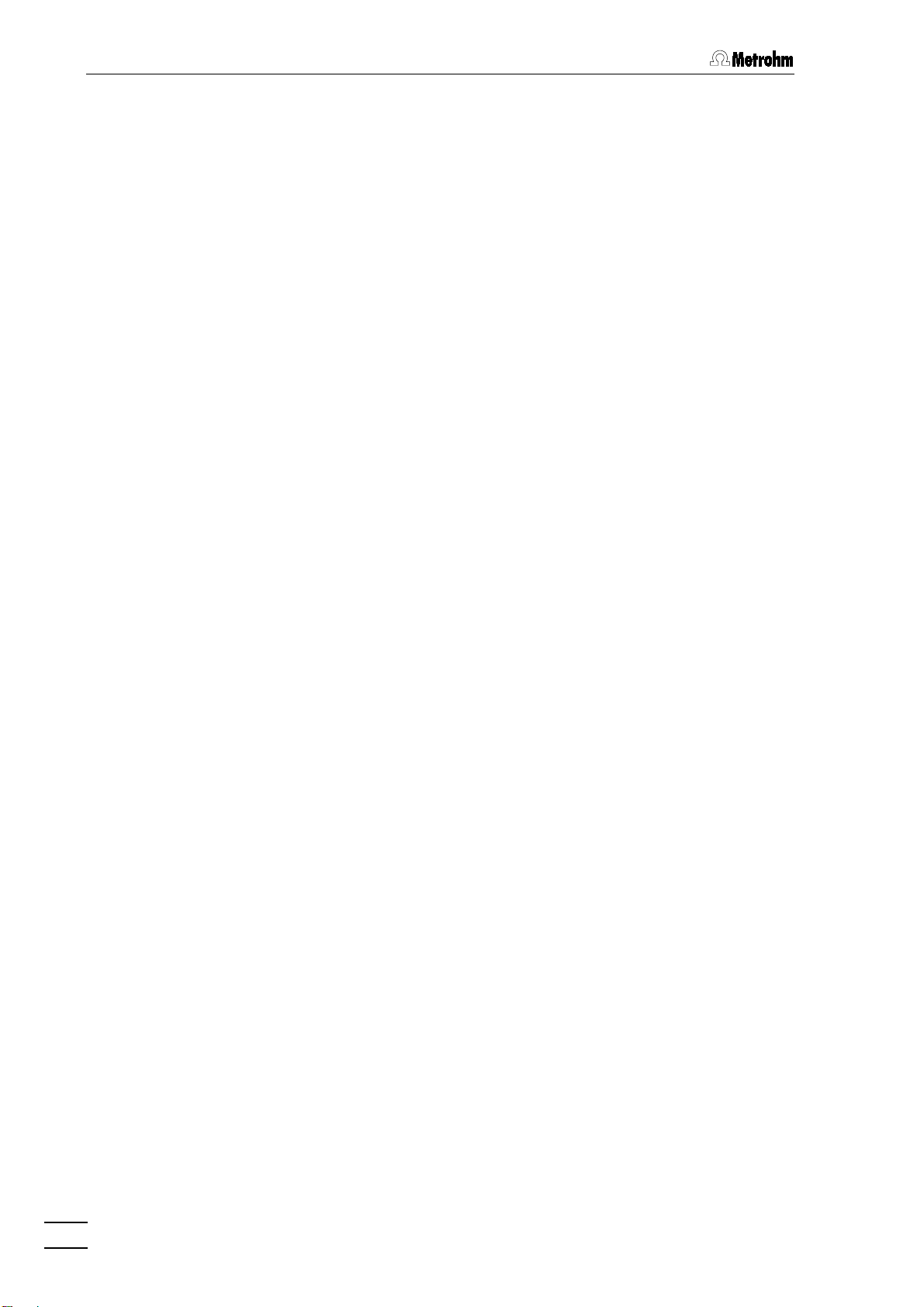
Table of contents
4.5.5 Printing ................................................................................................ 135
Page layout for printing...............................................................135
Printer settings ............................................................................ 136
Print preview................................................................................ 136
Printing ........................................................................................ 136
4.5.6 Miscellaneous functions ..................................................................... 136
Reintegration...............................................................................136
Recalibration ............................................................................... 136
Subtraction of a chromatogram..................................................137
Data compression....................................................................... 137
Invert chromatogram................................................................... 137
4.6 Sample queue
4.6.1 Sample queue file handling ................................................................ 138
4.6.2 Sample queue control......................................................................... 139
4.6.3 Sample queue editor...........................................................................141
4.7 Batch reprocessing
4.7.1 Batch reprocessing queue file handling............................................. 144
4.7.2 Perform batch reprocessing ............................................................... 145
4.7.3 Batch reprocessing queue editor ....................................................... 149
......................................................................................................
Open sample queue ................................................................... 138
Save sample queue .................................................................... 138
Delete sample queue.................................................................. 138
Sample queue overview table..................................................... 139
Start sample queue..................................................................... 140
Pause sample queue.................................................................. 141
Cancel last run ............................................................................ 141
Reset sample queue...................................................................141
Open queue editor window ........................................................ 141
Sample queue editor functions................................................... 143
Print sample queue.....................................................................143
Close sample queue editor......................................................... 143
Open batch reprocessing queue................................................ 144
Create new batch reprocessing queue ...................................... 144
Save batch reprocessing queue................................................. 144
Reprocess options window ........................................................ 145
Merge chromatograms ............................................................... 148
Open batch reprocessing queue editor window ........................ 149
Batch reprocessing queue editor functions ............................... 150
Print batch reprocessing queue ................................................. 150
Close batch reprocessing queue editor ..................................... 150
............................................................................................
138
144
IV
790 Personal IC
Page 6
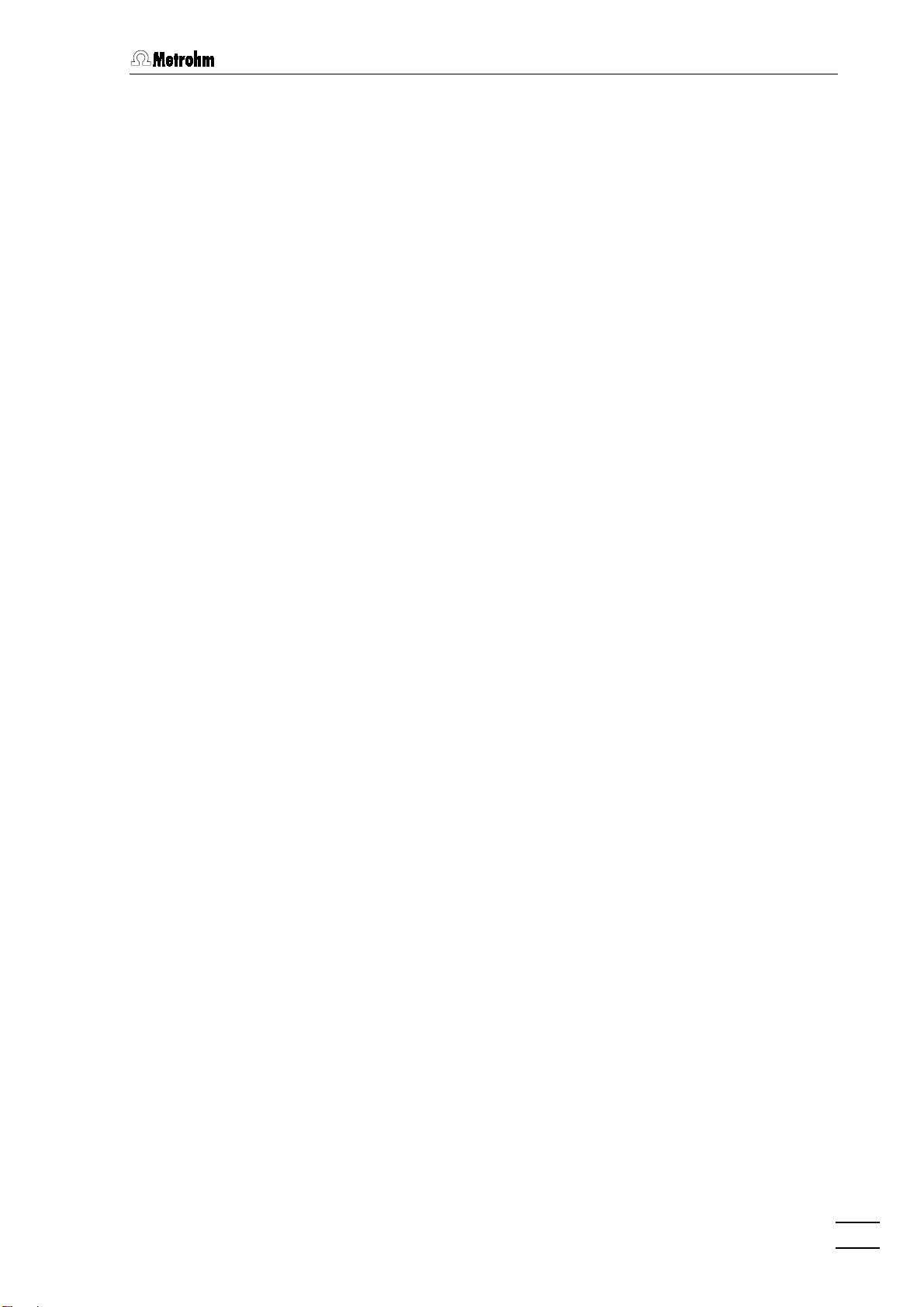
Table of contents
5 Notes – Maintenance – Faults
5.1 Practical notes on ion chromatography
5.1.1 Separating columns ............................................................................151
5.1.2 High-pressure pump...........................................................................152
5.1.3 Eluents................................................................................................. 153
5.1.4 Peristaltic pump...................................................................................153
5.1.5 Suppressor module.............................................................................154
5.1.6 Connections ........................................................................................154
5.2 Maintenance and servicing
5.2.1 General information............................................................................. 155
5.2.2 Passivation ..........................................................................................155
5.2.3 Recycling.............................................................................................156
5.2.4 Shutdown ............................................................................................156
5.2.5 Changing separating columns............................................................156
5.2.6 Maintenance work at the pump head .................................................158
5.2.7 Regeneration of the suppressor module ............................................162
5.2.8 Cleaning the suppressor.....................................................................163
5.2.9 Replacing the suppressor................................................................... 165
5.2.10 Exchanging the pump tubing.............................................................. 167
5.3 Faults and malfunctions
5.3.1 Error messages...................................................................................168
5.3.2 Malfunctions and their rectification ..................................................... 168
...............................................................................
....................................................................................
...................................................
.........................................................
151
151
155
168
5.4 Diagnostic tests / Validation / GLP
6 Appendix
6.1 Technical data
6.2 Standard equipment
6.3 Optional accessories
.............................................................................................................
.....................................................................................................
6.1.1 Conductivity measurement ................................................................. 171
6.1.2 Conductivity detector .......................................................................... 171
6.1.3 Injection valve......................................................................................171
6.1.4 High-pressure pump...........................................................................172
6.1.5 Peristaltic pump...................................................................................173
6.1.6 Suppressor module.............................................................................173
6.1.7 RS232 interface ...................................................................................173
6.1.8 Remote interface .................................................................................174
6.1.9 Mains connection................................................................................174
6.1.10 Safety specifications ...........................................................................174
6.1.11 Electromagnetic compatibility (EMC).................................................. 174
6.1.12 Ambient temperature...........................................................................174
6.1.13 Housing ...............................................................................................175
6.3.1 Accessories for 790 Personal IC......................................................... 179
6.3.2 Separating columns and precolumns.................................................181
6.3.3 Additional devices and cables............................................................185
..................................................................
171
...........................................................................................
.........................................................................................
170
171
176
179
790 Personal IC
6.4 Warranty and conformity
6.4.1 Warranty ..............................................................................................186
6.4.2 EU Declaration of conformity ..............................................................187
6.4.3 Certificate of conformity and system validation..................................188
6.5 Index
......................................................................................................................
...................................................................................
186
189
V
Page 7
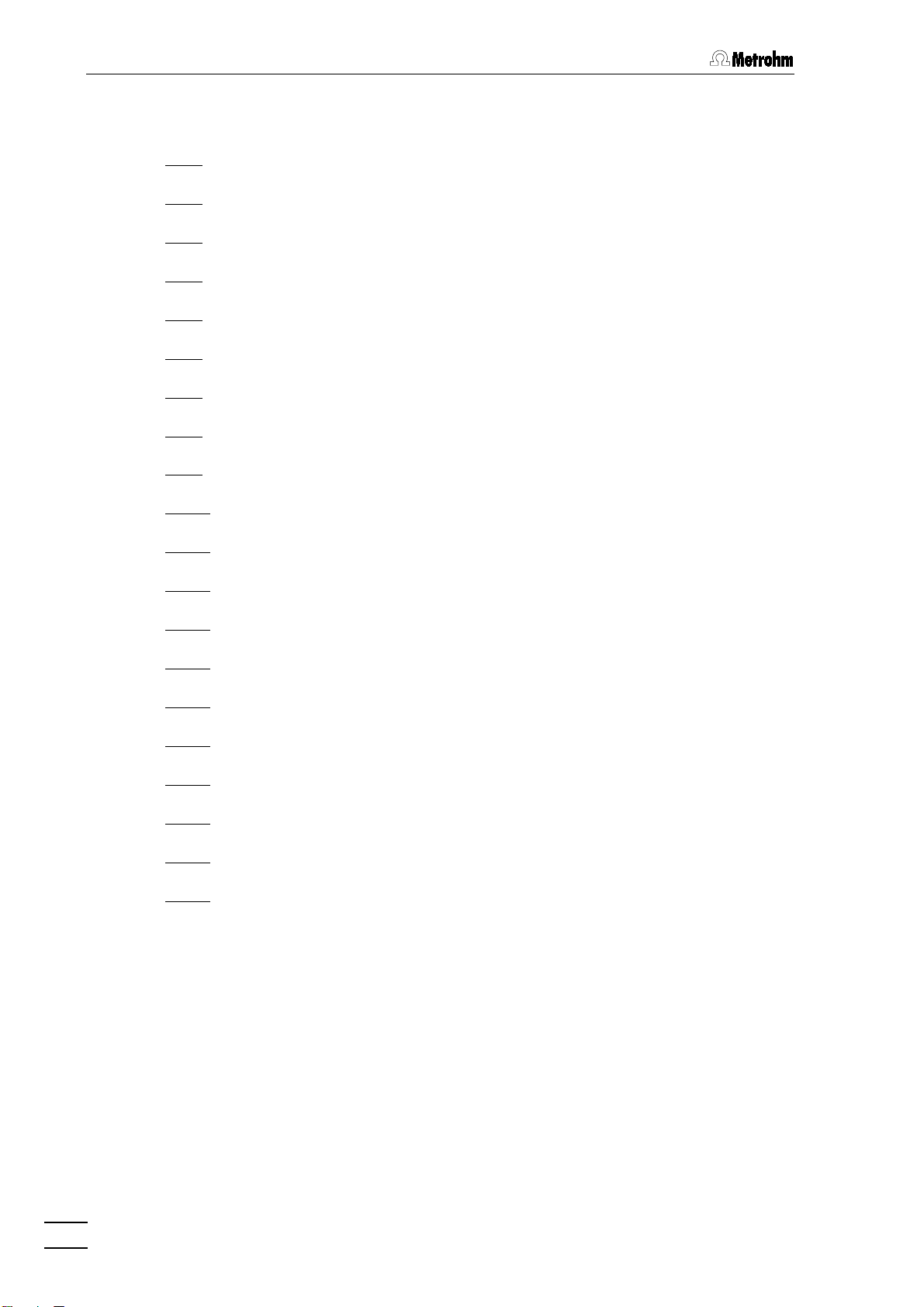
Table of contents
List of figures
Fig. 1: Front of the 790 Personal IC............................................................................3
Fig. 2
Fig. 3
Fig. 4
Fig. 5
Fig. 6
Fig. 7
Fig. 8
Fig. 9
Fig. 10
: Rear of the 790 Personal IC ............................................................................4
: Interior of the 2.790.0010 Personal IC.............................................................6
: Interior of the 2.790.0020 Personal IC.............................................................8
: Connecting diagram for 2.790.0010 Personal IC without suppressor.......... 14
: Connecting diagram for 2.790.0020 Personal IC with suppressor...............14
: Connectors for capillaries .............................................................................17
: 6.2821.100 Filter unit PEEK...........................................................................18
: Setting the mains voltage..............................................................................20
: Connection of the pulsation dampener (option) ...........................................26
Fig. 11
: Installation of precolumn cartridges with cartridge head..............................31
Fig. 12
: Installation of precolumn glass cartridges with cartridge holder ..................33
Fig. 13
: Installation of column without suppressor ....................................................36
Fig. 14
: Installing pump tubings.................................................................................38
Fig. 15
: Installation of column with suppressor..........................................................39
Fig. 16
: Connections at suppressor module..............................................................42
Fig. 17
: Components of the pump head..................................................................159
Fig. 18
: Replacement of the piston seal 92
Fig. 19
: Component of inlet valve 93
Fig. 20
: Assembling the suppressor ........................................................................ 165
92 ............................................................. 159
9292
93 and outlet valve 94
9393
94........................................ 161
9494
VI
790 Personal IC
Page 8
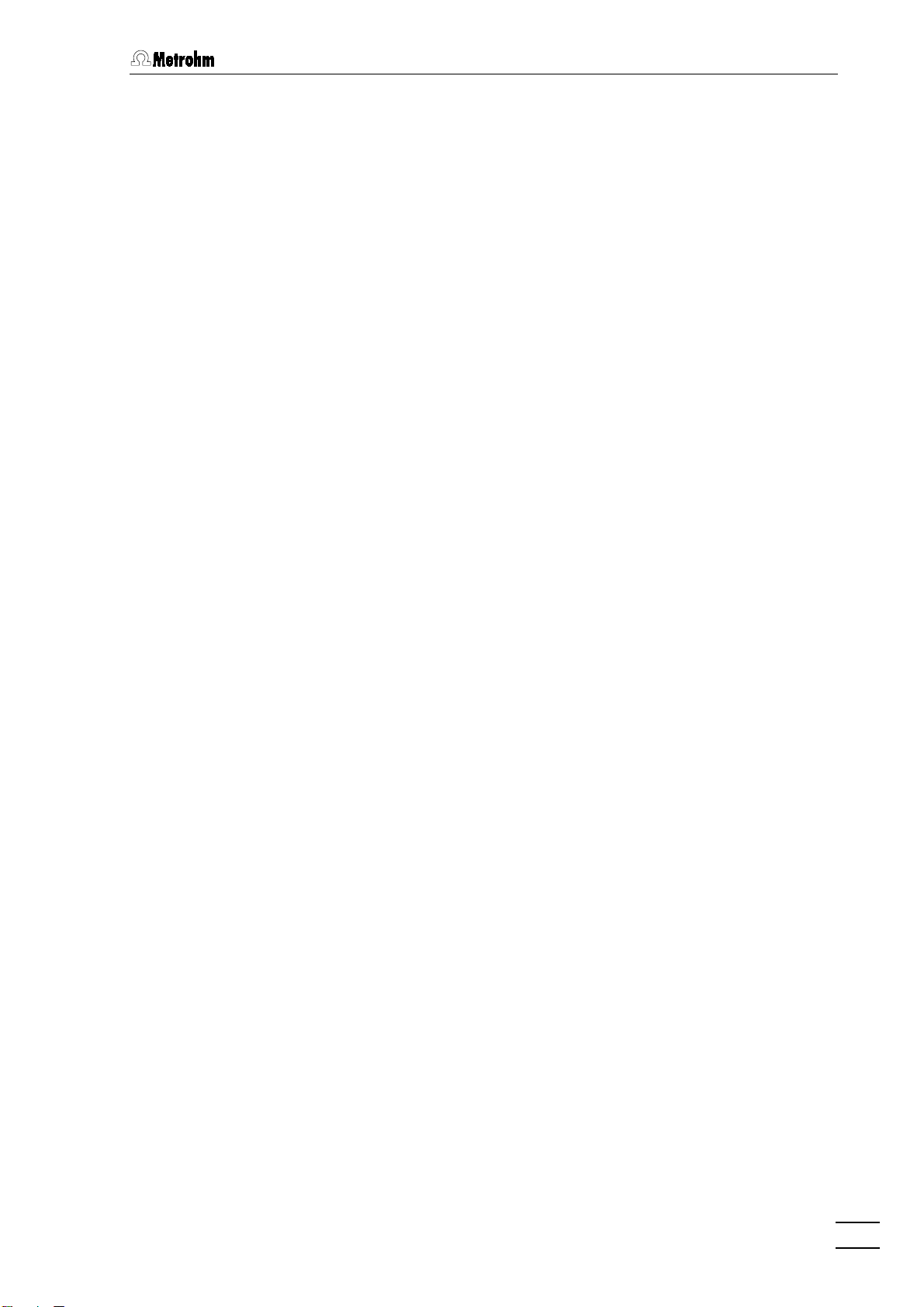
List of numbered parts and controls
1111 Door to interior..................................3,6,8
2222 Mains pilot lamp .....................................3
3333 Feedthrough for syringe tubing..............3
4444 Feedthrough for aspirating tubing....3,6,8
5555 Opening for detector cable ....................4
6666 Rear panel opening................................4
7777 Opening for outlet capillaries .................4
8888 Knurled screw.........................................4
9999 Detachable rear panel............................4
10
10 Transport security screws.......................4
1010
11
11 Mains switch......................................4,20
1111
12
12 Mains connection plug......................4,20
1212
13
13 Fuse holder........................................4,20
1313
14
14 RS232 interface ......................................4
1414
15
15 Connection for detector block................4
1515
16
16 Remote interface ....................................4
1616
17
17 Serial number .........................................4
1717
18
18 Inlet capillary for injector.................6,8,26
1818
19
19 Mounting rail ..............................6,8,36,39
1919
20
20 Column connection
2020
capillary............................6,8,31,33,36,39
21
21 Sample loop ........................................6,8
2121
22
22 Injection valve .......................6,8,26,36,39
2222
23
23 Aspirating tubing .................................6,8
2323
24
24 Coupling ..............................................6,8
2424
25
25 Syringe tubing......................................6,8
2525
26
26 PEEK coupling................................6,8,39
2626
27
27 Connection capillary.......................6,8,26
2727
28
28 Filter unit PEEK................6,8,18,26,38,39
2828
29
29 Connection capillary.......................6,8,26
2929
30
30 Connection capillary............................6,8
3030
31
31 Purge valve .....................................6,8,26
3131
32
32 Aspirating capillary ..............................6,8
3232
33
33 Fastening screws ................................6,8
3333
34
34 Pump head ...................................6,8,159
3434
35
35 Connection capillary............................6,8
3535
36
36 Connection capillary............................6,8
3636
37
37 Inlet capillary for
3737
detector block............................6,8,36,39
38
38 Detector block ...........................6,8,36,39
3838
Table of contents
39
39 Suppressor module .......................... 8,39
3939
40
40 Tubing cartridge........................... 8,38,39
4040
41
41 Contact pressure lever................. 8,38,39
4141
42
42 Holding clamp .................................. 8,39
4242
43
43 Snap-action lever......................... 8,38,39
4343
44
44 Pump drive........................................ 8,39
4444
45
45 Mounting pin..................................... 8,39
4545
46
46 Compression fitting.......... 17,18,31,33,38
4646
47
47 Compression fitting.............................. 17
4747
48
48 Capillary ..................................... 17,18,33
4848
49
49 Connector with filter............................. 18
4949
50
50 Housing for filter unit PEEK.................. 18
5050
51
51 Connector without filter........................ 18
5151
52
52 Pulsation dampener............................. 26
5252
53
53 Connection to injection valve............... 26
5353
54
54 Connection to purge valve................... 26
5454
55
55 Manufit housing ................................... 31
5555
56
56 Steel connector.................................... 31
5656
57
57 PTFE gasket......................................... 31
5757
58
58 2 Steel meshes .................................... 31
5858
59
59 Precolumn cartridge ............................ 31
5959
60
60 Steel spacer ......................................... 31
6060
61
61 4 Steel meshes .................................... 31
6161
62
62 Manufit pressure screw ....................... 31
6262
63
63 Separating column..................... 31,36,39
6363
64
64 End fitting............................................. 33
6464
65
65 Screw cap for precolumn..................... 33
6565
66
66 Screw cap for precolumn..................... 33
6666
67
67 Precolumn cartridge ............................ 33
6767
68
68 Connection piece................................. 33
6868
69
69 Screw cap for column.......................... 33
6969
70
70 Column holder ................................ 36,39
7070
71
71 Aspirating tubing for H
7171
72
72 Aspirating tubing for H
7272
73
73 Coupling ......................................... 38,39
7373
74
74 Pump tubing for H
7474
75
75 Pump tubing for H
7575
76
76 Stopper ................................................ 38
7676
77
77 Coupling ......................................... 38,39
7777
O................ 38,39
2
............ 38,39
2SO4
................... 38,39
2SO4
O ...................... 38,39
2
790 Personal IC
VII
Page 9
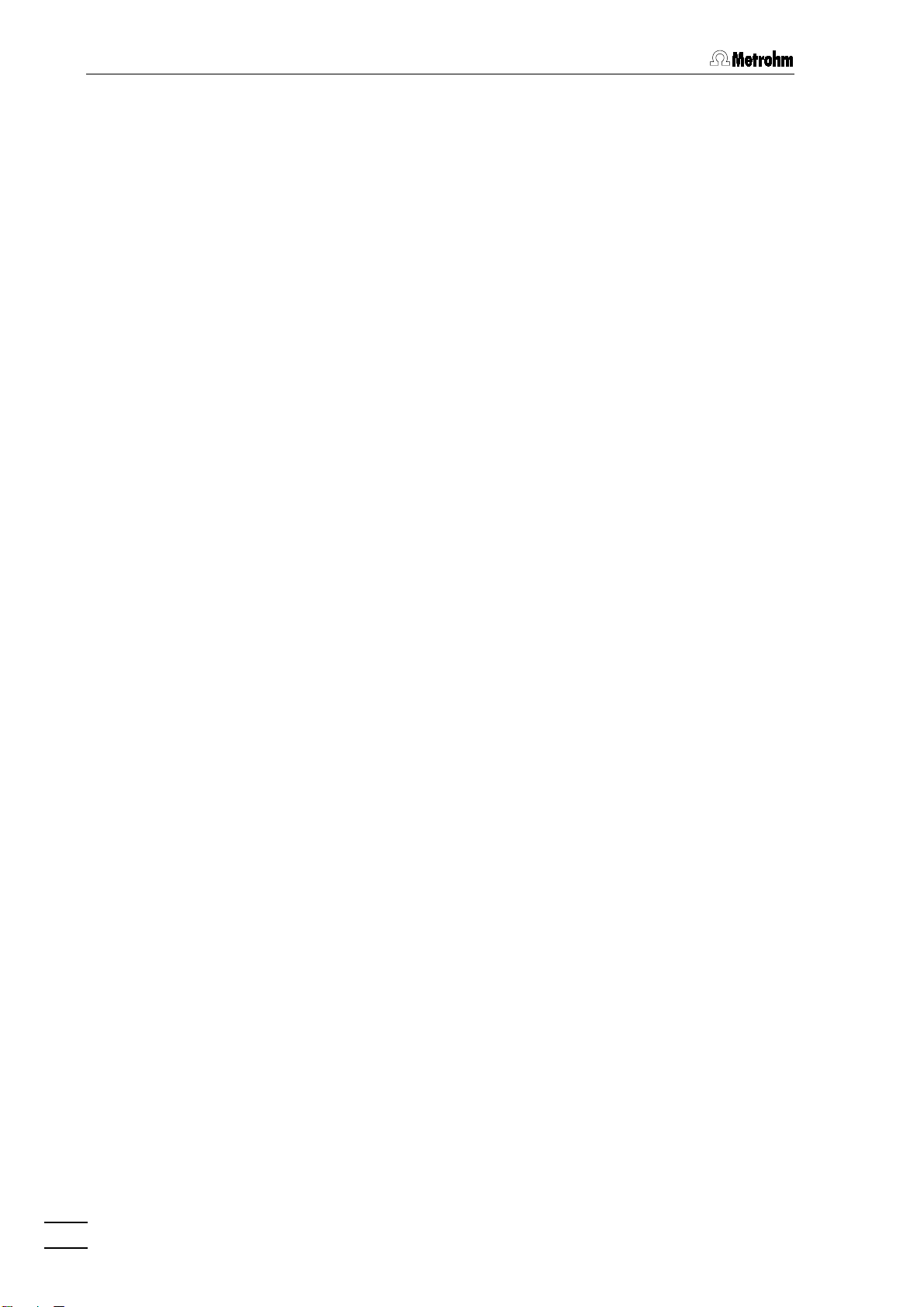
Table of contents
78
78 Suppressor inlet capillary
7878
for eluent..........................................39,42
79
79 Suppressor outlet capillary
7979
for eluent..........................................39,42
80
80 Suppressor inlet capillary
8080
for H
81
81 Suppressor inlet capillary
8181
for H
82
82 Suppressor outlet capillary
8282
for H
83
83 Suppressor outlet capillary
8383
for H
84
84 Screw.................................................. 159
8484
85
85 Zircon piston.......................................159
8585
86
86 Spring retainer....................................159
8686
87
87 Spring .................................................159
8787
88
88 Piston cartridge ..................................159
8888
89
89 Piston guide sleeve............................159
8989
90
90 Sapphire supporting ring ................... 159
9090
91
91 Piston guide sleeve............................159
9191
O........................................ 38,39,42
2
....................................38,39,42
2SO4
O............................................. 39,42
2
.........................................39,42
2SO4
92
92 Piston seal ..........................................159
9292
93
93 Inlet valve .....................................159,161
9393
94
94 Outlet valve ..................................159,161
9494
95
95 Screw holder.......................................159
9595
96
96 Special tool .........................................159
9696
97
97 Special tool .........................................159
9797
98
98 Valve housing .....................................161
9898
99
99 Sealing ring.........................................161
9999
100
100 Sleeve .................................................161
100100
101
101 Sapphire sleeve ..................................161
101101
102
102 Sapphire sphere .................................161
102102
103
103 Ceramic holder ...................................161
103103
104
104 Seal.....................................................161
104104
105
105 Screw nut............................................165
105105
106
106 Connection piece ...............................165
106106
107
107 Suppressor rotor.................................165
107107
108
108 Suppressor holder..............................165
108108
VIII
790 Personal IC
Page 10
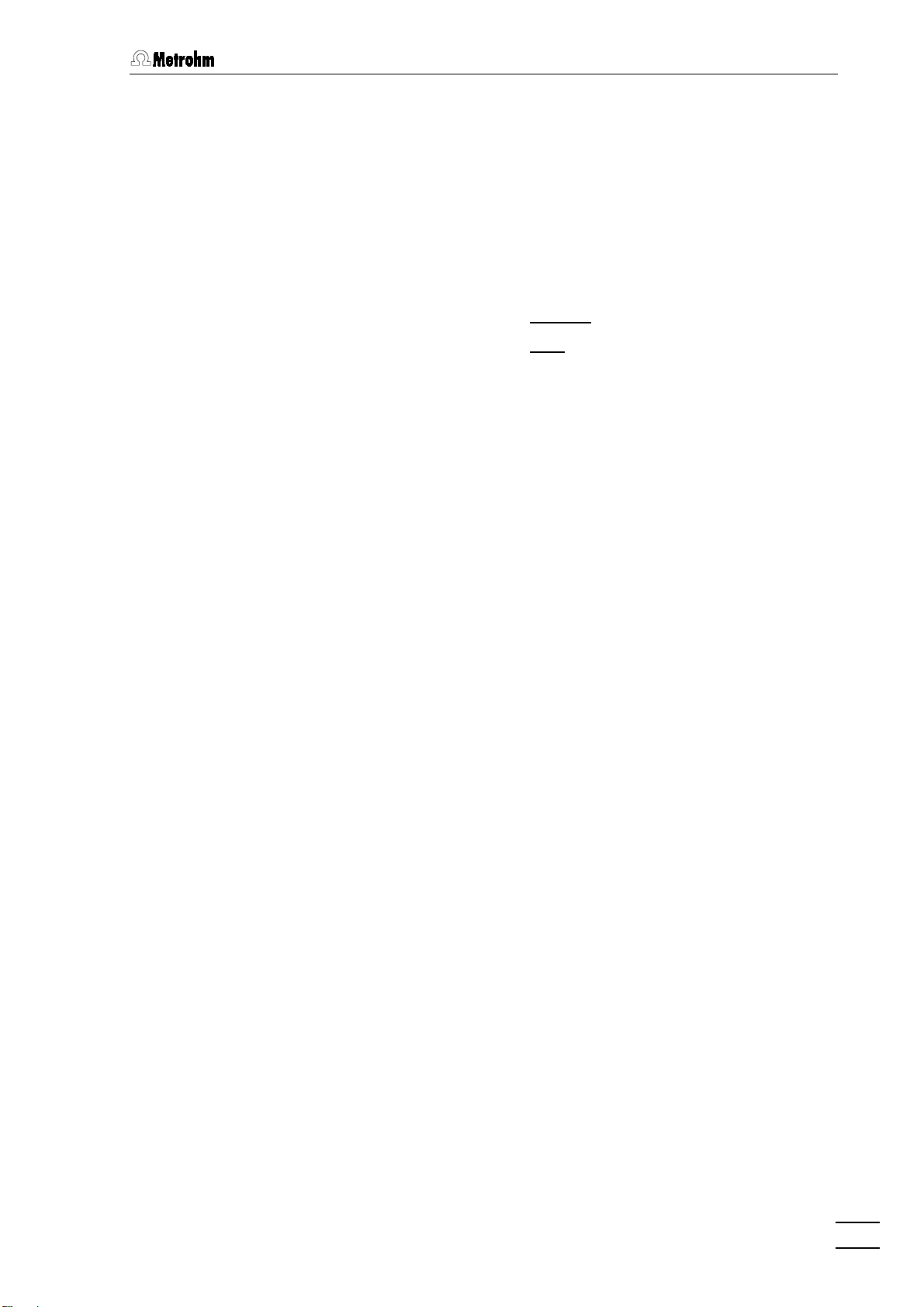
1.1 Instrument description
1 Introduction
1.1 Instrument description
Personal IC 790
The
phic analyses. The two following versions are available:
is a PC-controlled system for ion chromatogra-
2.790.0010 Personal IC without
•
2.790.0020 Personal IC with
•
The extremely compact housing of the 790 Personal IC contains everything needed to carry out ion chromatography at a high quality level:
Injection valve
•
changer such as the Metrohm 766 IC Sample Processor
High-pressure pump
•
pump with a flow range from 0.2 … 2.5 mL/min and a maximum
pressure of 25 MPa (250 bar)
Column chamber
•
not only thermally stable conditions for the separation column but
also shields the system against electromagnetic interference
Columns
•
separation columns for cations or organic acids – the 790 Personal
IC can accommodate them all
Suppressor
•
integrated in the 2.790.0020 Personal IC – pressure-resistant, with
fully automatic regeneration, highest performance and optimal reproducibility
– for individual injections or for use with a sample
– extremely low-pulsation double piston
– the perfect insulation of the housing provides
– whether anion columns with or without suppression,
– the Metrohm Suppressor Module (MSM) is already
suppressor module
suppressor module
790 Personal IC
Peristaltic pump
•
flow rate of 0.5 … 0.6 mL/min for regeneration and rinsing of the
suppressor module built into the 2.790.0020 Personal IC
Detector
•
stability. The detector temperature of 40 °C varies by less than
0.01°C.
All components which come into contact with eluent and sample are
metal-free.
– conductivity detector with outstanding temperature
– integrated two-channel peristaltic pump with a
1
Page 11
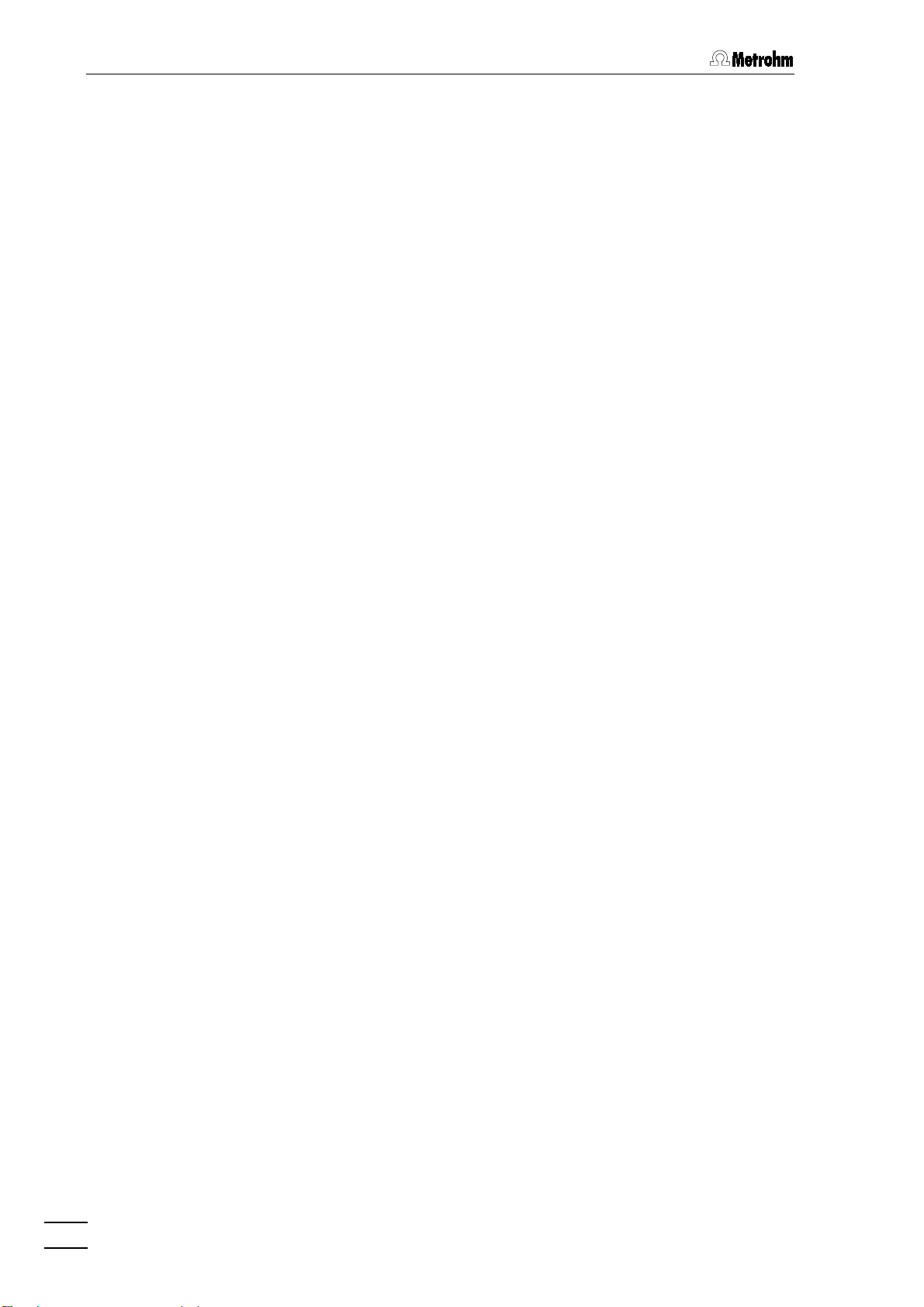
1 Introduction
operation
The
of the 790 Personal IC takes place via a PC connected
to the RS232 interface with the help of the control and evaluation program
«
»
. This PC program can be used to open pre-
790 Personal IC
pared systems for recording and evaluating chromatograms and
change them if need be. Time programs can also be created in which a
large number of instrument functions can be triggered for each program step. It is also possible to control sample changers such as the
750 Autosampler or the 766 IC Sample Processor via the remote interface.
The operating software for the 790 Personal IC meets all the requirements you could place today on a modern integration software: single
or multi-point calibration, internal or external standard, selectable algorithms for non-linear calibration, various integration modes with integration parameters and integration events, different methods for peak recognition, peak editor, free scaling, superimposing several chromatograms, use of sample tables and batch reprocessing; a powerful and
GLP-conform report generator with output interfaces for monitor, printer
and external databases.
790 Personal IC
2
Page 12
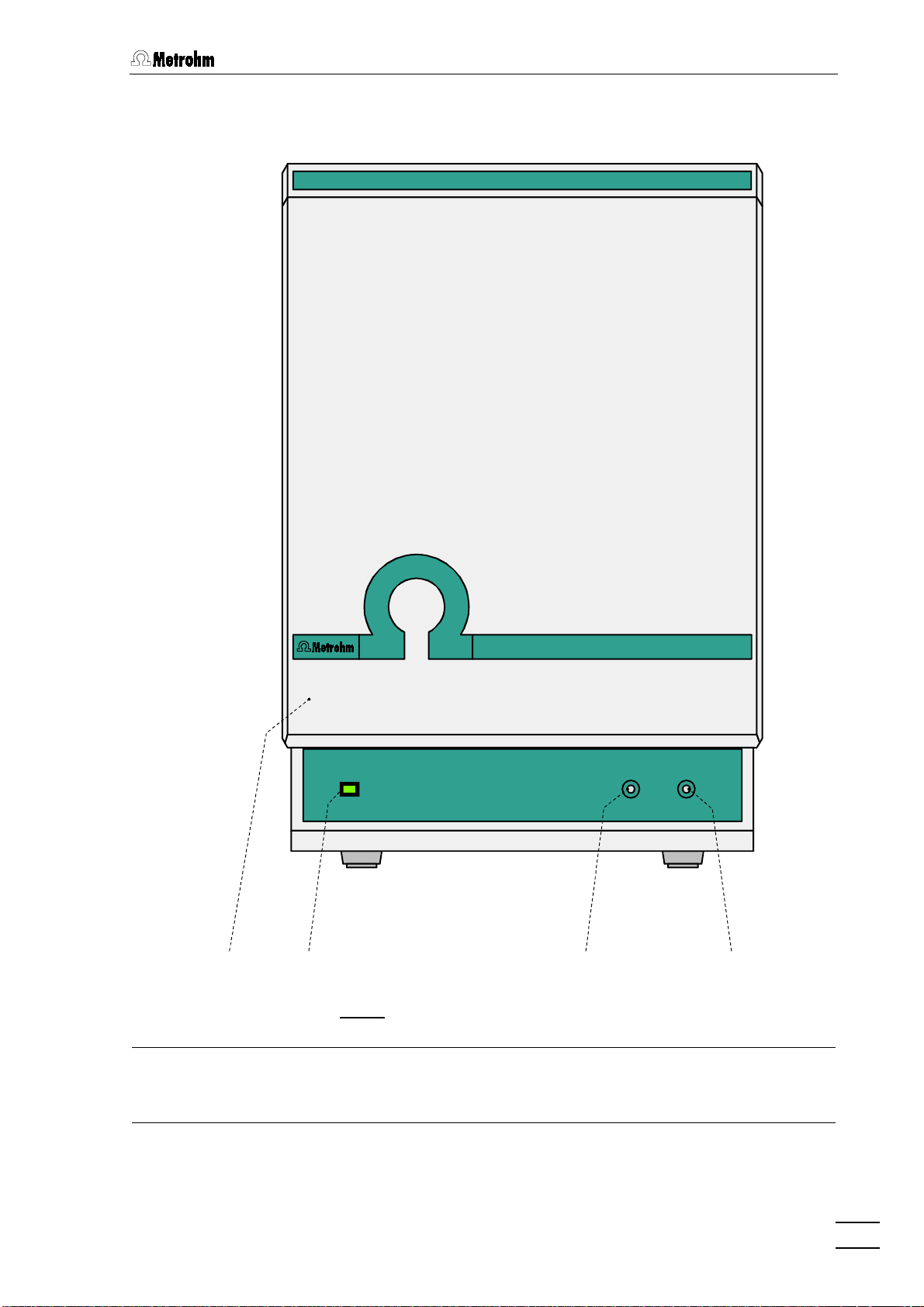
1.2 Parts and controls
1.2 Parts and controls
1
Door to interior
790 Personal IC
POWER
2134
Fig. 1
: Front of the 790 Personal IC
3
Feedthrough for syringe tubing
for connection of the 6.2816.020 syringe
used for aspirating the sample
2
Mains pilot lamp
lit up when instrument switched on
790 Personal IC
4
Feedthrough for aspirating tubing
3
Page 13
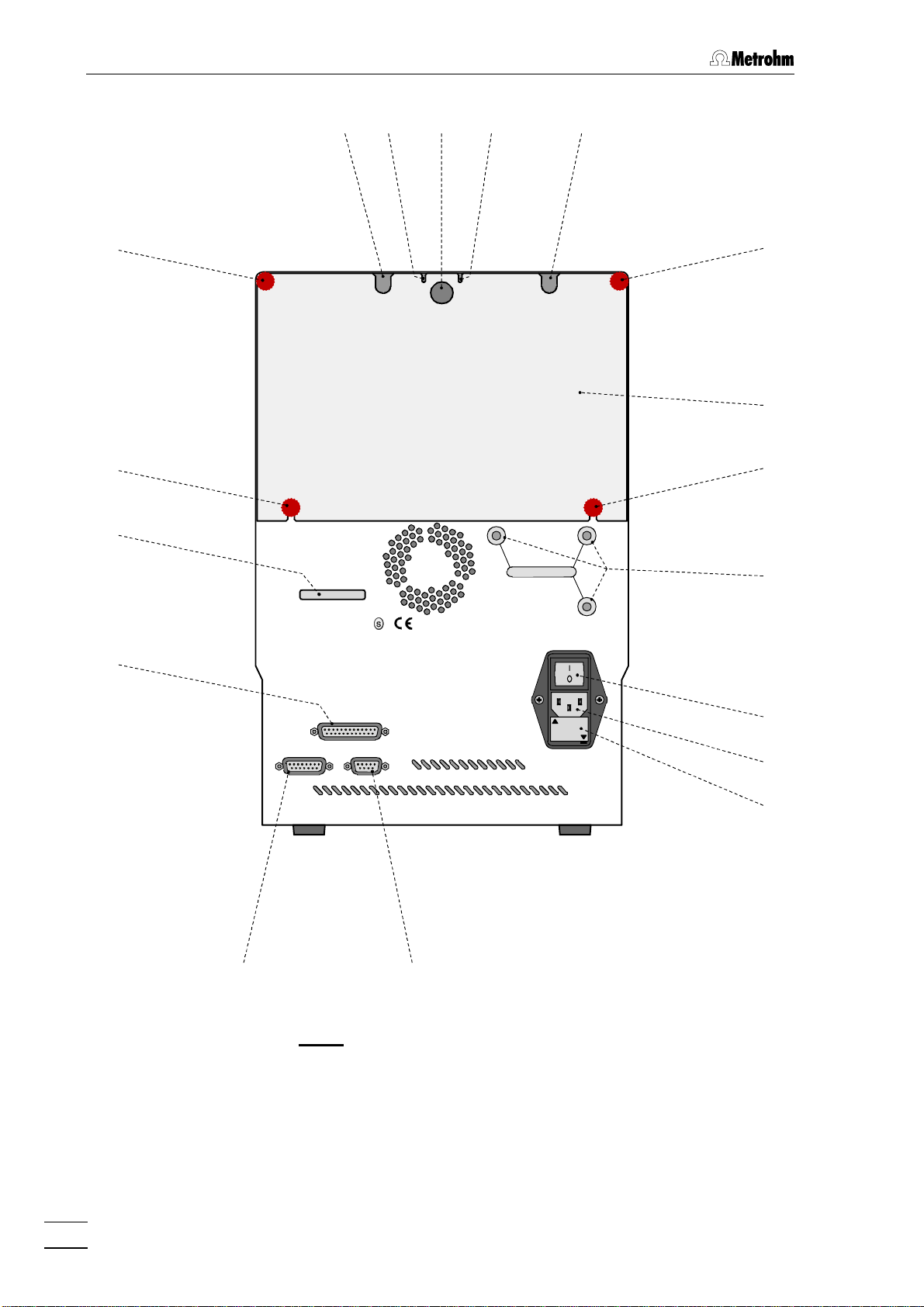
1 Introduction
88
88
1717
55
Type
WARNING - Fire Hazard -
For continued protection replace only
with the same type and rating of fuse
66 77 66 55
Waste B
Waste A
Transport security screws
88
99
88
1010
1616
Remote
Detector Block
RS 232
1515 1414
Fig. 2: Rear of the 790 Personal IC
f = 50-60 Hz
S = 100 VA
Fuse
100-120V:
1,0A(T)
220-240V:
0,5A(T)
Made by Metrohm Herisau Switzerland
SS
1111
1212
1313
790 Personal IC
4
Page 14
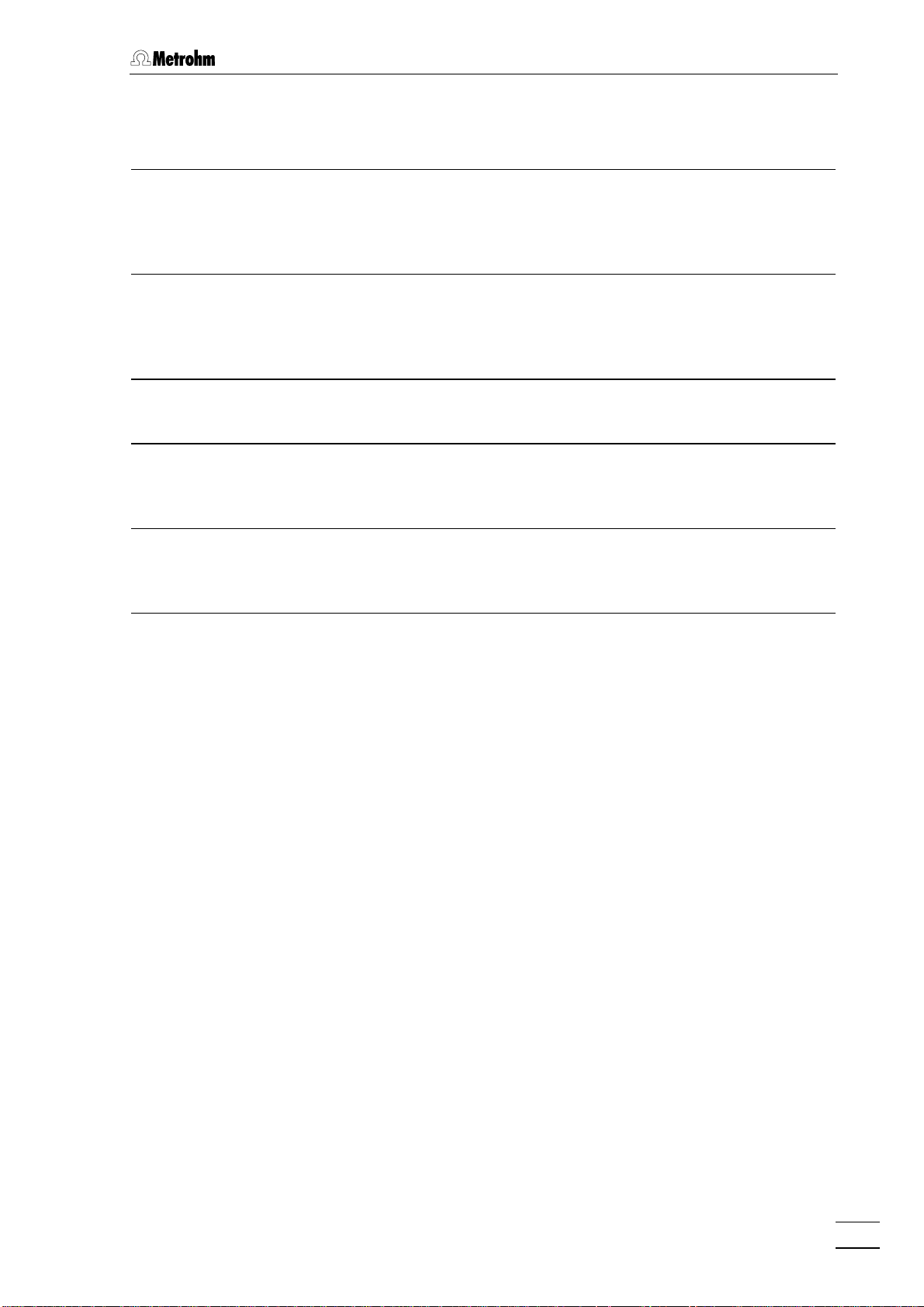
1.2 Parts and controls
55 Opening for detector cable 1212 Mains connection plug
mains connection, see section 2.4
66 Opening for outlet capillaries
for discharge of eluent, regeneration
solution, and rinsing solution from the
inner compartment
77 Rear panel opening
(closed with plastic stopper) for
additional supply and discharge lines to
and from the inner compartment
88 Knurled screw
for fastening the rear panel 99
99 Detachable rear panel
access to upper part of inner
compartment
1010 Transport security screws
to secure the pump head when the
instrument is transported
1111 Mains switch
to switch instrument on and off:
I = ON 0 = OFF
1313 Fuse holder
changing the fuses, see section 2.4
1414 RS232 interface
connection of the PC
1515 Connection for detector block
1616 Remote interface
remote I/O lines for connection of a
sample changer (750, 766)
1717 Serial number
790 Personal IC
5
Page 15
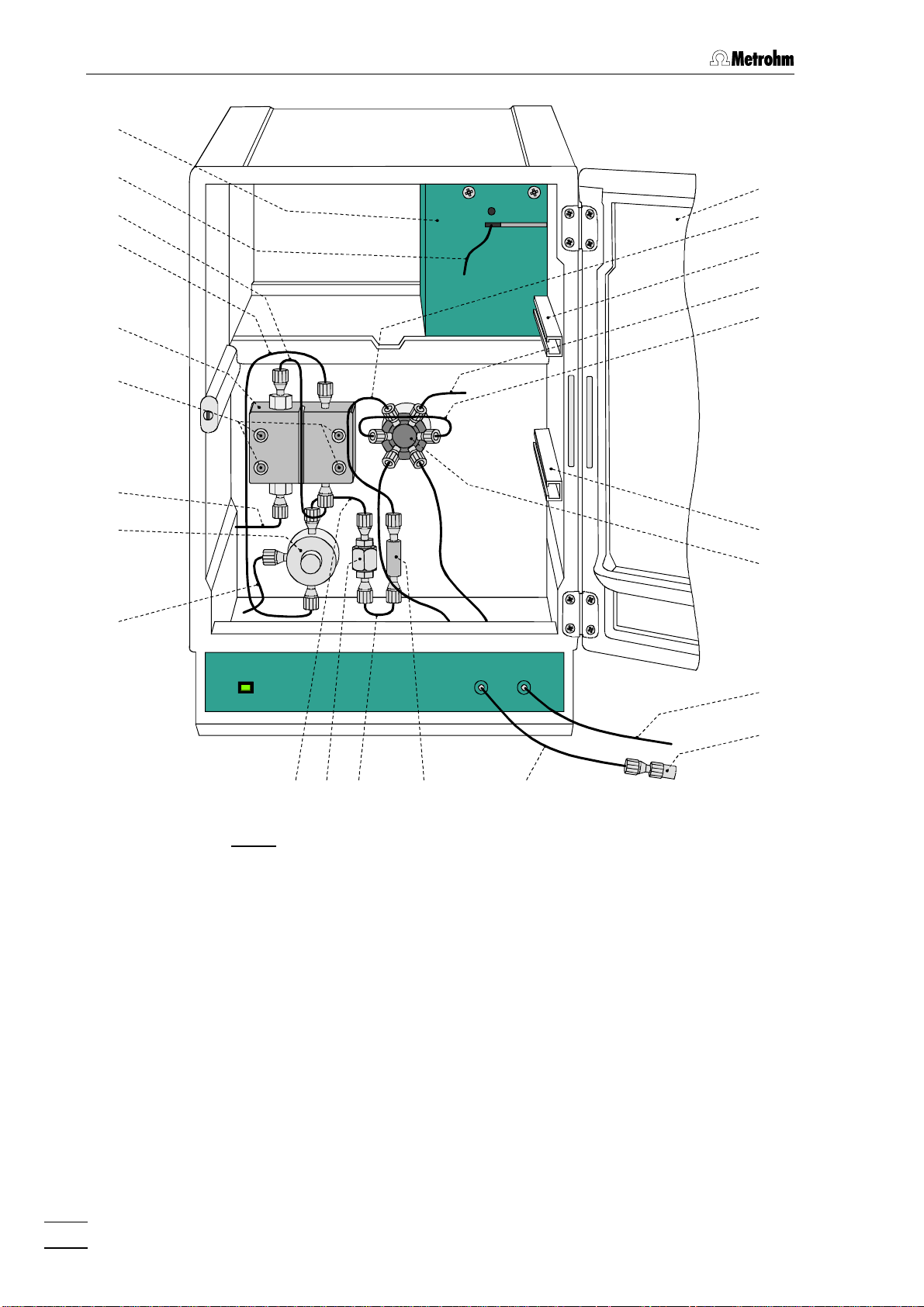
1 Introduction
3838
3737
3636
3535
3434
3333
3232
3131
11
1818
1919
2020
2121
1919
2222
3030
POWER
2929
2828 2727 2626
Fig. 3: Interior of the 2.790.0010 Personal IC
(with permanently attached accessories and
1.733.0110 Detector block)
2525
2323
2424
790 Personal IC
6
Page 16
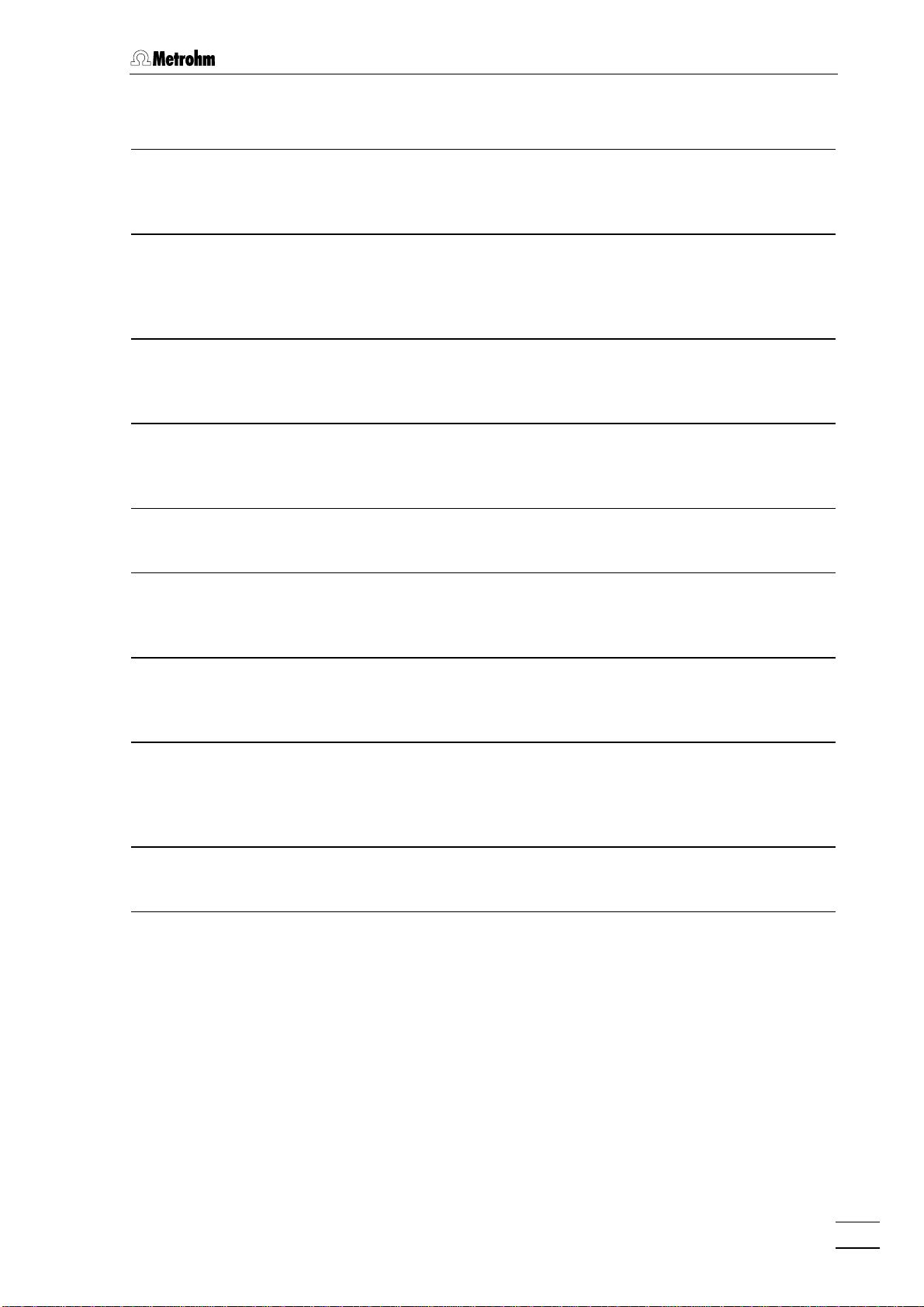
1.2 Parts and controls
11 Door to interior 2828 Filter unit PEEK (6.2821.100)
1818 Inlet capillary for injector
PEEK capillary,
length L = 24 cm
1919 Mounting rail
for 6.2027.0X0 column holder
2020 Column connection capillary
PEEK capillary,
length L = 30 cm
2121 Sample loop 10 µµL
6.1825.230 PEEK sample loop
2222 Injection valve
2323 Aspirating tubing
PTFE tubing for aspirating the sample;
length L = 65 cm
2929 Connection capillary
PEEK capillary,
length L = 13 cm
3030 Connection capillary
PTFE capillary for connection of the
6.2816.020 syringe,
length L = 70 cm
3131 Purge valve
3232 Aspirating capillary
Connection for 6.1834.010 aspirating
tubing
3333 Fastening screws
for pump head 3434
3434 Pump head (6.2824.100)
2424 Coupling (6.2744.120)
for connection of the 6.2816.020 syringe
2525 Syringe tubing
PTFE tubing for connection of the
syringe,
length L = 35 cm
2626 PEEK coupling (6.2744.040)
2727 Connection capillary
PEEK capillary,
length L = 13 cm
3535 Connection capillary
Connection pump head – purge
valve, fixed mounting
3636 Connection capillary
in pump head, fixed mounting
3737 Inlet capillary for detector block
PEEK capillary, fixed mounting
3838 Detector block (1.732.0110)
790 Personal IC
7
Page 17
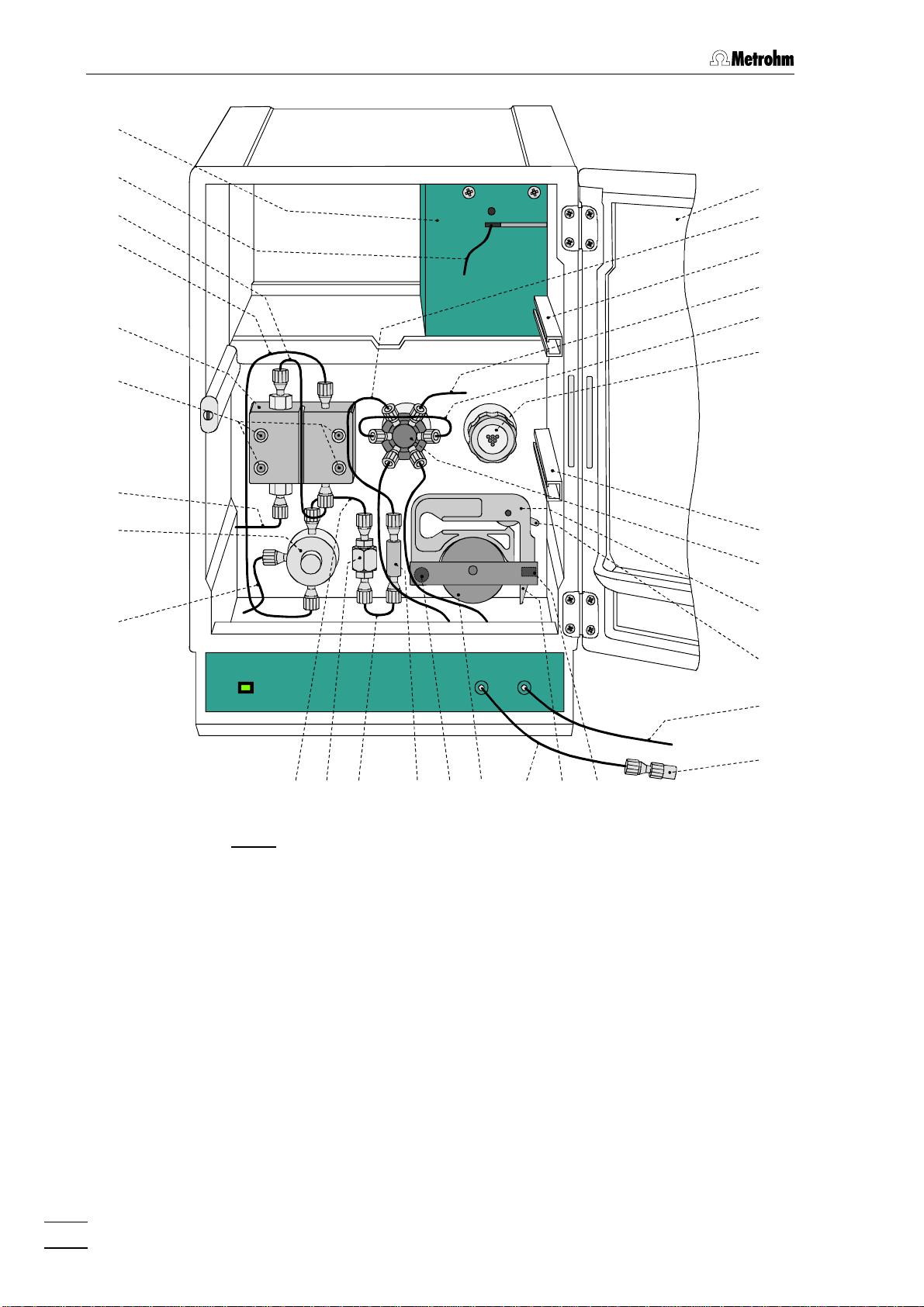
1 Introduction
3838
3737
3636
3535
3434
3333
3232
3131
3030
11
1818
1919
2020
2121
3939
1919
2222
4040
POWER
2929
2828 2727 2626
Fig. 4: Interior of the 2.790.0020 Personal IC
(with permanently attached accessories and
1.733.0110 Detector block)
4545 4444
2525
42424343
4141
2323
2424
790 Personal IC
8
Page 18
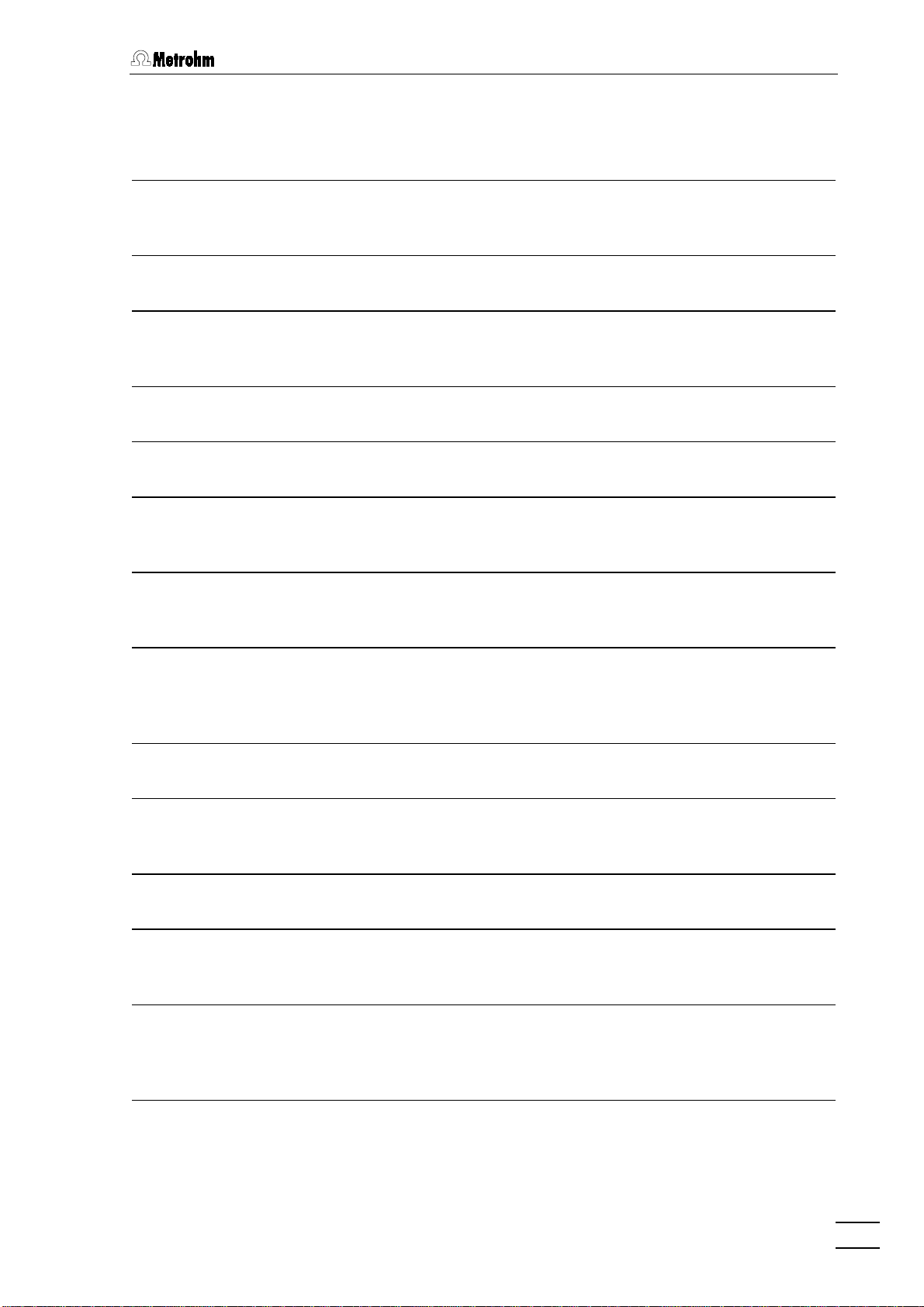
1.2 Parts and controls
1
Door to interior
18
Inlet capillary for injector
PEEK capillary,
length L = 24 cm
19
Mounting rail
for 6.2027.0X0 column holder
20
Column connection capillary
PEEK capillary,
length L = 30 cm
21
Sample loop 20
6.1825.210 PEEK sample loop
22
Injection valve
23
Aspirating tubing
PTFE tubing for aspirating the sample;
length L = 65 cm
L
µµµµ
32
Aspirating capillary
Connection for 6.1834.010 aspirating
tubing
33
Fastening screws
for pump head 34
34
Pump head (6.2824.100)
35
Connection capillary
Connection pump head – purge
valve, fixed mounting
36
Connection capillary
in pump head, fixed mounting
37
Inlet capillary for detector block
PEEK capillary, fixed mounting
38
Detector block (1.732.0110)
24
Coupling (6.2744.120)
for connection of the 6.2816.020 syringe
25
Syringe tubing
PTFE tubing for connection of the
syringe,
length L = 35 cm
26
PEEK coupling (6.2744.040)
27
Connection capillary
PEEK capillary,
length L = 13 cm
28
Filter unit PEEK (6.2821.100)
29
Connection capillary
PEEK capillary,
length L = 13 cm
30
Connection capillary
PTFE capillary for connection of the
6.2816.020 syringe,
length L = 70 cm
39
Suppressor module
(inlet and outlet capillaries are not
shown)
40
Tubing cartridge (6.2755.000)
for 6.1826.060 pump tubing
41
Contact pressure lever
for adjusting the contact pressure
42
Holding clamp
for locking the tubing cartridge into
place
43
Snap-action lever
for releasing the tubing cartridge
44
Pump drive
roller head with contact rollers
45
Mounting pin
for attaching the tubing cartridges
31
Purge valve
790 Personal IC
9
Page 19
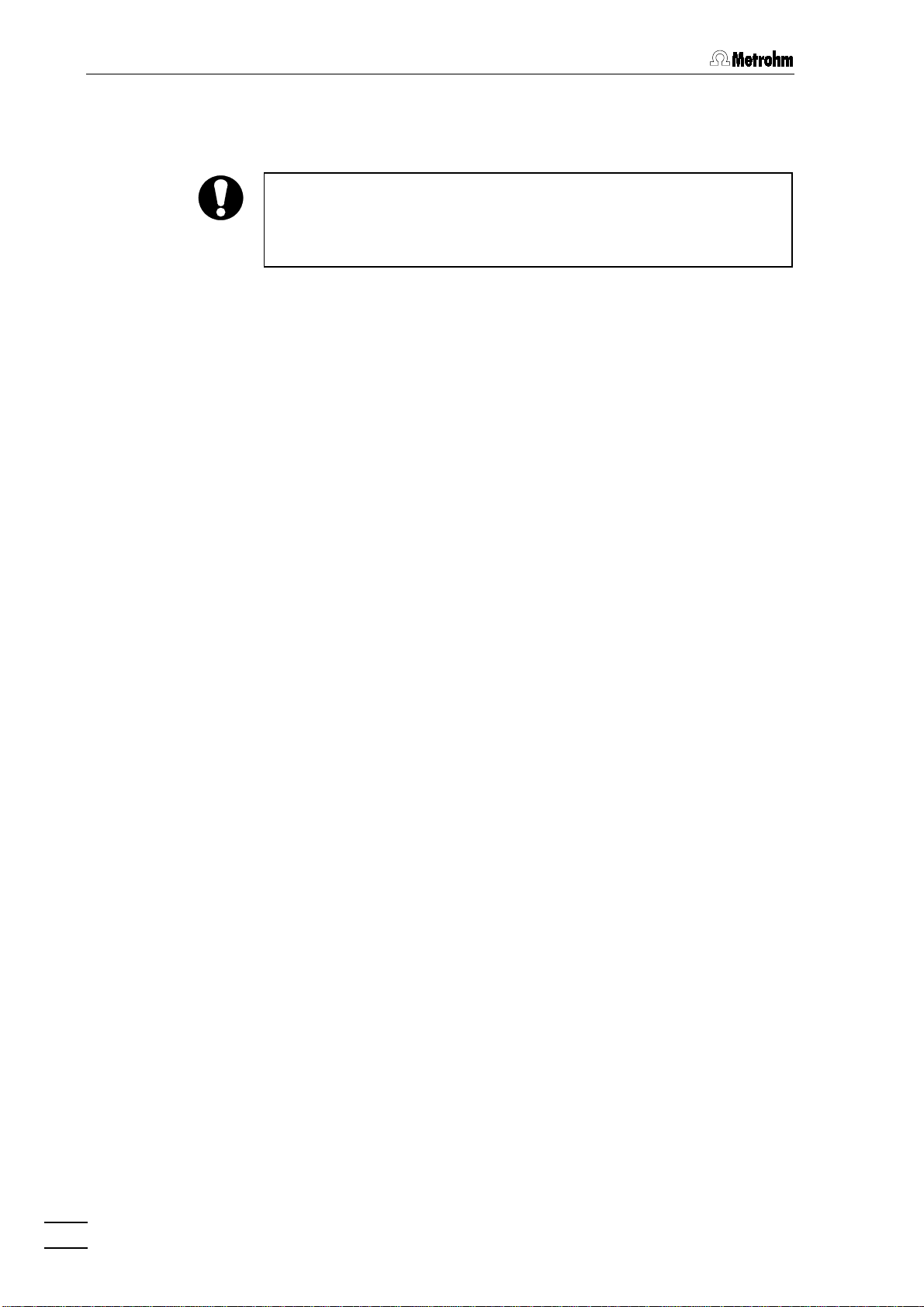
1 Introduction
1.3 Information on the Instructions for Use
Please read through these Instructions for Use carefully before you put
the 790 Personal IC into operation. The Instructions for Use contain
information and warnings to which the user must pay attention in order
to assure safe operation of the instrument.
1.3.1 Organization
These
vide a comprehensive overview of the installation, startup procedure,
operation, fault rectification and technical specifications of this instrument. The Instructions for Use are organized as follows:
To find the required information on the instruments, you will find it an
advantage to use either the
back.
8.790.1003 Instructions for Use
Section 1 Introduction
General description of instrument, parts and controls
and safety notes
Section 2 Installation
Installation of accessories, putting instrument into
operation, connection of sample changers
Section 3 Operating tutorial
Introduction to the operation using an example
Section 4 Operation
Detailed description of the operation
Section 5 Notes – Maintenance – Faults
Notes on ion chromatography, maintenance, fault rectification, diagnostic tests, validation
Section 6 Appendix
Technical data, standard equipment, options, warranty,
declarations of conformity, index
Table of contents
for the 790 Personal IC pro-
or the
Index
at the
As a supplement to the Instructions for Use, the
Monograph "Ion chromatography"
an introduction to the theoretical fundamentals and general information
on separating columns and sample pretreatment.
8.732.2013 IC Applications Collection
The
tains all the
You will find detailed information on the separating columns available
from Metrohm and on special IC applications in the relevant "
tion Bulletins"
your Metrohm agency.
790 Personal IC
10
Application Notes
, which are available on request free of charge from
on the subject of ion chromatography.
is also supplied. This provides
8.732.2003 Metrohm
is also supplied; this con-
Applica-
Page 20
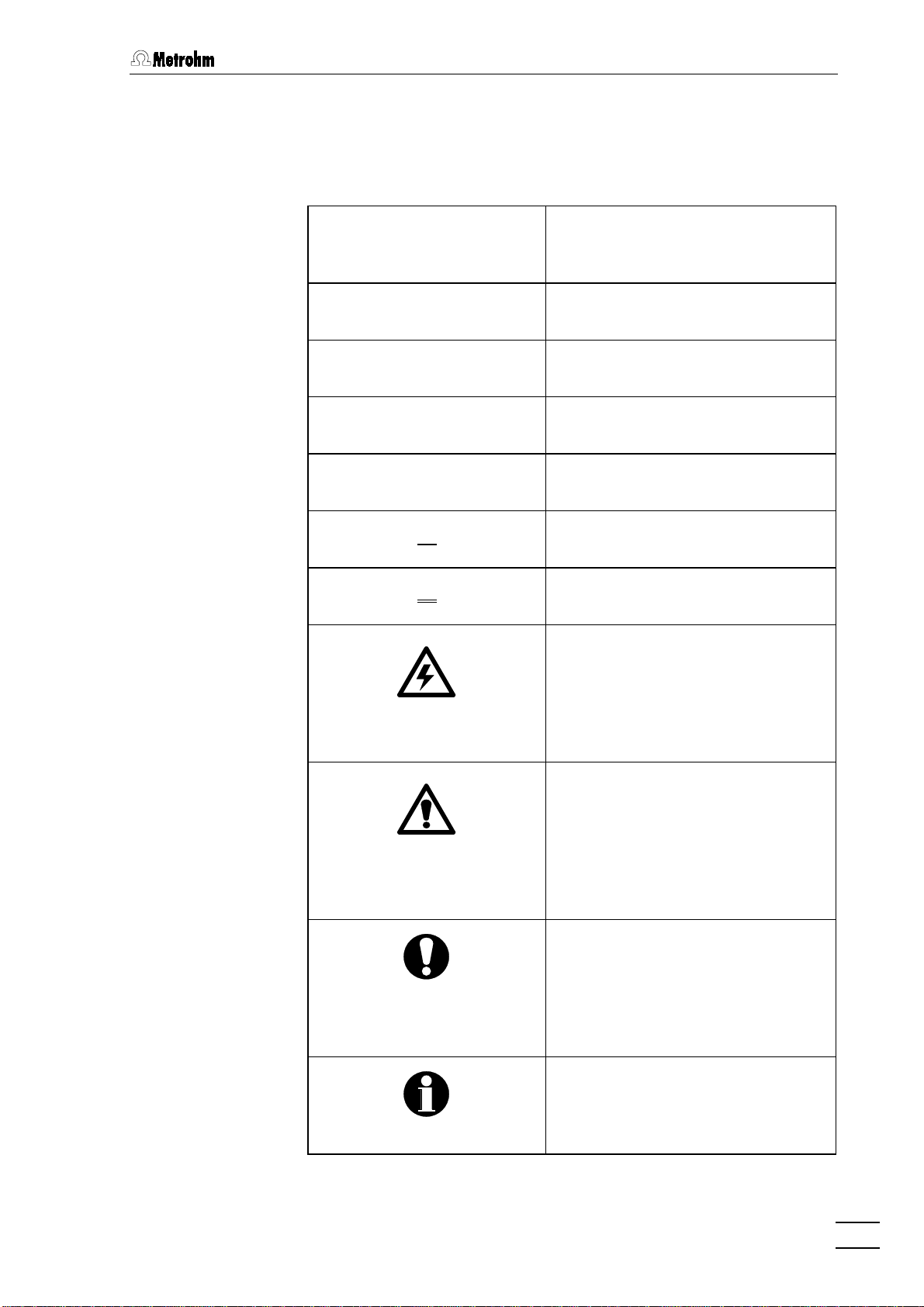
1.3 Information on the Instructions for Use
1.3.2 Notation and pictograms
The following notations and pictograms (symbols) are used in these Instructions for Use:
Range
SYSTEM STATE
<OK>
[ Ctrl ]
35
35
3535
12
12
1212
26
26
2626
Menu item, parameter or entry
value
Program window
Button
Key
Part or control of 790
Part or control of 750
Part or control of 766
Hazard
This symbol draws attention to a
possible danger to life or of injury if
the associated directions are not
followed correctly.
790 Personal IC
Warning
This symbol draws attention to
possible damage to instruments or
instrument parts if the associated
directions are not followed correctly.
Caution
This symbol marks important
information. First read the associated directions before you continue.
Comment
This symbol marks additional
information and tips.
11
Page 21
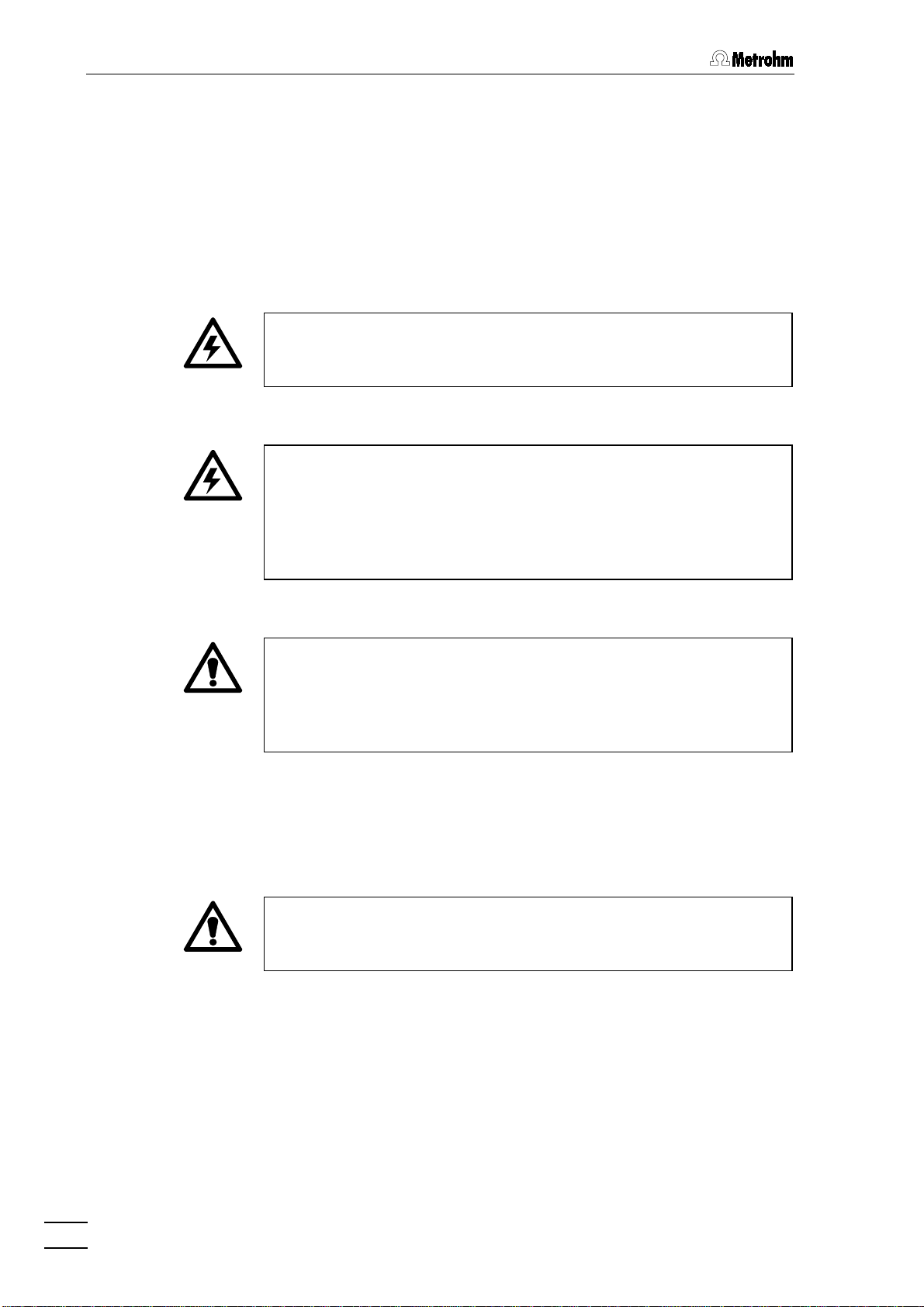
1 Introduction
1.4 Safety notes
1.4.1 Electrical safety
While electrical safety in the handling of the 790 Personal IC is assured
in the context of the specifications IEC 1010-1 (protection class 1, degree of protection IP20), the following points should be noted:
Mains connection
•
Setting of the mains voltage, checking the mains fuse and the
mains connection must be effected in accordance with the instruc-
tions in section 2.4.
Opening the 790 Personal IC
•
If the 790 Personal IC is connected to the power supply, the instrument must not be opened nor must parts be removed from it, otherwise there is a danger of coming into contact with components which
are live. Hence, always disconnect the instrument from all voltage
sources before you open it and ensure that the mains cable is
disconnected from mains connection 12
12 !
1212
Protection against static charges
•
Electronic components are sensitive to static charging and can be
destroyed by discharges. Before you touch any of the components
inside the 790 Personal IC, you should earth yourself and any tools
you are using by touching an earthed object (e.g. housing of the
instrument or a radiator) to eliminate any static charges which exist.
1.4.2 General precautionary rules
Handling of solvents
•
Check all lines of the IC system periodically for possible leaks. Follow
the relevant instructions regarding the handling of flammable and/or
toxic solvents and their disposal.
790 Personal IC
12
Page 22
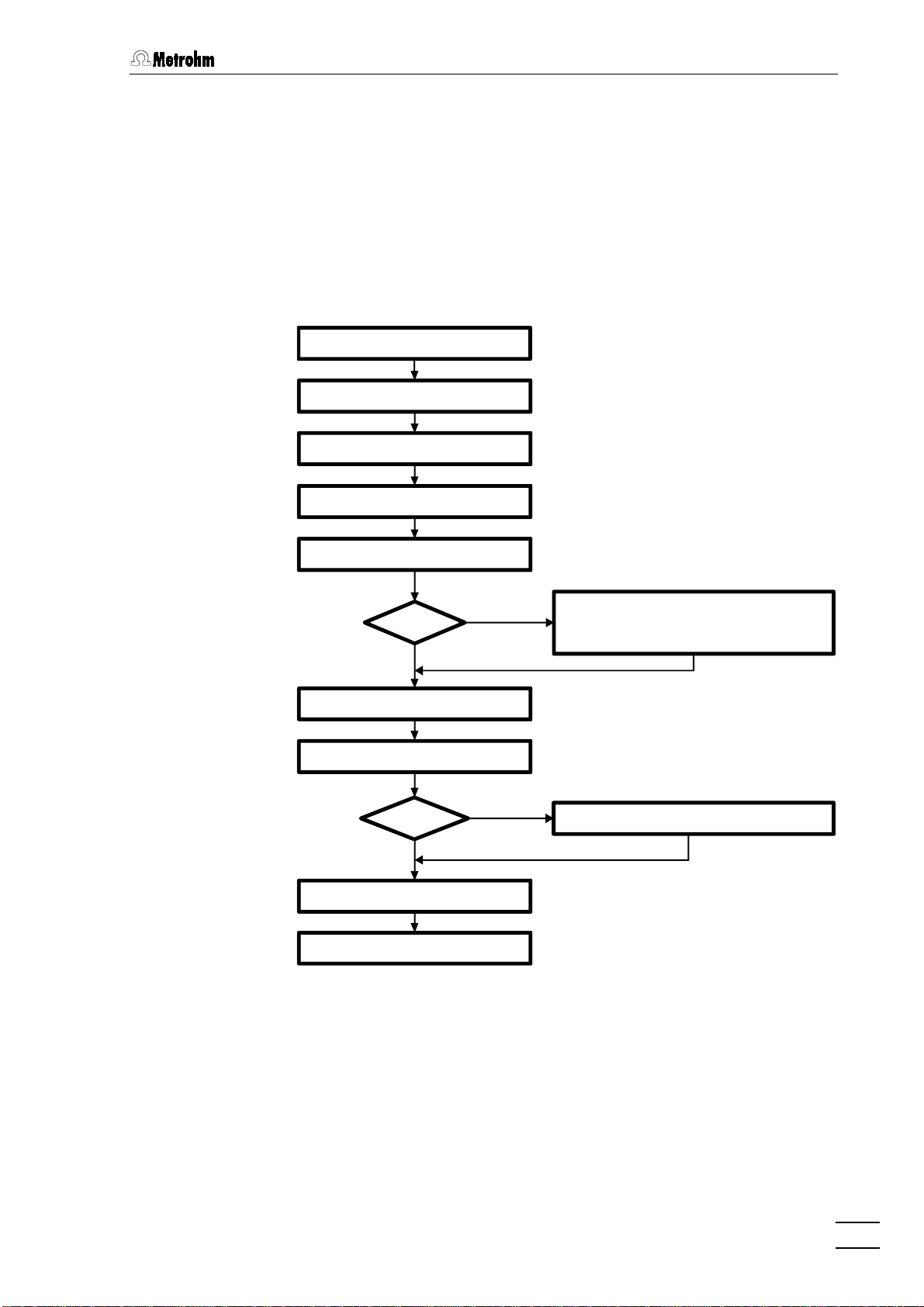
2.1 Overview
2 Installation
2.1 Overview
2.1.1 Flow chart
The following flow chart provides an overview of all installation work. You
will find more detailed information in the relevant sections.
sect. 2.2
Setting up
Setting up
Setting upSetting up
Installing accessories
Installing accessories
Installing accessoriesInstalling accessories
Mains connection
Mains connection
Mains connectionMains connection
Connecting PC
Connecting PC
Connecting PCConnecting PC
sect. 2.2
sect. 2.2sect. 2.2
sect. 2.3
sect. 2.3
sect. 2.3sect. 2.3
sect. 2.4
sect. 2.4
sect. 2.4sect. 2.4
sect. 2.5
sect. 2.5
sect. 2.5sect. 2.5
Connecting high pr. pump
Connecting high pr. pump
Connecting high pr. pumpConnecting high pr. pump
Precolumn
Precolumn
PrecolumnPrecolumn
No
No
NoNo
Installing sample loop
Installing sample loop
Installing sample loopInstalling sample loop
Connecting column
Connecting column
Connecting columnConnecting column
Suppressor
Suppressor Connecting suppressor module
SuppressorSuppressor
No
No
NoNo
Conditioning
Conditioning
ConditioningConditioning
Connecting sample changer
Connecting sample changer
Connecting sample changerConnecting sample changer
sect 2.6
sect 2.6
sect 2.6sect 2.6
Yes
Yes
YesYes
sect. 2.7.6
sect. 2.7.6
sect. 2.7.6sect. 2.7.6
sect. 2.7.7/8
sect. 2.7.7/8
sect. 2.7.7/8sect. 2.7.7/8
Yes
Yes
YesYes
sect. 2.9
sect. 2.9
sect. 2.9sect. 2.9
sect. 2.10
sect. 2.10
sect. 2.10sect. 2.10
Precolumn with cartridge head
Precolumn with cartridge head
Precolumn with cartridge headPrecolumn with cartridge head
Precolumn with cartridge holder
Precolumn with cartridge holder
Precolumn with cartridge holderPrecolumn with cartridge holder
IC anion precolumn SUPERSEP
IC anion precolumn SUPERSEP
IC anion precolumn SUPERSEPIC anion precolumn SUPERSEP
Connecting suppressor module
Connecting suppressor moduleConnecting suppressor module
sect. 2.7.2
sect. 2.7.2
sect. 2.7.2sect. 2.7.2
sect. 2.7.3
sect. 2.7.3
sect. 2.7.3sect. 2.7.3
sect. 2.7.4
sect. 2.7.4
sect. 2.7.4sect. 2.7.4
sect. 2.8
sect. 2.8
sect. 2.8sect. 2.8
2.1.2 Connections in the 790 Personal IC
The two following illustrations show the internal connections in the 790
Personal IC in schematic form. The meanings of the various numbered
components are given in the detailed illustrations and descriptions in
ections 2.2 – 2.10
s
790 Personal IC
.
13
Page 23
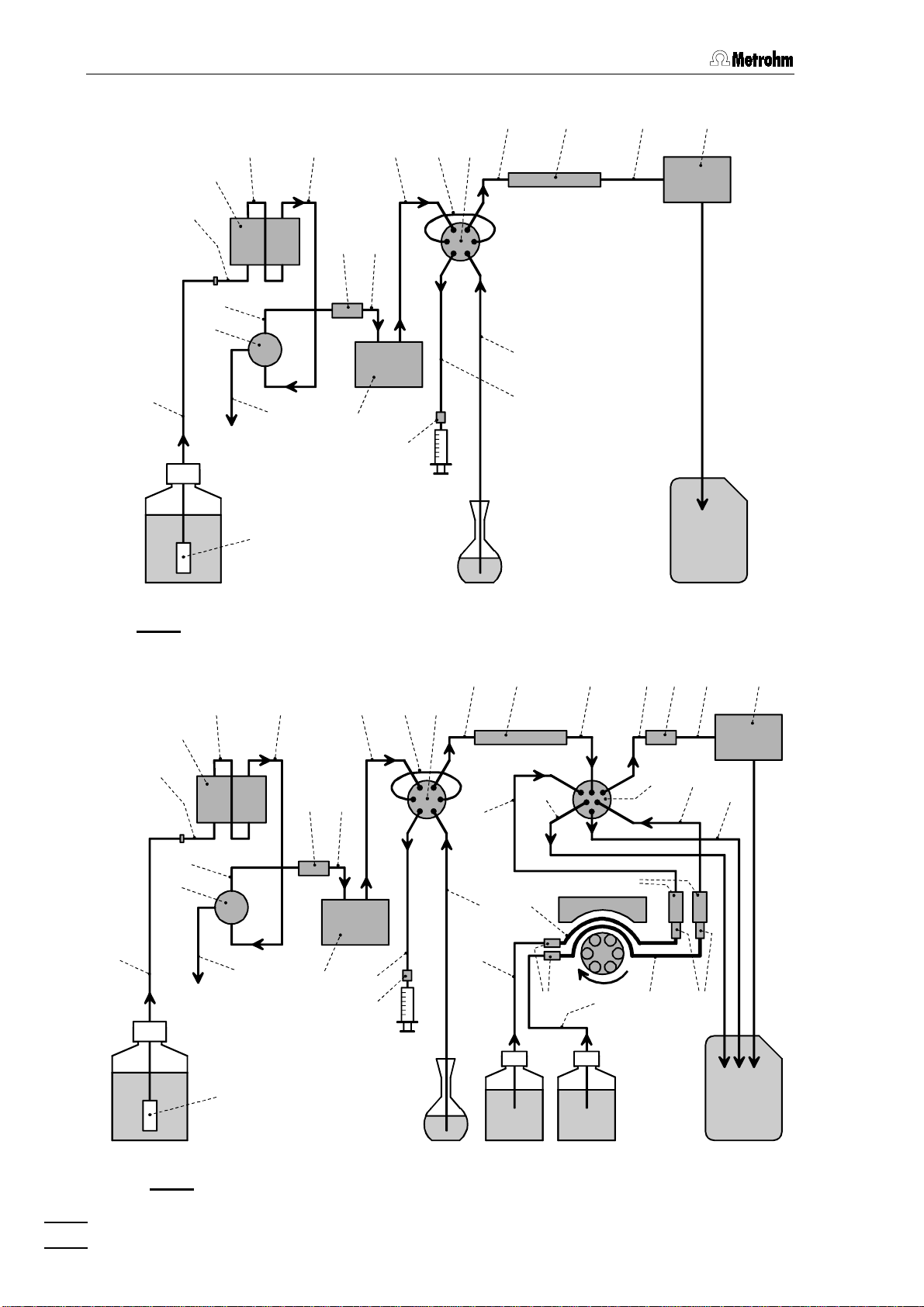
2 Installation
20
32
32
3232
31
31
3131
34
34
3434
29
29
2929
36
36 35
3636
35
3535
28
28 27
27
2828
2727
18
18 21
21 22
1818
2121
20 60
2020
22
2222
Injection valve
Column
23
23
2323
60 37
6060
37 38
3737
38
3838
Detector
6.1834.010
30
30
3030
6.2821.090
Eluent
Fig. 5
: Connecting diagram for 2.790.0010 Personal IC without suppressor
36
32
32
3232
34
34
3434
36 35
3636
35
3535
28
28 27
27
2828
2727
49
49
4949
24
24
2424
18
18 21
1818
21 22
22
2121
2222
20
20 60
2020
78
78
7878
25
25
2525
Sample
60 75
6060
Column
80
80
8080
75
7575
76
76 26
7676
26 37
2626
39
39
3939
Waste
37 38
3737
Detector
77
77
7777
79
79
7979
38
3838
29
29
2929
28
28
H2O
68
68
6868
2828
72
7272
74
74
7474
31
31
3131
6.1834.010
14
30
30
3030
6.2821.090
Eluent
Fig. 6
: Connecting diagram for 2.790.0020 Personal IC with suppressor
790 Personal IC
49
49
4949
25
25
2525
24
24
2424
Sample
69
69
6969
23
23
2323
H2SO
71
71
7171
70
70 72
7070
4
Waste
Page 24
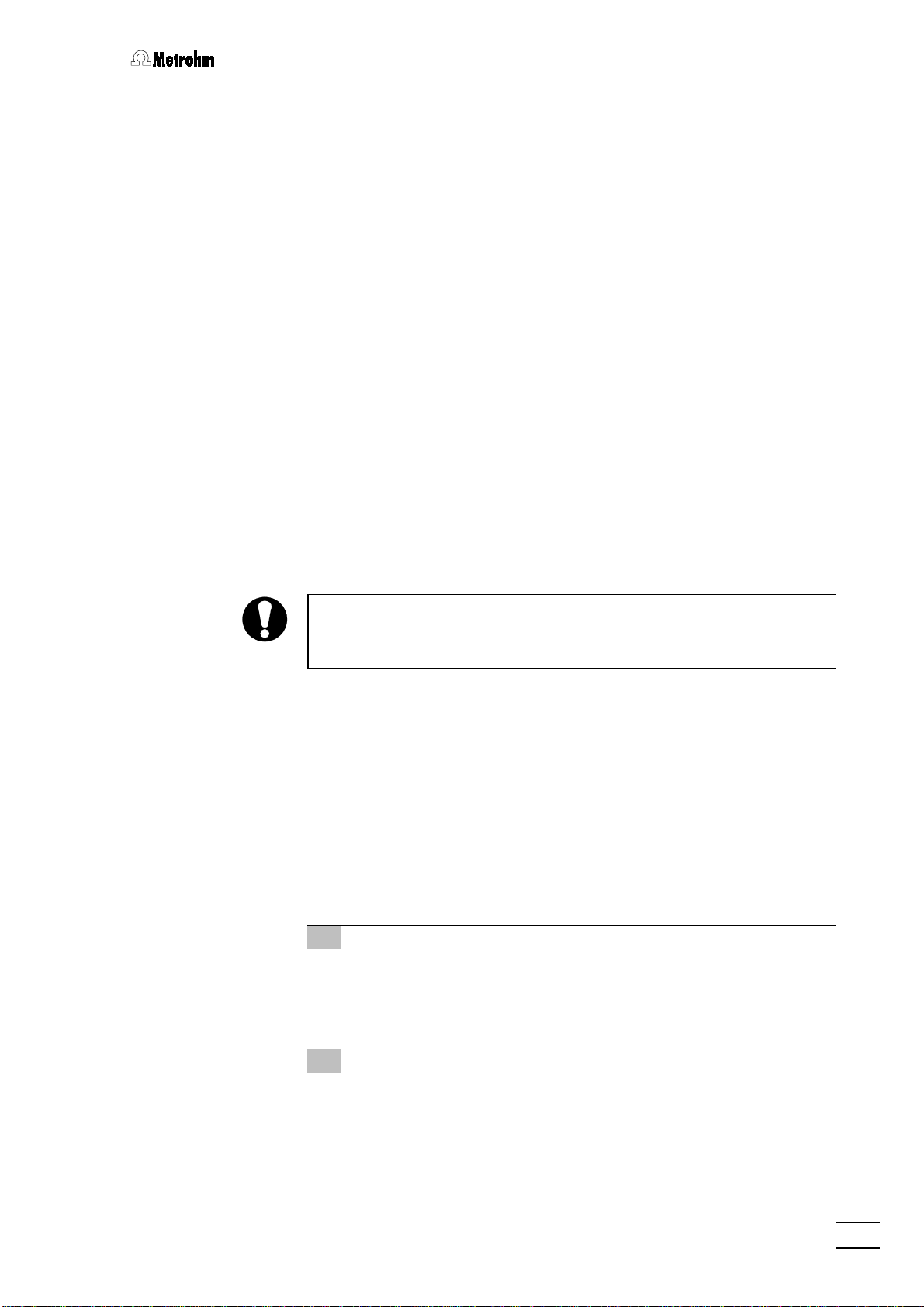
2.2 Setting up the instrument
2.2 Setting up the instrument
2.2.1 Packaging
The 790 Personal IC is supplied together with the separately packed
accessories in special packagings containing shock-absorbing foam
linings designed to provide excellent protection. The instrument itself is
packed in an evacuated polyethylene bag to prevent the ingress of
dust. Please store all these special packagings as only they assure
transport of the instrument free from damage.
2.2.2 Check
After receipt, immediately check whether the shipment is complete and
has arrived without damage (compare with delivery note and list of
accessories in
instructions in
2.2.3 Location
section 6.2
section 6.4.1
). In the case of transport damage, see
"Warranty".
Position the instrument in the laboratory at a location convenient for operation, free from vibrations and protected against a corrosive atmosphere and contamination by chemicals.
To avoid disturbing temperature influences on the insulated column
compartment, the instrument must be protected against direct
sunlight.
2.3 Attaching the accessories
2.3.1 Connection of detector block
The metal-free
delivery of the 790 Personal IC; it must be inserted in the instrument
and connected up. Proceed as follows:
1 Note the cell constant
•
1.732.0110 Detector block
The cell constant
detector block. Note this value; it must subsequently be en-
tered in the software in order to ensure that an exact display
of the conductivity is obtained (see
c = XX,X /cm
belongs to the scope of
is printed on the rear of the
section 2.5.3
).
790 Personal IC
2 Install detector block
•
Unscrew the four knurled screws
of the 790 Personal IC and remove rear panel (see
•
Position detector block
vided in the 790 Personal IC and push fully to the front (see
Fig. 3
and
Fig. 4
).
8888
from the top rear panel
Fig. 2
38
38
from the back in the space pro-
3838
).
9999
15
Page 25
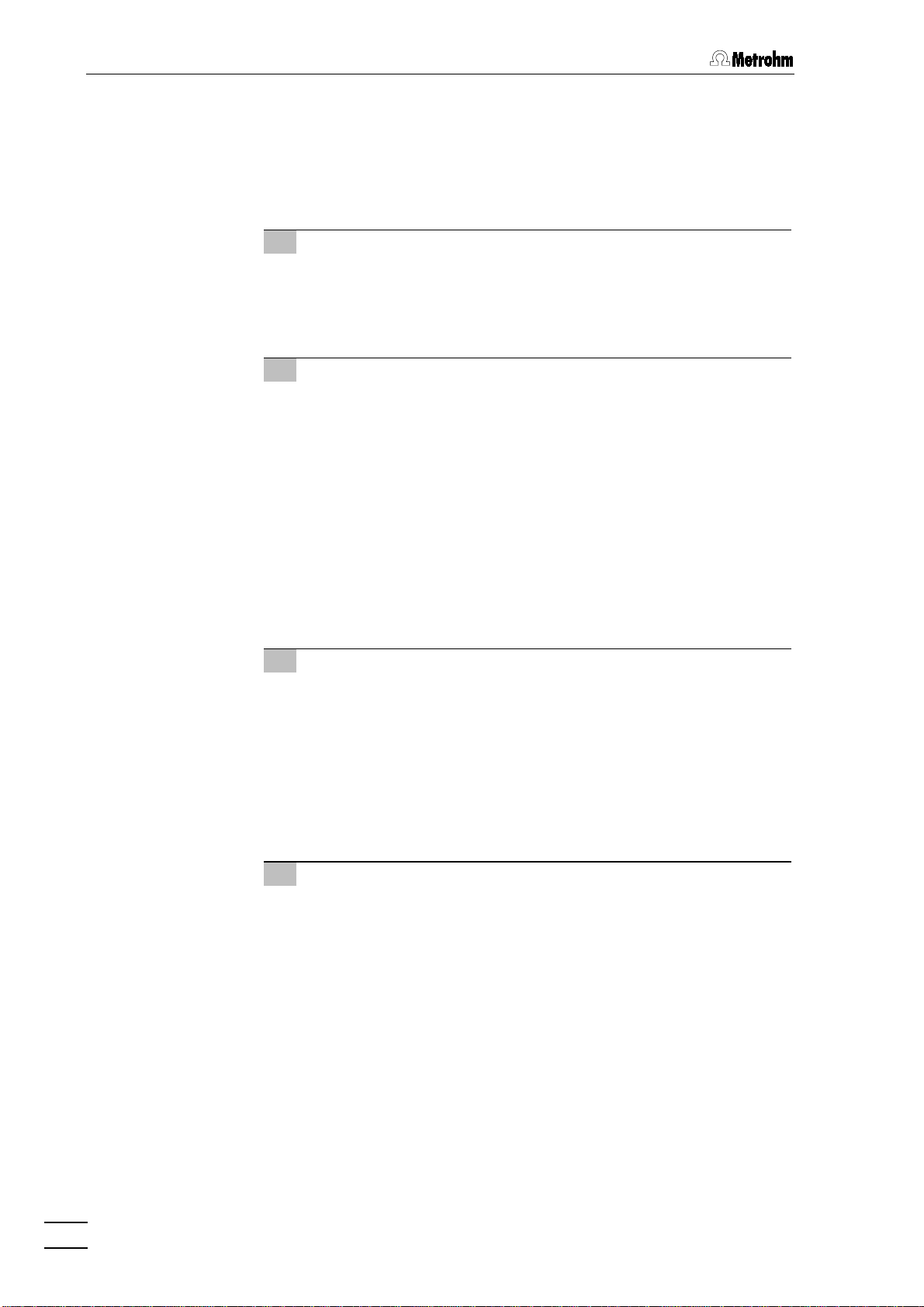
2 Installation
•
Insert the cable permanently attached to the detector block
38
38
in one of the openings
3838
the openings
•
Replace rear panel
7777
of the rear panel
the four knurled screws
9999
5555
and the outlet capillary in one of
9999
.
and screw to the 790 Personal IC using
8888
.
3 Connect detector block
•
Plug the gray connecting cable permanently attached to the
38
detector block
38
into connection
3838
15
15
"Detector Block" of the
1515
790 Personal IC and fasten to the instrument by tightening
the screws in the cable connector (see
Fig. 2
).
4 Connect waste container
•
Lead the outlet capillary of the detector block
38
38
to a suffi-
3838
ciently large waste container and fix in place.
2.3.2 Connection of syringe and aspirating tubing
22
For manual filling of the sample loop
the 6.2816.020 Syringe, the syringe tubing
23
PTFE aspirating tubing
23
are needed. These accessories are mounted
2323
as follows:
1 Connect syringe to syringe tubing
•
Pull syringe tubing
25
25
2525
hand out of feedthrough
Fig. 4
).
•
Mount a PEEK compression fitting
the end of the syringe tubing
(6.2744.120) to the compression fitting
•
Push 6.2816.020 Syringe (without needle) as far as it will go
into the connection of coupling
2 Install aspirating tubing
•
Pull aspirating tubing
hand out of feedthrough
Fig. 4
).
22
mounted on the injection valve,
2222
25
25
with coupling
2525
connected to injection valve
3333
as far as desired (see
46
46
(see
4646
25
25
and screw the coupling
2525
24
24
.
2424
23
23
connected to injection valve
2323
4444
as far as desired (see
section 2.3.4
46
46
.
4646
24
24
2424
22
22
2222
Fig. 3
Fig. 3
and the
by
and
) to
24
24
2424
22
22
by
2222
and
2.3.3 Connection of the 6.5324.000 Bottle rack (option)
The optional available 6.5324.000 Bottle rack for supply vessels can be
placed on top of the 790 Personal IC. The accessories include the supply vessels for eluent (2 L), regeneration solution (1 L) and rinsing solution (1 L).
790 Personal IC
16
Page 26

2.3 Attaching the accessories
2.3.4 Connection of PEEK capillaries
For the connections between high-pressure pump and detector block
6.1831.010 PEEK capillaries
which are connected using either
tings (long)
These PEEK connectors can also be used to connect 6.1822.010 PTFE
microcapillaries (i.d. = 0.3 mm). Proceed as follows:
Capillaries fitted with new connectors must have a perfectly flat cut
surface. To cut PEEK or PTFE capillaries it is best to use the
6.2621.080 Capillary tubing cutter
1 Mount compression fitting
Slide a compression fitting
fitting
fastened as shown in
2 Insert capillary in connection
Push capillary end in the corresponding connection as far as it
will go (to avoid dead volume).
3 Tighten compression fitting
Tighten compression fitting
6.2744.070 PEEK compression fittings (short)
or
47
47
(6.2744.070) over the end of the capillary
4747
(i.d. = 0.25 mm, e.d. =
6.2744.010 PEEK compression fit-
.
46
46
(6.2744.010) or a compression
4646
Fig. 7
.
46
46
47
47
or
4646
by hand (never use tools).
4747
1
16
/
) are used
"
48
48
to be
4848
.
46
46 48
4646
Fig. 7
: Connectors for capillaries
48 47
4848
Compression fitting
46
46
4646
(6.2744.010)
Compression fitting
47
47
4747
47
4747
(6.2744.070)
Capillary
48
48
4848
6.1831.010 PEEK capillary or
6.1822.010 PTFE microcapillary
790 Personal IC
17
Page 27
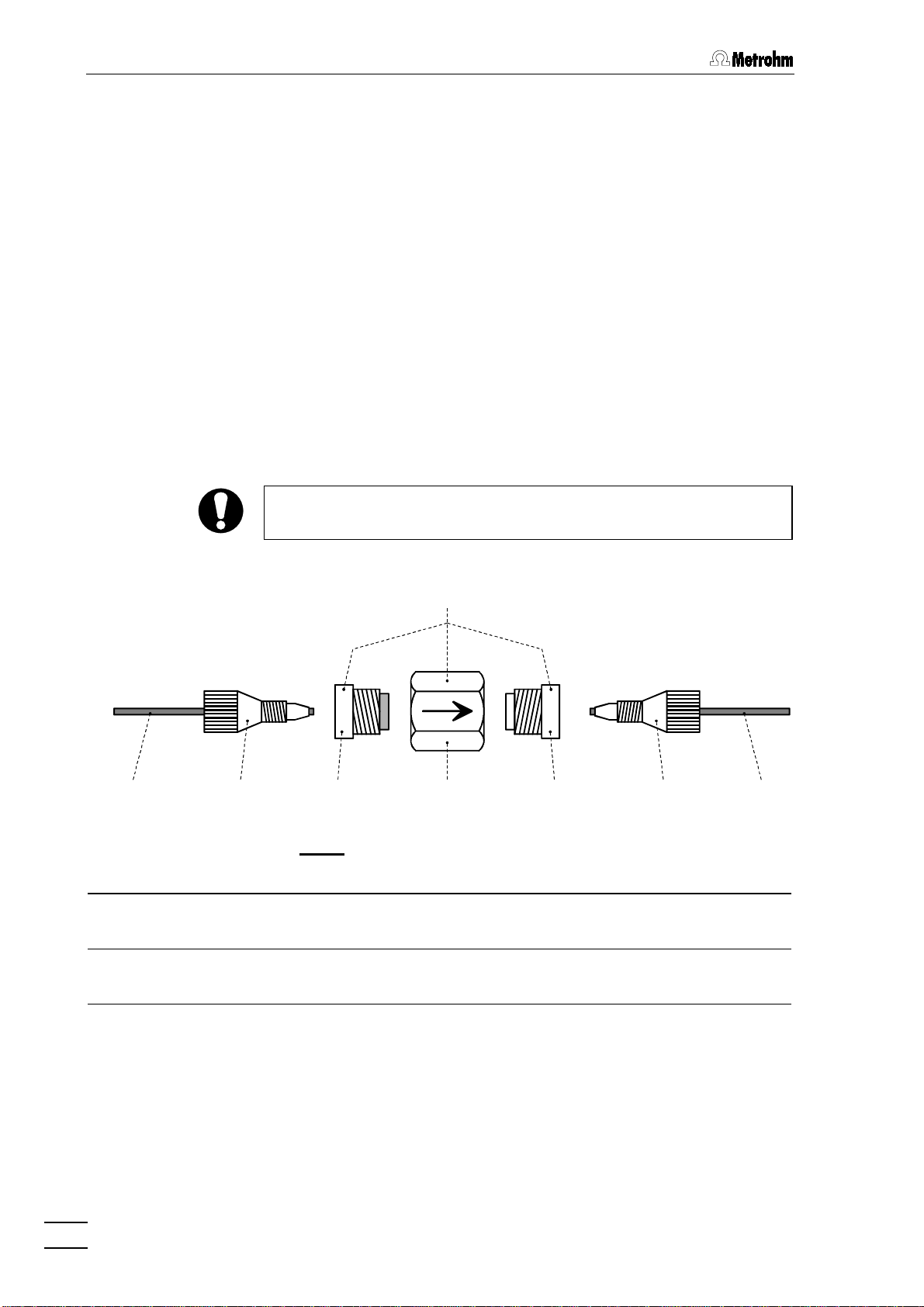
2 Installation
2.3.5 Filter unit PEEK
6.2821.100 Filter unit PEEK
One
tween the high-pressure pump and the injection valve
Personal IC. This filter unit serves to avoid contamination by abrasive
particles of the piston seals.
The two other filter units PEEK supplied with the 2.790.0020 Personal IC
(with suppressor) are installed between the pump tubings of the peristaltic pump and the inlet capillaries for regeneration and rinsing solution (see
sor module from foreign particles and bacterial growth.
The Filter unit PEEK
tors
For the connection of capillaries
(6.2744.010) or
filter are available as an option with the ordering number 6.2821.110
(set of 10).
For the connection of the filter unit, please note the flow direction
arrow printed on the housing.
section 2.8.2
49
49
(with filter) and
4949
47
47
4747
). These filter units serve to protect the suppres-
28
28
consists of the housing
2828
51
51
(without filter) screwed into the housing
5151
(6.2744.070) must be used. New connectors
28
28
2828
Fig. 8
(see
48
48
PEEK compression fittings
4848
) is already installed be-
22
22
at the 790
2222
50
50
and the two connec-
5050
49
49
4949
50
50
5050
46
46
4646
with
.
48
48 46
4848
Filter unit PEEK (6.2821.100)
28
28
2828
Compression fitting (6.2744.010)
46
46
4646
Capillary
48
48
4848
6.1831.010 PEEK capillary or
6.1822.010 PTFE microcapillary
790 Personal IC
18
46 49
4646
49 50
4949
Fig. 8
: 6.2821.100 Filter unit PEEK
50 51
5050
Connector with filter (6.2821.110)
49
49
4949
Part of 6.2821.100 Filter unit
50
Housing for filter unit
50
5050
Part of 6.2821.100 Filter unit
Connector without filter
51
51
5151
Part of 6.2821.100 Filter unit
51 46
5151
46 48
4646
48
4848
Page 28
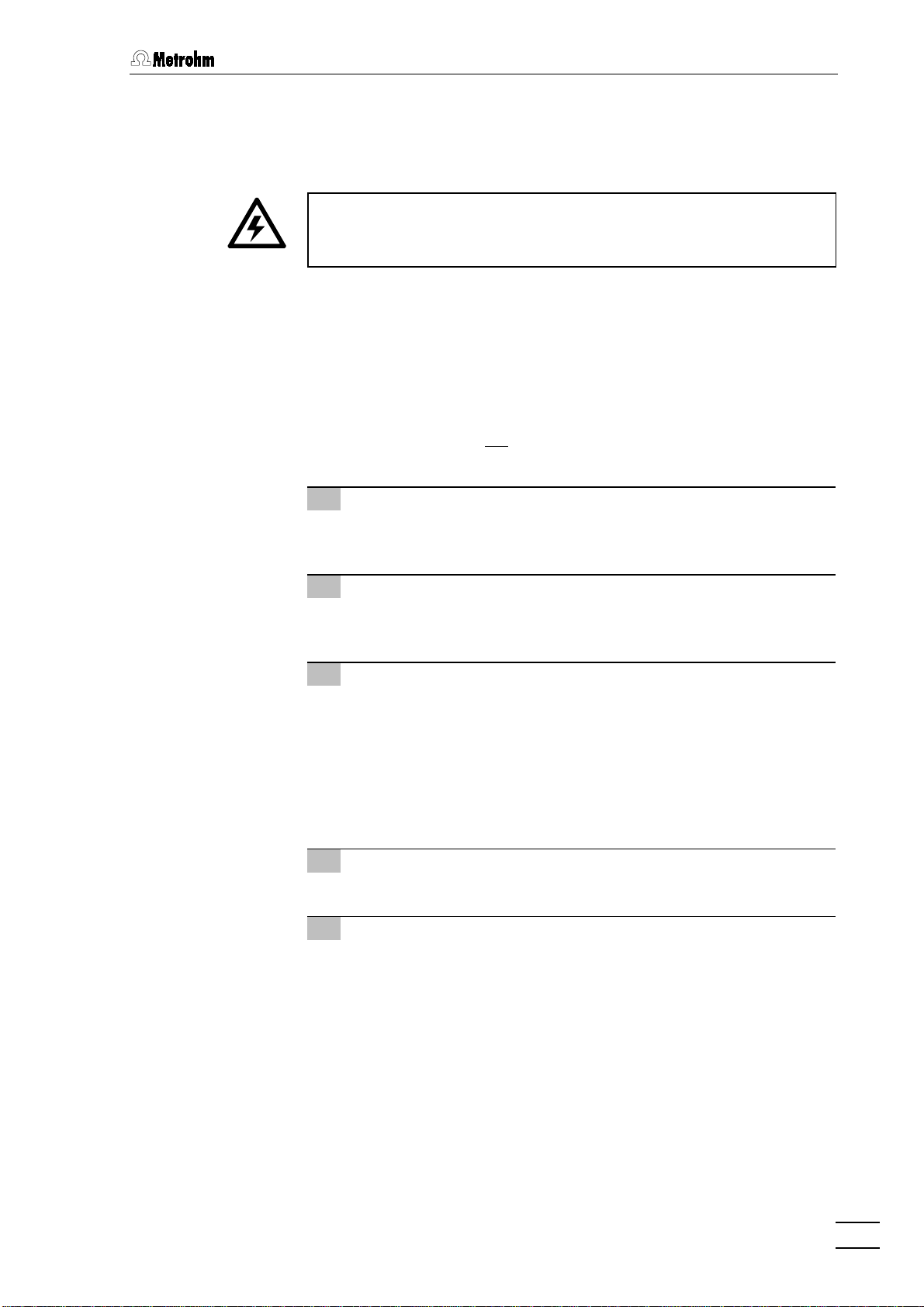
2.4 Mains connection
2.4 Mains connection
Follow the instructions below for connecting to the power supply. If
the instrument is operated with a mains voltage set wrongly and/or
wrong mains fuse, there is a danger of fire!
2.4.1 Setting the mains voltage
Before switching on the 790 Personal IC for the first time, check that the
mains voltage set on the instrument (see
mains voltage. If this is not
on the instrument as follows:
1 Disconnect mains cable
Disconnect mains cable from mains connection plug
790 Personal IC.
the case, you must reset the mains voltage
Fig. 9
) matches the local
12
12
1212
of the
2 Remove fuse holder
13
Using a screwdriver, loosen fuse holder
12
connection plug
3 Check and change fuse if necessary
Carefully take the fuse installed for the desired mains voltage out
of fuse holder
fuse in the fuse holder is marked by the white arrow imprinted
next to the mains voltage range):
100
120 V 1.0 A (slow-blow)
…………
220
240 V 0.5 A (slow-blow)
…………
4 Insert fuse
Change fuse if necessary and reinsert in fuse holder
5 Install fuse holder
Depending on the desired mains voltage, insert fuse holder
in the 790 Personal IC so that the corresponding mains voltage
range can be read normally and the adjacent white arrow points
to the white bar imprinted below the fuse holder (see
12
and take out completely.
1212
13
13
and check its specifications (the position of the
1313
13
below the mains
1313
Metrohm No. U.600.0016
Metrohm No. U.600.0013
13
13
1313
Fig. 9
.
13
13
1313
).
790 Personal IC
19
Page 29
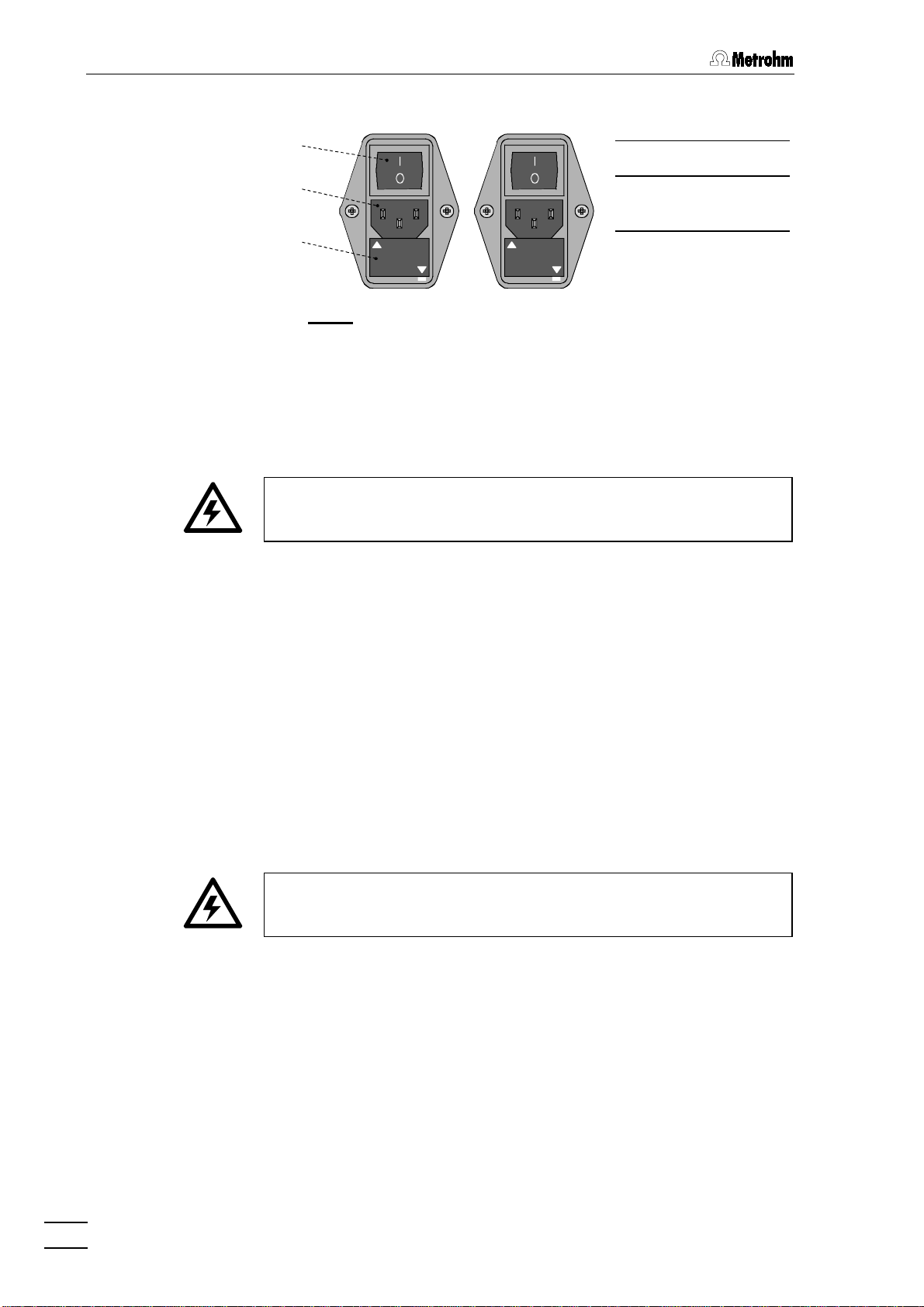
2 Installation
2.4.2 Fuses
100 – 120 V
Mains switch
11
11
1111
Mains connec-
12
12
1212
11
11
1111
12
12
1212
220 – 240 V
tion plug
----
220
100
120 V
----
240 V
13
13 Fuse holder
1313
13
13
1313
220
240 V
----
----
100
120 V
Fig. 9
: Setting the mains voltage
One of the two fuses 1 A/slow-blow for 100…120 V or 0.5 A/slow-blow
13
for 220…240 V is installed in fuse holder
13
of the 790 Personal IC as
1313
standard.
Ensure that the instrument is never put into operation with fuses of
another type, otherwise there is danger of fire!
For checking or changing fuses, process as described in
2.4.3 Mains cable and mains connection
Mains cable
The instrument is supplied with one of three mains cables
•
6.2122.020 with plug SEV 12 (Switzerland, …)
•
6.2122.040 with plug CEE(7), VII (Germany, …)
•
6.2133.070 with plug NEMA 5-15 (USA, …)
which are three-cored and fitted with a plug with an earthing pin. If a different plug has to be fitted, the yellow/green lead (IEC standard) must
be connected to protective earth (protection class 1).
Any break in the earthing inside or outside the instrument can make it
a hazard!
Mains connection
Plug the mains cable into mains connection plug
sonal IC (see
Fig. 9
).
section 2.4.1
12
12
of the 790 Per-
1212
.
2.4.4 On/off switching of the instrument
The 790 Personal IC is switched on and off using mains switch
When the instrument is switched on, the mains pilot lamp
790 Personal IC
20
2222
lights up.
11
11
1111
.
Page 30
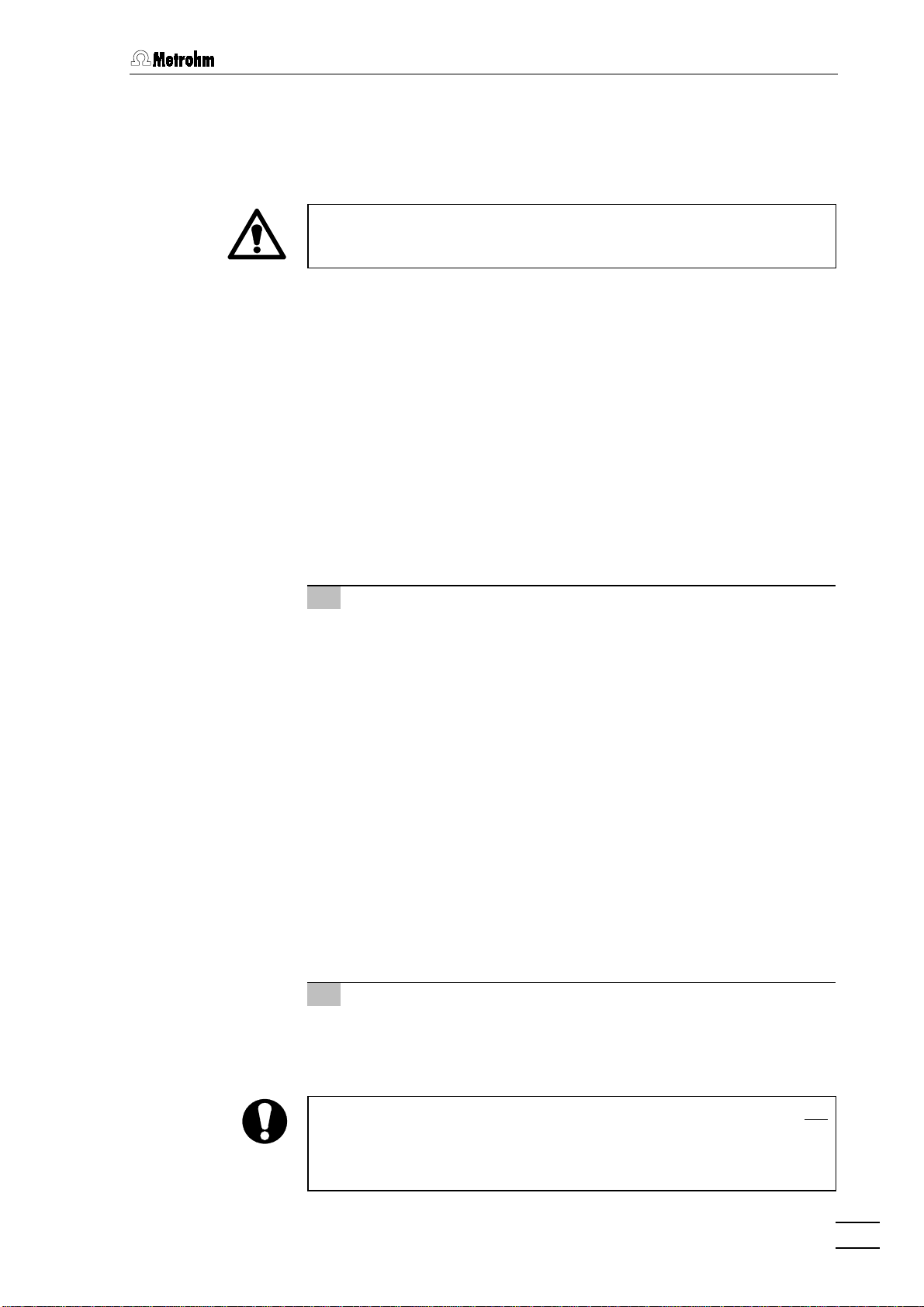
2.5 Connection to the PC
2.5 Connection to the PC
2.5.1 Connecting cable
Always switch off 790 Personal IC and PC before you connect the two
instruments with the 6.2134.100 Cable.
14
Connect the RS232 interface
rial COM ports at the PC using the 6.2134.100 Cable (9 pin/9 pin). If
only a 25-pin COM interface is available on the PC then the 6.2125.110
Adapter cable or a commercially available adapter must be used.
2.5.2 Software installation
14
at the 790 Personal IC to one of the se-
1414
The PC program
«790 Personal IC 1.0»
is required for the operation
of the 790 Personal IC; this is contained on the 6.6035.003 CD included
in the accessories. This program runs under Windows 95, Windows 98,
Windows NT and Windows 2000 operating systems and is installed as
follows:
1 Install program
•
Insert 6.6035.003 Installation CD into CD drive.
•
Select
installation CD and click on
<Start>
and
Run
. Browse for the
<OK>
setup.exe
file on the
. Follow the instructions
given in the setup program.
The software package will be installed in the desired direc-
tory. Icons are created in the program folder and in the
startup folder. In addition to the program files, the following
folders are installed:
Data
Folder for storage of chromatogram files
Devices
Methods
Reports
Systems
*.chw
(
) and batch reprocessing files (
Folder for storage of device files (
Folder for storage of method files (
Folder for storage of report files (
and graphic files (
*.wmf
)
Folder with subfolders with system files
*.smt
(
) and sample queue files (
*.dev
*.txt
*.que
*.bar
)
*.mtw
)
).
)
)
790 Personal IC
2 Registration
•
Please send us your 8.790.8007 Registration card as soon as
possible. Only registered users will get updated program versions at a special price.
The installed files (incl. system and method files) are generally not
write-protected. To prevent these files from being deleted by mistake,
switch on the write-protection or make a backup copy in another
directory.
21
Page 31

2 Installation
2.5.3 Basic settings
When the program is started for the first time several basic settings
must be made for the 790 Personal IC. Proceed as follows:
1 Start program
•
Double-click the software icon to start the program. The
program window with the opening picture is opened and the
Log In window appears on the screen:
•
Do not
enter any password here, just click on
<Log In>
following window appears:
•
Enter company, division and name and click on
<OK>
window appears only one time after software installation.
2 COM port settings
This step must only be carried out if a different COM interface
from COM1 or COM2 is used for connection to the 790 Personal
IC.
•
Click on
Options / 790 Personal IC:COM1
to open the
Links
window:
. The
. This
790 Personal IC
22
Page 32

2.5 Connection to the PC
•
Click on
Change
COM1
menu item to open a window listing all available COM
ports at the PC.
•
Select the desired COM port to which the 790 Personal IC
has been connected and click on
closed.
•
Close the
•
If desired, repeat this procedure for
IC:COM2
Links
.
3 Open a system
•
Click on
File / Open / System
the subfolder
COM1) or the subfolder
connected to COM2). Select the system file
Cation.smt
and click on
window is opened:
using the right mouse button and select the
<OK>
. The window is
window by clicking on
<OK>
.
Options / 790 Personal
in the main window. Open either
790com1
(if the 790 Personal IC is connected to
790com2
<Open>
(if the 790 Personal IC is
Anion.smt
or
. The corresponding system
790 Personal IC
•
If the connection between PC and Personal IC is working the
message
'#####' not found! Create?
create the configuration file
•
If the connection between PC and Personal IC does not
then the message
[ COM# ]]
Hardware settings file for 790 unit with serial number
will appear. Click
#####.790
Detection of hardware failed[790 Personal IC
appears in the
SYSTEM STATE
<Yes>
in order to
for this instrument.
window. In this case
check whether the instrument has been switched on, whether
the connection cable is connected up properly and whether
the COM interface has been set correctly (see point 2). Then
repeat point 3.
work
23
Page 33

2 Installation
4 Hardware settings
Of the general hardware settings only the input of the cell constant
is described. Standard settings can normally be used for all other
parameters.
•
Click the 790 icon using the right mouse button and select
the
Hardware
item. The
Hardware settings
window is opened:
In the
Cell constant
field enter the cell constant which is
•
printed on the 1.732.0110 Detector block (see
•
Click on
<OK>
to close the window and save the settings.
section 2.3.1
).
790 Personal IC
24
Page 34

2.6 High-pressure pump
2.6 High-pressure pump
In order to avoid damage to the pump it must never be operated dry.
Each time that the pump is switched on always first check that the
eluent supply has been connected up correctly and that sufficient
eluent is present in the eluent bottle.
2.6.1 Removing the transport security screws
In order to prevent the pump drive from being damaged during trans-
10
port the pump head is fitted with three transport security screws
Fig. 2
). These transport security screws must be removed before the
high-pressure pump is started up. Also remove the red sticker attached
34
to the pump head
In order to avoid damage to the pump head these three security
screws should be attached to the pump head each time that it is to
be transported.
34
3434
.
10
1010
(see
2.6.2 Installing the pulsation dampener (option)
To protect the column material of sensitive separating columns (e.g.
methacrylate-based columns) against pressure drops caused by the injector, the use of the optional
recommended. It has to be installed between the high-pressure pump
and the injection valve of the 790 Personal IC as follows (see
1 Install pulsation dampener
•
Position the pulsation dampener
Personal IC on the base.
2 Connection to the pump
•
Unscrew PEEK capillary
54
connection
3 Connection to injection valve
•
Unscrew PEEK capillary
connection
54
5454
53
53
5353
6.2620.150 Pulsation dampener MF
52
52
in the interior of the 790
5252
27
27
of coupling
2727
of the pulsation dampener
18
18
of coupling
1818
of the pulsation dampener
Fig. 10
26
26
and attach it to
2626
52
52
.
5252
26
26
and attach it to
2626
52
52
.
5252
is
):
790 Personal IC
The pulsation dampener is filled with isopropanol and must be rinsed
with eluent before connection to a separating column (see section
2.6.4).
The 6.2620.150 Pulsation dampener can be operated in both directions.
25
Page 35

2 Installation
18
18
1818
29
29
2929
31
31
3131
POWER
Fig. 10
Inlet capillary for injector
18
18
1818
PEEK capillary,
length L = 24 cm
Injection valve
22
22
2222
Connection capillary
27
27
2727
PEEK capillary,
length L = 13 cm
Filter unit PEEK (6.2821.100)
28
28
2828
Connection capillary
29
29
2929
PEEK capillary,
length L = 13 cm
53
28
28 27
2828
: Connection of the pulsation dampener (option)
27 54
2727
54 22
5454
31
31
3131
52
52
5252
53
53
5353
54
54
5454
53
5353
Purge valve
Pulsation dampener (6.2620.150)
Connection to injection valve
Connection to purge valve
52
52
5252
22
2222
790 Personal IC
26
Page 36

2.6 High-pressure pump
2.6.3 Connecting the eluent bottle
To connect the eluent bottle with the high-pressure pump, insert the
supplied 6.1834.010 aspirating tubing (i.d. = 1.5 mm, e.d. = 2.5 mm,
5555
length = 2.5 m) into one of the openings
Personal IC. Pull the aspirating tubing sufficiently far into the interior of
the 790 Personal IC and push at least 5 mm of it onto aspirating capil-
32
lary
32
3232
(see
Fig. 3
and
Fig. 4
) of the high-pressure pump (it may be
necessary to use emery paper). Screw on the 6.2821.090 aspirating filter at the other end of the aspirating tubing and insert it into the eluent
bottle.
7777
or
in the interior of the 790
Only degassed (with N
, He or vacuum) and microfiltered (0.45 µm
2
filter) eluents should be used!
Care must be taken that the eluent used is freely miscible with any
solvent remaining in the pump head (the pump head leaves the
factory filled with either isopropanol or methanol/water). If this is not
the case then the pump must first be rinsed with a solvent which is
miscible with both the previous eluent and the following eluent (e.g.
acetone).
2.6.4 Deaerating the pump and rinsing the pulsation dampener
The first time that it is started up the high-pressure pump must be
deaerated. Proceed as follows:
1 Prepare for deaeration
•
Open the rotary knob on purge valve
the counterclockwise direction (see
•
Mount a PEEK compression fitting
30
the end of capillary
the compression fitting
•
Push 6.2816.020 Syringe (without needle) into the connection
24
on coupling
24
2424
30
and screw coupling
3030
46
46
.
4646
until the stop is reached.
31
31
by approx. ½ turn in
3131
Fig. 3
46
46
(see
4646
Fig. 4
and
section 2.3.4
24
24
(6.2744.120) to
2424
).
) to
790 Personal IC
2 Open system
•
Start the «790 Personal IC» PC program, if it has not been
already been started (see
•
Select
subfolder
File / Open / System
790com1
COM1) or the subfolder
connected to COM2). Select the system file
Cation.smt
and click on
window is opened:
section 2.5.3
).
in the main window. Open either the
(if the 790 Personal IC is connected to
790com2
<Open>
(if the 790 Personal IC is
Anion.smt
or
. The corresponding system
27
Page 37

2 Installation
3 Set flow rate to 2 mL/min
•
Double-click the 790 icon in the system window to open the
window for manual control of the 790 Personal IC (see below).
•
Set the flow rate to
•
Click to
<Send to unit>
2 mL/min
to send this value to the 790 Personal
IC.
in the
Flow
field.
4 Deaerate pump
•
Make sure that the 6.1834.010 aspirating tubing for the highpressure pump has been immersed into the eluent.
•
Click the
<On>
button for
IC pump
to switch on the high-
pressure pump.
•
Use the syringe connected to the purge valve 31 to aspirate
air until eluent flows into the syringe.
•
Click the
<Off>
button for
IC pump
to switch off the high-
pressure pump.
790 Personal IC
28
Page 38

2.6 High-pressure pump
•
Close the rotary knob on purge valve
clockwise direction (see
•
Remove the syringe from coupling
Fig. 3
and
31
31
by turning it in a
3131
Fig. 4
24
24
.
2424
5 Rinse pulsation dampener (if present)
•
Place a beaker beneath the column connection capillary
•
Click the
<On>
button for
IC pump
to switch on the highpressure pump and rinse the pulsation dampener
with isopropanol for ca. 10 min with eluent.
•
Click the
<Off>
button for
IC pump
to switch off the high-
pressure pump.
6 Reduce flow rate
•
Reset the original flow rate under
•
<Send to unit>
Click
to send this value to the 790 Personal IC.
Flow
(e.g.
).
0.5 mL/min
52
52
5252
20
20
2020
filled
).
.
790 Personal IC
29
Page 39

2 Installation
2.7 Precolumns and separating columns
2.7.1 General information on precolumns
The use of easily exchangeable precolumns protects the separating
columns and prolongs their lifetime. The precolumns available from
Metrohm (see
cartridges, which are used together with the 6.2821.040 Cartridge head
or the 6.2828.010 Precolumn cartridge holder.
New IC precolumns are normally filled with solution and sealed at
both ends. Before the precolumn is installed in the system, it must be
ensured that this solution is freely miscible with the eluent used
(check manufacturer's specifications).
section 6.3.2
) are either real precolumns or precolumn
2.7.2 Precolumns with cartridge head
The 6.1005.020, 6.1005.040, 6.1005.050, 6.1007.010 and 6.1010.010
Precolumn cartridges are installed in the 6.2821.040 Cartridge head as
follows (see
1 Prepare separating column
2 Install cartridge
Fig. 11
•
Remove end caps from separating column
•
Unscrew fastening screw from column inlet.
•
Take steel connector
•
Remove end caps for precolumn cartridge
58
58
and gaskets
5858
•
Mount steel spacer
steel mesh
pressure screw).
•
Mount precolumn cartridge
ply with flow direction if specified on the precolumn).
•
Screw Manufit pressure screw
63
63
.
6363
•
Mount steel connector
precolumn cartridge
•
Screw on Manufit housing
):
61
61
and gaskets
6161
56
56
5656
57
57
are already installed in the cartridge).
5757
60
60
6060
59
59
5959
63
63
.
6363
for ferrule out of fastening screw.
59
59
(the steel mesh
5959
62
on Manufit pressure screw
57
57
are already installed in the
5757
59
59
on the steel spacer
5959
62
62
firmly to separating column
6262
56
56
for ferrule on the inlet side of the
5656
.
55
55
with Manufit pressure screw
5555
62
6262
60
60
6060
(the
(com-
62
62
6262
.
790 Personal IC
30
Page 40

2.7 Precolumns and separating columns
56
20 61
2020
4620
4646
55 57
5555
5655
5656
57 58
58 59
5757
5858
59 58
58 57
5959
5858
57 60
60 57
5757
6060
5746
5757
61 62
62 63
6161
6262
63
6363
Fig. 11
Column connection capillary
20
20
2020
from injector
Compression fitting (6.2744.010)
46
46
4646
Manufit housing
55
55
5555
Steel connector
56
56
5656
(of IC separating column)
PTFE gasket (6.2821.010)
57
57
5757
2 Steel meshes (6.2821.020)
58
58
5858
: Installation of precolumn cartridges with cartridge head
3 Connect precolumn
Precolumn cartridge
59
59
5959
Steel spacer (6.2821.080)
60
60
•
Fit PEEK compression fitting
20
).
20
2020
capillary
2.3.4
•
Screw column connection capillary
6060
4 Steel meshes (6.2821.020)
61
61
6161
Manufit pressure screw
62
62
6262
IC separating column
63
63
6363
mounted on the injection valve
46
46
to the column connection
4646
22
22
(see
2222
20
20
to Manufit housing
2020
section
55
55
5555
.
790 Personal IC
The precolumn cartridge built into the cartridge head can only be
rinsed together with the separating column (see section 2.7.7/8). This
increases the rinsing time by approx. 20 min.
31
Page 41

2 Installation
2.7.3 Precolumn glass cartridges with cartridge holder
The precolumn glass cartridge METROSEP Anion Dual 1 (6.1006.030)
is inserted in the 6.2828.010 Precolumn cartridge holder as follows (see
Fig. 12
):
1 Insert cartridge
•
Remove end fittings
•
Insert precolumn cartridge
tion of the column cartridge on sleeve, the column cartridge
should always be operated in the same flow direction).
•
Screw both screw caps
•
Screw both end fittings
capillary ends are seated in the PTFE seals of the cartridge.
•
Tighten both screw caps
•
Tighten both end fittings
2 Connect precolumn
•
Provide the column connection capillary
injection valve with a PEEK compression fitting
tion 2.3.4
) and screw it tightly onto end fitting
side of the precolumn.
•
Cut off as short a piece as possible from PEEK capillary
and fit this with two PEEK compression fittings
tion 2.3.4
•
Screw prepared capillary
).
of the precolumn.
64
64
from screw caps
6464
67
67
in sleeve
6767
65
65
loosely to sleeve
6565
64
64
into screw caps
6464
65
65
by hand.
6565
64
64
firmly using a screwdriver.
6464
48
48
to end fitting
4848
65
65
.
6565
66
66
(mark flow direc-
6666
66
66
by hand.
6666
65
65
so that their
6565
20
20
mounted on the
2020
46
46
(see
4646
64
64
on the inlet
6464
46
46
(see
4646
64
64
on the other end
6464
sec-
48
48
4848
sec-
3 Rinse precolumn
•
Place a beaker beneath the outlet capillary of the precolumn.
•
Open software window for manual system control.
•
If necessary, modify
inserted separating column and click on
Flow rate
to the value suited for the
<Send to unit>
to
send this value to the 790 Personal IC.
•
Switch on high-pressure pump (
IC pump
) by clicking
<On>
and
rinse precolumn with eluent for ca. 10 min.
•
Switch off high-pressure pump by clicking
<Off>
.
The rinsed precolumn can be connected directly to the separating
column instead of by means of a PEEK capillary. Proceed as follows:
• Screw off PEEK capillary from end fitting 64
• Screw off end fitting 64
• Screw connection piece 68
• Screw screw cap 69
piece 68
68.
6868
64 from screw cap 65
6464
68 onto screw cap 65
6868
69 of separating column 63
6969
64 of the precolumn.
6464
65 of the precolumn.
6565
65.
6565
63 onto connection
6363
790 Personal IC
32
Page 42

2.7 Precolumns and separating columns
67
20 65
2020
4620
4646
64 64
6464
6564
6565
66 65
6666
6766
6767
65 68
6565
68 69
64 46
6868
6464
46 48
4646
6946
6969
48
4848
Fig. 12
Column connection capillary
20
20
2020
from injector
Compression fitting (6.2744.010)
46
46
4646
PEEK capillary (6.1831.010)
48
48
4848
End fitting
64
64
6464
Screw cap for precolumn
65
65
6565
: Installation of precolumn glass cartridges with cartridge holder
66
66
6666
67
67
6767
68
68
6868
69
69
6969
2.7.4 IC anion precolumn SUPERSEP
The 6.1009.010 IC Anion Precolumn SUPERSEP has two connections
for PEEK capillaries and is installed as follows:
1 Connect precolumn
•
Remove end caps from the precolumn.
•
Fit PEEK compression fitting
20
20
lary
2020
•
Screw precolumn to column connection capillary
•
Cut a piece from the 6.1831.010 PEEK capillary as short as
possible and fit with PEEK compression fittings
tion 2.3.4
•
Fasten the prepared capillary to the other end of the precolumn.
(see
).
section 2.3.4
Sleeve for precolumn cartridge
Precolumn cartridge (6.1006.030)
Connection piece
for connection precolumn – column
Screw cap for column
46
46
to column connection capil-
4646
).
20
20
.
2020
46
46
(see
4646
sec-
790 Personal IC
2 Rinse precolumn
•
Place a beaker beneath the outlet capillary of the precolumn.
•
Open software window for manual system control.
•
If necessary, modify
inserted separating column and click on
send this value to the 790 Personal IC.
•
Switch on high-pressure pump (
rinse precolumn with eluent for ca. 10 min.
•
Switch off high-pressure pump by clicking
Flow rate
to the value suited for the
<Send to unit>
IC pump
) by clicking
<Off>
<On>
.
to
and
33
Page 43

2 Installation
2.7.5 General information on separating columns
New IC separating columns are normally filled with solution and
sealed at both ends. Before the column is installed in the system, it
must be ensured that this solution is freely miscible with the eluent
used (check manufacturer's specifications).
The IC separating columns and precolumns currently available from
Metrohm are listed in
mation leaflet is provided with each column. You will find additional information concerning these columns in the 8.732.2003 Metrohm Monograph «Ion chromatography» and in special «Application Bulletins»,
which are available on request free of charge from your local Metrohm
agency.
When you install the column, always ensure that this is inserted
correctly in accordance with the flow direction shown (arrow must
point upwards
).
section 6.3.2
. A test chromatogram and an infor-
2.7.6 Selection of the sample loop
Selection of the sample loop depends on the separating column used.
Normally, the following sample loops are used:
Cation columns 10 µL
Anion columns with suppressor 20 µL
Anion columns without suppressor 100 µL
Depending on the instrument version, the following sample loops are
installed in the 790 Personal IC:
Version Sample loop Volume
2.790.0010 6.1825.230 (PEEK) 10 µL
2.790.0020 6.1825.210 (PEEK) 20 µL
If desired, the built-in sample loop can be replaced by one of the sample loops available as an option (see
790 Personal IC
34
section 6.3.1
).
Page 44

2.7 Precolumns and separating columns
2.7.7 Installation of the separating column without suppressor
With the 2.790.0010 Personal IC without suppressor module, the IC
separating column is installed as follows (see
1 Connect column to injector
•
Remove end caps from column
• without precolumn:
Screw inlet end of separating column
to column connection capillary
• with precolumn in cartridge head:
63
Install separating column
tridge head (see
Fig. 11
63
(note flow direction) in the car-
6363
) as described in
• with precolumn in cartridge holder:
Screw inlet end of separating column
to the precolumn fixed in the cartridge holder as described in
section 2.7.3
(see
Fig. 12
).
• with IC anion precolumn SUPERSEP:
Screw inlet end of separating column
to the precolumn installed as described in
Fig. 13
63
63
.
6363
20
20
mounted on the injector.
2020
):
63
63
(note flow direction)
6363
section 2.7.2
63
63
(note flow direction)
6363
63
63
(note flow direction)
6363
section 2.7.4
.
.
2 Rinse column
•
Place a beaker beneath the column outlet.
•
Open software window for manual system control.
•
If necessary, modify
Flow rate
to the value suited for the
inserted separating column and click on
send this value to the 790 Personal IC.
•
Switch on high-pressure pump (
IC pump
rinse column with eluent for ca. 10 min.
•
Switch off high-pressure pump by clicking
3 Connect column to detector block
•
Screw outlet end of separating column
37
37
permanently mounted on the detector block
3737
4 Fix column
•
Insert one or two column holders
70
70
7070
or 6.2027.050) in the mounting rails
column
63
in the column holder
6363
70
70
7070
.
63
<Send to unit>
) by clicking
<Off>
.
63
63
to the inlet capillary
6363
38
38
3838
.
to
<On>
and
(6.2027.030, 6.2027.040
19
19
and fasten separating
1919
790 Personal IC
35
Page 45

2 Installation
38
38
Fig. 13
3838
37
37
3737
70
70
7070
19
19
1919
22
22
2222
63
63
6363
19
19
1919
70
70
7070
20
20
2020
: Installation of column without suppressor
Mounting rail
19
19
1919
for column holder
Column connection
20
20
2020
capillary
Connection injection
22
22
valve
separating column
Injection valve
22
22
2222
Inlet capillary for
37
37
3737
detector block
PEEK capillary, fixed
mounting
Detector block
38
38
3838
(1.733.0110)
Separating column
63
63
6363
Column holder
70
70
7070
(6.2027.0X0)
2222
–
70
70
7070
63
63
6363
2.7.8 Installation of the separating column with suppressor
With the 2.790.0020 Personal IC with suppressor module, the IC separating column is first connected to the injector or precolumn. The connection to the suppressor module and the detector block is described
section 2.8
in
1 Connect column to injector
2 Rinse column
.
•
Remove end caps from column
•
Screw inlet end of separating column
to column connection capillary
precolumn (procedure see
•
Place a beaker beneath the column outlet.
•
Open software window for manual system control.
•
If necessary, modify
inserted separating column and click on
send this value to the 790 Personal IC.
•
Switch on high-pressure pump (
rinse column with eluent for ca. 10 min.
•
Switch off high-pressure pump by clicking
Flow rate
63
63
.
6363
63
63
(note flow direction)
6363
20
20
or to the already installed
2020
section 2.7.7
to the value suited for the
IC pump
).
<Send to unit>
) by clicking
<Off>
.
to
<On>
and
3 Fix column
•
Insert one or two column holders
or 6.2027.050) in the mounting rails
63
790 Personal IC
36
column
63
in the column holder
6363
70
70
(6.2027.030, 6.2027.040
7070
19
19
and fasten separating
1919
70
70
.
7070
Page 46

2.8 Suppressor module
2.8 Suppressor module
2.8.1 General information on suppressor module
Metrohm Suppressor Module MSM
The
installed in the 2.790.0020 Personal IC comprises a total of 3 suppressor units which are in turn used for suppression, regenerated with sulfuric acid and rinsed with water. To record every new chromatogram under comparable conditions, work is normally carried out with freshly
regenerated suppressor. Switching is either automatic together with the
valve switching or manual.
for chemical suppression
The suppressor units must never be regenerated with H
same flow direction used for the eluent. You should thus always install
2SO4
in the
the inlet and outlet capillaries as described in section 2.8.4 according
to the scheme shown in Fig. 16.
For operation of the suppressor module, the
pump
built into the 2.790.0020 Personal IC is used which conveys the
regeneration solution (normally
lution (normally
dist. H
20 mmol/L H
O
) to the suppressor units (flow rate of
2
two-channel peristaltic
) and the rinsing so-
2SO4
0.5 mL/min).
The three inlets and outlets numbered 1...3 on the suppressor module
each have 2 permanently mounted PTFE capillaries, which must be
connected as described in
section 2.8.4
Fig. 15 and Fig. 16
(see
).
To avoid contamination of the suppressor module by foreign particles
or bacterial growth, the two
tion 2.3.5
) supplied with the 2.790.0020 Personal IC must be installed
6.2821.100 Filter units PEEK
(see
between the peristaltic pump and the inlet capillaries of the suppressor
module.
The suppressor module must never
be switched in the dry state as
there is a danger of blocking. Before every switching operation of the
suppressor module, the three suppressor units must have been
rinsed for at least ½ h with eluent, regeneration and rinsing solution.
sec-
2.8.2 Preparation of the peristaltic pump
Before start-up the accessories for the 2-channel peristaltic pump built
into the 790 Personal IC must be mounted according to
ceed as follows:
1 Attach pump tubings
•
Loosen both tubing cartridges
44
44
drive
action lever
15
790 Personal IC
).
from the holding clamp
4444
43
43
and remove from mounting pin
4343
40
40
mounted above pump
4040
42
42
by pressing down snap-
4242
45
45
4545
Fig. 14
(see
. Pro-
Fig.
37
Page 47

2 Installation
•
Press contact pressure lever
down as far as it will go.
•
Insert the pump tubings
the tubing cartridges as shown in
76
stopper
76
must click into the corresponding holder on the
7676
left-hand side of the tubing cartridge.
•
Place the tubing cartridges on mounting pin
down on the right-hand side until snap-action lever
into position on holding clamp
formed in the pump tubing.
2 Install Filter units PEEK
•
Mount a coupling
pump tubings
•
Attach a filter unit PEEK
77774444
77
77
(6.2744.110) to the outlet end of the two
7777
and
end of this coupling (note flow direction!).
75
75
7575
74
74
7474
.
28
28
28 28
41
41
on both tubing cartridges
4141
75
75
and
(see
(6.1826.060) into each of
7575
Fig. 14
42
42
. Take care that no kinks are
4242
section 2.3.5
. The white-yellow
45
45
and press
4545
) to the other
43
43
clicks
4343
71/72
71/72 73
71/7271/72
Filter unit PEEK (6.2821.100)
28
28
2828
Tubing cartridge
40
40
4040
Contact pressure lever
41
41
4141
Snap-action lever
43
43
4343
73 74/75
46 28
4646
74/75 76
7373
74/7574/75
76 40
7676
Fig. 14
40 41
4040
41 76
4141
76 77
4346
7676
4343
: Installing pump tubings
Coupling (6.2744.030)
73
73
7373
Pump tubing (6.1826.060) for H2SO4
74
74
7474
Pump tubing (6.1826.060) for H2O
75
75
7575
Stopper (white-yellow)
76
76
7676
77 80/81
7777
28 46
2828
46
4646
80/8143
80/8180/81
PEEK compression fitting
46
46
4646
(6.2744.010)
Aspirating tubing for H
71
71
7171
Aspirating tubing for H
72
72
7272
790 Personal IC
38
O
2
2SO4
Coupling (6.2744.110)
77
77
7777
Suppressor inlet capillary for H2O
80
80
8080
Suppressor inlet capillary for H2SO4
81
81
8181
Page 48

2.8 Suppressor module
3737
3838
8383
8282
7272
7171
2222
2020
7373
7878
2626
1919
7070
7979
6363
3939
1919
7070
4040
8080
8181
4141
4242
7373
4545
77772828 2828
Fig. 15: Installation of column with suppressor
1919 Mounting rail
for column holder 7070
2020 Column connection capillary
PEEK capillary (6.1831.010; 30 cm)
2222 Injection valve 7171 Aspirating tubing for H2O
2626 PEEK coupling (6.2744.040) 7272 Aspirating tubing for H2SO4
2828 Filter unit PEEK (6.2821.100) 7373 Coupling (6.2744.030)
7777
6363 Separating column
7070 Column holder (6.2027.0X0)
4444
6.1803.020 PTFE tubing
6.1803.020 PTFE tubing
75757474
4343
3737 Inlet capillary to detector block
(fixed mounting)
3838 Detector block (1.733.0110) 7575 Pump tubing (6.1826.060) for H2O
3939 Suppressor module 7777 Coupling (6.2744.110)
790 Personal IC
7474 Pump tubing (6.1826.060) for H2SO4
39
Page 49

2 Installation
Tubing cartridge (6.2755.000)
40
40
4040
74/75
for pump tubings
Contact pressure lever
41
41
4141
74/75
74/7574/75
for adjusting the contact pressure
Holding clamp
42
42
4242
78
78
7878
79
79
7979
80
80
8080
for locking the tubing cartridge into
place
Snap-action lever
43
43
4343
for releasing the tubing cartridge
Pump drive
44
44
4444
Roller head with contact rollers
Mounting pin
45
45
4545
for attaching the tubing cartridge
81
81
8181
82
82
8282
83
83
8383
2.8.3 Connection of supply bottles
The supply lines for the regeneration and rinsing solution between the
storage bottles and the peristaltic pump are installed as follows:
Suppressor inlet capillary for
eluent
Suppressor outlet capillary for
eluent
Suppressor inlet capillary for H
Suppressor inlet capillary for
H
2SO4
Suppressor outlet capillary for H
Suppressor outlet capillary for
H
2SO4
2
O
O
2
1 Prepare supply bottle for H2SO4
•
Prepare regeneration solution suited for the desired application and separating column (normally 20 mmol/L H
•
Fill regeneration solution into supply bottle and label the
bottle.
2 Connect aspirating tubing for H2SO4
•
Prepare aspirating tubing
72
72
: Cut a piece of the 6.1803.020
7272
PTFE tubing to the required length (normally ca. 120 cm).
•
Insert one end of the aspirating tubing
72
72
7272
tion solution storage bottle and tighten it so that the tubing is
firmly held.
•
Insert the free end of aspirating tubing
openings
5555
of the 790 Personal IC (
72
72
7272
see Fig. 2
ficiently far into the interior.
•
Mount a coupling
pump tubing
•
Mount a 6.2744.010 Compression fitting at the end of the
aspirating tubing
the coupling
74
74
7474
73
73
7373
73
73
(6.2744.030) to the inlet end of the rear
7373
.
72
72
and screw this compression fitting on to
7272
Fig. 15
(see
).
).
2SO4
into the regenera-
into one of the
) and pull it suf-
3 Prepare supply bottle for H2O
•
Prepare rinsing solution suited for the desired application and
separating column (normally dist. H
•
Fill rinsing solution into a supply bottle and label the bottle.
790 Personal IC
40
O).
2
Page 50

2.8 Suppressor module
4 Connect aspirating tubing for H2O
•
Prepare aspirating tubing
71
71
: Cut a piece of the 6.1803.020
7171
PTFE tubing to the required length (normally ca. 120 cm).
•
Insert one end of the aspirating tubing
71
71
into the rinsing
7171
solution storage bottle and tighten it so that the tubing is
firmly held.
•
Insert the free end of aspirating tubing
openings
5555
of the 790 Personal IC (
71
71
into one of the
7171
see Fig. 2
) and pull it suf-
ficiently far into the interior.
•
Mount a coupling
pump tubing
•
Mount a 6.2744.010 Compression fitting at the end of the
aspirating tubing
the coupling
75
75
7575
73
73
7373
73
73
(6.2744.030) to the inlet end of the front
7373
.
71
71
and screw this compression fitting on to
7171
Fig. 15
(see
).
2.8.4 Connection of the suppressor module
The three inlets and outlets numbered 1...3 on the suppressor module
39
39
each have 2 permanently mounted PTFE capillaries, which must be
3939
connected as follows (see
Fig. 15
1 Inlet capillary for eluent
•
Screw inlet capillary
39
module
39
to outlet end of separating column
39 39
78
78
7878
6.2744.010 Compression fitting.
2 Outlet capillary for eluent
•
Screw outlet capillary
39
sor module
39
to coupling
3939
sion fitting.
•
Screw inlet capillary
26
coupling
26
2626
.
37
37
3737
3 Inlet capillary for H2SO4
•
Attach inlet capillary
39
module
unit PEEK
39
using a 6.2744.010 Compression fitting to the filter
3939
28
28
2828
connected to the rear pump tubing
81
81
8181
Fig. 16
and
marked with "Eluent" of suppressor
79
79
marked with "Detector" of suppres-
7979
26
26
2626
of detector block
marked with "H
).
63
63
using a
6363
using a 6.2744.010 Compres-
38
38
to other end of
3838
" of suppressor
2SO4
74
74
.
7474
790 Personal IC
4 Outlet capillary for H2SO4
•
Pull outlet capillary
39
module
39
from below through one of the openings
3939
83
83
marked with "Waste" of the suppressor
8383
the inner compartment of the 790 Personal IC.
•
Lead outlet capillary
83
83
to a sufficiently large waste container
83 83
and fix it in place.
6666
out of
41
Page 51

2 Installation
H2SO
Waste
Fig. 16
Eluent
4
99
9999
101
101
101101
2
Waste
96
96
9696
100
100
100100
97
9799
9797
1
3
98
98
9898
Detector
H2O
: Connections at suppressor module
5 Inlet capillary for H2O
•
Attach inlet capillary
39
module
unit PEEK
39
using a 6.2744.010 Compression fitting to the filter
3939
28
28
connected to the front pump tubing
2828
Suppressor inlet
78
78
7878
capillary for eluent
Suppressor outlet
79
79
7979
capillary for eluent
Suppressor inlet
80
80
8080
capillary for H
Suppressor inlet
81
81
8181
capillary for H
Suppressor outlet
82
82
8282
capillary for H
Suppressor outlet
83
83
8383
capillary for H
O
2
2SO4
O
2
2SO4
80
80
marked with "H
8080
O" of suppressor
2
75
75
.
7575
6 Outlet capillary for H2O
•
Pull outlet capillary
39
module
39
from below through one of the openings
3939
82
82
marked with "Waste" of the suppressor
8282
the inner compartment of the 790 Personal IC.
•
Lead outlet capillary
82
82
to a sufficiently large waste container
82 82
and fix it in place.
7 Fasten capillaries to the side walls
•
If necessary, the two aspirating tubings
fixed in the required position in the interior with the help of a
Y.107.0150 self-adhesive strap.
•
If necessary, the two outlet capillaries
in the required position in the interior with the help of a
Y.107.0150 self-adhesive strap.
82
82
8282
71
71
7171
and
and
83
83
8383
72
72
7272
6666
out of
can be
can be fixed
790 Personal IC
42
Page 52

2.9 Putting into operation
2.9 Putting into operation
2.9.1 Putting into operation without suppressor (cation system)
Before sample solutions can be injected at the
IC
(without
suppressor), the entire system must be tested for leaks and
2.790.0010 Personal
then conditioned with eluent until the baseline is stable. Proceed as follows:
1 Open system
•
Start the «790 Personal IC» PC program, if it has not already
been started (see
•
Select
File / Open / System
tem file suited for the inserted cation column
click on
<Open>
section 2.5.3
.
).
in the main window. Select the sys-
Cation.smt
and
2 Open control window
•
Double-click the 790 icon in the system window. The control
window for manual control of the 790 Personal IC appears,
which indicates conductivity, pressure and current system
parameters.
790 Personal IC
3 Start system
•
Make sure, that the aspirating tubing 6.1834.010 for the highpressure pump is immersed in the eluent.
•
Select
Startup hardware (Measure baseline)
menu in the system window. The high-pressure pump is
started, at the same time, a chromatogram window is opened
where the baseline is recorded continuously.
from the
Control
43
Page 53

2 Installation
4 Check for leaks
•
Check all capillaries and their connections between the highpressure pump and the detector block for escaping liquid. If
eluent escapes anywhere, the appropriate compression fitting must be tightened further or changed.
5 Condition system
•
Rinse the system with eluent until the desired stability of the
baseline is reached (normally 30…60 min; if the eluent is
changed, the establishment of the ion exchanger equilibrium
on the separating column can take longer).
•
The instrument is now ready for sample determinations using
the selected system.
2.9.2 Putting into operation with suppressor (anion system)
Before sample solutions can be injected at the
IC
(with
suppressor), the entire system must be tested for leaks and
2.790.0020 Personal
then conditioned with eluent until the baseline is stable. At the same
time, the suppressor module must be conditioned. Proceed as follows:
1 Open system "
•
Start the «790 Personal IC» PC program, if it has not already
been started (see
•
Select
790com1 or 790com2
File / Open / System
Click on
Prep MSM.smt
<Open>
.
"
section 2.5.3
).
in the main window. Open the folder
and select the system file
Prep MSM.smt
.
2 Open control window
•
Double-click the 790 icon in the system window. The control
window for manual control of the 790 Personal IC appears,
which indicates conductivity, pressure and current system
parameters.
790 Personal IC
44
Page 54

2.9 Putting into operation
3 Start system
•
Make sure, that the aspirating tubing 6.1834.010 for the highpressure pump is immersed in the eluent.
•
Select
Startup determination
from the
Control
menu in the system window. The high-pressure pump and the peristaltic
pump are started, at the same time, a chromatogram window
is opened where the baseline is recorded continuously. The
suppressor module is automatically switched to the next
position every 20 min and conditioned in this way.
4 Set contact pressure for pump tubings
•
Press contact pressure lever
41
41
on both tubing cartridges
4141
40
40
4040
upwards until regeneration and rinsing solution just start to be
drawn in.
•
Then press contact pressure lever
41
41
upwards until it clicks
4141
once more to obtain optimal contact pressure.
5 Check for leaks
•
Check all capillaries and their connections between the highpressure pump and the detector block for escaping liquid. If
eluent escapes anywhere, the appropriate compression fitting must be tightened further or changed.
6 Condition system
•
Rinse the system with eluent until the desired stability of the
baseline is reached (normally 30…60 min; if the eluent is
changed, the establishment of the ion exchanger equilibrium
on the separating column can take longer). After this time the
suppressor module is sufficiently conditioned too.
•
The instrument is now ready for sample determinations using
the selected system.
Pump tubings are consumable material with a lifetime, which depends
on the contact pressure. This is why the tubing cartridges should be
raised completely by loosening snap-action lever on the right-hand
side if the pump is to remain switched off for a considerable length of
time (the set contact pressure remains unchanged).
790 Personal IC
45
Page 55

2 Installation
2.10 Connection of external devices
2.10.1 Connection of the 750 Autosampler
The 750 Autosampler available from Metrohm as an option is an automatic sampler for ion chromatography. It accommodates max. 128
samples each of 730 µL, which are automatically transferred to the
sample loop attached to the injection valve of the 790 Personal IC. The
samples on the 750 Autosampler are changed by a remote signal that
is outputted by the 790 Personal IC (790 Personal IC as "Master").
In order to connect the 750 Autosampler the 6.2128.160 Cable that is
available as an option is additionally required. The 750 Autosampler is
connected to the 790 Personal IC as follows:
1 Electrical connection 790 – 750
•
Connect 6.2140.010 Connector plug to contact closure strip
10
10
of the 750 Autosampler (see
1010
•
Connect one end of the 6.2128.160 Cable to the connections
13 "EXTERNAL INJECT INPUT" and 14 "GND" on the connector plug. The two cable ends are appropriately inscribed with
"750" (white) and "GND" (brown).
•
Connect the other end of the 6.2128.160 Cable to the remote
16
interface
16
of the 790 Personal IC (see
1616
750 Instructions for Use
Fig. 2
).
).
2 Tubing connection 750 – injection valve
•
Pull aspiration tubing
23
23
completely out from feedthrough
2323
and screw it off from connection "1" of injection valve
•
Cut transfer tubing
750 Instructions for Use
8888
mounted on the 750 Autosampler (see
) to the shortest possible length be-
tween the needle of the 750 Autosampler and injection valve
22
22
of the 790 Personal IC.
2222
•
Pull the free end of transfer tubing
4
4
on the 790 Personal IC and screw it onto connection "1" of
4 4
22
injection valve
22
using a 6.2744.010 PEEK compression fit-
2222
8888
through the feedthrough
ting.
3 Tubing connection injection valve – waste
•
Remove coupling
from syringe tubing
•
Lead free end of syringe tubing
24
24
and 6.2744.010 Compression fitting
2424
25
25
.
2525
25
25
to the waste container and
2525
fix in place.
4 Settings at the 750 Autosampler
•
Set parameter "
of the 750 Autosampler (see
tions for Use
Run time
0.0
" to
section 3.5
to activate the external start
750 Instruc-
of the
). Filling the sample loop of the injection valve
only takes place when the impulse produced by the 790 Per-
22
22
2222
4
4
4 4
.
790 Personal IC
46
Page 56

2.10 Connection of external devices
sonal IC at remote output 3 (see point 5) makes contact at
the "EXTERNAL INJECT INPUT" of the 750 Autosampler. The
run time will then be determined externally.
5 Settings in the «790 Personal IC» program
•
A time program must be drawn up for the selected system
which first switches the injection valve to the "Fill" position,
then produces an impulse at remote lead 3 to start sample
addition by the 750 Autosampler and finally switches the injection valve to the "Inject" position. The following example
shows such a program:
2.10.2 Connection of the 766 IC Sample Processor
The 766 IC Sample Processor available from Metrohm as an option is
an automatic sampler for ion chromatography. It accommodates max.
127 samples each of 2.5 mL or 11 mL, which are automatically transferred to the sample loop attached to the injection valve of the 790 Personal IC. Sample changing and filling the sample loop are started by a
remote signal produced by the 790 Personal IC (790 Personal IC as
"Master").
The 6.2141.110 Cable is required for connecting the 766 IC Sample
Processor. The 766 IC Sample Processor is connected to the 790 Personal IC as follows:
1 Electrical connection 790 – 766
•
Connect the end of the 6.2141.110 Cable marked with "766"
22
to the remote interface
766 Instructions for Use
(see
•
Connect the end of the 6.2141.110 Cable marked with "732/1"
to the remote interface
22
of the 766 IC Sample Processor
2222
).
16
16
of the 790 Personal IC (see
1616
Fig. 2
).
790 Personal IC
2 Tubing connection 766 – injection valve
•
Pull aspiration tubing
23
23
completely out from feedthrough
2323
and screw it off from connection "1" of injection valve
Fig. 3
and
Fig. 4
).
22
22
2222
4
4
4 4
(see
47
Page 57

2 Installation
•
Cut PEEK capillary
sor (see
•
Pull the free end of PEEK capillary tubing
feedthrough
766 Instructions for Use
4
4
4 4
nection "1" of injection valve
18
18
installed at the 766 IC Sample Proces-
1818
) to the desired length.
18
18
through the
1818
of the 790 Personal IC and screw it onto con-
22
22
with the help of a 6.2744.010
2222
PEEK compression fitting.
3 Tubing connection injection valve – waste
•
Remove coupling
from syringe tubing
•
Lead free end of syringe tubing
24
24
and 6.2744.010 Compression fitting
2424
25
25
.
2525
25
25
to the waste container and
2525
fix in place.
4 Settings at the 766 IC Sample Processor
•
For operation with the 790 Personal IC it is recommended
that the following program "
790
" is used with the 766 IC
Sample Processor:
parameters
method 790
number of samples: Rack
>start sequence
1 CTL:Rm: INIT
>sample sequence
1 SCN:Rm : Wait1
2 MOVE 1 : sample
3 LIFT: 1 : work mm
4 SCN:Rm : Wait1
5 PUMP 1.1 : 120 s
>final sequence
>changer settings
rack number 0
lift rate 1 12 mm/s
shift rate 20
>manual stop
CTL Rmt: **************
CTL RS232:
------------
−
Method name
−
Number of samples to be processed
(entire sample rack)
−
Initialize remote interface
−
Waiting until 790 Personal IC sends
signal on remote line 3
−
Move needle to sample position
−
Place lift with needle to working
position
−
Waiting until 790 Personal IC sends
signal on remote line 3
−
Fill sample loop with sample during
120 s
−
Settings for changer functions
−
Reaction to manual stop
5 Settings in the «790 Personal IC» program
•
A time program must be drawn up for the selected system
which first produces an impulse at remote lead 3 to start
sample changing on the 766 IC Sample Processor and then
switches the injection valve to the "Fill" position. A further impulse is then produced to start filling the sample loop within
120 s. At the end, the injection valve is switched to the "Inject"
position, which also starts data acquisition.
790 Personal IC
48
Page 58

2.10 Connection of external devices
6 Run conditions
In order that the joint operation of 790 – 766 functions properly
the program must be started first on the 766 IC Sample Processor, then the "Sample Queue" on 790 Personal IC.
790 Personal IC
49
Page 59

2 Installation
790 Personal IC
50
Page 60

3.1 Requirements
3 Operating tutorial
This section introduces you to the operation of the 790 Personal IC by
means of a brief operating tutorial which describes the basic operating steps needed for the recording of an ion chromatogram using one
of the system files supplied.
The determination of the cationic content of a drinking water sample
with the METROSEP Cation 1-2 column is used as an illustrative
example. Please note that the steps and parameter settings described apply only to this example. If you use a different separating
column and system file, the procedures described in the tutorial must
be modified appropriately.
For further explanations of the operation, please refer to section 4.
3.1 Requirements
For the determination of cations in drinking water described in this tutorial, the following instruments, accessories and solutions are required:
2.790.0010 Personal IC
•
(or 2.790.0020 Personal IC without connection
of suppressor module)
6.1825.230 Sample loop (10
•
already integrated in the 2.790.0010 Personal IC
6.1006.100 IC cation column
•
METROSEP Cation 1-2 (6.1010.000)
Eluent
•
4 mmol/L tartaric acid / 1 mmol/L dipicolinic acid in dist. H
flow: 1.0 mL/min
L, PEEK)
µµµµ
O
2
790 Personal IC
Standard
•
Standard solution with 1 mg/L Li
10 mg/L K
+
, 10 mg/L Ca2+, 10 mg/L Mg2+ (in dist. H2O)
+
, 5 mg/L Na+, 5 mg/L NH
+
4
51
Page 61

3 Operating tutorial
3.2 Preparations
Before you start this brief tutorial, the entire IC system must be correctly
installed as described in s
points for the installation are described once again (for details, see the
sections mentioned).
1 Install 790 Personal IC
⇒
Setting up instrument
ection 2.
In what follows, the most important
section 2.2
⇒
Installing and connecting detector block
⇒
Mounting syringe and aspirating tubing
⇒
Mains connection
⇒
Connection to PC
2 Prepare eluent
⇒
Preparing eluent:
4 mmol/L tartaric acid / 1 mmol/L
dipicolinic acid in dist. H
⇒
Microfiltering and degassing eluent
O
2
3 Install high-pressure pump
⇒
Removing transport security screws
⇒
Mounting pulsation dampener (option)
⇒
Installing eluent supply
⇒
Degassing pump
section 2.3.1
section 2.3.2
section 2.4
section 2.5
section 5.1.3
section 2.6.1
section 2.6.2
section 2.6.3
section 2.6.4
4 Connecting separating column and suppressor
⇒
Connecting IC cation column
⇒
Conditioning system
790 Personal IC
52
section 2.7.7
section 2.9.1
Page 62

3.3 Calibration
3.3 Calibration
After the complete IC system has been installed as described in
tion 3.2
, the first calibration can be started. A standard solution is re-
sec-
quired for this; it should contain the substances to be determined in
approximately the same concentrations in which they can be expected
in the sample.
In our example of drinking water determination using the METROSEP
Cation 1-2 IC cation column a 10 µL sample loop is used; this is filled
with the following standard solution:
1 mg/L Li
5 mg/L Na
10 mg/L K
+
+
and NH
+
, Ca2+ and Mg2+
+
4
Please note that all program displays refer to the condition in which the
system
this tutorial at a later date and the system
Cation.smt
is loaded for the first time. If you want to work through
Cation.smt
has been altered in
the meantime then differences with respect to the program display and
the parameter values may occur.
In the description of the calibration procedure, it is assumed that the PC
and 790 Personal IC are not in operation and that the system must first
be conditioned again. If this is not the case (e.g. if you start the tutorial
immediately after conditioning) then you can skip steps 1 to 5.
1 Switch on 790 Personal IC
⇒
Switch on 790 Personal IC with mains switch
the instrument. After the instrument has been switched on the
mains pilot lamp
2222
lights up.
2 Switch on PC
⇒
Switch on PC and start «790 Personal IC» program.
3 Open system "
⇒
Select
system file
click on
File / Open / System
Cation.smt
<Open>
4 Start system "
⇒
Select
Start determination
Cation.smt
.
Cation.smt
"
in the main window. Select the
in the folder
"
of the
window. The high-pressure pump is started, at the same
time, a chromatogram window opens where the baseline is
recorded continuously.
5 Condition system "
⇒
Rinse IC system with eluent until the desired stability of the
Cation.smt
baseline is achieved (at least 1 h).
790com1 or 790com2
Control
menu in the system
"
11
11
on the rear of
1111
and
790 Personal IC
53
Page 63

3 Operating tutorial
6 Start determination
⇒
Click on
tion
<Start>
of the
in the system window or select
Control
menu. A chromatogram window opens
Start determina-
where the baseline is recorded continuously. The status bar
of this window shows the message
Measure(Baseline)
, beside
this running time, analysis time, absolute conductivity and
number of measuring points per second are displayed. The
message
STATE
window
Waiting for INJECT [790COM#]
appears in the
SYSTEM
7 Enter information for determination
⇒
Enter the desired information concerning the sample in the
automatically opened
bration level
to 0 and confirm with
Edit sample description
<OK>
.
window. Set
Cali-
8 Condition system
⇒
Let the system run for several minutes. If the system has
already been conditioned then a stable conductivity value of
approx. 700 µS/cm will be obtained after a few minutes.
⇒
Double-click the chromatogram or select
View all
of the
View
menu. The sensitivity is set automatically so that all measuring points are visible.
This function is only available if the integration has been
started. In the present example the integration only starts
after a delay period
Delay = 2.2 min.
⇒
Select the desired sensitivity using the cursor keys <Ï> or
<Ð>. In the chromatogram window the following display is
seen, for example:
790 Personal IC
54
Page 64

3.3 Calibration
9 Switch injection valve to "FILL" position
⇒
Click on the
button of the 790 icon in the system
window to switch the injection valve to the "FILL" position. At
the same time, the suppressor module is switched to the next
position.
10 Fill sample loop
⇒
Immerse the aspirating tubing
⇒
Using the syringe fixed to syringe tubing
23
23
in the standard solution.
2323
25
25
, siphon in ca.
2525
1 mL standard solution.
11 Switch injection valve to "INJECT" position
⇒
Click on the
button of the 790 icon in the system
window to switch the injection valve to the "INJECT" position.
At the same time, the data recording is started automatically.
The status bar of the chromatogram window shows the mes-
Measure
sage
INJECT done [790COM#]
sage
⇒
When the analysis time of 14 min set in the method has
SYSTEM STATE
, the
window shows the mes-
.
expired, the recorded chromatogram is automatically evaluated and stored. The chromatogram window then closes.
12 Open chromatogram
⇒
Click on or
dow. Select the chromatogram file
click on
<OK>
File / Open / Chromatogram
*.chw
in the main win-
just recorded and
. The chromatogram window is opened where
the found peaks are numbered and the baselines are drawn
in.
790 Personal IC
55
Page 65

3 Operating tutorial
13 Modify integration parameters
⇒
Click on
or select
Integration
from the
the main window to open the integration parameters window.
⇒
If required (e.g. if the lithium peak is not detected), change
<Apply>
Delay
before starting peak integration.
Integration parameters
. The
the time delay
⇒
Click on
and the chromatogram is reintegrated.
Method
menu in
window is opened
⇒
Repeat this procedure for all other integration parameters
until the result satisfies your expectations. Click on
<Apply>
each parameter change.
⇒
Close the
790 Personal IC
56
Integration parameters
window with
<OK>
.
for
Page 66

3.3 Calibration
14 Modify peak allocation
⇒
Click on
Method
or select
menu. The prepared table for the components lithium,
Calibration / Components
from the
sodium, ammonium, potassium, calcium, and magnesium is
displayed below the chromatogram. For all peaks which
could be allocated unambiguously to a component this table
contains the peak number in the
tion time in the
Time
column. In the chromatogram itself, this
Peak
column and the reten-
retention time is indicated by the cursor (vertical line).
If the
Peak
column contains a 0 the peak must be manually
⇒
allocated to a component. In this case, insert the peak number from the chromatogram into the
Time
the
field on this row with the mouse. The corresponding
Peak
column and click
retention time is then inserted automatically as the new time
for this component.
⇒
For each correctly allocated peak, click on the retention time
Time
in the
column. This time is automatically shown in the
chromatogram by the cursor. If the retention time is not located in the area of the middle of the peak, then the value in
Time
the
column should be adapted accordingly. This is done
by clicking on the chromatogram and moving the cursor with
the aid of the cursor keys <Í> and <Î> to the middle of
the peak and reading off the corresponding retention time in
the status line. Enter this value (rounded off if necessary) into
Time
the
column. The optimized table could, for example,
then appear as follows:
790 Personal IC
57
Page 67

3 Operating tutorial
15 Start calibration
⇒
Click the
<Concentrations>
button in the component window.
⇒
Click on
<Calibrate>
. The following window appears:
⇒
Confirm
⇒
Click on
790 Personal IC
58
Level 1
<OK>
in the
<OK>
with
Concentrations
.
window.
Page 68

3.3 Calibration
16 Display calibration curves
⇒
Click on
⇒
Select the desired component in the
which the calibration curve should be displayed (e.g. for
dium
).
<Graphs>
in the
Components
window.
Component
field for
so-
⇒
Close the
⇒
Close the
clicking on
Component - sodium
Components
<OK>
window below the chromatogram by
.
window with
<OK>
.
17 Save chromatogram and method
⇒
Close the chromatogram window. A window appears with the
message
⇒
Click on
already exists. Overwrite?
⇒
Click on
Cation1.mtw was modified. Save changes?
⇒
Click on
Changes in *.chw. Modified: Calibration. Save changes?
<Yes>
. A window appears with the message
*.chw
.
<Yes>
. A window appears with the message
Method
.
<Yes>
.
.
790 Personal IC
59
Page 69

3 Operating tutorial
3.4 Sample determination
Following the calibration of the IC system as described in
the first sample solution can be injected.
1 Start determination
⇒
Click on
<Start>
or select
Start determination
of the
menu in the system window. An empty chromatogram window opens where the baseline is recorded continuously. The
message
STATE
Initialisation [790 COM#]
window. Then the
appears in the
Edit sample description
SYSTEM
window is
opened automatically.
2 Enter information for determination
⇒
Enter the desired information concerning the sample in the
Edit sample description
libration level
to 0 and confirm with
window and confirm with
<OK>
.
<OK>
section 3.3
Control
. Set
Ca-
3 Switch injection valve to "FILL" position
⇒
Click on the button of the 790 icon in the system
window to switch the injection valve to the "FILL" position. At
the same time, the suppressor module is switched to the next
position.
4 Fill sample loop
⇒
Immerse the aspirating tubing
23
23
in the vessel containing the
2323
drinking water sample.
⇒
Using the syringe fixed to the syringe tubing
25
25
, siphon in ca.
2525
1 mL drinking water.
790 Personal IC
60
Page 70

3.4 Sample determination
5 Switch injection valve to "INJECT" position
⇒
Click on the
button of the 790 icon in the system
window to switch the injection valve to the "INJECT" position.
At the same time, the data recording is started automatically.
The status bar of the chromatogram window shows the mes-
Measure
sage
INJECT done [790COM#]
sage
⇒
When the analysis time of 14 min set in the method has
SYSTEM STATE
, the
window shows the mes-
.
expired data recording is automatically stopped and the
chromatogram is integrated and evaluated. In the chromatogram window the peaks which have been found are numbered and the baseline drawn. In the
the message
Finished [790COM#]
SYSTEM STATE
window
appears. It is now possible
to record further samples with the same system.
⇒
At the end of the determination, the chromatogram window is
closed and the chromatogram is saved automatically. The file
name is generated automatically and contains date and time
in a coded form:
st
numeral: Alphabetical code for year
1
(e.g. j = 1999, k = 2000, l = 2001, etc.)
nd
numeral: Code for month
2
(1...9 = Jan....Sept., a...c = Oct....Dec.)
rd+4th
3
5
numeral: Day (01 ... 31)
th
- 8th numeral: Time (hh:mm)
6 Open chromatogram
⇒
Click on
dow. Select the chromatogram file
click on
<OK>
File / Open / Chromatogram
or
*.chw
in the main win-
just recorded and
. The chromatogram window is opened where
the found peaks are numbered and the baselines are drawn
in.
790 Personal IC
61
Page 71

3 Operating tutorial
7 Report output
⇒
Click on
main window. The
or select
Report Options
Make report
of the
Process
menu in the
window appears.
⇒
Under
Report destination
for report output.
⇒
Under
Items to report
elements for the report output.
⇒
Click on
target.
8 Print report
⇒
Click on
window. The standard printing window is opened where
printer, printing range and number of copies can be selected.
After confirmation with
togram are printed out.
<Report>
or select
, switch on the desired target option
More items to report
and
, click all desired
to start the report output to the selected
Print
of the
<OK>
the results including the chroma-
File
menu in the main
790 Personal IC
62
Page 72

4.1 Fundamentals of the operation
4 Operation
This section describes the most important points concerning the
operation of the 790 Personal IC. For further details, please refer to the
on-line help in the PC program, which can provide you with the
required information rapidly and conveniently from any place in the
program.
4.1 Fundamentals of the operation
4.1.1 Starting/closing the program
Start the «790 Personal IC» program
Start the program
Double-click this icon or the
Personal IC 1.0» program. The Login window appears:
Metro790.exe
file to start the «790
Enter your password and click on
<Log In>
.
790 Personal IC
After software installation, the program can be
started without entering a
Password. For the defini-
tion of users, see section 4.2.2.
Close the «790 Personal IC» program
790 PERSONAL IC / File / Exit
Exit the «790 Personal IC» program.
The program is also quit by clicking on
of the main window
790 PERSONAL IC
in the upper right part
.
63
Page 73

4 Operation
4.1.2 Glossary
System
The term “system“ is used to describe the combination of
settings, time program
processing method
and
which have been
optimized for the specific separating column and the determination to
be carried out with it. A system is used to start single determinations or
determinations with the help of a sample queue.
instrument
Systems are stored as
system files
(
*.smt
) in the
Systems
directory.
Method
A method contains all information necessary for
tegration, peak evaluation
quantification
and
data acquisition, in-
. It can be considered
as the chromatogram template, i.e. chromatogram without raw data.
Methods are stored as
method files
(
*.mtw
) in the
Methods
directory.
Each system is linked to a method. This method is called
method
and is opened automatically at the start of a new determina-
tion.
Chromatogram
A chromatogram is a graphic plot of the elution curve (signal vs. time)
recorded following a chromatographic separation on a separating column.
Chromatograms are stored as
chromatogram files
(
*.chw
directory. As well as the measuring data, the chromatogram files also
contain the method parameters and system settings, which have been
used for data recording, data processing and remote control.
processing
) in the
Data
Determination
In order to carry out a determination a suitable
system
must be se-
lected for the separating problem. The result of the determination is a
chromatogram
, in which the measuring data and results of the deter-
mination are stored.
Calibration
Calibration is used to describe the method of determining the relationship between the peak height or peak area found for one component
and its concentration in the sample. The result of the calibration is a
calibration function
(calibration curve), which shows the relationship
between the amount of sample and the evaluated quantity.
The determination of the calibration function with reference solutions
can be carried out as a
one-point
or as a
multiple-point calibration
The calibration method that is mainly used in ion chromatography is the
external standard calibration
internal standard
an
(relative calibration) or
(absolute calibration); calibrations with
tabulated calibrations
are also possible.
.
64
790 Personal IC
Page 74

4.1 Fundamentals of the operation
Integration
Integration is to be understood as being the method for determining the
peak area and peak height with the aid of approximate baselines. The
integration algorithm included in the program is influenced by the
gration parameters
events
, which are defined in the method. In addition, the integration
and the optionally programmable
can be manually corrected later with the aid of the
peak editor
integration
inte-
.
Sample queue
A sample queue is used for the automated processing of series of
samples, particularly in combination with a sample changer.
Batch reprocessing
Batch reprocessing is understood to be the subsequent reprocessing
of a series of chromatograms, which have been loaded in a batch reprocessing queue. During reprocessing with a selected method the settings for calibration, integration, passport, appearance and report can
be altered at will.
4.1.3 Overview of program windows
The «790 Personal IC» program consists of different windows whose
functionality is linked together. The different windows are:
790 PERSONAL IC
CHROMATOGRAM
SYSTEM
Main program window for file administration,
printing, opening of systems, methods and
chromatograms, login and user rights, optional
settings and window handling.
Window for graphic plot of running or recorded
chromatograms.
Window for loaded system with possibility for
manual control of the 790 Personal IC.
790 Personal IC
SYSTEM STATE
WATCH WINDOW
QUEUE EDITOR
Window for display of status messages for the
connected system.
Window for display of conductivity and pressure.
Window for edition of sample queues and batch
reprocessing queues.
65
Page 75

4 Operation
4.1.4 Main window elements
The elements of the main window
the tool bar and the status bar, indicating prompts and logged-in user.
Menu bar
Toolbar
Status bar
Prompts, information
4.1.5 Icons of the main window
790 PERSONAL IC
Logged-in user
are the menu bar,
The following icons are displayed in the
790 PERSONAL IC
Open chromatogram
Save chromatogram
Open last batch reprocessing file
Report settings
Print preview
Print report
Passport
General method settings
Integration parameters
Component table
Cascade all opened chromatogram windows
main window:
66
Vertical tiling of open chromatogram windows
Horizontal tiling of open chromatogram windows
Appearance of the chromatogram window
790 Personal IC
Page 76

4.1 Fundamentals of the operation
Enable/disable peak editor mode
View whole chromatogram
Help
Lock system
Opened system
4.1.6 Overview of file types
The following file types are produced by the «790 Personal IC» software:
*.bar
*.cal
*.chw
*.mtw
*.que
Batch reprocessing file
This binary file contains data of the batch reprocessing
queue. The
file is stored automatically in the
*.bar
Data
folder.
Calibration file
This binary file contains calibration data, which can be exported with
calibration
Methods
Chromatogram file
790 PERSONAL IC / Method / Calibration / Export
. The
file is stored automatically in the
*.cal
folder.
This binary file contains chromatogram, system and
method data of a determination. The
automatically in the
Method
Data
folder.
file is stored
*.chw
This binary file contains the data acquisition method linked
to a system. The
Methods
Sample queue file
folder.
This binary file contains sample table data. The
stored automatically in the
file is stored automatically in the
*.mtw
Methods
folder.
*.que
file is
790 Personal IC
*.rtt
Report template
This ASCII file contains a report template. The
*.rtt
file is
stored in the program folder.
*.smt
*.dev
System file
This ASCII file contains the system settings. The
stored automatically in the
Device file
Systems
folder.
This ASCII file contains drivers for devices. The
stored in the
Devices
folder.
*.stm
*.dev
file is
file is
67
Page 77

4 Operation
4.1.7 Context sensitive menus
Some of the menu functions of the program windows are also accessible by clicking on the desired window or item and pressing the
mouse button
. The pop up windows have different contents and func-
right
tions depending on the selected active window or item type.
4.1.8 Keyboard and mouse functions
mouse
The
functions such as the selection of menu items and fields. It can additionally be used for magnifying a section of a chromatogram (
ing
). To
cursor to the upper left corner of the square to zoom, press the left
mouse button and drag the cursor to the lower right corner of the rectangle. After releasing of the left mouse button the selected region will
be zoomed full-screen. If the cursor is active in the peak editor mode
then it can be moved by pressing down the right-hand mouse key.
can be used to carry out the normal program operating
zoom
a portion of the plot it is necessary to place the mouse
zoom-
keyboard
The
can also be used to scale a chromatogram in the win-
dow, as described below.
Keyboard quick reference
Cursor is inactive:
[ up ] Increases sensitivity on the Y axis.
[ down ] Reduces sensitivity on the Y axis.
[ right ] Expands a chromatogram on the X axis.
[ left ] Shrinks a chromatogram on the X axis.
[ Ctrl ] + [ Home ] Autoscale procedure on the X axis (shows all
on X).
[ Ctrl ] + [ End ] Autoscale procedure on the Y axis (shows all
on Y).
[ PageUp ] Shifts a chromatogram on
1
/10 part of a screen
upwards.
[ PageDown ] Shifts a chromatogram on
1
/10 part of a screen
downwards.
68
[ Shift ] + [ up ] Increases a distance between channels of a
chromatogram.
[ Shift ] + [ down ] Reduces a distance between channels of a
chromatogram.
[ 0 (Zero) ] Adjusts a zero on the last point of a chroma-
togram (running chromatogram) or its lowest
level (finished run).
790 Personal IC
Page 78

4.1 Fundamentals of the operation
Only part of the chromatogram is on screen:
[ Ctrl ] + [ right ] Moves one window right (without change of
scale on X and Y axes).
[ Ctrl ] + [ left ] Moves one window left (without change of
scale on X and Y axes).
[ Home ] Shows the beginning of a chromatogram (with-
out change of scale on X and Y).
[ End ] Shows the end of a chromatogram (without
change of scale on X and Y).
[ 0 (Zero) ] Adjusts a zero on the lowest level in the win-
dow.
Cursor is active:
[ 0 (Zero) ] Adjust a zero in site of the cursor.
[ right ] Moves cursor left to right.
4.1.9 Help
[ Shift ] + [ right ] Quickly moves cursor left to right.
[ left ] Moves cursor right to left.
[ Shift ] + [ left ] Quickly moves cursor right to left.
[ Home ] Moves cursor to beginning of a window.
[ End ] Moves cursor to end of a window.
[ Shift ] + [ End ] Sets the beginning of a window in site of the
cursor.
[ Shift ] + [ Home ] Sets the end of a window in site of the cursor.
By clicking on , by clicking on , by selecting the
Contents
menu item, or by pressing the [ F1 ] key you can get on-line
Help /
help on the current topic anywhere in the program.
790 Personal IC
Green texts
Violet texts
can be clicked to jump to a different Help topic.
identify the dialog item, parameter or button in
the corresponding window.
Blue texts
identify titles and important information.
69
Page 79

4 Operation
4.2 Instrument and software settings
4.2.1 Fonts
790 PERSONAL IC / Options / Fonts
This option allows the selection of fonts used by the system.
Font for dialog...
Font for reports...
Font for tables...
Font for plots...
Save fonts configuration
Selection of font used for labels on chroma-
4.2.2 Security system
The «790 Personal IC» program has a security system based on the list
of users. Every user has his unique password and one of the following
access levels:
Selection of font used for dialog boxes.
Default setting:
MS Sans Serif / Standard / 8 pt.
Selection of font used for report output to the
screen or printer.
Default setting:
Courier New / Standard / 10 pt.
Selection of font used for data presentation in
tables on the screen.
Default setting:
MS Sans Serif / Bold / 8 pt.
togram plots and calibration curves.
Default setting:
Times New Roman / Bold / 10 pt.
Save chosen font configuration.
Novice
Restricted access to program functions. Allows
only start and stop of determinations using existing system and method files and manual
control of the 790 Personal IC. Modifications of
system, method and data files are not allowed.
Master
Access to all program functions with few excep-
Global preferences
,
Administrator
tions: the user cannot set
Hardware settings
and security system.
Access to all program functions.
It is recommended to make user lists and enter passwords as a first action after system installation. Therefore, select the menu item
SONAL IC / Options / Security
and click on
without entering a password. The
Security options
<Log In>
in the Log In window
window appears:
790 PER-
790 Personal IC
70
Page 80

4.2 Instrument and software settings
Enter user name, password and access level for all users. Don't forget
to make one of the users an
Administrator
open again. At the end, click on
<OK>
, otherwise this window will not
.
After configuration of the security system the program prompts for the
password every time the system starts. This user name stamps all
methods, chromatograms and reports. It is possible at any time to
change the user with the menu item
system
.
790 PERSONAL IC / Options / Lock
4.2.3 Global settings
790 PERSONAL IC / Options / Global preferences
This window is used for
global program settings
.
790 Personal IC
This window is only accessible for users with
access level.
Administrator
71
Page 81

4 Operation
Data file overwrite
Never
Chromatogram files cannot be overwritten. A
Ask
Always
If method changed
Don't ask to save
Ask to save
Overwrite without asking
If disk method is newer
Chromatogram files are always overwritten
Overwriting of chromatogram files:
Saving of method files:
The method file is not saved automatically. It
modified chromatogram is saved as a new file
with the file name number raised by 1.
The user is asked if the chromatogram should
be overwritten.
without confirmation.
File
can be saved only with
Save / Method
/
The user is asked if the method should be
saved.
Method files are overwritten without confirmation.
Overwriting of method files:
.
Ask to overwrite
Overwrite without asking
Opening chromatograms
Ignore last data directory
GLP On
OK, Apply buttons mean
If this option is enabled, the following parame-
Save object to file
The user is asked if the method should be
overwritten.
Method files are overwritten without confirmation.
Opening of chromatograms:
If this option is enabled, the default data direc-
Data
tory
is opened.
ters are automatically set:
Data file overwrite = Never
If method changed = Don't ask to save
If disk method is newer = Ask to overwrite
If this option is enabled, the
<Apply>
button in
system settings windows is replaced by the
<Save>
the
button. The system settings are saved if
<Save>
or
<OK>
button is clicked.
Chromatogram units
Flow
Pressure
Print via print spooler
Units for chromatograms:
Unit for flow rate:
Unit for pressure:
µµµµL/min, mL/min
MPa, psi, bar, atm
Switch on/off printing via print spooler. Switch
off this option if you use a GDI printer.
790 Personal IC
72
Page 82

4.2 Instrument and software settings
Measuring priority
<Default colors>
4.2.4 COM port
790 PERSONAL IC / Options / 790 Personal IC:COM1
This menu item opens the
terface) selection and settings.
Setting the priority of program execution.
time
means that the «790 Personal IC» program
has the highest priority,
normal
means that all
real-
active programs have the same priority.
Default colors for chromatographic windows
(details see
Links
section 4.5.3
).
window for COM port (serial RS232 in-
COM1
If
is clicked with the right mouse button, the following menu items
appear:
Put on desktop
Change
Possibility for changing the COM port (default
Possibility for setting COM port parameters for
recording data transfer (details see on-line
help).
setting:
COM1
). The following window is
opened, where the interface can be changed
by clicking on the desired COM port.
790 Personal IC
73
Page 83

4 Operation
4.3 Systems
The term “System“ describes the combination of
time program
a specific separating column and the determination to be carried out
with it. A system is used to start single determinations or determinations
with the help of a sample queue. Systems are stored as
*.smt
(
) in the
Systems
4.3.1 System window
A system window is opened with
and the selection of the desired system file. It contains icons for PC,
Watch window
start
Start/Stop buttons
Watch window
and
stop
processing method
and
directory.
(screen) and
a determination.
instrument settings
which has been optimized for
system files
790 PERSONAL IC / File / Open / System
790 Personal IC
, and two buttons to
790 Personal IC
,
PC
4.3.2 System file handling
The following menu items are used for opening, changing, saving and
closing of systems:
790 PERSONAL IC / File / Open / System
Load an existing system file (
the corresponding system window.
The directory and name of the opened system file are displayed in the
title bar of the system window. A star (
cates that the system settings have been changed since the last saving.
SYSTEM / System / Change
Load a new system and open automatically the system window.
SYSTEM / System / Save
Save the current system settings in a system file (
directory.
*.smt
) from the
*
) at the end of the name indi-
Systems
directory and open
*.smt
) in the
Systems
SYSTEM / System / Close
Close the selected system.
790 Personal IC
74
Page 84

4.3 Systems
4.3.3 System functions
Start/stop hardware and record baseline
SYSTEM / Control / Startup hardware (Measure Baseline)
Starting the hardware
tem startup values
, starting of the high-pressure pump and (if present)
at the 790 Personal IC includes sending of
starting of the peristaltic pump.
Sys-
At the same time, the
recording of the measurement signal
the method defined for the system is started. Independently of the set
chromatogram
Duration
, the measurement signal is recorded until a
new determination is started. Alternatively the baseline recording can
be stopped by clicking the
icon of the chromatogram window. In
this case, the user is asked if the recorded baseline should be saved or
not.
SYSTEM / Control / Shutdown hardware
High-pressure pump and (if present) peristaltic pump at the 790 Personal IC are immediately stopped. A running determination and an active sample queue are also stopped.
Start/stop determinations
SYSTEM / Control / Start determination
Start determination
start command, the
using the settings of the selected system. At this
System startup values
are set at the 790 Personal IC.
The high-pressure pump and the peristaltic pump are started if they are
not already running. The time program is started immediately; the data
recording is started after switching the injection valve to the "Inject" position.
using
At each start of a determination, the
Edit sample description
window is
opened automatically. This window can be used for entering information concerning the sample:
790 Personal IC
75
Page 85

4 Operation
Ident
User defined identifier (title) for the chroma-
togram to be displayed in the title bar of the
chromatogram window and in the
open
window.
Chromatogram
Calibration level
Calibration level (0 = sample; 1…n = calibra-
tion solutions).
Info 1 / Info 2
Volume
Dilution
Vial number
Amount
Sample description.
Injected volume in µL.
Dilution of the sample.
Autosampler vial position to take sample from.
Sample amount. If this value is different for the
calibration run (c) and the sample run (s), the
component concentrations of the sample are
calculated as follows:
Internal standard amount
C
=
s
Concentration of the internal standard compo-
•
c
Amount
C
nent for relative concentration calculations.
Date/time when...
Date and time of sample collection (the default
values are equal to the date and time when the
chromatogram starts).
Edit sample description
The
window is not opened if determinations are
made with an active sample queue.
Amount
/
s
c
SYSTEM / Control / Stop determination
Stop running determination
. Data acquisition and time program are
terminated immediately. The recorded chromatogram is saved automatically if the
Processing
Save chromatogram after the run
tab is enabled.
option on the
Alternatively the determination can be stopped by clicking the
of the chromatogram window. In this case, the user is asked always if
the determination should be saved or not.
Print system parameters
SYSTEM / System / Print parameter
A report of the system parameters including the time program is created and opened using the «Wordpad» program. The
*.txt
can be printed, saved and exported into other programs. The system
report includes the name of the method linked to the system, the configuration settings for the 790 Personal IC, the system startup values
and the time program (incl.
ists and is switched on (
Remote configuration
ENABLED
).
), if such a program ex-
Passport /
icon
file opened
790 Personal IC
76
Page 86

4.3 Systems
4.3.4 PC icon
The PC icon is one of the components of the system window. If the system is connected and this icon is clicked with the right mouse button,
the following menu item appears:
Open
Load the processing method linked to the system
and open an empty chromatogram window.
4.3.5 Watch window
The watch window icon is one of the components of the system window. If the system is connected and this icon is clicked with the right
mouse button, the following menu item appears:
Open
Open the
WATCH WINDOW
for live display of conduc-
tivity and pressure:
The colors of the watch window fields can be
changed by clicking the fields with the right mouse
button and selecting the menu item
Choose color / ...
.
790 Personal IC
77
Page 87

4 Operation
4.3.6 Instrument icon
Menu options for instrument icon
System
disconnected
System connected
Injection valve in
INJECT
"
" position
System connected
Injection valve in
FILL
"
" position
The instrument icon for the 790 Personal IC is one of the components
of the
SYSTEM
window. If the system is connected, the 790 icon con-
tains two buttons for manual control of the injection valve:
<Inject>
<Fill>
Switch injection valve to "INJECT" position.
Switch injection valve to "FILL" position.
If the system is connected and the 790 icon is clicked with the right
mouse button, the following menu appears:
Open
Open the
Hardware
Diagnostics
Open the
Open the
system settings
window.
hardware settings
diagnostics
window.
window.
System parameters for disconnected system
A double-click on the instrument icon or selection of the
item using the right mouse button opens the system settings window.
For a disconnected system, the
Initial
tab is displayed.
Open
menu
Flow, mL/min
Startup value for flow rate of the high-pressure
pump.
Entry range:
790 Personal IC
78
0.20
2.50 mL/min
...
Page 88

4.3 Systems
Pressure max, MPa
Startup value for maximum pressure limit for
high-pressure pump.
0.0
25.0 MPa
...
Pressure min, MPa
Entry range:
Startup value for minimum pressure limit for
high-pressure pump.
0.0
Entry range:
25.0 MPa
...
Instrument control for connected system
A double-click on the instrument icon or selection of the
item using the right mouse button opens the system settings window.
For a connected system, the
Control
tab is displayed. It allows manual
control of the 790 Personal IC functions and setting of startup values to
be sent to the instrument. This tab shows the current measurement values for conductivity and pressure.
Open
menu
790 Personal IC
Conductivity, µµµµS/cm
Pressure, MPa
Actual values
Flow, mL/min
Pressure max, MPa
Pressure min, MPa
Live display of measured pressure.
Display of actual values
Live display of measured conductivity.
The color settings for this two fields can be
changed by clicking the fields with the right
mouse button and selecting the menu item
Choose color / ...
.
Display of flow rate of the high-pressure pump.
Display of maximum pressure limit for high-
pressure pump.
Display of minimum pressure limit for high-
pressure pump.
79
Page 89

4 Operation
Valve
Injection valve
<Inject>
<Fill>
Switch injection valve to "INJECT" position.
Switch injection valve to "FILL" position
Suppressor
<Step>
Suppressor module
Switch the suppressor module to the next posi-
tion. The time since the last switching of the
suppressor module is displayed in the field be-
<Step>
button.
IC pump
Peristaltic
System startup values
High-pressure pump
<On>
Start high-pressure pump.
<Off>
Stop high-pressure pump.
Peristaltic pump
<On>
Start peristaltic pump.
<Off>
Stop peristaltic pump.
side the
The system startup values are sent and applied
to the 790 Personal IC each time the system is
connected, a determination is started, or the
<Send to unit>
Flow, mL/min
values are sent manually with
Startup value for flow rate of the high-pressure
pump.
Pressure max, MPa
Entry range:
0.20
Startup value for maximum pressure limit for
2.50 mL/min
...
high-pressure pump. This limit is controlled
even without connection to the PC.
0.0
25.0 MPa
...
Pressure min, MPa
Entry range:
Startup value for minimum pressure limit for
high-pressure pump. This limit is controlled
even without connection to the PC.
0.0
Entry range:
25.0 MPa
...
Time program
On the
Program
tab of the system settings window a user-defined time
program for instrument control can be entered. This program is started
automatically at the moment the determination is started. The time program contains program steps including time, program instruction and
parameter.
.
790 Personal IC
80
Page 90

4.3 Systems
Time (1st column)
Time at which program instruction is applied.
Entry range:
0.0 ... 999.9 min
If no time is entered, the program instruction is
applied together with the last instruction with
time entry.
Command (2nd column)
Parameter (3rd column)
ENABLED
Program instruction (see
structions
).
Parameter for program instruction (see
program instructions
Enable program start (a disabled program is
List of program in-
List of
).
not started).
<Add>
Add new program instruction.
<Delete>
<Verify>
Delete selected program instruction.
Test the time program (error messages are dis-
played if program is faulty).
List of program instructions
The following program instructions can be added to the time program
on the
Program
subpage:
Instruction Parameter entry Meaning
Valve Inject, Fill
Switch
injection valve
"FILL" position.
ICPump on, off
Flow 0.2 ... 2.5 mL/min
Switch on or
pump
Set
.
flow rate
pump to the desired value.
Pmax
0.0 ... 25.0 MPa
maximum pressure limit
Set
high-pressure pump to the desired
value.
Pmin
0.0 ... 25.0 MPa
minimum pressure limit
Set
high-pressure pump to the desired
value.
Remote
Pulse output
on remote output line 3 for sample
changer control.
Program
END, RESET
The
END
program, especially if the program time
should be longer than the chromatogram duration. Additional steps after
this flag are not allowed. The
is used to reset the parameters to the
system startup values.
to "INJECT" or
off
high-pressure
the
of the high-pressure
for the
for the
(pulse length = 200 ms)
flag can be used to end a
RESET
flag
790 Personal IC
81
Page 91

4 Operation
Suppressor
Peristaltic on, off
Switch
Configuration
Configuration
The
tab in the system settings window contains configura-
tion settings for the 790 Personal IC.
suppressor module
position.
Switch on or
off
peristaltic pump
the
to the next
.
790 unit version
Suppressor
Autostep with
Selection of instrument version:
790.0010
790.0020
790 Personal IC without suppressor
790 Personal IC with suppressor
Suppressor module:
Automatic switching to the next position each
time the injection valve is switched either to the
Use peristaltic pump
Fill
or to the
If this option is disabled, the peristaltic pump is
Inject
position.
not switched on automatically at the start of a
Startup hardware
Polarity
determination or with
Selection of the polarity of the output signal:
+
positive polarity (for anions)
–
negative polarity (for cations)
Hardware settings
Selection of the
Hardware
menu item using the right mouse button
opens the hardware settings window consisting of the two tabs
and
Alarm stops
.
ware
.
Hard-
790 Personal IC
82
Page 92

4.3 Systems
Hardware
This tab of the hardware settings window defines general parameters
which are set automatically at power on of the instrument.
Flow correction
Cell constant
Cell constant of the conductivity cell for correct
Factor for correction of the difference between
displayed and actual flow rate of the highpressure pump.
0.9
Range:
...
1.09
The flow correction is determined by measurement of the actual flow rate with the aid of a
measuring cylinder as follows:
Flow correction
=
Displayed flow rate
Measured flow rate
display of the absolute conductivity. Enter the
cell constant printed on the detector block into
this field.
0.1
Range:
1000 /cm
...
For a precise determination of the cell constant,
pump a calibration solution of known
conductivity through the IC system, observe the
displayed conductivity and change the cell constant until the correct conductivity value is
displayed.
790 Personal IC
<Break times>
Possibility for changing the break times for in-
jection valve
pressor
.
Valve
and suppressor module
Sup-
These values should only be changed after
consulting the Metrohm Service.
Alarm stops
Alarm stops
The
tab of the hardware settings window defines the events
for which the 790 Personal IC is stopped immediately. At an alarm stop,
high-pressure pump and peristaltic pump are stopped immediately; the
running determination and the active sample queue are also stopped.
83
Page 93

4 Operation
Event
Events for alarm stop:
Pump stop
Hardware error
Power on
Pump stopped because pressure limits are ex-
Hardware error detected at the 790 Personal IC
Temporary power failure at the 790 Personal IC
4.3.7 System state window
SYSTEM STATE
The
opened. It shows status and error messages for this system. Messages
concerning the 790 Personal IC hardware are followed by
IC]
[790 Personal IC 2]
or
followed by
Status messages
[790COM#]
ceeded.
(high-pressure pump, injection valve, or suppressor not working correctly).
hardware.
window is automatically opened if a system is
[790 Personal
, messages concerning the loaded system are
(name of subfolder containing the system file).
Checking on-line
Checking connection between PC and 790
Personal IC.
On-line
UploadStartupValues
Connection between PC and 790 Personal IC ok.
System startup values have been loaded to the
790 Personal IC.
Initialization
Ready
Starting
Hardware or system initialization.
System is ready for starting a new determination.
Starting program or chromatogram data
acquisition.
Running
Running program or chromatogram data
acquisition.
Running program
(xxx min left)
Waiting for INJECT
Running time program
(in brackets: time left).
Waiting for "INJECT" to start program and/or
chromatogram data acquisition.
790 Personal IC
84
Page 94

4.3 Systems
INJECT done
Finished
Executing *.smt [*.que]
SHUTDOWN
Error messages
Detection of hardware failed
E1
E2
E200
E237
Injection valve has been switched to the
"INJECT" position.
Determination has been finished.
The sample queue
system file
*.smt
*.que
is processed using the
.
790 Personal IC hardware is shutdown.
Bad connection between PC and 790 Personal
IC or instrument switched off (check connecting
cable or switch on instrument).
Program checksum wrong (call Metrohm
service).
RAM faulty (call Metrohm service).
Invalid instrument adjustment (call Metrohm
service).
Storage of configuration values failed (repeat last
action; if error reappears, call Metrohm service).
E238
E240
E258
E295
E296
E298
E299
E300
E301
Storage of instrument number failed (repeat last
action; if error reappears, call Metrohm service).
EEPROM faulty (call Metrohm service).
Storage of setup values failed (repeat last action;
if error reappears, call Metrohm service).
Storage of memory values failed (repeat last
action; if error reappears, call Metrohm service).
Instrument stopped (restart instrument; if error
reappears, call Metrohm service).
Storage of flow correction value failed (repeat
last action; if error reappears, call Metrohm
service).
Storage of break time values failed (repeat last
action; if error reappears, call Metrohm service).
High-pressure pump faulty (restart pump; if error
reappears, call Metrohm service).
Injection valve blocked (check injection valve; if
error reappears, call Metrohm service).
790 Personal IC
E302
E303
Suppressor module blocked (check suppressor;
if error reappears, call Metrohm service).
Storage of maintenance information failed
(repeat last action; if error reappears, call
Metrohm service).
85
Page 95

4 Operation
4.4 Methods
A method contains all information necessary for
tegration, peak evaluation
as the chromatogram template, i.e. chromatogram without raw data.
Six prepared methods are stored as
ods
directory. These methods cannot be renamed or copied, but only
changed and saved under the same name.
Each system is linked to the method having the same name as the system. This method is called
matically at the start of a new determination.
4.4.1 Method file handling
The following menu items are used for opening and saving of methods:
SYSTEM / PC icon / Open
By clicking this menu item or by double-clicking the PC icon in the system window, the method file (
from the
window is opened.
The name of the method is displayed in the title bar of the system window. A star (
been changed since the last saving.
Methods
*
) at the end of the name indicates that the method has
data acquisition, in-
quantification
and
method files
processing method
*.mtw
) belonging to the system is loaded
. It can be considered
*.mtw
(
) in the
Meth-
and is opened auto-
directory. At the same time, an empty chromatogram
790 PERSONAL IC / File / Save / Method
Save the method of the current chromatogram in a method file (
in the
4.4.2 Passport
790 PERSONAL IC / Method / Passport
This menu item opens the
tual description of the chromatographic run and consists of the following tabs:
Methods
General
Sample
Column
Eluent
Comment
Method Log
directory.
General information on determination.
Sample information.
Passport
window that includes a detailed tex-
Column information.
Eluent information.
User comments on chromatogram.
GLP log with date/time stamp for method.
*.mtw
)
Data Log
790 Personal IC
86
GLP log with date/time stamp for chromatogram.
Page 96

4.4 Methods
General
Tab
General
of the passport with general description of the method and
determination.
Ident
User defined identifier (title) for the chroma-
togram to be displayed in the title bar of the
Chromatogram
Duration
chromatogram window and in the
open
window.
Duration of the chromatogram in minutes. You
can modify this value when the chromatogram
is running.
METHOD
Path and file name of the
method
used for
data acquisition (read-only).
DATA
Path and file name of the current
Date/time
togram
Date and time of the chromatogram start (read-
(read-only).
chroma-
only).
Last update
Date and time of the last chromatogram modifi-
cation and saving (read-only).
Calibration level
If the current run is used for calibration, the
calibration level is a positive integer, otherwise
it equals zero. You can modify this value when
the chromatogram is running.
User
Name of the current user. It is taken from the
list of users, in accordance with the password
entered at the program starting.
Detector
Name of the detector (read-only).
790 Personal IC
Run
Number of the current run starting from the very
first one. All runs are automatically numbered
by the system.
87
Page 97

4 Operation
Batch
Sample
Tab
To reset the
The
Analysis number window is opened where
Run
number press [Ctrl] [F8].
the run number for the next run can be
modified to the desired value.
X/Y: total number of started sample queues /
current analysis number in the sample queue
(read-only).
Sample
of the passport with sample information.
Info 1
First sample description (max. 256 characters).
Info 2
Second sample description (max. 256 charac-
ters).
Volume
Dilution
Vial number
Amount
Injected volume in µL.
Dilution of the sample.
Autosampler vial position to take sample from.
Sample amount. If this value is different for the
calibration run (c) and the sample run (s), the
component concentrations of the sample are
calculated as follows:
Internal standard amount
C
=
s
Concentration of the internal standard compo-
•
c
Amount
Amount
/
s
c
C
nent for relative concentration calculations.
Date/time when...
Date and time of sample collection (the default
values are equal to the date and time when the
chromatogram starts).
790 Personal IC
88
Page 98

4.4 Methods
Column
Tab
Column
of passport with column information.
Number
ID
Length
Packing material
Serial number of column (max. 256 characters).
Internal diameter of the column in mm.
Length of the column in mm. This parameter is
used to calculate
Linear flow
.
Column
Particle size
Column description (max. 256 characters).
Particle size of the column in µm. This value is
used for the calculation of reduced theoretical
Reduced TP height.
Logarithmic index, Capacity factor
. It is calculated by the system in accor-
Void volume
plate height
Void volume for the column in %. Used to cal-
culate
ear flow
dance with the settings defined on
/ Math.
Precolumn
ID
Length
Internal diameter of the precolumn in mm.
Length of the precolumn in mm (set length to 0
if no precolumn is used).
Lin-
and
Method setup
790 Personal IC
89
Page 99

4 Operation
Eluent
Eluent
Tab
of passport with eluent information.
Eluent A
Description of eluent composition (max. 256
characters).
Eluent B
Description of eluent composition (max. 256
characters).
Eluent C
Description of eluent composition (max. 256
characters).
Flow
Flow rate of the high-pressure pump in mL/min.
The flow rate is used to recalculate the time axis
into volumetric units. The system startup value
for the flow rate is entered automatically into
this field at the start of a determination.
Pressure
Pressure in MPa. The measured value for the
pressure is entered automatically into this field
at the start of a determination.
Temp.
Temperature in °C. Here you can enter the
temperature of the column’s thermostat or the
ambient temperature.
Comment
Tab
Comment
of passport for entry of free-text user comments into the
chromatogram description. Use this feature to enter any additional information about the chromatogram not included in other sections of the
method.
790 Personal IC
90
Page 100

4.4 Methods
Method Log
Method Log
Tab
Log
displays all automatically produced GLP messages concerning
of passport with GLP Log for the method. The
Method
modifications made on a method. In addition to these messages, freetext user comments can be entered. All this entries are stamped automatically with date and time of the entry.
790 Personal IC
<Add new>
<Clear>
Add a new GLP comment. Text can be entered
New comment
in the
logged-in user are automatically added.
window, date/time and
Clear all GLP messages and add a new GLP
comment. Text can be entered in the
ment
window, date/time and logged-in user are
New com-
automatically added.
91
