LG OLED55BXPVA, OLED55CXPVA, OLED77CXPVA Owner’s Manual [fr]

www.lg.com
Copyright © 2020 LG Electronics Inc. All Rights Reserved.
Please read this manual carefully before operating
your set and retain it for future reference.
OWNER’S MANUAL
Safety and Reference
*MFL71439214*
(2002-REV00)
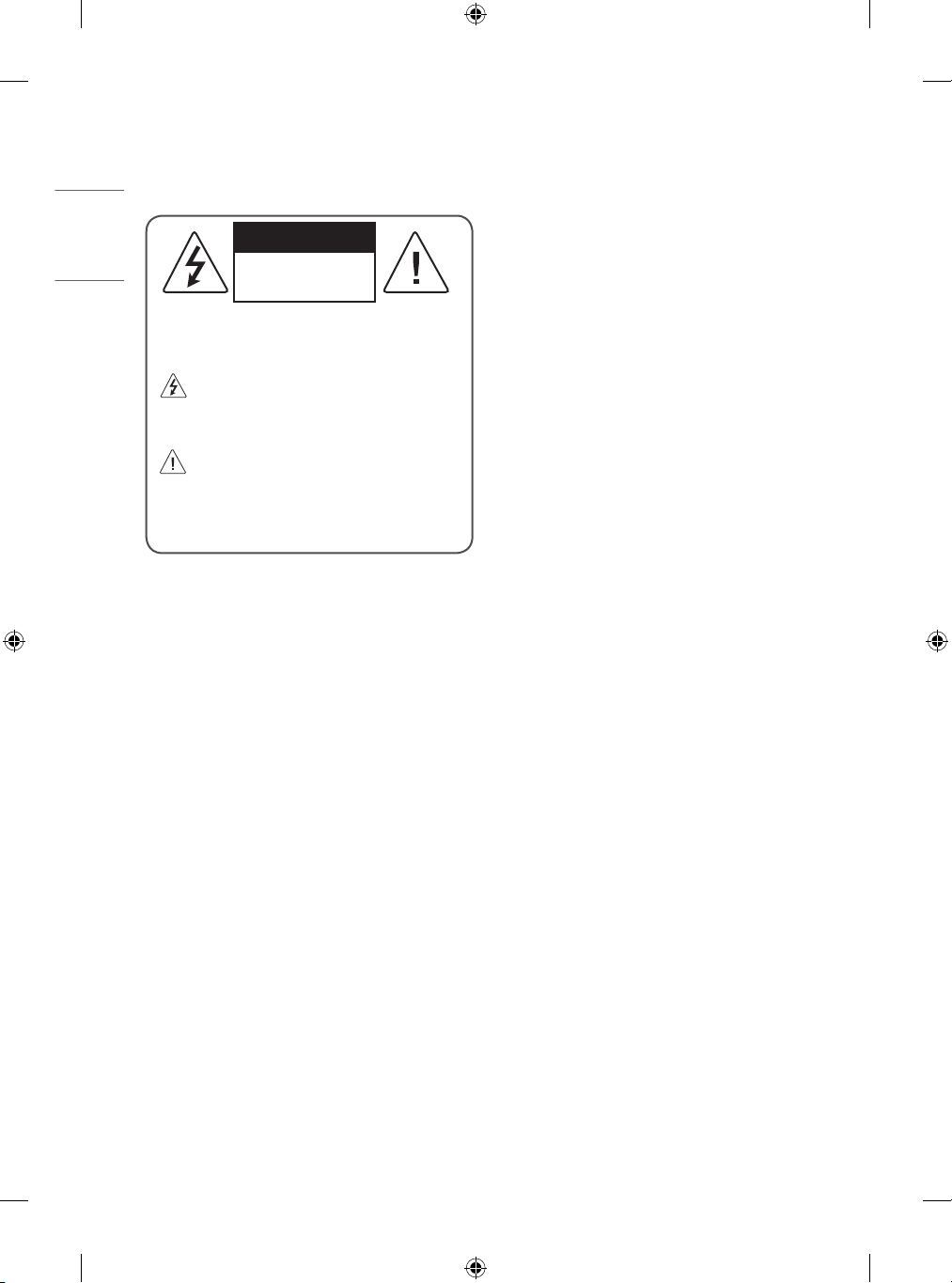
2
ENGLISH_index
Warning! Safety
Instructions
CAUTION
RISK OF ELECTRIC SHOCK
DO NOT OPEN
CAUTION : TO REDUCE THE RISK OF ELECTRIC SHOCK, DO NOT
REMOVE COVER (OR BACK). NO USER-SERVICEABLE PARTS INSIDE.
REFER TO QUALIFIED SERVICE PERSONNEL.
This symbol is intended to alert the user to the presence of
uninsulated “dangerous voltage” within the product’s
enclosure that may be of sucient magnitude to constitute a risk
of electric shock to persons.
This symbol is intended to alert the user to the presence of
important operating and maintenance (servicing)
instructions in the literature accompanying the appliance.
WARNING : TO REDUCE THE RISK OF FIRE AND ELECTRIC SHOCK,
DO NOT EXPOSE THIS PRODUCT TO RAIN OR MOISTURE.
• TO PREVENT THE SPREAD OF FIRE, KEEP CANDLES OR OTHER ITEMS
WITH OPEN FLAMES AWAY FROM THIS PRODUCT AT ALL TIMES.
• Do not place the TV and/or remote control in the following
environments:
- Keep the product away from direct sunlight.
- An area with high humidity such as a bathroom
- Near any heat source such as stoves and other devices that
produce heat.
- Near kitchen counters or humidiers where they can easily be
exposed to steam or oil.
- An area exposed to rain or wind.
- Do not expose to dripping or splashing and do not place objects
lled with liquids, such as vases, cups, etc. on or over the
apparatus (e.g., on shelves above the unit).
- Near ammable objects such as gasoline or candles, or expose
the TV to direct air conditioning.
- Do not install in excessively dusty places.
Otherwise, this may result in re, electric shock, combustion/
explosion, malfunction or product deformation.
• Ventilation
- Install your TV where there is proper ventilation. Do not install in
a conned space such as a bookcase.
- Do not install the product on a carpet or cushion.
- Do not block or cover the product with cloth or other materials
while unit is plugged in.
• Take care not to touch the ventilation openings. When watching
the TV for a long period, the ventilation openings may become hot.
• Protect the power cord from physical or mechanical abuse, such as
being twisted, kinked, pinched, closed in a door, or walked upon.
Pay particular attention to plugs, wall outlets, and the point where
the cord exits the device.
• Do not move the TV whilst the Power cord is plugged in.
• Do not use a damaged or loosely tting power cord.
• Be sure to grasp the plug when unplugging the power cord. Do not
pull on the power cord to unplug the TV.
• Do not connect too many devices to the same AC power outlet as
this could result in re or electric shock.
• Disconnecting the Device from the Main Power
- The power plug is the disconnecting device. In case of an
emergency, the power plug must remain readily accessible.
• Do not let your children climb or cling onto the TV. Otherwise, the
TV may fall over, which may cause serious injury.
• Outdoor Antenna Grounding (Can dier by country):
- If an outdoor antenna is installed, follow the precautions below.
An outdoor antenna system should not be located in the vicinity
of overhead power lines or other electric light or power circuits,
or where it can come in contact with such power lines or circuits
as death or serious injury can occur.

3
ENGLISH_index
• Grounding (Except for devices which are not grounded.)
- TV with a three-prong grounded AC plug must be connected to
a three-prong grounded AC outlet. Ensure that you connect the
earth ground wire to prevent possible electric shock.
• Never touch this apparatus or antenna during a lightning storm.
You may be electrocuted.
• Make sure the power cord is connected securely to the TV and wall
socket if not secured damage to the Plug and socket may occur and
in extreme cases a re may break out.
• Do not insert metallic or inammable objects into the product. If a
foreign object is dropped into the product, unplug the power cord
and contact the customer service.
• Do not touch the end of the power cord while it is plugged in. You
may be electrocuted.
• If any of the following occur, unplug the product
immediately and contact your local customer service.
- The product has been damaged.
- If water or another substance enters the product (like an AC
adapter, power cord, or TV).
- If you smell smoke or other odors coming from the TV
- When lightning storms or when unused for long periods of time.
Even the TV is turned o by remote control or button, AC power
source is connected to the unit if not unplugged in.
• Do not use high voltage electrical equipment near the TV (e.g., a
bug zapper). This may result in product malfunction.
• Do not attempt to modify this product in any way without written
authorization from LG Electronics. Accidental re or electric shock
can occur. Contact your local customer service for service or repair.
Unauthorized modication could void the user’s authority to
operate this product.
• Use only an authorized attachments / accessories approved by
LG Electronics. Otherwise, this may result in re, electric shock,
malfunction, or product damage.
• Never disassemble the AC adapter or power cord. This may result in
re or electric shock.
• Handle the adapter carefully to avoid dropping or striking it. An
impact could damage the adapter.
• To reduce the risk of re or electrical shock, do not touch the TV
with wet hands. If the power cord prongs are wet or covered with
dust, dry the power plug completely or wipe dust o.
• Batteries
- Store the accessories (battery, etc.) in a safe location out of the
reach of children.
- Do not short circuit, disassemble, or allow the batteries to
overheat. Do not dispose of batteries in a re. Batteries should
not be exposed to excessive heat.
- Caution : Risk of re or explosion if the battery is replaced by an
incorrect type.
• Moving
- When moving, make sure the product is turned o, unplugged,
and all cables have been removed. It may take 2 or more people
to carry larger TVs. Do not press or put stress on the front panel
of the TV. Otherwise, this may result in product damage, re
hazard or injury.
• Keep the packing anti-moisture material or vinyl packing out of the
reach of children.
• Do not allow an impact shock, any objects to fall into the product,
and do not drop anything onto the screen.
• Do not press strongly upon the panel with a hand or a sharp
object such as a nail, pencil, or pen, or make a scratch on it. It may
causedamage to screen.
• Cleaning
- When cleaning, unplug the power cord and wipe gently with a
soft/dry cloth. Do not spray water or other liquids directly on the
TV. Do not clean your TV with chemicals including glass cleaner,
any type of air freshener, insecticide, lubricants, wax (car,
industrial), abrasive, thinner, benzene, alcohol etc., which can
damage the product and/or its panel. Otherwise, this may result
in electric shock or product damage.

4
ENGLISH_index
Preparing
• If the TV is turned on for the rst time after it was shipped from the
factory, initialization of the TV may take a few minutes.
• Image shown may dier from your TV.
• Your TV’s OSD (On Screen Display) may dier slightly from that
shown in this manual.
• The available menus and options may dier from the input source
or product model that you are using.
• New features may be added to this TV in the future.
• The device must be easily accessed to a location outlet near the
access. Some devices are not made by turning on / o button,
turning o the device and unplugging the power cord.
• The items supplied with your product may vary depending on the
model.
• Product specications or contents of this manual may be changed
without prior notice due to upgrade of product functions.
• For an optimal connection, HDMI cables and USB devices should
have bezels less than 10 mm thick and 18 mm width. Use an
extension cable that supports if the USB cable or USB
memory stick does not t into your TV’s USB port.
A
B
A
B
* A ≦ 10 mm
* B ≦ 18 mm
• Use a certied cable with the HDMI logo attached.
• If you do not use a certied HDMI cable, the screen may not display
or a connection error may occur.
• Recommended HDMI Cable Types
- Ultra High Speed HDMI
®
/™ cable (3 m or less)
Separate Purchase
Separate purchase items can be changed or modied for quality
improvement without any notication. Contact your dealer to buy these
items. These devices only work with certain models.
The model name or design may be changed depending on the upgrade
of product functions, manufacturer’s circumstances or policies.
Magic Remote Control
MR20GA
Check whether your TV model supports Bluetooth in the Wireless
Module Specication to verify whether it can be used with the Magic
Remote.
Wall Mounting Bracket
(Depending on model)
Make sure to use screws and wall mount bracket that meet the VESA
standard. Standard dimensions for the wall mount kits are described in
the following table.
A
B
Model
OLED55/65BX*
OLED48/55/65CX*
OLED77CX*
VESA (A x B) (mm) 300 x 200 400 x 200
Standard screw M6 M6
Number of screws 4 4
Wall mount bracket OLW480B OLW480B
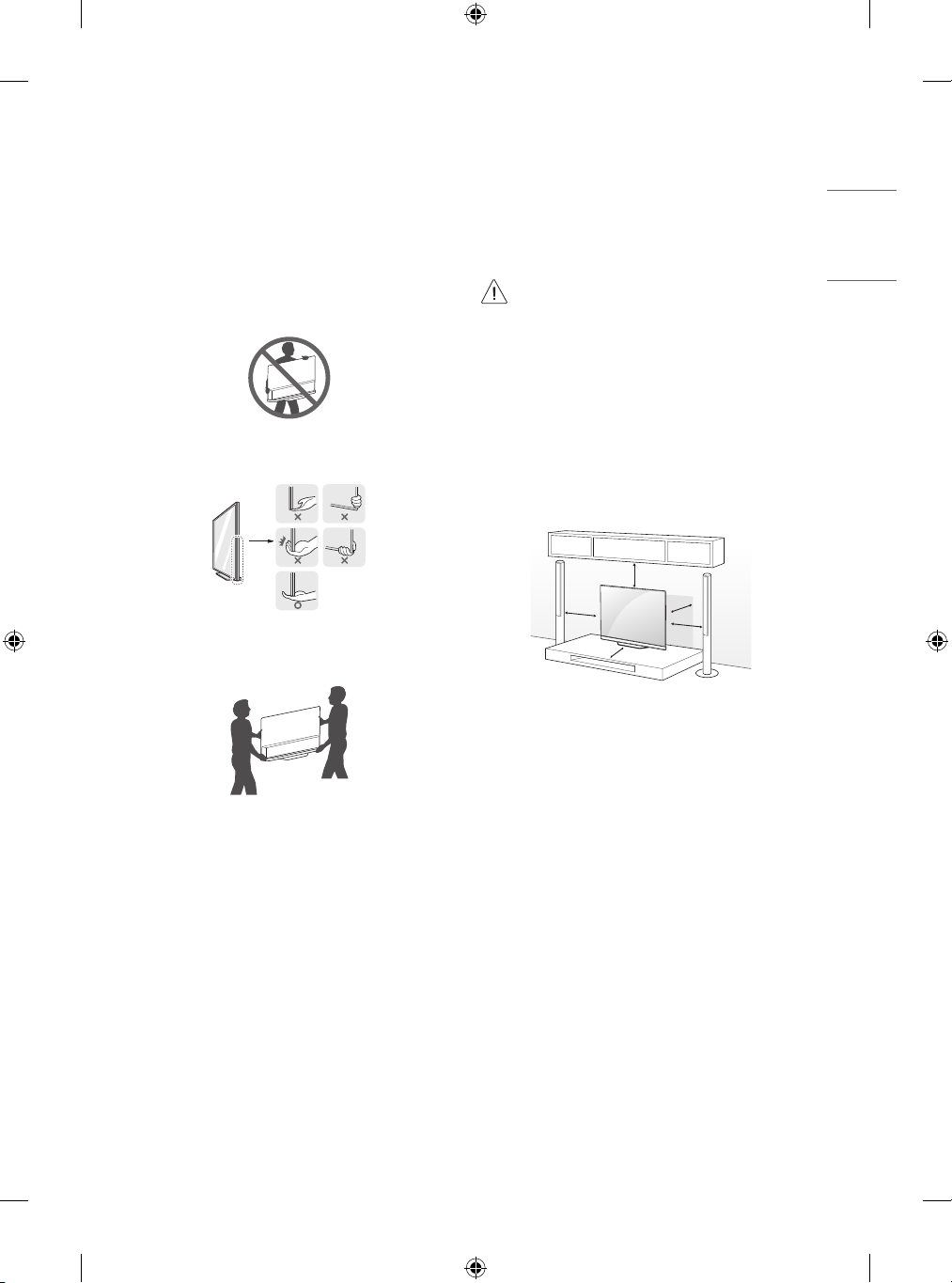
5
ENGLISH_index
Lifting and moving the TV
Please note the following advice to prevent the TV from being scratched
or damaged and for safe transportation regardless of its type and size.
• It is recommended to move the TV in the box or packing material
that the TV originally came in.
• Before moving or lifting the TV, disconnect the power cord and all
cables.
• When holding the TV, the screen should face away from you to
avoid damage.
• Hold the side and bottom of the TV frame rmly. Make sure not to
hold the transparent part, speaker, or speaker grill area.
• When transporting a large TV, there should be at least 2 people.
• When transporting the TV by hand, hold the TV as shown in the
following illustration.
• When transporting the TV, do not expose the TV to jolts or excessive
vibration.
• When transporting the TV, keep the TV upright, never turn the TV
on its side or tilt towards the left or right.
• Do not apply excessive pressure to cause exing / bending of frame
chassis as it may damage screen.
• When handling the TV, be careful not to damage the protruding
buttons.
• Avoid touching the screen at all times, as this may result
in damage to the screen.
• When attaching the stand to the TV set, place the screen
facing down on a cushioned table or at surface to
protect the screen from scratches.
Mounting on the Table
1 Lift and tilt the TV into its upright position on a table.
• Leave a 10 cm (minimum) space from the wall for proper
ventilation.
10 cm
10 cm
10 cm
10 cm
10 cm
(Depending on model)
2 Connect the power cord to a wall outlet.

6
ENGLISH_index
• D o not apply foreign substances (oils, lubricants, etc.) to
the screw parts when assembling the product. (Doing so
may damage the product.)
• If you install the TV on a stand, you need to take actions
to prevent the product from overturning. Otherwise, the
product may fall over, which may cause injury.
• D o not use any unapproved items to ensure the safety
and product life span.
• Any damage or injuries caused by using unapproved
items are not covered by the manufacturer’s warranty.
• Make sure that the screws are inserted correctly and
fastened securely. (If they are not fastened securely
enough, the TV may tilt forward after being installed.)
Do not use too much force and over tighten the screws;
otherwise screw may be damaged and not tighten
correctly.
• If a television is not positioned in a suciently stable
location, it can be potentially hazardous due to falling.
Many injuries, particularly to children, can be avoided by
taking simple precautions such as:
- Using cabinets or stands recommended by the
manufacturer of the television.
- Only using furniture that can safely support the
television.
- Ensuring the television is not overhanging the edge
of the supporting furniture.
- Not placing the television on tall furniture (for
example, cupboards or bookcases) without
anchoring both the furniture and the television to a
suitable support.
- Not standing the televisions on cloth or other
materials placed between the television and
supporting furniture.
- Educating children about the dangers of climbing on
furniture to reach the television or its controls.
Securing TV to the Wall
(Depending on model)
1 Insert and tighten the eye-bolts, or TV brackets and bolts on the back
of the TV.
• If there are bolts inserted at the eye-bolts position, remove the
bolts rst.
2 Mount the wall brackets with the bolts to the wall. Match the
location of the wall bracket and the eye-bolts on the rear of the TV.
3 Connect the eye-bolts and wall brackets tightly with a sturdy rope.
Make sure to keep the rope horizontal with the at surface.
• Use a platform or cabinet that is strong and large enough to
support the TV securely.
• Brackets, bolts and ropes are not provided. You can obtain
additional accessories from your local dealer.

7
ENGLISH_index
Mounting to the Wall
Attach an optional wall mount bracket at the rear of the T V carefully
and install the wall mount bracket on a solid wall perpendicular to
the oor. When you attach the TV to other building materials, please
contact qualied personnel. LG recommends that wall mounting be
performed by a qualied professional installer. We recommend the use
of LG’s wall mount bracket. LG’s wall mount bracket is easy to move with
cables connected. When you do not use LG’s wall mount bracket, please
use a wall mount bracket where the device is adequately secured to the
wall with enough space to allow connectivity to external devices. It is
advised to connect all the cables before installing xed wall mounts.
10 cm
10 cm
10 cm
10 cm
10 cm
(Depending on model)
• Remove the stand before installing the TV on a wall
mount by performing the stand attachment in reverse.
• For more information of screws and wall mount bracket,
refer to the Separate purchase.
• If you intend to mount the product to a wall, attach VESA
standard mounting interface (optional parts) to the back
of the product. When you install the set to use the wall
mounting bracket (optional parts), x it carefully so as
not to drop.
• When mounting a TV on the wall, make sure not to install
the TV by hanging the power and signal cables on the
back of the TV.
• D o not install this product on a wall if it could be exposed
to oil or oil mist. This may damage the product and cause
it to fall.
• Please use the accessor y cable holder when hanging on
the wall. (Only OLED55/65/77CX*)

8
ENGLISH_index
Connections
Connect various external devices to the TV and switch input modes to
select an external device. For more information of external device’s
connection, refer to the manual provided with each device.
Antenna/Cable
Connect the TV to a wall antenna socket with an RF cable (75 Ω).
• Use a signal splitter to use more than 2 TVs.
• If the image quality is poor, install a signal amplier properly to
improve the image quality.
• If the image quality is poor with an antenna connected, try to
realign the antenna in the correct direction.
• An antenna cable and converter are not supplied.
• For a location that is not supported with ULTRA HD broadcasting,
this TV cannot receive ULTRA HD broadcasts directly.
Satellite dish
Connect the TV to a satellite dish to a satellite socket with a satellite RF
cable (75 Ω). (Depending on model)
Other connections
Connect your TV to external devices. For the best picture and audio
quality, connect the external device and the TV with the HDMI cable.
Some separate cable is not provided.
HDMI
• When connec ting the HDMI cable, the product and external devices
should be turned o and unplugged.
• Supported HDMI Audio format (Depending on model):
True HD (48kHz),
Dolby Digital / Dolby Digital Plus (32kHz, 44.1kHz, 48kHz),
PCM (32kHz, 44.1kHz, 48kHz, 96kHz, 192kHz)
• [Picture] [Additional Settings] [HDMI Ultra
HD Deep Colour]
(OLED55/65BX*)
- On: Support 4K @ 50/60Hz (4:4:4, 4:2:2, 4:2:0),
<3,4 port only> 4K @ 100/120Hz (4:4:4, 4:2:2, 4:2:0)
- O: Support 4K @ 50/60Hz (4:2:0)
(OLED48/55/65/77CX*)
- On: Support 4K @ 50/60Hz (4:4:4, 4:2:2, 4:2:0),
4K @ 100/120Hz (4:4:4, 4:2:2, 4:2:0)
- O: Support 4K @ 50/60Hz (4:2:0)
If the device connected to Input Port also supports Ultra HD Deep
Colour, your picture may be clearer. However, if the device doesn’t
support it, it may not work properly. In that case, change the TV’s
[HDMI Ultra HD Deep Colour] setting to o.
USB
Some USB Hubs may not work. If a USB device connected using a USB
Hub is not detected, connect it to the USB port on the TV directly.
External Devices
Available external devices are: Blu-ray player, HD receivers, DVD players,
VCRs, audio systems, USB storage devices, PC, gaming devices, and
other external devices.
• The external device connection may dier from the model.
• Connect external devices to the TV regardless of the order of the
TV port.
• If you record a TV program on a Blu-ray/DVD recorder or VCR, make
sure to connect the TV signal input cable to the TV through a DVD
recorder or VCR. For more information of recording, refer to the
manual provided with the connected device.
• Refer to the external equipment’s manual for operating
instructions.
• If you connect a gaming device to the TV, use the cable supplied
with the gaming device.
• In PC mode, there may be noise associated with the resolution,
vertical pattern, contrast or brightness. If noise is present, change
the PC output to another resolution, change the refresh rate to
another rate or adjust the brightness and contrast on the [Picture]
menu until the picture is clear.
• In PC mode, some resolution settings may not work properly
depending on the graphics card.
• If ULTRA HD content is played on your PC, video or audio may
become disrupted intermittently depending on your PC’s
performance. (Depending on model)
• When connecting via a wired LAN, it is recommended to use a CAT
7 cable. (Only when port is provided.)
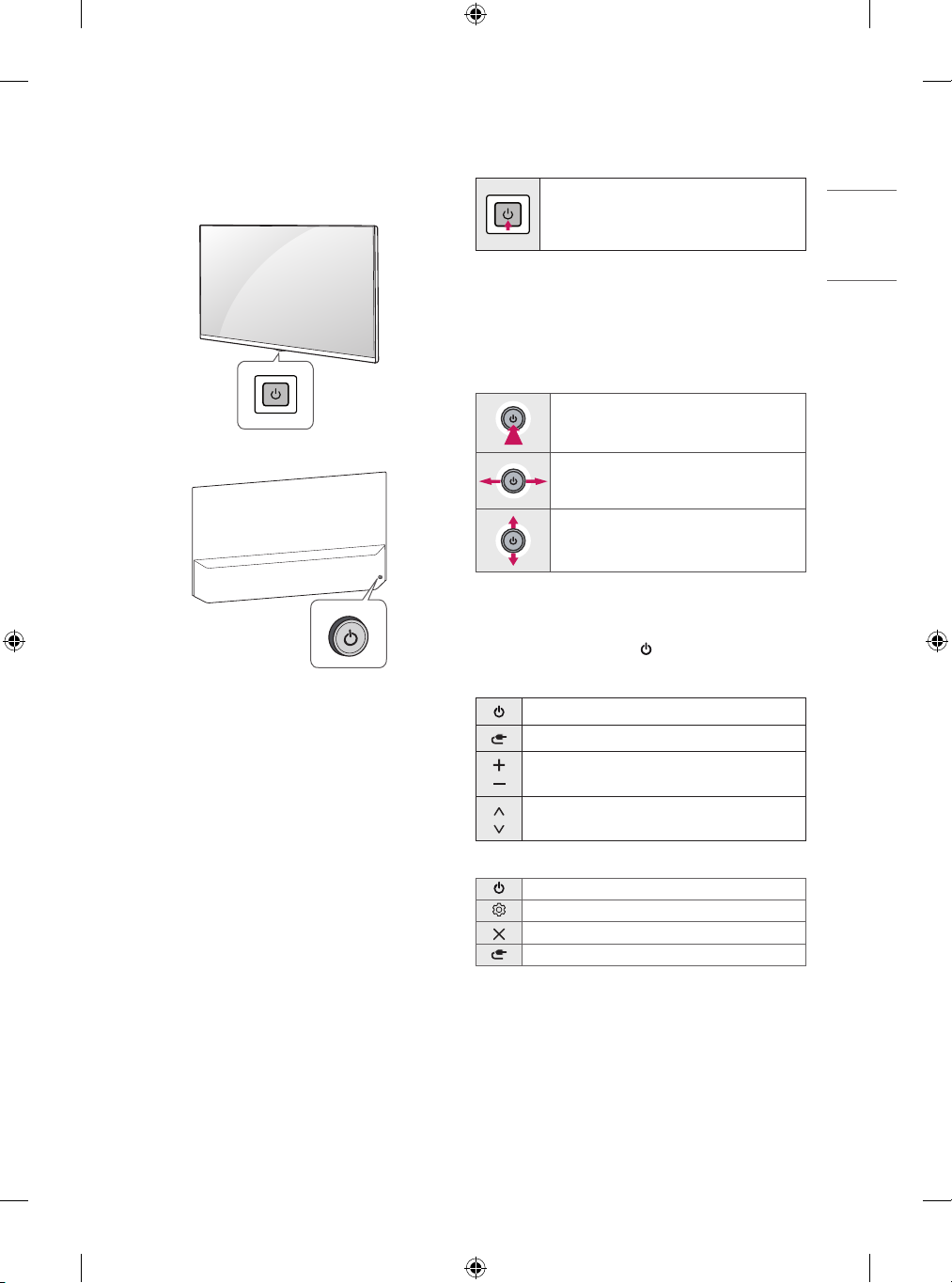
9
ENGLISH_index
Using Button
You can simply operate the T V functions, using the button.
<A type>
<B type>
Basic functions
<A type>
Power On (Press)
Power O
1
(Press and Hold)
Menu Control (Press
2
)
Menu Selection (Press and Hold
3
)
1 All running apps will close, and any recording in progress will stop.
2 You can access and adjust the menu by pressing the button when
TV is on.
3 You can use the function when you access menu control.
<B type>
Power On (Press)
Power O
1
(Press and hold)
Volume Control
Programmes Control
1 All running apps will close, and any recording in progress will stop.
Adjusting the menu
When the TV is turned on, press the button one time. You can adjust
the Menu items using the button.
<A type>
Turns the power o.
Changes the input source.
Adjusts the volume level.
Scrolls through the saved programmes.
<B type>
Turns the power o.
Accesses the settings menu.
Clears on-screen displays and returns to TV viewing.
Changes the input source.
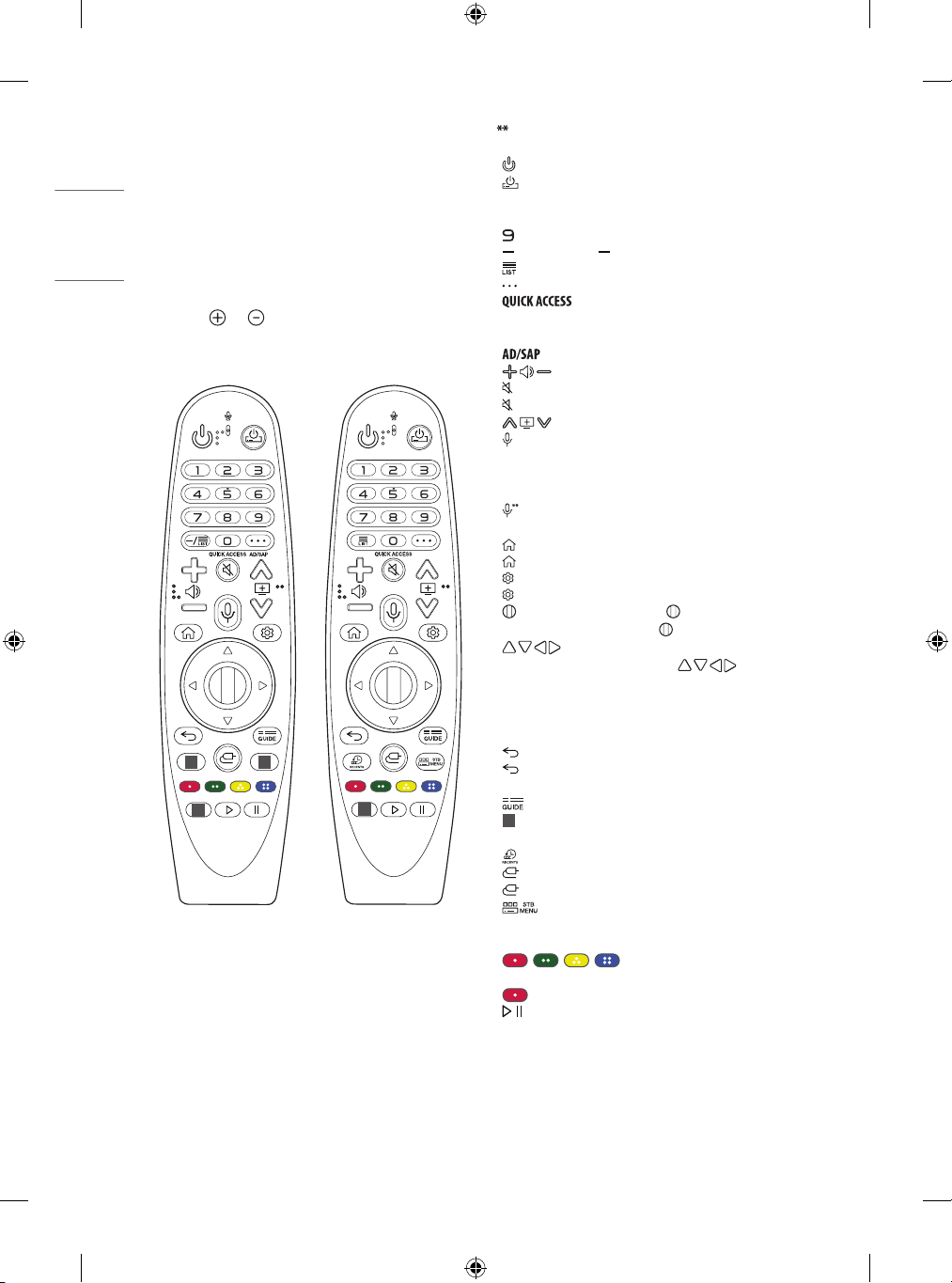
10
ENGLISH_index
Using Magic Remote
Control
(Depending on model)
The descriptions in this manual are based on the buttons on the remote
control. Please read this manual carefully and use the TV correctly.
When the message [Magic Remote battery is low. Please change the
battery.] is displayed, replace the battery.
To replace batteries, open the battery cover, replace batteries (1.5VAA)
matching the and ends to the label inside the compartment,
and close the battery cover. Be sure to point the magic remote toward
the remote control sensor on the TV.
1
1 1
1
(Some buttons and services may not be provided depending on models
or regions.)
To use the button, press and hold for more than 1 second.
(POWER) Turns the TV on or o.
(STB POWER) You can turn your set-top box on or o by adding
the settop box to the universal remote control for your TV.
Number buttons Enters numbers.
**
Accesses the [Quick Help].
(DASH) Inserts a between numbers such as 2-1 and 2-2.
Accesses the saved programmes list.
(MORE ACTIONS) Displays more remote control functions.
**
Edits QUICK ACCESS
- QUICK ACCESS is a feature that allows you to enter a specied app
or Live TV directly by pressing and holding the number buttons.
**
Audio descriptions function will be enabled.
Adjusts the volume level.
(MUTE) Mutes all sounds.
**
(MUTE) Accesses the [Accessibility] menu.
Scrolls through the saved programmes.
(Voice recognition) Network connection is required to use the
voice recognition function.
Check for recommended content. (Some recommended services may
not be available in some countries.)
(Voice recognition) Speak while pressing and holding the
button to use the voice recognition feature.
(HOME) Accesses the Home menu.
**
(HOME) Shows the previous history.
(Q. Settings) Accesses the Quick Settings.
**
(Q. Settings) Displays the [All Settings] menu.
Wheel (OK) Press the center of button to select a menu. You
can change programmes by using button.
(up/down/left/right) Press the up, down, left or right
button to scroll the menu. If you press buttons while
the pointer is in use, the pointer will disappear from the screen and
Magic Remote will operate like a general remote control. To display
the pointer on the screen again, shake Magic Remote to the left and
right.
(BACK) Returns to the previous level.
**
(BACK) Clears on-screen displays and returns to last input
viewing.
Shows programme guide.
1
Streaming Service buttons Connects to the Video Streaming
Service.
Shows the previous history.
(INPUT) Changes the input source.
**
(INPUT) Accesses the [Home Dashboard].
Displays the set-top box Home menu.
- When you are not watching via a set-top box: the display changes
to the set-top box screen.
, , , These access special functions in some
menus.
**
Runs the record function.
, (Control buttons) Controls media contents.

11
ENGLISH_index
Registering Magic Remote Control
How to register the Magic Remote Control
To use the Magic Remote, rst pair it with your TV.
1 Put batteries into the Magic Remote and turn the TV on.
2 Point the Magic Remote at your TV and press the Wheel (OK) on
the remote control.
* If the TV fails to register the Magic Remote, try again after turning
the TV off and back on.
How to deregister the Magic Remote
Control
Press the (BACK) and (HOME) buttons at the same time, for
ve seconds, to unpair the Magic Remote with your TV.
* Press and hold the button for more than 5 seconds to disconnect
and re-register the Magic Remote at the same time.
• It is recommended that an Access Point (AP) be located
more than 0.2 m away from the TV. If the AP is installed
closer than 0.2 m, the Magic remote control may not
perform as expected due to frequency interference.
• In Analogue TV and some countries, some remote control
buttons may not work.
• D o not mix new batteries with old batteries. This may
cause the batteries to overheat and leak.
• Failure to match the correct polarities of the battery
may cause the battery to burst or leak, resulting in re,
personal injury, or ambient pollution.
• This apparatus uses batteries. In your community there
might be regulations that require you to dispose of these
batteries properly due to environmental considerations.
Please contact your local authorities for disposal or
recycling information.
• B atteries inside or inside the product shall not be
exposed to excessive heat such as sunshine, re or the
like.
User Guide
For more information about this TV, read the USER GUIDE embedded in
the product.
• To open the USER GUIDE → → [Support] → [User
Guide]

12
ENGLISH_index
Troubleshooting
Cannot control the TV with the remote control.
• Check the remote control sensor on the product and try again.
• Check if there is any obstacle between the product and the remote
control.
• Check if the batteries are still working and properly installed (
to , to ).
No image display and no sound is produced.
• Check if the product is turned on.
• Check if the power cord is connected to a wall outlet.
• Check if there is a problem in the wall outlet by connecting other
products.
The TV turns o suddenly.
• Check the power control settings. The power supply may be
interrupted.
• Check if the auto-o function is activated on the settings related
time.
• If there is no signal while the TV is on, the TV will turn o
automatically after 15 minutes of inactivity.
When connecting to the PC (HDMI), no signal is detected.
• Turn the TV o/on using the remote control.
• Reconnect the HDMI cable.
• Restart the PC with the TV on.
Abnormal Display
• If the product feels cold to the touch, there may be a small “icker”
when it is turned on. This is normal, there is nothing wrong with
product.
• This panel is an advanced product that contains millions of pixels.
You may see tiny black dots and/or brightly coloured dots (white,
red, blue or green) at a size of 1ppm on the panel. This does not
indicate a malfunction and does not aect the performance and
reliability of the product.
This phenomenon also occurs in third-party products and is not
subject to exchange or refund.
• You may nd dierent brightness and colour of the panel
depending on your viewing position(left/right/top/down).
This phenomenon occurs due to the characteristic of the panel.
It is not related with the product performance, and it is not
malfunction.
Generated Sound
• “Cracking” noise: A cracking noise that occurs when watching or
turning o the TV is generated by plastic thermal contraction due
to temperature and humidity. This noise is common for products
where thermal deformation is required.
• Electrical circuit humming/panel buzzing: A low level noise is
generated from a high-speed switching circuit, which supplies a
large amount of current to operate a product. It varies depending
on the product.
This generated sound does not aect the performance and
reliability of the product.
• Make sure to wring any excess water or cleaner from
the cloth.
• D o not spray water or cleaner directly onto the TV screen.
• Make sure to spray just enough of water or cleaner onto a
dry cloth to wipe the screen.
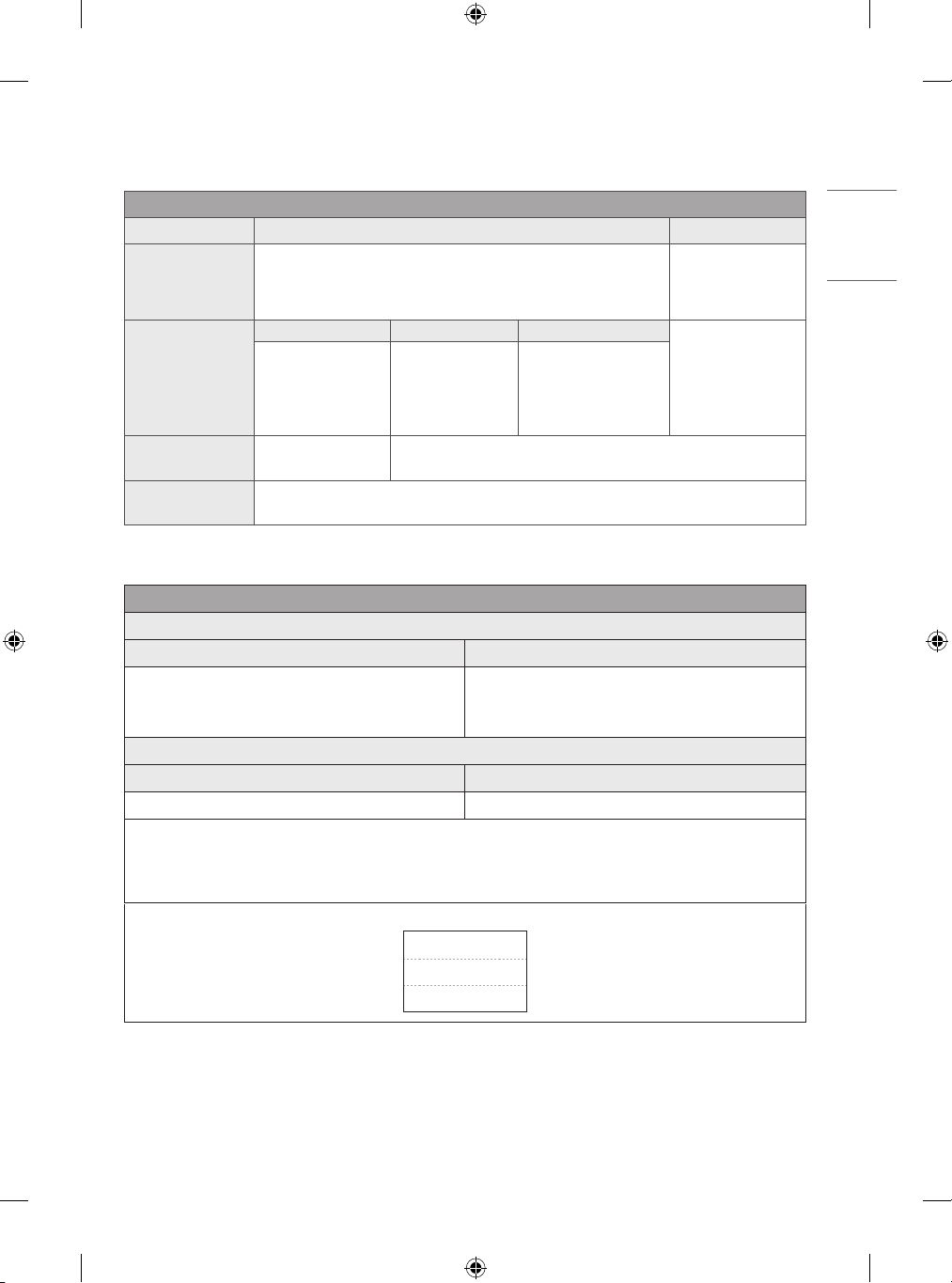
13
ENGLISH_index
Specications
(Depending on country)
Broadcasting Specifications
Digital TV Analogue TV
Television system
DVB-T/T2, DVB-C, DVB-S/S2
PAL B/B, PAL B/G, PAL D/K,
PAL-I,
SECAM B/G, SECAM D/K,
NTSC-M
Channel coverage
(Band)
DVB-S/S2
1
DVB-C
1
DVB-T/T2
1
46 ~ 862 MHz
950 ~ 2,150 MHz 46 ~ 890 MHz
VHF III : 174 ~ 230 MHz
UHF IV : 470 ~ 606 MHz
UHF V : 606 ~ 862 MHz
S Band II : 230 ~ 300 MHz
S Band III : 300 ~ 470 MHz
Maximum number of
storable programmes
6,000 3,000
External antenna
impedance
75 Ω
1 Only DVB-T2/C/S2 support model only.
Wireless module(LGSBWAC92)Specications
Wireless LAN (IEEE 802.11a/b/g/n/ac)
Frequency range Output Power (Max.)
2,400 to 2,483.5MHz
5,150 to 5,725MHz
5,725 to 5,850MHz
18dBm
18dBm
12dBm
Bluetooth
Frequency range Output power(Max.)
2,400 to 2,483.5MHz 8dBm
As band channels can vary per country, the user cannot change or adjust the operating frequency. This product is congured for the regional
frequency table.
For consideration of the user, this device should be installed and operated with a minimum distance of 20cm between the device and the body.
* IEEE 802.11ac is not available in all countries.
(Only Oman)
OMAN - TRA
R/6106/18
D172249
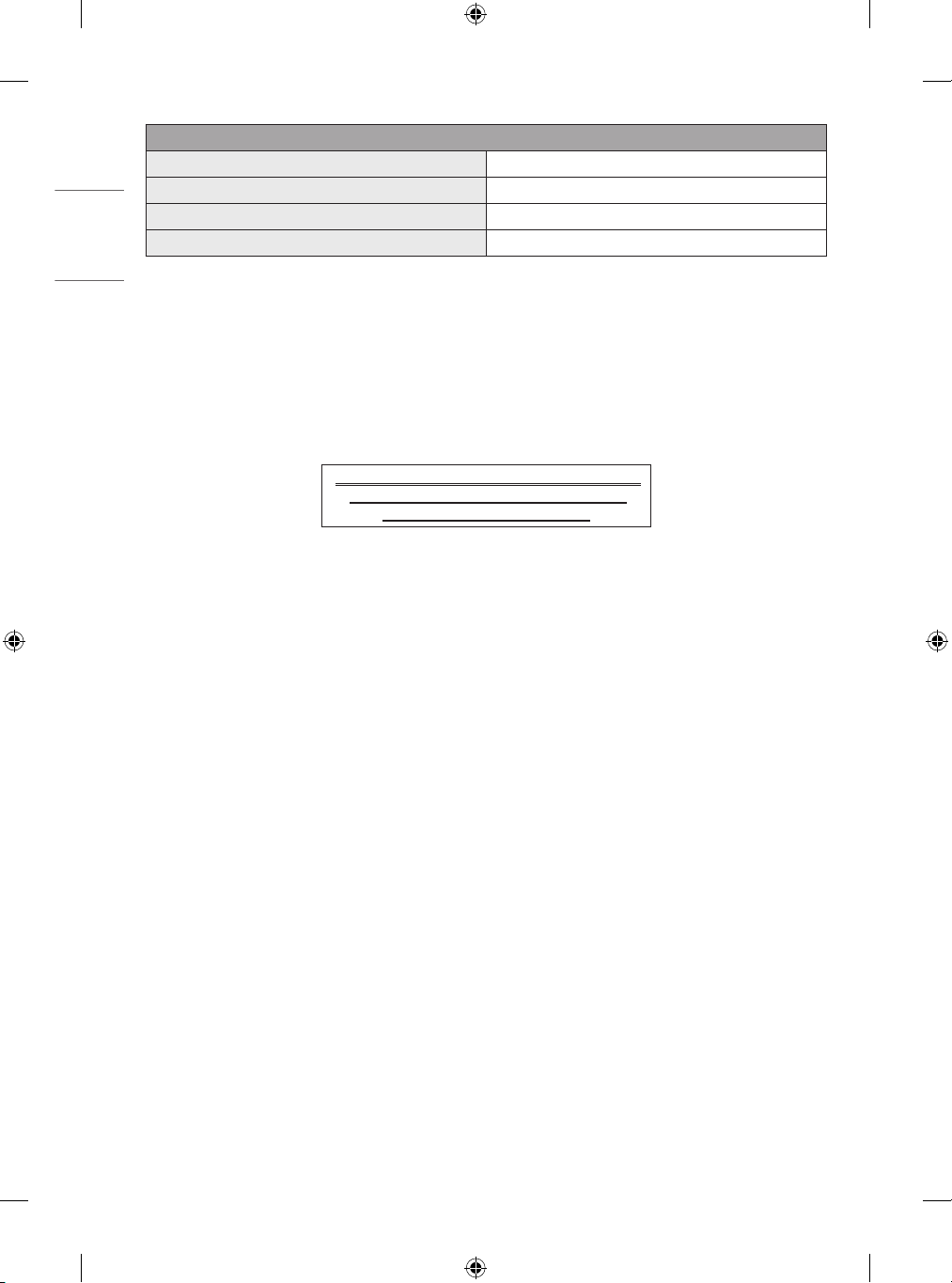
14
ENGLISH_index
Environment condition
Operating Temperature 0°C to 40°C
Operating Humidity Less than 80%
Storage Temperature -20°C to 60°C
Storage Humidity Less than 85%
• The energy information provided with the product is indicated in accordance with the regulations of each country. (Depending on Country)
- The Energy consumption is measured in accordance with IEC 62087.
• Actual Energy consumption may vary depending on factors such as the type of video content being played and TV settings.
• For information of the power supply and power consumption, refer to the label attached to the product. (Depending on Country)
- The typical power consumption is measured in accordance with IEC 62087 or each country’s energy regulations.
* On some models, the label is inside the external device connection terminal cover.
* Depending on the model or country, the typical power consumption may not be on label.
(Only Nigeria)
Connection and use of this communications
equipment is permitted by the Nigerian
Communications Commission

15
ENGLISH_index
Open Source Software
Notice Information
To obtain the source code under GPL, LGPL, MPL, and other open source
licenses, that is contained in this product, please visit http://opensource.
lge.com.
In addition to the source code, all referred license terms, warranty
disclaimers and copyright notices are available for download.
LG Electronics will also provide open source code to you on CD-ROM
for a charge covering the cost of performing such distribution (such
as the cost of media, shipping, and handling) upon email request to
opensource@lge.com.
This oer is valid for a period of three years after our last shipment of
this product. This oer is valid to anyone in receipt of this information.
Licenses
(Magic Remote supported models only)
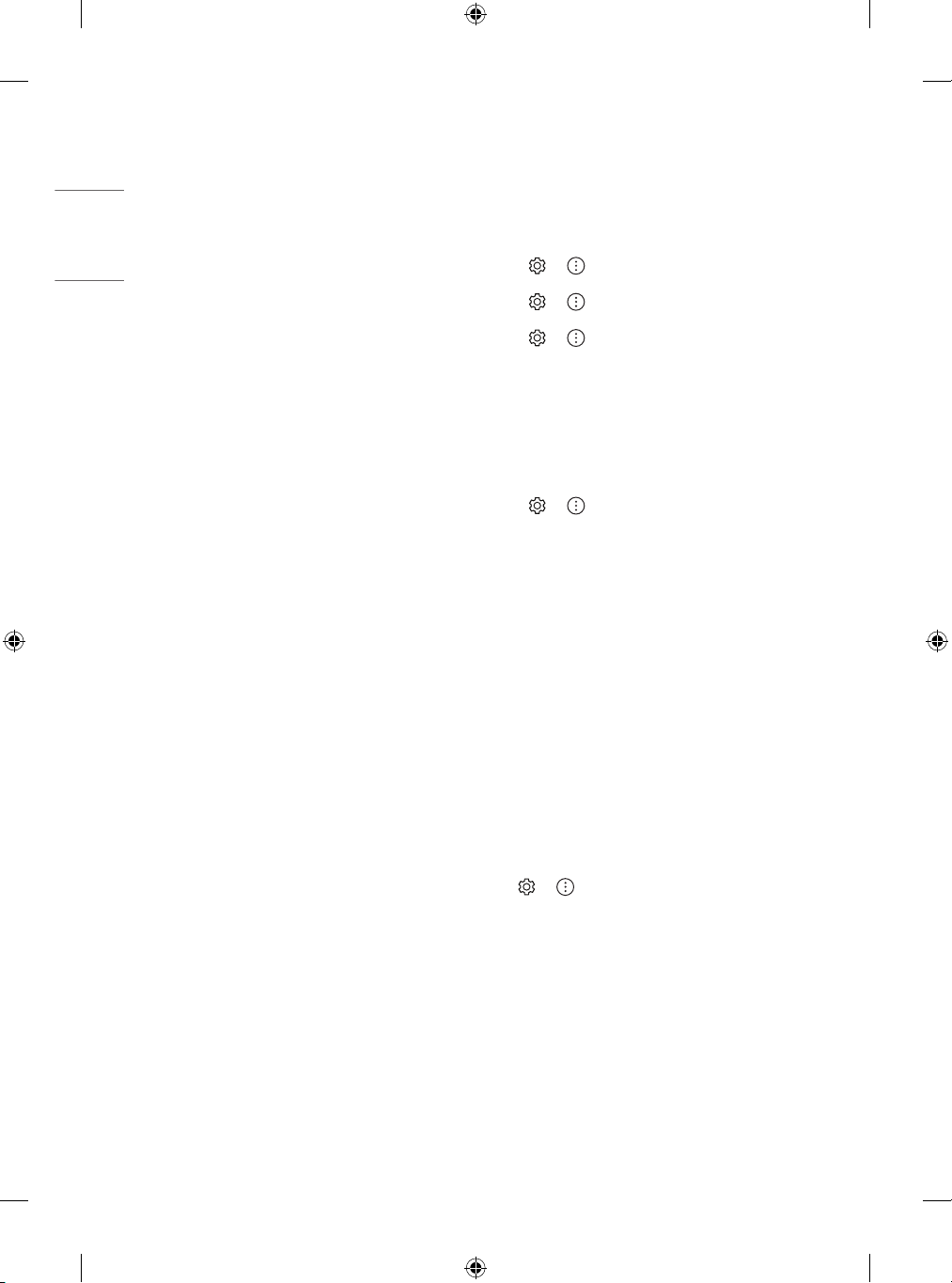
16
ENGLISH_index
Important Information for
Preventing Image Retention
OLED is a self-emissive technology, which brings many signicant
benets to image quality and performance. As with any self-emitting
display, it is possible for users of OLED TVs to experience temporary
image retention under certain conditions, such as when displaying a
static image on the screen for a long time. LG OLED T Vs incorporate
dedicated functions that protect the screen from possible image
retention.
If a static image persists on screen, screen brightness is automatically
reduced in specic areas of, or across the entire screen. Once the static
image disappears, screen brightness will automatically return to its
prior setting. This is not a product malfunction.
Examples of Images that may Cause
Image Retention
• Still images or xed images containing certain information
that are displayed uninterrupted on the screen, such as channel
numbers, station logos, program titles, news or movie subtitles,
and headlines.
• Fixed menu or icons for video game consoles or broadcasting
set-top boxes.
• Black bars shown on the left, right, top, or bottom of the screen,
such as in images with a 4:3 or 21:9 ratio.
Recommended Measures for
Preventing Image Retention
• Avoid watching a video displaying an image as listed above for
extended periods of time.
• Adjust your TV settings as below when turning on a video
exhibiting an image as listed above for extended periods of time.
- → → [Picture] → [Picture Mode Settings] →
[Picture Mode] → [Eco] / [APS] (Depending on country)
- → → [Picture] → [Picture Mode Settings] → [OLED
LIGHT] → Adjust to lower value
- → → [Picture] → [OLED Screen Saver] → [Logo
Luminance Adjustment] → [High]
• Turn o the menu bar of an external device, such as a set-top
box, to prevent long-term display of the menu bar of such device.
(Please refer to the manual of the applicable external device for
instructions.)
• Adjust the settings as below when watching a video constantly
showing black bars on the left, right, top or bottom, in order to
remove the black bars.
- → → [Picture] → [Aspect Ratio Settings] → [Aspect
Ratio] → [Vertical Zoom] or [4-Way Zoom]
Information on Functions
Supporting Image Quality in
Relation to Temporary Image
Retention
• LG OLED TVs provide a feature called Pixel Refresher, which helps to
prevent temporary image retention.
• When the accumulated television viewing time reaches 2,000
hours or more (this is equivalent to watching TV for ve hours a
day over the course of a year), Pixel Refresher will be automatically
activated once your TV is turned o. When turning o your TV, a
notice will appear on the screen informing the activation of Pixel
Refresher. This feature will run for an hour while your TV is turned
o. A horizontal line may appear at the top or bottom of the screen
when the process is almost nished.
• You may also manually activate Pixel Refresher via the TV menu:
→ → [Picture] → [OLED Screen Saver] → [Pixel
Refresher].
• Whenever you watch your T V for more than four cumulative hours,
Pixel Refresher will be automatically activated for a few minutes
once your TV is turned o. (Note: Pixel Refresher will not be
activated if the power cord of your TV is not plugged in or the main
power is o.)

17
ENGLISH_index
Regulatory
WARNING!
Never place a television set in an unstable location. A television set may
fall, causing serious personal injury or death. Many injuries, particularly
to children, can be avoided by taking simple precautions such as:
• Using cabinets or stands recommended by the manufacturer of the
television set.
• Only using furniture that can safely support the television set.
• Ensuring the television set is not overhanging the edge of the
supporting furniture.
• Not placing the television set on tall furniture (for example,
cupboards or bookcases) without anchoring both the furniture and
the television set to a suitable support.
• Not placing the television set on cloth or other materials that may
be located between the television set and supporting furniture.
• Educating children about the dangers of climbing on furniture to
reach the television set or its controls.
If your existing television set is being retained and relocated, the same
considerations as above should be applied.
Symbols
Refers to alternating current(AC).
Refers to direct current(DC).
Refers to class II equipment.
Refers to stand-by.
Refer to “ON” (power).
Refers to dangerous voltage.

18
ENGLISH_index
(Only Jordan)
WEEE
Disposal of your appliance
The symbol indicating separate collection for electrical and electronic equipment consists of the crossed-out wheeled bin.
0197
0197
