LG LM-V500EM User Manual

USER GUIDE
LM-V500EM
Copyright ©2019 LG Electronics Inc. All rights reserved.
NEDERLANDS ITALIANO DEUTSCH FRANÇAIS ENGLISH
MFL71480302 (1.0) |
www.lg.com |
About this user guide
ENGLISH
Thank you for choosing this LG product. Please carefully read this user guide before using the device for the first time to ensure safe and proper use.
•Always use genuine LG accessories. The supplied items are designed only for this device and may not be compatible with other devices.
•Descriptions are based on the device default settings.
•Default apps on the device are subject to updates, and support for these apps may be withdrawn without prior notice. If you have any questions about an app provided with the device, please contact an LG Service Centre. For user-installed apps, please contact the relevant service provider.
•Modifying the device’s operating system or installing software from unofficial sources may damage the device and lead to data corruption or data loss. Such actions will violate your LG licence agreement and void your warranty.
•Some content and illustrations may differ from your device, depending on the area, service provider, software version, or OS version, and are subject to change without prior notice.
•Software, audio, wallpaper, images, and other media supplied with your device are licenced for limited use. If you extract and use these materials for commercial or other purposes, you may be infringing copyright laws. As a user, you are fully responsible for the illegal use of media.
•Additional charges may incur for data services, such as messaging, uploading, downloading, auto-syncing and location services. To avoid additional charges, select a data plan suitable to your needs. Contact your service provider to obtain additional details.
•This user guide is written in major languages for each country. Depending on the language used, content may partly differ.
1

Instructional notices
WARNING: Situations that could cause injury to the user and third parties.
CAUTION: Situations that may cause minor injury or damage to the device.
NOTE: Notices or additional information.
About this user guide |
2 |
Table of contents
5 |
Guidelines for safe and efficient use |
|
|
|
||
01 |
|
02 |
|
|||
Custom-designed |
Basic Functions |
|||||
Features |
48 |
Product components and |
||||
16 |
Camera features |
|
accessories |
|||
49 |
Parts overview |
|||||
28 |
Sound quality and effects |
|||||
52 |
Turning the power on or off |
|||||
|
features |
|||||
29 |
Floating Bar |
53 |
Installing the SIM card |
|||
32 |
Google Assistant |
55 |
Inserting the memory card |
|||
34 |
Fingerprint recognition |
56 |
Removing the memory card |
|||
37 |
Face Recognition |
57 |
Battery |
|||
41 |
Multi-tasking feature |
60 |
Touch screen |
|||
43 |
Always-on display |
63 |
Home screen |
|||
44 |
Notes on Water Resistant |
73 |
Screen lock |
|||
|
Properties |
78 |
Memory card encryption |
|||
|
|
|
79 |
Taking screenshots |
||
|
|
|
80 |
Entering text |
||
|
|
|
84 |
Content sharing |
||
|
|
|
86 |
Do not disturb |
||
3

03
Useful Apps
88Installing and uninstalling apps
89App trash
90App Shortcuts
91Phone
95Messaging
96Camera
115Gallery
118Contacts
121QuickMemo+
123Clock
124Calendar
125Tasks
125Music
126Calculator
126LG SmartThinQ
127LG Health
129E-mail
131HD Audio Recorder
133Update centre
133File Manager
133Smart Doctor
134LG Mobile Switch
134SmartWorld
135RemoteCall Service
135Cell Broadcast
136Google apps
04
Settings
140 Settings
140 Network
153Sound
154Display
156General
05
Appendix
169LG Language Settings
169LG Bridge
170Phone software update
172Anti-Theft Guide
173Open Source Software Notice Information
173Regulatory information (Regulation ID number, E-labeling, etc.)
174Trademarks
175Laser safety statement
176DECLARATION OF CONFORMITY
176Contact office for compliance of this product
176Wi-Fi (WLAN)
177More information
181FAQ
Table of contents |
4 |
Guidelines for safe and efficient use
Please read these simple guidelines. Not following these guidelines may be dangerous or illegal.
Should a fault occur, a software tool is built into your device that will gather a fault log. This tool gathers only data specific to the fault, such as signal strength, cell ID position in sudden call drop and applications loaded. The log is used only to help determine the cause of the fault. These logs are encrypted and can only be accessed by an authorised LG Repair centre should you need to return your device for repair.
Exposure to radio frequency energy
Radio wave exposure and Specific Absorption Rate (SAR) information.
This device has been designed to comply with applicable safety requirements for exposure to radio waves. These requirements are based on scientific guidelines that include safety margins designed to assure the safety of all persons, regardless of age and health.
•The radio wave exposure guidelines employ a unit of measurement known as the Specific Absorption Rate, or SAR. Tests for SAR are conducted using standardised methods with the device transmitting at its highest certified power level in all used frequency bands.
•While there may be differences between the SAR levels of various LG device models, they are all designed to meet the relevant guidelines for exposure to radio waves.
•The SAR limit recommended by the International Commission on Non-Ionizing
Radiation Protection (ICNIRP) is 2 W/kg averaged over 10 g of tissue.
•The highest SAR value for this model tested for use at the ear is 0.243 W/kg
(10 g) and when worn on the body is 1.497 W/kg (10 g).
5
•This device meets RF exposure guidelines when used either in the normal use position against the ear or when positioned at least 5 mm away from the body. When a carry case, belt clip or holder is used for body-worn operation, it should not contain metal and should position the product at least 5 mm away from your body. In order to transmit data files or messages, this device requires a quality connection to the network. In some cases, transmission of data files
or messages may be delayed until such a connection is available. Ensure the above separation distance instructions are followed until the transmission is completed.
Information about the RF exposure from FCC
In August 1996, the Federal Communications Commission (FCC) of the United States, with its action in Report and Order FCC 96-326, adopted an updated safety standard for human exposure to radio frequency (RF) electromagnetic energy emitted by FCC regulated transmitters. Those guidelines are consistent with the safety standard previously set by both international and U.S. standards. The design of this device complies with FCC guidelines and these international standards.
Part 15.19 statement
This device complies with part 15 of the FCC Rules. Operation is subject to the following two conditions:
(1)This device may not cause harmful interference, and
(2)this device must accept any interference received, including interference that may cause undesired operation.
Part 15.21 Statement
Changes or modifications not expressly approved by the manufacturer could void the user’s authority to operate the equipment.
Guidelines for safe and efficient use |
6 |
Body-worn Operation
This device was tested for typical bodyworn operations with the back of the device kept 0.39 inches (1cm) between the user’s body and the back of the device.To comply with FCC RF exposure requirements, a minimum separation distance of
0.39 inches (1cm) must be maintained between the user’s body and the back of the device.
Any beltclips, holsters, and similar accessories containing metallic components may not be used. Body-worn accessories that cannot maintain 0.39 inches (1cm) separation distance between the user’s body and the back of the device, and have not been tested for typical body-worn operations may not comply with FCC RF exposure limits and should be avoided.
Part 15.105 Statement
This equipment has been tested and found to comply with the limits for a class B digital device, pursuant to Part 15 of the FCC Rules. These limits are designed to provide reasonable protection against harmful interference in a residential
installation. This equipment generates uses and can radiate radio frequency energy and, if not installed and used in accordance with the instructions, may cause harmful interference to radio communications. However, there is no guarantee that interference will not occur in a particular installation. If this equipment does cause harmful interference or television reception, which can be determined by turning the equipment off and on, the user is encouraged to try to correct the interference by one or more of the following measures:
•Reorient or relocate the receiving antenna.
•Increase the separation between the equipment and receiver.
•Connect the equipment into an outlet on a circuit different from that to which the receiver is connected.
•Consult the dealer or an experienced radio/TV technician for help.
Product care and maintenance
•Use only in-box accessories which are authorised by LG. LG does not guarantee any damage or failure which is caused by third party accessories.
•Some contents and illustrations may differ from your device without prior notice.
Guidelines for safe and efficient use |
7 |
•Do not disassemble this unit. Take it to a qualified service technician when repair work is required.
•Repairs under warranty, at LG’s discretion, may include replacement parts or boards that are either new or reconditioned, provided that they have functionality equal to that of the parts being replaced.
•Keep away from electrical appliances such as TVs, radios and personal computers.
•The unit should be kept away from heat sources such as radiators or cookers.
•Do not drop.
•Do not subject this unit to mechanical vibration or shock.
•Switch off the device in any area where you are required to by special regulations. For example, do not use your device in hospitals as it may affect sensitive medical equipment.
•Do not handle the device with wet hands while it is being charged. It may cause an electric shock and can seriously damage your device.
•Do not charge a handset near flammable material as the handset can become hot and create a fire hazard.
•Use a dry cloth to clean the exterior of the unit (do not use solvents such as benzene, thinner or alcohol).
•Do not charge the device when it is on soft furnishings.
•The device should be charged in a well ventilated area.
•Do not subject this unit to excessive smoke or dust.
•Do not keep the device next to credit cards or transport tickets; it can affect the information on the magnetic strips.
•Do not tap the screen with a sharp object as it may damage the device.
•Do not expose the device to liquid or moisture.
•Use accessories like earphones cautiously. Do not touch the antenna unnecessarily.
•Do not use, touch or attempt to remove or fix broken, chipped or cracked glass. Damage to the glass display due to abuse or misuse is not covered under the warranty.
Guidelines for safe and efficient use |
8 |
•Your device is an electronic device that generates heat during normal operation. Extremely prolonged, direct skin contact in the absence of adequate ventilation may result in discomfort or minor burns. Therefore, use care when handling your device during or immediately after operation.
•If your device gets wet, immediately unplug it to dry off completely. Do not attempt to accelerate the drying process with an external heating source, such as an oven, microwave or hair dryer.
•The liquid in your wet device, changes the colour of the product label inside your device. Damage to your device as a result of exposure to liquid is not covered under your warranty.
•A mobile device requires proper air circulation in order to dissipate heat. Direct skin contact and inadequate circulation of air flow to the device may cause the device to overheat. The device must be at least 1.0cm from between the user’s body.
•Prevent dust of any other foreign substances from getting into the Charger/ USB cable port. It may cause heat or fire.
•Please ensure that the product does not get in contact with liquid. Do not use or recharge the product if it is wet. Once the product becomes wet, the liquid damage indicator changes color. Please note that this will limit you from receiving any free-of-charge repair services provided under warranty.
Guidelines for safe and efficient use |
9 |
Efficient device operation
Electronics devices
All devices may receive interference, which could affect performance.
•Do not use your device near medical equipment without requesting permission. Please consult your doctor to determine if operation of your device may interfere with the operation of your medical device.
•Pacemaker manufacturers recommend that you leave at least 15 cm of space between other devices and a pacemaker to avoid potential interference with the pacemaker.
•This device may produce a bright or flashing light.
•Some hearing aids might be disturbed by devices.
•Minor interference may affect TVs, radios, PCs etc.
•Use your device in temperatures between 0 ºC and 35 ºC, if possible. Exposing your device to extremely low or high temperatures may result in damage, malfunction, or even explosion.
Road safety
Check the laws and regulations on the use of devices in the area when you drive.
•Do not use a hand-held device while driving.
•Give full attention to driving.
•Pull off the road and park before making or answering a call if driving conditions so require.
•RF energy may affect some electronic systems in your vehicle such as car stereos and safety equipment.
•When your vehicle is equipped with an air bag, do not obstruct with installed or portable wireless equipment. It can cause the air bag to fail or cause serious injury due to improper performance.
•If you are listening to music whilst out and about, please ensure that the volume is at a reasonable level so that you are aware of your surroundings. This is of particular importance when near roads.
Guidelines for safe and efficient use |
10 |

Avoid damage to your hearing
To prevent possible hearing damage, do not listen at high volume levels for long periods.
Damage to your hearing can occur if you are exposed to loud sound for long periods of time. We therefore recommend that you do not turn on or off the handset close to your ear. We also recommend that music and call volumes are set to a reasonable level.
•When using headphones, turn the volume down if you cannot hear the people speaking near you, or if the person sitting next to you can hear what you are listening to.
• Excessive sound pressure from earphones and headphones can cause hearing loss.
Glass Parts
Some parts of your device are made of glass. This glass could break if your device is dropped on a hard surface or receives a substantial impact. If the glass breaks, do not touch or attempt to remove it. Stop using your device until the glass is replaced by an authorised service provider.
Blasting area
Do not use the device where blasting is in progress. Observe restrictions and follow any regulations or rules.
Potentially explosive atmospheres
•Do not use your device at a refueling point.
•Do not use near fuel or chemicals.
•Do not transport or store flammable gas, liquid or explosives in the same compartment of your vehicle as your device or accessories.
Guidelines for safe and efficient use |
11 |
In aircraft
Wireless devices can cause interference in aircraft.
•Turn your device off before boarding any aircraft.
•Do not use it on the ground without permission from the crew.
Children
Keep the device in a safe place out of the reach of small children. It includes small parts which may cause a choking hazard if detached.
Emergency calls
Emergency calls may not be available on all mobile networks. Therefore you should never depend solely on your device for emergency calls. Check with your local service provider.
Battery information and care
•You do not need to completely discharge the battery before recharging. Unlike other battery systems, there is no memory effect that could compromise the battery’s performance.
•Use only LG batteries and chargers. LG chargers are designed to maximise the battery life.
•Do not disassemble or short-circuit the battery.
•Keep the metal contacts of the battery clean.
•Replace the battery when it no longer provides acceptable performance. The battery pack may be recharged hundreds of times before it needs replacing.
•Recharge the battery if it has not been used for a long time to maximise usability.
•Do not expose the battery charger to direct sunlight or use it in high humidity, such as in the bathroom.
•Do not leave the battery in hot or cold places, as this may deteriorate battery performance.
•Risk of explosion if battery is replaced by an incorrect type. Dispose of used batteries according to the instructions.
•Always unplug the charger from the wall socket after the device is fully charged to save unnecessary power consumption of the charger.
Guidelines for safe and efficient use |
12 |
•Actual battery life will depend on network configuration, product settings, usage patterns, battery and environmental conditions.
•Make sure that no sharp-edged items such as animal’s teeth or claws, come into contact with the battery. This could cause a fire.
•Power Consumption (Networked Standby Mode) : 0.7 W
Securing personal information
•Make sure to protect your personal information to prevent data leakage or misuse of sensitive information.
•Always back up important data while using the device. LG is not responsible for any data loss.
•Make sure to back up all data and reset the device when disposing of the device to prevent any misuse of sensitive information.
•Read the permission screen carefully while downloading applications.
•Be cautious using the applications that have access to multiple functions or to your personal information.
•Check your personal accounts regularly. If you find any sign of misuse of your personal information, ask your service provider to delete or change your account information.
•If your device is lost or stolen, change the password of your account to secure your personal information.
•Do not use applications from unknown sources.
Guidelines for safe and efficient use |
13 |
Notice for Battery replacement
• Li-Ion Battery is a hazardous component which can cause injury.
•Battery replacement by a non-qualified professional can cause damage to your device.
•Do not replace the battery by yourself. The battery can be damaged, which can cause overheat and injury. The battery must be replaced by a qualified professional. The battery should be recycled or disposed separately from household waste.
•In case this product contains a battery incorporated within the product which cannot be readily removed by end-users, LG recommends that only qualified professionals remove the battery, either for replacement or for recycling at the end of this product’s working life. To prevent damage to the product, and for their own safety, users should not attempt to remove the battery and should contact LG Service Helpline, or other independent service providers for advice.
•Removal of the battery will involve dismantling of the product case, disconnection of the electrical cables/ contacts, and careful extraction of the battery cell using specialized tools. If you need the instructions for qualified professionals on how to remove the battery safely, please visit http://www.lge.com/global/sustainability/environment/take-back-recycling.
Guidelines for safe and efficient use |
14 |

01
Custom-designed
Features
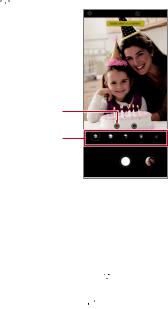
Camera features
Studio
You can create studio level photos by using Spotlight and Backdrop features in the camera.
Spotlight
You can apply various lighting effects while taking photos.
1Tap 

 , then tap Studio.
, then tap Studio.
2Tap 
 to select a lighting effect.
to select a lighting effect.
Spotlight icon
Spotlight options
3Tap the desired lighting effect icon.
4When Studio effect is available. appears on the screen, tap to take a photo.
to take a photo.
•The Studio feature may not work if the camera cannot recognize the subject.
•While taking a selfie, tap
 3D Lighting to adjust the colour temperature and brightness level. You can also change the light location by dragging
3D Lighting to adjust the colour temperature and brightness level. You can also change the light location by dragging .
.
Custom-designed Features |
16 |

Backdrop
You can apply various effects for background while taking portrait photos.
1Tap 

 , then tap Studio.
, then tap Studio.
2Tap 
 to select a backdrop effect.
to select a backdrop effect.
3Select a background colour you want to apply.
Backdrop icon
Background colours
Custom-designed Features |
17 |

Portrait
You can create an artistic portrait photo, whereby the subject is in focus and the background is blurred. You can also edit the image by applying lighting or colour effect to the background.
• While taking a photo, keep the distance to your subject to 1.3 ~ 5 feet.
• This feature is not available if the surroundings are too dark.
1Tap 

 , and tap Portrait.
, and tap Portrait.
2Drag the slide bar to the left or right to adjust the blur strength.
Adjust blur strength.
3 When Portrait is available. appears on the screen, tap to take a photo.
•The Portrait feature may not work if the camera cannot recognise the subject.
Custom-designed Features |
18 |

AR features
You can use various AR (Augmented Reality) features with the Camera app. You can create your own My Avatar, AR Emoji, or AR Sticker for rich content. My Avatar helps you create a cartoon version of yourself and customise it. AR Emoji help you create 3D animated animal emojis that mimic facial expression. AR Sticker allows you to choose from several different stickers to use on a photo or video while facing your camera.
Creating My Avatar
1Tap 

 , switch to the front camera, then tap
, switch to the front camera, then tap 

 .
.
2Tap 

 to take a photo.
to take a photo.
•Follow the on-screen instructions to align your face on the screen.
•To make My Avatar by using one of the saved photos from the Gallery, tap  .
.
|
|
|
|
|
|
|
|
|
|
|
|
|
|
|
|
|
|
|
|
|
|
|
|
|
|
|
|
|
|
|
|
|
|
|
|
|
|
|
|
Custom-designed Features |
19 |
||||||

3Select My Avatar’s gender and select details including avatar type, skin tone, hairstyle, and clothes, then tap OK.
• Taken photos are saved in the Gallery.
Custom-designed Features |
20 |
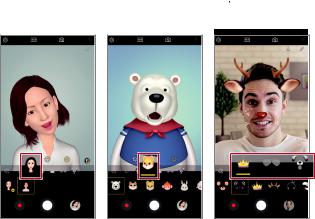
Creating My Avatar, AR Emoji, AR Sticker
1Tap 

 , switch to the front camera, then tap
, switch to the front camera, then tap 

 .
.
2Select an option you want to record.
My Avatar |
AR Emoji |
AR Sticker |
3To take a photo, tap  . To record a video, tap
. To record a video, tap  .
.
•Taken photos are saved in the Gallery.
Custom-designed Features |
21 |
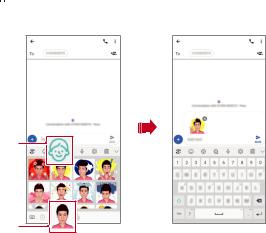
Using Avatar Stickers
1Tap  on the LG Keyboard.
on the LG Keyboard.
2Select the desired Avatar Sticker and tap  .
.
Avatar
Sticker icon
Select My
Avatar.
Custom-designed Features |
22 |
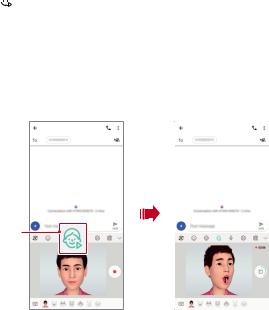
Using Ani Sticker
1Tap  on the LG Keyboard.
on the LG Keyboard.
2Select the desired My Avatar.
3Tap  to record voice and video, and then tap
to record voice and video, and then tap  to save.
to save.
•Ani Stickers with various facial expressions, motions, and voices are created.
4Tap  to upload Ani Sticker, and tap
to upload Ani Sticker, and tap  .
.
•Tap  to preview the created Ani Sticker.
to preview the created Ani Sticker.
Select an Ani
Sticker.
Custom-designed Features |
23 |
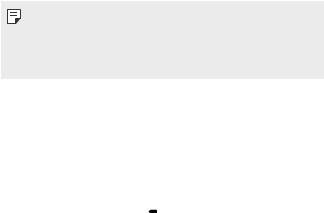
AI CAM
You can effectively take photos or record videos since the camera recognises the object when taking a photo or recording a video.
1Tap 

 , then tap AI CAM.
, then tap AI CAM.
2When the object is recognised, the best effect for the scene is applied.
•To apply other effects, tap the scene icon.
• The result of the scene recognition may differ depending on the illumination or the location of the subject while taking photos. Keywords do not appear on the actual photos or videos.
•This feature is available only when the front and rear cameras are in the Auto mode.
Cine shot
You can record a moment and make a video with only a part of the scene in motion.
While recording a video, hold the device steady. After the video is recorded, rub an area in the video you want in motion. The selected area starts moving and the rest of the video remains still.
1Tap 

 , then tap More
, then tap More 
 .
.
2Tap  to record a 3 second video.
to record a 3 second video.
•Hold the device steady while recording the video.
Custom-designed Features |
24 |

3 Tap |
and rub the area you want in motion with the Cine shot effect. |
||||||||||
|
Undo |
|
|
|
|
|
|
|
|
Play forward and backward |
|
|
|
|
|
|
|
|
|
|
|||
|
|
|
|
|
|
|
|
|
|||
|
Redo |
|
|
|
|
|
|
|
|
|
repeatedly. |
|
|
|
|
|
|
|
|
|
|
Play forward repeatedly. |
|
|
|
|
|
|
|
|
|
|
|
|
|
|
|
|
|
|
|
|
|
|
|
||
Select the area to move. |
|
|
|
Erase the selected area. |
|
|
•Tap  to erase the selected area.
to erase the selected area.
•Tap  to play the selected area in motion forward repeatedly.
to play the selected area in motion forward repeatedly.
•Tap  to play the selected area in motion forward and backward repeatedly.
to play the selected area in motion forward and backward repeatedly.
4Tap SAVE.
•The selected area will be in motion.
Custom-designed Features |
25 |

Cine Video
You can record a movie-like video.
1Tap 

 , then tap More
, then tap More 
 .
.
2Tap  to record a video.
to record a video.
•
 : Record a video by selecting the point zoom feature to zoom in/ out around a specific desired area.
: Record a video by selecting the point zoom feature to zoom in/ out around a specific desired area.
•
 : Select an effect to apply to the recording. You can also adjust the vignette and strength for each Cine effect. This feature cannot be changed after you have started recording.
: Select an effect to apply to the recording. You can also adjust the vignette and strength for each Cine effect. This feature cannot be changed after you have started recording.
• The Point zoom feature supports a zoom speed of up to 3x.
• This feature only supports video recordings in standard angle.
Custom-designed Features |
26 |

Makeup Pro
While taking selfies, you can apply various makeup techniques.
When using the front camera, adjust the skin tone and apply eye and lip makeups.
1Tap 

 , switch to the front camera, then tap
, switch to the front camera, then tap  .
.
2Select a desired makeup option, then drag the slide bar to the left or right to adjust the effect.
•When you select None, the slide bar disappears.
3Tap  to take a photo.
to take a photo.
Custom-designed Features |
27 |
Sound quality and effects features
DTS:X 3D Surround
You can play a song or video in three-dimensional, immersive and vivid sound. To use this feature, connect earphones, speaker or other external audio devices to your device.
Tap 
 Settings
Settings  Sound
Sound  Sound quality and effects
Sound quality and effects  DTS:X 3D Surround, then tap
DTS:X 3D Surround, then tap  to activate this feature.
to activate this feature.
Adjusting the sound direction
You can adjust the sound direction as desired.
1Tap 
 Settings
Settings  Sound
Sound  Sound quality and effects
Sound quality and effects  DTS:X 3D Surround, then tap
DTS:X 3D Surround, then tap 

 .
.
2Select sound direction.
Custom-designed Features |
28 |

Floating Bar
Floating Bar overview
You can activate frequently used features, including shortcuts, screenshots, music player, and quick contacts, by touching and then swiping the Floating Bar on the screen.
To enable the Floating Bar feature, tap 
 Settings
Settings  General
General  Floating Bar
Floating Bar  .
.
Opening and closing the Floating Bar
•To open the Floating Bar: Tap  or
or  .
.
•To close the Floating Bar: Tap  or
or  .
.

 Floating Bar
Floating Bar
Custom-designed Features |
|
|
29 |
||
