LG HT904TA Owner's Manual
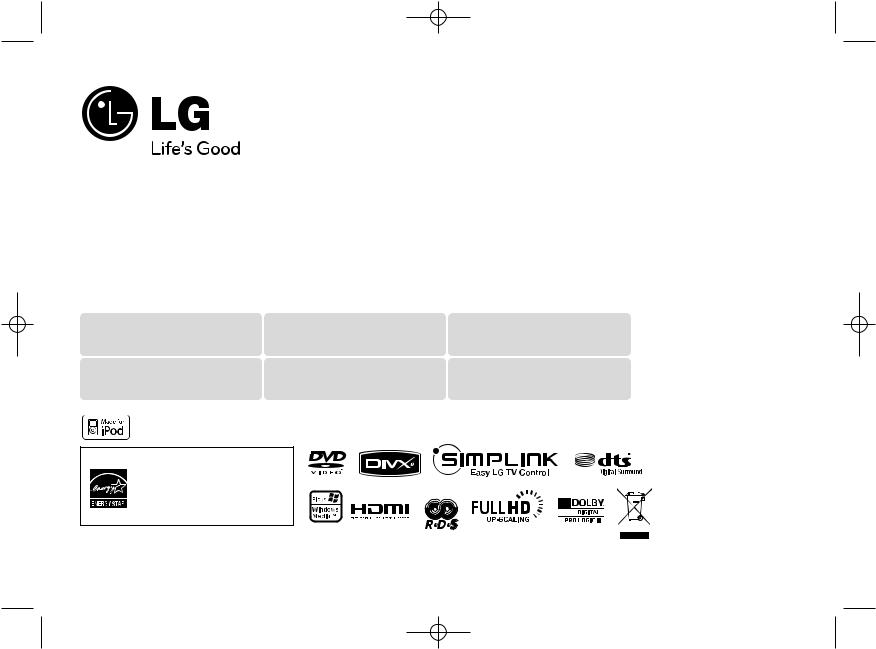
HT904TA-DHP_BGBRLL_ENG_0728 3/12/09 11:42 AM Page 1
Model : HT904TA (HT904TA-DHP, SH94TA-F/S/C/W)
HT904SA (HT904SA-DHP, SH94SA-S/C/W)
HT904PA (HT904PA-DHP, SH94PA-F/S/C/W)
FOR THE WARRANTY TERMS & CONDITIONS,
PLEASE REFER TO BACK COVER OF THIS MANUAL.
Full HD up-scaling (1080p) |
HDMI In |
Home theater Speaker ez Set-up |
(Go to page 6) |
(Go to page 7) |
(Go to page 15) |
USB Direct Recording |
Made for iPod |
Portable In |
(Go to page 17) |
(Go to page 18) |
(Go to page 19) |
|
Apple Inc., registered in the U.S. and other countries. |
|
|
meet |
|
|
for |
|
|
. |
|
P/NO : MFL60020728

HT904TA-DHP_BGBRLL_ENG_0728 3/12/09 11:42 AM Page 2
Safety Precaution
CAUTION
RISK OF ELECTRIC SHOCK
DO NOT OPEN
CAUTION : TO REDUCE THE RISK OF ELECTRIC SHOCK DO NOT REMOVE COVER (OR BACK) NO USER-SERVICEABLE PARTS INSIDE REFER SERVICING TO QUALIFIED SERVICE PERSONNEL.
This lightning flash with arrowhead symbol within an equilateral triangle is intended to alert the user to the presence of uninsulated dangerous voltage within the product’s enclosure that may be of sufficient magnitude to constitute a risk of electric shock to persons.
The exclamation point within an equilateral triangle is intended to alert the user to the presence of important operating and maintenance (servicing) instructions in the literature accompanying the product.
WARNING : TO PREVENT FIRE OR ELECTRIC SHOCK HAZARD, DO NOT EXPOSE THIS PRODUCT TO RAIN OR MOISTURE.
WARNING : Do not install this equipment in a confined space such as a book case or similar unit.
CAUTION: Do not block any ventilation openings. Install in accordance with the manufacturer's instructions.
Slots and openings in the cabinet are provided for ventilation and to ensure reliable operation of the product and to protect it from over heating. The openings shall be never be blocked by placing the product on a bed, sofa, rug or other similar surface. This product shall not be placed in a built-in installation such as a bookcase or rack unless proper ventilation is provided or the manufacturer's instruction has been adhered to.
CAUTION : This product employs a Laser System.
To ensure proper use of this product, please read this owner’s manual carefully and retain it for future reference. Shall the unit require maintenance, contact an authorized service center.
Use of controls, adjustments or the performance of procedures other than those specified herein may result in hazardous radiation exposure.
To prevent direct exposure to laser beam, do not try to open the enclosure. Visible laser radiation when open. DO NOT STARE INTO BEAM.
CAUTION: The apparatus shall not be exposed to water (dripping or splashing) and no objects filled with liquids, such as vases, shall be placed on the apparatus.
CAUTION concerning the Power Cord
Most appliances recommend they be placed upon a dedicated circuit ;
That is, a single outlet circuit which powers only that appliance and has no additional outlets or branch circuits. Check the specification page of this owner's manual to be certain.
Do not overload wall outlets. Overloaded wall outlets, loose or damaged wall outlets, extension cords, frayed power cords, or damaged or cracked wire insulation are dangerous. Any of these conditions could result in electric shock or fire. Periodically examine the cord of your appliance, and if its appearance indicates damage or deterioration, unplug it, discontinue use of the appliance, and have the cord replaced with an exact replacement part by an authorized service center.
Protect the power cord from physical or mechanical abuse, such as being twisted, kinked, pinched, closed in a door, or walked upon. Pay particular attention to plugs, wall outlets, and the point where the cord exits the appliance.
To disconnect power from the mains, pull out the mains cord plug. When installing the product, ensure that the plug is easily accessible.
Disposal of your old appliance
1.When this crossed-out wheeled bin symbol is attached to a product it means the product is covered by the European Directive 2002/96/EC.
2.All electrical and electronic products should be disposed of separately from the municipal waste stream via designated collection facilities appointed by the government or the local authorities.
3.The correct disposal of your old appliance will help prevent potential negative consequences for the environment and human health.
4.For more detailed information about disposal of your old appliance, please contact your city office, waste disposal service or the shop where you purchased the product.
This product is manufactured to comply with EMC Directive 2004/108/EC and Low Voltage Directive 2006/95/EC.
European representative :
LG Electronics Service Europe B.V.
Veluwezoom 15, 1327 AE Almere, The Netherlands (Tel : +31-036-547-8940)
2
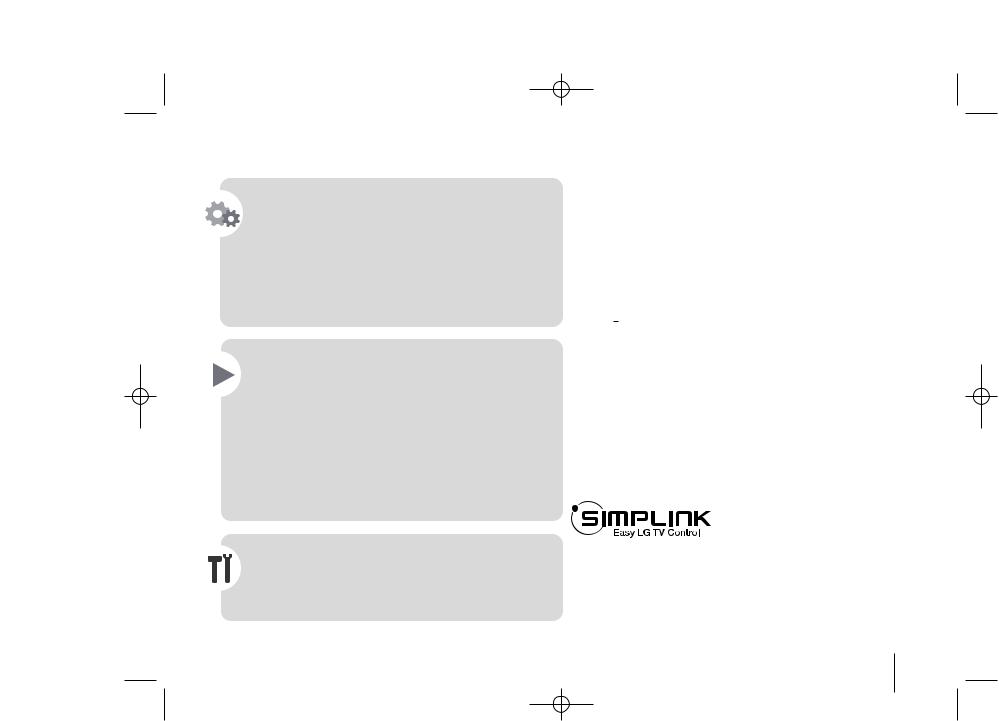
HT904TA-DHP_BGBRLL_ENG_0728 3/12/09 11:42 AM Page 3
Welcome to your new DVD Receiver
Contents
Setting up . . . . . . . . . . . . . . . . . . . . . . . . . . . . . . . . . . . . .4 Hooking up the unit . . . . . . . . . . . . . . . . . . . . . . . . . . . .5-7
Main Unit . . . . . . . . . . . . . . . . . . . . . . . . . . . . . . . . . . . . .7
Remote control . . . . . . . . . . . . . . . . . . . . . . . . . . . . . . . . .8
OSD Initial language settings - Optional . . . . . . . . . . . . . .9
Initial Setting the Area Code - Optional . . . . . . . . . . . . . . .9
Adjusting the general settings . . . . . . . . . . . . . . . . . . . .9-11
5.1 Speaker Setup . . . . . . . . . . . . . . . . . . . . . . . . . . . . .10
Enjoying a preprogrammed sound field . . . . . . . . . . . . . .11
Displaying Disc Information . . . . . . . . . . . . . . . . . . . . . . .12
Playing a disc or file . . . . . . . . . . . . . . . . . . . . . . . . . .12-14
Viewing photo files . . . . . . . . . . . . . . . . . . . . . . . . . . . . .14
Listening to the radio . . . . . . . . . . . . . . . . . . . . . . . . . . . .15
Home theater Speaker ez Set-up . . . . . . . . . . . . . . . . . . .15
Using an USB device . . . . . . . . . . . . . . . . . . . . . . . . . . .16
USB direct Recording . . . . . . . . . . . . . . . . . . . . . . . . . . .17 Playing the iPod . . . . . . . . . . . . . . . . . . . . . . . . . . . . . . .18
Listening to music from your portable player or external device . . . . . . . . . . . . . . . . . . . . . . . . . . . . . . . . . . . . . . .19
Other operations . . . . . . . . . . . . . . . . . . . . . . . . . . . . . . .19
POWER : This unit operates on a mains supply of 200-240V, 50/ 60Hz.
WIRING : This unit is supplied with a BSI 1363 approved 13 amp mains plug, fused at 5 amp. When replacing the fuse always use a 5 amp BS 1362, BSI or ASTA approved type. Never use this plug with the fuse cover omitted. To obtain a replacement fuse cover contact your dealer. If the type of plug supplied is not suitable for the mains sockets in your home, then the plug should be removed and a suitable type fitted. Please refer to the wiring instructions below :
WARNING : A mains plug removed from the mains lead of this DVD player must be destroyed. A mains plug with bared wires is hazardous if inserted in a mains socket. Do not connect either wire to the earth pin, marked with the letter E or with the earth symbol  or coloured green or green and yellow. If any other plug is fitted, use a 5 amp fuse, either in the plug, or at the distribution board.
or coloured green or green and yellow. If any other plug is fitted, use a 5 amp fuse, either in the plug, or at the distribution board.
IMPORTANT : The wires in this mains lead are coloured in accordance with the following codes :
- BLUE : NEUTRAL, BROWN : LIVE - As the colours of the wires in the mains lead of this DVD player may not correspond with the coloured marking identifying the terminals in your plug, proceed as follows: The wire which is coloured blue must be connected to the terminal which is marked with the letter N or coloured black. The wire which is coloured brown must be connected to the terminal which is marked with the letter L or coloured red.
Language Codes . . . . . . . . . . . . . . . . . . . . . . . . . . . . . . .20
Area Codes . . . . . . . . . . . . . . . . . . . . . . . . . . . . . . . . . . .20
Troubleshooting . . . . . . . . . . . . . . . . . . . . . . . . . . . . . . . .21
Types of Playable Discs . . . . . . . . . . . . . . . . . . . . . . . . .22
Specifications . . . . . . . . . . . . . . . . . . . . . . . . . . . . . . . . .23
What is SIMPLINK?
Some functions of this unit are controlled by TV’s remote control when this unit and LG TV with SIMPLINK are connected through HDMI connection.
•Controllable functions by LG TV’s remote control; Play, Pause, Scan, Skip, Stop, Power Off, etc.
•Refer to the TV owner’s manual for the details of SIMPLINK function.
•LG TV with SIMPLINK function has the logo as shown above.
•Use a higher version cable than 1.2A HDMI cable.
3
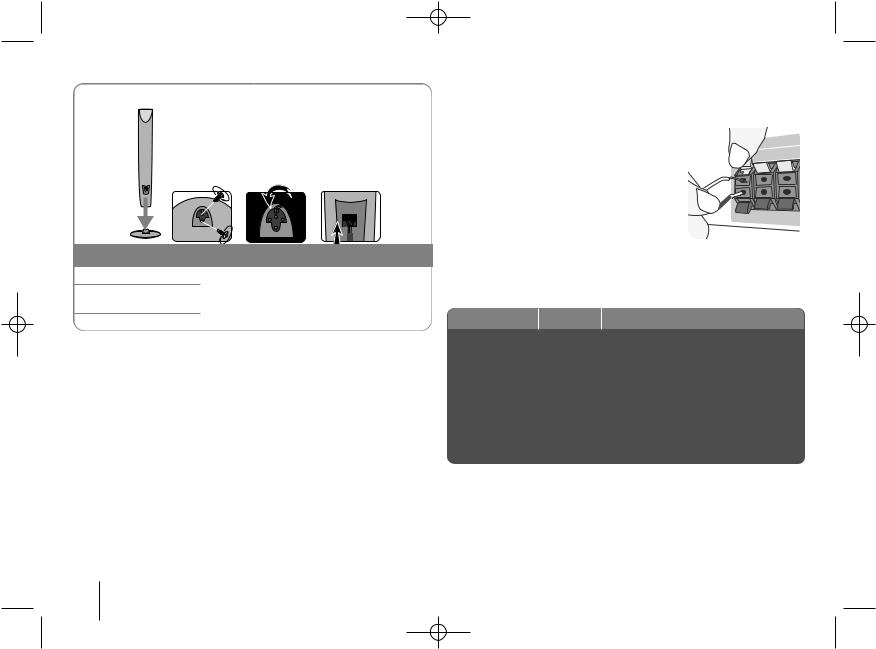
HT904TA-DHP_BGBRLL_ENG_0728 3/12/09 11:42 AM Page 4
Setting up
The speakers are detached from the speaker stands.
a |
b |
c |
Assembling the Speakers (HT904TA, HT904PA)
1Attach the speakers to the speaker stands by rotating the screw.
2If you want to arrange the speaker cable, draw the speaker cable through the hole on the speaker.
3Connect the speaker cable.
bConnect the wires to the DVD receiver.
Match each wire’s coloured band to the same coloured connection
on the rear of the DVD receiver. To connect the cable to the DVD press each plastic finger pad to open the connection terminal. wire and release the finger pad.
the black end of each wire to the marked -(minus) and the other end
terminals marked + (plus).
the wires to the speakers.
the other end of each wire to the correct speaker according to
coding: |
|
|
|
Main Unit |
SPEAKER |
POSITION |
|
REAR R |
Grey |
Behind you and to your right. |
|
|
|
|
|
REAR L |
Blue |
Behind you and to your left. |
|
|
|
|
|
CENTER |
Green |
Above screen, directly in front of you. |
|
|
|
|
|
SUB WOOFER |
Orange |
This can be placed in any front position. |
|
|
|
|
|
FRONT R |
Red |
In front of you, to the right of the |
|
screen. |
|
||
|
|
|
|
FRONT L |
White |
In front of you, to the left of the |
|
|
|
screen. |
|
To connect the cable to the speakers, press each plastic finger pad to open the connection terminals on the base of each speaker. Insert the wire and release the finger pad.
4
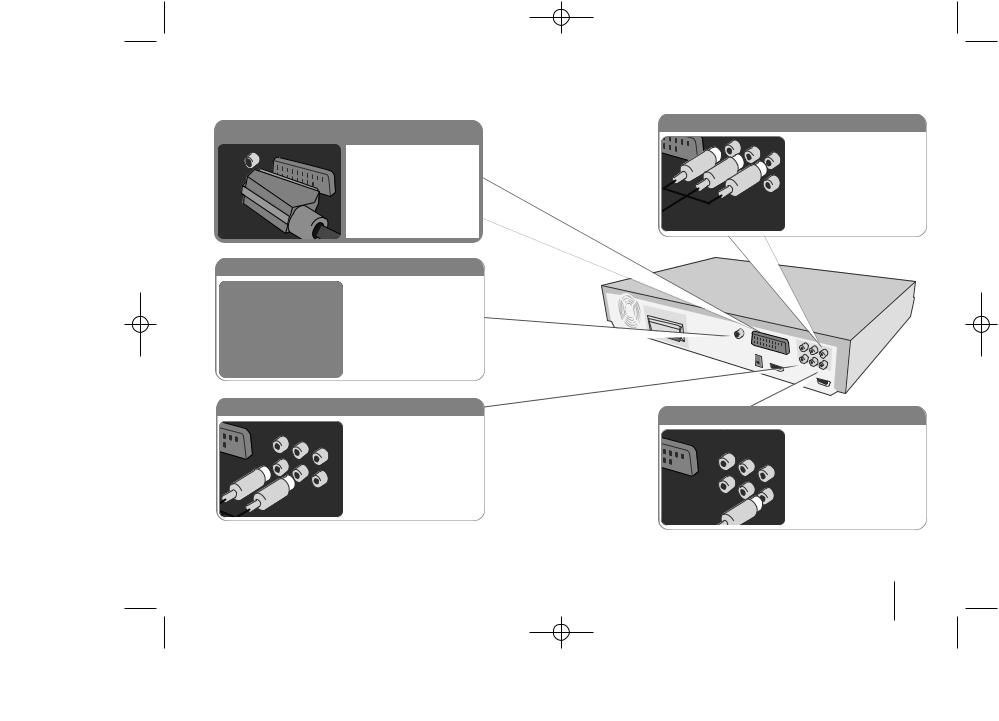
HT904TA-DHP_BGBRLL_ENG_0728 3/12/09 11:42 AM Page 5
Hooking up the unit
aConnect jacks on the unit and your TV (DVD player or Digital Device etc.) using the cables.
Check the jacks of your TV, and choose the A, B or C connection. Picture quality improves in order from A to C.
SCART connection (A)
Connect the TO TV jack on the unit and your TV using the SCART cable.
FM connection
FM - Connect the FM aerial. The reception will be its best when the two loose ends of the aerial are in a straight and horizontal line.
Component Video connection (B)
Connect the COMPONENT VIDEO (PROGRESSIVE SCAN) OUTPUT jacks on the unit to the corresponding input jacks on your TV using a Y PB PR cable.
Video Out connection (A)
Connect the VIDEO OUTPUT(MONITOR) jack on the unit to the corresponding input jack on your TV using a Video cable.
b Plug the power cord into the power source.
5

HT904TA-DHP_BGBRLL_ENG_0728 3/12/09 11:42 AM Page 6
Hooking up the unit
Resolution Setting
You can change the resolution for component video and HDMI output.
Press RESOLUTION repeatedly to select the desired resolution - 480i (or 576i), 480p (or 576p), 720p, 1080i, 1080p
The resolution may not be selected depending on the connection or TV.
•Depending on your TV, some of the resolution settings may result in the picture disappearing or an abnormal picture appearing. In this case, press RESOLUTION repeatedly until the picture re-appears.
You can set 1080p video resolution to enjoy Full HD picture quality. (Full HD up-scaling)
HDMI Out connection (C)
Connect the HDMI OUTPUT jack on the unit to the HDMI input jack on a HDMI compatible TV using a HDMI cable.
Available resolution according to connection
Displayed resolution in display window and outputted resolution may different according to connection type.
[HDMI OUT]: 1080p, 1080i, 720p and 480p (or 576p) and 480i (or 576i) [COMPONENT VIDEO OUT]: 480p (or 576p) and 480i (or 576i) [VIDEO OUT]: 480i (or 576i)
[SCART]: 576i
Notes on HDMI Out connection
•If your TV does not accept your resolution setting, abnormal picture appears on the screen.(“TV do not support” will appears in screen)
Please read owner’s manual for TV, and then set the resolution that your TV can accept.
•Changing the resolution when the unit is connected with HDMI connector may result in malfunctions. To solve the problem, turn off the unit and then turn it on again.
•When you connect a HDMI or DVI compatible device make sure of the following :
-Try switching off the HDMI/ DVI device and this unit. Next, switch on the HDMI/ DVI device and leave it for around 30 seconds, then switch on this unit.
-The connected device’s video input is set correctly for this unit.
-The connected device is compatible with 720X480i(576i), 720X480p(576p), 1280X720p, 1920X1080i or 1920X1080p video input.
-The 1080p, 720p and 480p(576p) resolutions are the progressive scan applied resolution.
•Not all HDCP-compatible DVI devices will work with this unit.
-The picture will not be displayed properly with non-HDCP device.
Enjoying audio from an external source and selecting the function
You can enjoy audio from an external source through your unit. And You can select the function.
Press FUNCTION repeatedly to select the desired input source and the function (AUX, AUX OPT, TV-AUDIO, HDMI IN, PORTABLE, OSD IPOD, IPOD, USB, DVD/CD, FM).
6

HT904TA-DHP_BGBRLL_ENG_0728 3/12/09 11:42 AM Page 7
Hooking up the unit
HDMI In connection
Connect the HDMI INPUT jack on the unit to the HDMI output jack on your Set-Top box (or Digital Device etc.) using an HDMI cable. Set the external source to HDMI IN by pressing FUNCTION. In HDMI IN mode, you can’t change the resolution.
Digital Audio in connection
Connect the unit’s OPTICAL IN jack to the optical out to jack on your TV (or Digital Device etc.)
Main Unit
1 |
2 |
3 |
4 |
5 |
6 |
7 |
8 |
11 10 |
9 |
1Power (1/`)
Turns the unit on and off.
2DVD/CD Disc Drawer
3Open/Close (Z)
4Play/Pause(B/X)
5Stop (x)
6TUNING (-/+) (.>), Skip / Search
7Function (FUNC.)
Selects the function and input source.
(AUX, AUX OPT, TV-AUDIO, HDMI IN, PORTABLE, OSD IPOD, IPOD, USB, DVD/CD, FM)
8Volume (VOLUME)
Controls the volume when using any function.
9iPod Dock
10PORT. (Portable) IN port
You can enjoy music from portable device on your unit.
11USB port
You can play video, image and sound files by connecting the USB device.
7

HT904TA-DHP_BGBRLL_ENG_0728 3/12/09 11:42 AM Page 8
Remote control
a
b
c
d
a
FUNCTION : Selects the function and input source. (AUX, AUX OPT, TV-AUDIO, HDMI IN, PORTABLE, OSD IPOD, IPOD, USB, DVD/CD, FM)
SLEEP : Sets the System to turn off automatically at a specified time. (Dimmer : The front panel display is dimmed.)
POWER : Switches the unit ON or OFF. OPEN/CLOSE : Opens and closes the disc Drawer. TITLE : If the current DVD title has a menu, the title menu appears on the screen. Otherwise, the disc menu may not appear.
DISPLAY : Accesses On-Screen Display. MENU : Accesses the menu on a DVD disc. SETUP : Accesses or removes setup menu
PRESET (U u) : Selects programme of Radio. TUN. (-/+) : Tunes in the desired radio station.
U u I i (up/ down/ left/ right): Used to navigate onscreen displays.
ENTER : Acknowledges menu selection.
b
RETURN (O) : moving backwards in the menu.or exited the setup menu.
Put the batterie into the remote control
Make sure that the + (plus) and – (minus) on the battery match those on the remote control.
c
TVtHT SPK (Home theater Speaker ez Set-up) :
Press TVtHT SPK to select the AUX OPT directly MUTE : To mute the sound.
VOL (Volume) (+/-) : Adjusts speaker volume.
NIGHT : The night mode is to improve listenalbe at lower volumes. (NIGHTyNATURAL)
SPECIAL EQ (EQUALIZER effect) : You can choose sound impressions.
REPEAT/RANDOM : To select a play mode.(Repeat, Random)
SUBTITLE : During playback, press SUBTITLE repeatedly to select a desired subtitle language .
0-9 numerical buttons : Selects numbered options in a menu.
d
TV Control buttons : Controls the TV. (LG TV only)
Controlling the TV.
You can control the sound level, input source, and power switching of LG TVs as well. Hold POWER (TV) and press PR/CH (+/–) button repeatedly until the TV turns on or off.
removes Program menu. on the Program List.
resolution for HDMI jacks.
of the RDS
8
