LG HXD3U50GL, HXD2, XD3, HXD2U50PL Manual

LG External HDD
External Hard Disk Drive
-Thank you for purchasing this product.
-This user manual contains instructions on how to use the product properly.
-Please read this manual carefully.
-Be sure to follow the instructions and notices.
-Backup Program (PC Clone EX) and its manual are in the external HDD or CD.

Warning & Caution During Use
 Check before use
Check before use
-This user manual contains instructions on how to use the product properly.
-Please read this manual carefully.
-Be sure to follow the instructions and notices.
Notes are divided into “Warning” and “Caution”, each denotes the following:
Warning
Caution
Tip
Failure to follow the instructions below may result in injuries or product damage.
Failure to follow the instructions below may result in serious injuries or product damage.
It provides a recommendation to prevent product failure or malfunction in advance when using the product.
Warning and Caution
 Warning
Warning
It may cause defect under following circumstance.
-Keep away from humidity, dust, and soot (may cause fire or electrocution)
-Keep away from areas with temperature of above 35 (95 )
-Keep away from magnetic fields, water, heat
-Do not use during thunder and lightning.
-Do not drop the product or place heavy objects on it.
The product may not work properly in areas with high static electricity.
Make sure no dust or other foreign matter gets inside the USB port. It may cause data damage.
Keep important data separately. We shall not be responsible for any loss of or damage to saved or recorded data caused by product defect, product repair, or any other reason.
Caution
If smoke, unpleasant odor or noise is produced, turn off the computer and peripherals immediately and remove the USB cable.
Do not disassemble, repair or rebuild the product.
Do not pull out the USB cable while the external HDD is connected. (The product may cause malfunction.)
LG External HDD Manual |
2 |
|
|

Warranty & Caution During Use
Caution
-LG Electronics will replace this product if it is faulty due to a manufacturing or materials defect, except where damage is caused by your use or negligence.
-LG EXCLUDES LIABILITY FOR ALL CONSEQUENTIAL AND OTHER LOSS, INCLUDING LOSS OF DATA.
Warranty
1.Any defect found after normal use and during the warranty period shall be repaired free of charge.
2.Fees shall be charged for the type of repair other than that covered by the warranty even during the warranty period.
3.Present this warranty when requesting for repair.
The following repair services shall be provided for a fee:
-Defect caused by careless use.
-Defect caused by repair performed at places other than the authorized service centers.
-Defect caused by the disassembly of the device by the user.
-Defect caused by natural disasters such as flood, fire, and earthquake.
LG External HDD Manual |
3 |
|
|

Table of Contents
Warning & Caution During Use |
2 |
Table of Contents |
4 |
Package Contents |
5 |
Name of Parts & Connect Cable |
5 |
USB Port Connect |
6 |
- Windows User |
|
- Mac OS User |
|
Safely remove |
8 |
Partition Creation and Format |
9 |
Mac Format |
10 |
Backup Program (PC Clone EX) |
11 |
Troubleshooting |
19 |
LG Service Site |
20 |
|
|
LG External HDD Manual |
4 |
|
|
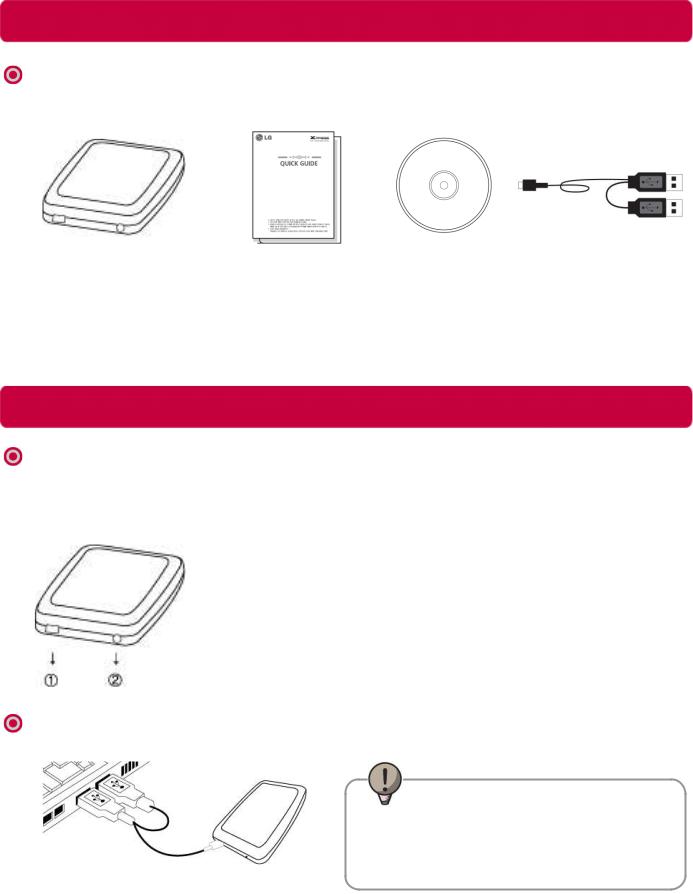
Package Contents
Components
1. LG External HDD |
2. Quick Guide |
3. CD |
4. USB Y-cable |
The components are subject to change without prior notice.
Windows 98/SE user must install the driver in the CD or Website (www.lgservice.com, www.lge.com)
Name of Parts & Connect Cable
Name of parts
USB Model
USB port
LED
Connect cable
Assist Power
Main Power
+ Data transmit
[LED Operation Status]
-LED flashes during reading from or writing to the external HDD.
Tip
*If the external HDD is not recognized or power is insufficient, use the USB Y-cable to connect.
LG External HDD Manual |
5 |
|
|

USB Port Connect
 Windows User
Windows User
-Windows 98/ME/2000/XP/Vista, Windows 7
Connecting to Windows ME/2000/XP/VISTA, Windows 7
-When connected to a computer using the USB cable, the external HDD is recognized and
can be used immediately.
When installing on Windows ME, and files such as usbntmap.sys are being requested, specify the base2.cab file in the Win9X folder on the Windows ME original CD to enable automatic installation.
-If the mobile storage is connected properly to your computer, the mobile storage icon will appear in the notification area.
(The icon shape may vary according to your computer environment.)
Windows 98/SE Driver install
Do not install Windows 98 Driver for Windows ME/2000/XP/Vista, Windows 7 users
1.Insert Install CD to your computer. (or download Windows98 driver on website)
2.Run SETUP.EXE in the Windows 98 Driver folder.
3.After completing the installation of the driver through SETUP, connect the external HDD to the PC.
4.When the external HDD is connected, Add New Hardware Wizard runs, and driver setup is completed in most cases. If the proper driver is not configured, select the Windows 98 Driver folder when the “Specify a location” prompt for installing a driver appears.
A new driver letter will not be generated when an NTFS-formatted external HDD is mounted In this case, convert to FAT32 to enable recognition by Windows 98 and ME.
LG External HDD Manual |
6 |
|
|

USB Port Connect
Mac User
-Mac OS
Connecting to Mac OS
1. There is no need to install an additional driver on Mac OS 10.0 or later. 2. When using Mac OS, format as extended Mac format (HFS+).
If formatted as NTFS, the external HDD can be recognized by Mac; data cannot be copied to/from it, however. Format as FAT32 to enable use in both PC and Mac. Format on the PC using the program provided with the CD or on Mac using Disk Utilities.
Tip
If formatted as FAT 32 on PC, the following problems may occur on Mac:
-Files more than 4GB cannot be copied at one time.
-The attribute of the compression file is not changed when files such as Quick data are included.
-The size of the stored data is increased. Thus, formatting as extended format on Mac is recommended.
Safely remove (unplug)
1.Remove the device after moving the driver icon of the device to “Trash.”
Warning
Failure to move the driver icon of the device to “Trash” before removing the device may cause damage to the volume of the disk.
LG External HDD Manual |
7 |
|
|
