LG 49UH5C-B INSTALLATION INSTRUCTIONS

INSTALLATION MANUAL
LG Digital
Signage
(MONITOR SIGNAGE)
Please read this manual carefully before operating the your set and retain it for future reference.
webOS 3.0
www.lg.com

<![endif]>ENGLISH
2
CONTENTS
ACCESSING INSTALLATION |
|
MENU............................................. |
4 |
INSTALLATION MENU................... |
5 |
--Signage Setup..................................................................... |
5 |
Power On Status
Wake On LAN
LAN Daisy Chain
Power Off Management
Rotation
Beacon
Baudrate (9600/115200)
Power On Delay (0 ~ 250)
Check Screen
Digital Audio Input
Speaker
USB Auto Playback
Interface Selection
OPS Power Control
Multi Display Mode
Power Indicator
Sync Mode
Intelligent Auto
Studio Mode
HDMI IT Contents
White Balance |
|
Application |
|
Web Browser |
|
Status Message |
|
SIMPLINK Setup |
|
Local Dimming |
|
Holiday Schedule |
|
Easy Brightness Control |
|
Analog Signage BLU Setting |
|
Crestron |
|
Enterprise Settings |
|
No Signal Image |
|
Signage 365 Care |
|
Quiet mode (Fan OFF) |
|
Factory Reset |
|
Guide to Using Content Rotation |
|
--USB Cloning...................................................................... |
21 |
Send to USB |
|
Receive from USB |
|
Logo Image Download |
|
--Password Change........................................................... |
21 |

--Fail Over............................................................................... |
22 |
Off |
|
Auto |
|
Manual |
|
--ISM Method....................................................................... |
23 |
Mode |
|
Repeat |
|
Wait |
|
Duration |
|
Repeat Day |
|
Start Time |
|
End Time |
|
Action Cycle |
|
Bar Image |
|
Bar Color |
|
Transparency |
|
Direction |
|
Bar Image Download |
|
User Image Download |
|
User Video Download |
|
* How to reset or delete downloaded bar |
|
images/user images/user videos |
|
3
--Server................................................................................... |
27 |
Set Automatically |
|
Server IP Type |
|
Server IP |
|
Server Status |
|
Port Number |
|
Secured Connection |
|
Control Server IP Type |
|
Control Server IP |
|
Control Server Port |
|
Control Server Status |
|
--Lock Mode.......................................................................... |
28 |
USB |
|
OSD |
|
Wi-Fi |
|
Reset to Initial Settings |
|
IR Operation |
|
Local Key Operation |
|
<![endif]>ENGLISH
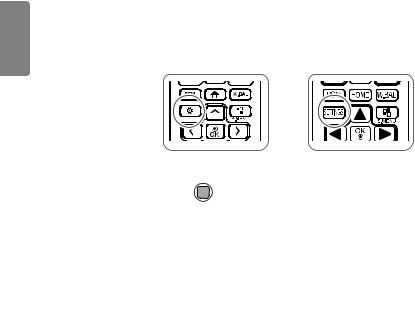
<![endif]>ENGLISH
4
ACCESSING INSTALLATION MENU
1 Press and hold the SETTINGS button for 5 seconds.
or
2When Input ID (The top right corner  ) is displayed, enter your password. (The default value is 0, 0, 0, 0
) is displayed, enter your password. (The default value is 0, 0, 0, 0
 )
)
3When the Installation Menu is displayed, select the desired option. -- Signage Setup
-- USB Cloning
-- Password Change -- Fail Over
-- ISM Method -- Server
-- Lock Mode
 NOTE
NOTE
•• Images in the manual may look different from the actual product.

5
INSTALLATION MENU
 NOTE
NOTE
•• Some features described in the Installation manual may not be supported in certain models.
Signage Setup
Use this menu to configure the digital signage after installation.
Power On Status
•• You can select the operating status of the monitor when the main power is switched on.
•• You can select from among PWR, STD, and LST.
•• PWR sets the status of the monitor to on whenever the main power is switched on.
•• STD sets the status of the monitor to standby when the main power is switched on.
•• LST sets the status of the monitor back to its previous status.
Wake On LAN
•• You can set whether to use the Wake On LAN feature.
•• You can set the feature to On or Off for each wired/wireless network.
•• Wired: When set to On, the Wake On LAN feature is enabled, letting you turn the product on remotely through the wired network.
•• Wireless: When set to On, the Wake On LAN feature is enabled, letting you turn the product on remotely through the wireless network.
LAN Daisy Chain
•• LAN Daisy Chain forms a daisy chain of LAN ports so that even if you connect only one monitor set to a network, the other sets in the daisy are connected to the network.
•• The first set in the daisy chain must be connected to a network through a port that is not being used for the daisy chain.
<![endif]>ENGLISH

<![endif]>ENGLISH
6
Power Off Management
•• No Signal Power Off (15 Min)
-- You can choose whether to use the 15 min force off feature. -- You can set this option to On or Off.
-- If you set this option to On, the product turns off when it has remained in no signal status for 15 minutes. -- If you set this option to Off, the 15 min force off feature is disabled.
-- Set this option to Off when you use the product for a long period of time.
•• Auto Power Off
-- You can choose whether to use the 4 hours off feature. -- You can set this option to 4 Hours or Off.
-- If you set this option to 4 Hours, the product turns off when you have not pressed any buttons on the remote control for 4 hours.
-- If you set this option to Off, the 4 hours off feature becomes disabled.
-- Set this option to Off when you use the product for a long period of time.
•• DPM
-- You can configure the DPM (Display Power Management) function.
-- Off: you can set this option to Off, 5 sec./10 sec./15 sec./1 min./3 min./5 min./10 min. (The settings may vary depending on the model.)
-- If this option is not set to Off, the monitor set enters the DPM mode when there is no input signal. -- If you set this option to Off, the DPM function is disabled.
-- In the cases below, 5 sec. and 10 sec. options will be disabled for DPM. If DPM is already set to 5 sec. or 10 sec., it will be changed to 15 sec.
1.When USB Auto Playback is set to Photo or Movie (OLED models support the Movie option only.)
2.When Fail Over is set to Auto or Manual
-- If you set this option to 10 sec. or less, the monitor set enters the DPM mode before automatic play of SuperSign contents.
•• DPM Wake up Control
-- Turns on the monitor set according to the digital signal processing of the connected DVI-D/HDMI port.
-- Setting this option to Clock only checks for the signals from the digital clock. If there is a clock signal, the monitor set is turned on.
-- Setting this option to Clock+DATA turns on the monitor set only when there are both digital clock signal and data signal inputs.

7
•• PM Mode
-- Power Off: Normal DC off status.
-- Sustain Aspect Ratio: Normal DC off status except that Switching IC stays on. On certain models, this applies only to a specific input mode (DisplayPort) and has the same effect as Screen Off Always in other input modes.
-- Screen Off: Automatically changes to Screen Off status when entering the DPM mode, Auto Off (15 mins, 4 hours), or Abnormal Shut Down.
-- Screen Off Always: Automatically changes to Screen Off status when entering the DPM mode, Auto Off (15 mins, 4 hours), Off Timer, Abnormal Shut Down, or when there is input from the remote control's Power button or the monitor's Off button.
-- To change the screen from Off to On status, there must be input from the remote control's Power or Input button, or the monitor's On button.
-- Screen Off & Backlight (Outdoor Mode): This feature allows the enclosure to function normally in temperatures below zero.
 NOTE
NOTE
•• Set to Screen Off & Backlight (Outdoor Mode) when installing outdoors.
•• When the Outdoor mode is set, you can reduce the cause for internal humidity and condensation in the product.
•• When operating in low temperatures, the enclosure may not work for up to one hour to raise the internal temperature of the enclosure.
•• For compatibility of some media input devices, set the Sustain Aspect Ratio.
<![endif]>ENGLISH

<![endif]>ENGLISH
8
Rotation
•• OSD Portrait Mode
-- This feature allows you to rotate the OSD clockwise.
-- You can set this feature to Off/90/180/270. (Some models only support certain settings.) -- If you set this feature to Off, the feature is disabled.
-- If you set this feature to 90, the OSD rotates 90 degrees clockwise. In this case, the mouse cannot be used.
-- If you set this feature to 180, the OSD rotates 180 degrees clockwise. In this case, the mouse cannot be used. -- If you set this feature to 270, the OSD rotates 270 degrees clockwise. In this case, the mouse cannot be used. -- Depending on the model, you can set this feature to Off/On. If you set this feature to On, the OSD rotates 90
degrees clockwise.
-- Web Browser is deactivated while using OSD Portrait.
•• Aspect Ratio (Rotation)
-- Selects an aspect ratio option that will be applied to Content Rotation. (Original/Full)
•• Content Rotation
-- Rotates the image clockwise by 90 degrees, 180 degrees, or 270 degrees. -- When it is set to off, the operation will be disabled.
-- It is recommended that you use content designed to be used in Portrait mode.
-- As for ARC, setting Content Rotation to On (90 or 270) adjusts the size of a video to the full screen size.
-- With WiDi, it is recommended that you set Aspect Ratio to Original if you intend to use Content Rotation. If you set Aspect Ratio to Full, the displayed position of the mouse pointer may not be accurate.
-- Image quality degradation is not a product issue when setting Content Rotation using external input. -- Setting Content Rotation to On disables the Multi-screen PIP mode.
-- If Content Rotation is set to On (90 or 270 degrees), some widgets and SWF files may not appear properly. -- If External Input Rotation is enabled on models that support touch, touch may not work properly.

Beacon
•• Enables BLE Beacon, one of Bluetooth 4.0's features.
•• Beacon Mode (on/off toggle): Enables the Beacon feature.
•• Supports LG Beacon/iBeacon/Eddystone Type Beacon features.
•• LG Beacon/iBeacon
-- Beacon UUID (hex): Sets the UUID.
1.Field1: 4byte hex value (8 digits)
2.Field2: 2byte hex value (4 digits)
3.Field3: 2byte hex value (4 digits)
4.Field4: 2byte hex value (4 digits)
5.Field5: 6byte hex value (12 digits)
-- Major (0–65535): Sets the Major value. -- Minor (0–65535): Sets the Minor value.
•• Eddystone
-- Frame: Sets UUID or URL.
1.Beacon UUID (hex): Sets the UUID.
(1) Field1: 10byte hex value (20 digits)
(2) Field2: 6byte hex value (12 digits)
2.Setting the URL
-- URL Prefix: Sets the prefix of the URL. -- URL Suffix: Sets the suffix of the URL.
-- URL: Enter the part of the URL that excludes the prefix and suffix. -- URL string length is limited to 17 characters.
•• OK: Confirm button that applies the settings that you have entered.
•• Some models do not support background scanning services in iOS.
•• A reboot is recommended for the settings to be applied properly.
•• The UUID value is hexadecimal and the exact number of digits must be entered.
Baudrate (9600/115200)
•• You can change the RS-232C communication speed for controlling your monitor.
•• You can choose 9600 or 115200.
•• If you set this option to 9600, the RS-232C communication speed is set at 9600 bps.
•• If you set this option to 115200, the RS-232C communication speed is set at 115200 bps.
9
<![if ! IE]><![endif]>ENGLISH
