LG 50PA4900, 60PA6500, 50PA4500, 42PA4500 user manuals
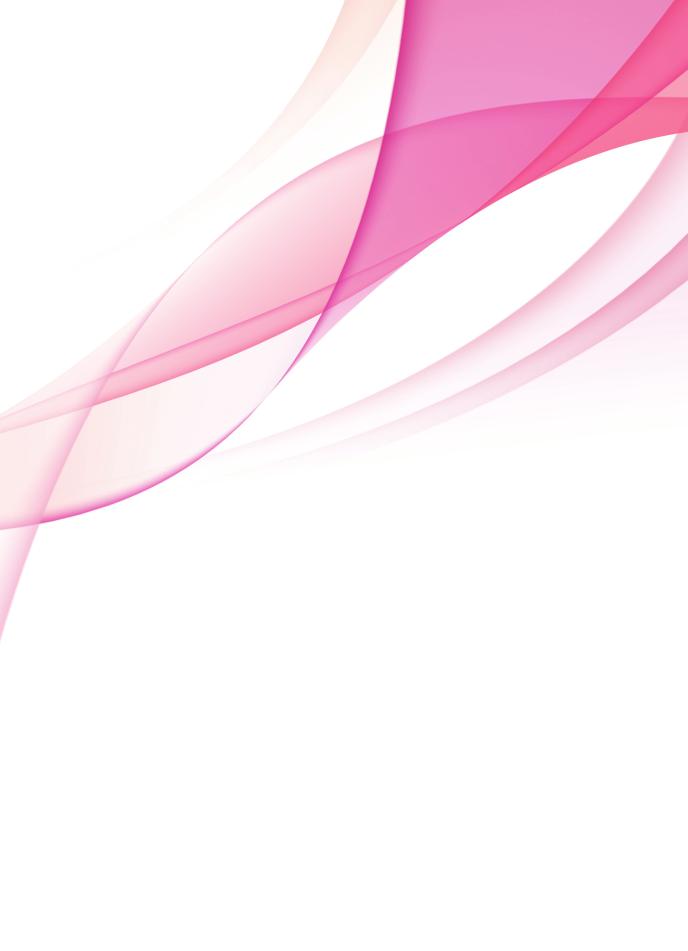
OWNER’S MANUAL
PLASMA TV
Please read this manual carefully before operating the set and retain it for future reference.
42PA4500 42PA4900 50PA6500 50PA4500 50PA4900 60PA6500
P/NO : SAC35435301 (1201-REV02) |
www.lg.com |

<![endif]>ENGLISH
2 LICENSES
LICENSES
Supported licenses may differ by model. For more information about licenses, visit www.lg.com.
Manufactured under license from Dolby Laboratories. “Dolby” and the double-D symbol are trademarks of Dolby Laboratories.
HDMI, the HDMI logo and High-Definition Multimedia Interface are trademarks or registered trademarks of HDMI Licensing LLC.
ABOUT DIVX VIDEO: DivX® is a digital video format created by DivX, LLC, a subsidiary of Rovi Corporation. This is an official DivX Certified® device that plays DivX video. Visit divx.com for more information and software tools to convert your files into DivX video.
ABOUT DIVX VIDEO-ON-DEMAND: This DivX Certified® device must be registered in order to play purchased DivX Video-on-Demand (VOD) movies. To obtain your registration code, locate the DivX VOD section in your device setup menu. Go to vod.divx.com for more information on how to complete your registration.
“DivX Certified® to play DivX® video up to HD 1080p, including premium content.”
“DivX®, DivX Certified® and associated logos are trademarks of Rovi Corporation or its subsidiaries and are used under license.”
“Covered by one or more of the following U.S. patents: 7,295,673; 7,460,668; 7,515,710; 7,519,274”
 NOTE
NOTE
yyImage shown may differ from your TV.
yyYour TV’s OSD (On Screen Display) may differ slightly from that shown in this manual.
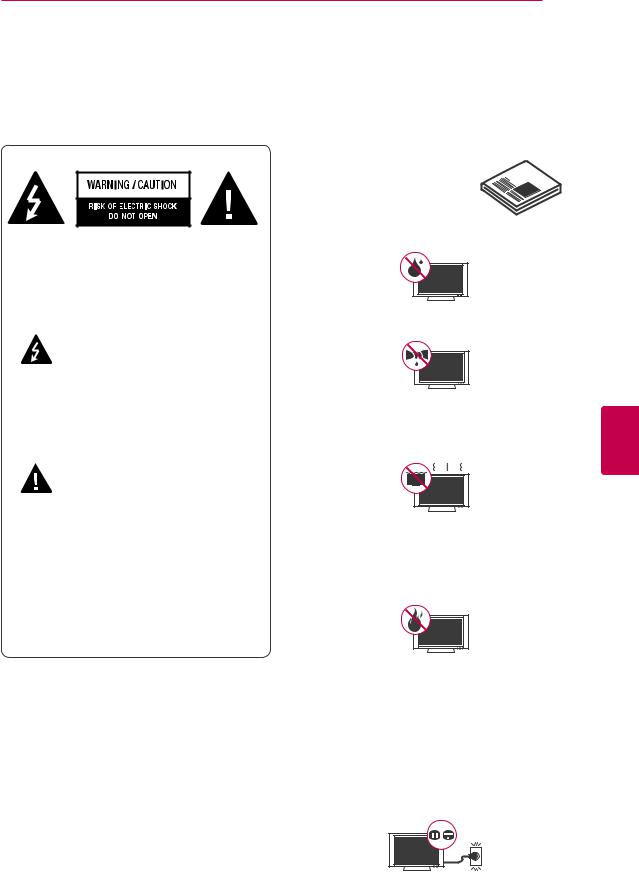
IMPORTANT SAFETY INSTRUCTIONS 3
IMPORTANT SAFETY INSTRUCTIONS
Always comply with the following precautions to avoid dangerous situations and ensure peak performance of your product.
TO REDUCE THE RISK OF ELECTRIC SHOCK DO NOT REMOVE COVER (OR BACK). NO USER SERVICEABLE PARTS INSIDE. REFER TO QUALIFIED SERVICE PERSONNEL.
The lightning flash with arrowhead symbol, within an equilateral triangle, is intended to alert the user to the
presence of uninsulated “dangerous voltage” within the product’s enclosure that may be of sufficient magnitude to constitute a risk of electric shock to persons.
The exclamation point within an
equilateral triangle is intended to alert the user to the presence of important
operating and maintenance (servicing) instructions in the literature accompanying the appliance.
WARNING/CAUTION
-TO REDUCE THE RISK OF FIRE AND ELECTRIC SHOCK, DO NOT EXPOSE THIS PRODUCT TO RAIN OR MOISTURE.
Read these instructions.
Keep these instructions.
Heed all warning.
Follow all instruction.
yyDo not use this apparatus near water.
yyClean only with dry cloth.
yyDo not block any ventilation openings. Install in accordance with the manufacturer’s instructions.
yyDo not install near any heat sources such as radiators, heat registers, stoves, or other apparatus (including amplifiers) that produce heat.
yyDo not defeat the safety purpose of the polarized or grounding-type plug. A polarized plug has two blades with one wider than the other. A grounding-type plug has two blades and a third grounding prong. The wide blade or the third prong are provided for your safety. If the provided plug does not fit into your outlet, consult an electrician for replacement of the obsolete outlet. (Can differ by country)
<![endif]>ENGLISH
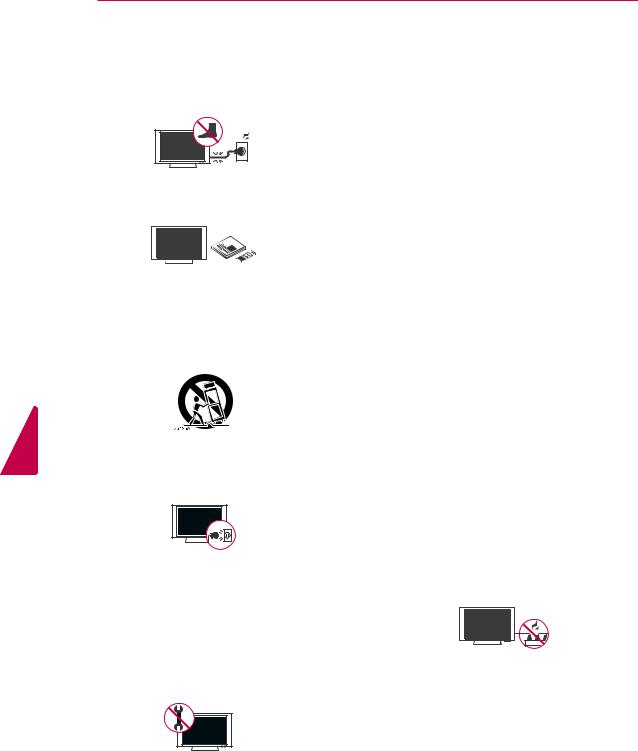
<![endif]>ENGLISH
4 IMPORTANT SAFETY INSTRUCTIONS
yyProtect the power cord from being walked on or pinched particularly at plugs, convenience receptacles, and the point where they exit from the apparatus.
yyOnly use attachments/accessories specified by the manufacturer.
yyUse only with a cart, stand, tripod, bracket, or table specified by the manufacturer, or sold with the apparatus. When a cart is used, use caution when moving the cart/apparatus combination to avoid injury from tip-over.
yyUnplug this apparatus during lightning storms or when unused for long periods of time.
yyRefer all servicing to qualified service personnel. Servicing is required when the apparatus has been damaged in any way, such as power-supply cord or plug is
damaged, liquid has been spilled or objects have fallen into the apparatus, the apparatus has been exposed to rain or moisture, does not operate normally, or has been dropped.
yyNever touch this apparatus or antenna during a thunder or lightning storm.
yyWhen mounting a TV on the wall, make sure not to install the TV by hanging the power and signal cables on the back of the TV.
yyDo not allow an impact shock or any objects to fall into the product, and do not drop anything onto the screen.
yyCAUTION concerning the Power Cord: It is recommended that appliances be placed upon a dedicated circuit; that is, a
single outlet circuit which powers only that appliance and has no additional outlets or branch circuits. Check the specification page of this owner’s manual to be certain. Do not connect too many appliances to the same AC power outlet as this could result in fire or electric shock. Do not overload wall outlets. Overloaded wall outlets, loose or damaged wall outlets, extension cords, frayed power cords, or damaged or cracked wire insulation are dangerous. Any of these conditions could result in electric shock or fire. Periodically examine the cord of your appliance, and
if its appearance indicates damage or deterioration, unplug it, discontinue use of the appliance, and have the cord replaced with an exact replacement part by an authorized service. Protect the power cord from physical or mechanical abuse, such as being twisted, kinked, pinched, closed in a door, or walked upon. Pay particular attention to plugs, wall outlets, and the point where the cord exits the appliance. Do not move the TV with the power cord plugged in. Do not use a damaged or loose power cord. Be sure do grasp the plug when unplugging the power cord. Do not pull on the power cord to unplug the TV.
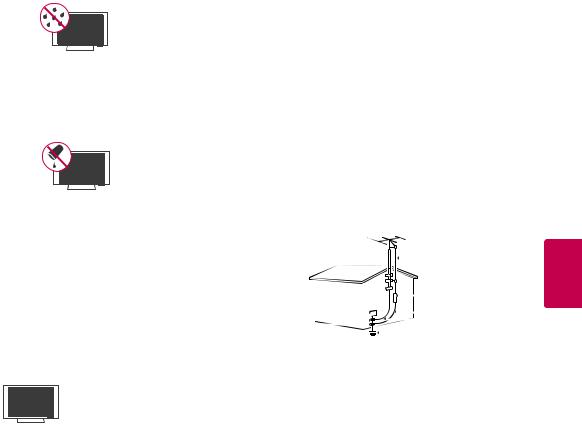
|
|
|
|
|
|
|
|
|
|
|
|
IMPORTANT SAFETY INSTRUCTIONS 5 |
||||||||||||||
yyWarning - To reduce the risk of fire or |
yyANTENNAS Outdoor antenna grounding |
|
||||||||||||||||||||||||
electrical shock, do not expose this product |
(Can differ by country): |
|
|
|||||||||||||||||||||||
to rain, moisture or other liquids. Do not |
If an outdoor antenna is installed, follow |
|||||||||||||||||||||||||
touch the TV with wet hands. Do not install |
the precautions below. An outdoor antenna |
|||||||||||||||||||||||||
this product near flammable objects such |
system should not be located in the vicinity |
|||||||||||||||||||||||||
as gasoline or candles, or expose the TV to |
of overhead power lines or other electric light |
|||||||||||||||||||||||||
direct air conditioning. |
or power circuits, or where it can come in |
|||||||||||||||||||||||||
|
|
|
|
|
|
|
|
|
contact with such power lines or circuits as |
|||||||||||||||||
|
|
|
|
|
|
|
|
|
death or serious injury can occur. Be sure the |
|||||||||||||||||
|
|
|
|
|
|
|
|
|
||||||||||||||||||
|
|
|
|
|
|
|
|
|
antenna system is grounded so as to provide |
|||||||||||||||||
|
|
|
|
|
|
|
|
|
some protection against voltage surges |
|||||||||||||||||
|
|
|
|
|
|
|
|
|
||||||||||||||||||
yyDo not expose to dripping or splashing and |
and built-up static charges. Section 810 of |
|||||||||||||||||||||||||
the National Electrical Code (NEC) in the |
||||||||||||||||||||||||||
do not place objects filled with liquids, such |
||||||||||||||||||||||||||
U.S.A. provides information with respect to |
||||||||||||||||||||||||||
as vases, cups, etc. on or over the apparatus |
||||||||||||||||||||||||||
proper grounding of the mast and supporting |
||||||||||||||||||||||||||
(e.g. on shelves above the unit). |
||||||||||||||||||||||||||
structure, grounding of the lead-in wire to |
||||||||||||||||||||||||||
|
|
|
|
|
|
|
|
|
||||||||||||||||||
|
|
|
|
|
|
|
|
|
an antenna discharge unit, size of grounding |
|||||||||||||||||
|
|
|
|
|
|
|
|
|
conductors, location of antenna discharge |
|||||||||||||||||
|
|
|
|
|
|
|
|
|
||||||||||||||||||
|
|
|
|
|
|
|
|
|
unit, connection to grounding electrodes and |
|||||||||||||||||
|
|
|
|
|
|
|
|
|
requirements for the grounding electrode. |
|||||||||||||||||
yyGrounding |
Antenna grounding according to the National |
|||||||||||||||||||||||||
Electrical Code, ANSI/NFPA 70 |
|
|
||||||||||||||||||||||||
Ensure that you connect the earth ground |
|
|
||||||||||||||||||||||||
|
|
|
|
|
|
|
|
|
|
|
|
|
|
|
|
|
||||||||||
wire to prevent possible electric shock |
|
|
|
|
|
|
|
|
|
|
|
|
|
|
|
|
|
|||||||||
(i.e. a TV with a three-prong grounded AC |
|
|
|
|
|
|
|
|
|
|
|
|
|
|
|
Antenna Lead in Wire |
||||||||||
plug must be connected to a three-prong |
|
|
|
|
|
|
|
|
|
|
|
|
|
|
|
|
|
|||||||||
grounded AC outlet). If grounding methods |
Ground Clamp |
|
|
Antenna Discharge Unit |
||||||||||||||||||||||
|
||||||||||||||||||||||||||
|
|
|
|
|
|
|
|
|
|
|
|
|
|
|
||||||||||||
|
|
|
|
|
|
|
|
|
|
|
|
|
|
|
||||||||||||
are not possible, have a qualified electrician |
Electric Service |
|
|
|
|
|
|
|
|
|
|
|
|
|
(NEC Section 810-20) |
|||||||||||
Equipment |
|
|
|
|
|
|
|
|
|
|
Grounding Conductor |
|||||||||||||||
install a separate circuit breaker. Do not try to |
Ground Clamp |
|
|
|
|
|
|
|
|
|
|
|
|
|
(NEC Section 810-21) |
|||||||||||
ground the unit by connecting it to telephone |
|
|
|
|
|
Power Service Grounding |
||||||||||||||||||||
|
|
|
|
|
|
|
|
|
|
|
|
|
|
|
||||||||||||
|
|
|
|
|
|
|
|
|
|
|
|
|
|
|
||||||||||||
|
|
|
|
|
|
|
|
|
|
|
|
|
|
|
Electrode System |
|||||||||||
wires, lightening rods, or gas pipes. |
NEC: National Electrical Code |
(NEC Art 250, Part H) |
||||||||||||||||||||||||
|
|
|||||||||||||||||||||||||
|
|
|
|
|
|
|
|
|
yyCleaning |
|
|
|||||||||||||||
|
|
|
|
|
|
|
|
Power Supply |
When cleaning, unplug the power cord and |
|||||||||||||||||
|
|
|
|
|
|
|
|
|||||||||||||||||||
|
|
|
|
|
|
|
|
wipe gently with a soft cloth to prevent |
||||||||||||||||||
|
|
|
|
|
|
|
|
|||||||||||||||||||
|
|
|
|
|
|
|
||||||||||||||||||||
|
|
|
|
|
|
|
||||||||||||||||||||
|
|
|
|
|
|
|
|
|
scratching. Do not spray water or other |
|||||||||||||||||
|
|
|
|
|
|
|
|
|
||||||||||||||||||
|
|
Short-circuit Breaker |
||||||||||||||||||||||||
|
|
liquids directly on the TV as electric shock |
||||||||||||||||||||||||
|
|
|
|
|
|
|
|
|
||||||||||||||||||
yyDISCONNECTING DEVICE FROM THE MAIN |
may occur. Do not clean with chemicals |
|||||||||||||||||||||||||
POWER |
such as alcohol, thinners or benzine. |
|||||||||||||||||||||||||
The power outlet must remain readily |
yyMoving |
|
|
|||||||||||||||||||||||
accessed in the event the device needs to |
Make sure the product is turned off, |
|||||||||||||||||||||||||
be unplugged. |
unplugged and all cables have been |
|||||||||||||||||||||||||
yyAs long as this unit is connected to the AC |
removed. It may take 2 or more people to |
|||||||||||||||||||||||||
wall outlet, it is not disconnected from the |
carry larger TVs. Do not press or put stress |
|||||||||||||||||||||||||
AC power source even if the unit is turned |
on the front panel of the TV. |
|
|
|||||||||||||||||||||||
off.
yyDo not attempt to modify this product in any way without written authorization from LG Electronics. Unauthorized modification could void the user’s authority to operate this product.
<![endif]>ENGLISH
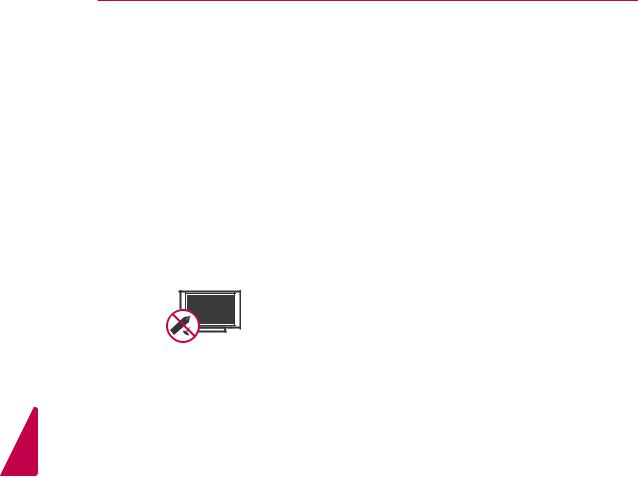
<![endif]>ENGLISH
6 IMPORTANT SAFETY INSTRUCTIONS
yyVentilation
Install your TV where there is proper ventilation. Do not install in a confined space such as a bookcase. Do not cover the product with cloth or other materials while plugged. Do not install in excessively dusty places.
yyIf you smell smoke or other odors coming from the TV, unplug the power cord and contact an authorized service center.
yyDo not press strongly upon the panel with your hand or a sharp object such as a nail, pencil or pen, or make a scratch on it.
yyKeep the product away from direct sunlight.
yyDot Defect
The Plasma or LCD panel is a high technology product with resolution of two million to six million pixels. In a very few cases, you could see fine dots on the screen while you’re viewing the TV. Those dots are deactivated pixels and do not affect the performance and reliability of the TV.
yyGenerated Sound
“Cracking” noise: A cracking noise that occurs when watching or turning off the TV is generated by plastic thermal contraction due to temperature and humidity. This noise is common for products where thermal deformation is required.
Electrical circuit humming/panel buzzing: A low level noise is generated from a highspeed switching circuit, which supplies a large amount of current to operate a product. It varies depending on the product.
This generated sound does not affect the performance and reliability of the product.
yyTake care not to touch the ventilation openings. When watching the TV for a long period, the ventilation openings may become hot. This does not affect the performance of the product or cause defects in the product.

|
|
|
|
TABLE OF CONTENTS 7 |
||
TABLE OF CONTENTS |
|
|
|
|
||
2 |
LICENSES |
28 |
- Detailed Information Box |
|||
|
|
29 |
- Manual Timer Mode |
|||
3 |
IMPORTANT SAFETY |
29 |
- Schedule List Mode |
|||
30 |
Using additional options |
|||||
|
INSTRUCTIONS |
30 |
- Adjusting aspect ratio |
|||
|
|
31 |
- Changing AV modes |
|||
7 |
TABLE OF CONTENTS |
31 |
- Using the input list |
|||
32 |
- Locking the buttons on the TV (Child |
|||||
|
|
|||||
|
|
|
|
Lock) |
||
9 |
INSTALLATION PROCEDURE |
33 |
Using the quick menu |
|||
|
|
33 |
Using the customer support |
|||
9 |
ASSEMBLING AND PREPARING |
33 |
- Testing the Picture / Sound |
|||
33 |
- Using the product or service |
|||||
9 |
Unpacking |
|
|
information |
||
|
|
|
|
|||
11 |
Optional Extras |
|
|
|
|
|
12 |
Parts and buttons |
34 |
PENTOUCH |
|||
13 |
Lifting and moving the TV |
|
|
(FOR PENTOUCH TV) |
||
14 |
Setting up the TV |
34 |
Using Pentouch |
|||
14 |
- Attaching the stand |
|||||
35 |
- Step of using the Pentouch Program |
|||||
16 |
- Mounting on a table |
|||||
35 |
- System Requirements |
|||||
17 |
- Mounting on a wall |
|||||
35 |
- Installing the Pentouch Program |
|||||
18 |
- Tidying cables |
|||||
35 |
- Removing the Pentouch Program |
|||||
|
|
|||||
19 |
REMOTE CONTROL |
36 |
- Pairing between Touch Pen and Dongle |
|||
39 |
- Using the Pentouch Function |
|||||
|
|
39 |
- Display Resolution Settings for Pen- |
|||
23 |
WATCHING TV |
|
|
touch |
||
41 |
Checking the Pentouch Functions |
|||||
|
|
|||||
23 |
Turning the TV on for the first time |
42 |
- Using Toolbar |
|||
24 |
Watching TV |
43 |
- Using Sketchbook |
|||
24 |
Managing channels |
45 |
- Using Photo Editor |
|||
24 |
- Setting up channels |
47 |
- Using Family Diary |
|||
25 |
- Using favorite channels |
47 |
- Using Gallery |
|||
26 |
- Checking current program info |
48 |
- Using Internet |
|||
28 |
EPG (Electronic Program Guide) (In digital |
49 |
- Using My Office |
|||
|
mode) |
|
|
|
|
|
28 |
- NOW/NEXT Guide Mode |
|
|
|
|
|
28 |
- 8 Day Guide Mode |
|
|
|
|
|
28 |
- Date Setting Mode |
|
|
|
|
|
<![endif]>ENGLISH
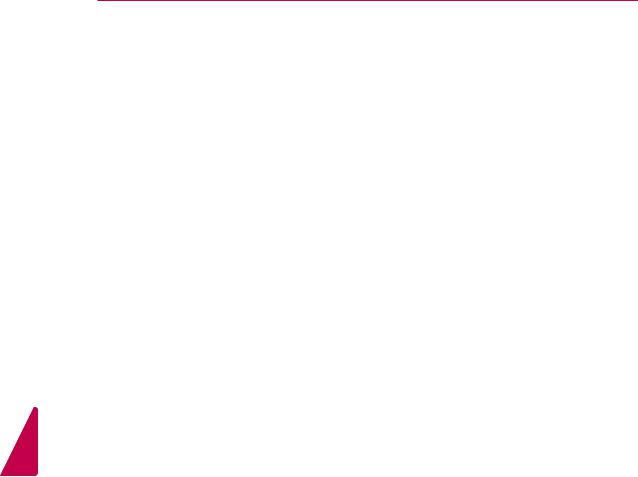
8 TABLE OF CONTENTS
<![endif]>ENGLISH
50 |
ENTERTAINMENT |
|
83 |
MAINTENANCE |
50 |
- Connecting USB storage devices |
83 |
Updating the TV Firmware |
|
51 |
- Browsing files |
84 |
Cleaning Your TV |
|
53 |
- Viewing Videos |
84 |
- Screen, frame, cabinet and stand |
|
56 |
- DivX® VOD Guide |
84 |
- Power cord |
|
57 |
- Viewing Photos |
84 |
Preventing “Image burn” or “Burn-in” on |
|
59 |
- Listening to music |
|
|
your TV screen |
61 |
CUSTOMIZING TV SETTINGS |
85 |
TROUBLESHOOTING |
||
61 |
The Main Menus |
|
|
|
|
62 |
Customizing Settings |
88 |
SPECIFICATIONS |
||
62 |
- PICTURE Settings |
||||
|
|
|
|||
65 |
- AUDIO Settings |
|
|
|
|
67 |
- CHANNEL Settings |
91 |
IR CODES |
||
68 |
- TIME Settings |
|
|
|
|
69 |
- LOCK Settings |
92 |
EXTERNAL CONTROL DEVICE |
||
70 |
- OPTION Settings |
||||
|
|
|
|
SETUP |
|
72 |
MAKING CONNECTIONS |
|
|
|
|
72 |
Connecting to an antenna or cable |
|
100 |
OPEN SOURCE LICENSE |
|
73Connection Overview
74Connecting to a HD receiver, DVD, or VCR player
74- HDMI Connection
75- DVI to HDMI Connection
76- Component Connection
77- Composite Connection
78Connecting to a PC
78- HDMI Connection, DVI to HDMI Connection or RGB Connection
80Connecting to an Audio System
80- Digital Optical Audio Connection
81Connecting to a USB
82SIMPLINK Connection
82- Activating and Using the SIMPLINK menus
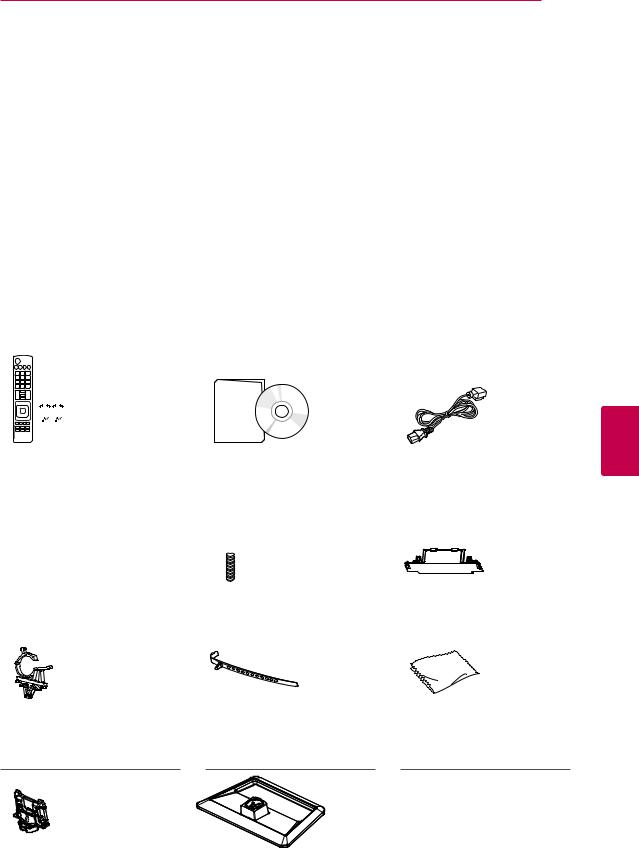
ASSEMBLING AND PREPARING 9
INSTALLATION PROCEDURE
1 Open the package and make sure all the accessories are included. 2 Attach the stand to the TV set.
3 Connect an external device to the TV set.
ASSEMBLING AND PREPARING
Unpacking
Check your product box for the following items. If there are any missing accessories, contact the local dealer where you purchased your product. The illustrations in this manual may differ from the actual product and item.
For PA4500, PA6500 series
|
|
|
|
|
|
|
|
|
|
|
|
|
|
|
|
|
|
|
|
|
|
|
|
|
|
|
|
|
|
|
|
|
|
|
|
|
|
|
|
|
|
|
|
|
|
|
|
|
|
|
|
Remote control, |
|
Owner’s manual, |
|
Power Cord |
||||||||
Batteries (AAA) |
|
CD manual |
|
|
||||||||
(See p.19) |
|
|
|
|
|
|
||||||
|
|
|
|
|
|
|
|
|
|
|
|
|
Stand Screws |
Stand Screws |
|
Protection cover |
|
4 EA, M4 x 30 |
3 EA, M5 x 16 |
|
(See p.15) |
|
(See p.14, p.15) |
(See p.14) |
|
|
|
|
|
|
|
|
Power Cord holder |
Cable holder |
Polishing cloth |
(See p.18) |
(See p.18) |
(Depending on model) |
|
|
Use this to remove dust |
|
|
from the cabinet. |
Stand Body |
Stand Base |
(See p.14) |
(See p.14) |
<![endif]>ENGLISH
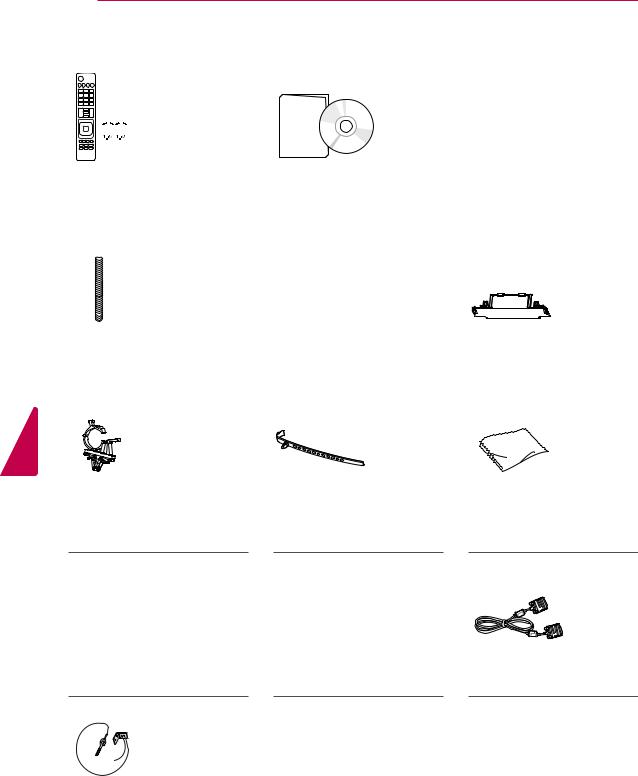
10 ASSEMBLING AND PREPARING
For PA4900 series
|
|
|
|
|
|
|
|
|
|
|
|
|
|
|
|
|
|
|
|
|
|
|
|
|
|
|
|
|
|
|
|
|
|
|
|
|
|
|
|
|
|
|
|
|
|
|
|
|
|
|
|
Remote control, |
|
Owner’s manual, |
|
Power Cord |
||||||||
Batteries (AAA) |
|
CD manual (Included |
|
|
||||||||
(See p.19) |
|
Pentouch Software) |
|
|
||||||||
|
|
|
|
|
|
|
|
|
|
|
|
|
Stand Screws |
Stand Screws |
|
Protection cover |
|
4 EA, M4 x 30 |
3 EA, M5 x 16 |
|
(See p.15) |
|
(See p.14, p.15) |
(See p.14) |
|
|
|
|
|
|
|
|
<![endif]>ENGLISH
Power Cord holder |
Cable holder |
Polishing cloth |
(See p.18) |
(See p.18) |
(Depending on model) |
|
|
Use this to remove dust |
|
|
from the cabinet. |
Stand Body |
Stand Base |
D-sub 15 pin signal cable |
(See p.14) |
(See p.14) |
|
|
|
h |
|
|
Touc |
|
|
Home |
Eye-bolt & Wall bracket |
Ferrite core |
Touch Pen |
2 EA |
2 EA |
The number of touch pen |
(See p.16) |
(See p.38) |
may differ depending on the |
|
|
model. |
|
|
(See p.36) |
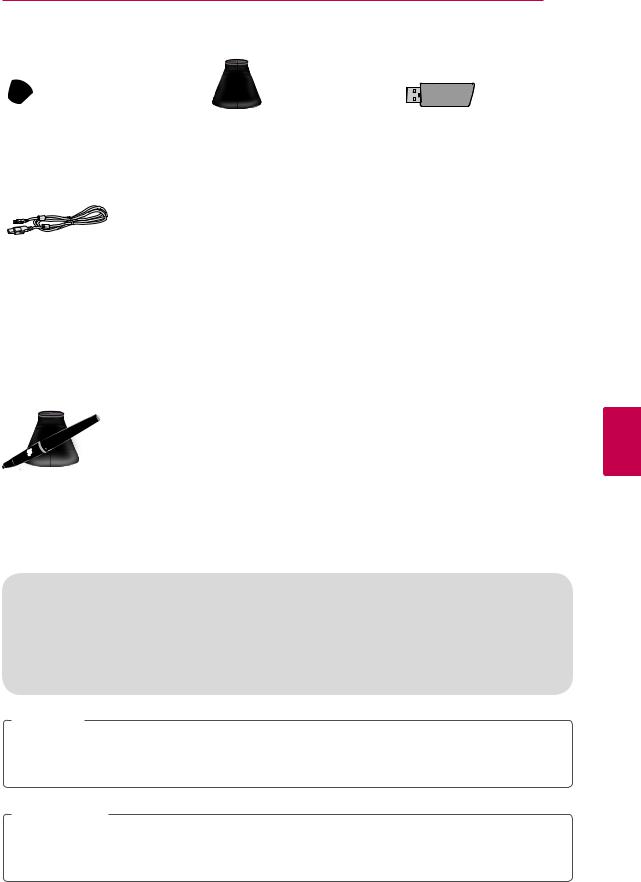
ASSEMBLING AND PREPARING 11
Tip |
|
Cradle |
|
Touch Pen Dongle |
The number of tip may differ |
|
(See p.36) |
|
(See p.36) |
depending on the model. |
|
|
|
|
(See p.38) |
|
|
|
|
|
|
|
|
|
Charging Cable
(See p.38)
Optional Extras
Optional extras can be changed or modified for quality improvement without any notification. Contact your dealer to buy these items.
These devices only work with certain models.
h
Touc
Home
AN-TP300
Touch Pen, Cradle
The number of touch pen and tip may differ depending on the model.
Compatibility |
PA4500 |
PA4900 |
PA6500 |
|
|
|
|
AN-TP300 Touch Pen, Cradle |
|
• |
|
|
|
|
|
 NOTE
NOTE
yyThe items supplied with your product may vary depending on the model.
yyProduct specifications or contents of this manual may be changed without prior notice due to upgrade of product functions.
 CAUTION
CAUTION
<![endif]>ENGLISH
yyDo not use any unapproved items to ensure the safety and product life span.
yyAny damages or injuries by using unapproved items are not covered by the warranty. yyIn case of some models, the thin film on screen is a part of TV, So don’t take it off.

<![endif]>ENGLISH
12 ASSEMBLING AND PREPARING
Parts and buttons
Side Connection panel |
|
|
|
(For PA4900 |
(For PA4500 |
|
Remote control and |
|
intelligent1 sensors |
||
PA6500 series) |
series) |
|
Power indicator |
|
|
|
|
 Screen
Screen
USB |
<![if ! IE]> <![endif]>IN |
|
|
input |
|
HDMI |
<![if ! IE]> <![endif]>IN 3 |
|
|
||
|
|
||||
|
|
|
|
||
input |
|
|
|
|
|
|
|
|
|
||
HDMI |
|
<![if ! IE]> <![endif]>/DVI IN 2 |
|
|
|
|
|
|
|
||
|
|
|
|
|
|
/DVI |
|
|
|
|
|
|
|
|
|
|
|
input |
|
|
|
|
|
<![endif]>/DVI IN 2 USB IN
Speakers
INPUT SETTINGS OK 
 Buttons
Buttons
AUDIO IN
(RGB/DVI)
<![if ! IE]><![endif]>IN
<![if ! IE]><![endif]>COMPONENT
RGB IN (PC)
VIDEO |
AV IN |
2 


Y PB PR
1 


VIDEO
RS-232C IN
(CONTROL & SERVICE)
L/MONO AUDIO R |
OPTICAL |
DIGITAL |
|
|
AUDIO OUT |
L R
AUDIO |
|
1 |
IN |
|
ANTENNA CABLE
IN IN
 Rear Connection
Rear Connection
panel (See p.72)
Button |
Description |
|
|
/ I |
Turns the power on or off. |
|
|
INPUT |
Changes the input source. |
|
|
SETTINGS |
Accesses the main menus, or saves your input and exits the menus. |
|
|
OK |
Selects the highlighted menu option or confirms an input. |
|
|
- + |
Adjusts the volume level. |
|
|
v ^ |
Scrolls through the saved channels. |
1Intelligent sensor - Adjusts the image quality and brightness based on the surrounding environment.
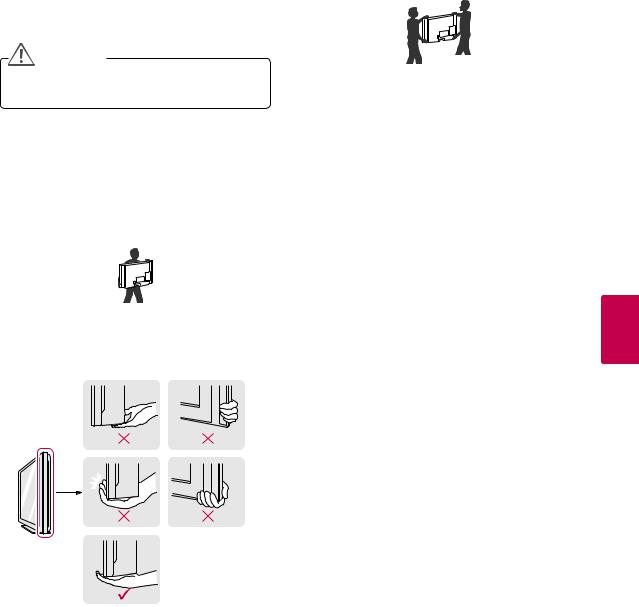
|
|
|
ASSEMBLING AND PREPARING 13 |
|
|
|
|
|
|
Lifting and moving the TV |
yyWhen transporting a large TV, there should |
|||
|
|
|
be at least 2 people. |
|
When moving or lifting the TV, read the following |
yyWhen transporting the TV by hand, hold the |
|||
to prevent the TV from being scratched or |
TV as shown in the following illustration. |
|||
damaged and for safe transportation regardless of |
|
|
||
its type and size. |
|
|
||
CAUTION |
|
|
||
yyAvoid touching the screen at all times, as |
yyWhen transporting the TV, do not expose the |
|||
this may result in damage to the screen. |
||||
|
|
|
TV to jolts or excessive vibration. |
|
yyIt is recommended to move the TV in the |
yyWhen transporting the TV, keep the TV |
|||
box or packing material that the TV originally |
upright, never turn the TV on its side or tilt |
|||
came in. |
towards the left or right. |
|||
yyBefore moving or lifting the TV, disconnect |
|
|
||
the power cord and all cables. |
|
|
||
yyWhen holding the TV, the screen should face |
|
|
||
away from you to prevent the screen from |
|
|
||
scratches. |
|
|
||
|
|
|
|
|
|
|
|
|
|
yyHold the top and bottom of the TV frame firmly. Make sure not to hold the transparent part, speaker, or speaker grill area.
<![endif]>ENGLISH
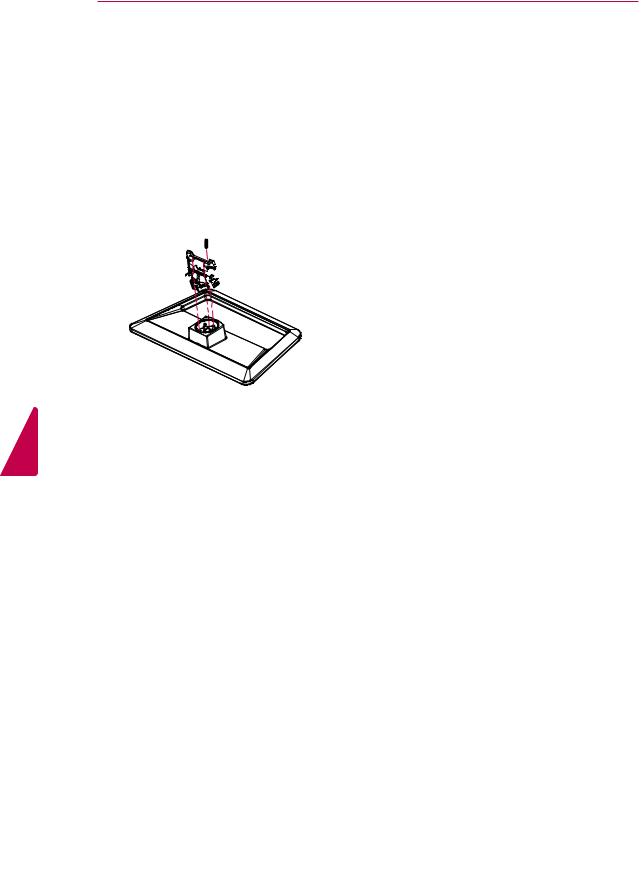
<![endif]>ENGLISH
14 ASSEMBLING AND PREPARING
Setting up the TV
Put your TV on a pedestal stand and mount the TV on a table or wall.
Attaching the stand
If you are not mounting the TV to a wall, use the following instructions to attach the stand.
1
 3 EA
3 EA
M5 x 16
Stand Body 
Front
Stand Base
2
CAUTION
yyWhen attaching the stand to the TV set, place the screen facing down on a cushioned table or flat surface to protect the screen from scratches.
3
 4 EA
4 EA
M4 x 30
 CAUTION
CAUTION
yyTighten the screws firmly to prevent the TV from tilting forward. Do not over tighten.
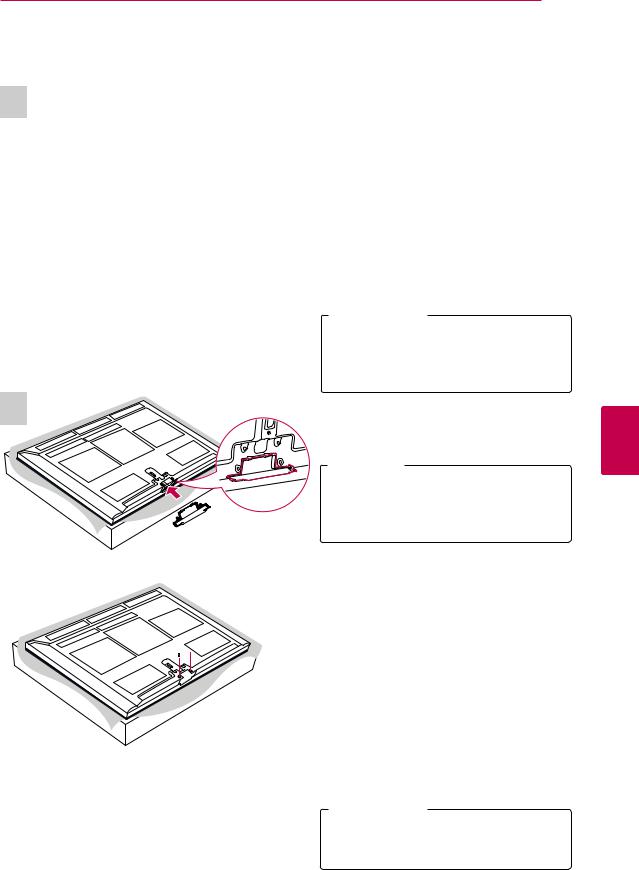
ASSEMBLING AND PREPARING 15
To detach the stand,
1
Protection cover
4 EA
M4 x 30
 CAUTION
CAUTION
yyWhen attaching the stand to the TV set, place the screen facing down on a cushioned table or flat surface to protect the screen from scratches.
 NOTE
NOTE
yyThis will protect the opening from accumulating dust and dirt.
yyWhen installing the wall mounting bracket, use the Protection cover.
3
 2 EA
2 EA
M4 x 30
 CAUTION
CAUTION
<![endif]>ENGLISH
yyTighten the screws firmly to prevent the TV from tilting forward. Do not over tighten.

16 ASSEMBLING AND PREPARING
Mounting on a table
1Lift and tilt the TV into its upright position on a table.
-Leave a 10 cm (minimum) space from the wall for proper ventilation.
Securing the TV to a wall (For PA4900 series)
|
10 cm |
|
10 cm |
10 |
cm |
|
||
|
|
|
|
10 cm |
|
|
2 Connect the power cord to a wall outlet. |
|
| <![if ! IE]> <![endif]>ENGLISH |
CAUTION |
|
yyDo not place the TV near or on sources |
||
|
||
|
of heat, as this may result in fire or other |
|
|
damage. |
 NOTE
NOTE
yySwivel 20 degrees to the left or right and adjust the angle of the TV to suit your view.
yyWhen adjusting the angle of the product, watch out for your fingers.
20 |
20 |
1Insert and tighten the eye-bolts on the back of the TV.
-If there are bolts inserted at the eye-bolts position, remove the bolts first.
2Mount the wall brackets with the bolts to the wall.
Match the location of the wall bracket and the eye-bolts on the rear of the TV.
3Connect the eye-bolts and wall brackets tightly with a sturdy rope.
Make sure to keep the rope horizontal with the flat surface.
 CAUTION
CAUTION
yyMake sure that children do not climb on or hang on the TV.
 NOTE
NOTE
yyUse a platform or cabinet that is strong and large enough to support the TV securely.
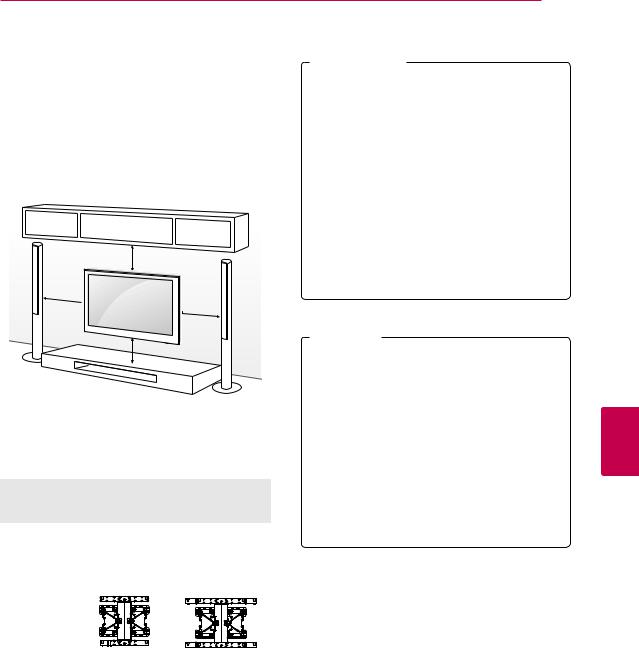
Mounting on a wall
Attach an optional wall mount bracket at the rear of the TV carefully and install the wall mount bracket on a solid wall perpendicular to the floor. When you attach the TV to other building materials, please contact qualified personnel. We recommend that you use an LG brand wall mount when mounting the TV to a wall.
10 cm
10 cm  10 cm
10 cm
10 cm
Make sure to use screws and wall mounts that meet the VESA standard. Standard dimensions for the wall mount kits are described in the following table.
Model |
42/50PA4500 |
60PA6500 |
|
42/50PA4900 |
|
|
50PA6500 |
|
|
|
|
VESA |
400 x 400 |
600 x 400 |
Standard screw |
M6 |
M8 |
Number of screws |
4 |
4 |
Wall mount |
PSW400B, |
PSW600B, |
bracket (optional) |
PSW400BG |
PSW600BG |
|
|
|
ASSEMBLING AND PREPARING 17
 CAUTION
CAUTION
yyDisconnect the power first, and then move or install the TV. Otherwise electric shock may occur.
yyIf you install the TV on a ceiling or slanted wall, it may fall and result in severe injury. Use an authorized LG wall mount and contact the local dealer or qualified personnel.
yyDo not over tighten the screws as this may cause damage to the TV and void your warranty.
yyUse only screws and wall mounts that meet the VESA standard. Any damages or injuries by misuse or using an improper accessory are not covered by the warranty.
 NOTE
NOTE
yyUse only screws that are listed on the VESA standard screw specifications.
yyThe wall mount kit includes an installation manual and necessary parts.
yyThe wall mount bracket is optional. You can obtain additional accessories from your local dealer.
yyThe length of screws may differ depending on the wall mount. Make sure to use the proper length.
yyFor more information, refer to the manual supplied with the wall mount.
<![endif]>ENGLISH
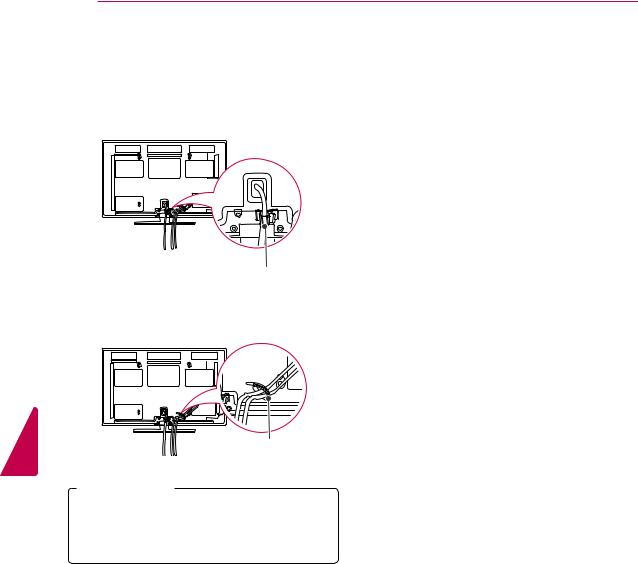
<![endif]>ENGLISH
18 ASSEMBLING AND PREPARING
Tidying cables
1Install the power cord holder and power cord. It will help prevent the power cable from being removed by accident.
Power cord holder
2Gather and bind the cables with the cable holder.
Cable holder
 CAUTION
CAUTION
yyDo not move the TV by holding the cable holder and power cord holder, as the cable holders may break, and injuries and damage to the TV may occur.
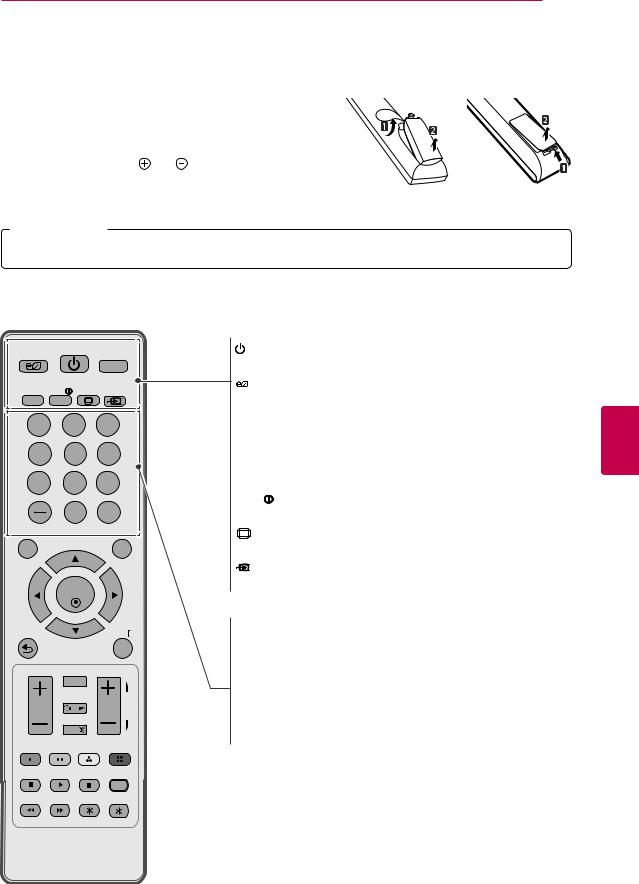
REMOTE CONTROL 19
REMOTE CONTROL
The descriptions in this manual are based on the buttons on the |
|
|
remote control. |
|
|
Please read this manual carefully and use the TV correctly. |
or |
|
To replace batteries, open the battery cover, replace batteries |
||
|
||
(1.5 V AAA) matching the and ends to the label inside |
|
|
the compartment, and close the battery cover. To remove the |
|
|
batteries, perform the installation actions in reverse. |
|
 CAUTION
CAUTION
yyDo not mix old and new batteries, as this may damage the remote control.
Make sure to point the remote control toward at the remote control sensor on the TV.
For 42PA4500
ENERGY |
POWER |
|
|
(POWER) |
|
TV |
|
Turns the TV on or off. |
|
|
|
|
||
SAVING |
|
|
|
|
|
|
|
ENERGY SAVING (See p.62) |
|
GUIDE |
INFO RATIO |
INPUT |
|
|
|
Adjusts the brightness of the screen to reduce energy |
|||
|
|
|
|
|
1 |
2 |
3 |
|
consumption. |
|
TV |
|||
4 |
5 |
6 |
|
Returns to the last TV channel. |
|
GUIDE (See p.28) |
|||
7 |
8 |
9 |
|
Displays the program event according to time scheduler. |
|
INFO (See p.26) |
|||
|
0 |
|
|
|
|
Q.VIEW |
|
Views the information of the current program and screen. |
|
LIST |
|
|
||
|
|
|
RATIO (See p.30) |
|
|
|
|
|
|
|
|
|
|
Resizes an image. |
SETTINGS |
|
Q.MENU |
INPUT (See p.31) |
|
|
|
|
|
|
|
OK |
|
|
Changes the input source; Turns the TV on. |
|
|
|
|
|
|
|
EXIT |
Number button |
|
|
|
Enters numbers. |
||
|
|
|
|
|
|
|
|
|
LIST (See p.25), - (Dash) |
|
FAV |
|
|
LIST: Accesses the saved channel list. |
|
|
|
- (Dash): Inserts a dash between numbers such as 2-1 and 2-2. |
|
|
|
|
|
|
|
|
CH |
P |
|
VOL |
|
A |
Q.VIEW |
|
|
E |
|||
|
|
|
G |
|
|
MUTE |
|
|
Alternates between the two last channels selected (pressing |
|
|
|
repeatedly). |
|
|
|
|
|
|
<![endif]>ENGLISH
AV MODE
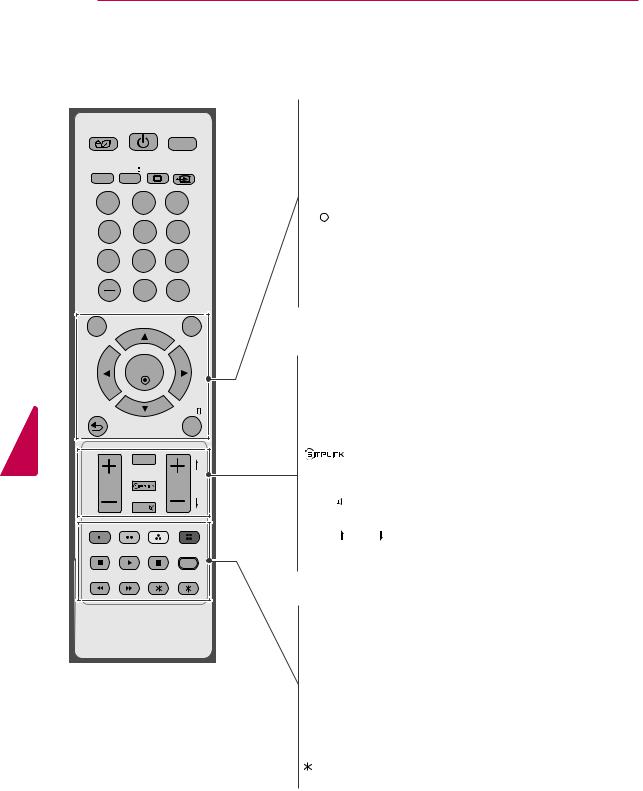
20 REMOTE CONTROL
<![endif]>ENGLISH
ENERGY POWER
TV
SAVING
GUIDE INFO RATIO INPUT
RATIO INPUT
1 2 3
4 5 6
7 8 9
0 Q.VIEW
LIST
SETTINGS
Accesses the main menu.
Q.MENU (See p.33) Accesses the quick menu.
Navigation buttons (up/down/left/right)
Scrolls through menus or options.
OK 
Selects menus or options and confirms your input.
(BACK)
Returns to the previous level.
EXIT
Clears all on-screen displays and returns to TV viewing.
SETTINGS |
Q.MENU |
|
|
|
OK |
|
+ VOL - |
|
|
|
Adjusts the volume level. |
|
EXIT |
FAV (See p.25) |
|
|
Accesses your favorite channel list.; |
||
|
|
|
Selects a menu or option. |
|
FAV |
|
(See p.82) |
|
|
Accesses the AV devices connected to the TV; |
|
|
|
A |
|
|
|
Opens the SIMPLINK menu. |
|
VOL |
CH |
P |
|
E |
|
||
|
|
G |
|
|
MUTE |
|
MUTE |
|
|
Mutes all sounds. |
|
|
|
|
|
|
|
|
+ CH -, PAGE |
|
AV MODE |
CH: Scrolls through the saved channels. |
|
|
PAGE: Moves to the previous or next screen. |
||
|
|
|
|
|
|
|
Color buttons |
|
|
|
These access special functions in some menus. |
|
|
|
Control buttons |
|
|
|
Controls the SIMPLINK compatible devices (USB,SIMPLINK). |
|
|
|
(FREEZE) |
|
|
|
Freezes the current frame (Not supported when using USB Mode |
|
|
|
and Simplink). |
|
|
|
AV MODE (See p.31) |
|
|
|
Selects an AV mode. |
|
|
|
Not functional |
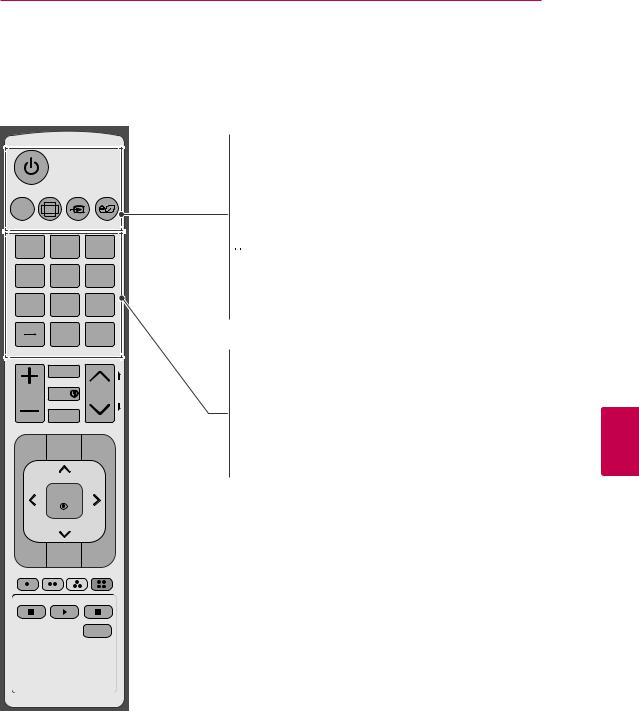
REMOTE CONTROL 21
For 50PA4500, PA4900, PA6500 series
RATIO |
INPUT |
ENERGY |
||
TV |
|
|
|
|
|
|
|
SAVING |
|
1 |
|
2 |
3 |
|
4 |
|
5 |
6 |
|
7 |
|
8 |
9 |
|
LIST |
|
0 |
Q.VIEW |
|
|
|
|
|
|
|
FAV |
|
|
|
VOL |
|
|
CH |
P |
INFO |
A |
|||
EG |
||||
MUTE
SETTINGS GUIDE Q.MENU
OK
 (POWER)
(POWER)
Turns the TV on or off.
TV
Returns to the last TV channel.
 RATIO (See p.30)
RATIO (See p.30)
Resizes an image.
 INPUT (See p.31)
INPUT (See p.31)
Changes the input source; Turns the TV on.
 ENERGY SAVING (See p.62)
ENERGY SAVING (See p.62)
Adjusts the brightness of the screen to reduce energy consumption.
Number button
Enters numbers.
LIST (See p.25), - (Dash)
LIST: Accesses the saved channel list.
- (Dash): Inserts a dash between numbers such as 2-1 and 2-2.
Q.VIEW
Alternates between the two last channels selected (pressing repeatedly).




 EXIT
EXIT 

 AV MODE
AV MODE
<![endif]>ENGLISH

<![endif]>ENGLISH
22 REMOTE CONTROL
|
|
|
+ VOL - |
|
|
|
|
|
Adjusts the volume level. |
||
|
|
|
FAV (See p.25) |
||
RATIO |
INPUT |
ENERGY |
Accesses your favorite channel list.; |
||
Selects a menu or option. |
|||||
TV |
|
|
|||
|
|
INFO |
(See p.26) |
||
|
|
SAVING |
|||
1 |
2 |
3 |
Views the information of the current program and screen. |
||
MUTE |
|
||||
|
|
|
|
||
4 |
5 |
6 |
Mutes all sounds. |
||
^ CH v, |
PAGE |
||||
7 |
8 |
9 |
|||
CH: Scrolls through the saved channels. |
|||||
|
|
|
|||
|
0 |
|
PAGE: Moves to the previous or next screen. |
||
|
Q.VIEW |
|
|
||
LIST
FAV
P
VOL INFO CH A
CH A
G
E
MUTE
SETTINGS GUIDE Q.MENU
OK




 EXIT
EXIT 

 AV MODE
AV MODE
SETTINGS
Accesses the main menu.
GUIDE (See p.28)
Displays the program event according to time scheduler.
Q.MENU (See p.33) Accesses the quick menu.
Navigation buttons (up/down/left/right)
Scrolls through menus or options.
OK 
Selects menus or options and confirms your input.
(BACK)
Returns to the previous level.




 (See p.82)
(See p.82)
Accesses the AV devices connected to the TV;
Opens the SIMPLINK menu.
EXIT
Clears all on-screen displays and returns to TV viewing.
Color buttons
These access special functions in some menus.
Control buttons
Controls the SIMPLINK compatible devices (USB,SIMPLINK).
(FREEZE)
Freezes the current frame (Not supported when using USB Mode and Simplink).
AV MODE (See p.31)
Selects an AV mode.
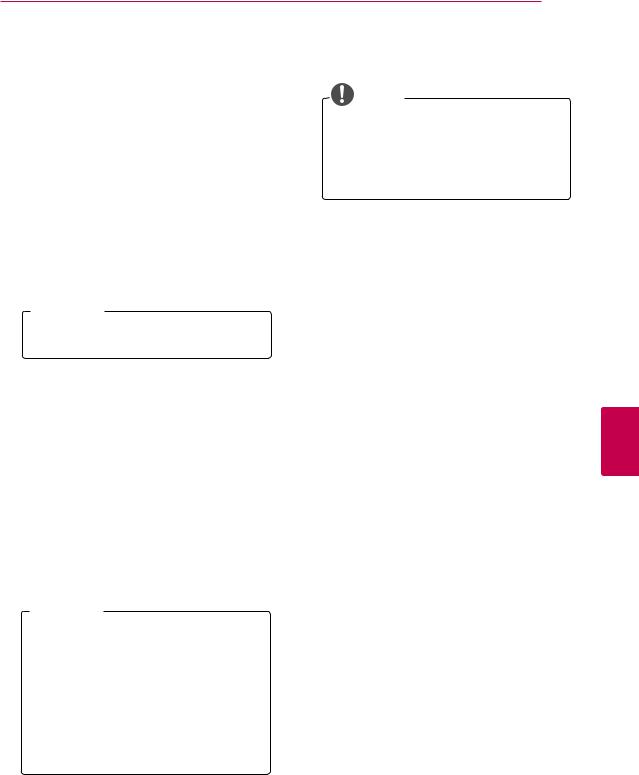
WATCHING TV 23
WATCHING TV |
4 When the basic settings are complete, |
|
press OK. |
||
Turning the TV on for the first |
NOTE |
|
yyIf you do not complete the Initial setting, |
||
time |
||
it will appear whenever the TV turns on. |
||
When you turn the TV on for the first time, the |
yyDisconnect the power cord from the |
|
power outlet when you do not use the |
||
Initial setting screen appears. Select a language |
||
TV for a long period of time. |
||
and customize the basic settings. |
||
|
1Connect the power cord to a power outlet.
2In Standby mode, press the power button on the remote control to turn the TV on.
The Initial setting screen appears if you turn the TV on for the first time.
 NOTE
NOTE
yyYou can also access Initial Setting by accessing OPTION in the main menu.
3Follow the on-screen instructions to customize your TV settings according to your preferences.
Language |
Selects a language to |
|
display. |
||
|
||
|
|
|
|
Selects Home Use for |
|
Mode Setting |
||
the home environment. |
||
|
||
|
|
|
|
Selects the time zone |
|
Time Zone |
||
and daylight saving. |
||
|
||
|
|
|
|
Scans and saves available |
|
Auto Tuning |
||
channels automatically. |
||
|
||
|
5To turn the TV off, press the power button on the remote control.
 NOTE
NOTE
yyTo display images in the best quality for your home environment, select Home Use.
yyStore Demo is suitable for the retail environment.
yyIf you select Store Demo, any customized settings will switch back to the default settings of Store Demo in 5 minutes.
<![endif]>ENGLISH
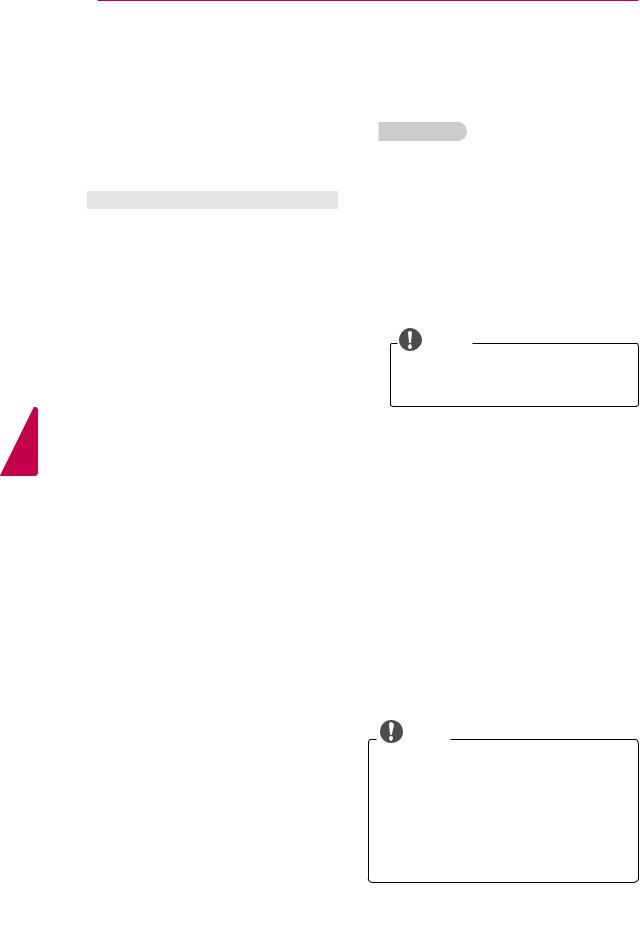
<![endif]>ENGLISH
24 WATCHING TV
Watching TV
1In Standby mode, press the power button on the remote control to turn the TV on.
2Press INPUT and select TV.
3Control the TV using the following buttons while you are watching TV.
Button |
Description |
|
CH (^, v or +, -) |
Scrolls through saved channels. |
|
LIST1 |
Selects a channel on the saved |
|
|
channel list. |
|
0 - 9 |
Selects a channel by entering |
|
numbers. |
||
|
||
VOL (+, -) |
Adjusts the volume level. |
|
MUTE |
Mutes all sounds. |
|
AV MODE2 |
Selects an AV mode (See p.31). |
|
Q.MENU |
Accesses the quick menus (See p.33). |
|
Q.VIEW |
Alternates between the last two |
|
channels selected. |
||
|
||
RATIO |
Resizes an image (See p.30). |
|
(FREEZE) |
Freezes the current frame while you |
|
|
are watching TV. |
1The Lock icon ( ) appears in front of a channel blocked with parental control.
2Each AV mode has the optimized image and sound settings. If you select Off, the image and sound settings will be restored to the previously customized settings.
4To turn the TV off, press the power button on the remote control.
The TV switches to Standby mode.
Managing channels
Setting up channels
Storing channels
To store channels automatically,
1Press SETTINGS to access the main menus.
2Press the Navigation buttons to scroll to
CHANNEL and press OK.
3Press the Navigation buttons to scroll to Auto Tuning and press OK.
4Select Start to start automatic tuning.
The TV scans and saves available channels automatically.
NOTE
yyIf the TV scans and saves channels, the previously saved channels will be overwritten.
5 When you are finished, press EXIT.
you return to the previous menu, press
 (BACK).
(BACK).
To store channels manually,
1Press SETTINGS to access the main menus.
2Press the Navigation buttons to scroll
CHANNEL and press OK.
3Press the Navigation buttons to scroll to
Manual Tuning and press OK.
4Scroll through the channel types, and then add or delete channels.
5When you are finished, press EXIT.
you return to the previous menu, press
 (BACK).
(BACK).
NOTE
yyIf the TV scans a blocked channel, you will be prompted to enter your password to keep the channel scanned.
yyYou can store up to 1000 channels. The number of channels that you can store differs depending on the broadcasting signal environment.
yyThe channels are stored in the order of DTV,
TV and Cable TV.
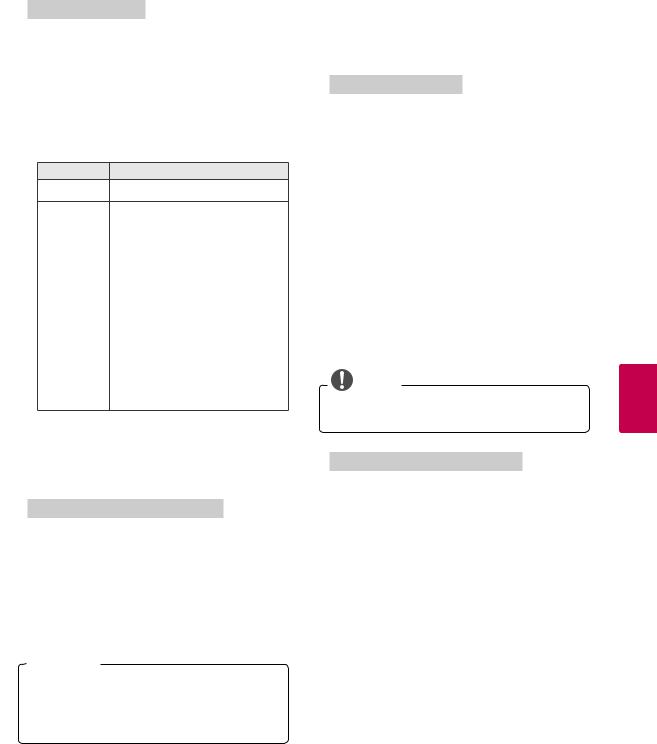
|
|
WATCHING TV 25 |
|
|
Editing your channel list |
Using favorite channels |
|
1 |
Press SETTINGS to access the main menus. |
Add the channels that you watch frequently to the |
|
2 |
Press the Navigation buttons to scroll to |
favorite list. |
|
|
|
||
CHANNEL and press OK. |
Setting up your favorite list |
|
3Press the Navigation buttons to scroll to
Channel Edit and press OK.
4Edit channels using the following buttons.
Button Description
^Highlights the channel type.
^, v, <, > |
Scrolls through channel types or |
|
|
channels. |
|
OK |
Selects the highlighted channel to |
|
|
view. |
|
CH (^, v or +, -) Moves to the previous or next page |
||
|
|
|
Blue button |
Adds or deletes a channel. |
|
The deleted channel displays in |
||
|
blue. |
|
|
|
|
FAV |
Registers or cancels the current |
|
channel in favorite channel list. |
||
|
||
|
|
|
Q.MENU |
Selects your desired favorite |
|
channel group. |
||
|
||
|
|
|
Yellow |
Blocks or unblocks a channel. |
|
button |
||
|
||
5When you are finished, press EXIT.
When you return to the previous menu, press
 (BACK).
(BACK).
Selecting a channel on the channel list
1Press LIST to access the channel list.
-To move to the previous or next page, press CH (^, v or +, -).
-To tune to the “CHANNEL menu - Channel Edit”, press Blue button.
2Select a channel you want and press OK.
 NOTE
NOTE
yyThe Lock icon ( ) appears in front of a channel blocked with parental control.
yyIf you select the blocked channel, you will be prompted to enter your password.
1Select a channel to add to the favorite list.
2Press FAV.
3Press the Navigation buttons to select your desired favorite channel group.
4Press the Yellow button to register or cancel the current channel in favorite channel list. Press the Blue button to move to Channel Edit.
5Press the Navigation buttons to scroll to
Favorite.
6Press OK to add the selected channel to the favorite list.
7When you are finished, press EXIT.
NOTE
yyYou can also setup Favorite List in the
CHANNEL menu - Channel Edit.
Selecting a channel on the favorite list
1Press FAV to access the favorite list.
-To move to the previous or next page, press CH (^, v or +, -).
2Select a channel you want and press OK.
<![endif]>ENGLISH
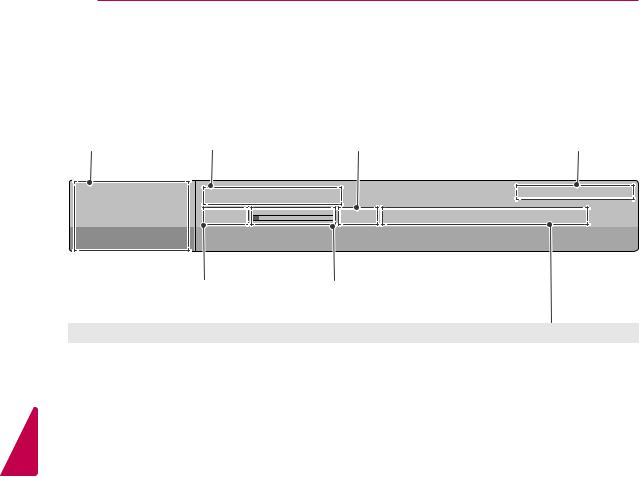
<![endif]>ENGLISH
26 WATCHING TV
Checking current program info
Press OK to view the information of the currently program while you are watching. The following information appears at the top of the screen.
Banner information Program title |
End time |
Current time |
DTV |
8-1 |
Brief Info Title Test... |
Sun, 21 Feb, |
10: 40 AM |
||
|
|
|
|
|||
|
|
10:10 AM |
|
11:40 AM Multilingual Caption 1080i |
14 |
|
GLOBO-HD |
Next - 11:40 AM |
News |
|
|
|
|
|
|
Start time |
Progress bar |
|
|
|
|
|
Icon |
Description |
|
|
|
|
|
Multilingual |
|
|
The program contains two or more audio language services. You can change the |
|
audio language using the quick menu. |
||
|
|
|
|
|
|
|
|
Dolby Digital |
|
|
The program contains a Dolby Digital audio signal in TV and HDMI input sources. |
|
|
|
|
Caption |
|
|
The program contains one or more language caption services. You can change the |
|
caption language using the quick menu. |
||
|
|
|
|
|
|
|
|
Aspect ratio |
|
|
The original aspect ratio of the video is 4:3. |
|
|
The original aspect ratio of the video is 16:9 (wide). |
|
|
|
||
|
|
|
|
|
|
|
|
|
|
480i |
The video resolution is 720 x 480i. |
|
|
480p |
|
|
|
The video resolution is 720 x 480p. |
|
Resolution |
|
720p |
|
|
The video resolution is 1280 x 720p. |
||
|
|
1080i |
The video resolution is 1920 x 1080i. |
|
|
1080p |
The video resolution is 1920 x 1080p. |
|
|
|
|
Rating |
|
|
The program contains Rating information. |
|
See “LOCK Settings” on p.69. |
||
|
|
|
|
|
|
|
|
Description |
|
|
Caption description |
|
|
|
|

WATCHING TV 27
DTV 8-1 CNN |
Ch. Change Next |
Watch |
|||
|
|
||||
|
|
|
|
|
|
Brief |
|
|
|
|
|
|
AM Multilingual Caption 1080i |
14 |
|
||
No information |
|
|
|
|
|
Sarah Bradley, Steve Gray and Brendon Pongia present the latest in fashion, the arts, entertainment, lifestyle and cooking, |
|
||||
with regular and special guests. |
|
Up |
|||
Sarah Bradley, Steve Gray and Brendon Pongia present the latest in fashion, the arts, entertainment, lifestyle and cooking, |
|||||
Down |
|||||
|
|
|
|
|
|
|
|
|
|
|
|
|
|
|
|
|
|
INFO |
Shows current channel information. |
|
|
|
|
|
|
|
|
|
|
< or > |
Shows previous or next channel |
|
|
|
|
information. |
|
|
|
||
|
|
|
|
||
|
|
|
|
|
|
^ or v |
Changes a channel. |
|
|
|
|
|
|
|
|
|
|
Channel Program Reservation
1Press INFO to view the current channel program Information on the screen.
2Press the > button to select a next channel program information and press OK.
3Press the < or > buttons to scroll to Yes or No and press OK.
<![endif]>ENGLISH
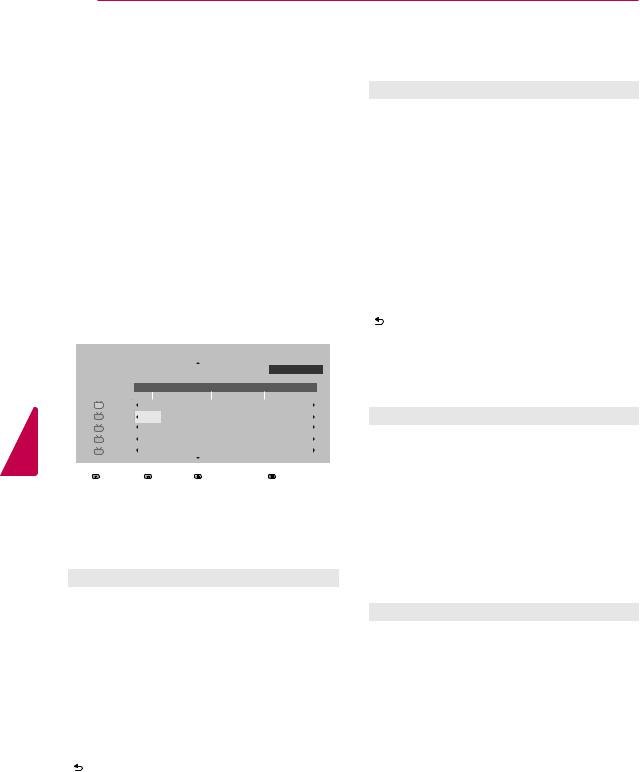
<![endif]>ENGLISH
28 WATCHING TV
EPG (Electronic Program Guide) (In digital mode)
This system has an Electronic Program Guide (EPG) to help your navigation through all the possible viewing options.
The EPG supplies information such as program listings, start and end times for all available services. In addition, detailed information about the program is often available in the EPG (the availability and amount of these program details will vary, depending on the particular broadcaster). This function can be used only when the
EPG information is broadcast by broadcasting companies.
The EPG displays the program details for next 8 days.
3URJUDP *XLGH
|
5DFLQJ 1HZV |
|
|
|
|
7. May, 2011 10:07 PM |
|
||
|
'79 *ORER +'7. May, 2011 9:30 PM ~ 10:15 PM |
|
|
|
|||||
|
|
ALL |
|
|
|
Fri, May. 7 |
|
|
|
|
|
10:00 PM |
|
11:00 PM |
|
|
|||
|
|
'79 *ORER +' |
5DFLQJ 1HZV |
|
$QWLJXHV 5RDGVKRZ |
.XQJVNRQVXPHQWH |
|
|
|
|
|
&&79 |
1R ,QIR |
|
|
79 )$50(1 |
1R ,QIRUPDWLRQ |
|
|
|
|
'79 |
|
|
|
|
|
|
|
|
|
&&79 |
|
|
|
1R ,QIRUPDWLRQ |
|
|
|
|
|
'79 |
|
|
|
|
|
|
|
|
|
'79 %79 |
|
|
|
7KH 'UXP |
|
|
|
|
|
'79 &(79 |
|
|
|
)DVKLRQ (VVHQWLDOV |
|
|
|
|
|
|
|
|
|
|
|
|
|
|
|
)DYRULWH |
,QIRUPDWLRQ |
:DWFK 6FKHGXOH |
([LW |
||||
|
|
0RGH |
'DWH |
0DQXDO 7LPHU |
6FKHGXOH /LVW |
||||
NOW/NEXT Guide Mode
You can view a program being broadcasted and one scheduled to follow.
8 Day Guide Mode
Button |
Description |
|
|
|
|
Red |
Changes EPG mode. |
|
|
|
|
Green |
Enters Date setting mode. |
|
|
|
|
Yellow |
Enters Manual Timer mode. |
|
|
|
|
Blue |
Enters Schedule List mode. |
|
|
|
|
|
When ‘Currently broadcasting program’ |
|
|
is selected, it is moved to selected |
|
OK |
program and EPG disappears. |
|
When ‘Future broadcasting program’ is |
||
|
||
|
selected, a reservation pop-up window |
|
|
appears. |
|
|
|
|
< or > |
Selects Program. |
|
|
|
|
^ or v |
Selects the Broadcast Program. |
|
|
|
|
PAGE (^, v or +, -) |
Page Up/Down |
|
|
|
|
GUIDE |
|
|
(BACK) |
Switches off EPG. |
|
|
|
|
EXIT |
|
Date Setting Mode
Button |
Description |
|
|
|
|
Green |
Switches off Date setting mode. |
|
|
|
|
OK |
Changes to the selected date. |
|
|
|
|
< or > |
Selects a date. |
|
^ or v |
Switches off Date setting mode. |
|
PAGE (^, v or +, -) |
Page Up/Down |
|
GUIDE |
Switches off EPG. |
|
EXIT |
||
|
Button |
Description |
|
Red |
Changes EPG mode. |
|
Yellow |
Enters Manual Timer mode. |
|
Blue |
Enters Schedule List mode. |
|
|
When ‘Now’ is selected, it is moved to |
|
OK |
selected program and EPG disappears |
|
When ‘Next’ is selected, a reservation |
||
|
||
|
pop-up window appears. |
|
|
|
|
< or > |
Selects NOW or NEXT Program. |
|
^ or v |
Selects the Broadcast Program. |
|
PAGE (^, v or +, -) |
Page Up/Down |
|
GUIDE |
|
|
|
Switches off EPG. |
|
(BACK) |
||
|
|
|
EXIT |
|
|
|
|
Detailed Information Box
Button |
Description |
|
|
|
|
< or > |
Selects Remind setting mode. |
|
|
|
|
^ or v |
Text Up/Down |
|
PAGE (^, v or +, -) |
Page Up/Down |
|
GUIDE |
Switches off EPG. |
|
EXIT |
||
|
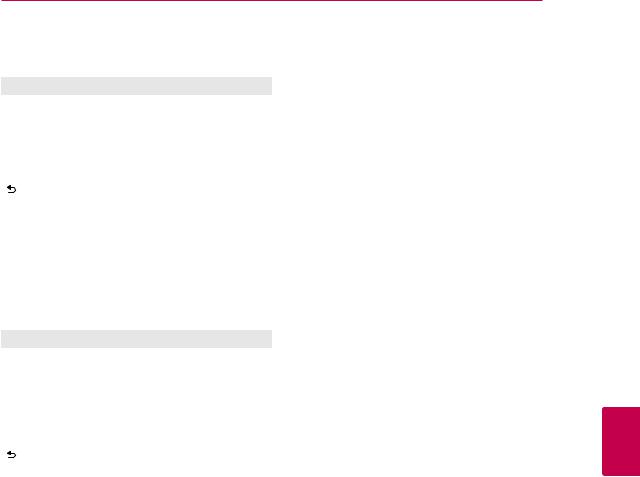
Manual Timer Mode
Button |
Description |
|
|
|
|
Yellow |
Changes to Guide mode. |
|
|
|
|
Blue |
Changes to Schedule List mode. |
|
|
|
|
OK |
Sets Timer Watch. |
|
|
|
|
<, >, ^, v |
Selects date. |
|
|
|
|
GUIDE |
Changes to Guide mode. |
|
|
|
|
(BACK) |
Exits Manual Timer mode. |
|
|
||
EXIT |
||
|
Schedule List Mode
If you’ve created a schedule list, a scheduled program is displayed at the scheduled time even when you are watching a different program at the time.
Button |
Description |
|
Yellow |
Changes to Manual Timer mode. |
|
|
|
|
Blue |
Changes to Guide mode. |
|
|
|
|
OK |
Selects your desired Option (Modify/ |
|
Delete/Delete All). |
||
|
||
|
|
|
^ or v |
Selects Schedule List. |
|
|
|
|
PAGE (^, v or +, -) |
Page Up/Down |
|
|
|
|
(BACK) |
Switches off Schedule List. |
|
|
||
EXIT |
||
|
||
|
|
WATCHING TV 29
<![if ! IE]><![endif]>ENGLISH
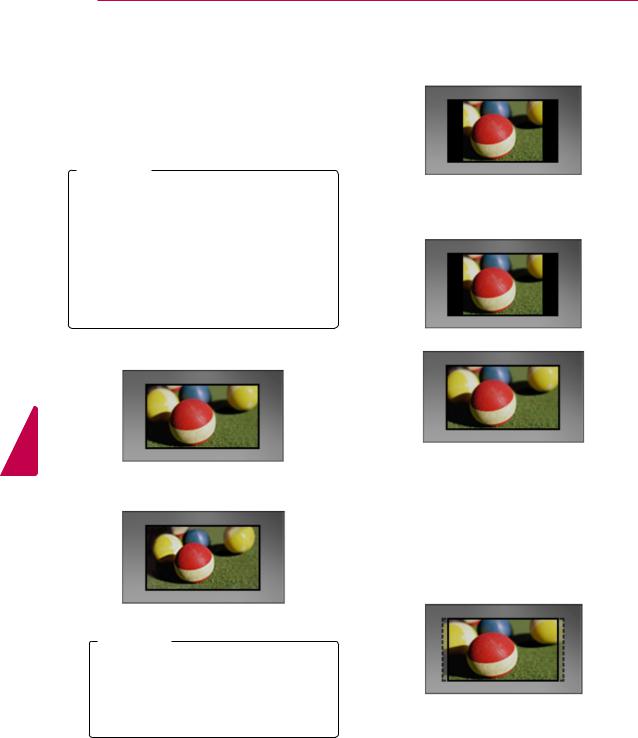
<![endif]>ENGLISH
30 WATCHING TV
Using additional options |
- |
4:3: Resizes images to the previous standard |
|
|
|
|
|
4:3. |
Adjusting aspect ratio
Resize an image to view at its optimal size by pressing RATIO while you are watching TV.
 NOTE
NOTE
yyYou can also change the image size by pressing Q. MENU or accessing Aspect Ratio in the PICTURE menu.
yyThe available ratio varies depending on the input source.
-The input sources: HDMI-PC and RGB-PC support 4:3 and 16:9.
-The input sources: HDMI-PC 1920 X 1080 supports all of the aspect ratios.
-16:9: Resizes images to fit the screen width.
-Just Scan: Displays video images in the original size without cutting off the edges.
Just Scan
 NOTE
NOTE
yyIf you select Just Scan, you may see image noise at the edges of the screen. yyThe input sources: DTV, Component, HDMI-DTV, and DVI-DTV (720p/1080i/1080p) support Just Scan.
-Set By Program: Displays images in the same aspect ratio as the original image.
(4:3  4:3 )
4:3 )
Set By Program
(16:9  16:9 )
16:9 )
Set By Program
-Zoom: With this function, when the SD screen is sent to the HD with black at the left side and the right side, this screen can be extended to be fully displayed with no black area.
It is enabled at the HD (DTV, Component, HDMI) input (It is the reference for displaying ‘HD’ at the channel banner if the height is greater than 480).
