LG 49SM5B User Manual [ru]
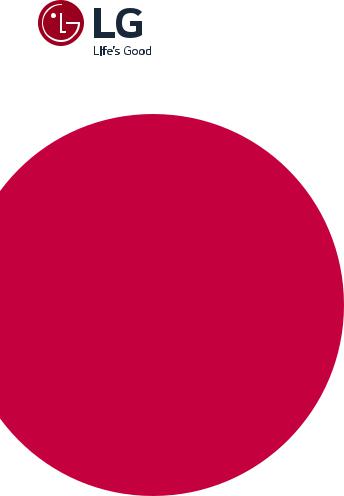
OWNER’S MANUAL
MONITOR
SIGNAGE
Please read this manual carefully before operating the your set and retain it for future reference.
32SM5B
43SM5B
49SM5B
55SM5B
65SM5B
www.lg.com

ENGLISH
2
TABLE OF CONTENTS
3 IMPORTANT PRECAUTIONS
3Electrical Power Related Precautions
4Precautions in installing the Product
4Precautions in Moving the Product
5Precautions in Using/Cleaning the Product
5On Disposal (Only, Hg lamp used LCD Monitor)
6LICENSES
7ASSEMBLY AND PREPARATION
8Optional Accessories
10 Parts and Buttons
10Assembling the Memory Cover
11Connecting the Stand
12Connecting the Speakers
14Connecting the IR Sensor
15Portrait Layout
16Attaching and removing the LG Logo Bracket
17Installing on a Wall
19 REMOTE CONTROL
21 MAKING CONNECTIONS
21 Connecting to a PC
21External Device Connection
22Using the Input List
23TROUBLESHOOTING
26 PRODUCT SPECIFICATIONS
WARNING: This product contains chemicals known to the State of California to cause cancer and birth defects or other reproductive harm. Wash hands after handling.

Important Precautions
Please read these safety precautions carefully before using the product.
 WARNING
WARNING
Failure to follow those warnings may result in death, serious injury or damage to the product or other property.
 WARNING
WARNING
•• Indoor Use Only.
Electrical Power Related Precautions
 WARNING
WARNING
•• Use only the power cord supplied with the unit or another manufacturer's authorized cord.
►►Failure to do so may result in fire or electrical shock or damage to
the product.
•• Use only a properly grounded plug and receptacle.
►►If you do not you may be electrocuted or injured. Or the product
might be damaged.
•• Do not use a damaged or loose plug.
►►This may cause electrical shock or fire.
•• Operate the display only from a power source(i.e. voltage) indicated in the product specification.
►►Otherwise the product can be damaged, fire can occur or you may be electrocuted. If you are not sure what type of power supply you have,
consult a certified electrician.
•• In the presence of thunder and lightning, never touch the power cord and signal cable because it can be very dangerous.
►►It can cause electric shock.
•• Do not connect several extension cords, electrical appliances or electrical heaters to a single outlet. Use a power bar with a
grounding terminal designed for exclusive use with the computer.
►►A fire can break out due to overheating.
•• Do not touch the power plug with wet hands. Additionally, if the cord pin is wet or covered with dust, dry the power plug completely or wipe dust off before plugging in the cord.
►►You may be electrocuted due to excess moisture.
•• If you don’t intend to use the product for a long time, unplug the power cable from the product.
►►Covering dust can cause a fire, or insulation deterioration can cause
electric leakage, electric shock or fire.
•• Insert the power plug firm so it cannot come loose.
►►A loose connection can cause fire.
•• Hold the plug when pulling out the power cable. Do not pull the plug out by the wire. Do not bend the power cord with excessive force or put heavy objects on the power cord.
►►The power line can be damaged, which may cause electric shock or fire.
3
•• Do not insert metal or other conductive materials into the product openings. Additionally, do not touch the power cable right after plugging into the wall input terminal.
►►You may be electrocuted.
•• The appliance coupler is used as the disconnect device.
•• Please make sure the device is installed near the wall outlet to which it is connected and that the outlet is easily accessible.
•• Do not unplug the power cord while the product is in use.
►►Electrical shock can damage the product.
•• As long as this unit is connected to the AC wall outlet, it is not disconnected from the AC power source even if the unit is turned off.
ENGLISH

ENGLISH
4
Precautions in installing the Product
 WARNING
WARNING
•• Keep away from heat sources like eaters or open flames.
►►Electrical shock, fire, malfunction or deformation may occur.
•• Keep the packing anti-moisture material or vinyl packing out of the reach of children.
►►Anti-moisture material is harmful if swallowed. If swallowed by mistake, force the patient to vomit and visit the nearest hospital. Additionally, vinyl packing can cause suffocation. Keep it out of the
reach of children.
•• Do not put heavy objects on the product on sit upon it.
►►If the product collapses or is dropped, you may be injured. Children
must pay particular attention.
•• Do not leave the power or signal cable where someone can trip over it.
►►The passerby can falter, which can cause electrical shock, fire, product
breakdown or injury.
•• Install the product in a neat and dry place. Do not use near water.
►►Dust or moisture can cause electrical shock, fire or product damage.
•• Do not add accessories that have not been designed for this display.
•• If you smell smoke or other odors or hear a strange sound from the product unplug the power cord and contact LG Customer Service.
►►If you continue to use without taking proper measures, electrical
shock or fire can occur.
•• If you dropped the product or the case is broken, turn off the product and unplug the power cord.
►►If you continue to use without taking proper measures, electrical
shock or fire can occur. Contact LG Customer Service.
•• Do not drop an object on or apply impact to the product. Do not throw any toys or objects at the product.
►►It can cause injury to humans, problems to the product and damage
the display.
•• Keep out of reach of children and do not place toys near the product.
•• Make sure the product ventilation hole is not blocked. Install the product more than 10cm from the wall.
►►If you install the product too close to the wall, it may be deformed or
fire can break out due to internal heat build-up.
•• Do not cover the product with cloth or other material (eg. plastic) while plugged in.
►►The product can be deformed or fire can break out due to internal
overheating.
•• Place the product on a flat and stable surface that is large enough to support the product.
►►If the product is dropped, you may be injured or the product may
be broken.
•• Install the product where no Electromagnetic Interference occurs.
•• Keep the product away from direct sunlight.
•• Do not place the product on the floor.
►►Small Children and others may trip over it.
•• Do not install this product on a wall if it could be exposed to oil or oil mist.
►►This may damage the product and cause it to fall.
•• For displays with glossy bezels the user should consider the placement of the display as the bezel may cause disturbing reflections from surrounding light and bright surfaces.
Precautions in Moving the Product
 WARNING
WARNING
•• Make sure to turn off the product.
•• Make sure to remove all cables before moving the product.
•• When lifting or moving the product, do not hold it upside down while holding only the stand.
►►This may cause the product to fall resulting in damage or injury.
•• Do not shock the product when moving it.
►►You may be electrocuted or the product can be damaged.
•• Make sure the panel faces forward and hold it with both hands to move.
►►If you drop the product, the damaged product can cause electric
shock or fire.
•• Do not place the product face down.
►►This may damage the TFT-LCD screen.
►►The product can be damaged.

Precautions in Using/Cleaning the Product
 WARNING
WARNING
•• Do not attempt to disassemble, repair or modify the product yourself.
►►Fire or electric shock can occur.
►►Contact LG Customer Service for repair.
•• When cleaning the product, unplug the power cord and scrub gently with a soft cloth to prevent scratching. Do not clean with a wet cloth or spray water or other liquids directly onto the product. An electric shock may occur. (Do not use chemicals such as benzene, paint thinners or alcohol)
•• Keep the product away from water.
►►Fire or electric shock accident can occur.
•• Avoid high temperatures and humidity.
•• Do not put or store flammable substances near the product.
►►There is a danger of explosion or fire.
•• Keep the product clean at all times.
•• Take a comfortable and natural position when working with the product.
•• Take a regular break when working with the product for a long time.
•• Do not press on the panel with a hand or sharp object such as nail, pencil or pen, or make a scratch on it.
•• Keep proper distance from the product and rest from time-to-time.
►►Your vision may be impaired if you look at the product too closely
or for too long.
•• Set the appropriate resolution by referring to the User’s Guide.
•• Keep small accessories out of the reach of children.
•• Displaying a still image for long time on the monitor may leave persistent image or stain on the monitor screen. To avoid this problem, use a screen saver and power off when this product is not used. Persistent image or stain caused by long time usage are not covered by the warranty on this product.
•• Do not use products using high voltage around the Monitor. (ex. Electrical Swatter)
►►Monitor may have malfunction as its electrical shock.
•• Spray water onto a soft cloth 2 to 4 times, and use it to clean the front frame;wipe in one direction only. Too much moisture may cause staining.
5
On Disposal (Only, Hg lamp used LCD
Monitor)
•• The fluorescent lamp used in this product contains a small amount of mercury.
•• Do not dispose of this product with general household waste.
•• Disposal of this product must be carried out in accordance to the regulations of your local authority.
ENGLISH

ENGLISH
6
LICENSES
Supported licenses may differ by model. For more information of the licenses, visit www.lg.com.
The terms HDMI and HDMI High-Definition Multimedia Interface, and the HDMI logo are trademarks or registered trademarks of HDMI Licensing LLC in the United States and other countries.
This DivX Certified® device has passed rigorous testing to ensure it plays DivX® video. To play purchased DivX movies, first register your device at vod.divx.com. Find your registration code in the DivX VOD section of your device setup menu.
DivX Certified® to play DivX® video up to HD 1080p, including premium content.
DivX®, DivX Certified®and associated logos are trademarks of DivX, LLC and are used under license.
Covered by one or more of the following U.S. patents: 7,295,673; 7,460,668; 7,515,710; 7,519,274.
Manufactured under license from Dolby Laboratories. Dolby and the double-D symbol are trademarks of Dolby Laboratories.
For DTS patents, see http://patents.dts.com. Manufactured under license from DTS Licensing Limited. DTS, DTS-HD, the Symbol, & DTS or DTS-HD and the Symbol together are registered trademarks of DTS, Inc. © DTS, Inc. All Rights Reserved.
 NOTE
NOTE
•• The warranty will not cover any damage caused by using the product in an excessively dusty environment.
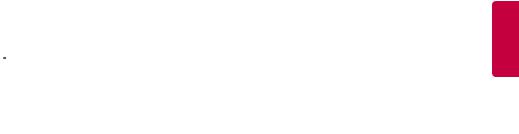
7
ASSEMBLY AND PREPARATION
 CAUTION
CAUTION
•• Always use genuine components to ensure safety and product performance.
•• The product warranty will not cover damage or injury caused by the use of counterfeit components.
 NOTE
NOTE
•• The accessories provided with your product may vary depending on the model or region.
•• Product specifications or contents in this manual may be changed without prior notice due to upgrade of product functions.
•• SuperSign Software & Manual
-Downloading from the LG Electronics website.
-Visit the LG Electronics website (www.lgecommercial.com/supersign) and download the latest software for your model.
ENGLISH
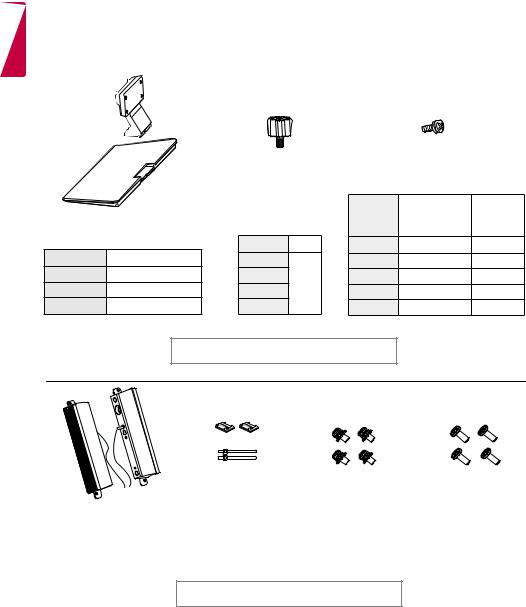
ENGLISH
8
Optional Accessories
Without prior notice, optional accessories are subject to change to improve the performance of the product, and new accessories may be added. The illustrations in this manual may differ from the actual product and accessories.
|
|
Stand |
|
|
Screws |
|
||
|
|
|
|
|
|
|||
|
|
Spacers |
|
Diameter 4.0 mm x Pitch 0.7 mm |
||||
|
|
|
|
|
|
Length |
|
|
|
|
|
|
|
Model |
(including |
Quantity |
|
|
Stand |
|
|
|
|
spring washer) |
|
|
|
32SM5B |
|
- |
32SM5B |
10 mm |
6 EA |
||
ST-322T |
32SM5B |
|
||||||
43SM5B |
|
|
43SM5B |
14 mm |
8 EA |
|||
ST-432T |
43SM5B |
49SM5B |
2 EA |
49SM5B |
14 mm |
8 EA |
||
ST-492T |
49SM5B/55SM5B |
55SM5B |
55SM5B |
14 mm |
8 EA |
|||
|
|
|||||||
ST-652T |
65SM5B |
65SM5B |
|
|
65SM5B |
16 mm |
8 EA |
|
Stand kit
Speakers |
Cable holder/ |
SP-5000 |
Cable Tie |
Screws
Diameter 4.0 mm x Pitch 0.7 mm x Length 8 mm (including spring washer)
Screws
Diameter 4.0 mm x Pitch 1.6 mm x Length 10 mm
Speaker kit

9
ENGLISH
Media Player |
Screws |
CD (Owner's Manual)/ |
|
Cards |
|||
MP500/ MP700 |
|
||
|
|
Media Player kit
( It may not be supported depending on the model.)
KT-OPSA |
Screws |
Connecting |
Card |
Power Cord |
|
Cable |
(Easy Setup Guide) |
||||
|
OPS kit
KT-SP0
Pixel sensor kit
NOTE
•• Cable holder/cable tie may not be available in some areas or for some models.
•• Optional accessories are available for some models. If necessary, please purchase them separately.
•• Pixel sensor is sold separately. You can obtain additional accessories from your local retail store.
•• Before you attach the OPS kit or Media Player, connect the cable to the port.

ENGLISH
10
Parts and Buttons
-The image may be different according to the model.
Assembling the Memory Cover
Assemble the cover with a screw as illustrated to prevent the USB memory from theft.
1
2
|
Buttons |
yy |
:Changes the input source. |
yy |
: Accesses the main menus, or saves your |
|
input and exits the menus. |
yy |
: Adjust the up and down. |
yy |
: Moves left and right. |
yy |
: Displays the current signal and mode. |
yy  /I: Turns the power on or off.
/I: Turns the power on or off.

Connecting the Stand
-For certain models only.
-The image may be different according to the model.
32SM5B
1
2
11
43SM5B 49SM5B 55SM5B
65SM5B
1
2
3
ENGLISH
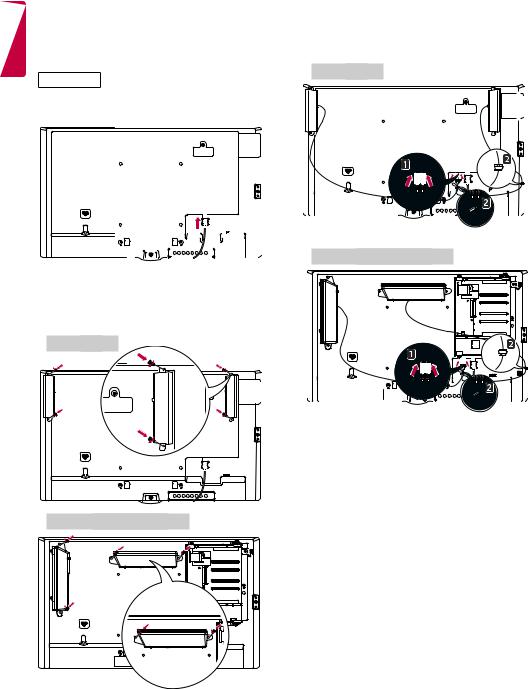
ENGLISH
12
Connecting the Speakers
-For certain models only.
-The image may be different according to the model.
32SM5B
1Connect an input signal cable before installing the speakers.
2Mount the speakers by using screws as shown below. Make sure the power cable is disconnected before making a connection.
Basic installation
Installation with OPS connected
3Then connect the speaker cable. After installing your speakers, use holders and cable ties to organize the speaker cables.
Basic installation
Installation with OPS connected
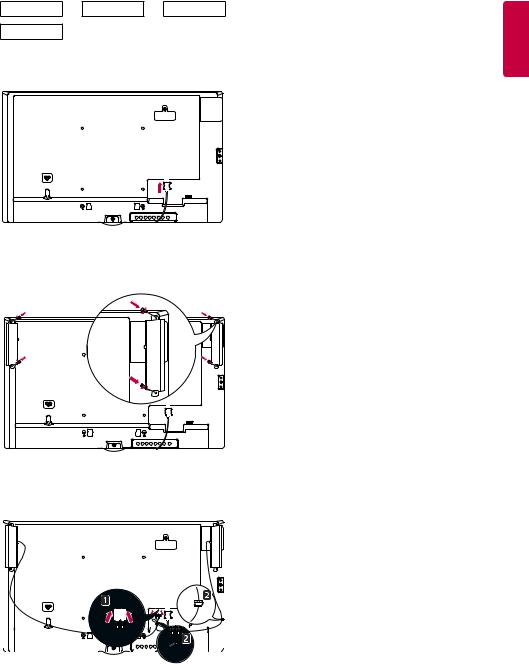
43SM5B 49SM5B 55SM5B
65SM5B
1Connect an input signal cable before installing the speakers.
2Mount the speakers by using screws as shown below. Make sure the power cable is disconnected before making a connection.
3Then connect the speaker cable. After installing your speakers, use holders and cable ties to organize the speaker cables.
13
 NOTE
NOTE
•• Please turn off the power before removing the cable. Connecting or removing the speaker cable while turned on may result in no sound.
ENGLISH

ENGLISH
14
Connecting the IR Sensor
When you connect the cable to the product, the feature for receiving remote control signals is activated. Rotate the IR sensor according to the screen orientation (Landscape/Portrait).
- The image may be different according to the model.
Basic installation
<Front> |
<Rear> |
 Landscape scene
Landscape scene
<Front> |
<Rear> |
Portrait scene
<Front> |
<Rear> |

Portrait Layout
When installing in a portrait layout, rotate the monitor counterclockwise 90 degrees (when facing the screen).
Using Kensington Lock
(This is not available for all models.)
The Kensington security system connector is located at the back of the monitor. For more information on installation and use of this system, refer to the manual provided with the Kensington security system or visit http://www.kensington. com.
Connect the Kensington security system cable between the monitor and a table.
NOTE
15
ENGLISH
Kensington security system is optional. You can obtain additional accessories from most electronics retail stores.

ENGLISH
16
Attaching and removing the LG Logo Bracket
-For certain models only.
-The image may be different according to the model.
Removing the LG Logo
1Lay a clean cloth on the floor, and then put the monitor on it with the screen face down. Using a screwdriver, remove the screw that secures the LG Logo Bracket to the bottom rear of the monitor.
Attaching the LG Logo on the right side
1Lay a clean cloth on the floor, and then put the monitor on it with the screen face down. Using a screwdriver, remove the screw that secures the LG Logo Bracket to the bottom rear of the monitor.
LG Logo Bracket
2After removing the screw, remove the LG Logo. When re-attaching the LG Logo, repeat the process in reverse order.
2After removing the screw, remove the LG Logo. Attach the LG Logo Bracket with a screw, aligning it with the hole on the right side.
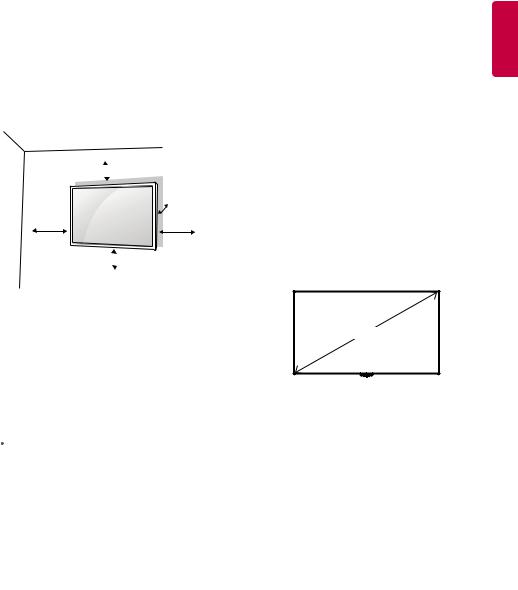
Installing on a Wall
For proper ventilation, allow a clearance of 10 cm on each side and from the wall. Detailed installation instructions are available from your
dealer, see the optional Tilt Wall Mounting Bracket Installation and Setup Guide.
10 cm 
|
10 cm |
10 cm |
10 cm |
10 cm 
17
To install your monitor on a wall, attach a wall mounting bracket (optional part) to the back of the monitor.
Make sure that the wall mounting bracket is securely fixed to the monitor and to the wall.
1Use only screws and wall mounting brackets that conform to VESA standards.
2Screws which are longer than standard length may damage the inside of the monitor.
3A non-VESA standard screw may damage the product and cause the monitor to fall. LG
Electronics is not liable for any accidents related to the use of non-standard screws.
4Please use VESA standard as below.
••785 mm and above
*Fixing screws: Diameter 6.0 mm x Pitch
1.0mm x Length 12 mm
785 mm
ENGLISH
 CAUTION
CAUTION
••Disconnect the power cord before moving or installing the monitor to avoid risk of electric shock.
••If you install the monitor on a ceiling or slanted wall, it may fall and result in injury. Use an authorized LG wall mount and contact your local dealer or qualified personnel to assist with the installation.
••Do not over tighten the screws as this may damage the monitor and void your warranty.
••Use only screws and wall mounting brackets that meet the VESA standard. Any damage or injuries caused by misuse or use of improper accessories are not covered by the warranty.
 NOTE
NOTE
••The wall mount kit includes the installation guide and all necessary parts.
••The wall mounting bracket is optional. You can obtain additional accessories from your local dealer.
••The length of screws required may differ depending on the wall mount. Be sure to use the correct length.
••For more information, please refer to the guide provided with the wall mount.

ENGLISH
18
Securing the monitor to a wall (optional)
(Procedure may differ depending on the model.)
1Insert and tighten the eyebolts, or brackets and bolts on the back of the monitor.
- If there are already bolts inserted in the eyebolts’ position, remove the other bolts first.
2Mount the wall brackets with the bolts to the wall. Match the location of the wall bracket and the eyebolts on the rear of the monitor.
3Connect the eyebolts and wall brackets tightly with a sturdy cord.
Make sure the securing cord is horizontal with the flat surface.
WARNING
monitor is not positioned in a sufficiently stable location, there is a danger that it will fall. Many injuries, particularly to children, can be avoided by taking simple precautions such as:
»»Using cabinets or stands recommended by the manufacturer.
»»Only using furniture that can safely support the monitor.
»»Ensuring the monitor is not overhanging the edge of the supporting furniture.
»»Not placing the monitor on tall furniture (for example, cupboards or bookcases) without anchoring both the furniture and the monitor to a suitable support.
»»Not placing cloth or other materials between the monitor and supporting furniture.
»»Educating children about the dangers of climbing on furniture to reach the monitor or its controls.
CAUTION
sure that children do not climb on or hang from the monitor.
NOTE
a platform or cabinet that is large and strong enough to support the monitor securely.
••Brackets, bolts, and cords are sold separately. You can obtain additional accessories from your local retail store.
••The illustration shows a general example of installation and may look different from the actual product.

19
REMOTE CONTROL
The descriptions in this manual are based on the buttons on the remote control. Please read this manual carefully to use the monitor correctly.
To install batteries, open the battery cover, place batteries (1.5 V AAA) matching  and
and  terminals to the labels inside the compartment, and close the battery cover.
terminals to the labels inside the compartment, and close the battery cover.
To remove the batteries, perform the installation actions in reverse. The illustrations may differ from the actual accessories.
ENGLISH
 CAUTION
CAUTION
••Do not mix old and new batteries, as this may damage the remote control.
••Be sure to point the remote control toward the remote control sensor on the monitor.
 (POWER) Turns the monitor on or off.
(POWER) Turns the monitor on or off.
MONITOR ON Turns the monitor on.


 MONITOR OFF Turns the monitor off.
MONITOR OFF Turns the monitor off.
ENERGY SAVING( ) Reduces power consumption by adjusting peak
) Reduces power consumption by adjusting peak
screen brightness.
INPUT Selects the input mode.
3D Used for viewing 3D videos. (This model does not support this.)

 1/a/A Toggles between numerical and alphabetical.
1/a/A Toggles between numerical and alphabetical.
(Depending upon the model, this feature may not be supported.)
Number and Alphabet buttons
Enters numerical or alphabetical characters depending upon the setting.
(Depending upon the model, this feature may not be supported.)
CLEAR Deletes the entered numerical or alphabetical character. (Depending upon the model, this feature may not be supported.)
Volume Up/Down Button Adjusts the volume.
ARC Selects the Aspect Ratio mode.
AUTO Automatically adjusts picture position and minimizes image instability (available for RGB input only).(Depending upon the
model, this feature may not be supported.) MUTE Mutes all sounds.
BRIGHTNESS Adjusts the brightness of the display. PAGE Function is not supported in the this model. (Depending upon the model, this feature may not be supported.)

20
ENGLISH
PSM Selects the Picture Mode.




 HOME Activates the Launcher.
HOME Activates the Launcher.
W.BAL Enters the White Balance menu.
SETTINGS Accesses the main menus or saves your input and exit menus.

 S.MENU SuperSign menu key (Depending upon the model, this feature may not be supported.)
S.MENU SuperSign menu key (Depending upon the model, this feature may not be supported.)
Navigation Buttons Scrolls through menus or options.
OK Selects menus or options and confirms your input.
BACK Allows you to move back one step in the user interaction function. EXIT Quit all OSD tasks and applications.




 Allows you to control various multimedia devices to enjoy multimedia simply by using the remote control through the SimpLink menu. (Depending upon the model, this feature
Allows you to control various multimedia devices to enjoy multimedia simply by using the remote control through the SimpLink menu. (Depending upon the model, this feature
may not be supported.) TILE Selects the TILE Mode.
PICTURE ID ON/OFF When the Picture ID number matches the Set ID number, you can control whichever monitor you want in multi-display format.
USB Menu Control Buttons Controls media playback.

21
MAKING CONNECTIONS
You can connect various external devices to your monitor. Change the input mode and select the external device you want to connect. For more information about external device connections, see the user manual provided with each device.
Connecting to a PC
Some of the cables are not provided.
This monitor supports the Plug & Play* feature.
* Plug & Play: a feature that enables a PC to recognize devices attached by the user without device configuration or user intervention when powering up.
External Device Connection
Connect a HD receiver, DVD, or VCR player to the monitor and select an appropriate input mode.
Some of the cables are not provided. For the best picture and sound quality, connecting external devices to your monitor using HDMI cables is recommended.
 NOTE
NOTE
••For the best image quality, using the monitor with HDMI connection is recommended.
••To comply with the standard specifications of the product, use a shielded interface cable with a ferrite core, such as a DVI-D cable.
••If you turn the monitor on when the set is cold, the screen may flicker. This is normal.
••Sometimes red, green, or blue spots may appear on the screen. This is normal.
••Use a High Speed HDMI®/TM cable.
••Use a certified cable with the HDMI logo attached. If you do not use a certified HDMI cable, the screen may not display or a connection error may occur.
••Recommended HDMI Cable Types
-High-Speed HDMI®/TM Cable
-High-Speed HDMI®/TM Cable with Ethernet
••If you cannot hear any sound in HDMI mode please check your PC settings. Some PCs require you to manually change the default audio output to HDMI.
••If you want to use HDMI-PC mode, you must set your PC/DTV to PC mode.
••You may experience compatibility issues if you use HDMI-PC mode.
••Make sure the power cable is disconnected.
••If you connect a gaming device to the monitor, use the cable provided with the gaming device.
••It is recommended to use the speakers that are provided as optional accessories.
••High Speed HDMI®/TM cables transmit a HD signal up to 1080p and higher.
 CAUTION
CAUTION
••Connect the signal input cable and tighten it by turning the screws clockwise.
••Do not press the screen with your finger for a prolonged period as this may result in temporary distortion on the screen.
••Avoid displaying static images on the screen for a long period of time to prevent image burn. Use a screensaver if possible.
••A wireless communication device near your monitor can affect the image.
ENGLISH
