LG 49UT640S0TA, 55UT640S0TA, 43UT640S0TA User manual
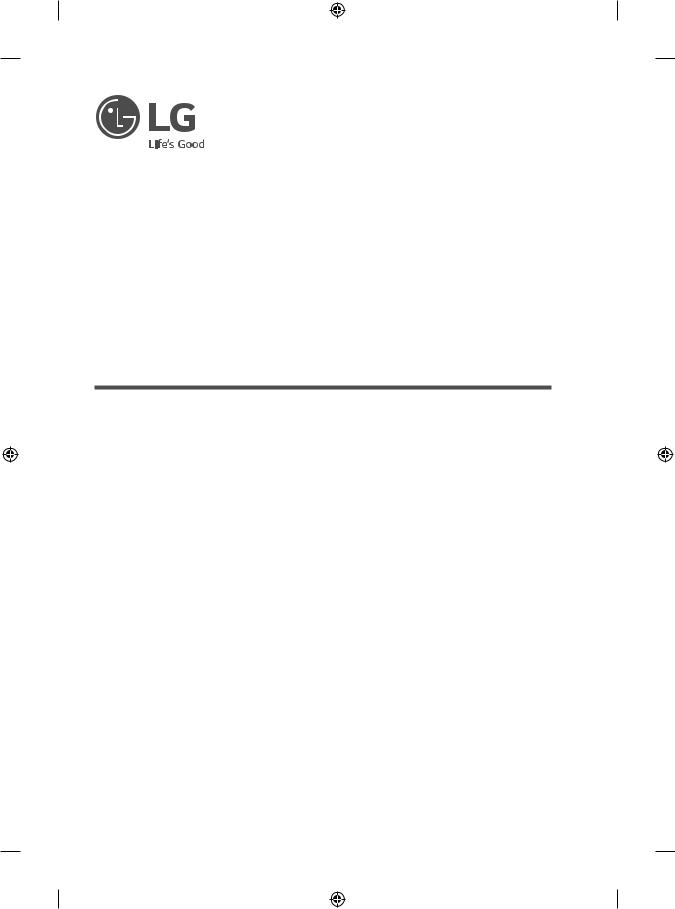
OWNER’S MANUAL
Safety and Reference
LED TV*
* LG LED TV applies LCD screen with LED backlights.
Please read this manual carefully before operating your set and retain it for future reference.
*MFL71693902* |
www.lg.com |
(1912-REV00) |
Copyright © 2019 LG Electronics Inc. All Rights Reserved. |
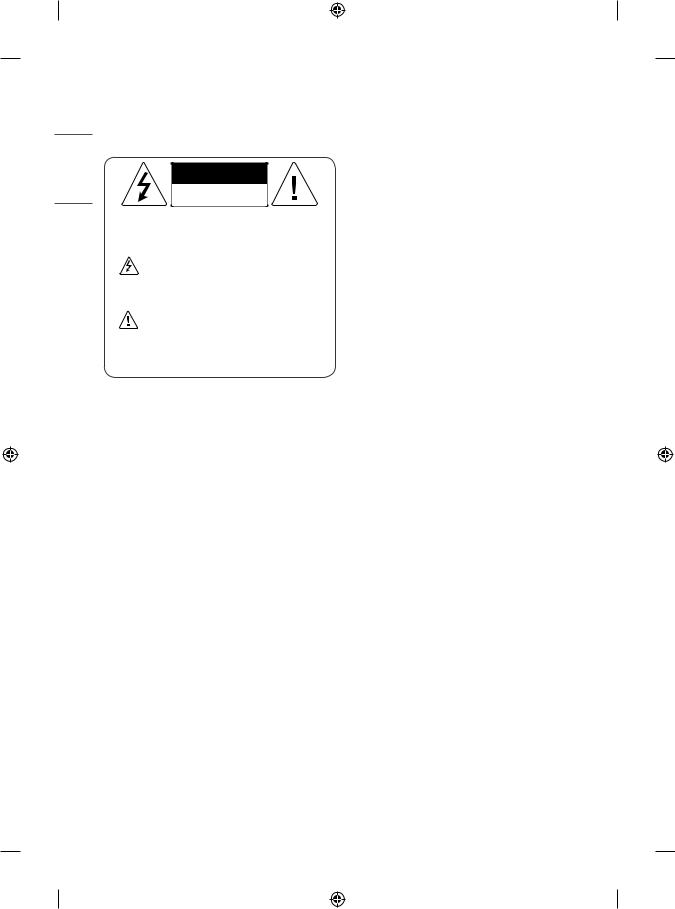
<![endif]>ENGLISH
Warning! Safety Instructions
CAUTION
RISKOFELECTRICSHOCK
DONOTOPEN
CAUTION : TO REDUCE THE RISK OF ELECTRIC SHOCK, DO NOT REMOVE COVER (OR BACK). NO USER-SERVICEABLE PARTS INSIDE. REFER TO QUALIFIED SERVICE PERSONNEL.
This symbol is intended to alert the user to the presence of uninsulated “dangerous voltage” within the product’s
enclosure that may be of sufficient magnitude to constitute a risk of electric shock to persons.
This symbol is intended to alert the user to the presence of important operating and maintenance (servicing)
instructions in the literature accompanying the appliance.
WARNING : TO REDUCE THE RISK OF FIRE AND ELECTRIC SHOCK, DO NOT EXPOSE THIS PRODUCT TO RAIN OR MOISTURE.
•• TO PREVENT THE SPREAD OF FIRE, KEEP CANDLES OR OTHER ITEMS WITH OPEN FLAMES AWAY FROM THIS PRODUCT AT ALL TIMES.
•• Do not place the TV and/or remote control in the following environments:
-- Keep the product away from direct sunlight.
-- An area with high humidity such as a bathroom.
-- Near any heat source such as stoves and other devices that produce heat.
-- Near kitchen counters or humidifiers where they can easily be exposed to steam or oil.
-- An area exposed to rain or wind.
-- Do not expose to dripping or splashing and do not place objects filled with liquids, such as vases, cups, etc. on or over the apparatus (e.g., on shelves above the unit).
-- Near flammable objects such as gasoline or candles, or expose the TV to direct air conditioning.
-- Do not install in excessively dusty places.
Otherwise, this may result in fire, electric shock, combustion/ explosion, malfunction or product deformation.
•• Ventilation
-- Install your TV where there is proper ventilation. Do not install in a confined space such as a bookcase.
-- Do not install the product on a carpet or cushion.
-- Do not block or cover the product with cloth or other materials while unit is plugged in.
•• Take care not to touch the ventilation openings. When watching the TV for a long period, the ventilation openings may become hot.
•• Protect the power cord from physical or mechanical abuse, such as being twisted, kinked, pinched, closed in a door, or walked upon. Pay particular attention to plugs, wall outlets, and the point where the cord exits the device.
•• Do not move the TV whilst the Power cord is plugged in.
•• Do not use a damaged or loosely fitting power cord.
•• Be sure to grasp the plug when unplugging the power cord. Do not pull on the power cord to unplug the TV.
•• Do not connect too many devices to the same AC power outlet as this could result in fire or electric shock.
•• Disconnecting the Device from the Main Power
-- The power plug is the disconnecting device. In case of an emergency, the power plug must remain readily accessible.
•• Do not let your children climb or cling onto the TV. Otherwise, the TV may fall over, which may cause serious injury.
•• Outdoor Antenna Grounding (Can differ by country):
-- If an outdoor antenna is installed, follow the precautions below.
An outdoor antenna system should not be located in the vicinity of overhead power lines or other electric light or power circuits, or where it can come in contact with such power lines or circuits as death or serious injury can occur.
Be sure the antenna system is grounded to provide some protection against voltage surges and built-up static charges. Section 810 of the National Electrical Code (NEC) in the U.S.A. provides information with respect to proper grounding of the mast and supporting structure, grounding of the lead-in wire to an antenna discharge unit, size of grounding conductors, location of antenna discharge unit, connection to grounding electrodes and requirements for the grounding electrode.
Antenna grounding according to the National Electrical Code, ANSI/ NFPA 70
2
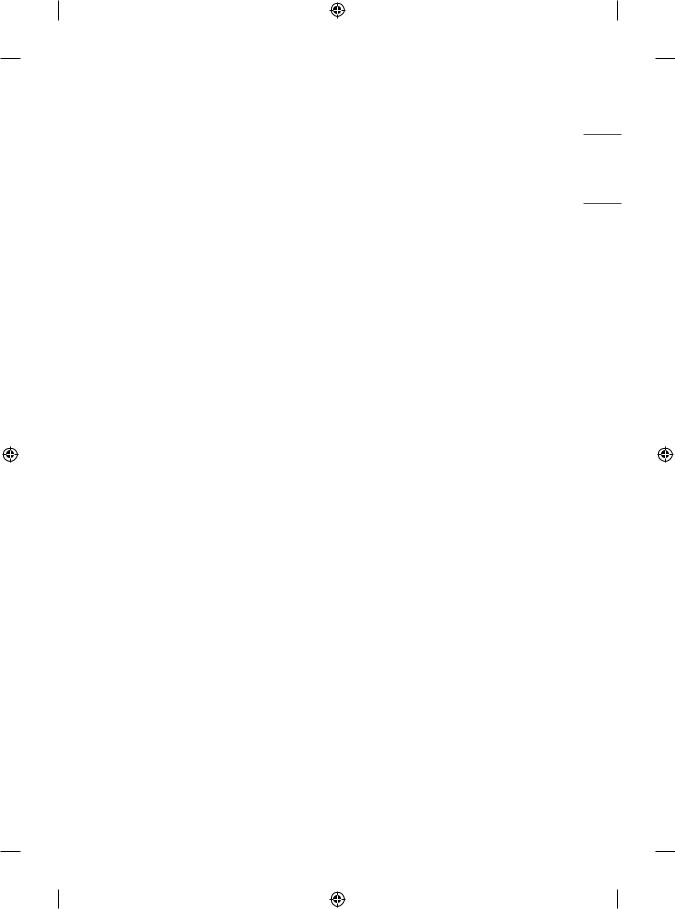
•• Grounding (Except for devices which are not grounded.)
-- TV with a three-prong grounded AC plug must be connected to a three-prong grounded AC outlet. Ensure that you connect the earth ground wire to prevent possible electric shock.
•• Never touch this apparatus or antenna during a lightning storm. You may be electrocuted.
•• Make sure the power cord is connected securely to the TV and wall socket if not secured damage to the Plug and socket may occur and in extreme cases a fire may break out.
•• Do not insert metallic or inflammable objects into the product. If a foreign object is dropped into the product, unplug the power cord and contact the customer service.
•• Do not touch the end of the power cord while it is plugged in. You may be electrocuted.
•• If any of the following occur, unplug the product immediately and contact your local customer service.
-- The product has been damaged.
-- If water or another substance enters the product (like an AC adapter, power cord, or TV).
-- If you smell smoke or other odors coming from the TV.
-- When lightning storms or when unused for long periods of time.
Even if the TV is turned off by the remote control or power button, AC power source is still connected to the unit if it is not unplugged.
•• Do not use high voltage electrical equipment near the TV (e.g., a bug zapper). This may result in product malfunction.
•• Do not attempt to modify this product in any way without written authorization from LG Electronics. Accidental fire or electric shock can occur. Contact your local customer service for service or repair.
Unauthorized modification could void the user’s authority to operate this product.
•• Use only an authorized attachments / accessories approved by LG Electronics. Otherwise, this may result in fire, electric shock, malfunction, or product damage.
•• Never disassemble the AC adapter or power cord. This may result in fire or electric shock.
•• Handle the adapter carefully to avoid dropping or striking it. An impact could damage the adapter.
•• To reduce the risk of fire or electrical shock, do not touch the TV with wet hands. If the power cord prongs are wet or covered with dust, dry the power plug completely or wipe dust off.
•• Batteries
-- Store the accessories (battery, etc.) in a safe location out of the reach of children.
-- Do not short circuit, disassemble, or allow the batteries to overheat. Do not dispose of batteries in a fire. Batteries should not be exposed to excessive heat.
•• Moving
-- When moving, make sure the product is turned off, unplugged, and all cables have been removed. It may take 2 or more people to carry larger TVs. Do not press or put stress on the front panel of the TV.
Otherwise, this may result in product damage, fire hazard or injury.
•• Keep the packing anti-moisture material or vinyl packing out of the reach of children.
•• Do not allow an impact shock, any objects to fall into the product, and do not drop anything onto the screen.
•• Do not press strongly upon the panel with a hand or a sharp object such as a nail, pencil, or pen, or make a scratch on it. It may cause damage to screen.
•• Cleaning
-- When cleaning, unplug the power cord and wipe gently with a soft/dry cloth. Do not spray water or other liquids directly on the TV. Do not clean your TV with chemicals including glass cleaner, any type of air freshener, insecticide, lubricants, wax (car, industrial), abrasive, thinner, benzene, alcohol etc., which can damage the product and/or its panel. Otherwise, this may result in electric shock or product damage.
<![endif]>ENGLISH
3
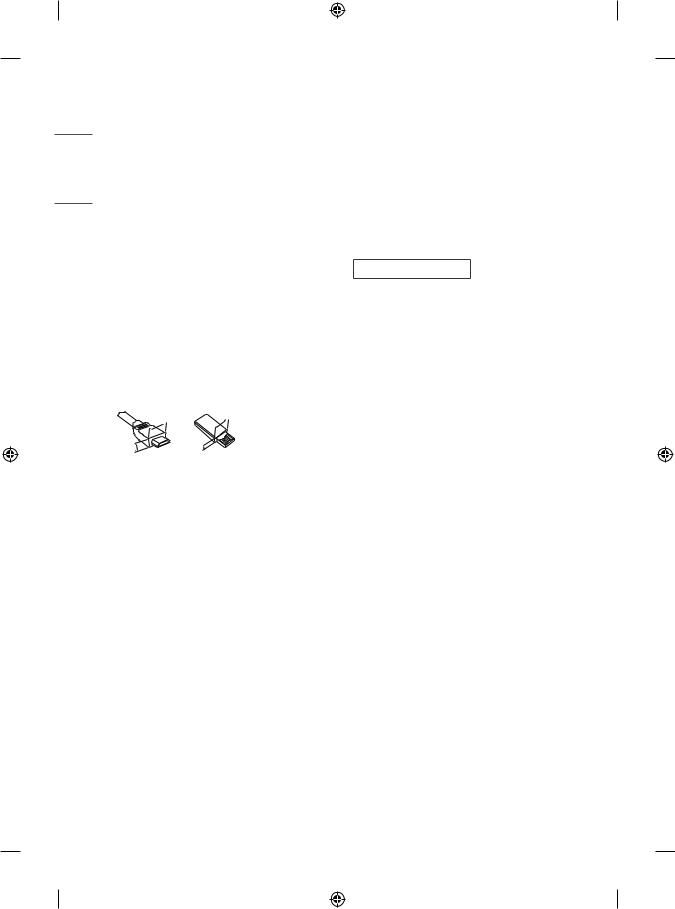
<![endif]>ENGLISH
Preparing |
Separate Purchase |
•• If the TV is turned on for the first time after it was shipped from the factory, initialization of the TV may take a few minutes.
•• Image shown may differ from your TV.
•• Your TV’s OSD (On Screen Display) may differ slightly from that shown in this manual.
•• The available menus and options may differ from the input source or product model that you are using.
•• New features may be added to this TV in the future.
•• The device must be easily accessed to a location outlet near the access. Some devices are not made by turning on / off button, turning off the device and unplugging the power cord.
•• The items supplied with your product may vary depending on the model.
•• Product specifications or contents of this manual may be changed without prior notice due to upgrade of product functions.
•• For an optimal connection, HDMI cables and USB devices should have bezels less than 10 mm thick and 18 mm width. Use an extension cable that supports USB if the USB cable or USB memory stick does not fit into your TV’s USB port.
if the USB cable or USB memory stick does not fit into your TV’s USB port.
B |
B |
* A < |
10 mm |
|
|
= |
|
A |
A |
* B =< 18 mm |
|
•• Use a certified cable with the HDMI logo attached.
•• If you do not use a certified HDMI cable, the screen may not display or a connection error may occur. (Recommended HDMI Cable Types)
-- Ultra High-Speed HDMI®/TM Cable (3 m or less)
Separate purchase items can be changed or modified for quality improvement without any notification. Contact your dealer to buy these items. These devices only work with certain models.
The model name or design may be changed depending on the upgrade of product functions, manufacturer’s circumstances or policies.
LED Clock
(Depending on model)
LEC-005
Magic Remote Control
(Depending on model)
AN-MR650H |
AN-MR18HA |
|
|
Check whether your TV model supports Bluetooth in the Wireless Module Specification to verify whether it can be used with the Magic Remote.
4

Wall Mounting Bracket |
•• Hold the top and bottom of the TV frame firmly. Make sure not to |
Make sure to use screws and wall mount bracket that meet the VESA |
hold the transparent part, speaker, or speaker grill area. |
|
|
standard. Standard dimensions for the wall mount kits are described in |
|
the following table. |
|
|
|
|
|
|
|
|
|
|
|
|
|
|
|
|
|
|
|
|
|
|
|
|
|
|
|
|
|
|
32LT66* |
|
|
|||
Model |
43UT64* |
|
49/55UT64* |
|||
43UT66* |
|
49/55UT66* |
||||
|
43UT78* |
|
55UT76* |
|||
|
49UT76* |
|
|
|||
VESA (A x B) (mm) |
200 x 200 |
|
300 x 300 |
|||
Standard screw |
M6 |
|
M6 |
|||
Number of screws |
4 |
|
|
|
|
4 |
Wall mount bracket |
LSW240B |
|
OLW480B |
|||
MSW240 |
|
MSW240 |
||||
|
|
|||||
Model |
65UT64* |
|
|
|||
65UT66* |
|
75/86UT64* |
||||
|
65UT76* |
|
|
|||
VESA (A x B) (mm) |
300 x 300 |
|
600 x 400 |
|||
Standard screw |
M6 |
|
M8 |
|||
Number of screws |
4 |
|
|
|
|
4 |
Wall mount bracket |
OLW480B |
|
LSW640B |
|||
|
|
|
|
|
|
|
Lifting and moving the TV
Please note the following advice to prevent the TV from being scratched or damaged and for safe transportation regardless of its type and size.
•• It is recommended to move the TV in the box or packing material that the TV originally came in.
•• Before moving or lifting the TV, disconnect the power cord and all cables.
•• When holding the TV, the screen should face away from you to avoid damage.
•• When transporting a large TV, there should be at least 2 people.
•• When transporting the TV by hand, hold the TV as shown in the following illustration.
•• When transporting the TV, do not expose the TV to jolts or excessive vibration.
•• When transporting the TV, keep the TV upright, never turn the TV on its side or tilt towards the left or right.
•• Do not apply excessive pressure to cause flexing / bending of frame chassis as it may damage the screen.
•• When handling the TV, be careful not to damage the protruding buttons.
•• Avoid touching the screen at all times, as this may result in damage to the screen.
•• Do not move the TV by holding the cable holders, as the cable holders may break, and injuries and damage to the TV may occur.
•• When attaching the stand to the TV set, place the screen facing down on a cushioned table or flat surface to protect the screen from scratches.
<![endif]>ENGLISH
5
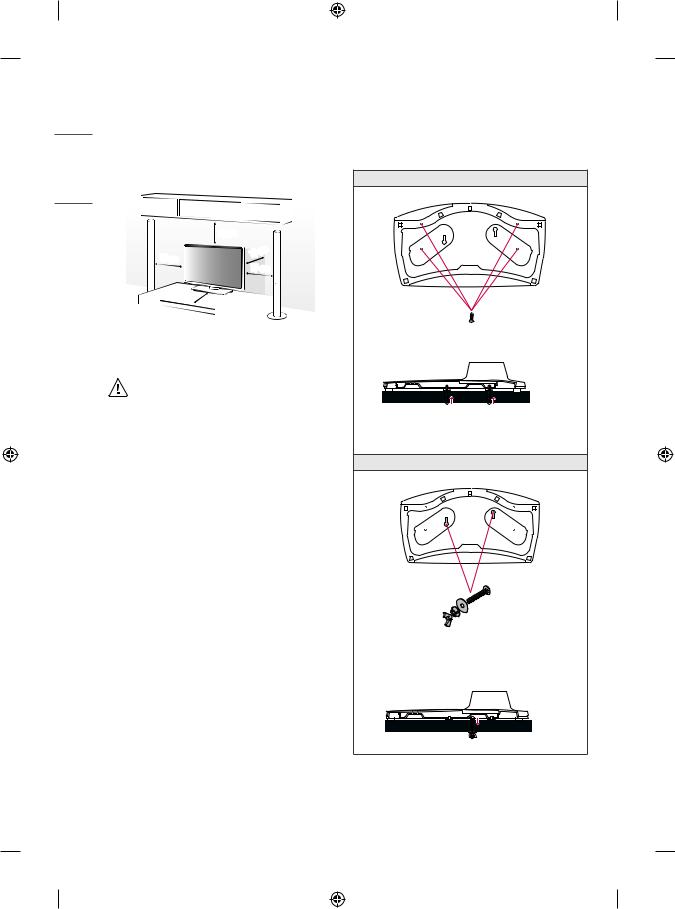
<![endif]>ENGLISH
Mounting on a Table
1Lift and tilt the TV into its upright position on a table.
•Leave a 10 cm (minimum) space from the wall for proper ventilation.
|
10 cm |
|
|
cm |
|
10 cm |
10 |
|
10 cm |
||
|
||
|
10 cm |
(Depending on model)
2 Connect the power cord to a wall outlet.
•• Do not apply foreign substances (oils, lubricants, etc.) to the screw parts when assembling the product.
(Doing so may damage the product.)
•• If you install the TV on a stand, you need to take actions to prevent the product from overturning. Otherwise, the product may fall over, which may cause injury.
•• Do not use any unapproved items to ensure the safety and product life span.
•• Any damage or injuries caused by using unapproved items are not covered by the manufacturer’s warranty.
•• Make sure that the screws are inserted correctly and fastened securely. (If they are not fastened securely enough, the TV may tilt forward after being installed.) Do not use too much force and over tighten the screws; otherwise screw may be damaged and not tighten correctly.
•• If a television is not positioned in a sufficiently stable location, it can be potentially hazardous due to falling. Many injuries, particularly to children, can be avoided by taking simple precautions such as:
-- Using cabinets or stands recommended by the manufacturer of the television.
-- Only using furniture that can safely support the television. -- Ensuring the television is not overhanging the edge of the
supporting furniture.
-- Not placing the television on tall furniture (for example, cupboards or bookcases) without anchoring both the furniture and the television to a suitable support.
-- Not standing the televisions on cloth or other materials placed between the television and supporting furniture.
-- Educating children about the dangers of climbing on furniture to reach the television or its controls.
Attaching the TV to a Desk
(Depending on model)
The TV should be attached to a desk so it cannot be pulled in a forward/ backward direction, potentially causing injury or damaging the product.
A type
4-Screws
(Not supplied with TV)
Stand 

 Desk
Desk
•• Screw : M5 x L (*L: Table depth + 8~10 mm) ex) Table depth: 15 mm, Screw: M5 x L25
B type
2-Screws for Stand Fixing,
2-Washers for Stand Fixing,
2-Nuts for Stand Fixing (Supplied with TV)
Stand 
 Desk
Desk
6
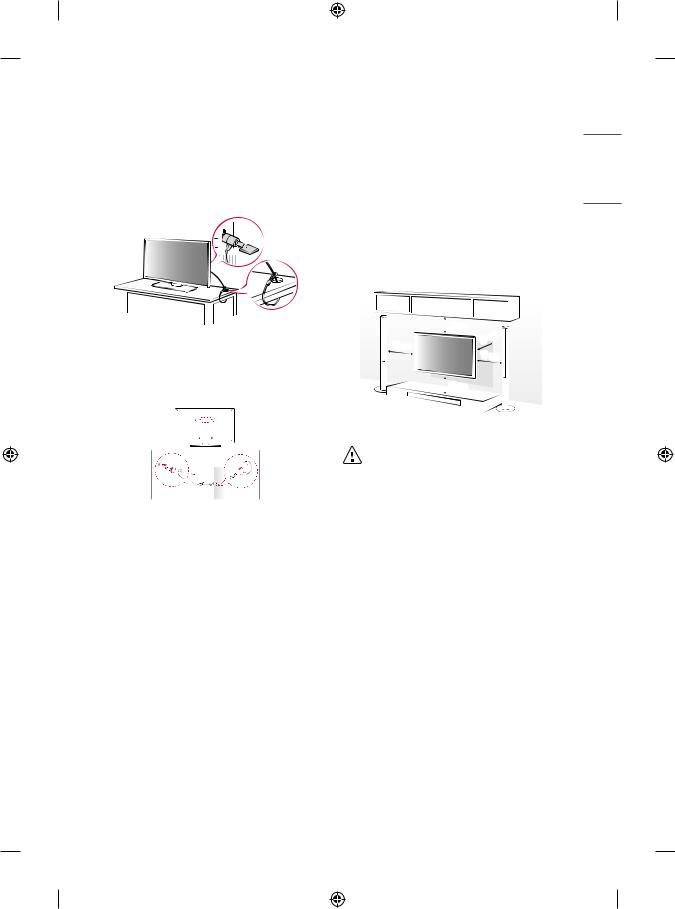
Using the Kensington security system
The Kensington security system connector is located at the rear of the TV. For more information of installation and using, refer to the manual provided with the Kensington security system or visit http://www.kensington.com. Connect the Kensington security system cable between the TV and a table.
Mounting to the Wall
Attach an optional wall mount bracket at the rear of the TV carefully and install the wall mount bracket on a solid wall perpendicular to the floor. When you attach the TV to other building materials, please contact qualified personnel. LG recommends that wall mounting be performed by a qualified professional installer. We recommend the use
of LG’s wall mount bracket. LG’s wall mount bracket is easy to move with cables connected. When you do not use LG’s wall mount bracket, please use a wall mount bracket where the device is adequately secured to the wall with enough space to allow connectivity to external devices. It is advised to connect all the cables before installing fixed wall mounts.
<![endif]>ENGLISH
(Depending on model)
Securing the TV to a Wall
10 cm
 10 cm
10 cm
 10 cm
10 cm
cm 10 
10 cm
(Depending on model)
1Insert and tighten the eye-bolts, or TV brackets and bolts on the back of the TV.
•If there are bolts inserted at the eye-bolts position, remove the bolts first.
2Mount the wall brackets with the bolts to the wall.
Match the location of the wall bracket and the eye-bolts on the rear of the TV.
3Connect the eye-bolts and wall brackets tightly with a sturdy rope. Make sure to keep the rope horizontal with the flat surface.
•• Use a platform or cabinet that is strong and large enough to support the TV securely.
•• Brackets, bolts and ropes are not provided. You can obtain additional accessories from your local dealer.
•• Remove the stand before installing the TV on a wall mount by performing the stand attachment in reverse.
•• For more information of screws and wall mount bracket, refer to the Separate purchase.
•• If you intend to mount the product to a wall, attach VESA standard mounting interface (optional parts) to the back of the product. When you install the set to use the wall mounting bracket (optional parts), fix it carefully so as not to drop.
•• When mounting a TV on the wall, make sure not to install the TV by hanging the power and signal cables on the back of the TV.
•• Do not install this product on a wall if it could be exposed to oil or oil mist. This may damage the product and cause it to fall.
7

<![endif]>ENGLISH
|
Connections |
|
Connect various external devices to the TV and switch input modes to |
|
select an external device. For more information of external device’s |
|
connection, refer to the manual provided with each device. |
|
Antenna/Cable |
|
Connect the TV to a wall antenna socket with an RF cable (75 Ω). |
|
•• Use a signal splitter to use more than 2 TVs. |
|
•• If the image quality is poor, install a signal amplifier properly to |
|
improve the image quality. |
|
•• If the image quality is poor with an antenna connected, try to realign |
|
the antenna in the correct direction. |
|
•• An antenna cable and converter are not supplied. |
|
•• For a location that is not supported with ULTRA HD broadcasting, |
|
this TV cannot receive ULTRA HD broadcasts directly. (Depending on |
|
model) |
|
Satellite dish |
(Depending on model) |
Connect the TV to a satellite dish to a satellite socket with a satellite RF |
•• Do not use a sharp object when you detached the cable |
cable (75 Ω). (Depending on model) |
|
|
cover. This could damage the cable or the cabinet. It may also |
CI module |
cause personal harm. (Depending on model) |
|
•• When installing the wall mounting bracket, it is recommended to |
View the encrypted (pay) services in digital TV mode. (Depending on |
model) |
|
cover the stand hole using tape, in order to prevent the influx of dust |
•• Check if the CI module is inserted into the PCMCIA card slot in the |
and insects. (Depending on model) |
right direction. If the module is not inserted properly, this can cause |
|
|
|
damage to the TV and the PCMCIA card slot. |
|
•• If the TV does not display any video and audio when CI+ CAM is |
|
connected, please contact to the Terrestrial/Cable/Satellite Service |
|
Operator. |
Stand hole |
|
8 |
|
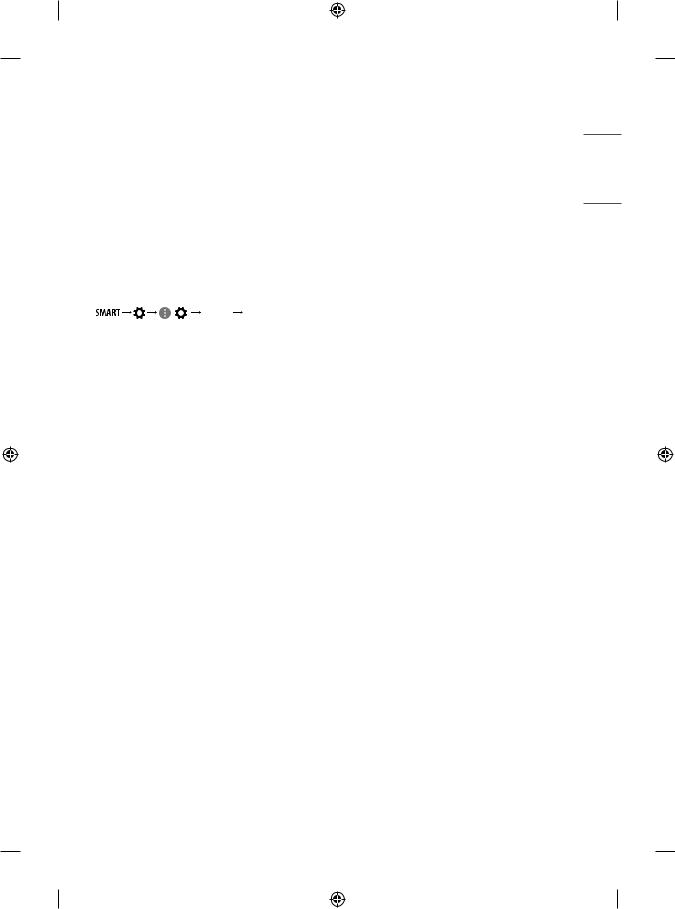
Other connections
Connect your TV to external devices. For the best picture and audio quality, connect the external device and the TV with the HDMI cable. Some separate cable is not provided.
HDMI
•• Supported HDMI Audio format : (Depending on model)
DTS (44.1 kHz / 48 kHz / 88.2 kHz / 96 kHz),
DTS HD (44.1 kHz / 48 kHz / 88.2 kHz / 96 kHz / 176.4 kHz / 192 kHz), Dolby Digital / Dolby Digital Plus (32 kHz / 44.1 kHz / 48 kHz),
PCM (32 kHz / 44.1 kHz / 48 kHz / 96 kHz / 192 kHz)
(Only UHD models) |
|
|
|
|
•• |
( |
) |
[Picture] |
[Additional Settings] |
 [HDMI ULTRA HD Deep Colour]
[HDMI ULTRA HD Deep Colour]
-- On : Support 4K @ 50/60 Hz (4:4:4, 4:2:2, 4:2:0) -- Off : Support 4K @ 50/60 Hz 8 bit (4:2:0)
If the device connected to Input Port also supports ULTRA HD Deep Colour, your picture may be clearer. However, if the device doesn’t support it, it may not work properly. In that case, change the TV’s [HDMI ULTRA HD Deep Colour] setting to Off.
USB
Some USB Hubs may not work. If a USB device connected through a USB Hub is not detected, connect it directly to the USB port on the TV.
•• Use USB 1 port when connecting a webcam. USB 2 port may not support some webcam. (Depending on model)
•• It is recommended that you use a USB hub or USB HDD with a power supply. (If the power supplied is not sufficient, the USB storage device may not be detected properly.)
•• It is recommended that you use an external USB HDD with a rated voltage of 5 V of less and a rated current of 500 mA or less.
External Devices
Available external devices are: Blu-ray player, HD receivers, DVD players, VCRs, audio systems, USB storage devices, PC, gaming devices, and other external devices.
•• The external device connection may differ from the model.
•• Connect external devices to the TV regardless of the order of the TV port.
•• Refer to the external equipment’s manual for operating instructions.
•• If you connect a gaming device to the TV, use the cable supplied with the gaming device.
•• In PC mode, there may be noise associated with the resolution, vertical pattern, contrast or brightness. If noise is present, change the PC output to another resolution, change the refresh rate to another rate or adjust the brightness and contrast on the PICTURE menu until the picture is clear.
•• In PC mode, some resolution settings may not work properly depending on the graphics card.
•• If ULTRA HD content is played on your PC, video or audio may become disrupted intermittently depending on your PC’s performance. (Depending on model)
•• When connecting via a wired LAN, it is recommended to use a CAT 7 cable. (Only when port is provided.)
port is provided.)
<![endif]>ENGLISH
9
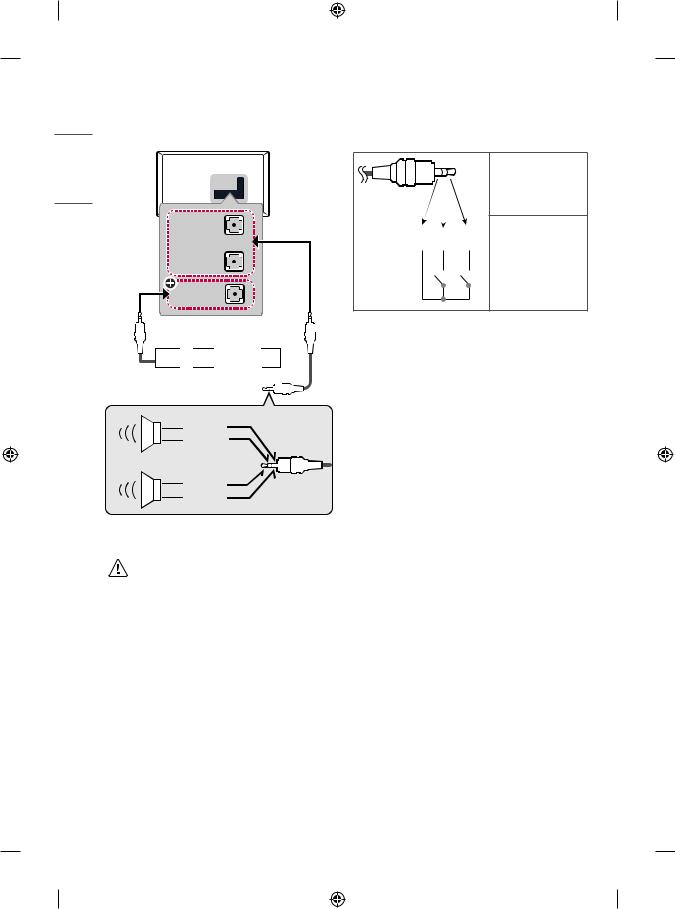
External Speakers
(Depending on model)
<![if ! IE]><![endif]>ENGLISH
EXTERNAL SPEAKER OUT or
STEREO (8 )
)
Control port for Speaker out
+ |
UP |
- |
DOWN |
|
GND
RIGHT
LEFT
GND
 : Depending on model
: Depending on model
•• Use only with the 3 Pole 3.5 mm Stereo Jack.
•• Do not connect your headphones or earphones to the port for connecting an external speaker.
Method of volume control port
(Depending on model)
•• Cable Spec.
Each Up / Down pin is pulled to 3.3 V with CPU GPIO.
GND / UP / DOWN
CPU detects transition from 3.3 V to GND level for volume control.
10

Network
(Depending on model)
Wired network connection
This TV can be connected to a Pro:Centric server via the LAN port. After making the physical connection, the TV needs to be set up for network communication.
Connect the LAN port of the Modem or Router from Pro:Centric server to the LAN port on the TV.
1
Broadband Modem
|
|
|
|
|
|
|
|
|
|
|
|
|
Router |
||||
|
|
|
|
|
|
|
|
|
|
|
|
|
|||||
|
|
|
|
|
|
|
|
|
|
|
|
|
|||||
|
|
|
|
|
|
|
|
|
|
|
|
|
|||||
|
|
|
|
Broadband Modem |
|
|
|||||||||||
|
|
|
|
|
|
||||||||||||
Pro:Centric Server |
|
|
|
|
|
|
|
|
|
|
|
|
|||||
|
|
|
|
|
|
|
|
|
|
|
|
||||||
|
|
|
|
|
|
|
|
|
|
|
|
|
|
|
|
|
|
|
|
|
|
|
|
|
|
|
|
|
|
|
|
|
|
|
|
|
|
|
|
|
|
|
|
|
|
|
|
|
|
|
|
|
|
|
|
|
|
|
|
|
|
|
|
|
|
|
|
|
|
|
|
|
|
|
|
|
|
|
|
|
|
|
Broadband Modem |
||||||
|
|
|
|
|
|
|
|
|
|
|
|
|
|
|
|
|
|
|
|
|
|
|
|
|
|
|
|
|
|
|
|
|
|
|
|
|
|
|
|
|
|
|
|
|
|
|
|
|
|
|
|
|
|
|
|
|
|
|
|
|
|
|
|
|
|
|
|
|
|
|
|
|
|
|
|
|
|
|
|
|
|
|
|
|
|
|
|
|
|
|
|
|
|
|
|
|
|
|
|
|
|
|
|
|
|
|
|
Pro:Centric Server
1Connect the LAN port of the Modem or Router to the LAN port on the TV.
2Connect the LAN port of the PC to the AUX LAN port on the TV. (Depending on model)
•• Do not connect a modular phone cable to the LAN port.
•• Since there are various connection methods, please follow the specifications of your telecommunication carrier or internet service provider.
Using Button
You can simply operate the TV functions, using the button.
Basic functions
Power On (Press)
Power Off1 (Press and Hold)
Menu Control (Press2)
Menu Selection (Press and Hold3)
1All running apps will close.
2You can access and adjust the menu by pressing the button when TV is on.
3You can use the function when you access menu control.
Adjusting the menu
(Depending on model)
When the TV is turned on, press the button one time. You can adjust the Menu items using the button.
button one time. You can adjust the Menu items using the button.
Turns the power off.
Changes the input source.
Scrolls through the saved programmes.
Adjusts the volume level.
<![endif]>ENGLISH
11

<![endif]>ENGLISH
Adjusting the Angle of the TV to suit view
(Depending on model)
Swivel 20 degrees to the left or right and adjust the angle of the TV to suit your view.
20˚ |
20˚ |
•• When adjusting the angle of the product, watch out for your fingers.
-- Personal injury may occur if hands or fingers are pinched. If the product is tilted too much, it may fall, causing damage or injury.
Using Remote Control
The descriptions in this manual are based on the buttons on the remote control. Please read this manual carefully and use the TV correctly.
To replace batteries, open the battery cover, replace batteries (1.5 V AAA) matching the and
and ends to the label inside the compartment, and close the battery cover. To remove the batteries, perform the installation actions in reverse.
ends to the label inside the compartment, and close the battery cover. To remove the batteries, perform the installation actions in reverse.
Make sure to point the remote control toward the remote control sensor on the TV.
(Some buttons and services may not be provided depending on models or regions.)
12

* To use the button, press and hold for more than 3 seconds.
 (POWER) Turns the TV on or off.
(POWER) Turns the TV on or off.
 Adjusts the brightness of the screen to reduce energy consumption.
Adjusts the brightness of the screen to reduce energy consumption.

 This function is not supported.
This function is not supported.

 Changes the input source.
Changes the input source.



 Selects Radio, TV and DTV programme. Number buttons Enters numbers.
Selects Radio, TV and DTV programme. Number buttons Enters numbers.
Alphabet buttons Enters letters.  Accesses the saved programme list.
Accesses the saved programme list.
 (SPACE) Opens an empty space on the screen keyboard.
(SPACE) Opens an empty space on the screen keyboard.
 Returns to the previously viewed programme.
Returns to the previously viewed programme.

 Adjusts the volume level.
Adjusts the volume level.
 Accesses the Home menu.
Accesses the Home menu.
* Shows the previous history.  Shows the previous history.
Shows the previous history. 
 Mutes all sounds.
Mutes all sounds.

 * Accesses the [Accessibility] menu.
* Accesses the [Accessibility] menu.

 Scrolls through the saved programmes.
Scrolls through the saved programmes.

 Moves to the previous or next screen.
Moves to the previous or next screen.
 Shows programme guide.
Shows programme guide.
 Displays and removes hotel interactive menu.
Displays and removes hotel interactive menu.

 Views the information of the current programme and screen.
Views the information of the current programme and screen.
Navigation buttons (up/down/left/right) Scrolls through menus or options.

 Selects menus or options and confirms your input.
Selects menus or options and confirms your input.
 Accesses the main menus.
Accesses the main menus.
 (BACK) Returns to the previous level.
(BACK) Returns to the previous level.
 Clears on-screen displays and return to TV viewing.
Clears on-screen displays and return to TV viewing.



 These access special functions in some menus.
These access special functions in some menus. 
 ) These buttons are used for
) These buttons are used for
 Recalls your preferred subtitle in digital mode. Control buttons (
Recalls your preferred subtitle in digital mode. Control buttons (




 ) Controls media contents.
) Controls media contents. 

 This function is not supported.
This function is not supported.

 Selects the MHP TV menu source.
Selects the MHP TV menu source.

 Audio descriptions function will be enabled.
Audio descriptions function will be enabled. 
 Sets the alarm function.
Sets the alarm function.
•• Do not mix new batteries with old batteries. This may cause the batteries to overheat and leak.
•• Failure to match the correct polarities of the battery may cause the battery to burst or leak, resulting in fire, personal injury, or ambient pollution.
•• This apparatus uses batteries. In your community there might be regulations that require you to dispose of these batteries properly due to environmental considerations. Please contact your local authorities for disposal or recycling information.
•• The product's internal and external batteries should not be exposed to excessive heat such as direct sunlight, fire, or the like.
•• In Analogue TV and some countries, some remote control buttons may not work.
<![endif]>ENGLISH
13
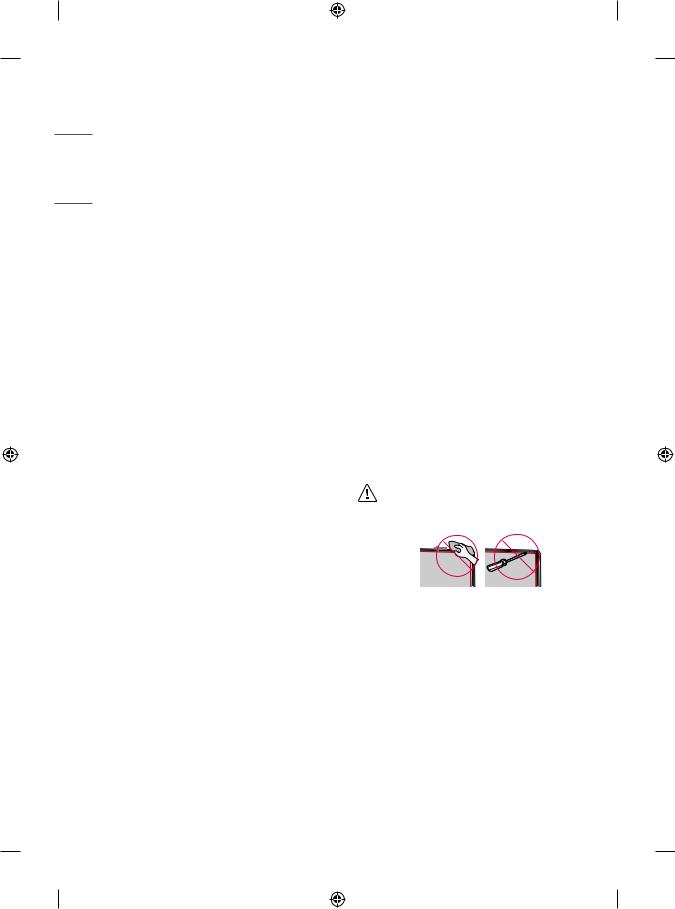
<![endif]>ENGLISH
Troubleshooting
The software version can be updated for improvement in performance.
Customer needs to ensure the compatibility of customer’s equipment with LGE software. If needed, please consult with LGE and upload revised software version according to the guidance provided by LGE.
Cannot control the TV with the remote control.
•• Check the remote control sensor on the product and try again.
•• Check if there is any obstacle between the product and the remote control.
•• Check if the batteries are still working and properly installed ( to
to
 ,
,  to
to  ).
).
No image display and no sound is produced.
•• Check if the product is turned on.
•• Check if the power cord is connected to a wall outlet.
•• Check if there is a problem in the wall outlet by connecting other products.
The TV turns off suddenly.
•• Check the power control settings. The power supply may be interrupted.
•• Check if the auto-off function is activated on the settings related time.
•• If there is no signal while the TV is on, the TV will turn off automatically after 15 minutes of inactivity.
When connecting to the PC (RGB/HDMI), no signal is detected.
•• Turn the TV off/on using the remote control.
•• Reconnect the RGB/HDMI cable.
•• Restart the PC with the TV on.
Abnormal display
•• If the product feels cold to the touch, there may be a small “flicker” when it is turned on. This is normal, there is nothing wrong with product.
•• This panel is an advanced product that contains millions of pixels. You may see tiny black dots and/or brightly coloured dots (red, blue or green) at a size of 1 ppm on the panel. This does not indicate a malfunction and does not affect the performance and reliability of the product. This phenomenon also occurs in third-party products and is not subject to exchange or refund.
•• You may find different brightness and colour of the panel depending on your viewing position(left/right/top/down).
This phenomenon occurs due to the characteristic of the panel. It is not related with the product performance, and it is not malfunction.
•• Displaying a still image for a prolonged period of time may cause image sticking. Avoid displaying a fixed image on the TV screen for a long period of time.
Generated sound
•• “Cracking” noise: A cracking noise that occurs when watching or turning off the TV is generated by plastic thermal contraction due to temperature and humidity. This noise is common for products where thermal deformation is required.
•• Electrical circuit humming/panel buzzing: A low level noise is generated from a high-speed switching circuit, which supplies a large amount of current to operate a product. It varies depending on the product. This generated sound does not affect the performance and reliability of the product.
•• When cleaning the product, be careful not to allow any liquid or foreign objects to enter the gap between the upper, left or right side of the panel and the guide panel. (Depending on model)
•• Make sure to wring any excess water or cleaner from the cloth.
•• Do not spray water or cleaner directly onto the TV screen.
•• Make sure to spray just enough of water or cleaner onto a dry cloth to wipe the screen.
14
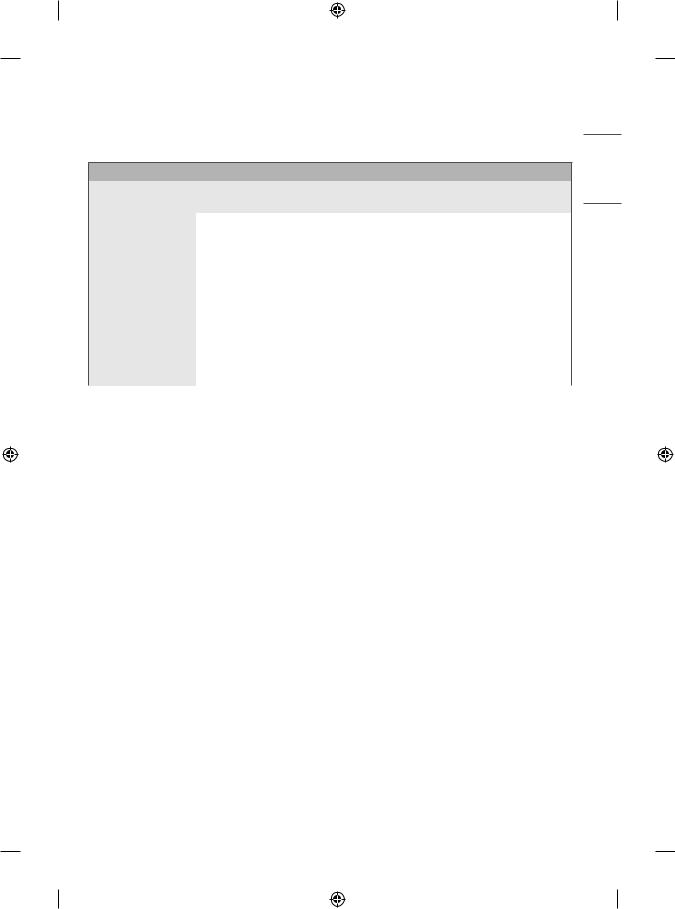
Specifications
(Depending on country)
Broadcasting Specifications
|
Digital TV |
|
Analogue TV |
|
(Depending on Country) |
|
(Depending on Country) |
|
|
|
|
|
DVB-T/T21 |
|
PAL B/B, PAL B/G, PAL D/K, PAL-I |
Television system |
|
SECAM B/G, SECAM D/K |
|
DVB-T/T2/C/S/S22 |
|
||
|
|
NTSC-M3 |
|
|
|
|
|
Programme coverage |
VHF, UHF |
|
VHF, UHF, CATV |
C-Band2, Ku-Band2 |
|
||
|
|
|
|
Maximum number of |
|
DVB-T/T2 & Analogue TV : 3,000 |
|
storable programmes |
|
DVB-S/S2 : 6,000 |
|
|
|
|
|
External antenna |
|
75 Ω |
|
impedance |
|
||
|
|
|
|
|
|
|
|
CI Module (W x H x D) |
|
100.0 mm x 55.0 mm x 5.0 mm |
|
|
|
|
|
1Only DVB-T2 support models. (Despite DVB-T2 model, DVB-T/T2 function does not apply in Philippines.)
2Only DVB-T2/C/S2 support models.
3Depending on model.
<![endif]>ENGLISH
15
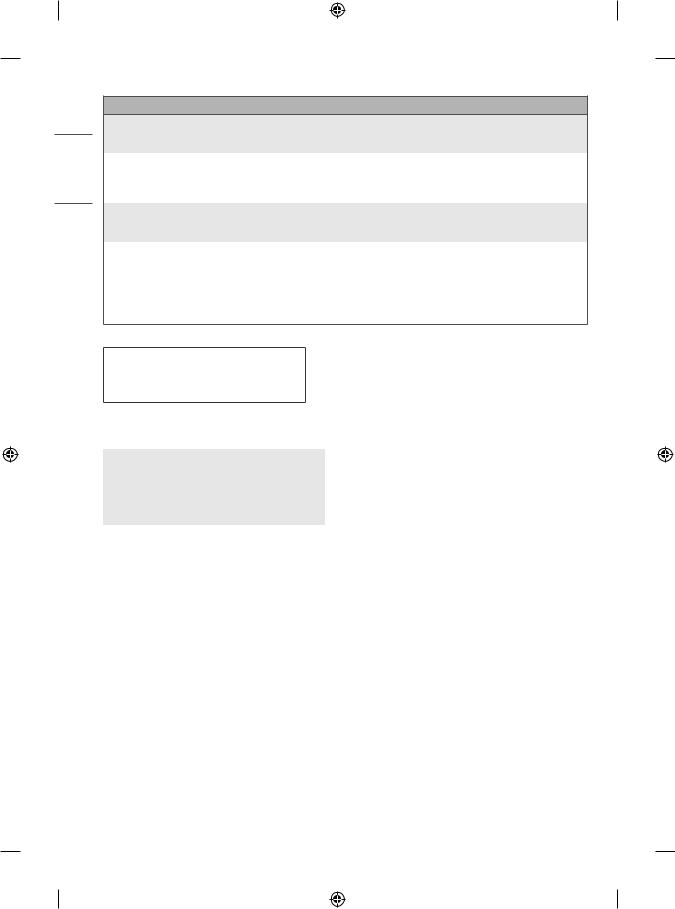
<![endif]>ENGLISH
Wireless module (LGSBWAC92) specifications
Wireless LAN (IEEE 802.11a/b/g/n/ac)
Frequency Range |
Output Power (Max.) |
|
|
2,400 to 2,483.5 MHz |
18 dBm |
5,150 to 5,725 MHz |
18 dBm |
5,725 to 5,850 MHz (Not for EU) |
12 dBm |
|
|
|
Bluetooth |
|
|
Frequency Range |
Output Power (Max.) |
|
|
2,400 to 2,483.5 MHz |
8 dBm |
|
|
As band channels can vary per country, the user cannot change or adjust the operating frequency. This product is configured for the regional frequency table.
For consideration of the user, this device should be installed and operated with a minimum distance of 20 cm between the device and the body. “IEEE 802.11ac” is not available in all countries.
(Only Nigeria)
Connection and use of this communications equipment is permitted by the Nigerian Communications Commission
|
Environment condition |
|
Operating Temperature |
|
0 °C to 40 °C |
|
|
|
Operating Humidity |
|
Less than 80 % |
|
|
|
Storage Temperature |
|
-20 °C to 60 °C |
|
|
|
Storage Humidity |
|
Less than 85 % |
|
|
|
16
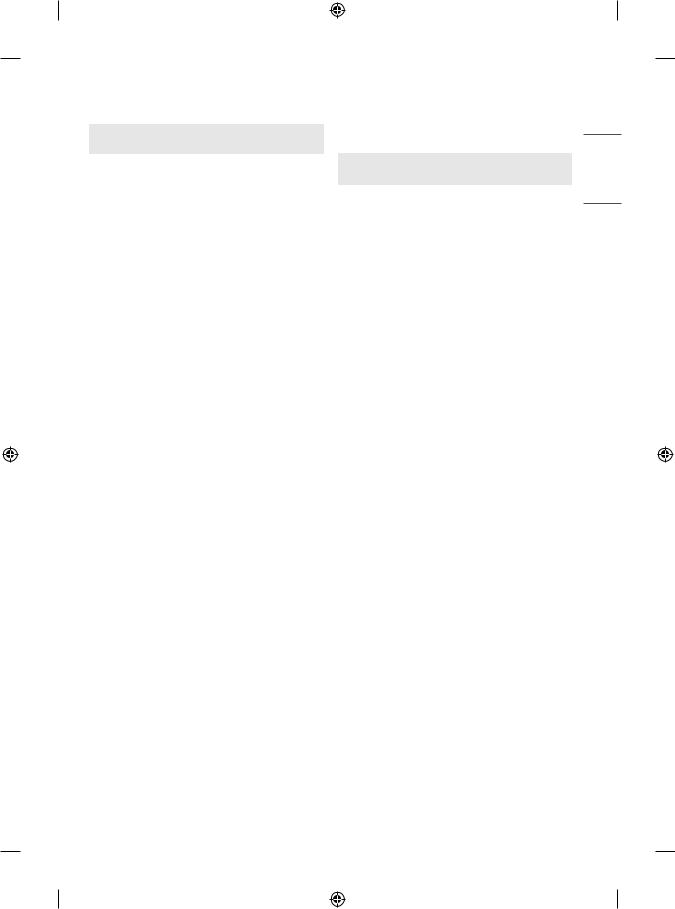
HDMI-DTV supported mode
Resolution |
Horizontal |
Vertical |
|
Frequency (kHz) |
Frequency (Hz) |
||
|
|||
640 x 480p |
31.46 |
59.94 |
|
31.5 |
60 |
||
|
|||
720 x 480p |
31.47 |
59.94 |
|
31.5 |
60 |
||
|
|||
720 x 576p |
31.25 |
50 |
|
|
44.96 |
59.94 |
|
1280 x 720p |
45 |
60 |
|
|
37.5 |
50 |
|
|
28.12 |
50 |
|
1920 x 1080i |
33.72 |
59.94 |
|
|
33.75 |
60 |
|
|
26.97 |
23.97 |
|
|
27 |
24 |
|
|
33.71 |
29.97 |
|
1920 x 1080p |
33.75 |
30 |
|
|
56.25 |
50 |
|
|
67.43 |
59.94 |
|
|
67.5 |
60 |
|
|
112.5 |
100 |
|
1920 x 1080p1 |
134.86 |
119.88 |
|
|
135 |
120 |
|
|
53.95 |
23.98 |
|
|
54 |
24 |
|
|
56.25 |
25 |
|
3840 x 2160p1 |
61.43 |
29.97 |
|
67.5 |
30 |
||
|
|||
|
112.5 |
50 |
|
|
134.86 |
59.94 |
|
|
135 |
60 |
|
|
53.95 |
23.98 |
|
|
54 |
24 |
|
|
56.25 |
25 |
|
4096 x 2160p1 |
61.43 |
29.97 |
|
67.5 |
30 |
||
|
|||
|
112.5 |
50 |
|
|
134.86 |
59.94 |
|
|
135 |
60 |
1 Except for LT66*
HDMI-PC supported Mode
•• PC audio is not supported.
•• Use HDMI IN 1 for PC mode. (Depending on model)
Resolution |
Horizontal |
Vertical |
|
Frequency (kHz) |
Frequency (Hz) |
||
|
|||
|
|
|
|
640 x 350 |
31.46 |
70.09 |
|
|
|
|
|
720 x 400 |
31.46 |
70.08 |
|
|
|
|
|
640 x 480 |
31.46 |
59.94 |
|
|
|
|
|
800 x 600 |
37.87 |
60.31 |
|
|
|
|
|
1024 x 768 |
48.36 |
60 |
|
|
|
|
|
1360 x 768 |
47.71 |
60.01 |
|
|
|
|
|
1152 x 864 |
54.34 |
60.05 |
|
|
|
|
|
1280 x 1024 |
63.98 |
60.02 |
|
|
|
|
|
1920 x 1080 |
67.5 |
60 |
|
1920 x 10801 |
134.86 |
119.88 |
|
135 |
120 |
||
|
|||
|
|
|
|
2560 x 14401 |
88.78 |
59.95 |
|
|
53.95 |
23.98 |
|
|
54 |
24 |
|
|
56.25 |
25 |
|
3840 x 21601 |
61.43 |
29.97 |
|
67.5 |
30 |
||
|
|||
|
112.5 |
50 |
|
|
134.86 |
59.94 |
|
|
135 |
60 |
|
|
|
|
|
|
53.95 |
23.98 |
|
|
54 |
24 |
|
|
56.25 |
25 |
|
4096 x 21601 |
61.43 |
29.97 |
|
67.5 |
30 |
||
|
|||
|
112.5 |
50 |
|
|
134.86 |
59.94 |
|
|
135 |
60 |
|
|
|
|
1 Except for LT66*
<![endif]>ENGLISH
17
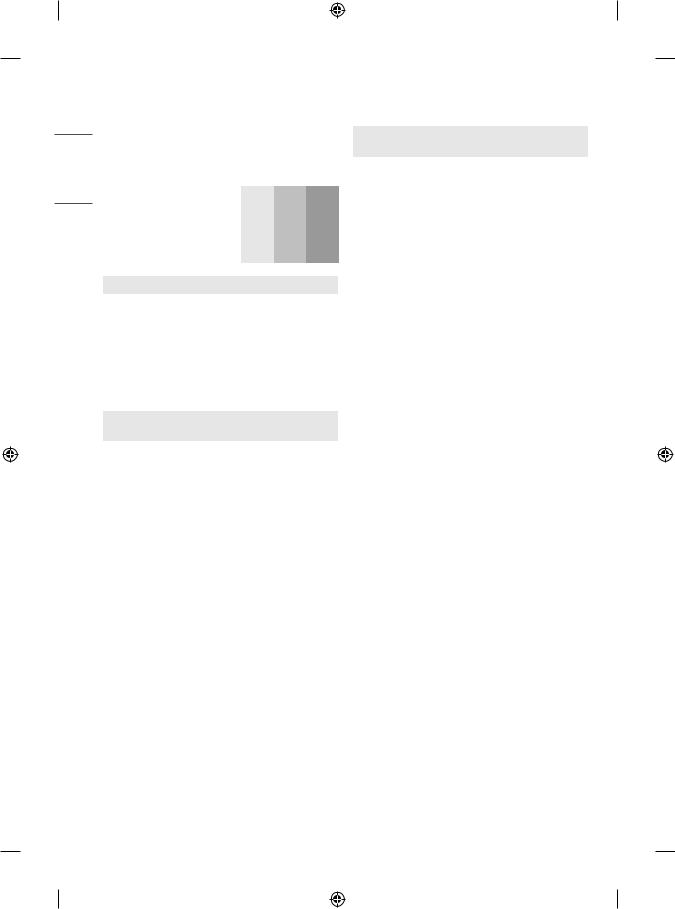
<![endif]>ENGLISH
Component port connecting information
(Depending on model)
Component ports on the TV |
Y |
|
PB |
PR |
|
|
|
|
|
|
|
|
|
Y |
|
PB |
PR |
Video output ports on DVD player |
Y |
|
B-Y |
R-Y |
|
|
|
|
|
||
Y |
|
Cb |
Cr |
||
|
|
|
|||
|
|
|
|
|
|
|
|
Y |
|
Pb |
Pr |
|
|
|
|
|
|
|
|
|
|
||
Signal |
|
Component |
|
||
|
|
|
|
|
|
480i / 576i |
|
|
O |
|
|
|
|
|
|
|
|
480p / 576p |
|
|
O |
|
|
|
|
|
|
|
|
720p / 1080i |
|
|
O |
|
|
1080p |
|
|
O |
|
|
Supported Photo Formats
File |
Format |
Resolution |
|
Format |
|||
|
|
||
|
|
Minimum: 64 (W) x 64 (H) |
|
.jpeg, .jpg, |
|
Maximum (Normal Type): |
|
JPEG |
15360 (W) x 8640 (H) |
||
.jpe |
|||
|
Maximum (Progressive Type): |
||
|
|
||
|
|
1920 (W) x 1440 (H) |
|
|
|
|
|
.png |
PNG |
Minimum: 64 (W) x 64 (H) |
|
Maximum: 5760 (W) x 5760 (H) |
|||
|
|
||
|
|
|
|
.bmp |
BMP |
Minimum: 64 (W) x 64 (H) |
|
Maximum: 1920 (W) x 1080 (H) |
|||
|
|
||
|
|
|
Supported Audio Formats
File |
Item |
Info |
||
Format |
||||
|
|
|
||
|
Bit rate |
32 Kbps - |
320 Kbps |
|
|
|
|
||
.mp3 |
Sample freq. |
16 kHz - 48 kHz |
||
|
|
|
||
Support |
MPEG1, MPEG2 |
|||
|
||||
|
Channels |
mono, stereo |
||
|
|
|
||
|
Bit rate |
- |
||
.wav |
Sample freq. |
8 kHz - |
96 kHz |
|
|
|
|
||
Support |
PCM |
|||
|
||||
|
|
|
||
|
Channels |
mono, stereo |
||
|
Bit rate |
64 kbps - |
320 kbps |
|
|
|
|
|
|
.ogg |
Sample freq. |
8 kHz - |
48 kHz |
|
|
|
|
||
Support |
Vorbis |
|||
|
||||
|
|
|
||
|
Channels |
mono, stereo |
||
|
|
|
||
|
Bit rate |
128 kbps - 320 kbps |
||
.wma |
Sample freq. |
8 kHz - |
48 kHz |
|
|
|
|
||
Support |
WMA |
|||
|
||||
|
|
|
||
|
Channels |
up to 6 ch |
||
|
Bit rate |
- |
||
|
|
|
|
|
.flac |
Sample freq. |
8 kHz - |
96 kHz |
|
Support |
FLAC |
|||
|
||||
|
|
|
||
|
Channels |
mono, stereo |
||
|
|
|
|
|
•• The number of supported programmes may vary depending on the sample frequency.
18
