LG 43LM5600PTC, 43LM5700PTC, 43LM5760PTC, 32LM576BPTC, 32LM560BPTC User Manual
...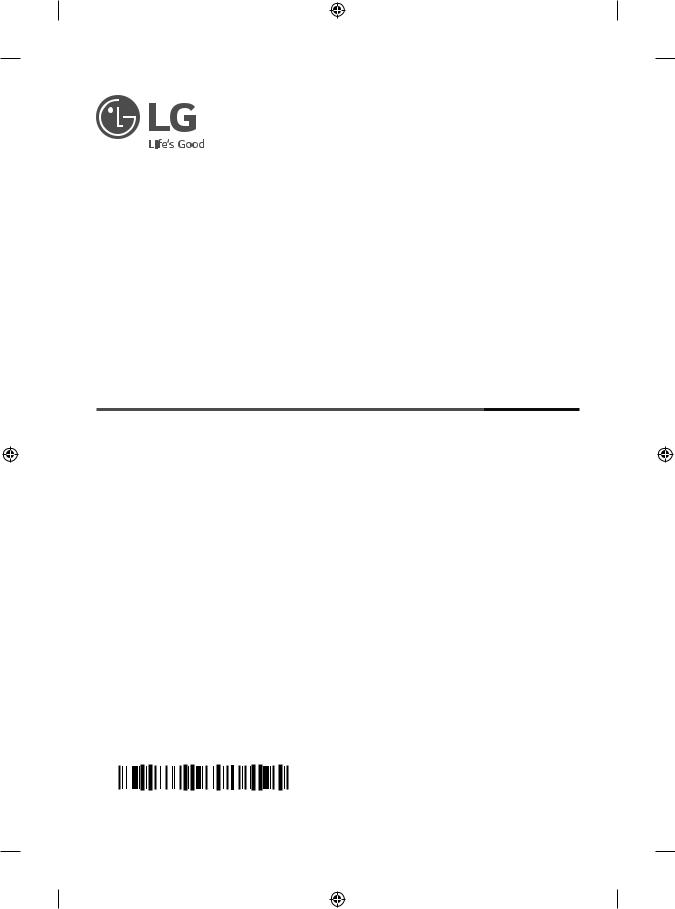
OWNER’S MANUAL
Safety and Reference
LED TV*
* Disclaimer
LG LED TV applies LCD screen with LED backlights.
Please read this manual carefully before operating your set and retain it for future reference.
www.lg.com
* M F L 7 0 2 6 5 9 1 9 *
(3005-REV00) |
Copyright 2019 LG Electronics Inc. All Rights Reserved. |

ENGLISH
India region only. (Below sentence is not applicable for above 1920 X 1080 resolution TV models.)
ATTENTION:
This product is qualified for the BEE Star rating in the ‘Home’ Mode.
The Objectives of Star Labeling Program is designed to promote energy efficient products and practices.
When the television is initially set up, it is designed to meet the BEE Star Labeling requirements while maintaining optimum picture quality.
•• Changes to certain functionalities of this television (TV Guide, Picture/sound etc) may change the power consumption.
•• Depending upon such changed setting (eg., Retail mode), the power consumption may vary which possibly could exceed the stated energy consumption.
To reset the television to Star rating qualified settings, select ‘Home’ mode from the initial set-up procedure in ‘factory settings’ under the ‘Set-up’ menu.
2

Warning! Safety Instructions
CAUTION
RISKOFELECTRICSHOCK
DONOTOPEN
CAUTION : TO REDUCE THE RISK OF ELECTRIC SHOCK, DO NOT REMOVE COVER (OR BACK). NO USER-SERVICEABLE PARTS INSIDE. REFER TO QUALIFIED SERVICE PERSONNEL.
This symbol is intended to alert the user to the presence of uninsulated “dangerous voltage” within the product’s
enclosure that may be of sufficient magnitude to constitute a risk of electric shock to persons.
This symbol is intended to alert the user to the presence of important operating and maintenance (servicing)
instructions in the literature accompanying the appliance.
WARNING : TO REDUCE THE RISK OF FIRE AND ELECTRIC SHOCK, DO NOT EXPOSE THIS PRODUCT TO RAIN OR MOISTURE.
•• TO PREVENT THE SPREAD OF FIRE, KEEP CANDLES OR OTHER ITEMS WITH OPEN FLAMES AWAY FROM THIS PRODUCT AT ALL TIMES.
•• Do not place the TV and/or remote control in the following environments:
-- Keep the product away from direct sunlight.
-- An area with high humidity such as a bathroom
-- Near any heat source such as stoves and other devices that produce heat.
-- Near kitchen counters or humidifiers where they can easily be exposed to steam or oil.
-- An area exposed to rain or wind.
-- Do not expose to dripping or splashing and do not place objects filled with liquids, such as vases, cups, etc. on or over the apparatus (e.g., on shelves above the unit).
-- Near flammable objects such as gasoline or candles, or expose the TV to direct air conditioning.
-- Do not install in excessively dusty places.
Otherwise, this may result in fire, electric shock, combustion/ explosion, malfunction or product deformation.
•• Ventilation
-- Install your TV where there is proper ventilation. Do not install in a confined space such as a bookcase.
-- Do not install the product on a carpet or cushion.
-- Do not block or cover the product with cloth or other materials while unit is plugged in.
•• Take care not to touch the ventilation openings. When watching the TV for a long period, the ventilation openings may become hot.
•• Protect the power cord from physical or mechanical abuse, such as being twisted, kinked, pinched, closed in a door, or walked upon. Pay particular attention to plugs, wall outlets, and the point where the cord exits the device.
•• Do not move the TV whilst the Power cord is plugged in.
•• Do not use a damaged or loosely fitting power cord.
•• Be sure do grasp the plug when unplugging the power cord. Do not pull on the power cord to unplug the TV.
•• Do not connect too many devices to the same AC power outlet as this could result in fire or electric shock.
•• Disconnecting the Device from the Main Power
-- The power plug is the disconnecting device. In case of an emergency, the power plug must remain readily accessible.
•• Do not let your children climb or cling onto the TV. Otherwise, the TV may fall over, which may cause serious injury.
•• Outdoor Antenna Grounding (Can differ by country):
-- If an outdoor antenna is installed, follow the precautions below. An outdoor antenna system should not be located in the vicinity of overhead power lines or other electric light or power circuits, or where it can come in contact with such power lines or circuits as death or serious injury can occur.
Be sure the antenna system is grounded to provide some protection against voltage surges and built-up static charges. Section 810 of the National Electrical Code (NEC) in the U.S.A. provides information with respect to proper grounding of the mast and supporting structure, grounding of the lead-in wire to an antenna discharge unit, size of grounding conductors, location of antenna discharge unit, connection to grounding electrodes and requirements for the grounding electrode. Antenna grounding according to the National Electrical Code, ANSI/NFPA 70
ENGLISH
3
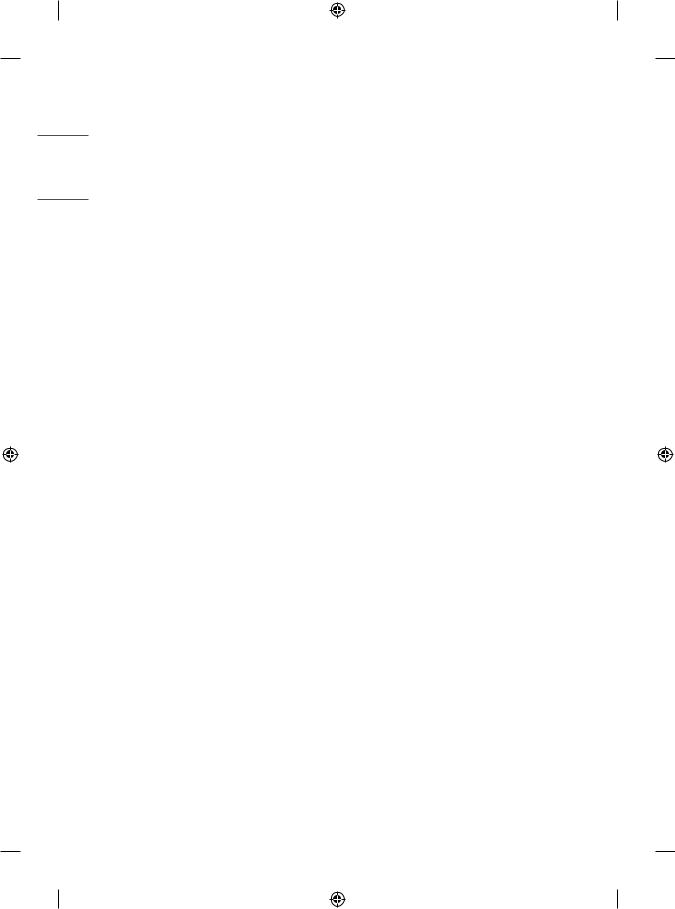
ENGLISH
•• Grounding (Except for devices which are not grounded.)
-- TV with a three-prong grounded AC plug must be connected to a three-prong grounded AC outlet. Ensure that you connect the earth ground wire to prevent possible electric shock.
•• Never touch this apparatus or antenna during a lightning storm. You may be electrocuted.
•• Make sure the power cord is connected securely to the TV and wall socket if not secured damage to the Plug and socket may occur and in extreme cases a fire may break out.
•• Do not insert metallic or inflammable objects into the product. If a foreign object is dropped into the product, unplug the power cord and contact the customer service.
•• Do not touch the end of the power cord while it is plugged in. You may be electrocuted.
•• If any of the following occur, unplug the product immediately and contact your local customer service.
-- The product has been damaged.
-- If water or another substance enters the product (like an AC adapter, power cord, or TV).
-- If you smell smoke or other odors coming from the TV
-- When lightning storms or when unused for long periods of time. Even the TV is turned off by remote control or button, AC power source is connected to the unit if not unplugged in.
•• Do not use high voltage electrical equipment near the TV (e.g., a bug zapper). This may result in product malfunction.
•• Do not attempt to modify this product in any way without written authorization from LG Electronics. Accidental fire or electric shock can occur. Contact your local customer service for service or repair. Unauthorized modification could void the user’s authority to operate this product.
•• Use only an authorized attachments / accessories approved by LG Electronics. Otherwise, this may result in fire, electric shock, malfunction, or product damage.
•• Never disassemble the AC adapter or power cord. This may result in fire or electric shock.
•• Handle the adapter carefully to avoid dropping or striking it. An impact could damage the adapter.
•• To reduce the risk of fire or electrical shock, do not touch the TV with wet hands. If the power cord prongs are wet or covered with dust, dry the power plug completely or wipe dust off.
•• Batteries
-- Store the accessories (battery, etc.) in a safe location out of the reach of children.
-- Do not short circuit, disassemble, or allow the batteries to overheat. Do not dispose of batteries in a fire. Batteries should not be exposed to excessive heat.
•• Moving
-- When moving, make sure the product is turned off, unplugged, and all cables have been removed. It may take 2 or more people to carry larger TVs. Do not press or put stress on the front panel of the TV. Otherwise, this may result in product damage, fire hazard or injury.
•• Keep the packing anti-moisture material or vinyl packing out of the reach of children.
•• Do not allow an impact shock, any objects to fall into the product, and do not drop anything onto the screen.
•• Do not press strongly upon the panel with a hand or a sharp object such as a nail, pencil, or pen, or make a scratch on it. It may cause damage to screen.
•• Cleaning
-- When cleaning, unplug the power cord and wipe gently with a soft/dry cloth. Do not spray water or other liquids directly on the TV. Do not clean your TV with chemicals including glass cleaner, any type of air freshener, insecticide, lubricants, wax (car, industrial), abrasive, thinner, benzene, alcohol etc., which can damage the product and/or its panel. Otherwise, this may result in electric shock or product damage.
4
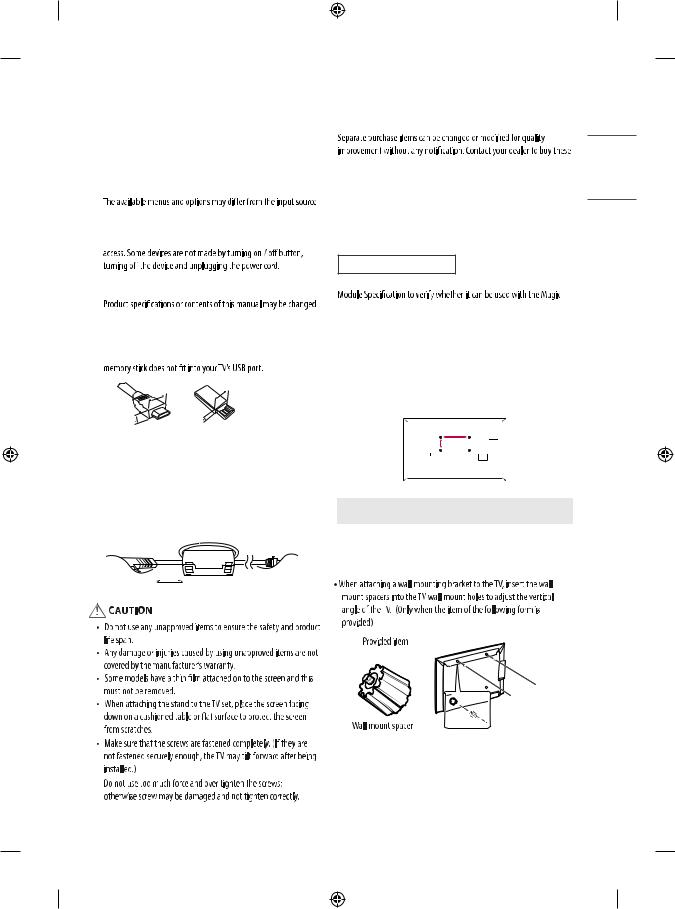
Preparing |
Separate Purchase |
•  factory, initialization of the TV may take a few minutes.
factory, initialization of the TV may take a few minutes.
• 
•  shown in this manual.
shown in this manual.
•
or product model that you are using.
•New features may be added to this TV in the future.
•The device must be easily accessed to a location outlet near the
•The items supplied with your product may vary depending on the model.
•
without prior notice due to upgrade of product functions.
•For an optimal connection, HDMI cables and USB devices should have bezels less than 10 mm thick and 18 mm width. Use an extension cable that supports USB 2.0 if the USB cable or USB
|
B |
B |
*A =< 10 mm |
|
|
||
A |
A |
|
|
|
= |
||
|
|
|
*B < 18 mm |
• 
•  or a connection error may occur. (Recommended HDMI Cable Types)
or a connection error may occur. (Recommended HDMI Cable Types)
-Ultra High-Speed HDMI®/TM cable (3 m or less)
•How to use the ferrite core (Depending on model)
-Use the ferrite core to reduce the electromagnetic interference in the power cord. Wind the power cord on the ferrite core once.
[Wall side ] |
[TV side] |
10 cm (+ / -2 cm)
items. These devices only work with certain models.
The model name or design may be changed depending on the upgrade of product functions, manufacturer’s circumstances or policies.
Magic Remote Control
(Depending on model)
AN-MR19BA
Check whether your TV model supports Bluetooth in the Wireless
Remote.
Wall Mounting Bracket
(Depending on model)
Make sure to use screws and wall mount bracket that meet the VESA standard. Standard dimensions for the wall mount kits are described in the following table.
|
|
|
|
|
|
|
|
|
|
|
|
|
|
|
|
|
|
|
|
|
|
|
|
|
|
|
|
|
|
|
|
|
|
|
|
Model |
|
32/43LM57*32/43LM56* |
||||||
|
32/43LM63* |
|||||||
|
|
|
|
|
|
|||
VESA (A x B) (mm) |
|
200 x 200 |
||||||
Standard screw |
|
M6 |
||||||
Number of screws |
|
4 |
|
|||||
|
|
|
|
|
|
|
|
|
|
|
|
|
|
|
|
|
|
|
|
|
|
|
|
|
|
|
ENGLISH
5

Lifting and moving the TV |
Mounting on the Table |
ENGLISH
6
Please note the following advice to prevent the TV from being scratched or damaged and for safe transportation regardless of its type and size.
•It is recommended to move the TV in the box or packing material that the TV originally came in.
•Before moving or lifting the TV, disconnect the power cord and all cables.
•When holding the TV, the screen should face away from you to avoid damage.
•
hold the transparent part, speaker, or speaker grill area.
•When transporting a large TV, there should be at least 2 people.
•When transporting the TV by hand, hold the TV as shown in the following illustration.
•When transporting the TV, do not expose the TV to jolts or excessive vibration.
•When transporting the TV, keep the TV upright, never turn the TV on its side or tilt towards the left or right.
•  chassis as it may damage screen.
chassis as it may damage screen.
•When handling the TV, be careful not to damage the protruding buttons.
•Avoid touching the screen at all times, as this may result in damage to the screen.
•When attaching the stand to the TV set, place the screen the screen from scratches.
1Lift and tilt the TV into its upright position on a table.
•Leave a 10 cm (minimum) space from the wall for proper ventilation.
|
10 cm |
|
|
cm |
|
10 cm |
10 |
|
10 cm |
||
|
||
|
10 cm |
(Depending on model)
2Connect the power cord to a wall outlet.
•Do not apply foreign substances (oils, lubricants, etc.) to the screw parts when assembling the product. (Doing so may damage the product.)
•If you install the TV on a stand, you need to take actions to prevent the product from overturning. Otherwise, the product may fall over, which may cause injury.
•Do not use any unapproved items to ensure the safety and product life span.
•Any damage or injuries caused by using unapproved items are not covered by the manufacturer’s warranty.
•Make sure that the screws are inserted correctly and fastened securely. (If they are not fastened securely
enough, the TV may tilt forward after being installed.) Do not use too much force and over tighten the screws; otherwise screw may be damaged and not tighten correctly.
•location, it can be potentially hazardous due to falling. Many injuries, particularly to children, can be avoided by taking simple precautions such as:
-Using cabinets or stands recommended by the manufacturer of the television.
-Only using furniture that can safely support the television.
-Ensuring the television is not overhanging the edge of the supporting furniture.
-Not placing the television on tall furniture (for example, cupboards or bookcases) without anchoring both the furniture and the television to a suitable support.
-Not standing the televisions on cloth or other materials placed between the television and supporting furniture.
-Educating children about the dangers of climbing on furniture to reach the television or its controls.
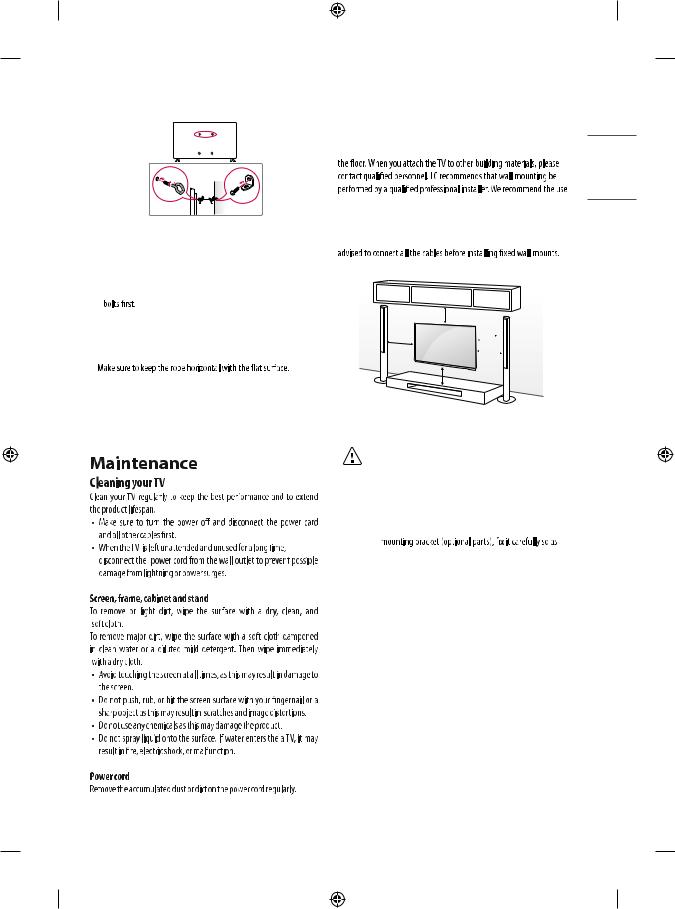
Securing TV to the Wall |
Mounting to the Wall |
(Depending on model)
1Insert and tighten the eye-bolts, or TV brackets and bolts on the back of the TV.
•If there are bolts inserted at the eye-bolts position, remove the
2Mount the wall brackets with the bolts to the wall.
Match the location of the wall bracket and the eye-bolts on the rear of the TV.
3Connect the eye-bolts and wall brackets tightly with a sturdy rope.
•Use a platform or cabinet that is strong and large enough to support the TV securely.
•Brackets, bolts and ropes are not provided. You can obtain additional accessories from your local dealer.
Attach an optional wall mount bracket at the rear of the TV carefully and install the wall mount bracket on a solid wall perpendicular to
of LG’s wall mount bracket. LG’s wall mount bracket is easy to move with cables connected. When you do not use LG’s wall mount bracket, please use a wall mount bracket where the device is adequately secured to the wall with enough space to allow connectivity to external devices. It is
|
10 cm |
|
|
cm |
|
10 cm |
10 |
|
10 cm |
||
|
||
|
10 cm |
(Depending on model)
• Remove the stand before installing the TV on a wall mount by performing the stand attachment in reverse.
• For more information of screws and wall mount bracket, refer to the Separate purchase.
• If you intend to mount the product to a wall, attach VESA standard mounting interface (optional parts) to the back of the product. When you install the set to use the wall
not to drop.
• When mounting a TV on the wall, make sure not to install the TV by hanging the power and signal cables on the back of the TV.
• Do not install this product on a wall if it could be exposed to oil or oil mist. This may damage the product and cause it to fall.
ENGLISH
7

•When installing the wall mounting bracket, it is recommended to dust and insects. (Depending on model)
To see web manual
ENGLISH |
|
To obtain detailed User Guide information, please visit www.lg.com. |
|
External control device |
|
|
|
|
|
|
setup |
|
Stand hole |
To obtain the external control device setup information, please visit |
|
|
|
|
|
www.lg.com. |
|
|
Antenna/Cable |
|
|
Connect the TV to a wall antenna socket with an RF cable (75 ). |
|
|
• Use a signal splitter to use more than 2 TVs. |
|
|
• |
|
|
improve the image quality. |
|
|
• If the image quality is poor with an antenna connected, try to |
|
|
realign the antenna in the correct direction. |
|
|
• An antenna cable and converter are not supplied. |
|
|
• For a location that is not supported with ULTRA HD broadcasting, |
|
|
this TV cannot receive ULTRA HD broadcasts directly. (Depending |
|
|
on model) |
|
|
Satellite dish |
|
|
Connect the TV to a satellite dish to a satellite socket with a satellite RF |
|
|
cable (75 Ω). (Depending on model) |
Connections
Connect various external devices to the TV and switch input modes to select an external device. For more information of external device’s connection, refer to the manual provided with each device.
Other connections
Connect your TV to external devices. For the best picture and audio quality, connect the external device and the TV with the HDMI cable. Some separate cable is not provided.
HDMI
•Supported HDMI Audio format: (Depending on model)
DTS (44.1 kHz / 48 kHz / 88.2 kHz / 96 kHz),
DTS HD (44.1 kHz / 48 kHz / 88.2 kHz / 96 kHz / 176.4 kHz / 192 kHz), Dolby Digital / Dolby Digital Plus (32 kHz / 44.1 kHz / 48 kHz),
PCM (32 kHz / 44.1 kHz / 48 kHz / 96 kHz / 192 kHz)
USB
Some USB Hubs may not work. If a USB device connected using a USB Hub is not detected, connect it to the USB port on the TV directly.
8
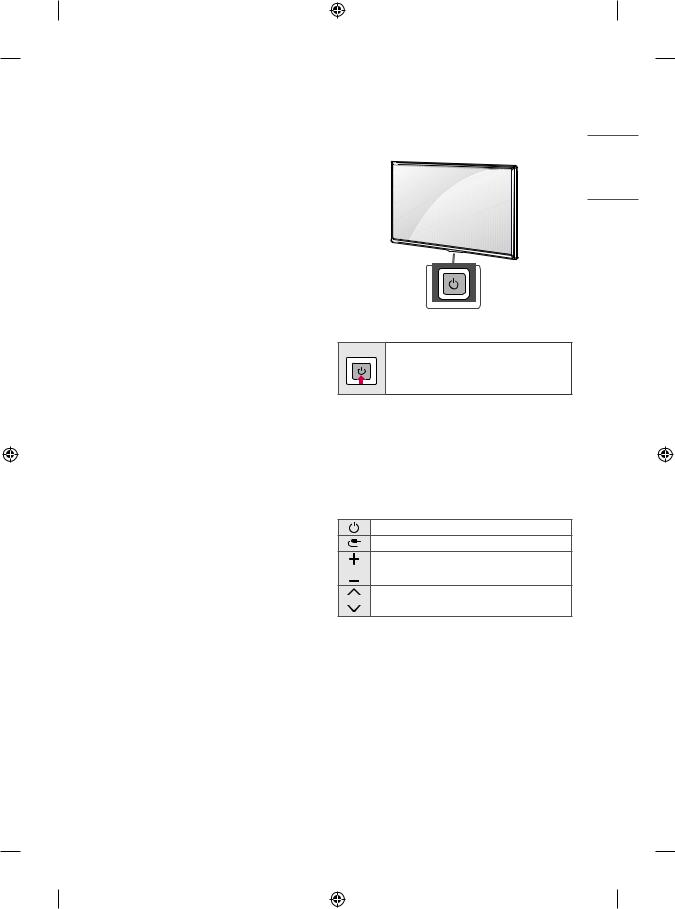
External Devices
Available external devices are: Blu-ray player, HD receivers, DVD players, VCRs, audio systems, USB storage devices, PC, gaming devices, and other external devices.
•• The external device connection may differ from the model.
•• Connect external devices to the TV regardless of the order of the TV port.
•• If you record a TV program on a Blu-ray/DVD recorder or VCR, make sure to connect the TV signal input cable to the TV through a DVD recorder or VCR. For more information of recording, refer to the manual provided with the connected device.
•• Refer to the external equipment’s manual for operating instructions.
•• If you connect a gaming device to the TV, use the cable supplied with the gaming device.
•• In PC mode, there may be noise associated with the resolution, vertical pattern, contrast or brightness. If noise is present, change the PC output to another resolution, change the refresh rate to another rate or adjust the brightness and contrast on the [PICTURE] menu until the picture is clear.
•• In PC mode, some resolution settings may not work properly depending on the graphics card.
•• When connecting via a wired LAN, it is recommended to use a CAT 7 cable. (Only when port is provided.)
port is provided.)
•• For LM series, HDR (High Dynamic Range) pictures can be viewed over the Internet or via USB and HDMI 1.4 compatible devices.
Using Button
You can simply operate the TV functions, using the button.
Basic functions
Power On (Press)
Power Off 1 (Press and Hold)
Menu Control (Press 2)
Menu Selection (Press and Hold 3)
1All running apps will close, and any recording in progress will stop.
2You can access and adjust the menu by pressing the button when TV is on.
3You can use the function when you access menu control.
Adjusting the menu
When the TV is turned on, press the button one time. You can adjust the Menu items using the button.
button one time. You can adjust the Menu items using the button.
Turns the power off.
Changes the input source.
Adjusts the volume level.
Scrolls through the saved programmes.
ENGLISH
9

ENGLISH
Using Remote Control
(Depending on model)
The descriptions in this manual are based on the buttons on the remote control. Please read this manual carefully and use the TV correctly.
To replace batteries, open the battery cover, replace batteries (1.5 V AAA) matching the and
and ends to the label inside the
ends to the label inside the
compartment, and close the battery cover. To remove the batteries, perform the installation actions in reverse.
Make sure to point the remote control toward the remote control sensor on the TV.
1 1
1 |
1 |
(Some buttons and services may not be provided depending on models or regions.)
** To use the button, press and hold for more than 1 second.
 (POWER) Turns the TV on or off.
(POWER) Turns the TV on or off.





 Selects Radio, TV and DTV programme.
Selects Radio, TV and DTV programme.
 ,
, (SEARCH) Search for content such as TV programmes, movies and other videos, or perform a web search by entering text in
(SEARCH) Search for content such as TV programmes, movies and other videos, or perform a web search by entering text in
the search bar. (Depending on model)
 Recalls your preferred subtitle in digital mode.
Recalls your preferred subtitle in digital mode.  (Q. Settings) Accesses the Quick Settings.
(Q. Settings) Accesses the Quick Settings.
|
(INPUT) Changes the input source. |
|
Number buttons Enters numbers. |
||
** |
Accesses the [QUICK HELP]. |
|
|
Accesses the saved programmes list. |
|
, |
(MORE ACTIONS) Displays more remote control |
|
functions. (Depending on model) |
|
|
|
** , |
** Edits QUICK ACCESS. (Depending |
on model) |
|
|
-- |
QUICK ACCESS is a feature that allows you to enter a specified |
|
|
app or Live TV directly by pressing and holding the number |
|
|
buttons. |
|
, |
Adjusts the volume level. |
Audio descriptions function will be enabled. (Depending |
on model)
Accesses your favourite programme list.
|
Shows programme guide. |
(MUTE) Mutes all sounds. |
|
** (MUTE) Accesses the [Accessibility] menu. |
|
1 , 1 |
Scrolls through the saved programmes. |
Streaming Service buttons Connects to the Video |
|
Streaming Service. (Depending on model) (HOME) Accesses Home menu.
** (HOME) Shows the previous history.  Returns to the previous level.
Returns to the previous level.
 Clears on-screen displays and returns to TV viewing.
Clears on-screen displays and returns to TV viewing.
Navigation buttons (up/down/left/right) Scrolls through menus or options.
 (OK) Selects menus or options and confirms your input.
(OK) Selects menus or options and confirms your input.
Teletext buttons ( |
|
) These buttons are used for |
|
||
|
||
|
||
teletext. |
|
|
 Accesses the Quick menus. (Depending on model)
Accesses the Quick menus. (Depending on model)
, Starts to record and displays record menu. (Only Time
Starts to record and displays record menu. (Only Time
MachineReady supported model) (Depending on model)
, , ,
, , 
 ,
, (Control buttons) Controls media contents.
(Control buttons) Controls media contents.
 ,
, ,
, ,
, These access special functions in some menus.
These access special functions in some menus.  ** Enter Cheering mode.
** Enter Cheering mode.
10

Using Magic Remote Control
(Depending on model)
The descriptions in this manual are based on the buttons on the remote control. Please read this manual carefully and use the TV correctly.
When the message [Magic Remote battery is low. Please change the battery.] is displayed, replace the battery.
To replace batteries, open the battery cover, replace batteries (1.5 V AA) matching the and
and ends to the label inside the compartment, and close the battery cover. Be sure to point the magic remote toward the remote control sensor on the TV. To remove the batteries, perform the installation actions in reverse.
ends to the label inside the compartment, and close the battery cover. Be sure to point the magic remote toward the remote control sensor on the TV. To remove the batteries, perform the installation actions in reverse.
1 1
1 |
1 |
** To use the button, press and hold for more than 1 second.
 (POWER) Turns the TV on or off.
(POWER) Turns the TV on or off.
 (STB POWER) You can turn your set-top box on or off by adding the set-top box to the universal remote control for your TV. Number buttons Enters numbers.
(STB POWER) You can turn your set-top box on or off by adding the set-top box to the universal remote control for your TV. Number buttons Enters numbers.
** Accesses the [QUICK HELP].
(DASH) Inserts a between numbers such as 2-1 and 2-2.

 Accesses the saved programmes list. ** Edits QUICK ACCESS.
Accesses the saved programmes list. ** Edits QUICK ACCESS.
-- QUICK ACCESS is a feature that allows you to enter a specified app or Live TV directly by pressing and holding the number buttons.

 (MORE ACTIONS) Displays more remote control functions.
(MORE ACTIONS) Displays more remote control functions.


 ** Video/audio descriptions function will be enabled.
** Video/audio descriptions function will be enabled.

 Adjusts the volume level.
Adjusts the volume level.
 (MUTE) Mutes all sounds.
(MUTE) Mutes all sounds.
** (MUTE) Accesses the [Accessibility] menu. 

 Scrolls through the saved programmes.
Scrolls through the saved programmes.
 ** (Voice recognition) Network connection is required to use the voice recognition function. Once the voice display bar is activated on the TV screen, press and hold the button and speak your command out loud.
** (Voice recognition) Network connection is required to use the voice recognition function. Once the voice display bar is activated on the TV screen, press and hold the button and speak your command out loud.
 (HOME) Accesses the Home menu.
(HOME) Accesses the Home menu.
** (HOME) Shows the previous history.  (Q. Settings) Accesses the Quick Settings
(Q. Settings) Accesses the Quick Settings
 ** (Q. Settings) Displays the [All Settings] menu.
** (Q. Settings) Displays the [All Settings] menu.
Wheel (OK) Press the center of the |
button to select a menu. |
You can change programmes by using the |
button. |
(up/down/left/right) Press the up, down, left or right |
|
button to scroll the menu. If you press |
buttons while the |
pointer is in use, the pointer will disappear from the screen and Magic Remote will operate like a general remote control. To display the pointer on the screen again, shake Magic Remote to the left and right.  (BACK) Returns to the previous level.
(BACK) Returns to the previous level.
** (BACK) Clears on-screen displays and returns to last input viewing.

 Shows programme guide.
Shows programme guide.
1 Streaming Service buttons Connects to the Video Streaming Service.
 Shows the previous history.
Shows the previous history.
(Some buttons and services may not be provided depending on models or regions.)
ENGLISH
11
