LG Electronics 26LC4, 26LC5, 26LC3, 32LC4, 32LC5 User Manual
...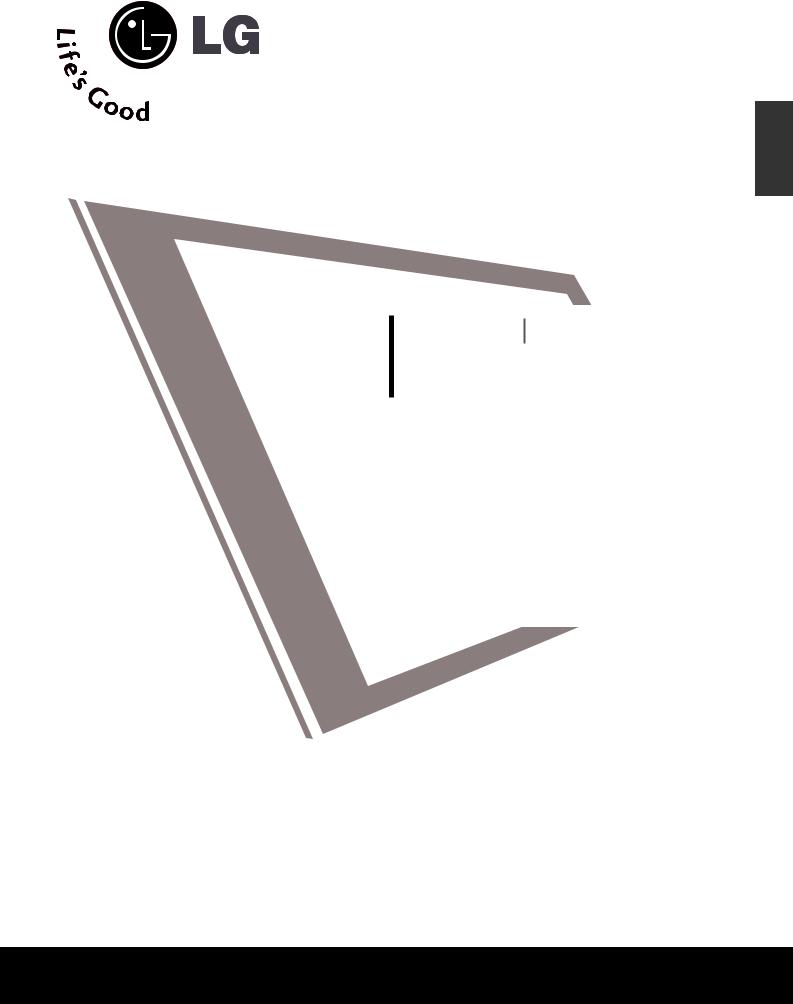
ENGLISH
LCD TV PLASMA TV OWNER’S MANUAL
LCD TV MODELS |
PLASMA TV MODELS |
|
26LC4* |
26LC5* |
42PC5* |
32LC4* |
32LC5* |
42PC5RV* |
37LC4* |
37LC5* |
50PC5* |
42LC4* |
42LC5* |
|
26LC3* |
|
|
Please read this manual carefully before operating your set. Retain it for future reference.
Record model number and serial number of the set. See the label attached on the back cover and quote
this information to your dealer when you require service.
Downloaded From TV-Manual.com Manuals
Downloaded From TV-Manual.com Manuals
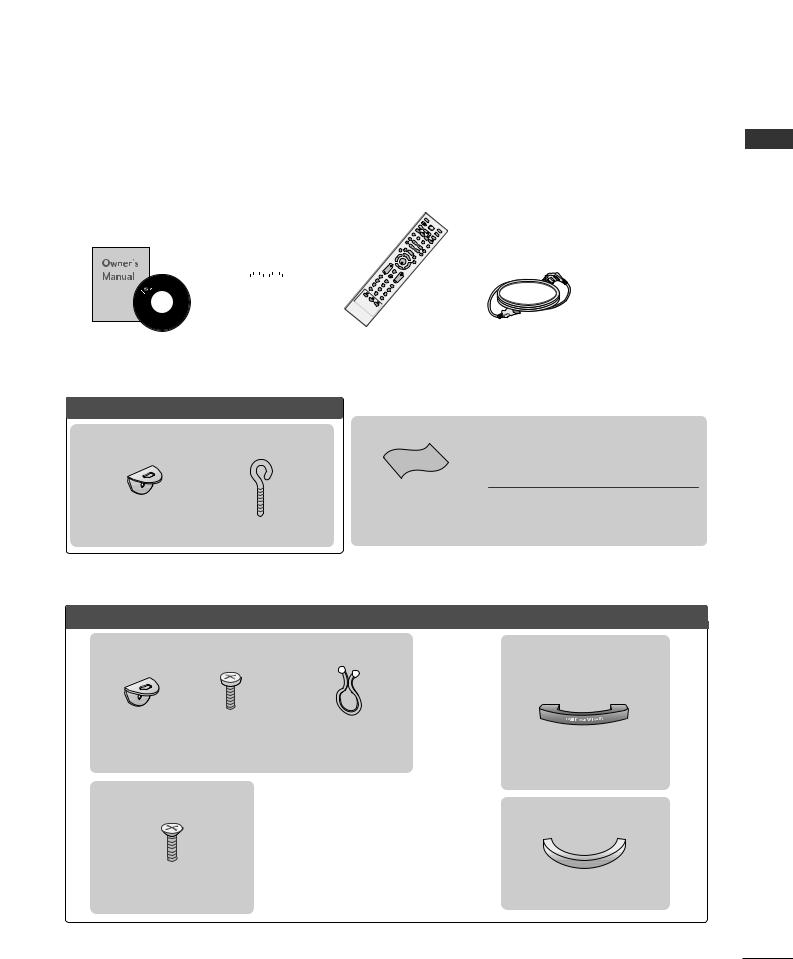
ACCESSORIES
Ensure that the following accessories are included with your TV. If an accessory is missing, please contact the dealer where you purchased the product.
|
|
|
|
IN |
|
|
|
|
|
PU |
|
|
|
|
|
TV |
T |
|
|
|
|
INPUT |
PO |
|
|
ARC |
|
WE |
|
|
|
|
R |
||
|
T |
|
|
|
TV |
P |
E |
|
|
||
IPP |
XT |
|
|
DV |
|
|
R- |
|
P |
|
|
|
|
PIP |
IP |
|
D |
|
|
PR+ |
SIZE |
VCR |
|
|
|
|
|
PIPPOSTION |
|
|
|
|
|
|
INPUT |
EXIT |
LIST |
ME
NU
ACCESSORIES
|
|
|
|
|
|
|
|
|
|
|
|
|
|
|
Owner’s Manual |
Batteries |
|||
Plasma TV models
This feature is not available for all models.
2-Wall brackets |
2-eye-bolts |
LCD TV models
Polishing Cloth
Polish the screen with the cloth This feature is not available for all models.
*Slightly wipe stained spot on the exterior only with the cleansing cloths for the product exterior if there is stain or fingerprint on surface of the exterior.
Do not wipe roughly when removing stain. Please be cautious of that excessive power may cause scratch or discoloration.
This feature is not available for all models.
26”, 32”, 37” only
4-bolts for stand assembly Refer to p. 8
26LC4*, 32LC4*, 37LC4*, 42LC4*, 26LC5*, 32LC5*, 37LC5*, 42LC5* only
26LC3R* only
Cable Management
1
Downloaded From TV-Manual.com Manuals
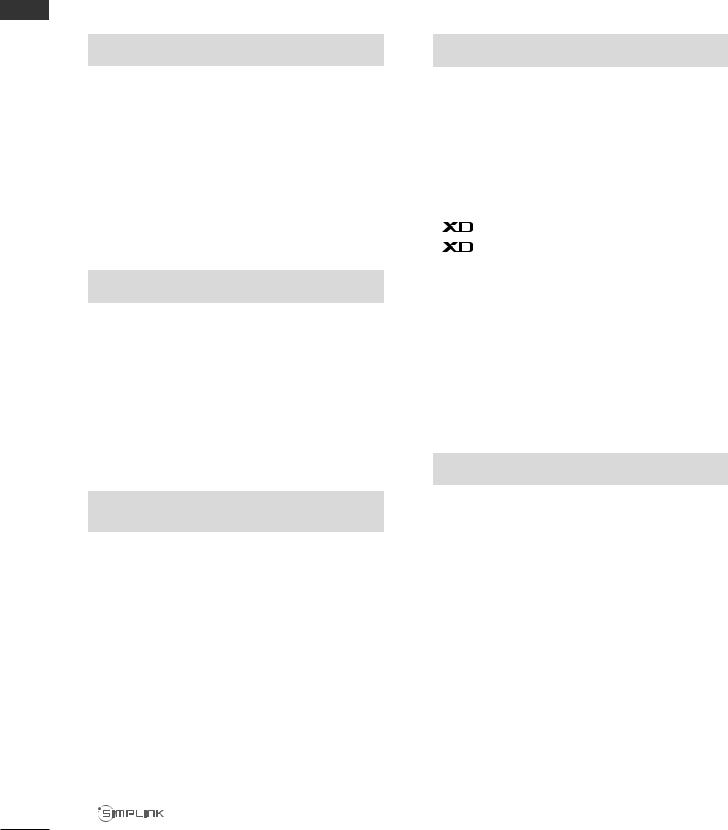
CONTENTS
|
ACCESSORIES...................................................... |
1 |
CONTENTS |
|
|
|
PREPARATION |
|
|
Front Panel Controls....................................................... |
4 |
|
Back Panel Information .................................................. |
6 |
|
Stand Installation............................................................. |
8 |
|
Attaching the TV to a Wall ............................................. |
9 |
|
Back Cover for Wire Arrangement............................ |
10 |
|
Desktop Pedestal Installation..................................... |
12 |
|
Wall Mount: Horizontal installation .......................... |
13 |
|
Antenna Connection .................................................... |
14 |
|
EXTERNAL EQUIPMENT SETUP |
|
|
HD Receiver Setup ......................................................... |
15 |
|
DVD Setup....................................................................... |
18 |
|
VCR Setup....................................................................... |
21 |
|
Other A/V Source Setup ............................................ |
24 |
|
External Stereo............................................................... |
25 |
|
PC Setup........................................................................... |
26 |
|
- Screen Setup for PC Mode ................................. |
28 |
WATCHINGI TVV//PROGRAMMECONTROLTROL
Remote Control Key Functions................................... |
32 |
Turning on the TV......................................................... |
34 |
Programme Selection ................................................... |
34 |
Volume Adjustment........................................................ |
34 |
On Screen Menu Selection and Adjustment .......... |
35 |
Auto Programme Tuning.............................................. |
36 |
Manual Programme Tuning ......................................... |
37 |
Fine Tuning ....................................................................... |
38 |
Assigning a Station Name............................................ |
39 |
Programme Edit ............................................................. |
40 |
Favourite Programme .................................................... |
41 |
Calling the Programme Table ..................................... |
42 |
Key lock ........................................................................... |
43 |
................................................................... |
44 |
2
PICTURERE CONTROLCONTROL |
|
Picture Size (Aspect Ratio)Control........................... |
46 |
Preset Picture Settings |
|
- Picture Mode-Preset ............................................. |
48 |
- Auto Colour Tone Control(Warm/Medium/Cool)..49 |
|
Manual Picture Adjustment |
|
- Picture Mode-User Option ................................. |
50 |
- Colour Tone - User Option ................................. |
51 |
- Picture Improvement Technology..................... |
52 |
Demo................................................................... |
53 |
Advanced - Cinema........................................................ |
54 |
Advanced - Black(Darkness) Level............................. |
55 |
Picture Reset.................................................................... |
56 |
Image Sticking Minimization(ISM) Method ............ |
57 |
Low-Power Picture Mode.............................................. |
58 |
SOUND & LANGUAGE CONTROL |
|
Auto Volume Leveler...................................................... |
59 |
Preset Sound Settings - Sound Mode...................... |
60 |
Sound Setting Adjustment - User Mode ................. |
61 |
Balance.............................................................................. |
62 |
TV Speakers On/Off Setup......................................... |
63 |
I/II |
|
- Stereo/Dual Reception......................................... |
64 |
- NICAM Reception.................................................. |
65 |
- Speaker Sound Output Selection ..................... |
65 |
On-Screen Menu Language /Country Selection...... |
66 |
Downloaded From TV-Manual.com Manuals

TIME SETTING |
|
Clock Setup...................................................................... |
67 |
Auto On/Off Timer Setting ......................................... |
68 |
Sleep Timer Setting ....................................................... |
69 |
Auto Shut-off Setting .................................................... |
70 |
TELETEXT |
|
Switch On/Off................................................................. |
71 |
SIMPLE Text ..................................................................... |
71 |
TOP Text ........................................................................... |
72 |
FASTEXT ........................................................................... |
72 |
Special Teletext Functions............................................ |
73 |
APPENDIX |
|
Troubleshooting.............................................................. |
74 |
Maintenance ................................................................... |
76 |
Product Specifications .................................................. |
77 |
Programming the Remote Control .......................... |
79 |
CONTENTS
3
Downloaded From TV-Manual.com Manuals
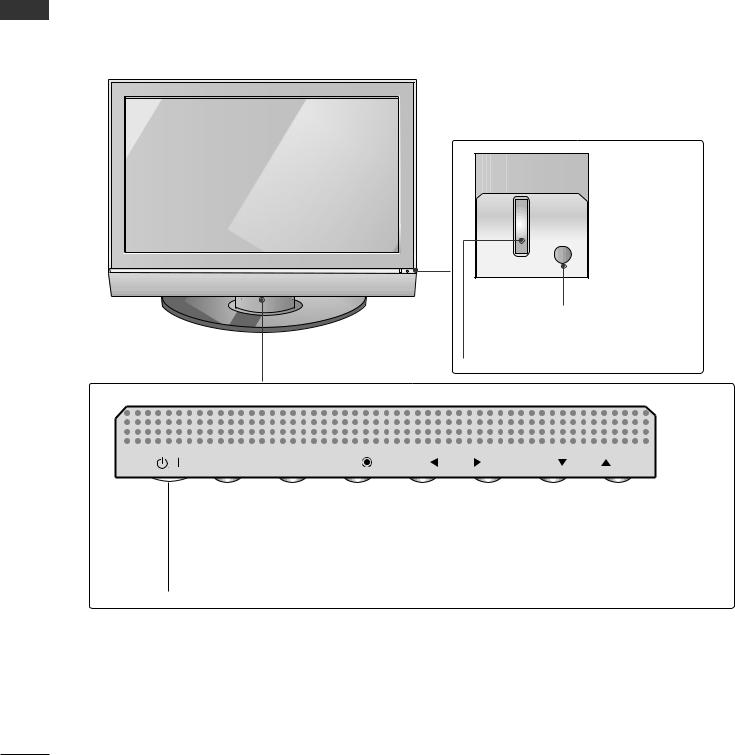
PREPARATION
FRONT PANEL CONTROLS
PREPARATION
■This is a simplified representation of the front panel. Here shown may be somewhat different from your TV.
■If your product has a protection film attached, remove the film and then wipe the product with a polishing cloth.
Plasma TV Models
Remote Control Sensor
Power/Standby Indicator
• illuminates red in standby mode.
• illuminates green when the set is switched on.
INPUT |
MENU |
OK |
VOL |
PR |
POWER |
|
INPUT |
MENU |
|
OK |
|
|
|
|
|
|
|
|
|
|
||||
|
|
VOLUME |
|
PROGRAMME |
|||||
Button |
|
Button |
Button |
|
Button |
Buttons |
|
Buttons |
|
4
Downloaded From TV-Manual.com Manuals
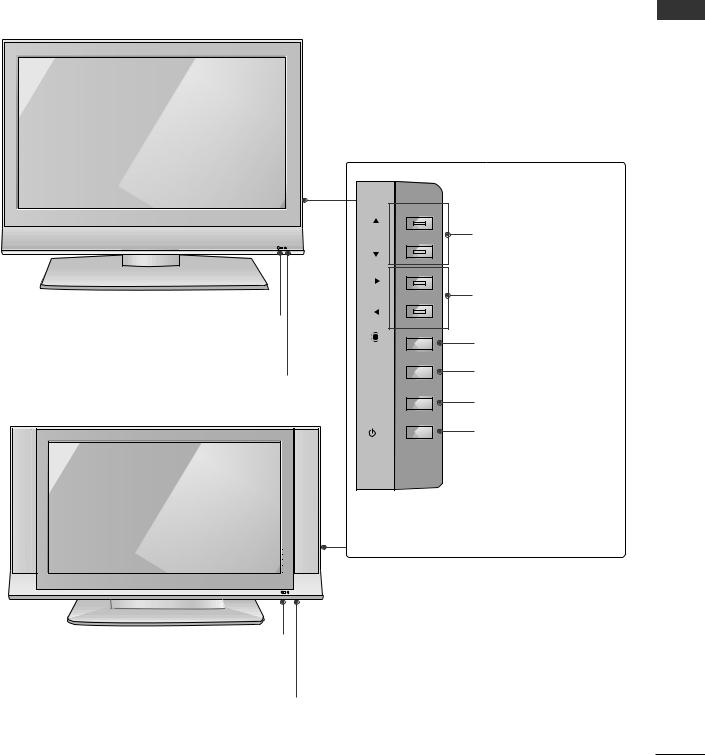
LCD TV Models
26LC4*, 32LC4*, 37LC4*, 42LC4*, 26LC5*, 32LC5*, |
37LC5*, 42LC5* |
Remote Control Sensor
Power/Standby Indicator
•illuminates red in standby mode.
•illuminates green when the set is switched on.
26LC3R* |
Remote Control Sensor
Power/Standby Indicator
•illuminates red in standby mode.
•illuminates green when the set is switched on.
PREPARATION
PR |
PROGRAMME Buttons |
VOL |
VOLUME Buttons |
|
|
OK |
OK Button |
|
|
MENU |
MENU Button |
INPUT |
INPUT Button |
/I |
POWER Button |
5
Downloaded From TV-Manual.com Manuals
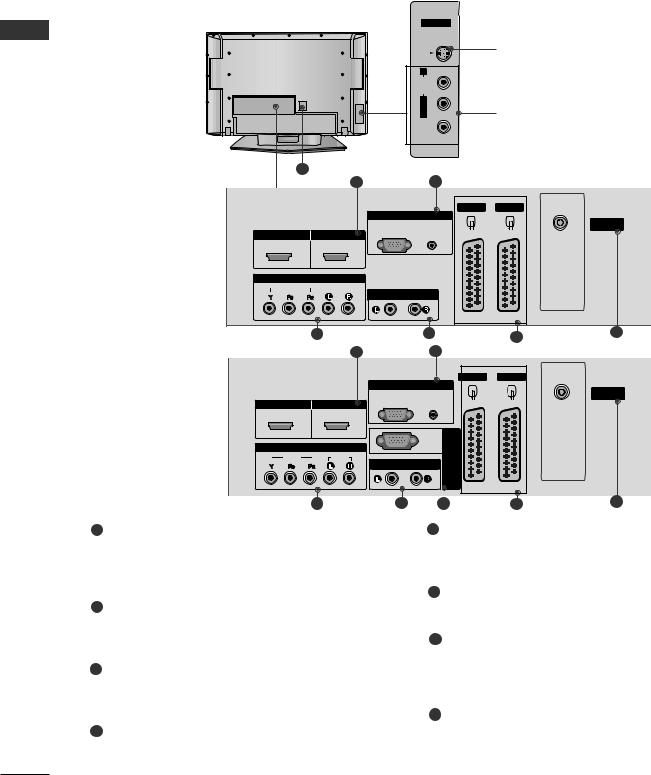
PREPARATION
BACK PANEL INFORMATION
■ This is a simplified representation of the back panel. Here shown may be somewhat different from your TV.
Plasma TV Models
PREPARATION
RS-VIDEO |
AV IN 3 |
Connect S-Video out from an |
|
|
S-Video Input |
AUDIO |
S-VIDEO device. |
L/MONO |
Audio/Video Input |
VIDEO |
Connect audio/video output |
|
from an external device to |
7 |
these jacks. |
12
|
|
|
AV 1 |
AV 2 |
|
|
RGB IN |
ANTENNA |
|
|
|
RGB |
AUDIO |
|
|
|
IN |
||
HDMI/DVI IN |
HDMI IN |
(PC) |
(RGB/DVI) |
|
1 |
2 |
|
|
|
COMPONENT IN |
|
|
|
|
VIDEO |
AUDIO |
VARIABLE AUDIO OUT |
|
|
|
|
|
||
|
3 |
42PC5RVC |
1 |
|
|
HDMI/DVI IN |
HDMI IN |
1 |
2 |
COMPONENT IN |
|
VIDEO |
AUDIO |
|
4 |
|
|
5 |
6 |
|
|
|
|
|
|
|
2 |
|
|
|
|
RGB IN |
|
AV 1 |
AV 2 |
|
|
|
|
|
ANTENNA |
||
RGB |
AUDIO |
|
|
|
|
|
|
|
IN |
||
(PC) |
(RGB/DVI) |
|
|
|
|
VARIABLE AUDIO OUT |
RS-232CIN |
(CONTROL&SERVICE) |
|
|
|
|
|
|
|
|
|
|
3 |
4 |
|
|
6 |
|
|
8 |
5 |
|
||||
1 HDMI Input |
|
5 |
Euro Scart Socket (AV1/AV2) |
|||
Connect a HDMI signal to HDMI IN. |
|
|
Connect scart socket input or output from an |
|||
Or DVI(VIDEO)signal to HDMI/DVI port with DVI |
|
|
external device to these jacks. |
|||
to HDMI cable. |
|
|
|
|
|
|
|
|
|
6 |
Antenna Input |
|
|
2RGB/Audio Input
Connect the monitor output from a PCto the appropriate input port.
3Component Input
Connect a component video/audio device to these jacks.
Connect over-the-air signals to this jack.
7Power Cord Socket
This TV operates on an AC power. The voltage is indicated on the Specifications page. Never attempt to operate the TV on DC power.
8 RS-232C Input(CONTROL&SERVICE)Port
4 Variable Audio Output |
Connect the serial port of the control devices |
Connect an external amplifier or add a subwoofer |
to the RS-232C jack. |
to your surround sound system. |
|
6
Downloaded From TV-Manual.com Manuals

26LC4*, 32LC4*, 37LC4*, LCD TV Models 42LC4*, 26LC5*, 32LC5*,
37LC5*, 42LC5*
7 |
1
|
S-VIDEO |
|
|
|
S-Video Input |
R |
|
Connect S-Video out |
AUDIO |
|
from an S-VIDEO device. |
ONOM |
|
Audio/Video Input |
|
|
|
L/ |
|
Connect audio/video |
VIDEO |
|
|
|
output from an external |
|
|
AV IN 3 |
|
|
device to these jacks. |
|
|
|
|
2 |
|
|
26LC3R*
VIDEO L/MONO R S-VIDEO
AUDIO
AV IN 3
HDMI/DVI IN |
HDMI IN |
RGB IN |
AV 1 |
AV 2 |
|
|
|||
1 |
2 |
RGB |
AUDIO |
ANTENNA |
|
|
(PC) |
(RGB/DVI) |
IN |
VIDEO |
AUDIO |
VARIABLE |
COMPONENT IN |
|
AUDIO OUT |
|
3 |
|
4 |
|
5 |
6 |
|
1 |
|
2 |
|
|
|
26LC51C |
|
|
|
|
AV 1 |
AV 2 |
32LC52C |
HDMI/DVI IN |
HDMI IN |
RGB IN |
|
||
|
|
|
||||
|
1 |
2 |
RGB |
AUDIO |
|
ANTENNA |
|
(PC) |
(RGB/DVI) |
|
IN |
||
|
|
|
|
|||
|
VIDEO |
AUDIO |
VARIABLE |
RS-232CIN (CONTROL&SERVICE) |
|
|
|
|
|
AUDIO OUT |
|
|
|
|
3 |
|
4 |
8 |
5 |
6 |
1 HDMI Input |
|
|
|
5 |
Euro Scart Socket (AV1/AV2) |
|
Connect a HDMI signal to HDMI IN. |
|
|
Connect scart socket input or output from an |
|||
Or DVI(VIDEO)signal to HDMI/DVI port with DVI |
|
external device to these jacks. |
||||
to HDMI cable. |
|
|
|
|
|
|
|
|
|
|
6 |
Antenna Input |
|
2RGB/Audio Input
Connect the monitor output from a PC to the appropriate input port.
3Component Input
Connect a component video/audio device to these jacks.
Connect over-the-air signals to this jack.
7Power Cord Socket
This TV operates on an AC power. The voltage is indicated on the Specifications page. Never attempt to operate the TV on DC power.
8 RS-232C Input(CONTROL&SERVICE)Port
4 Variable Audio Output |
Connect the serial port of the control devices |
Connect an external amplifier or add a subwoofer |
to the RS-232C jack. |
to your surround sound system. |
|
PREPARATION
7
Downloaded From TV-Manual.com Manuals
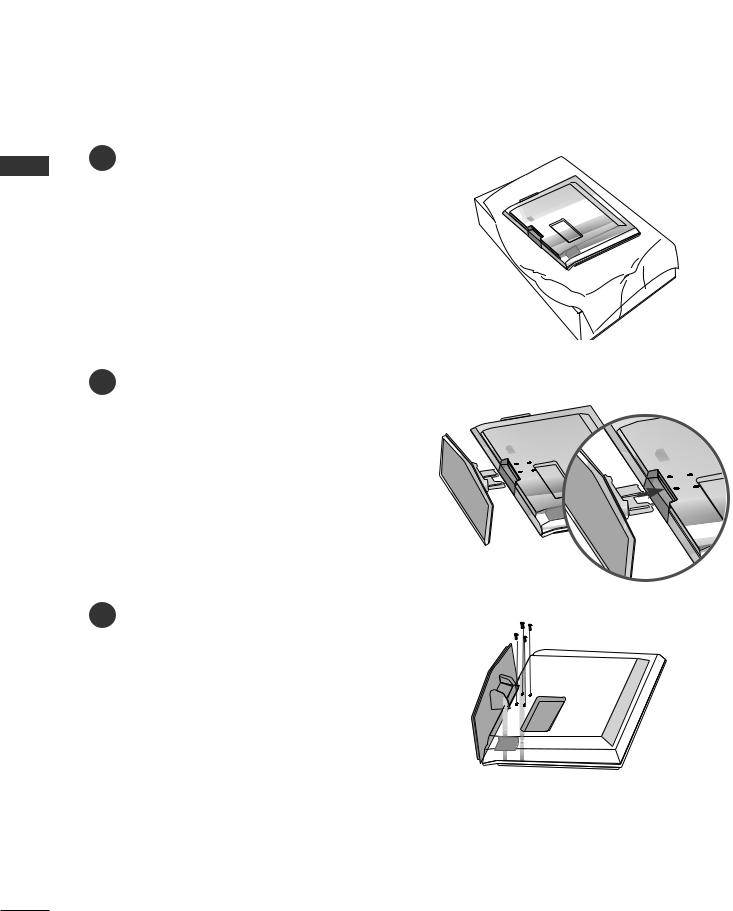
PREPARATION
PREPARATION
STAND INSTALLATION (Only 26, 32, 37 inch LCD TV models)
1Carefully place the product screen side down on a cushioned surface that will protect product and
screen from damage.
2Assemble the product stand with the product as shown.
3 |
Install the 4 bolts securely, in the back of the |
|
|
|
|
|
|
|
|
|
|
|
|
|
|
|
|
|
|
|
|
|
|
|
product in the holes provided. |
|
|
|
|
|
|
|
|
|
|
|
|
|
|
|
|
|
|
|
|
|
|
|
|
|
|
|
|
|
|
|
|
|
|
|
|
|
|
|
|
|
|
|
|
|
|
|
|
|
|
|
|
|
|
|
|
|
|
|
|
|
|
|
|
|
|
|
|
|
|
|
|
|
|
|
|
|
|
|
|
|
|
|
|
|
|
|
|
|
|
|
|
|
|
|
|
|
|
|
|
|
|
|
|
|
|
|
|
|
|
|
|
|
|
|
|
|
|
|
|
|
|
|
|
|
|
|
|
|
|
|
|
|
|
|
|
|
|
|
|
|
|
|
|
|
|
|
|
|
|
|
|
|
|
|
|
|
|
|
|
|
|
|
|
|
|
|
|
|
|
|
|
|
|
|
|
|
|
|
|
|
|
|
|
|
|
|
|
|
|
|
|
|
|
|
|
|
|
|
|
|
|
|
|
|
|
|
|
|
|
|
|
|
|
|
|
|
|
|
|
|
|
|
|
|
|
|
|
|
|
|
|
|
|
|
|
|
|
|
|
|
|
|
|
|
|
|
|
|
|
|
|
|
|
|
|
|
|
|
|
|
|
|
|
|
|
|
|
|
|
|
|
|
|
|
|
|
|
|
|
|
|
|
|
|
|
|
|
|
|
|
|
|
|
|
|
|
|
|
|
|
|
|
|
|
|
|
|
|
|
|
|
|
|
|
|
|
|
|
|
|
|
|
|
|
|
|
|
|
|
|
|
|
|
|
|
|
|
|
|
|
|
|
|
|
|
|
|
|
|
|
|
|
|
|
|
|
|
|
|
|
|
|
|
|
|
|
|
|
|
|
|
|
|
|
|
|
|
|
|
|
|
|
|
|
|
|
|
|
|
|
|
|
|
|
|
|
|
|
|
|
|
|
|
|
|
|
|
|
|
|
|
|
|
|
|
|
|
|
|
|
|
|
|
|
|
|
|
|
|
|
|
|
|
|
|
|
|
|
|
|
|
|
|
|
|
|
|
|
|
|
|
|
|
|
|
|
|
|
|
|
|
|
|
|
|
|
|
|
|
|
|
|
|
|
|
|
|
8
Downloaded From TV-Manual.com Manuals
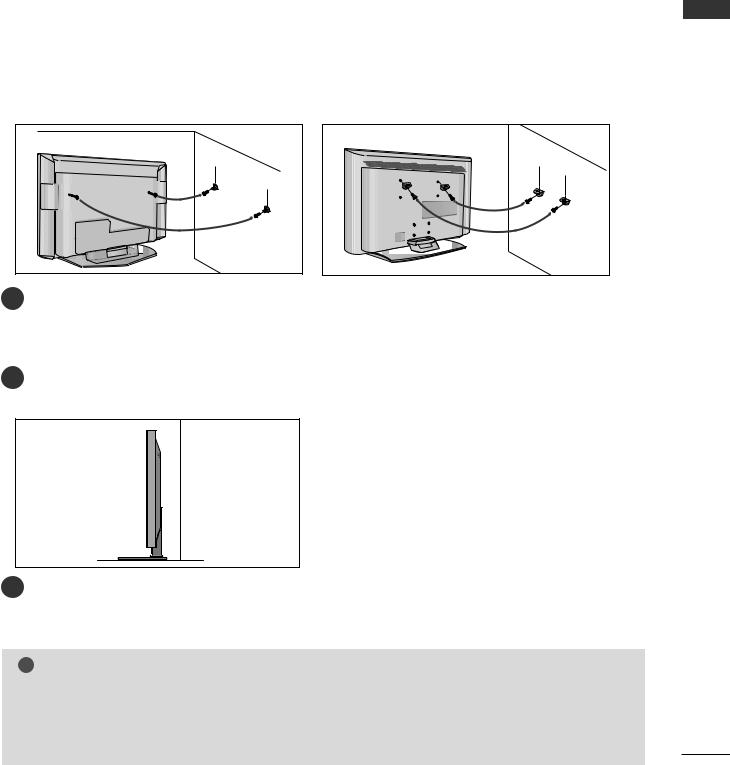
ATTACHING THE TV TO A WALL
■This feature is not available for all models.
■Set it up close to the wall so the product doesn’t fall over when it is pushed backwards.
■The instructions shown below is a safer way to set up the product, which is to fix it on the wall so the product doesn’t fall over when it is pulled in the forward direction. It will prevent the product from falling for-ward and hurting people. It will also prevent the product from damage caused by fall. Please make sure that children don’t climb on or hang from the product.
Plasma TV models |
LCD TV models |
1 |
1 |
2 |
2 |
1Use the eye-bolts or TV brackets/bolts to fix the product to the wall as shown in the picture.
(If your product has the bolts in the eye-bolts position before inserting the eye-bolts, loosen the bolts.) * Insert the eye-bolts or TV brackets/bolts and tighten them securely in the upper holes.
2Secure the wall brackets with the bolts (not provided as parts of the product, must purchase separately) on the wall. Match the height of the bracket that is mounted on the wall.
3
3Use a sturdy rope (not provided as parts of the product, must purchase separately) to tie the product. It is safer to tie the rope so it becomes horizontal between the wall and the product.
! NOTE
G When moving the product to another place undo the ropes first.
G Use a product holder or a cabinet that is big and strong enough for the size and weight of the product.
G To use the product safely make sure that the height of the bracket that is mounted on the wall is same as that of the product.
PREPARATION
9
Downloaded From TV-Manual.com Manuals
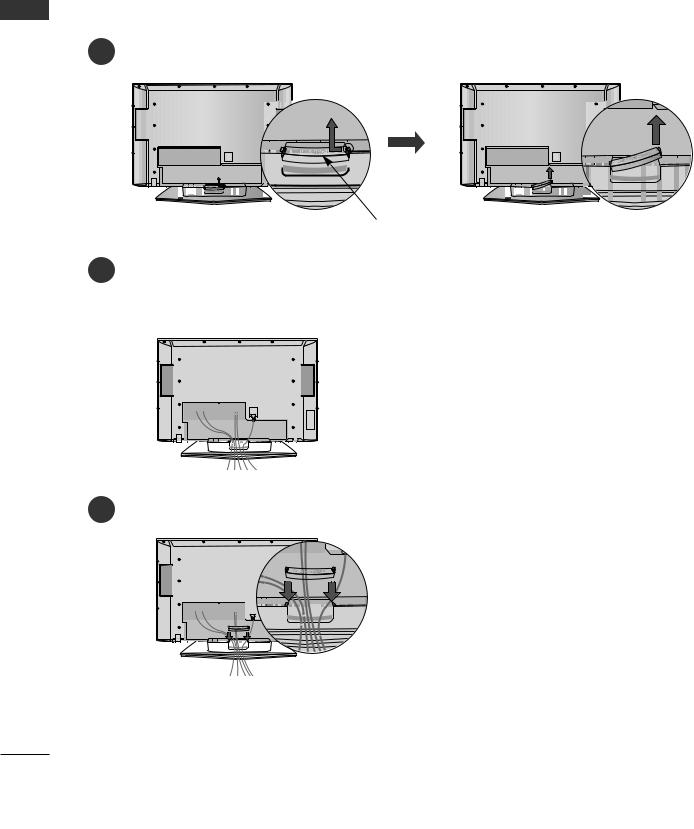
PREPARATION
PREPARATION
BACK COVER FOR WIRE ARRANGEMENT
Plasma TV models
1 Hold the CABLE MANAGEMENT with hands and push it as shown.
|
|
|
|
|
|
|
|
|
|
|
|
|
|
|
|
|
|
|
|
|
|
|
|
|
|
|
|
|
|
|
|
|
|
|
|
|
|
|
|
|
|
|
|
|
|
|
|
|
|
|
|
|
|
|
|
|
|
|
|
|
|
|
|
|
|
|
|
|
|
|
|
|
|
|
|
|
|
|
|
|
|
|
|
|
|
|
|
|
|
|
|
|
|
|
|
|
|
|
|
|
|
|
|
|
|
|
|
|
|
|
|
|
|
|
|
|
|
|
|
|
|
|
|
|
|
|
|
|
|
|
|
|
CABLE MANAGEMENT |
|
|
|||||||
Connect the cables as |
|
|
|
|
|
|
|
|
|
|
||
To connect an additional |
|
|
External equipment Setup section. |
|
|
|||||||
|
|
|
|
|
|
|
|
|
|
|
|
|
|
|
|
|
|
|
|
|
|
|
|
|
|
|
|
|
|
|
|
|
|
|
|
|
|
|
|
|
|
|
|
|
|
|
|
|
|
|
|
|
|
|
|
|
|
|
|
|
|
|
|
|
|
|
|
|
|
|
|
|
|
|
|
|
|
|
|
|
|
|
|
|
|
|
|
|
|
|
|
|
|
|
|
|
|
|
|
|
|
|
|
|
|
|
|
|
|
|
|
|
|
|
|
|
|
|
|
|
|
|
|
|
|
|
|
|
|
|
|
|
|
|
|
|
|
|
|
|
|
|
|
|
|
|
|
|
|
|
|
|
|
|
|
3 Reinstall the CABLE MA |
. |
|
|
|
|
|
|
|
|
|
|
|
|
|
|
|
|
|
|
|
|
|
|
|
|
|
|
|
|
|
|
|
|
|
|
10
Downloaded From TV-Manual.com Manuals
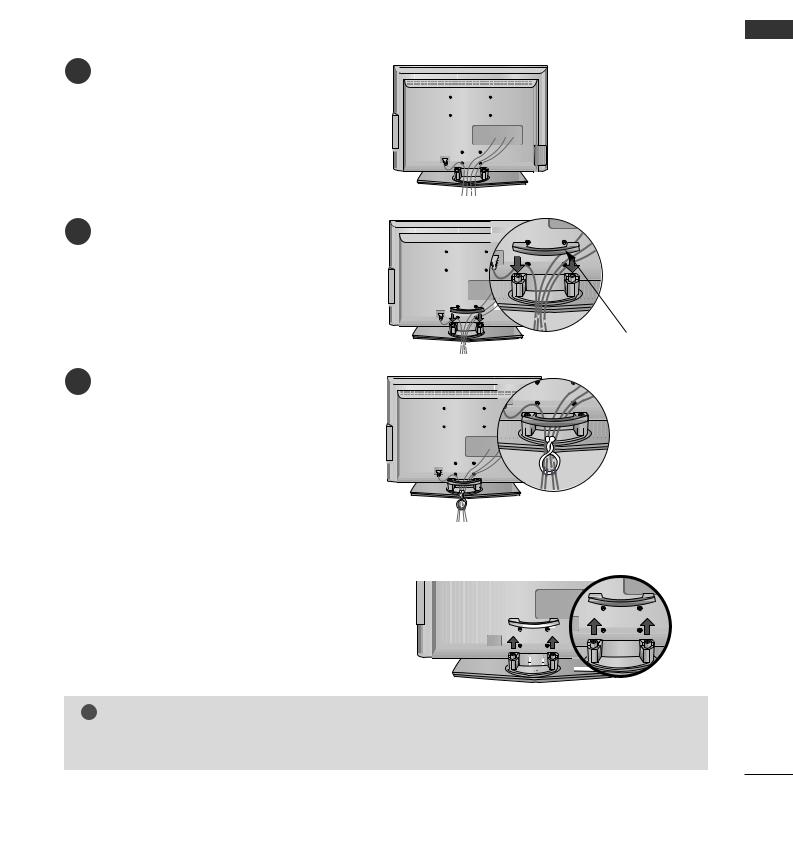
LCD TV models
1
To connect an additional equipment, see the External equipment Setup section.
2
3
(This feature is not available for all models.)
CABLE MANAGEMENT |
PREPARATION
How to remove the cable management
Hold the CABLE MANAGEMENT with both hands and pull it upward.
! NOTE
G Do not hold the CABLE MANAGEMENT when moving the product.
- If the product is dropped, you may be injured or the product may be broken.
11
Downloaded From TV-Manual.com Manuals
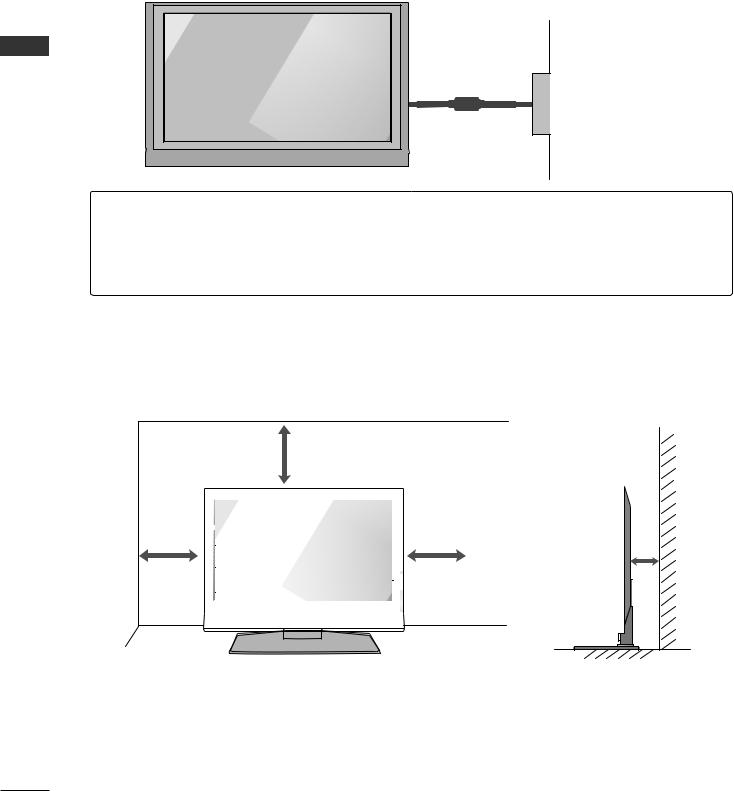
PREPARATION
PREPARATION
■The TV can be installed in various ways such as on a wall, or on a desktop etc.
■The TV is designed to be mounted horizontally.
Power Supply
Short-circuit Breaker
GROUNDING
Ensure that you connect the earth ground wire to prevent possible electric shock. If grounding methods are not possible, have a qualified electrician install a separate circuit breaker.
Do not try to ground the unit by connecting it to telephone wires, lightening rods, or gas pipes.
DESKTOP PEDESTAL INSTALLATION
For proper ventilation, allow a clearance of 4inches on each side from the wall.
4 inches
4 inches |
|
|
|
|
|
|
|
|
|
|
|
|
|
|
|
|
4 inches |
|
|
4 inches |
|
|
|
|
|
|
|
|
|
|
|
|
|
|
|
|
|
|
|||
|
|
|
|
|
|
|
|
|
|
|
|
|
|
|
|
|
|
|||
|
|
|
|
|
|
|
|
|
|
|
|
|
|
|
|
|
|
|||
|
|
|
|
|
|
|
|
|
|
|
|
|
|
|
|
|
|
|||
|
|
|
|
|
|
|
|
|
|
|
|
|
|
|
|
|
|
|
|
|
|
|
|
|
|
|
|
|
|
|
|
|
|
|
|
|
|
|
|
|
|
|
|
|
|
|
|
|
|
|
|
|
|
|
|
|
|
|
|
|
|
|
|
|
|
|
|
|
|
|
|
|
|
|
|
|
|
|
|
|
|
|
|
|
|
|
|
|
|
|
|
|
|
|
|
|
|
|
|
|
|
|
|
|
|
|
|
|
|
|
|
|
|
|
|
|
|
|
|
|
|
|
|
|
|
|
|
|
|
|
|
|
|
|
|
|
|
|
|
|
|
|
|
|
|
|
|
|
|
|
|
|
|
|
|
|
|
|
|
|
|
|
|
|
|
|
|
|
|
|
|
|
|
|
|
|
|
|
|
|
|
|
|
|
|
|
|
|
|
|
|
|
|
|
|
|
|
|
|
|
|
|
|
|
|
|
|
|
|
|
|
|
|
|
|
|
|
|
|
|
|
|
|
|
|
|
|
|
|
|
|
|
|
|
|
|
|
|
|
|
|
|
|
|
|
|
|
|
|
|
|
|
|
|
|
|
|
|
|
|
|
|
|
|
|
|
|
|
|
|
|
|
|
|
|
|
|
|
|
|
|
|
|
|
|
|
|
|
|
|
|
|
|
|
|
|
|
|
|
|
|
|
|
|
|
|
|
|
|
|
|
|
|
|
|
|
|
|
|
|
|
|
|
|
|
|
|
|
|
|
|
|
|
|
|
12
Downloaded From TV-Manual.com Manuals
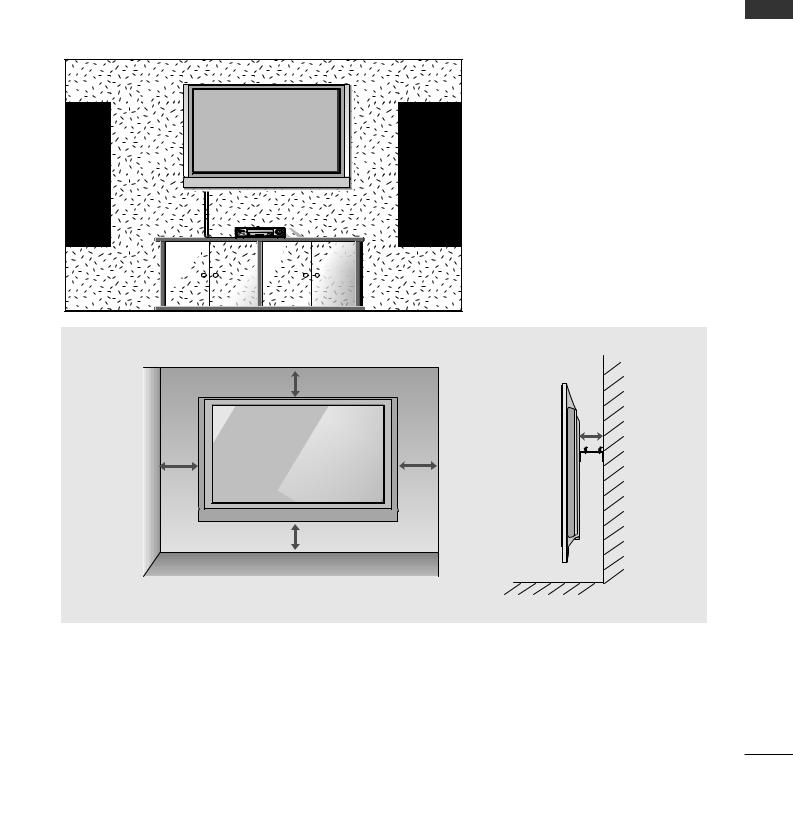
WALL MOUNT: HORIZONTAL INSTALLATION
For proper ventilation, allow a clearance of 4" on each side and from the wall. Detailed installation instructions are available from your dealer, see the optional Tilt Wall Mounting Bracket Installation and Setup Guide.
PREPARATION
4 inches
4 inches
4 inches |
4 inches |
|
4 inches
13
Downloaded From TV-Manual.com Manuals
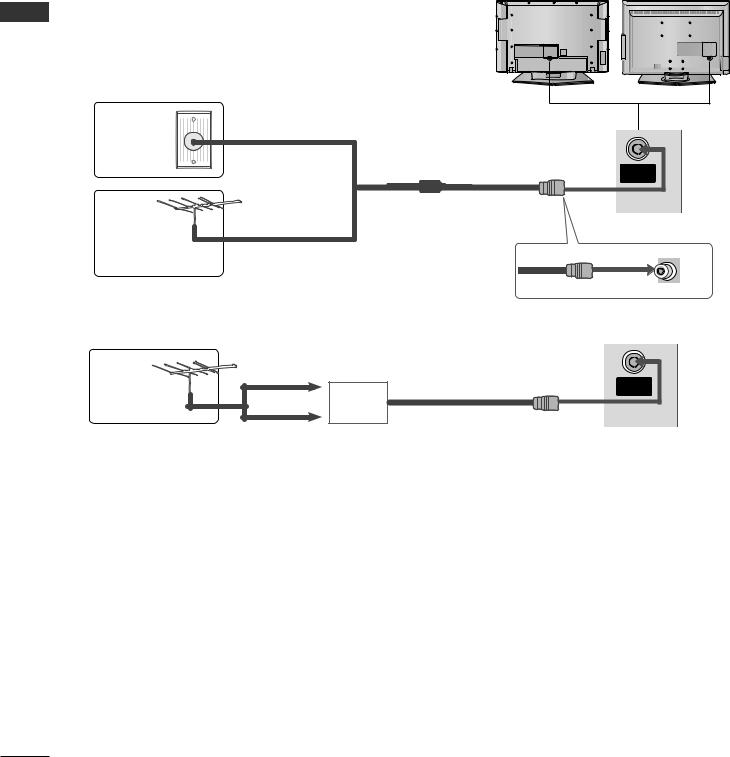
PREPARATION
■ To prevent the equipment damage, never plug in any power cords until you have finished connecting all equipment.
ANTENNA CONNECTION
■For optimum picture quality, adjust antenna direction.
■An antenna cable and converter are not supplied.
PREPARATION
Wall
Antenna
Socket
Outdoor
Antenna
Antenna
Multi-family Dwellings/Apartments |
|
RGB IN |
|
|
|
AV 1 |
2 |
|
|
HDMI/DVI IN |
HDMI IN |
RGB IN |
IN |
||
|
|
AV 1 |
AV 2 |
1 |
2 |
|
ANTENN |
|
|
|
|
||||
(Connect to wall antenna socket) |
HDMI/DVI IN |
HDMI IN |
|
|
|
|
|
|
|
|
|
|
ANTENNA |
|
|
|
|
|
|
|
IN |
|
|
RF Coaxial Wire (75 ohm)
Single-family Dwellings /Houses
(Connect to wall jack for outdoor antenna)
UHF
ANTENNA
Signal IN
Amplifier
VHF
■In poor signal areas,to get better picture quality, install a signal amplifier to the antenna as shown above.
■If signal needs to be split for two TVs,use an antenna signal splitter for connection.
14
Downloaded From TV-Manual.com Manuals
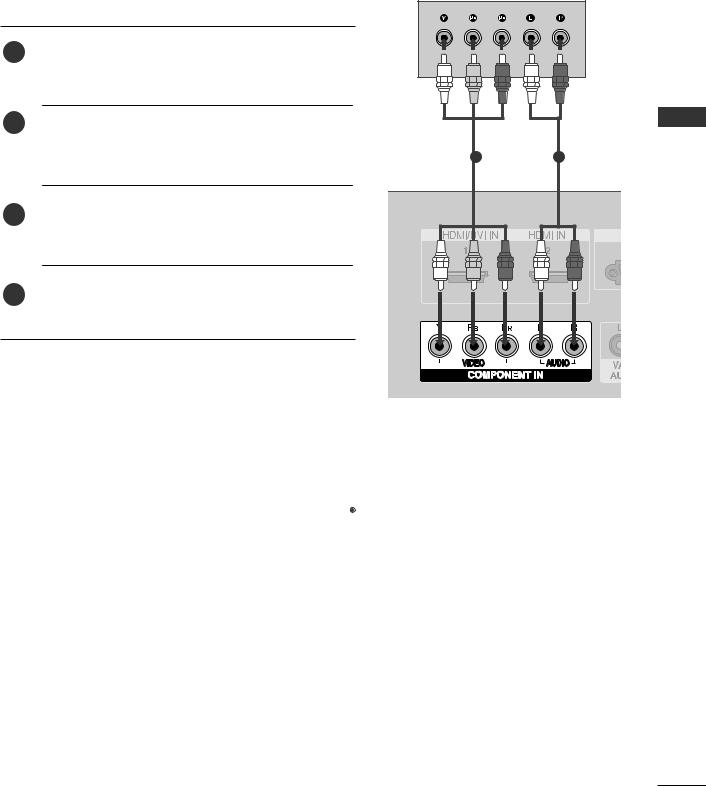
EXTERNAL EQUIPMENT SETUP
■To prevent the equipment damage, never plug in any power cords until you have finished connecting all equipment.
■This part of EXTERNAL EQUIPMENT SETUP mainly use pictures for the LCD TV models.
HD RECEIVER SETUP
When connecting with a component cable
1Connect the video outputs (Y, PB, PR) of the digital set top box to the COMPONENT IN VIDEO jacks on the set.
set-top box to
Turn on the digital set-top box.
(Refer to the owner’s manual for the digital set-top box.)
Select Component input source with using the INPUT button on the remote control.
1 |
2 |
|
SETUP EQUIPMENTEXTERNAL |
|
Signal |
Component |
HDMI1/2 |
|
|
||
|
|
|
|
|
|
|
|
|
|
|
|
|
|
|
|
|
480i/576i |
Yes |
No |
|
|
||
|
480p/576p |
Yes |
Yes |
|
|
||
|
720p/1080i |
Yes |
Yes |
|
|
||
|
1080p |
No |
Yes |
|
|
|
(except VGA Models) |
|
|
||||||
|
|
|
|
|
|
|
|
|
|
|
|
|
|
|
|
15
Downloaded From TV-Manual.com Manuals
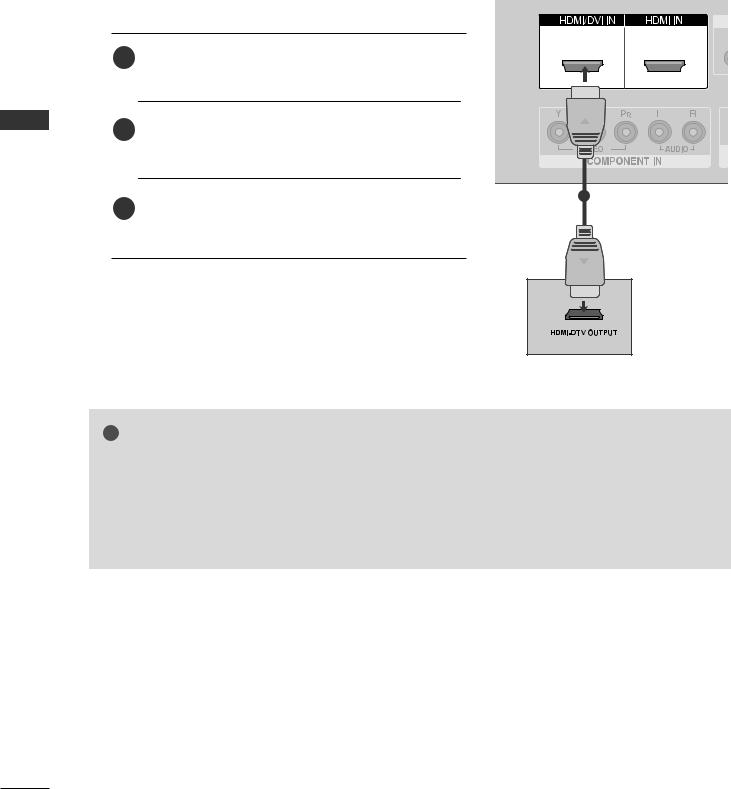
EXTERNAL EQUIPMENT SETUP
SETUP EQUIPMENT EXTERNAL
When connecting with a HDMI cable
1 |
2 |
1Connect the HDMI output of the digital set-top box to the HDMI/DVI IN 1 or HDMI IN 2 jack on the set.
2 Select HDMI1 or HDMI2 input source with using the INPUT button on the remote control.
1
3Turn on the digital set-top box.
(Refer to the owner’s manual for the digital set-top box.)
! NOTE
GTV can receive the video and audio signal simultaneously with using a HDMI cable.
GIf the digital set-top box supports Auto HDMI function, the output resolution of the source device will be automatically set to 1280x720p.
GIf the digital set-top box player does not support Auto HDMI, you need to set the output resolution appropriately.
To get the best picture quality, adjust the output resolution of the source device to 1280x720p.
16
Downloaded From TV-Manual.com Manuals

When connecting with a HDMI to DVI cable
1
1 |
2 |
SETUP EQUIPMENT EXTERNAL
1Connect the DVI output of the digital set-top box to the HDMI/DVI IN 1 jack on the set.
jack on the set.
Turn on the digital set-top box. (Refer to the owner’s manual for the digital set-top box.)
Select HDMI1 input source with using the INPUT button on the remote control.
17
Downloaded From TV-Manual.com Manuals
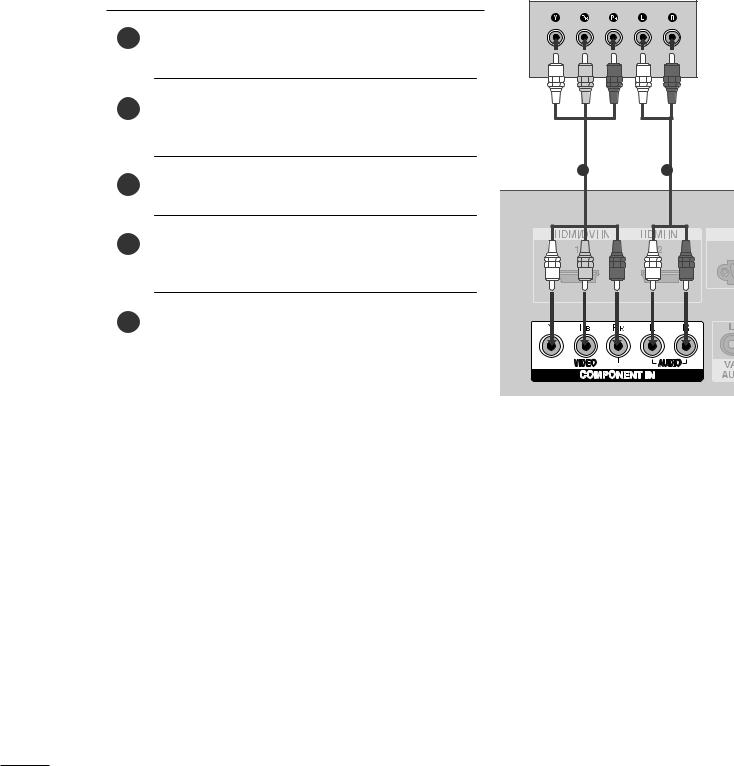
EXTERNAL EQUIPMENT SETUP
DVD SETUP
When connecting with a component cable
1 |
Connect the video outputs (Y, PB, PR) of the DVD to the |
|
COMPONENT IN VIDEO jacks on the set. |
||
|
|
|
|
|
|
EXTERNAL |
Turn on the DVD player, insert a DVD. |
|
SETUPEQUIPMENT |
Refer to the DVD player's manual for operating instructions. |
|
|
Select Component input source with using the INPUT |
|
|
button on the remote control. |
|
|
|
|
|
|
|
12
Component Input ports
To get better picture quality, connect a DVD player to the component input ports as shown below.
Component ports on the TV |
Y |
PB |
PR |
|
|
|
|
|
|
|
|
|
Y |
PB |
PR |
Video output ports |
Y |
B-Y |
R-Y |
on DVD player |
Y |
Cb |
Cr |
|
Y |
Pb |
Pr |
|
|
|
|
18
Downloaded From TV-Manual.com Manuals
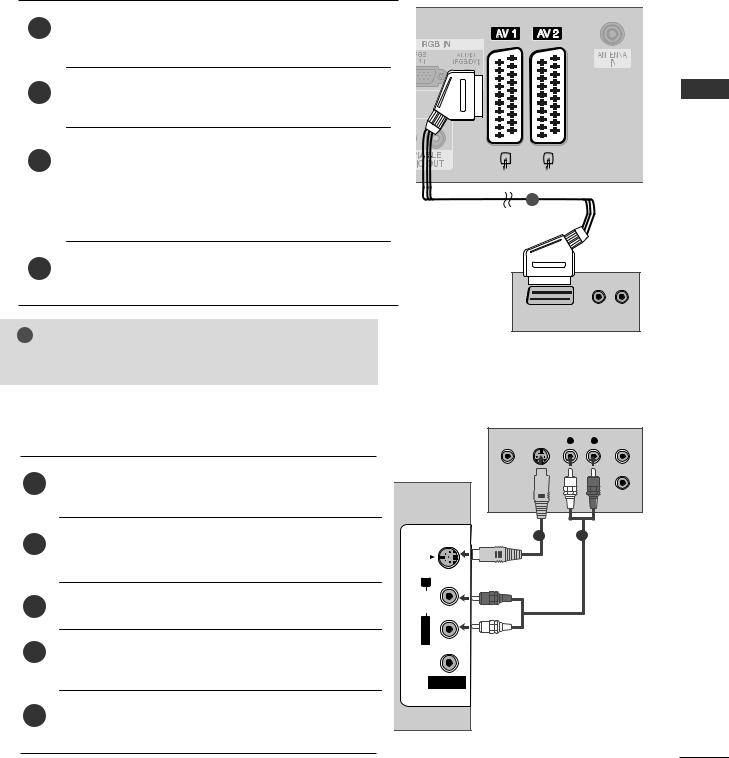
When connecting with a Euro Scart
1 |
Connect the Euro scart socket of the DVD to the AV1 Euro |
scart socket on the set. |
Select AV1 input source with using the INPUT button on the remote control.
1
source.
Refer to the DVD player's manual for operating instructions.
|
|
|
|
|
|
|
|
|
|
(R) AUDIO (L) |
|
|
|
|
|
|
|
|
|
|
|
|
AUDIO/ |
|
||||||||
|
VIDEO |
|
|
|||||||
! NOTE
G Please use the shield scart cable.
SETUP EQUIPMENT EXTERNAL
When connecting with an S-Video cable
Connect the S-VIDEO output of the DVD to the S -
1VIDEO input on the set.
on the set.
Turn on the DVD player, insert a DVD.
Select AV3 input source with using the INPUT button on the remote control.
Refer to the DVD player's manual for operating instructions.
VIDEO |
S-VIDEO |
L |
R |
ANT IN |
||||||
|
|
|
|
|
|
|
|
|
|
|
|
|
|
|
|
|
|
|
|
|
|
|
|
|
|
|
|
|
|
|
|
|
|
|
|
|
|
|
|
|
|
|
|
|
|
|
|
|
|
|
|
|
|
|
ANT OUT
12
VIDEO L/MONO AUDIO R
AV IN 3
19
Downloaded From TV-Manual.com Manuals
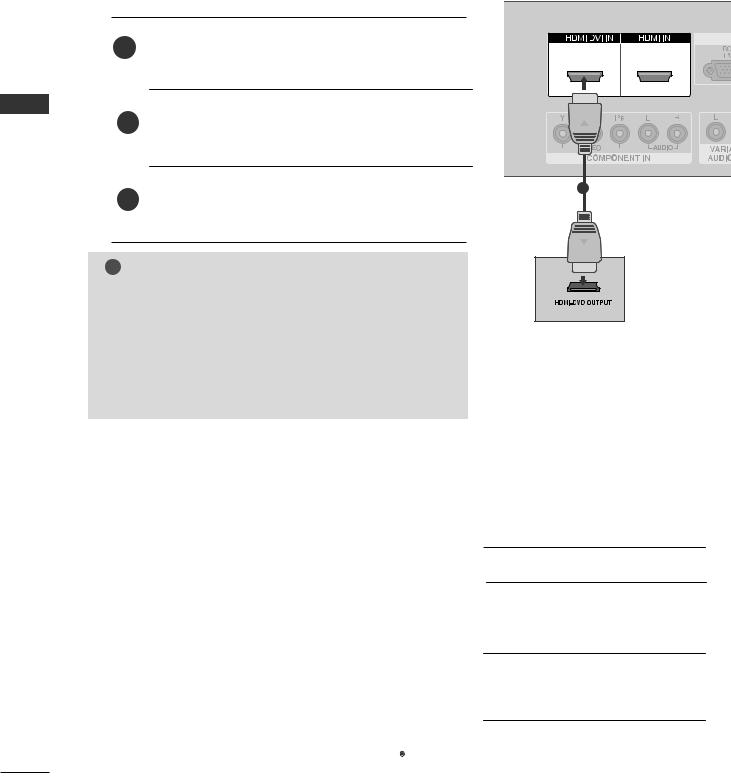
EXTERNAL EQUIPMENT SETUP
VIDEO
AV IN 3
When connecting HDMI cable
SETUP EQUIPMENT EXTERNAL
1Connect the HDMI output of the DVD to the HDMI/DVI IN 1 or HDMI IN 2 jack on the set.
2
3Refer instructions.
!NOTE
G TV can receive the video and audio signal simultaneously with using a HDMI cable.
G If the DVD supports Auto HDMI function, the output resolution of the source device will be automatically set to 1280x720p.
G If the DVD player does not support Auto HDMI, you need to set the DVD output resolution appropriately.
To get the best picture quality, adjust the output resolution of the source device to 1280x720p.
1 |
2 |
1 |
|
Supported Display Resolution (HDMI-DTV mode)
|
|
|
Resolution |
Horizontal |
Vertical |
|
|
|
|
Frequency(KHz) |
Frequency(Hz) |
|
|
|
|
|
|
|
||
|
|
|
720x480 |
31.47 |
59.94 |
|
|
|
|
31.50 |
60.00 |
|
|
|
|
|
|
|
||
|
|
|
720x576 |
31.25 |
50.00 |
|
|
|
|
|
44.96 |
59.94 |
|
|
|
|
1280x720 |
45.00 |
60.00 |
|
|
|
|
|
37.50 |
50.00 |
|
|
|
|
|
33.72 |
59.94 |
|
|
|
|
1920x1080i |
33.75 |
60.00 |
|
|
|
|
|
28.125 |
50.00 |
|
|
|
|
|
|
|
|
|
|
|
1920x1080p |
67.432 |
59.94 |
|
(except VGA Models) |
|
|
67.5 |
60 |
|
|
|
|
|||||
|
|
|
|
|
||
|
|
|
|
56.25 |
50 |
|
|
|
|
|
|
|
|
20
Downloaded From TV-Manual.com Manuals

VCR SETUP
■To avoid picture noise (interference), leave an adequate distance between the VCR and TV.
■Typically a frozen still picture from a VCR. If the 4:3 picture format is used; the fixed images on the sides of the screen may remain visible on the screen.
When connecting with an antenna
ANT OUT S-VIDEO VIDEO |
L |
R |
|
|
|
|
|
|
|
|
|
1
OUTPUT
SWITCH
Wall Jack
2
Antenna
SETUP EQUIPMENT EXTERNAL
1Connect the ANT OUT socket of the VCR to the ANTENNA IN socket on the set.
Press the PLAY button on the VCR and match the appropriate programme between the TV and VCR for viewing.
21
Downloaded From TV-Manual.com Manuals
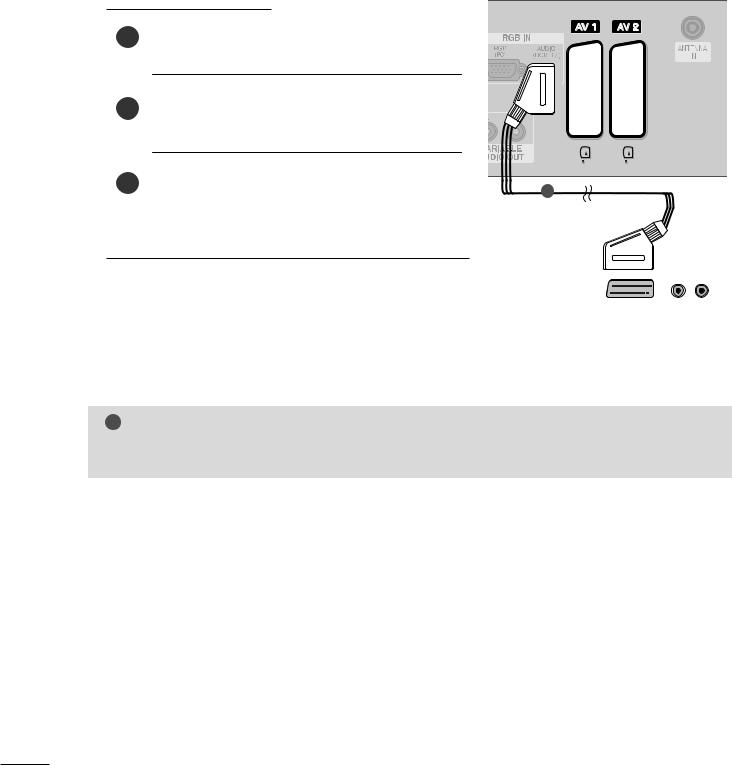
EXTERNAL EQUIPMENT SETUP
When connecting with a Euro Scart
|
1 |
Connect the Euro scart socket of the VCR to the AV1 Euro |
|
scart socket on the set. |
|
|
|
|
|
|
video tape into the VCR and press PLAY on the |
|
|
|
EXTERNAL |
|
|
|
(Refer to the VCR owner’s manual.) |
|
|
|
|
SETUPEQUIPMENT |
|
on the remote control. |
|
|
If connected to AV2 Euro scart socket, select AV2 input source.
1
|
|
|
|
|
|
|
|
|
|
|
|
|
|
|
|
|
|
|
|
|
|
|
|
|
|
|
|
|
|
|
|
|
|
|
|
|
|
|
|
|
|
|
|
|
|
|
|
|
|
|
|
|
|
|
|
|
|
|
|
|
|
|
|
|
|
|
|
|
|
|
|
|
|
|
|
|
|
|
|
|
|
|
|
|
|
|
|
|
|
|
|
|
|
|
|
|
|
|
|
|
|
|
|
|
|
|
|
|
|
|
|
|
|
|
|
|
|
|
|
|
|
|
|
|
|
|
|
|
|
|
|
|
|
|
|
|
|
|
|
|
|
|
|
|
|
|
|
|
|
|
|
|
|
|
|
|
|
|
|
|
|
|
(R) AUDIO (L) |
|
|
|
|
|
|
|
|
|
|
||
|
|
|
|
|
|
|
|
|
||
|
|
|
|
|
|
|
|
|
||
|
|
|
|
|
AUDIO/ |
|
||||
|
|
|
|
|
VIDEO |
|
|
|
||
|
|
|
|
|
|
|
|
|
|
|
! NOTE
G If you want to use the EURO scart cable, you have to use the signal shielded Euro scart cable.
22
Downloaded From TV-Manual.com Manuals
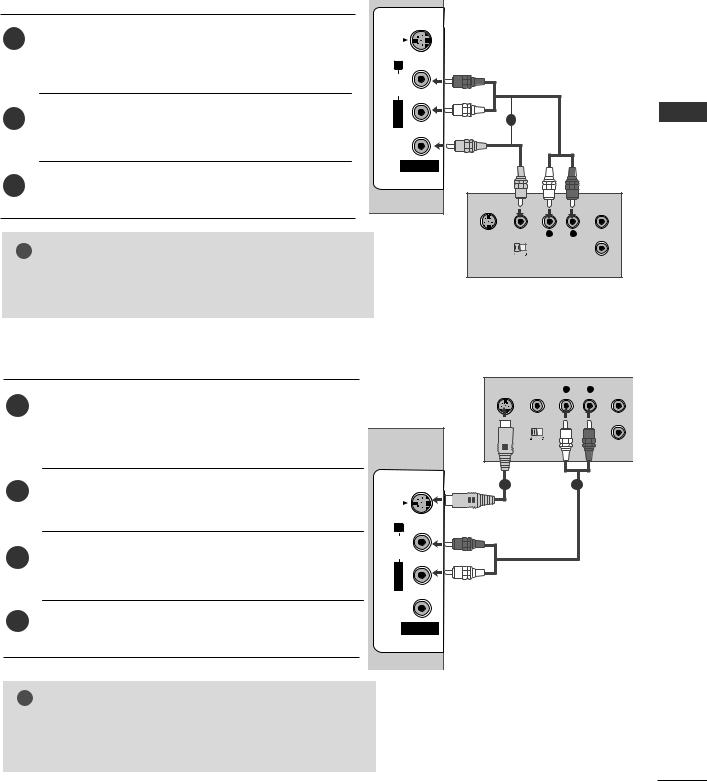
When connecting with a RCA cable
1 |
EO |
jacks between TV and |
|
(Video = yellow, Audio Left |
|||
|
|||
|
= white, and Audio Right = red) |
|
|
2Insert a
VCR. (Refer to the VCR owner’s manual.)
3Select AV3 input source using the INPUT button on the remote control.
S-VIDEO
VIDEO MONO AUDIO R
AV IN 3
! NOTE
G If you have a mono VCR, connect the audio cable from the VCR to the AUDIO L/MONO jack of the set.
When connecting with an S-Video cable
Connect the S-VIDEO output of the VCR to the S -
1VIDEO input on the set. The picture quality is improved; compared to normal composite (RCA cable) input.
Connect the audio outputs of the VCR to the AUDIO input jacks on the set.
Insert a video tape into the VCR and press PLAY on the VCR. (Refer to the VCR owner’s manual.)
Select AV3 input source with using the INPUT button on the remote control.
S-VIDEO
VIDEO L/MONO AUDIO R
AV IN 3
1
S-VIDEO VIDEO |
L |
R |
ANT IN |
OUTPUT |
|
|
ANT OUT |
SWITCH |
|
|
|
S |
VIDEO |
L |
R |
ANT IN |
|
OUTPUT |
|
|
ANT OUT |
|
SWITCH |
|
|
|
12
SETUP EQUIPMENT EXTERNAL
! NOTE
GIf both S-VIDEO and VIDEO sockets have been conneced to the S-VHS VCR simultaneously, only the S-VIDEO can be received.
23
Downloaded From TV-Manual.com Manuals
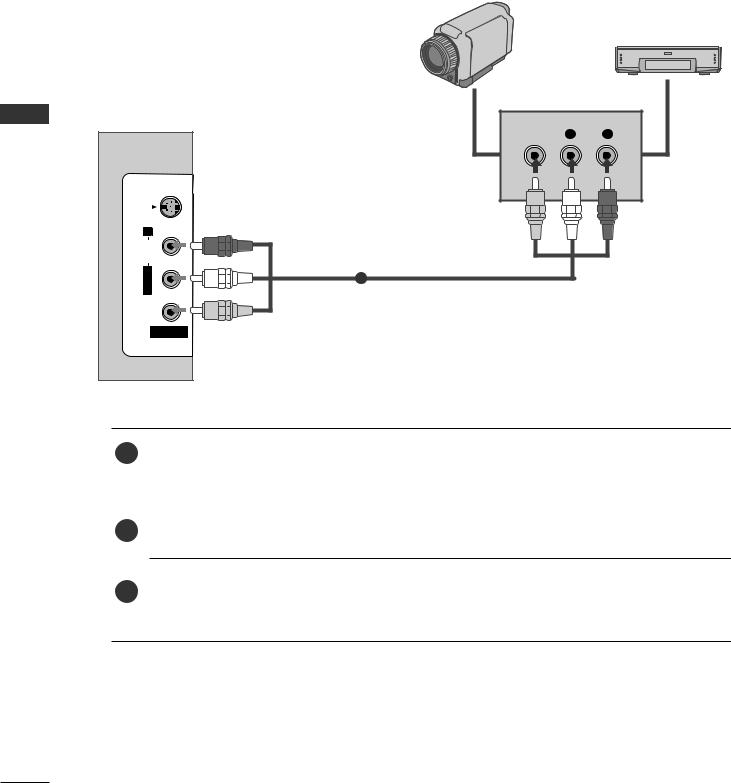
EXTERNAL EQUIPMENT SETUP
OTHER A/V SOURCE SETUP
EXTERNAL |
S-VIDEO |
|
|
EQUIPMENT |
L/MONOAUDIO R |
|
1 |
SETUP |
VIDEO |
|
AV IN 3 |
Camcorder
Video Game Set
VIDEO L R
1 |
between TV and external equipment. Match the jack colours. |
|
(Video = yellow, Audio Left = white, and Audio Right = red) |
||
|
||
|
|
2Select AV3 input source with using the INPUT button on the remote control.
3Operate the corresponding external equipment. Refer to external equipment operating guide.
24
Downloaded From TV-Manual.com Manuals
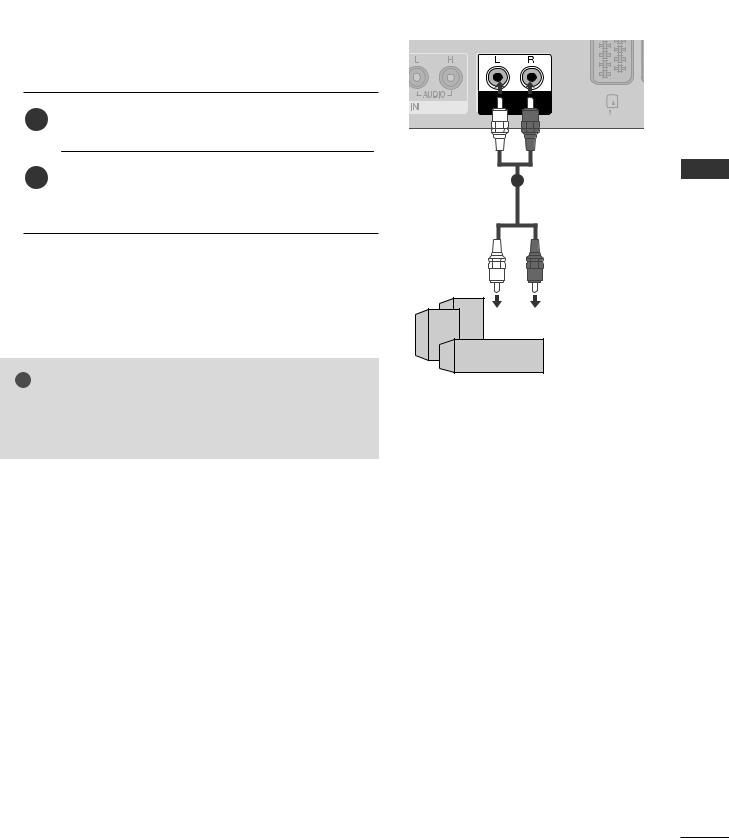
EXTERNAL STEREO
Use to connected either an external amplifier, or add a subwoofer to your surround sound system.
1 |
Connect the input jack of the stereo amplifier to the |
|
VARIABLE AUDIO OUT jacks on the set. |
||
|
1
the amplifier.
! NOTE
GWhen connecting with external audio equipments, such as amplifiers or speakers, please turn the TV speakers off. (G p.63)
SETUP EQUIPMENT EXTERNAL
25
Downloaded From TV-Manual.com Manuals
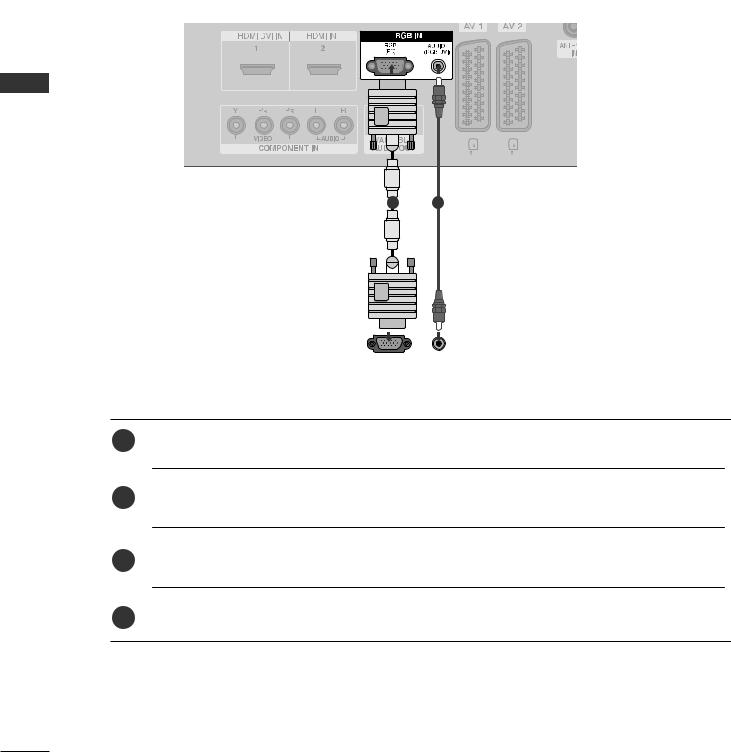
EXTERNAL EQUIPMENT SETUP
PC SETUP
This TV provides Plug and Play capability, meaning that the PC adjusts automatically to the TV's settings.
When connecting with a D-sub 15 pin cable
SETUP EQUIPMENT EXTERNAL
1 2
|
|
|
|
|
|
|
|
|
|
|
|
|
|
|
|
|
|
|
|
|
|
|
|
|
|
|
|
|
|
|
|
|
|
|
|
RGB OUTPUT |
AUDIO |
|||||||
|
|
|
||||||
|
|
|
|
|
|
|
|
|
1 Connect the RGB output of the PC to the GB (P C) jack on the set.
Turn on the PC and the set.
Select RGB PC input source with using the INPUT button on the remote control.
26
Downloaded From TV-Manual.com Manuals
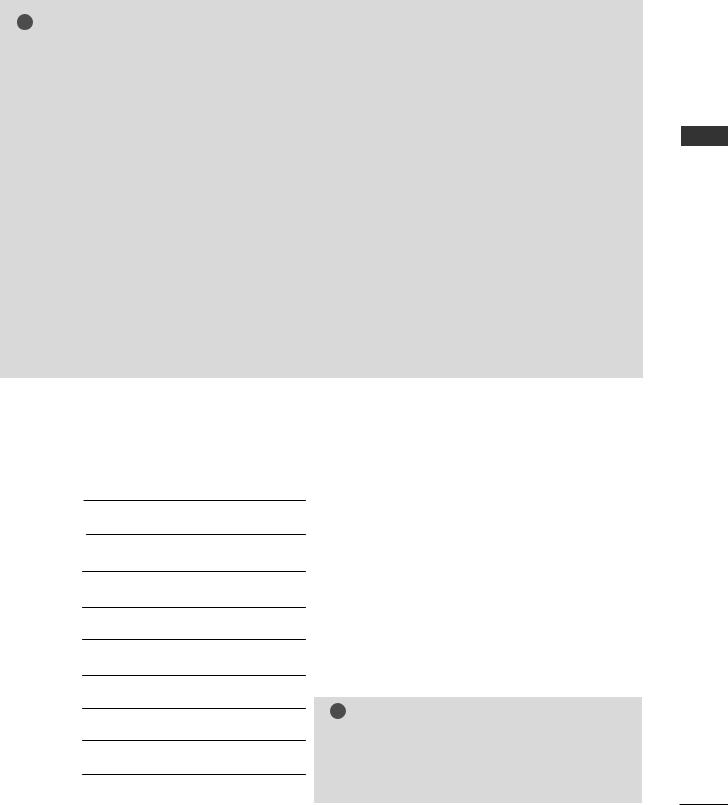
! NOTE
G To enjoy vivid picture and sound,connect a PC to the set.
G Avoid keeping a fixed image on the set ’s screen for a long period of time.The fixed image may become permanently imprinted on the screen;use a screen saver when possible.
G Connect PC to the RGB (PC) port of the set;change the resolution output of PC accordingly.
G There might be noise according to some resolution,vertical pattern,contrast or brightness in PC mode.Change the PC mode into another resolution or change the refresh rate into another rate or adjust the brightness and contrast on the menu until the picture is clean.If the refresh rate of the PC graphic card can not be changed, change the PC graphic card or consult it to the manufacturer of the PC graphic card.
G The synchronization input waveform for Horizontal and Vertical frequencies are separate.
GWe recommend using 1366x768, 60Hz (LCD TV models) / 852x480, 60Hz (42 inch WVGA PLASMA TV models) / 1024x768, 60Hz (42 inch XGA PLASMA TV models) / 1360x768, 60Hz (50 inch PLASMA TV models) for the PC mode, they provide the best picture quality.
GIf the resolution of PC is over SXGA, there will be no picture on the set.
GConnect the audio cable from the PC to the Audio input on the set.(Audio cables are not included with the set).
GWhen you use too long RGB-PC cable,there might be a noise on the screen.We recommend using under 5m of the cable.It provides the best picture quality.
Supported Display Resolution (RGB-PC mode)
Resolution |
Horizontal |
Vertical |
|
Frequency(kHz) |
Frequency(Hz) |
|
|
|
|
||
640x350 |
31.5 |
70.1 |
|
720x400 |
31.5 |
70.1 |
|
640x480 |
31.5 |
59.9 |
|
848x480 |
31.5 |
60.0 |
|
852x480 |
31.5 |
60.0 |
|
800x600 |
37.9 |
60.3 |
|
1024x768 |
48.4 |
60.0 |
|
1280x768 |
47.8 |
59.9 |
|
1360x768 |
47.7 |
59.8 |
|
1366x768 |
47.7 |
59.8 |
|
|
|
|
|
! NOTE
GIt’s supported to 848x480, 852x480 in VGA modes. (VGA Models)
GIt’s supported to 1280x768, 1360x768, 1366x768 in XGA modes. (XGA Models)
SETUP EQUIPMENT EXTERNAL
27
Downloaded From TV-Manual.com Manuals
