LG 37LF66-ZE.AEC, 37LF66.AEC, 37LF65-ZC.AEC, 37LF76, 42LF76 Owner's Manual

LCD TV |
PLASMA TV |
|
OWNER’S MANUAL |
||
LCD TV MODELS |
PLASMA TV MODELS |
|
37LF6* |
37LY9* |
50PF9* |
42LF6* |
42LY9* |
60PF9* |
47LF6* |
47LY9* |
|
52LF6* |
52LY9* |
|
37LF7* |
|
|
42LF7* |
|
|
Please read this manual carefully before operating your set.
Retain it for future reference.
Record model number and serial number of the set. See the label attached on the back cover and quote this information to your dealer when you require service.
Trade Mark of the DVB Digital Video
Broadcasting Project (1991 to 1996)
ID Number(s): 4560: 37LY95 |
4536: 47LF65 |
4534: 42LY95 |
4604: 37LY96 |
4558: 47LY95 |
4606: 47LY96 |
4537: 42LF65 |
4608: 37LF66 |
4605: 42LY96 |
4610: 47LF66 |
4607: 52LY96 |
4612: 52LF66 |
4609: 42LF66 |
4614: 50PF96 |
4611: 52LF65 |
4724: 37LF75 |
4725: 42LF75 |
4911: 42LY99 |
4615: 60PF96 |
4965: 50PF95(50PF95-ZJ) |
4551: 60PF95 |
4613: 50PF95 (50PF95-ZA) |
4535: 37LF65 |
5110: 37LF76 |
|
5111: 42LF76 |
|
|
|
|
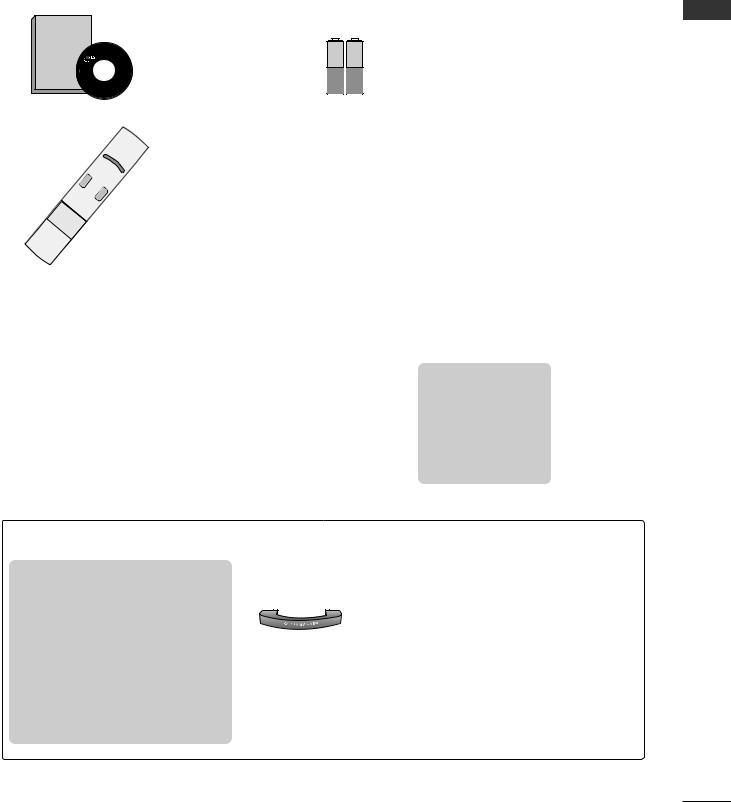
ACCESSORIES
Ensure that the following accessories are included with your TV. If an accessory is missing, please contact the dealer where you purchased the product.
Owner's
Manual
Owner’s manual
Owner’s Manual
|
|
D/A |
|
|
|
|
|
|
P |
|
|
TV |
|
|
|
GUI |
D |
|
IN |
|
|
|
||
|
|
VD |
PUT |
|
|
|
INFO i |
|
|
I/II |
SLEEP |
|
V |
|
|
RATIO |
B |
|
CR |
MENU |
ACK |
|
SUB |
|
|
PICTURE |
|
TITLE |
|
|
TEXT |
TV/RADIO |
||
|
SOUND |
|
|
|
|
|
|
|
|
OK |
|
EXIT |
|
|
|
|
|
|
VOL |
|
|
|
|
|
|
|
1 |
MUTE |
|
Q.VIEW |
|
|
|
|
|
|
||
|
|
|
4 |
|
|
|
P |
|
|
|
2 |
|
|
R |
|
T |
SIZE |
|
7 |
9 |
|
|
or |
|
0 |
|
|
||||
|
|
LIST |
|
5 |
|
3 |
|
|
|
|
8 |
|
|
||
|
|
|
|
|
6 |
|
|
IME |
|
UPDATE |
|
FAV |
|
|
|
|
REVE |
INDEXi |
|
|
|
|
|
|
? |
AL |
|
|
|
|
|
|
|
|
|
H |
|
|
|
|
|
|
|
OLD |
|
|
|
Power Cord
IN |
|
PU |
|
D/A |
T |
TV |
|
P |
|
|
/RAD |
|
|
||
INPUT |
IO |
OW |
|
|
|
ER |
MO |
||
SIMPLINK |
|
BRIGHT |
||
|
V |
DE |
||
|
|
|
T |
|
TE |
|
D |
|
|
XT |
|
VD |
|
|
RATIO |
VCR |
|
I/II |
EXIT |
B |
|
ACK |
|
|
|
M |
|
|
ENU |
INFO i |
|
|
|
OK |
|
GUIDE |
V
OL
FAV
|
|
|
|
1 |
MUTE |
PR |
|
|
|
4 |
|
2 |
|
|
|
|
7 |
5 |
|
3 |
|
|
|
|
|
||
|
|
LIST |
|
8 |
6 |
|
|
UPDATE |
0 |
|
9 |
|
|
|
|
Q. |
|
|
||
S |
|
|
|
|
||
SUB |
LEEP |
INDEX |
|
VIEW |
|
|
|
|
|
|
|
||
TITLE |
|
HO |
TIME |
|
|
|
|
|
LD |
|
|
|
|
|
|
REVEAL |
|
|
|
|
Batteries
Slightly wipe stained spot on the exterior only with the cleansing cloths for the product exterior if there is stain or fingerprint on surface of the exterior.
Do not wipe roughly when removing stain.
Polishing Cloth Please be cautious of that excessive power Polish the screen with the cloth. may cause scratch or discoloration.
Remote Control
Plasma TV models
50PF9* only
■ This feature is not available for all models.
One desk-type stand fixture |
|
|
|
|
protection cover |
3-bolts |
2-Wall brackets |
2-eye-bolts |
|
Refer to p. 15 |
Refer to p. 15 |
|||
|
|
|||
|
|
|
60PF9* only
■This feature is not available for all models.
2- TV Brackets |
|
Two rubber caps |
2- Wall Brackets |
2-bolts |
Refer to p. 15 |
|
|
LCD TV models
■ This feature is not available for all models.
|
37” only |
37LF7* only |
2- TV Brackets |
|
|
2- Wall Brackets |
|
|
Twister Holder |
or |
|
Arrange the wires |
4-bolts for stand assembly |
1-screw for stand fixing |
with the twister |
||
holder. |
Refer to p. 10 |
Refer to p. 10 |
2-bolts |
Cable Management |
|
ACCESSORIES
1

CONTENTS
ACCESSORIES . . . . . . . . . . . . . . . . . . . . . . . . . . . . . . . . . . . . . . . . . . . . . 1
|
PREPARATION |
|
|
Front Panel Controls....................................................... |
4 |
|
Back Panel Information .................................................. |
7 |
CONTENTS |
Stand installation............................................................. |
10 |
|
ATTACHING THE TV TO A DESK................................ |
10 |
|
Attaching the TV to a wall ............................................ |
11 |
|
Back Cover for Wire Arrangement ............................. |
12 |
|
Desktop Pedestal Installation ...................................... |
15 |
|
Wall Mount: Horizontal installation ........................... |
15 |
|
Antenna Connection...................................................... |
16 |
|
EXTERNAL EQUIPMENT SETUP |
|
|
HD Receiver Setup . . . . . . . . . . . . . . . . . . . . . . . . . . . . . . . . . . . . . . . . . . |
17 |
|
DVD Setup . . . . . . . . . . . . . . . . . . . . . . . . . . . . . . . . . . . . . . . . . . . . . . . . . . . . . . . . |
20 |
|
Insertion of CI module . . . . . . . . . . . . . . . . . . . . . . . . . . . . . . . . . . . . . . . |
22 |
|
VCR Setup . . . . . . . . . . . . . . . . . . . . . . . . . . . . . . . . . . . . . . . . . . . . . . . . . . . . . . . . |
23 |
|
Digital Audio Out Setup . . . . . . . . . . . . . . . . . . . . . . . . . . . . . . . . . . . . |
25 |
|
Other A/V Source Setup . . . . . . . . . . . . . . . . . . . . . . . . . . . . . . . . . . . . |
26 |
|
PC Setup . . . . . . . . . . . . . . . . . . . . . . . . . . . . . . . . . . . . . . . . . . . . . . . . . . . . . . . . . . |
27 |
|
- Screen Setup for PC Mode . . . . . . . . . . . . . . . . . . . . . . . . . . |
30 |
WATCHING TV / PROGRAMME CONTROL
Remote Control Key Functions . . . . . . . . . . . . . . . 34 Turning on the TV . . . . . . . . . . . . . . . . . . . . . . . . .38 Programme Selection . . . . . . . . . . . . . . . . . . . . . . 39 Volume Adjustment . . . . . . . . . . . . . . . . . . . . . . . 39 On Screen Menus Selection and Adjustment . . . . 40 Auto Programme Tuning (In Digital Mode) . . . . . 41 Manual Programme Tuning (In Digital Mode) . . . 42 Programme Edit (In Digital Mode) . . . . . . . . . . . . 43 5V antenna Power (In Digital Mode only) . . . . . . 45 Software Update (In Digital Mode only) . . . . . . . 46 Diagnostics (In Digital Mode only) . . . . . . . . . . . 47 CI Information (In Digital Mode only) . . . . . . . . . 48 Auto Programme Tuning (In Analogue Mode) . . . . 49 Manual Programme Tuning (In Analogue Mode) . . . . 50
Fine Tuning (In Analogue Mode) . . . . . . . . . . . . . 51
Assigning a Station Name (In Analogue Mode) . . . . . 51
Programme Edit (In Analogue Mode) . . . . . . . . . . . . 52
Calling the Programme Table . . . . . . . . . . . . . . . . 54
Input Source Selection . . . . . . . . . . . . . . . . . . . . . 55
Index . . . . . . . . . . . . . . . . . . . . . . . . . . . . . . . . . .55
SIMPLINK . . . . . . . . . . . . . . . . . . . . . . . . . . . . . . . 56
PICTURE CONTROL |
|
EPG (Electronic programme guide) (In Digital Mode) |
|
- Switch on/off EPG . . . . . . . . . . . . . . . . . . . . |
58 |
- Select a programme . . . . . . . . . . . . . . . . . . . |
58 |
- Button function in NOW/NEXT guide mode . . . . |
59 |
- Button function in 8 days guide mode . . . . . . . . |
59 |
- Button function in date change mode . . . . . . . . . |
59 |
- Button function in extended description box . . . . |
60 |
- Button function in record/remind setting mode . . |
60 |
- Button function in timer list mode . . . . . . . . . . . |
60 |
Picture Size (Aspect Ratio) Control . . . . . . . . . . . |
61 |
Preset Picture Settings |
|
- Picture Mode-Preset . . . . . . . . . . . . . . . . . . . . . . . . . . . . . . . . . . . . |
63 |
- Auto Colour Tone Control (Warm/Medium/Cool) . . . 64 |
|
Manual Picture Adjustment |
|
- Picture Mode-User option . . . . . . . . . . . . . . . |
65 |
- Colour Tone - User option . . . . . . . . . . . . . . . |
66 |
XD - Picture Improvement Technology . . . . . . . . . . . . |
67 |
XD Demo . . . . . . . . . . . . . . . . . . . . . . . . . . . . . . . . . 68
TruMotion Demo . . . . . . . . . . . . . . . . . . . . . . . . . . . 68
Advanced - Cinema . . . . . . . . . . . . . . . . . . . . . . . . . 69
Advanced - TruMotion . . . . . . . . . . . . . . . . . . . . . . 69
Advanced - Black(Darkness) Level . . . . . . . . . . . . . 70
Picture Reset . . . . . . . . . . . . . . . . . . . . . . . . . . . . . 71
Image Sticking Minimization(ISM) Method . . . . . . . . . 72
Low-Power Picture Mode . . . . . . . . . . . . . . . . . . . . 73
2

SOUND & LANGUAGE CONTROL
Auto Volume Leveler . . . . . . . . . . . . . . . . . . . . . . . 74 Preset Sound Settings - Sound Mode . . . . . . . . . 75 Sound Setting Adjustment - User Mode . . . . . . . . . 76 Balance . . . . . . . . . . . . . . . . . . . . . . . . . . . . . . . . . . 77 TV Speakers On/ Off Setup . . . . . . . . . . . . . . . . . 78 Selecting digital audio out . . . . . . . . . . . . . . . . . . 79 I/II
- Stereo/Dual Reception (In Analogue Mode Only) . . . .80 - NICAM Reception (In Analogue Mode Only) . . . . . . 81 - Speaker Sound Output Selection . . . . . . . . . 81
On-Screen Menu Language/Country Selection . . . . . 82 Language selection (In Digital Mode only) . . . . . . 83
TIME SETTING
Clock Setup . . . . . . . . . . . . . . . . . . . . . . . . . . . . . . 84
Auto On/ Off Timer Setting . . . . . . . . . . . . . . . . . 85
Auto Shut-off Setting . . . . . . . . . . . . . . . . . . . . . . . 86
Time Zone Setup . . . . . . . . . . . . . . . . . . . . . . . . . . 87
Sleep Timer Setting . . . . . . . . . . . . . . . . . . . . . . . . 87
PARENTAL CONTROL / RATINGS
Set Password & Lock System . . . . . . . . . . . . . . . . 88
Parental Control . . . . . . . . . . . . . . . . . . . . . . . . . . . 89
TELETEXT
Switch on/off . . . . . . . . . . . . . . . . . . . . . . . . . . . . . 90 SIMPLE Text . . . . . . . . . . . . . . . . . . . . . . . . . . . . . . 90 TOP Text . . . . . . . . . . . . . . . . . . . . . . . . . . . . . . . . 90 FASTEXT . . . . . . . . . . . . . . . . . . . . . . . . . . . . . . . . . 91 Special Teletext Functions . . . . . . . . . . . . . . . . . . . 91
DIGITAL TELETEXT
Teletext within Digital Service . . . . . . . . . . . . . . . 92 Teletext in Digital Service . . . . . . . . . . . . . . . . . . 92
APPENDIX
Troubleshooting . . . . . . . . . . . . . . . . . . . . . . . . . . . 93
Maintenance . . . . . . . . . . . . . . . . . . . . . . . . . . . . . 95
Product Specifications . . . . . . . . . . . . . . . . . . . . . 96
Programming the Remote Control . . . . . . . . . . . . 98
IR Codes . . . . . . . . . . . . . . . . . . . . . . . . . . . . . . . . 102
External Control Device Setup . . . . . . . . . . . . . . 104
CONTENTS
3
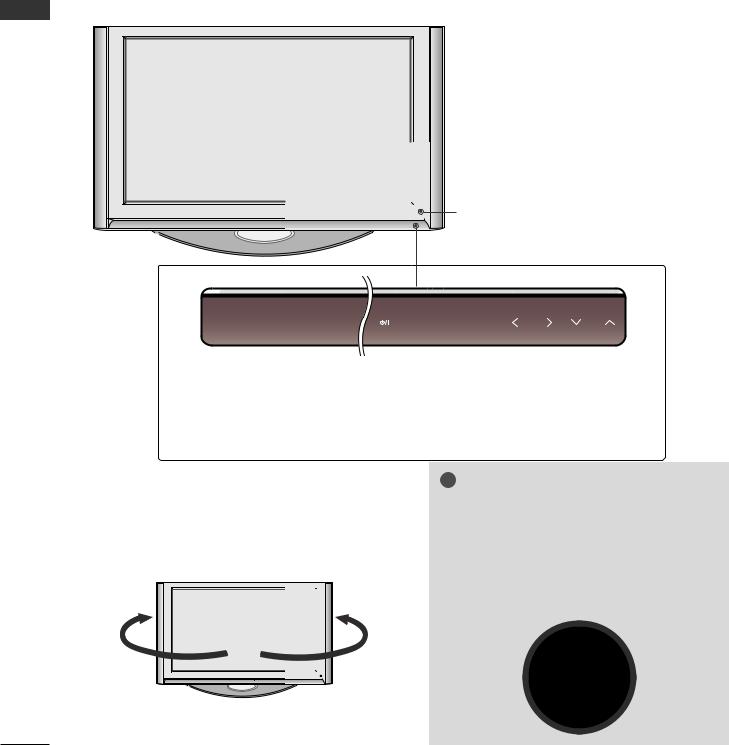
PREPARATION
FRONT PANEL CONTROLS
AThis is a simplified representation of the front panel. Here shown may be somewhat different from your TV.
AIf your product has a protection film attached, remove the film and then wipe the product with a polishing cloth.
Plasma TV Models: 50PF9*, 60PF9* |
PREPARATION |
Remote Control Sensor |
INPUT MENU OK VOL PR
VOL PR
|
|
|
|
|
|
|
|
|
|
|
|
|
|
|
|
|
|
|
|
|
|
|
|
|
|
|
|
|
|
|
OK Button |
|
|
|
|
|||
Power/Standby Indicator |
|
|
|
|
|
|
|
|||||
|
|
|
|
|
|
|
|
|
|
|||
• illuminates red in standby mode. |
|
MENU Button |
|
PROGRAMME Buttons |
||||||||
|
|
|
|
|
|
|
|
|
|
|
|
|
|
|
|
INPUT Button |
|
|
|
|
|
|
|||
|
|
|
|
|
|
|
|
|
|
|
|
|
POWER Button |
|
|
|
VOLUME Buttons |
||||||||
SWIVEL STAND
(Only PLASMA TV MODELS)
After installing the TV, you can adjust the TV set manually to the left or right direction by 20 degrees to suit your viewing position.
! NOTE
GBefore adjusting the angle, you must remove the cable management and loosen (to the left) the shaft bolt on the middle of stand’s back. And when stand be level with TV, you must close (to the right) the shaft bolt to set the hole.
4

LCD TV Models: 37LF6*, 42LF6*, 47LF6*, 52LF6*
PR |
PROGRAMME Buttons |
VOL |
VOLUME Buttons |
|
|
OK |
OK Button |
|
|
MENU |
MENU Button |
INPUT |
INPUT Button |
/I |
POWER Button |
Intelligent Eye |
|
Power/Standby Indicator |
|
|
|
Adjusts picture according to |
|
• illuminates red in standby mode. |
|
|
|
the surrounding conditions. |
Remote Control Sensor |
• illuminates green when the set is switched on. |
|
|
PREPARATION
5
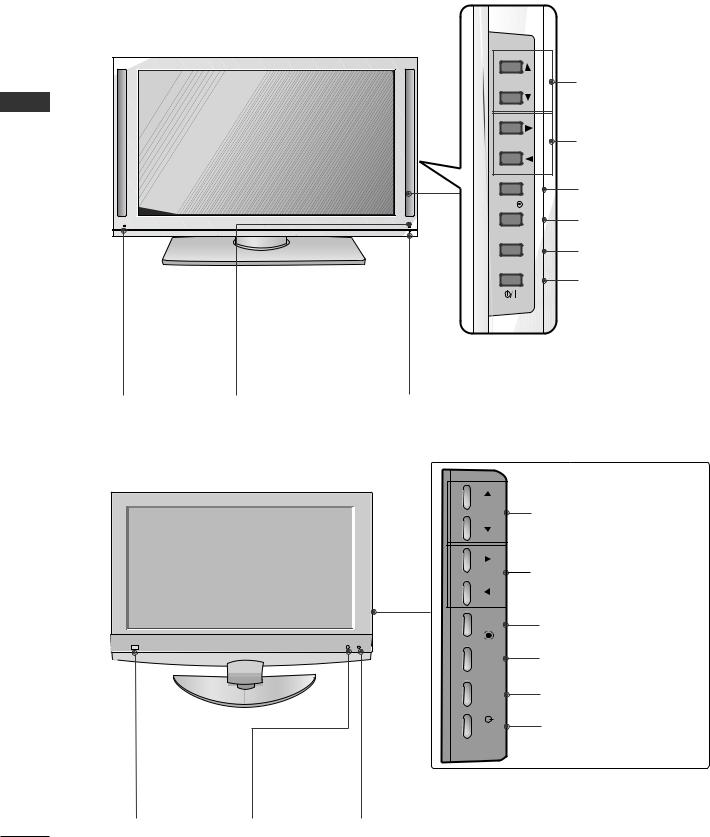
PREPARATION |
|
|
|
LCD TV Models: 37LY9*, 42LY9*, 47LY9*, 52LY9* |
|
||
PREPARATION |
|
PR |
PROGRAMME Buttons |
|
VOL |
VOLUME Buttons |
|
|
|
||
|
|
|
OK Button |
|
|
OK |
|
|
|
|
MENU Button |
|
|
MENU |
|
|
|
INPUT |
INPUT Button |
|
|
|
|
|
|
|
POWER Button |
Intelligent Eye |
|
|
|
Adjusts picture |
|
Power/Standby Indicator |
|
|
|
|
|
according to the |
|
• illuminates red in standby mode. |
|
surrounding conditions. |
Remote Control Sensor |
• illuminates green when the set is switched on. |
|
LCD TV Models: 37/42LF7*
Intelligent Eye |
|
Adjusts picture |
|
according to the sur- |
Remote Control |
|
|
rounding conditions. |
Sensor |
PR |
PROGRAM Buttons |
VOL |
VOLUME Buttons |
|
|
OK |
OK Button |
MENU |
MENU Button |
|
|
INPUT |
INPUT Button |
|
|
/I |
POWER Button |
Power/Standby Indicator
•illuminates red in standby mode.
•illuminates green when the set is switched on.
6
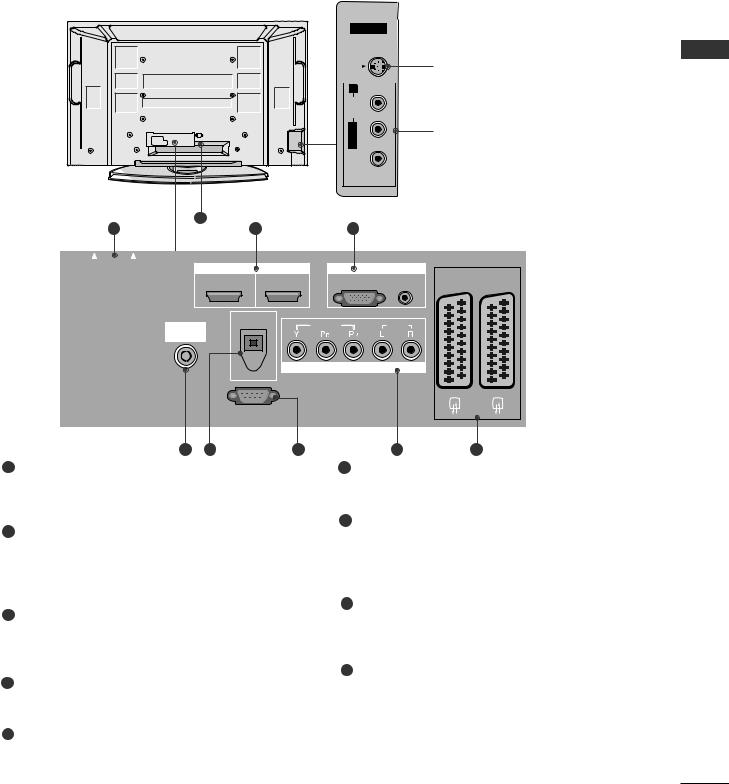
BACK PANEL INFORMATION
A This is a simplified representation of the back panel. Here shown may be somewhat different from your TV.
Plasma TV Models
AV IN 3
S-VIDEO
S-Video Input
|
Connect S-Video out from an |
R |
|
|
|
|
AUDIO |
|
S-VIDEO device. |
||
|
|
|
|
MONO/L |
|
Audio/Video Input |
||
|
|
|
|
|
|
|||
|
|
|
|
VIDEO |
|
Connect audio/video output |
||
|
|
|
|
|
from an external device to |
|||
|
|
|
|
|
|
these jacks. |
||
|
|
9 |
|
|
|
|
|
|
1 |
|
|
2 |
3 |
|
|
|
|
PCMCIA |
EJECT |
HDMI/DVI IN |
HDMI IN |
RGB IN |
|
|
||
CARD SLOT |
AV 1 |
AV 2 |
||||||
1 |
2 |
RGB |
AUDIO |
|||||
|
|
|||||||
|
|
(PC) |
(RGB/DVI) |
|
|
|||
|
|
DIGITAL AUDIO |
VIDEO |
AUDIO |
|
|
||
|
ANTENNA |
OUT |
|
|
||||
|
|
|
|
|
|
|||
|
|
IN |
|
|
|
|
|
|
|
|
OPTICAL |
COMPONENT IN |
|
|
|
||
|
|
|
|
|
|
|||
RS-232C IN
(CONTROL & SERVICE)
4 |
5 |
6 |
7 |
8 |
1PCMCIA (Personal Computer Memory Card International Association) Card Slot
(This feature is not available in all countries.)
2HDMI Input
Connect a HDMI signal to HDMI IN.
Or DVI(VIDEO)signal to HDMI/DVI port with DVI to HDMI cable.
3RGB/DVI Audio Input
Connect the monitor output from a PC to the appropriate input port.
4Antenna Input
Connect over-the-air signals to this jack.
5DIGITAL AUDIO OUT OPTICAL
Connect digital audio from various types of equipment.
Note: In standby mode, these ports do not work.
6RS-232C IN (CONTROL & SERVICE) PORT
Connect to the RS-232C port on a PC.
7Component Input
Connect a component video/audio device to these jacks.
8Euro Scart Socket (AV1/AV2)
Connect scart socket input or output from an external device to these jacks.
9Power Cord Socket
This TV operates on an AC power. The voltage is indicated on the Specifications page. Never attempt to operate the TV on DC power.
PREPARATION
7

PREPARATION
PREPARATION
LCD TV Models (Except 37/42LF7*)
9
S-VIDEO
VIDEO L/MONO AUDIO R
AV IN 3
VIDEO-S |
S-Video Input |
|
|
||
R |
Connect S-Video |
|
out from an S- |
||
AUDIO |
||
VIDEO device. |
VIDEO L/MONO
AV IN 3
Audio/Video
Input
Connect audio/video output from an external device to these jacks.
1 |
|
2 |
|
|
|
|
3 |
|
PCMCIA |
EJECT |
|
|
|
|
|
|
|
CARD SLOT |
HDMI/DVI IN 1 |
|
HDMI IN 2 |
RGB IN |
|
|||
|
|
RGB(PC) |
AUDIO IN |
|
||||
|
|
|
|
|
|
|
||
|
|
|
|
|
|
|
(RGB/DVI) |
|
|
|
|
|
OUT |
|
COMPONENT IN |
|
|
|
|
|
|
|
|
|
|
|
|
ANTENNA |
|
|
AUDIO |
|
|
|
|
|
IN |
|
|
DIGITAL |
|
|
|
|
|
|
OPTICAL |
|
VIDEO |
AUDIO |
|
||
|
|
|
|
|
||||
|
|
|
|
|
|
|
||
|
|
RS-232C IN |
|
|
|
|
||
|
|
(CONTROL & SERVICE) |
|
|
|
|||
|
4 |
5 |
|
|
6 |
7 |
|
|
1 |
|
|
|
|
|
2 |
5 |
|
PCMCIA |
EJECT |
HDMI/DVI IN 1 |
|
HDMI IN 2 |
HDMI IN 3 |
OPTICAL |
OUT |
|
CARD SLOT |
|
|
|
|
|
|
||
|
|
|
|
|
|
|
DIGITAL AUDIO |
|
|
|
|
|
|
|
|
|
|
|
|
|
|
|
RS-232C IN |
RGB(PC) |
AUDIO IN |
|
|
|
|
(CONTROL & SERVICE) |
(RGB/DVI) |
||||
|
|
ANTENNA |
|
|
|
|
|
|
|
|
IN |
|
|
|
RGB IN |
|
|
|
|
|
|
|
|
|
||
|
|
|
|
|
|
VIDEO |
AUDIO |
|
|
|
|
|
|
|
COMPONENT IN |
|
|
|
|
4 |
|
6 |
7 |
|
|
3 |
AV 1 |
AV 2 |
|||||||||||||
|
|
|
|
|
|
|
|
|
|
|
|
|
|
|
8
AV 1 |
AV 2 |
|||||||||||||
|
|
|
|
|
|
|
|
|
|
|
|
|
|
|
8
1PCMCIA (Personal Computer Memory Card International Association) Card Slot
(This feature is not available in all countries.)
2HDMI Input
Connect a HDMI signal to HDMI IN.
Or DVI(VIDEO)signal to HDMI/DVI port with DVI to HDMI cable.
3RGB/DVI Audio Input
Connect the monitor output from a PC to the appropriate input port.
4Antenna Input
Connect over-the-air signals to this jack.
5DIGITAL AUDIO OUT OPTICAL
Connect digital audio from various types of equipment. Note: In standby mode, these ports do not work.
6RS-232C IN (CONTROL & SERVICE) PORT
Connect to the RS-232C port on a PC.
7Component Input
Connect a component video/audio device to these jacks.
8Euro Scart Socket (AV1/AV2)
Connect scart socket input or output from an external device to these jacks.
9Power Cord Socket
This TV operates on an AC power. The voltage is indicated on the Specifications page. Never attempt to operate the TV on DC power.
8

LCD TV Models : 37/42LF7*
1
9
PCMCIA |
EJECT HDMI/DVI IN 1 |
CARD SLOT |
|
ANTENNA
IN
4
|
S-VIDEO |
|
|
|
|
|
|
|
|
|
S-Video Input |
|
|
|
R |
|
|
Connect S-Video out from an S- |
||
|
AUDIO |
|
|
VIDEO device. |
|
|
|
|
|
Audio/Video Input |
|||
|
L/MONO |
|
|
|||
|
|
|
Connect audio/video output from |
|||
|
VIDEO |
|
|
an external device to these jacks. |
||
|
|
|
|
|
|
|
|
|
AV IN 3 |
|
|
|
|
2 |
|
|
|
3 |
|
|
HDMI IN 2 |
HDMI IN 3 |
OPTICAL OUT |
|
|
||
|
|
|
|
AV 1 |
AV 2 |
|
|
|
|
|
DIGITAL AUDIO |
||
|
|
|
|
|
|
|
|
RS-232C IN |
RGB(PC) AUDIO IN |
|
|
||
(CONTROL & SERVICE) |
|
(RGB/DVI) |
|
|
||
|
|
|
|
RGB IN |
|
|
|
|
VIDEO |
|
AUDIO |
|
|
|
|
COMPONENT IN |
|
|
||
5 |
6 |
|
|
7 |
|
8 |
1PCMCIA (Personal Computer Memory Card International Association) Card Slot
(This feature is not available in all countries.)
2HDMI Input
Connect a HDMI signal to HDMI IN.
Or DVI(VIDEO)signal to HDMI/DVI port with DVI to HDMI cable.
3DIGITAL AUDIO OUT OPTICAL
Connect digital audio from various types of equipment.
Note: In standby mode, these ports do not work.
4Antenna Input
Connect over-the-air signals to this jack.
5RS-232C IN (CONTROL & SERVICE) PORT
Connect to the RS-232C port on a PC.
6Component Input
Connect a component video/audio device to these jacks.
7RGB/DVI Audio Input
Connect the monitor output from a PC to the appropriate input port.
8Euro Scart Socket (AV1/AV2)
Connect scart socket input or output from an external device to these jacks.
9Power Cord Socket
This TV operates on an AC power. The voltage is indicated on the Specifications page. Never attempt to operate the TV on DC power.
PREPARATION
9
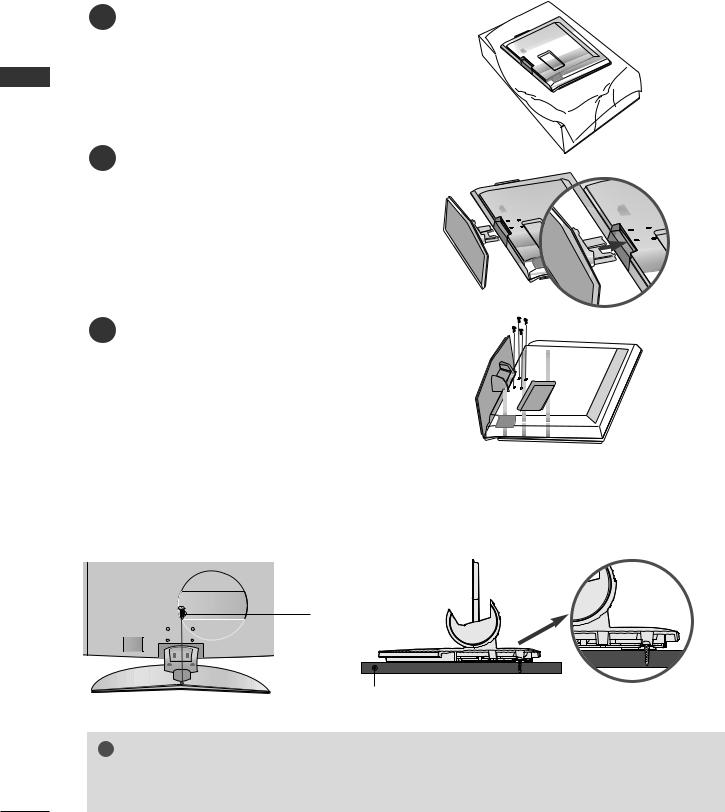
PREPARATION
STAND INSTALLATION (Only 37 inch LCD TV Models)
PREPARATION
1Carefully place the product screen side down on a cushioned surface that will protect product and screen from damage.
2Assemble the product stand with the product as shown.
3 |
Install the 4 bolts securely, in |
the back of the |
|
|
|
|
|
|
|
|
|
|
|
|
|
|
|
|
|
|
product in the holes provided. |
|
|
|
|
|
|
|
|
|
|
|
|
|
|
|
|
|
|
|
|
|
|
|
|
|
|
|
|
|
|
|
|
|
|
|
|
|
|
|
||
|
|
|
|
|
|
|
|
|
|
|
|
|
|
|
|
|
|
|
|
|
|
|
|
|
|
|
|
|
|
|
|
|
|
|
|
|
|
|
|
|
|
|
|
|
|
|
|
|
|
|
|
|
|
|
|
|
|
|
|
|
|
|
|
|
|
|
|
|
|
|
|
|
|
|
|
|
|
|
|
|
|
|
|
|
|
|
|
|
|
|
|
|
|
|
|
|
|
|
|
|
|
|
|
|
|
|
|
|
|
|
|
|
|
|
|
|
|
|
|
|
|
|
|
|
|
|
|
|
|
|
|
|
|
|
|
|
|
|
|
|
|
|
|
|
|
|
|
|
|
|
|
|
|
|
|
|
|
|
|
|
|
|
|
|
|
|
|
|
|
|
|
|
|
|
|
|
|
|
|
|
|
|
|
|
|
|
|
|
|
|
|
|
|
|
|
|
|
|
|
|
|
|
|
|
|
|
|
|
|
|
|
|
|
|
|
|
|
|
|
|
|
|
|
|
|
|
|
|
|
|
|
|
|
|
|
|
|
|
|
|
|
|
|
|
|
|
|
|
|
|
|
|
|
|
|
|
|
|
|
|
|
|
|
|
|
|
|
|
|
|
|
|
ATTACHING THE TV TO A DESK (Only 37LF7*)
The TV must be attached to desk so it cannot be pulled in a forward/backward direction, potentially causing injury or damaging the product. Use only an attached screw.
1-screw
Stand
Desk
! WARNING
GTo prevent TV from falling over, the TV should be securely attached to the floor/wall per installation instructions. Tipping, shaking, or rocking the machine may cause injury.
10
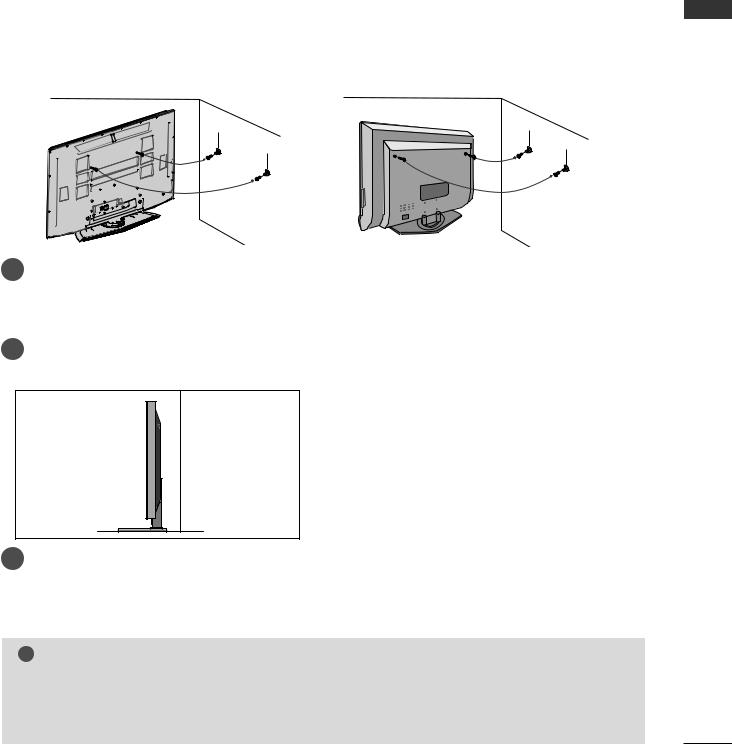
ATTACHING THE TV TO A WALL
■ This feature is not available for all models.
A Set it up close to the wall so the product doesn’t fall over when it is pushed backwards.
A The instructions shown below is a safer way to set up the product, which is to fix it on the wall so the product doesn’t fall over when it is pulled in the forward direction. It will prevent the product from falling for-ward and hurting people. It will also prevent the product from damage caused by fall. Please make sure that children don’t climb on or hang from the product.
1 |
|
1 |
|
2 |
2 |
|
or |
|
|
|
1Use the eye-bolts or TV brackets/bolts to fix the product to the wall as shown in the picture.
(If your product has the bolts in the eye-bolts position before inserting the eye-bolts, loosen the bolts.) * Insert the eye-bolts or TV brackets/bolts and tighten them securely in the upper holes.
2Secure the wall brackets with the bolts (not provided as parts of the product, must purchase separately) on the wall. Match the height of the bracket that is mounted on the wall.
3
3Use a sturdy rope (not provided as parts of the product, must purchase separately) to tie the product. It is safer to tie the rope so it becomes horizontal between the wall and the product.
! NOTE
GWhen moving the product to another place undo the ropes first.
GUse a product holder or a cabinet that is big and strong enough for the size and weight of the product.
GTo use the product safely make sure that the height of the bracket that is mounted on the wall is same as that of the product.
PREPARATION
11

PREPARATION
PREPARATION
BACK COVER FOR WIRE ARRANGEMENT
Plasma TV models
1 Hold the CABLE MANAGEMENT with both hands and pull it as shown.
45°
CABLE MANAGEMENT
2Connect the cables as necessary.
To connect an additional equipment, see the External equipment Connections section.
3 Reinstall the CABLE MANAGEMENT as shown.
12

LCD TV models (Except 37/42LF7*)
1 Connect the cables as necessary.
To connect an additional equipment, see the
External equipment Connections section.
2 Install the CABLE MANAGEMENT as shown.
CABLE MANAGEMENT
3 Bundle the cables using the supplied twister holder.
(This feature is not available for all models.)
How to remove the cable management
Hold the CABLE MANAGEMENT with both hands and pull it upward.
! NOTE
GDo not hold the CABLE MANAGEMENT when moving the product.
-If the product is dropped, you may be injured or the product may be broken.
PREPARATION
13

PREPARATION
PREPARATION
LCD TV model (Only 37/42LF7*)
1 Connect the cables as necessary.
To connect an additional equipment, see the
External equipment Connections section.
2 Install the CABLE MANAGEMENT as shown. (Insert it as pushing the loops on the both sides of the cable management.)
CABLE MANAGEMENT
3 |
Bundle the cables using the supplied twist |
|
|
|
|
|
|
|
|
|
|
|
|
|
|
|
|
|
|
|
|
||
holder. |
|
|
|
|
|
|
|
|
|
|
|
|
|
|
|
|
|
|
|
|
|
|
(This feature is not available for all models.)
How to remove the cable management
Hold the CABLE MANAGEMENT with both hands and pull it out.
(Pull it out as holding the loops on the both sides of the cable management.)
! NOTE
GDo not hold the CABLE MANAGEMENT when moving the product.
-If the product is dropped, you may be injured or the product may be broken.
14
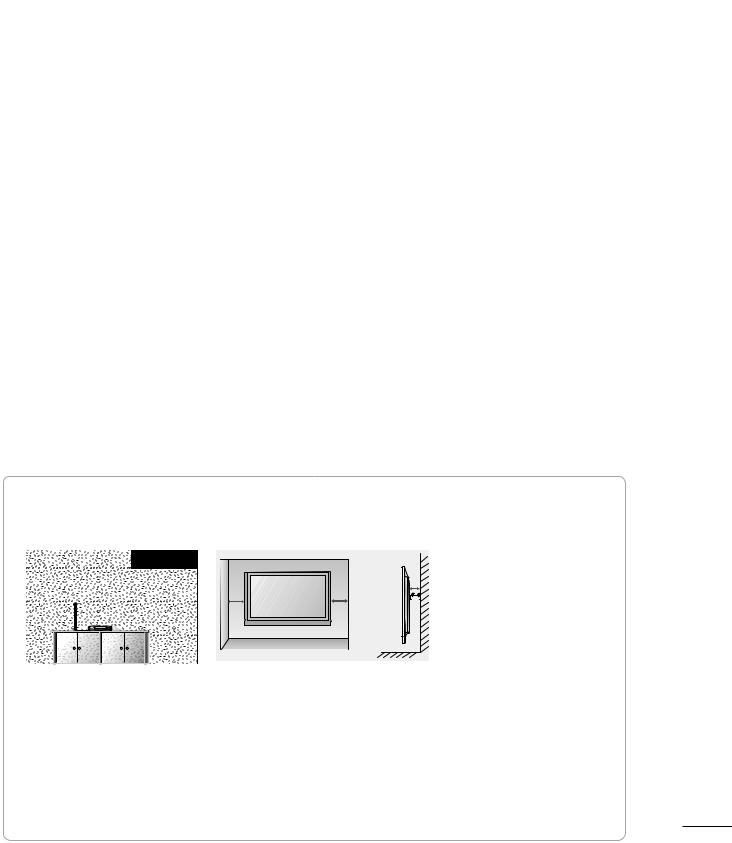
■The set can be installed in various ways such as on a wall, or on a desktop etc.
■The set is designed to be mounted horizontally.
GROUNDING
Ensure that you connect the earth ground wire to prevent possible electric shock. If grounding methods are not possible, have a qualified electrician install a separate circuit breaker. Do not try to ground the unit by connecting it to telephone wires, lightening rods, or gas pipes.
DESKTOP PEDESTAL INSTALLATION
For proper ventilation, allow a clearance of 4" on each side and from the wall.
4 inches
|
|
|
|
|
|
|
|
|
|
|
|
|
|
|
4 inches |
|
|
|
|
|
|
|
|
|
4 inches |
4 inches |
|
|
|
|
|
|
|
|
|
|
|
|
|
|
|
|
|
|
|
|
|
|
|
|
|||
|
|
|
|
|
|
|
|
|
|
|
|
|
|
|
|
|
|
|
|
|
|
|
|
|||
|
|
|
|
|
|
|
|
|
|
|
|
|
|
|
|
|
|
|
|
|
|
|
|
|||
|
|
|
|
|
|
|
|
|
|
|
|
|
|
|
|
|
|
|
|
|
|
|
|
|
|
|
|
|
|
|
|
|
|
|
|
|
|
|
|
|
|
|
|
|
|
|
|
|
|
|
|
|
|
|
|
|
|
|
|
|
|
|
|
|
|
|
|
|
|
|
|
|
|
|
|
|
|
|
|
|
|
|
|
|
|
|
|
|
|
|
|
|
|
|
|
|
|
|
|
|
|
|
|
|
|
|
|
|
|
|
|
|
|
|
|
|
|
|
|
|
|
|
|
|
|
|
|
|
|
|
|
|
|
|
|
|
|
|
|
|
|
|
|
|
|
|
|
|
|
|
|
|
|
|
|
|
|
|
|
|
|
|
|
|
|
|
|
|
|
|
|
|
|
|
|
|
|
|
|
|
|
|
|
|
|
|
|
|
Power Supply
Short-circuit
Breaker
When not using the desk-type stand (60PF9* only )
Rubber cap |
When |
not using the desk-type stand, |
|
install |
the supplied rubber caps for |
|
protecting the desk-type stand fixture |
|
as shown at the figure.
WALL MOUNT: HORIZONTAL INSTALLATION
For adequate ventilation allow a clearance of 4” (10cm) all around the TV. We recommend that you use a wall mounting bracket of LG brand when mounting the TV to a wall.
 4 inches
4 inches
4 inches
4 inches |
4 inches |
 4 inches
4 inches
If you want to install the desk-type stand fixture protection cover (Plasma TV models only)
To prevent the foreign materials from
Bolts
entering the desk-type stand fixture, fix the desk-type stand fixture protection cover by using the supplied bolts as shown at the figure.
Desk-type stand fixture protection cover
PREPARATION
15

PREPARATION
■ To prevent the equipment damage, never plug in any power cords until you have finished connecting all equipment.
ANTENNA CONNECTION
PREPARATION
■For optimum picture quality, adjust antenna direction.
■An antenna cable and converter are not supplied.
Wall |
Multi-family Dwellings/Apartments |
|
(Connect to wall antenna socket) |
||
Antenna |
||
|
||
Socket |
|
ANTENNA |
IN |
RF Coaxial Wire (75 ohm)
Outdoor
Antenna
(VHF, UHF) Single-family Dwellings /Houses
(Connect to wall jack for outdoor antenna)
- Be careful not to bend the bronze wire when connecting to an antenna port.
- 5V antenna power works In Digital mode only. (Refer to p. 45)
UHF
|
ANTENNA |
|
Antenna |
IN |
|
Signal |
||
|
||
|
Amplifier |
|
|
VHF |
■In poor signal areas,to get better picture quality, install a signal amplifier to the antenna as shown to the right.
■If signal needs to be split for two TVs,use an antenna signal splitter for connection.
16

EXTERNAL EQUIPMENT SETUP
■To prevent the equipment damage, never plug in any power cords until you have finished connecting all equipment.
■This part of EXTERNAL EQUIPMENT SETUP mainly use pictures for the LCD TV models.
HD RECEIVER SETUP
■This TV can receive Digital Over-the-air/Cable signals without an external digital set-top box.However,if you do receive Digital signals from a digital set-top box or other digital external device,refer to the figure as shown below.
When connecting with a component cable
1
Connect the video outputs (Y, PB, PR) of the digital set top box to the COMPONENT IN VIDEO jacks on the set.
2 Connect the audio output of the digital set-top box to the COMPONENT IN AUDIO jacks on the set.
1 |
2 |
3Turn on the digital set-top box.
(Refer to the owner’s manual for the digital set-top box.)
4 |
Select |
COMPONENT input source with using the |
|
INPUT button on the remote control. |
|
||
|
RGB |
||
|
|
HDMI |
|
|
|
|
|
(PC) IN
|
AUDIO OUT |
|
COMPONENT IN |
|
|
|
|
AL |
DIGITAL |
VIDEO |
AUDIO |
|
|
||
|
|
|
Signal |
Component |
HDMI1/2 |
HDMI3 |
|
(Only 37/42LF7*, 42LY99) |
||||
|
|
|
||
|
|
No |
No |
|
480i/576i |
Yes |
|||
480p/576p |
Yes |
Yes |
Yes |
|
720p/1080i |
Yes |
Yes |
Yes |
|
1080p |
Yes |
Yes |
Yes |
|
(60Hz only) |
(24Hz/50Hz/60Hz) |
(24Hz/50Hz/60Hz) |
||
|
||||
|
|
|
|
|
|
|
|
|
SETUP EQUIPMENT EXTERNAL
17

SETUP EQUIPMENT EXTERNAL
When connecting with a HDMI cable
Except 37/42LF7*, 42LY99
1Connect the digital set-top box to HDMI/DVI IN 1 or HDMI IN 2 jack on the set.
2Turn on the digital set-top box.
(Refer to the owner’s manual for the digital set-top box.)
3Select HDMI1 or HDMI2 input source with using the INPUT button on the remote control.
Only 37/42LF7*, 42LY99
EJECT |
|
|
HDMI/DVI IN 1 |
HDMI IN 2 |
|
|
OUT |
|
ANTENNA |
AUDIO |
|
IN |
DIGITAL |
|
OPTICAL |
||
|
RS-232C IN
(CONTROL & SERVICE)
1
RGB IN
RGB(PC) |
AU |
|
(RG |
COMPONENT I |
|
VIDEO |
AUD |
1Connect the digital set-top box to HDMI/DVI IN 1, HDMI IN 2 or HDMI IN 3 jack on the set.
2Turn on the digital set-top box.
(Refer to the owner’s manual for the digital set-top box.)
3Select HDMI1, HDMI2 or HDMI3 input source with using the INPUT button on the remote control.
EJECT
HDMI/DVI IN 1 |
HDMI IN 2 |
HDMI IN 3 |
|
|
|
|
OPTI |
|
RS-232C IN |
RGB(PC) |
AU |
CONTROL & SERVICE) |
|
(RG |
|
ANTENNA |
|
RGB IN |
|
|
|
||
|
|
VIDEO |
AUDI |
COMPONENT IN
1
18

When connecting with a HDMI to DVI cable
Except 37/42LF7*, 42LY99
1Connect the digital set-top box to HDMI/DVI IN 1 jack on the set.
2Connect the audio output of the digital set-top box to the AUDIO IN (RGB/DVI) jack on the set.
3Turn on the digital set-top box. (Refer to the owner’s manual for the digital set-top box.)
4Select HDMI1 input source with using the INPUT button on the remote control.
ECT |
|
|
HDMI/DVI IN 1 |
HDMI IN 2 |
|
|
OUT |
|
ENNA |
AUDIO |
|
N |
DIGITAL |
|
OPTICAL |
||
|
1RS-232C IN
(CONTROL & SERVICE)
RGB IN |
A |
||
RGB(PC) |
AUDIO IN |
||
|
|||
|
(RGB/DVI) |
|
|
COMPONENT |
|
||
VIDEO |
AUDIO |
|
|
2
Only 37/42LF7*, 42LY99
1Connect the digital set-top box to HDMI/DVI IN 1 jack on the set.
2Connect the audio output of the digital set-top box to the AUDIO IN (RGB/DVI) jack on the set.
3Turn on the digital set-top box. (Refer to the owner’s manual for the digital set-top box.)
4Select HDMI1 input source with using the INPUT button on the remote control.
T |
|
|
|
OUT |
HDMI/DVI IN 1 |
HDMI IN 2 |
HDMI IN 3 |
|
|
|
AUDIO |
|||
|
|
|
|
|
|
|
|
OPTICAL |
DIGITAL |
|
RS-232C IN |
RGB(PC) |
AUDIO IN |
|
CONTROL & SERVICE) |
|
(RGB/DVI) |
||
ANTENNA |
|
RGB IN |
|
|
|
|
|
||
|
|
VIDEO |
AUDIO |
|
1 |
|
COMPONENT IN |
2 |
|
AV
SETUP EQUIPMENT EXTERNAL
19
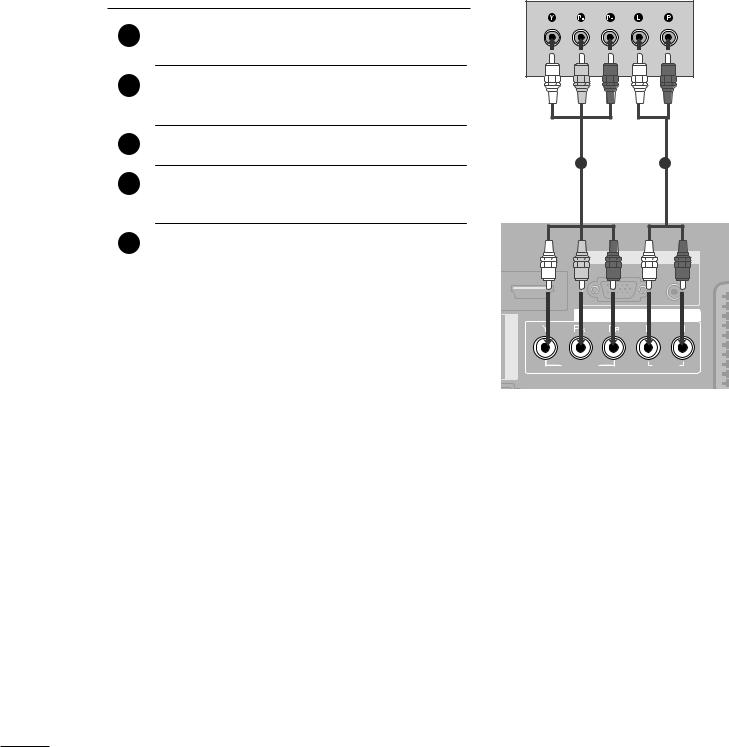
EXTERNAL EQUIPMENT SETUP
DVD SETUP
When connecting with a component cable
|
|
1 |
Connect the video outputs (Y, PB, PR) of the DVD to the |
|
|
|
COMPONENT IN VIDEO jacks on the set. |
||
|
|
|
||
|
|
2 |
Connect the audio outputs of the DVD to the |
|
|
|
|||
EXTERNAL |
||||
|
COMPONENT IN AUDIO jacks on the set. |
|||
|
|
|
||
EQUIPMENT |
3 |
Turn on the DVD player, insert a DVD. |
||
5 |
Refer to the DVD player's manual for operating |
|||
|
|
4 |
Select COMPONENT input source with using the |
|
|
|
|
INPUT button on the remote control. |
|
SETUP |
|
instructions. |
||
|
|
|||
|
|
|||
12
HDMI |
RGB |
A |
|
(PC) |
|||
|
AUDIO |
||
AUDIO OUT |
COMPONENT IN |
||
|
|
||
DIGITAL |
VIDEO |
AUDIO |
|
|
|||
Component Input ports
To get better picture quality, connect a DVD player to the component input ports as shown below.
Component ports on the TV |
Y |
PB |
PR |
|
|
|
|
|
|
|
|
|
Y |
PB |
PR |
Video output ports |
Y |
B-Y |
R-Y |
on DVD player |
Y |
Cb |
Cr |
|
Y |
Pb |
Pr |
|
|
|
|
20
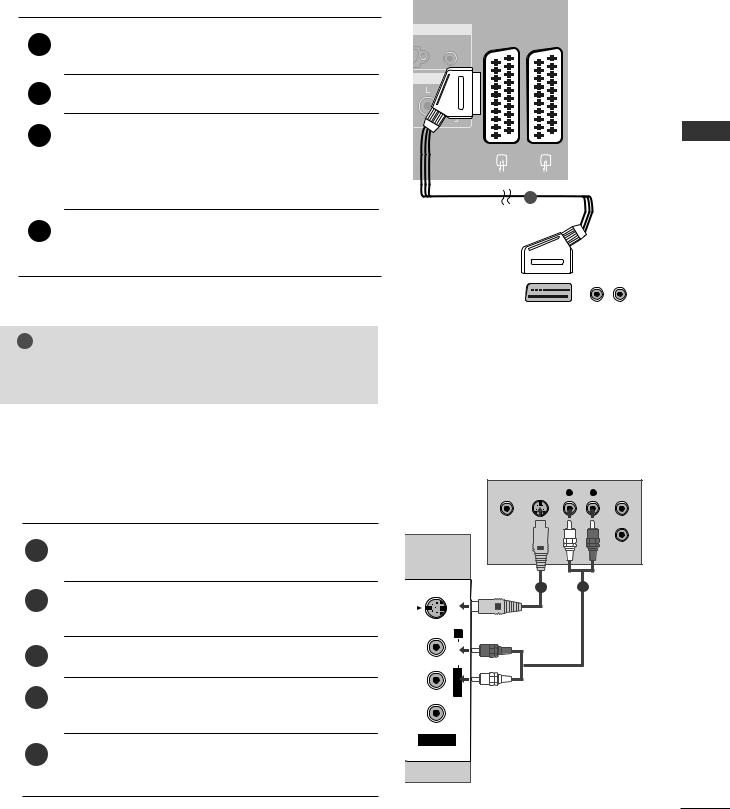
When connecting with a Euro Scart
Connect the Euro scart socket of the DVD to the AV1
1Euro scart socket on the set.
2Turn on the DVD player, insert a DVD.
3Select AV1 input source with using the INPUT button on the remote control.
If connected to AV2 Euro scart socket, select AV2 input source.
4Refer to the DVD player's manual for operating instructions.
!NOTE
GIf you want to use the EURO scart cable, you have to use the signal shielded Euro scart cable.
GB IN |
AV 1 |
AV 2 |
C)AUDIO IN (RGB/DVI)
ONENT
1
|
|
(R) AUDIO (L) |
|
|
|
|
|
|
|
|
|
|
AUDIO/ |
|
|
VIDEO |
|
|
|
|
When connecting with an S-Video cable
Connect the S-VIDEO output of the DVD to the S -
1VIDEO input on the set.
2Connect the audio outputs of the DVD to the AUDIO input jacks on the set.
3Turn on the DVD player, insert a DVD.
4Select AV3 input source with using the INPUT button on the remote control.
5Refer to the DVD player's manual for operating instructions.
VIDEO L/MONO AUDIO R S-VIDEO
AV IN 3
VIDEO |
S-VIDEO |
L |
R |
ANT IN |
||||||
|
|
|
|
|
|
|
|
|
|
|
|
|
|
|
|
|
|
|
|
|
|
|
|
|
|
|
|
|
|
|
|
|
|
|
|
|
|
|
|
|
|
|
|
|
|
|
|
|
|
|
|
|
|
|
ANT OUT
12
SETUP EQUIPMENT EXTERNAL
21

EXTERNAL EQUIPMENT SETUP
When connecting HDMI cable
Except 37/42LF7*, 42LY99
1Connect the HDMI output of the DVD to the HDMI/DVI IN 1 or HDMI IN 2 jack on the set.
2Select HDMI1or HDMI2 input source with using the INPUT button on the remote control.
EXTERNAL |
3 |
Refer to the DVD player's manual for operating |
||
|
||||
|
|
|
instructions. |
|
EQUIPMENT |
|
|
|
|
Only 37/42LF7*, 42LY99 |
||||
|
||||
|
|
|
|
|
|
1 |
Connect the HDMI output of the DVD to the |
||
|
|
|
HDMI/DVI IN 1, HDMI IN 2 or HDMI IN 3 jack |
|
SETUP |
|
|
on the set. |
|
2 |
Select HDMI1, HDMI2 or HDMI3 input source with |
|||
|
|
|
using the INPUT button on the remote control. |
|
|
3 |
Refer to the DVD player's manual for operating |
||
|
|
|
instructions. |
|
|
|
|
|
|
HDMI/DVI IN 1 |
HDMI IN 2 |
RGB IN |
|||
RGB(PC) |
AUD |
||||
|
|
|
|||
|
|
|
|
(RGB |
|
|
|
OUT |
COMPONENT I |
||
|
|
|
|
||
ANTENNA |
|
AUDIO |
|
|
|
IN |
|
DIGITAL |
|
|
|
|
OPTICAL |
VIDEO |
AUDI |
||
|
|
|
|
||
1 |
RS-232C IN |
|
|
||
(CONTROL & SERVICE) |
|
|
|||
EJECT |
|
|
|
OUT |
|
HDMI/DVI IN 1 |
HDMI IN 2 |
HDMI IN 3 |
|
AV |
|
|
AUDIO |
||||
|
|
|
|
|
|
|
|
|
OPTICAL |
DIGITAL |
|
|
RS-232C IN |
RGB(PC) |
AUDIO IN |
|
|
CONTROL & SERVICE) |
|
(RGB/DVI) |
|
||
ANTENNA |
|
RGB IN |
|
|
|
|
|
|
|
||
|
|
VIDEO |
AUDIO |
|
|
1 |
|
COMPONENT IN |
|
|
|
|
|
|
|
|
|
! NOTE
G TV can receive the video and audio signal simultaneously with using a HDMI cable.
G If the DVD does not support Auto HDMI, you need to set the output resolution appropriately.
INSERTION OF CI MODULE
(This feature is not available in all countries.)
-To view the scrambled (pay) services in digital TV mode.
1 |
Insert the CI Module to PCMCIA (Personal Computer |
|
Memory Card International Association) CARD SLOT |
||
|
||
|
of TV as shown. |
|
|
For further information, see p.48. |
|
|
|
PCMCIA EJECT
CARD SLOT
HDMI IN 1
1
ANTENNA
IN
TV
OPTICA
RS-232 (CONTROL &
22

VCR SETUP
■To avoid picture noise (interference), leave an adequate distance between the VCR and TV.
■Typically a frozen still picture from a VCR. If the 4:3 picture format is used; the fixed images on the sides of the screen may remain visible on the screen.
When connecting with an antenna
|
O |
|
|
|
ANTENNA |
AUDIO |
|
|
|
IN |
DIGITAL |
ANT OUT S-VIDEO VIDEO |
L |
R |
|
VIDEO |
|
|
|
|
OPTICAL 1 |
|
|
|
|
|
|
|
|
|
RS-232C IN |
OUTPUT |
|
|
|
(CONTROL & SERVICE) |
|
|
|
|
SWITCH |
|
|
Wall Jack
2
Antenna
1Connect the ANT OUT socket of the VCR to the ANTENNA IN socket on the set.
2Connect the antenna cable to the ANT IN socket of the VCR.
3Press the PLAY button on the VCR and match the appropriate programme between the TV and VCR for viewing.
SETUP EQUIPMENT EXTERNAL
23
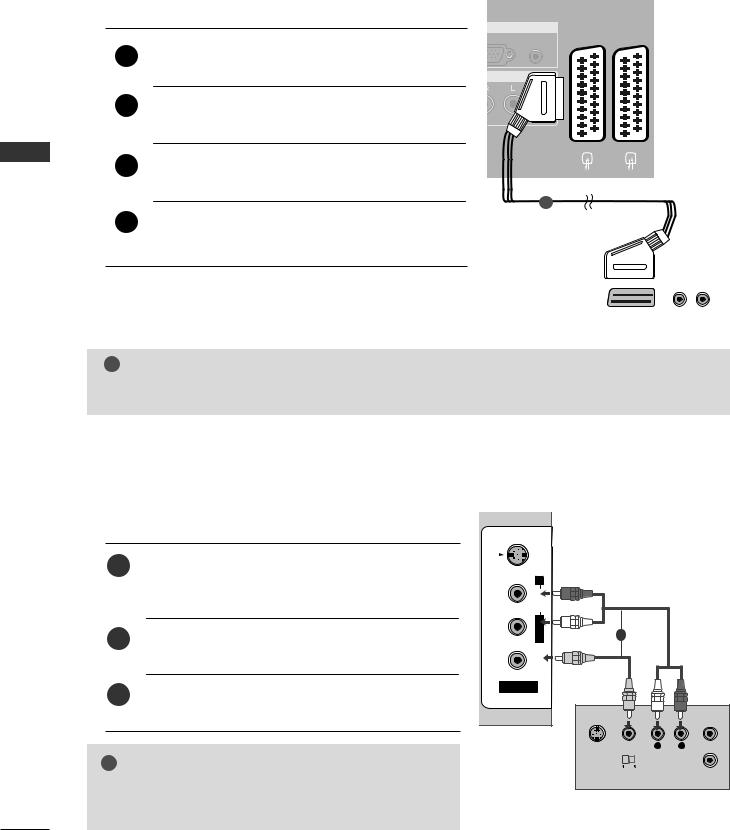
EXTERNAL EQUIPMENT SETUP
SETUP EQUIPMENT EXTERNAL
When connecting with a Euro Scart
|
|
RGB IN |
AV 1 AV 2 |
|
|
B(PC) AUDIO IN |
|
|
|
|
|
|
Connect the Euro scart socket of the VCR to the AV1 |
(RGB/DVI) |
|
1 |
|
|
|
Euro scart socket on the set. |
|
|
|
|
MPONENT |
|
|
|
|
|
|
2 |
Insert a video tape into the VCR and press PLAY on |
|
|
|
the VCR. (Refer to the VCR owner’s manual.) |
|
|
3 |
Select AV1 input source with using the INPUT button |
|
|
on the remote control. |
|
|
|
|
|
|
|
|
|
1 |
|
4If connected to AV2 Euro scart socket, select AV2
input source.
|
|
(R) AUDIO (L) |
|
|
|
|
|
|
|
|
|
|
AUDIO/ |
|
|
VIDEO |
|
|
|
|
! NOTE
G If you want to use the EURO scart cable, you have to use the signal shielded Euro scart cable.
When connecting with a RCA cable
1Connect the AUDIO/VIDEO jacks between TV and VCR. Match the jack colors (Video = yellow, Audio Left = white, and Audio Right = red)
2Insert a video tape into the VCR and press PLAY on the VCR. (Refer to the VCR owner’s manual.)
3Select AV3 input source using the INPUT button on the remote control.
!NOTE
S-VIDEO |
R |
AUDIO |
L/MONO |
VIDEO |
AV IN 3 |
1
S-VIDEO VIDEO |
L |
R |
ANT IN |
|||
|
|
|
|
|
|
|
|
|
|
|
|
|
|
OUTPUT |
ANT OUT |
SWITCH |
|
G If you have a mono VCR, connect the audio cable from the VCR to the AUDIO L/MONO jack of the set.
24

When connecting with an S-Video cable
|
|
|
S-VIDEO VIDEO |
L R ANT IN |
1 |
Connect the S-VIDEO output of the VCR to the S - |
|
|
|
VIDEO input on the set. The picture quality is |
|
|
|
|
|
|
|
|
|
|
improved; compared to normal composite (RCA cable) |
|
OUTPUT |
ANT OUT |
|
input. |
|
SWITCH |
|
|
|
|
|
|
2 |
input jacks on the set. |
VIDEO-S |
1 |
2 |
Connect the audio outputs of the VCR to the AUDIO |
|
|
|
|
|
|
R |
|
|
3 |
Insert a video tape into the VCR and press PLAY on the |
AUDIO |
|
|
|
VCR. (Refer to the VCR owner’s manual.) |
L/MONO |
|
|
|
|
|
|
|
4 |
Select AV3 input source with using the INPUT button on |
VIDEO |
|
|
|
the remote control. |
AV IN 3 |
|
|
|
|
|
|
! NOTE
GIf both S-VIDEO and VIDEO sockets have been connected to the S-VHS VCR simultaneously, only the S-VIDEO can be received.
DIGITAL AUDIO OUT SETUP
Send the TV’s audio to external audio equipment via the Digital Audio Output (Optical) port.
1Connect one end of an optical cable to the TV Digital Audio (Optical) Output port.
2Connect the other end of the optical cable to the digital audio (optical) input on the audio equipment.
3Set the “TV Speaker option - Off” in the AUDIO menu. (Gp.78). See the external audio equipment instruction manual for operation.
 CAUTION
CAUTION
GDo not look into the optical output port. Looking at the laser beam may damage your vision.
HDMI/DVI IN 1 |
HDMI IN 2 |
RGB(P |
|
|
|
|
OUT |
COMP |
|
|
|
ANTENNA |
AUDIO |
|
IN |
DIGITAL |
|
1 |
VIDEO |
|
|
|
|
RS-232C IN |
|
|
(CONTROL & SERVICE) |
|
|
2
SETUP EQUIPMENT EXTERNAL
25

EXTERNAL EQUIPMENT SETUP
OTHER A/V SOURCE SETUP
Camcorder
Video Game Set
SETUP EQUIPMENT EXTERNAL
V L/ A R S-VIDEO
AV IN 3
1
VIDEO L R
1Connect the AUDIO/VIDEO jacks between TV and external equipment. Match the jack colors. (Video = yellow, Audio Left = white, and Audio Right = red)
2Select AV3 input source with using the INPUT button on the remote control.
3Operate the corresponding external equipment. Refer to external equipment operating guide.
26

PC SETUP
This TV provides Plug and Play capability, meaning that the PC adjusts automatically to the TV's settings.
When connecting with a D-sub 15 pin cable
1Connect the RGB output of the PC to the RGB (P C) jack on the set.
2Connect the PC audio output to the AUDIO IN (RGB/DVI) jack on the set.
3Turn on the PC and the set.
4Select RGB input source with using the INPUT button on the remote control.
HDMI IN 2 |
RGB IN |
AV 1 |
AV 2 |
||
RGB(PC) |
AUDIO IN |
||||
|
|
|
|||
|
|
(RGB/DVI) |
|
|
|
AUDIO OUT |
|
|
|
|
|
DIGITAL |
VIDEO |
AUDIO |
|
|
|
IN
ERVICE)
12
|
|
|
|
RGB OUTPUT |
AUDIO |
||
|
|
|
|
|
|
|
|
When connecting with a HDMI to DVI cable
1Connect the DVI output of the PC to the HDMI/DVI IN 1 jack on the set.
2Connect the PC audio output to the AUDIO IN (RGB/DVI) jack on the set.
3Turn on the PC and the set
4Select HDMI1 input source with using the INPUT button on the remote control.
EJECT |
|
HDMI/DVI IN 1 |
HDMI IN 2 |
|
OUT |
ANTENNA |
AUDIO |
IN |
DIGITAL |
OPTICAL |
|
RS-232C IN |
|
(CONTROL & |
1 |
RGB IN |
AV 1 |
||
RGB(PC) |
AUDIO IN |
||
|
|||
|
(RGB/DVI) |
|
|
COMPONENT |
|
||
VIDEO |
AUDIO |
|
|
2
DVI-PC OUTPUT |
AUDIO |
! NOTE
G If the PC has a DVI output and no HDMI output, a separated audio connection is necessary.
G If the PC does not support Auto DVI, you need to set the output resolution appropriately.
SETUP EQUIPMENT EXTERNAL
27
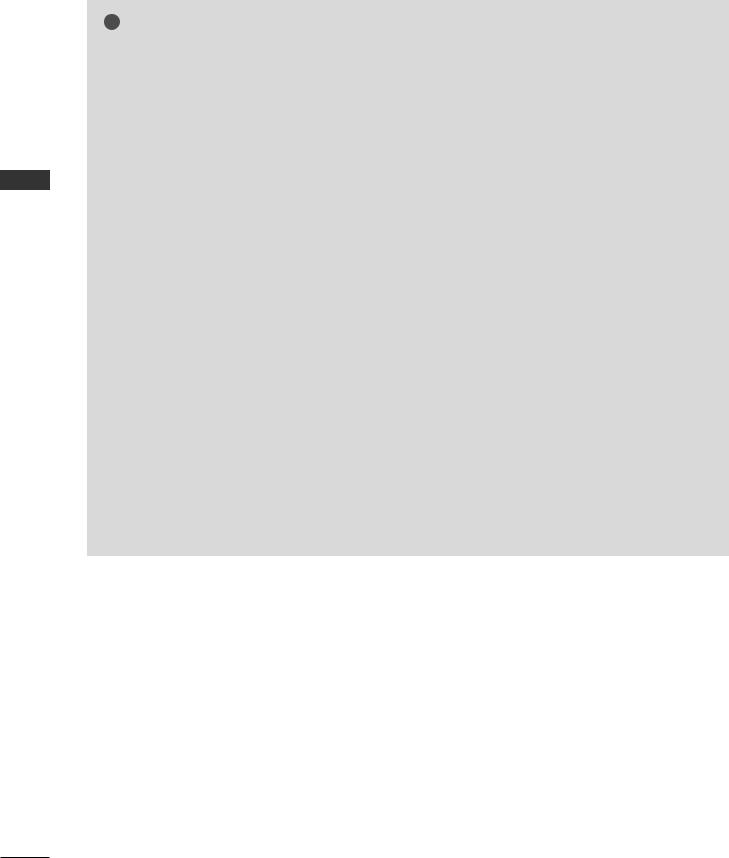
EXTERNAL EQUIPMENT SETUP
SETUP EQUIPMENT EXTERNAL
! NOTE
G To enjoy vivid picture and sound, connect a PC to the set.
G Avoid keeping a fixed image on the set’s screen for a long period of time. The fixed image may become permanently imprinted on the screen; use a screen saver when possible.
G Connect PC to the RGB (PC) or HDMI IN (or HDMI/DVI IN) port of the set; change the resolution output of PC accordingly.
G There might be noise according to some resolution, vertical pattern, contrast or brightness in PC mode. Change the PC mode into another resolution or change the refresh rate into another rate or adjust the brightness and contrast on the menu until the picture is clean. If the refresh rate of the PC graphic card can not be changed, change the PC graphic card or consult it to the manufacturer of the PC graphic card.
G The synchronization input waveform for Horizontal and Vertical frequencies are separate.
G We recommend using 1920x1080 (Reduced Blanking Timing), 60Hz for the PC mode, they provide the best picture quality.
G In Plasma TV models, we recommend using 1024x768, 60Hz for the PC mode, they provide the best picture quality.
G Connect the signal cable from the monitor output port of the PC to the RGB (PC) port of the set or the signal cable from the HDMI output port of the
PC to the HDMI IN (or HDMI/DVI IN) port on the set.
G Connect the audio cable from the PC to the Audio input on the set. (Audio cables are not included with the set).
G If using a sound card, adjust PC sound as required. G This set uses a VESA Plug and Play Solution. The set provides EDID data to the PC system with a DDC protocol. The PC adjusts automatically when
using this set.
G DDC protocol is preset for RGB (Analog RGB), HDMI (Digital RGB) mode.
G If required, adjust the settings for Plug and Play functionally.
G If graphic card on the PC does not output analog and digital RGB simultaneously, connect only one of either RGB or HDMI IN (or HDMI/DVI IN) to display the PC on the set.
G If graphic card on the PC does output analog and digital RGB simultaneously, set the set to either RGB or HDMI; (the other mode is set to Plug and Play automatically by the set.)
G DOS mode may not work depending on video card if you use a HDMI to DVI cable.
G When you use too long RGB-PC cable, there might be a noise on the screen. We recommend using under 5m of the cable. It provides the best picture quality.
28
