LG 29FU1RS Owner's Manual
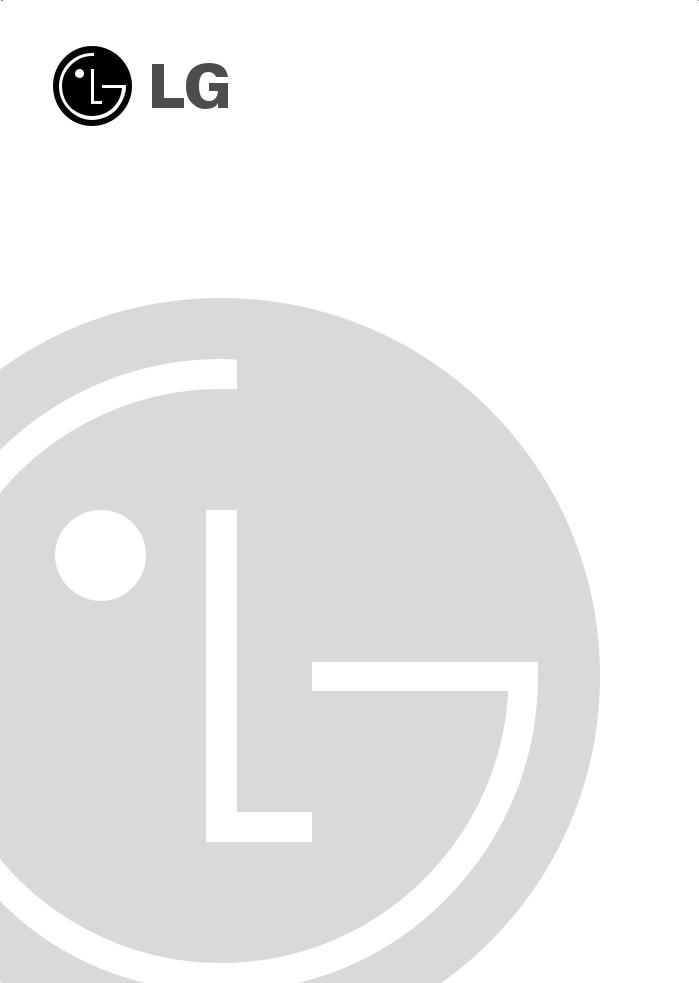
Color Television
OWNER'S MANUAL
Please read this manual carefully before operating your set. Retain it for future reference.
Record model number and serial number of the set.
See the label attached on the back cover and quote this information to your dealer when you require service.

Safety Precautions
WARNING : TO REDUCE THE RISK OF FIRE OR ELECTRIC SHOCK, DO NOT EXPOSE THIS PRODUCT TO RAIN OR MOISTURE.
CAUTION : TO REDUCE THE RISK OF ELECTRIC SHOCK, DO NOT REMOVE COVER(OR BACK). NO USER-SERVICEABLE PARTS IN SIDE. REFER SERVICING TO QUALIFIED SERVICE PERSONNEL.
Cleaning
Unplug this television receiver from the wall outlet before cleaning. Do not use liquid cleaners or aerosol cleaners. Use a damp cloth for cleaning.
Do not use attachments not recommended by the television receiver manufacturer as they may cause hazards.
Power Supply
This television receiver should be operated only from the type of power source indicated on the marking label. If you are not sure of the type of power supplied to your home, consult your television dealer or local power company.
Installation
Do not use this television receiver near water, for example, near a bathtub, washbowl, kitchen sink, or laundry tub, in a wet basement, or near a swimming pool, etc.
Do not place this television receiver on an unstable cart, stand, or table. The television receiver may fall, causing serious injury to a child or an adult, and serious damage to the appliance. Use only with a cart or stand recommended by the manufacturer, or sold with the television receiver. Wall or shelf mounting should follow the manufacturer's instructions and should use a mounting kit approved by the manufacturer.
Slots and openings in the cabinet and the back or bottom are provided for ventilation, and to insure reliable operation of the television receiver, and to protect it from overheating. These openings must not be blocked or covered. The openings should
never be blocked by placing the television receiver on a bed, sofa, rug, or other similar surface. This television receiver should not be placed in a builtin installation such as a bookcase unless proper ventilation is provided.
It is recommended not to operate this unit near speakers or big metallic furnitures in order to keep their magnetism from disturbing colors purity (uniformity) on the screen.
Wet Location Marking:
Apparatus shall not be exposed to dripping or splashing and no objects filled with liquids, such as vases, shall be placed on the apparatus.
Use
Do not allow anything to rest on the power cord. Do not locate this television receiver where the cord will be abused by persons walking on it.
Do not overload wall outlets and extension cords as this can result in fire or electric shock.
Never push objects of any kind into this television receiver through cabinet slots as they may touch dangerous voltage points or short out parts that could result in a fire or electric shock.
Never spill liquid of any kind on the television receiver.
Service
Do not attempt to service this television yourself as opening or removing covers may expose you to dangerous voltage or other hazards. Refer all servicing to qualified personnel.
Writing Model And Serial Numbers
The serial number and model number are found on the back of this unit. The serial number is unique to this unit. You should record requested information here and retain this guide as a permanent record of your purchase. Please retain your purchase receipt as your proof of purchase.
2
Date of Purchase
Dealer Purchased from
Dealer Address
Dealer Phone No.
Model No.
Serial No.
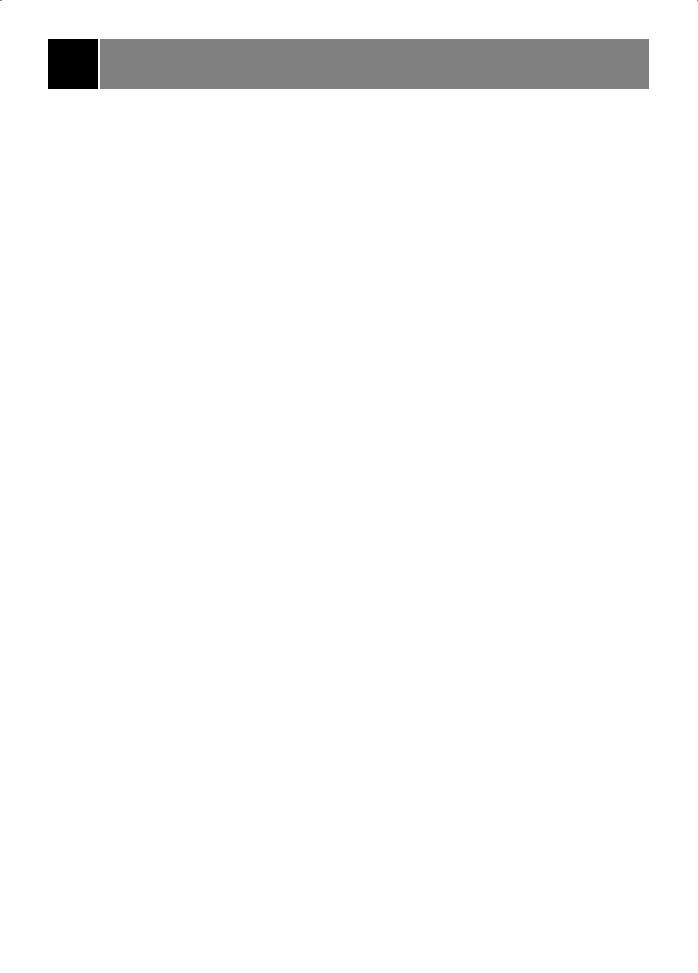
CONTENTS |
|
Description of controls ................................................................................................ |
4 ~ 5 |
USB Mode............................................................................................................................. |
6 |
Select the OSD Language ............................................................................................. |
7 |
Select the S/W Version .................................................................................................. |
7 |
Select the Default .......................................................................................................... |
7 |
Select the Effect ............................................................................................................ |
8 |
Select the Frequency ..................................................................................................... |
8 |
Select the Music ............................................................................................................ |
8 |
Select the Play Mode...................................................................................................... |
8 |
Select the Movie, Music or Photo Media ........................................................................ |
9 |
Movie File Playing Operation.......................................................................................... |
9 |
Using the remote control ................................................................................................ |
9 |
MP3 File Playing Operation.......................................................................................... |
10 |
Using the remote control .............................................................................................. |
10 |
JPEG File Viewing Options .......................................................................................... |
11 |
Using the remote control .............................................................................................. |
11 |
Slide Show.................................................................................................................... |
11 |
Basic TV operation ........................................................................................................... |
12 |
Turning on/off the TV ................................................................................................... |
12 |
Selecting the on screen language ............................................................................... |
12 |
Memorizing Channels .................................................................................................. |
13 |
Memorizing the Channels by AUTO PROGRAM ........................................................ |
13 |
Memorizing the Channels by MANUAL PROGRAM ................................................... |
14 |
Selecting the Channel ................................................................................................. |
14 |
Adjusting the Volume ................................................................................................... |
14 |
Various function ............................................................................................................... |
15 |
Setting the Clock ......................................................................................................... |
15 |
Setting the OFF TIMER ................................................................................................ |
15 |
Setting the ON TIMER ................................................................................................. |
15 |
Setting the Sleep Time ................................................................................................ |
16 |
Auto Off ....................................................................................................................... |
16 |
Operating the degauss (some models) ........................................................................ |
16 |
Key Lock....................................................................................................................... |
17 |
Adjusting the Fine......................................................................................................... |
17 |
Favorite channel memory ............................................................................................. |
18 |
Auto Demonstration ..................................................................................................... |
18 |
Picture control .................................................................................................................. |
19 |
Auto Picture Control .................................................................................................... |
19 |
Adjusting the Picture..................................................................................................... |
19 |
XD (some models)........................................................................................................ |
19 |
Sound control ................................................................................................................... |
20 |
Enjoying the Stereo/SAP Broadcast............................................................................. |
20 |
Auto Sound Control ...................................................................................................... |
20 |
AVL (Auto Volume Leveler) ......................................................................................... |
20 |
Adjusting the balance ................................................................................................... |
21 |
Turbo Sound (some models) ........................................................................................ |
21 |
Adjusting the equalizer (User mode in Auto Sound Control) ....................................... |
21 |
Closed caption function.................................................................................................... |
22 |
Using Closed Captions ................................................................................................ |
22 |
Operating the Caption and Text ................................................................................... |
23 |
Antenna Connections ....................................................................................................... |
24 |
Connection of external equipment (some models) ................................................ |
25 ~ 26 |
Connecting DVD player (some models) .......................................................................... |
27 |
Troubleshooting check list |
|
3
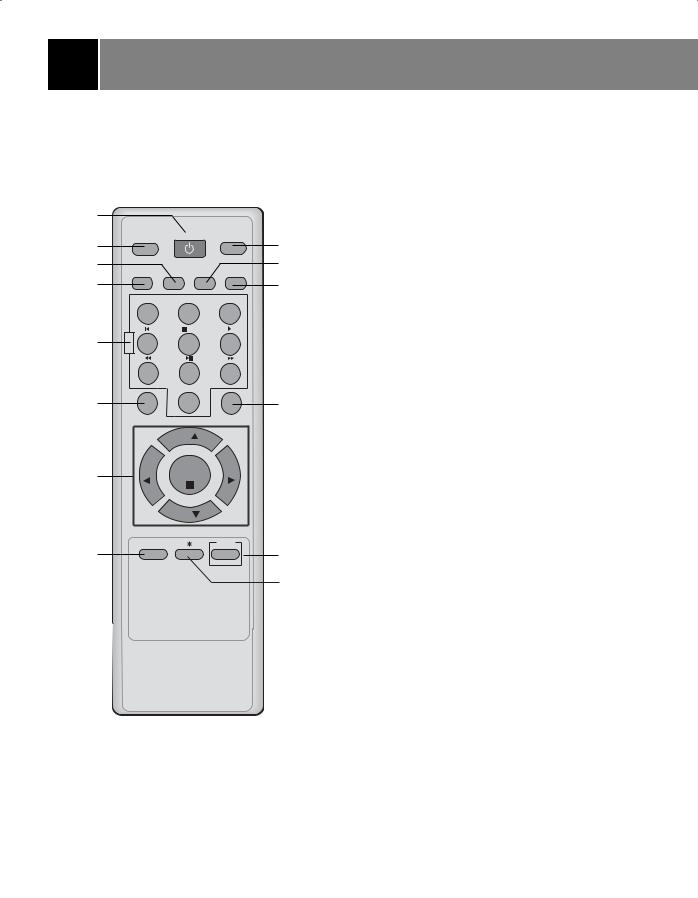
Description of controls
1
2
3
4
5
6
7
8
|
SLEEP |
POWER |
TV/VIDEO |
|
|
MTS A.PROG MEMORY/ERASE CAPTION |
|||
|
VOL.- |
VOL.+ |
ZOOM |
|
|
1 |
2 |
3 |
|
|
|
/ESC |
|
|
U |
4 |
5 |
6 |
|
S |
||||
B |
||||
|
|
|
||
|
7 |
8 |
9 |
|
|
|
SELECT |
|
|
|
|
0 |
|
|
|
MUTE |
|
FCR |
|
|
|
CH |
|
|
|
VOL |
ENTER |
VOL |
|
|
|
CH |
|
|
|
MENU |
|
USB |
|
9
10
11
12
13
14
1.POWER BUTTON (or ON/OFF ) Refer to "Turning on/off the TV".
2.SLEEP BUTTON
To set the desired sleep time.
3.A. PRGO (Auto program) BUTTON
To memorize channels by AUTO PROGRAM.
4.MTS BUTTON (some models)
To listen to the MTS sound.
5.NUMBER BUTTONS
To select the desired channel directly.
USB SELECT BUTTONS
To operate USB function.
6.MUTE BUTTON
To mute the sound. Again to restore the muted sound.
7.CH UP/DOWN (D/ E) BUTTONS
•To select the desired channel.
•To select the desired menu item when menu is displayed on the screen.
VOLUME UP/DOWN (F/ G) BUTTONS
•To increase or decrease volume level.
•To enter or adjust the selected menu when menu is displayed on the screen.
ENTER (A) BUTTON
•To exit from the displayed menu.
•To memorize the adjusted menu.
•To recall the current TV mode (by remote control only).
8.MENU BUTTON
To display on-screen or exit from USB mode.
*Other local key is not available in USB mode.
9.TV/VIDEO BUTTON
To select TV, VIDEO or COMPONENT mode.
10.MEMORY/ERASE BUTTON (some models)
To memorize or erase the desired channel.
11.CAPTION BUTTON (some models)
To select the CAPTION mode. Refer to "Closed caption function".
12.FCR (Favorite Channel Review) BUTTON
To select the favorite channel.
Refer to "Favorite channel memory".
13.USB BUTTON
Enter into or exit from USB mode.
14. : No function.
: No function.
4

This is a simplified representation of front panel.
If your product has a protection film attached, remove the film and then wipe the product with a polishing cloth.
 TV/
TV/
VIDEO
CH
1 |
|
15 |
16 |
9
8
7
15.STAND BY INDICATOR
Illuminates red when the TV is in standby mode. Refer to "Turning on/off the TV".
16.REMOTE CONTROL SENSOR
Fitting Batteries in the Remote Control Unit
The remote control is powered by batteries. This requires AAA type batteries for operation. To ensure consistent operation, change the batteries about once a year.
Caution : Batteries installed incorrectly may leak and damage the remote control. Do not mix old and new batteries or different types of batteries (for example, standard and alkaline).
1.Remove the battery compartment cover by sliding it in the arrowhead direction.
2.Insert new batteries as indicated by the polarity markings (+ and -) inside the compartment.
3.Replace the battery compartment cover.
5

USB MODE
• Connecting USB device
1. Connect USB device to USB slot which is on the slide of
USB
the TV set.
2. Press USB key on the remote or select USB in main menu special mode.
• Removing the USB device from TV
1.Return to main menu and press STOP(A/ESC) twice.
2.Remove the USB device from TV.
-When you plug a USB or press the USB button, the below screens will be displayed.
USB
• Enter into USB mode |
• Exit from USB mode |
|||||||||
1. Press “USB” key on remote control. |
1. Press “USB or MENU” key on remote |
|||||||||
2. Select “USB” on the main menu special |
control in USB mode. |
|||||||||
mode. |
2. Press local key “MENU” in USB mode. |
|||||||||
|
|
|
|
|
|
|
|
|
|
|
|
|
|
|
|
|
|
|
|
|
|
|
|
|
|
|
|
|
|
|
|
|
|
|
|
|
|
|
|
|
|
|
|
|
|
|
|
|
|
|
|
|
|
|
|
|
|
|
|
|
|
|
|
|
|
|
|
|
|
|
|
|
|
|
|
|
|
|
|
|
|
|
|
|
|
|
|
|
|
|
|
|
|
|
|
|
|
|
|
|
|
|
|
|
|
|
|
|
|
Notes :
•Don’t extract the USB device while operating. Music files (MP3), image files (JPG) and AVI files can be played.
•USB HUB connection is not available.
•Recommended USB device and file system.
-Connecting USB device should comply with USB 2.0 specifications.
-Compatible with : FAT16, FAT32 (Recommend FAT32 for USB over 2GB)
-Only use USB memory stick recommended.
•Devices which require additional program installation may cause identification or data reading problem.
•In case of a USB HDD, make sure to connect an auxiliary power to the USB HDD for proper operation. 1 primary partitions of a drive is supported. If there is an extension partition, it will not be supported.
•Digital cameras and mobile phones are not supported.
•Unsupported or damaged AVI, JPG or MP3 files can cause errors. Do not try to change the file extension of unsupported file types to the file extension of supported file types.
•This device codec is hardware codec so the supportable file format and codec can not be updated by firmware upgrade.
•Entry into USB mode can be activated or deactivated by USB key on the remote controller.
•If you make entry back into USB mode after switching to RF while playing USB media, music and movie will be paused. For play, press GII key to continue to play.
•TIMEOUT function : If there is no IR Input from remote controller for about 4 hours after entry to USB mode, all operations being played stop and will be switched and fixed to USB main menu.
•Customers should note that permission is required in order to download MP3 or movie files from internet. Our company has no right to grant such permission.Permission should always be sought from the copyright owner.
6

USB MODE-System setup
Select the OSD Language
-The menus can be shown on the screen in the selected language. First select your language.
1.Press the USB button and then use D/ E/ F/ G button to select the Setup.
2.Press the ENTER button to enter the Setup menu.
3.Press the D/ E button to select the SYSTEM SETUP.
4.Press the G and then use D/E button to select OSD LANGUAGE..
5.Press the G and then use D / E button to select the desired language.
6.Press the USB button to exit or press the A/ESC button to return to the USB menu. Press the Menu button to return to the TV menu.
Select the S/W Version
- Show the S/W Version.
1.Press the USB button and then use D/ E/ F/ G button to select the Setup.
2.Press the ENTER button to enter the Setup menu.
3.Press the D/ E button to select the SYSTEM SETUP.
4.Press the G and then use D/E button to select S/W VERSION.
5.Press the G.
6.Press the USB button to exit or press the A/ESC button to return to the USB menu. Press the Menu button to return to the TV menu.
Select the Default
- Use the Default option to initialize the adjusted settings.
SYSTEM+SETUP |
|
|
OSD+LANGUAGE |
ENGLISH |
|
ESPAÑOL |
||
S/W+VERSION |
||
PORTUGUES |
||
DEFAULT |
||
|
||
ENTER |
/ESC |
SYSTEM+SETUP |
|
OSD+LANGUAGE |
450.008.018 |
S/W+VERSION |
|
DEFAULT |
|
ENTER |
/ESC |
SYSTEM+SETUP |
|
OSD+LANGUAGE |
RESTORE |
|
|
S/W+VERSION |
|
DEFAULT |
|
ENTER |
/ESC |
1.Press the USB button and then use D/ E/ F/ G button to select the Setup.
2.Press the ENTER button to enter the Setup menu.
3.Press the D/ E button to select the SYSTEM SETUP.
4.Press the G and then use D/E button to select DEFAULT.
5.Press the G.
6.Press the USB button to exit or press the A/ESC button to return to the USB menu. Press the Menu button to return to the TV menu.
7

USB MODE-Photo Setup
Select the Effect
-The picture display effect for the slide show.
1.Press the USB button and then use D/ E/ F/ G button to select the Setup.
2.Press the ENTER button to enter the Setup menu.
3.Press the D/ E button to select the PHOTO SETUP.
4.Press the G and then use D/E button to select EFFECT.
5.Press the G and then use D/ E button to select the desired Effect.
6.Press the USB button to exit or press the A/ESC button to return to the USB menu.
Select the Frequency
-The picture display interval for the slide show.
1.Press the USB button and then use D/ E/ F/ G button to select the Setup.
2.Press the ENTER button to enter the Setup menu.
3.Press the D/ E button to select the PHOTO SETUP.
4.Press the G and then use D/E button to select FREQUENCY.
5.Press the G and then use D/ E button to select the Frequency.
6.Press the USB button to exit or press the A/ESC button to return to the USB menu.
Select the Music
You can turn on or off the background music when playing the photograph mode.
1.Press the USB button and then use D/ E/ F/ G button to select the Setup.
2.Press the ENTER button to enter the Setup menu.
3.Press the D/ E button to select the PHOTO SETUP.
4.Press the G and then use D/E button to select MUSIC.
5.Press the G and then use D/ E button to select ON or OFF.
6.Press the USB button to exit or press the A/ESC button to return to the USB menu.
Select the Play Mode
-You can select your desired playback mode in the slide shows.
1.Press the USB button and then use D/ E/ F/ G button to select the Setup.
2.Press the ENTER button to enter the Setup menu.
3.Press the D/ E button to select the PHOTO SETUP.
4.Press the G and then use D/E button to select PLAY MODE.
5.Press the G and then use D / E button to select NORMAL or
RANDOM.
6.Press the USB button to exit or press the A/ESC button to return to the USB menu.
PHOTO+SETUP
EFFECT
RANDOM
FREQUENCY
WIPE+BOTTOM
MUSIC
WIPE+LEFT
PLAY+MODE
WIPE+RIGHT
LEFT+TOP
ENTER  /ESC
/ESC
PHOTO+SETUP |
|
|
EFFECT |
3+SECOND |
|
5+SECOND |
||
FREQUENCY |
||
10+SECOND |
||
MUSIC |
||
1+MINUTE |
||
PLAY+MODE |
||
5+MINUTE |
||
|
||
ENTER |
/ESC |
PHOTO+SETUP |
|
|
EFFECT |
ON |
|
OFF |
||
FREQUENCY |
||
|
||
MUSIC |
|
|
PLAY+MODE |
|
|
ENTER |
/ESC |
PHOTO+SETUP |
|
|
EFFECT |
NORMAL |
|
RANDOM |
||
FREQUENCY |
||
|
||
MUSIC |
|
|
PLAY+MODE |
|
|
ENTER |
/ESC |
8

USB MODE-Movie
Select the Movie, Music or Photo Media
-When you plug a USB or press the USB button, the below screens will be displayed.
1.Press F/ G button to select Movie, Music or Photo.
2.Press the ENTER button to enter the Movie, Music or Photo media.
3.Press the USB button to exit.
Movie File Playing Operation
1.Press the USB button and then use D/ E/ F/ G button to select the Movie.
2.Press the ENTER button.
3.Press the D/ E/ F/ Gbutton to select folder and desired movie file.
4.Press the GII or ENTER button. Then the movie starts.
5.Press the USB button to exit or press the A/ESC button to stop or return to the USB main menu.
[K_OTHERS] |
|
K_OTHERS |
OTH_01_1.AVI |
J_SUBT |
OTH_02_1.AVI |
I_CONT |
|
H_VIDE_1 |
|
ENTER |
/ESC |
9

USB MODE-Movie
Using the remote control
VOL.- VOL.+
1 2
4 6
 /ESC
/ESC
5
8
7 9
ENTER
SELECT
0
To increase or decrease volume level for the Movie.
Press the 4 button to jump previous Movie. Press the  6 button to jump next Movie.
6 button to jump next Movie.
Stop movie playing or move to the movie file list menu.
Still screen is displayed. (When playing movie) Play movie in sequence (at movie list)
Press the 7 button to rewind.
Press the  9 button to fast forward.
9 button to fast forward.
Show the Information of movie. (when playing movie) Play movie selected by cursor. (at movie list)
ON/OFF or Select subtitle
Notes:
•Movie (AVI)file compatibility with this player is limited as follows : -Available resolution of AVI file is under 720x480 (576)pixel.
-If video codec is not supportable, "UNSUPPORTED FORMAT"OSD will be displayed in the file list menu.
-If sound codec is not supportable, Video may display but "UNSUPPORTED FORMAT" OSD will be displayed with no sound.
-If sound has no data stream,"NO SOUND"OSD will be displayed on the screen.
-If the number of the screen frame is over 30 per 1 second, this device may not operate normally.
•Supportable Subtitle format: srt, sri, smi, txt, ssa, ass, sub, psb
•Supportable movie file extension: “.DAT”, “.AVI”, “.MP4”, “.MPG”
•Supportable video codecs: MPEG1(VCD 1.0, 1.1, 2.0, SVCD), MPEG4 ASP or Compatible codecs
10
