Lenovo ThinkPad Tablet Quick Start Guide
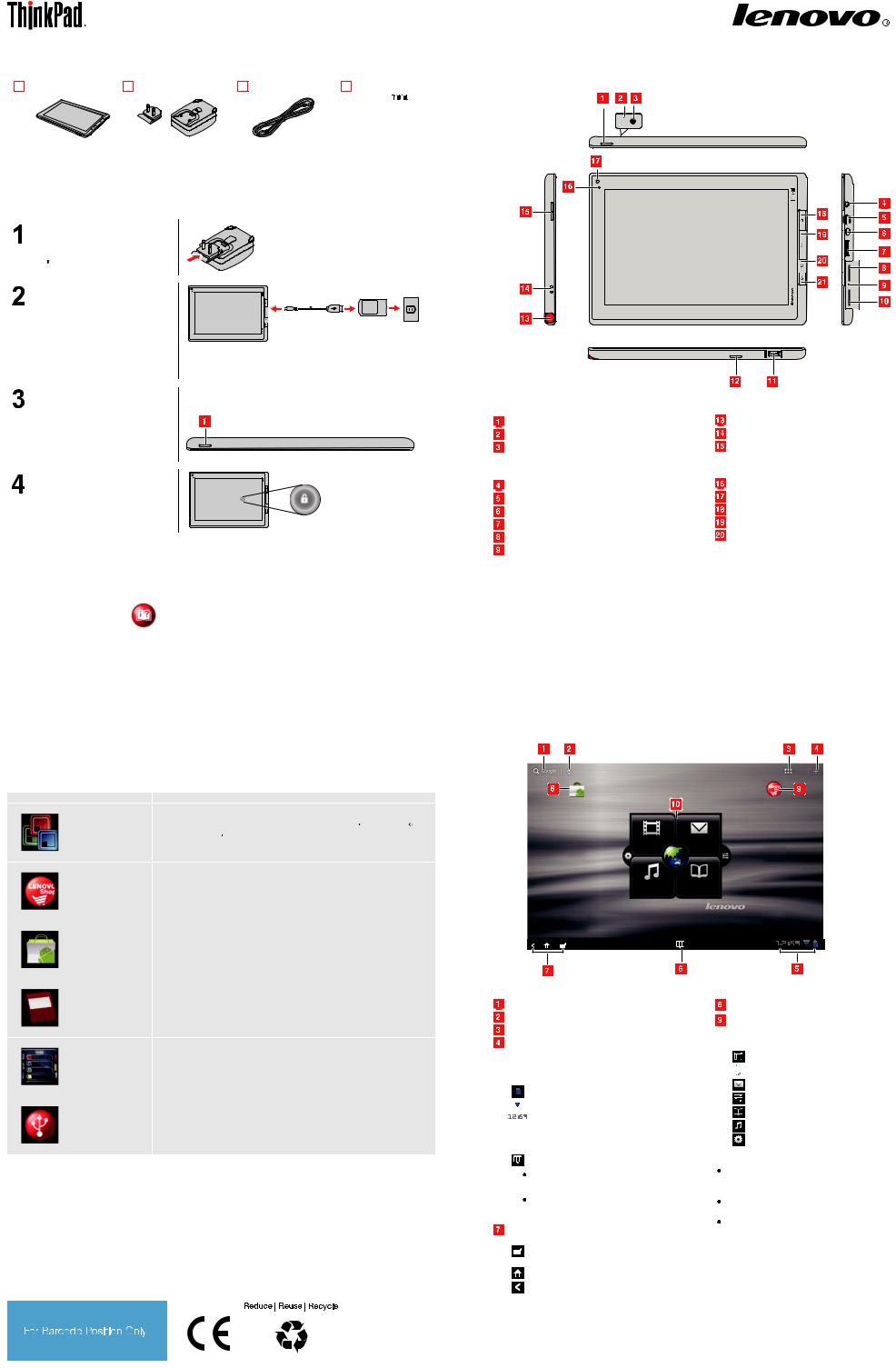
Quick Start Guide
Unpack
|
|
|
|
|
|
|
|
|
|
|
|
|
|
|
|
|
|
|
|
|
|
|
|
USB cable |
|
|
|
|
|
|
|
|
Tablet |
ThinkPad Tablet AC |
Publications |
||||||||
|
Charger |
|
|
|
|
|
|
|
|
|
Setup
Important: Before using your tablet, refer to the important safety information and radio frequency regulatory notice in the Safety and Warranty Guide.
Insert the prongs into the head of the ThinkPad Tablet AC Charger.
Connect one end of the USB cable to the ThinkPad Tablet AC Charger and the other end to the micro USB connector on the tablet. Then, plug the ThinkPad Tablet AC Charger into an electrical outlet.
Press and hold the power button  for a few seconds until the screen illuminates.
for a few seconds until the screen illuminates.
Then, follow the instructions on the screen to complete your setup.
Drag the unlock icon across the screen in any direction to unlock the screen.
Note: For cabling instructions using a ThinkPad Tablet Dock or ThinkPad Tablet Keyboard Folio Case option, refer to the instructions provided with the option.
Top view
Accessing your user guide
Your user guide contains detailed information about your tablet. To access your user guide, do the following:
1.Start your tablet.
2.Touch the applications icon  to go to the applications page.
to go to the applications page.
3. Touch the User Guide icon |
to access the user guide. |
Application highlights
-Preinstalled applications vary by geographic location and are subject to change.
-Additional applications are preinstalled or can be ordered from the Android Market and Lenovo® App Shop.
Icon
Second Edition (November 2011)
© Copyright Lenovo 2011.
Description
Documents to Go: View, edit, and create Microsoft Word, Excel and PowerPoint files; view PDF files.
Lenovo App Shop: Download and install games and applications from Lenovo App Shop.
Market: Browse, download, and install applications from Android Market.
Notes Mobile: Create digital notebooks; take handwritten notes that automatically convert to typed text; make annotations on images or pictures; draw diagrams and charts.
Social Touch: View events conducted through various widgets and applications on your tablet, such as POPMail, Gmail, Facebook, and Google Calendar.
USB File Copy Utility: Manage and transfer data between a USB storage device and your tablet.
Lenovo and ThinkPad are trademarks of Lenovo in the United States, other countries, or both. Microsoft, Excel, and PowerPoint are trademarks of the Microsoft group of companies. Other company, product, or service names may be trademarks or service marks of others.
P/N: (1P) 0B48305
Printed in China
Locating controls
Top:
Power button |
Microphone |
Rear-facing camera |
Right side:
Microphone or headphone connector
Mini HDMI connector
Micro USB connector
ThinkPad Tablet Dock connector
SIM card slot
Emergency reset hole
 3-in-1 media card reader (SD/SDHC/MMC)
3-in-1 media card reader (SD/SDHC/MMC)
Bottom:
 USB connector
USB connector  Speaker
Speaker
Left side:
ThinkPad Tablet Pen storage |
ThinkPad Tablet Pen string holes |
Volume control button |
Front: |
Ambient light sensor Front-facing camera Home button
Back button Browser button
 Screen rotation lock button
Screen rotation lock button
Home screen
Action bar:
Google Search
Google Voice Search
Applications: Open the applications screen.
Customize: Customize the Home screen or any of your alternate desktops.
 System bar - Status and notification:
System bar - Status and notification:
Battery charge
 Wireless signal strength
Wireless signal strength
 Time
Time
 System bar - Favorite applications:
System bar - Favorite applications:
Favorite applications:
Touch to access shortcuts to your favorite applications.
Touch and hold to add or remove a favorite application shortcut.
System bar - Navigation:
Recent applications: Navigate to recently opened applications.
Home: Return to the default Home screen. Back: Return to the previous screen.
Shortcuts:
Market
Lenovo App Shop
 Lenovo Launch Zone:
Lenovo Launch Zone:
Watch videos
 Browser
Browser
Android settings
Read books
Listen to music
Lenovo Launch Zone settings
Notes:
Additional notification icons might be displayed in the status and notification area depending on the functions you use.
Touching any icon in the status and notification area opens the Android settings shortcuts.
To access other Home screens, swipe your finger across the screen.
