Lenovo ThinkPad P52 Ubuntu Linux Setup Guide [en, ar, bg, cs, da, de, el, es, es, fi, fr, he, hr, hu, id, it, ja, ko, nb, nl, pl, pt, pt, ro, ru, sh, sk, sl, sv, th, tr, uk, zc, zh]

Ubuntu Linux Setup Guide
For ThinkPad P52
***Official support of Ubuntu 16.04.5 LTS.
*** Very Important ***
Update ThinkPad BIOS before installing the operating system
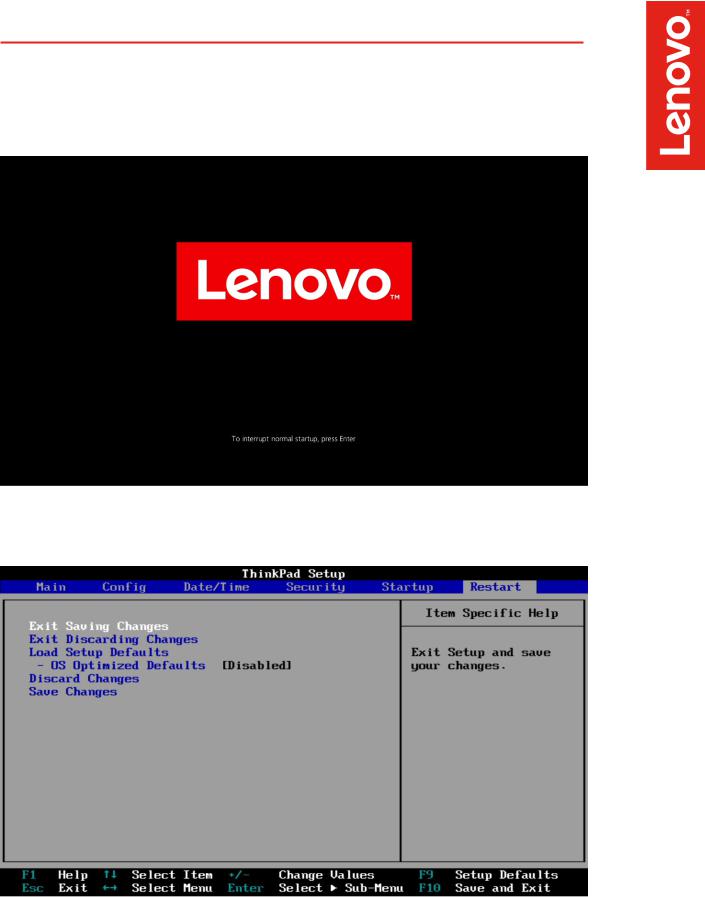
Section 1 – BIOS Setup and Pre-Installation Steps
The first step before installing Linux is to make sure the system BIOS is setup correctly.
•Boot into BIOS by pressing the function F1 key at the “Lenovo” splash screen.
•Tab over to the ‘Restart’ menu tab, and set “OS Optimized Defaults” to “Disabled”, Then select F9 to rest to defaults.

•Tab over to the “Startup” menu tab and make sure the following parameters are set accordingly.
***Note: Pressing F9 will allow “UEFI/Legacy Boot” to be selectable; otherwise, it will be an unchangeable setting to “UEFI only”.
***Note: Pressing F9 after setting “OS Optimized Defaults” to “Disabled” will also disable “Secure Boot” under the “Security” menu tab -> “Secure Boot” menu.
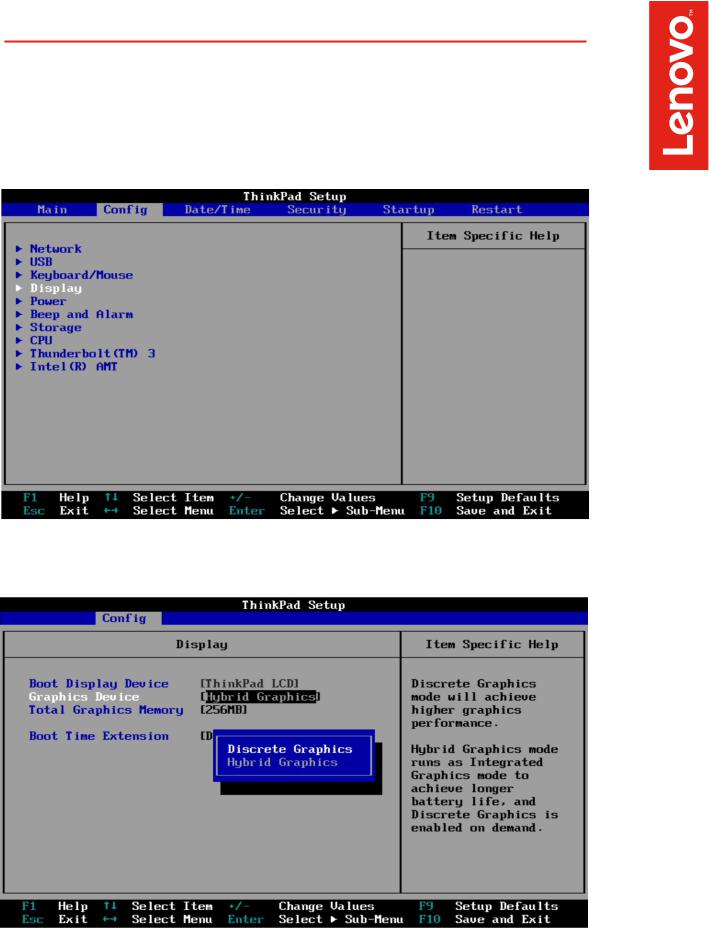
Section 2 – Discrete vs Hybrid Graphics
ThinkPad P52 offers both Nvidia and Intel graphics. To run exclusively Nvidia graphics, use the discrete graphics mode.
•Boot into BIOS, tab over to the “Config” menu option, and select the “Display” option.
•By default, the “Graphics Device” is likely set to “Hybrid Graphics”. To run exclusively Nvidia graphics, set the “Graphics Device” to “Discrete Graphics”. Then select F10.

Section 3 – Installing Ubuntu Linux 16.04.5 LTS
Please refer to the following instructions and screenshots on how to install Ubuntu 16.04.5 LTS on the Lenovo ThinkPad P52.
•Insert the Ubuntu 16.04.5 installation media (either through USB or CD/DVD).
•Power on the system and press the F12 function key whenever the following Lenovo splash screen appears:
•Select the Linux bootable installation media from the F12 boot menu list.
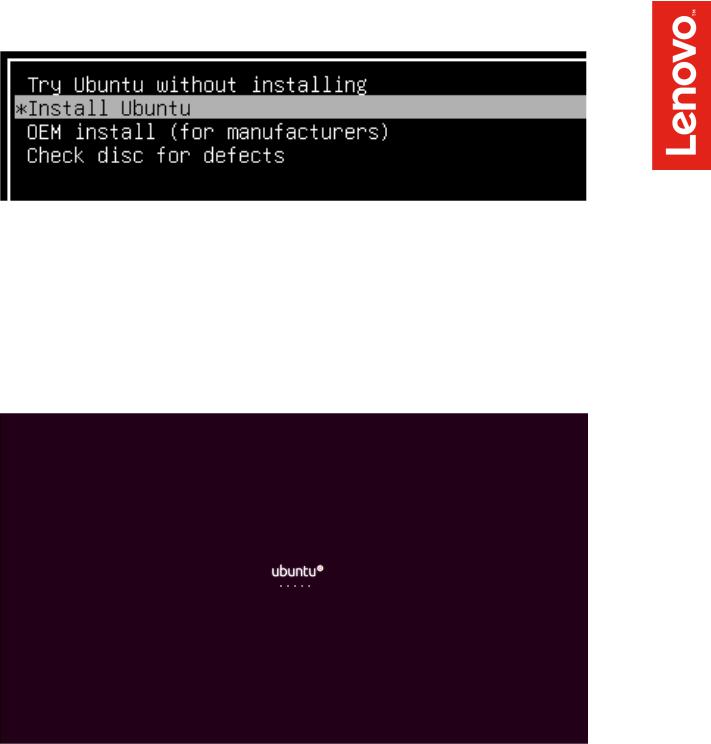
•Highlight “Install Ubuntu” from the Ubuntu GRUB boot menu.
•The Ubuntu logo screen should then appear as the Ubuntu installation is being loaded.
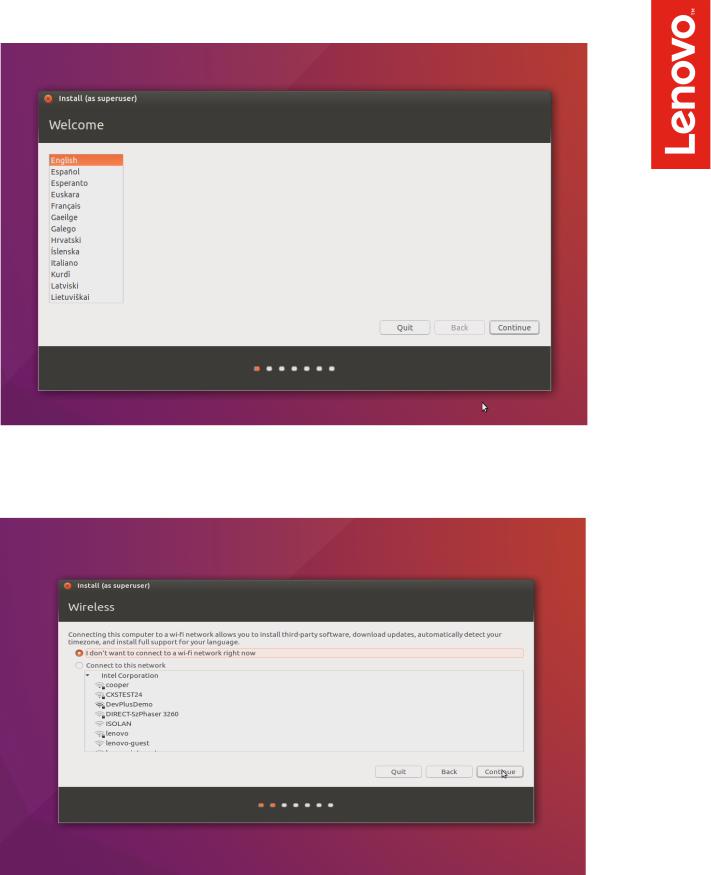
•The Ubuntu installation Welcome screen should appear. Select the Language.
•Choose the Wireless Network.
