Lenovo ThinkPad S230u, ThinkPad Twist Hardware Maintenance Manual

Hardware Maintenance Manual
ThinkPad S230u
Note: Before using this information and the product it supports, be sure to read the general information under Appendix A “Notices” on page 93.
Third Edition (January 2014)
© Copyright Lenovo 2012, 2014.
LIMITED AND RESTRICTED RIGHTS NOTICE: If data or software is delivered pursuant a General Services Administration “GSA” contract, use, reproduction, or disclosure is subject to restrictions set forth in Contract No. GS-35F-05925.

Contents
About this manual. . . . . . . . . . . iii
Chapter 1. Safety information . . . . . . 1
General safety . . . . . . . . . . . . . . . . 1 Electrical safety . . . . . . . . . . . . . . . 2 Safety inspection guide . . . . . . . . . . . . 3
Handling devices that are sensitive to electrostatic discharge. . . . . . . . . . . . . . . . . . 3
Grounding requirements . . . . . . . . . . . . 4 Safety notices (multilingual translations) . . . . . . 4
Chapter 2. Important service |
|
information . . . . . . . . . . . . . . |
21 |
Strategy for replacing FRUs . . . . . . . . . |
21 |
Strategy for replacing a hard disk drive, a |
|
solid-state drive, or an mSATA solid-state |
|
drive . . . . . . . . . . . . . . . . . |
22 |
Important notice for replacing a system |
|
board . . . . . . . . . . . . . . . . |
22 |
How to use error message . . . . . . . . |
22 |
Strategy for replacing FRUs for CTO, CMV, and |
|
GAV . . . . . . . . . . . . . . . . . . . |
22 |
Product definition. . . . . . . . . . . . |
22 |
FRU identification for CTO, CMV, and GAV |
|
products . . . . . . . . . . . . . . . |
23 |
Chapter 3. General checkout . . . . . |
25 |
What to do first . . . . . . . . . . . . . . |
25 |
Checkout guide . . . . . . . . . . . . . . |
26 |
Lenovo Solution Center . . . . . . . . . |
26 |
Quick test programs. . . . . . . . . . . |
26 |
UEFI diagnostic program . . . . . . . . . |
27 |
Bootable diagnostic programs. . . . . . . |
27 |
Power system checkout . . . . . . . . . . . |
28 |
Checking the ac power adapter . . . . . . |
28 |
Checking operational charging . . . . . . |
29 |
Checking the battery pack . . . . . . . . |
29 |
Checking the backup battery . . . . . . . |
29 |
Chapter 4. Related service |
|
information . . . . . . . . . . . . . . |
31 |
Restoring the factory contents by using the |
|
Recovery Disc Set . . . . . . . . . . . . . |
31 |
Recovery overview for the Windows 8 operating |
|
system . . . . . . . . . . . . . . . . . . |
32 |
Refreshing your computer . . . . . . . . |
32 |
Resetting your computer to the factory default |
|
settings. . . . . . . . . . . . . . . . |
32 |
Using the advanced startup options . . . . |
33 |
Recovering your operating system if Windows |
|
8 fails to start . . . . . . . . . . . . . |
33 |
Creating and using recovery media . . . . . |
33 |
Passwords . . . . . . . . . . . . . . . . |
34 |
Power-on password . . . . . . . . . . . |
35 |
Hard disk password . . . . . . . . . . . |
35 |
Supervisor password . . . . . . . . . . |
35 |
How to remove the power-on password . . . |
35 |
How to remove the hard disk password . . . |
36 |
Power management . . . . . . . . . . . . |
36 |
Sleep mode . . . . . . . . . . . . . . |
36 |
Hibernation mode . . . . . . . . . . . |
37 |
Wireless off mode . . . . . . . . . . . |
37 |
Symptom-to-FRU index . . . . . . . . . . . |
37 |
Numeric error codes . . . . . . . . . . |
38 |
Error messages . . . . . . . . . . . . |
39 |
No-beep symptoms . . . . . . . . . . . |
39 |
Beep symptoms . . . . . . . . . . . . |
40 |
LCD-related symptoms . . . . . . . . . |
40 |
Intermittent problems . . . . . . . . . . |
41 |
Undetermined problems . . . . . . . . . |
41 |
Chapter 5. Status indicators . . . . . |
43 |
Chapter 6. Special keys . . . . . . . . |
45 |
Chapter 7. Locations . . . . . . . . . |
47 |
Locating computer controls, connectors, and |
|
indicators. . . . . . . . . . . . . . . . . |
47 |
Front view. . . . . . . . . . . . . . . |
47 |
Rear view . . . . . . . . . . . . . . . |
48 |
Bottom view . . . . . . . . . . . . . . |
48 |
Locating FRUs and CRUs . . . . . . . . . . |
48 |
Major FRUs and CRUs. . . . . . . . . . |
50 |
LCD FRUs . . . . . . . . . . . . . . |
52 |
Miscellaneous parts and other FRUs . . . . |
53 |
Looking up FRU information . . . . . . . . . |
53 |
Chapter 8. FRU replacement |
|
notices . . . . . . . . . . . . . . . . |
55 |
Screw notices . . . . . . . . . . . . . . . |
55 |
Retaining serial numbers. . . . . . . . . . . |
56 |
Restoring the serial number of the system |
|
unit . . . . . . . . . . . . . . . . . |
56 |
Retaining the UUID . . . . . . . . . . . |
57 |
Reading or writing the ECA information . . . |
57 |
© Copyright Lenovo 2012, 2014 |
i |
Chapter 9. Removing or replacing a |
|
1100 |
LCD unit . . . . . . . . . . . . . . . |
77 |
||
FRU . . . . . . . . . . . . . . . . . . |
59 |
1110 |
DC-in connector . . . . . . . . . . . . |
80 |
||
Before servicing the computer . . . . . . . . |
60 |
1120 |
System board and base cover assembly . . |
81 |
||
Disabling the built-in battery . . . . . . . |
60 |
2010 |
Button bezel . . . . . . . . . . . . . |
84 |
||
Removing the SIM card . . . . . . . . . |
60 |
2020 |
LCD panel . . . . . . . . . . . . . . |
84 |
||
1010 |
Hard disk drive or solid-state drive . . . . |
60 |
2030 |
Button board . . . . . . . . . . . . . |
85 |
|
1020 |
Keyboard . . . . . . . . . . . . . . |
62 |
2040 |
Integrated camera . . . . . . . . . . . |
86 |
|
1030 |
PCI Express Mini Card for wireless LAN . . |
64 |
2050 |
Hinge . . . . . . . . . . . . . . . . |
87 |
|
1040 PCI Express Mini Card for wireless WAN or |
|
2060 Wireless antenna assembly, LCD cable |
|
|||
mSATA solid-state drive . . . . . . . . . . . |
65 |
assembly, power cable assembly, and LCD rear |
|
|||
1050 Keyboard bezel, backup battery, and speaker |
|
cover assembly . . . . . . . . . . . . . . |
89 |
|||
assembly . . . . . . . . . . . . . . . . . |
68 |
Appendix A. Notices. . . . . . . . . . |
93 |
|||
1060 |
Battery pack . . . . . . . . . . . . . |
71 |
||||
1070 |
Proximity-sensor cables. . . . . . . . . |
72 |
Electronic emissions notices . . . . . . . . . |
94 |
||
Trademarks . . . . . . . . . . . . . . . . |
94 |
|||||
1080 |
Proximity-sensor cards . . . . . . . . . |
73 |
||||
|
|
|
||||
1090 Thermal fan assembly and hard disk drive or |
|
|
|
|
||
solid-state drive connector . . . . . . . . . . |
75 |
|
|
|
||
ii Hardware Maintenance Manual

About this manual
This manual contains service and reference information for the following ThinkPad® products.
ThinkPad S230u Machine Type 3347 and 20C4
Use this manual along with the advanced diagnostic tests to troubleshoot problems.
Important:
This manual is intended only for trained service technicians who are familiar with ThinkPad products. Use this manual along with the advanced diagnostic tests to troubleshoot problems effectively.
Before servicing a ThinkPad product, be sure to read all the information under Chapter 1 “Safety information” on page 1 and Chapter 2 “Important service information” on page 21.
© Copyright Lenovo 2012, 2014 |
iii |
iv Hardware Maintenance Manual
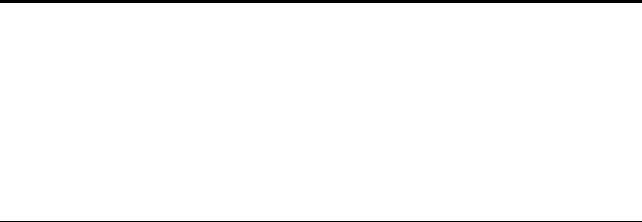
Chapter 1. Safety information
This chapter presents following safety information that you need to be familiar with before you service a ThinkPad notebook computer.
•“General safety” on page 1
•“Electrical safety” on page 2
•“Safety inspection guide” on page 3
•“Handling devices that are sensitive to electrostatic discharge” on page 3
•“Grounding requirements” on page 4
•“Safety notices (multilingual translations)” on page 4
General safety
Follow these rules to ensure general safety:
•Observe good housekeeping in the area of the machines during and after maintenance.
•When lifting any heavy object:
1.Ensure that you can stand safely without slipping.
2.Distribute the weight of the object equally between your feet.
3.Use a slow lifting force. Never move suddenly or twist when you attempt to lift.
4.Lift by standing or by pushing up with your leg muscles; this action removes the strain from the muscles in your back. Do not attempt to lift any object that weighs more than 16 kg (35 lb) or that you think is too heavy for you.
•Do not perform any action that causes hazards to the customer, or that makes the equipment unsafe.
•Before you start the machine, ensure that other service technicians and the customer's personnel are not in a hazardous position.
•Place removed covers and other parts in a safe place, away from all personnel, while you are servicing the machine.
•Keep your toolcase away from walk areas so that other people will not trip over it.
•Do not wear loose clothing that can be trapped in the moving parts of a machine. Ensure that your sleeves are fastened or rolled up above your elbows. If your hair is long, fasten it.
•Insert the ends of your necktie or scarf inside clothing or fasten it with a nonconductive clip, about 8 centimeters (3 inches) from the end.
•Do not wear jewelry, chains, metal-frame eyeglasses, or metal fasteners for your clothing.
Attention: Metal objects are good electrical conductors.
•Wear safety glasses when you are hammering, drilling, soldering, cutting wire, attaching springs, using solvents, or working in any other conditions that might be hazardous to your eyes.
•After service, reinstall all safety shields, guards, labels, and ground wires. Replace any safety device that is worn or defective.
•Reinstall all covers correctly before returning the machine to the customer.
•Fan louvers on the machine help to prevent overheating of internal components. Do not obstruct fan louvers or cover them with labels or stickers.
© Copyright Lenovo 2012, 2014 |
1 |

Electrical safety
Observe the following rules when working on electrical equipment.
Important:
Use only approved tools and test equipment. Some hand tools have handles covered with a soft material that does not insulate you when working with live electrical currents.
Many customers have, near their equipment, rubber floor mats that contain small conductive fibers to decrease electrostatic discharges. Do not use this type of mat to protect yourself from electrical shock.
•Find the room emergency power-off (EPO) switch, disconnecting switch, or electrical outlet. If an electrical accident occurs, you can then operate the switch or unplug the power cord quickly.
•Do not work alone under hazardous conditions or near equipment that has hazardous voltages.
•Disconnect all power before:
–Performing a mechanical inspection
–Working near power supplies
–Removing or installing main units
•Before you start to work on the machine, unplug the power cord. If you cannot unplug it, ask the customer to power-off the wall box that supplies power to the machine, and to lock the wall box in the off position.
•If you need to work on a machine that has exposed electrical circuits, observe the following precautions:
–Ensure that another person, familiar with the power-off controls, is near you to switch off the power, if necessary.
–Use only one hand when working with powered-on electrical equipment; keep the other hand in your pocket or behind your back.
Attention: An electrical shock can occur only when there is a complete circuit. By observing the above rule, you can prevent a current from passing through your body.
–When using testers, set the controls correctly and use the approved probe leads and accessories for that tester.
–Stand on suitable rubber mats (obtained locally, if necessary) to insulate you from grounds such as metal floor strips and machine frames.
Observe the special safety precautions when you work with very high voltages; Instructions for these precautions are in the safety sections of maintenance information. Use extreme care when measuring high voltages.
•Regularly inspect and maintain your electrical hand tools for safe operational condition.
•Do not use worn or broken tools and testers.
•Never assume that power has been disconnected from a circuit. First, check that it has been powered off.
•Always look carefully for possible hazards in your work area. Examples of these hazards are moist floors, nongrounded power extension cables, power surges, and missing safety grounds.
•Do not touch live electrical circuits with the reflective surface of a plastic dental mirror. The surface is conductive; such touching can cause personal injury and machine damage.
•Do not service the following parts with the power on when they are removed from their normal operating places in a machine:
–Power supply units
–Pumps
–Blowers and fans
–Motor generators
–Similar units to listed above
This practice ensures correct grounding of the units.
• If an electrical accident occurs:
2 Hardware Maintenance Manual
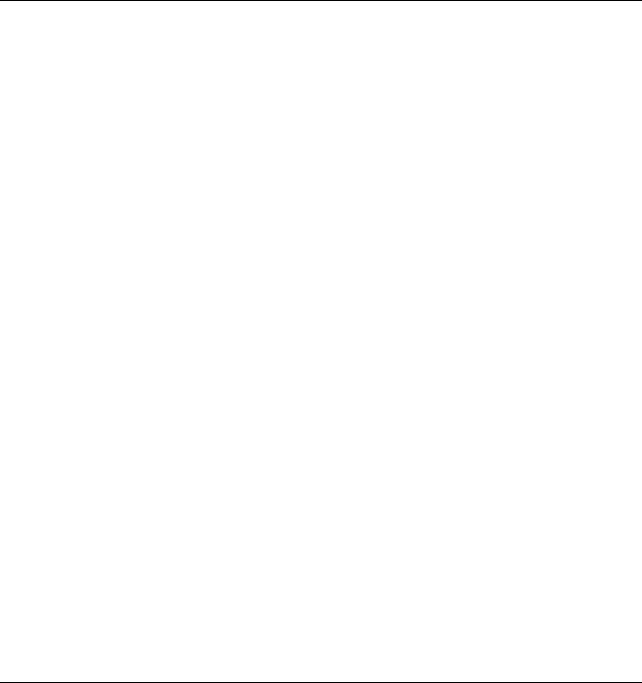
–Use caution; do not become a victim yourself.
–Switch off power.
–Send another person to get medical aid.
Safety inspection guide
The purpose of this inspection guide is to assist you in identifying potentially unsafe conditions. As each machine was designed and built, required safety items were installed to protect users and service technicians from injury. This guide addresses only those items. You should use good judgment to identify potential safety hazards due to attachment of non-ThinkPad features or options not covered by this inspection guide.
If any unsafe conditions are present, you must determine how serious the apparent hazard could be and whether you can continue without first correcting the problem.
Consider these conditions and the safety hazards they present:
•Electrical hazards, especially primary power (primary voltage on the frame can cause serious or fatal electrical shock)
•Explosive hazards, such as a damaged CRT face or a bulging capacitor
•Mechanical hazards, such as loose or missing hardware
To determine whether there are any potentially unsafe conditions, use the following checklist at the beginning of every service task. Begin the checks with the power off, and the power cord disconnected.
Checklist:
1.Check exterior covers for damage (loose, broken, or sharp edges).
2.Power off the computer. Disconnect the power cord.
3.Check the power cord for:
a.A third-wire ground connector in good condition. Use a meter to measure third-wire ground continuity for 0.1 ohm or less between the external ground pin and the frame ground.
b.The power cord should be the authorized type specified for your computer. Go to: http://www.lenovo.com/serviceparts-lookup.
c.Insulation must not be frayed or worn.
4.Check for cracked or bulging batteries.
5.Remove the cover.
6.Check for any obvious non-ThinkPad alterations. Use good judgment as to the safety of any non-ThinkPad alterations.
7.Check inside the unit for any obvious unsafe conditions, such as metal filings, contamination, water or other liquids, or signs of fire or smoke damage.
8.Check for worn, frayed, or pinched cables.
9.Check that the power-supply cover fasteners (screws or rivets) have not been removed or tampered with.
Handling devices that are sensitive to electrostatic discharge
Any computer part containing transistors or integrated circuits (ICs) should be considered sensitive to electrostatic discharge (ESD.) ESD damage can occur when there is a difference in charge between objects. Protect against ESD damage by equalizing the charge so that the machine, the part, the work mat, and the person handling the part are all at the same charge.
Notes:
Chapter 1. Safety information 3
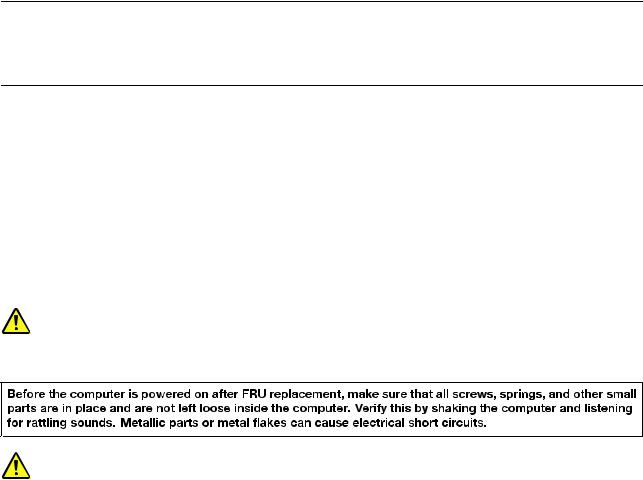
1.Use product-specific ESD procedures when they exceed the requirements noted here.
2.Ensure that the ESD protective devices you use have been certified (ISO 9000) as fully effective.
When handling ESD-sensitive parts:
•Keep the parts in protective packages until they are inserted into the product.
•Avoid contact with other people.
•Wear a grounded wrist strap against your skin to eliminate static on your body.
•Prevent the part from touching your clothing. Most clothing is insulative and retains a charge even when you are wearing a wrist strap.
•Use a grounded work mat to provide a static-free work surface. The mat is especially useful when handling ESD-sensitive devices.
•Select a grounding system, such as those listed below, to provide protection that meets the specific service requirement.
Note: The use of a grounding system to guard against ESD damage is desirable but not necessary.
–Attach the ESD ground clip to any frame ground, ground braid, or green-wire ground.
–When working on a double-insulated or battery-operated system, use an ESD common ground or reference point. You can use coax or connector-outside shells on these systems.
–Use the round ground prong of the ac plug on ac-operated computers.
Grounding requirements
Electrical grounding of the computer is required for operator safety and correct system function. Proper grounding of the electrical outlet can be verified by a certified electrician.
Safety notices (multilingual translations)
The safety notices in this section are provided in the following languages:
•English
•Arabic
•Brazilian Portuguese
•French
•German
•Hebrew
•Japanese
•Korean
•Spanish
•Traditional Chinese
DANGER
4 Hardware Maintenance Manual
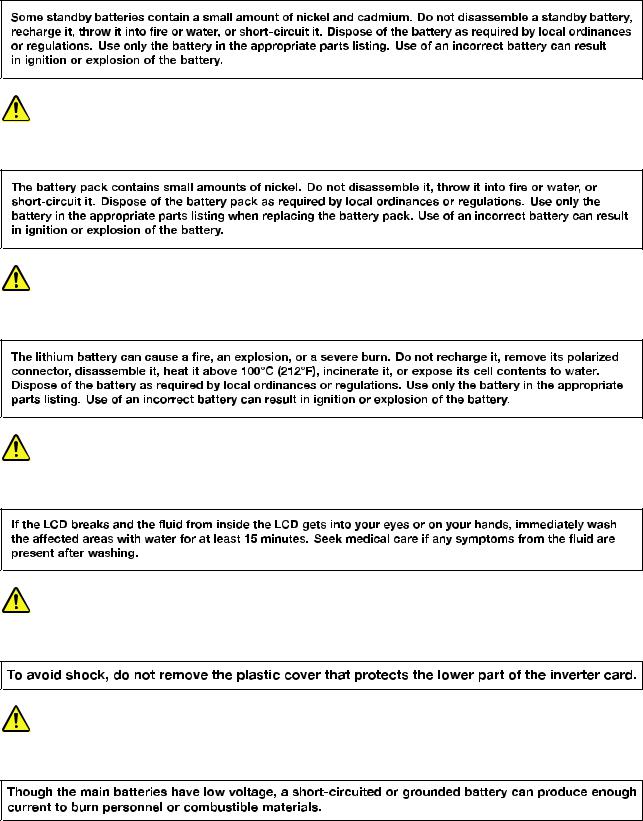
DANGER
DANGER
DANGER
DANGER
DANGER
DANGER
Chapter 1. Safety information 5
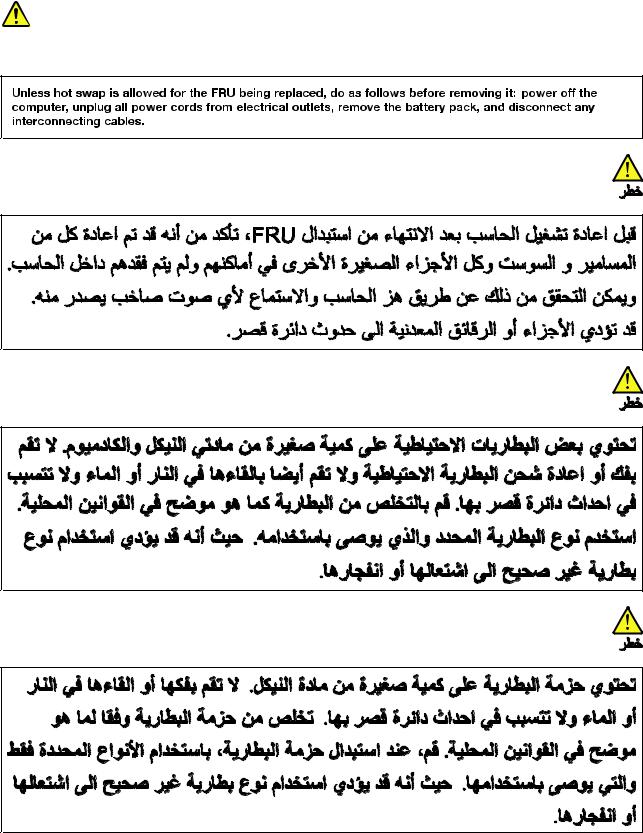
DANGER
6 Hardware Maintenance Manual
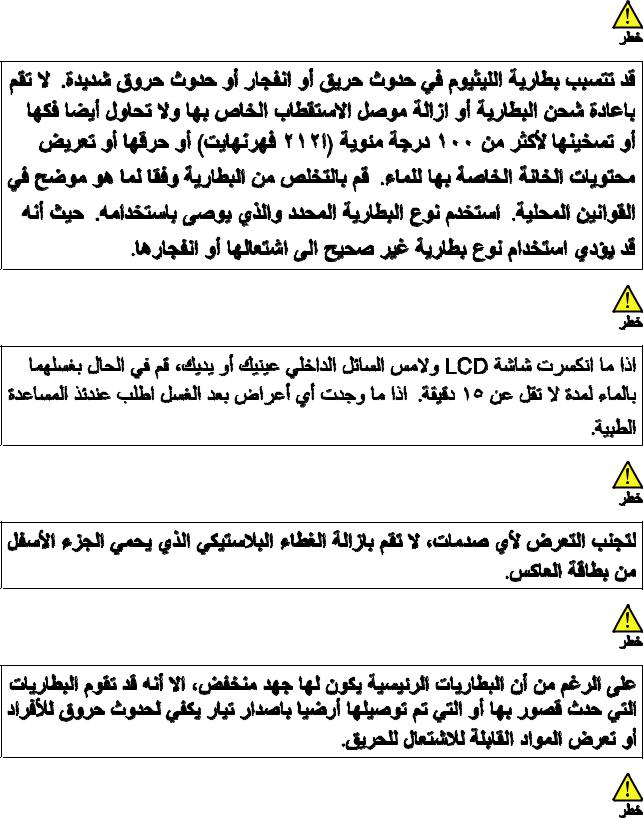
Chapter 1. Safety information 7
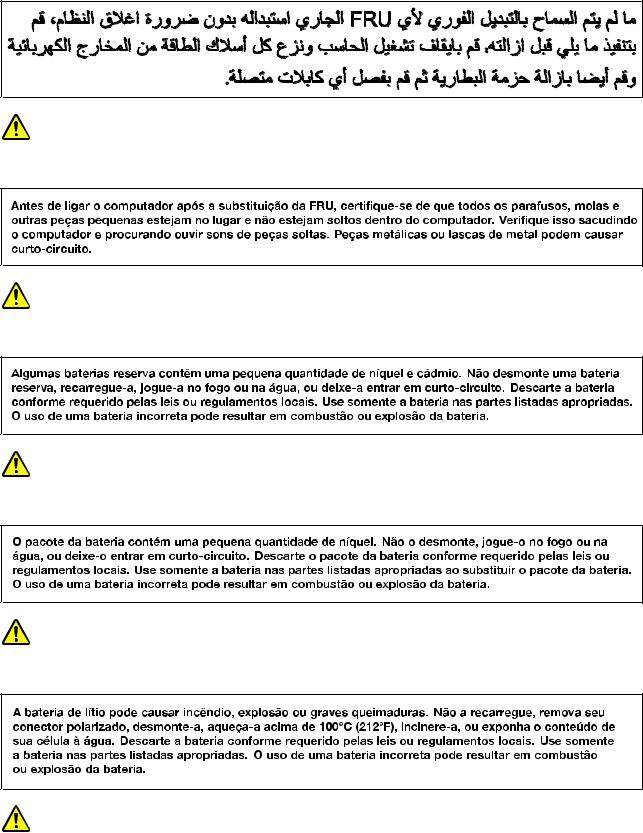
PERIGO
PERIGO
PERIGO
PERIGO
PERIGO
8 Hardware Maintenance Manual
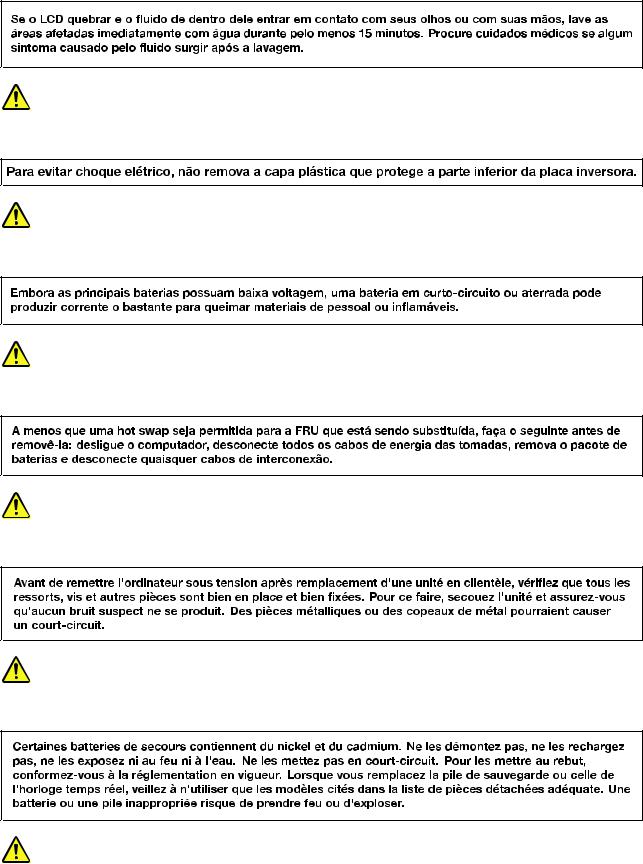
PERIGO
PERIGO
PERIGO
DANGER
DANGER
Chapter 1. Safety information 9
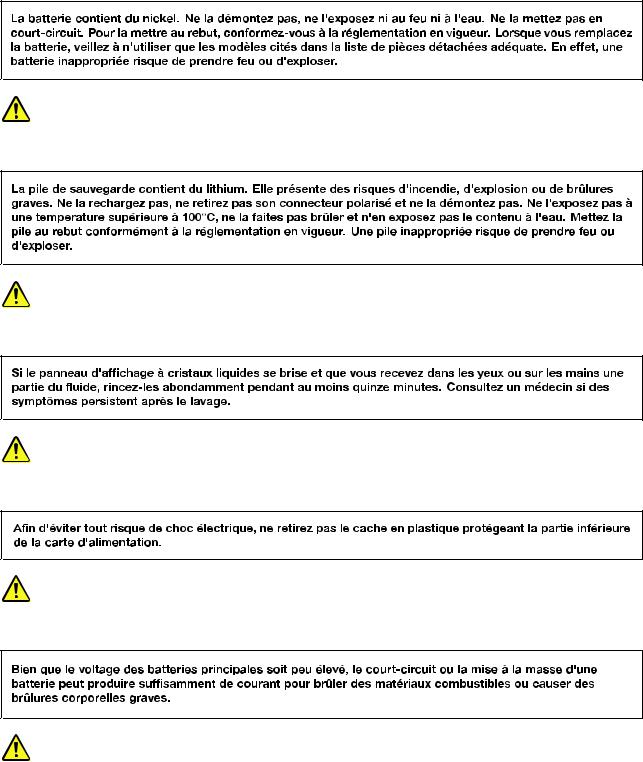
DANGER
DANGER
DANGER
DANGER
DANGER
DANGER
10 Hardware Maintenance Manual
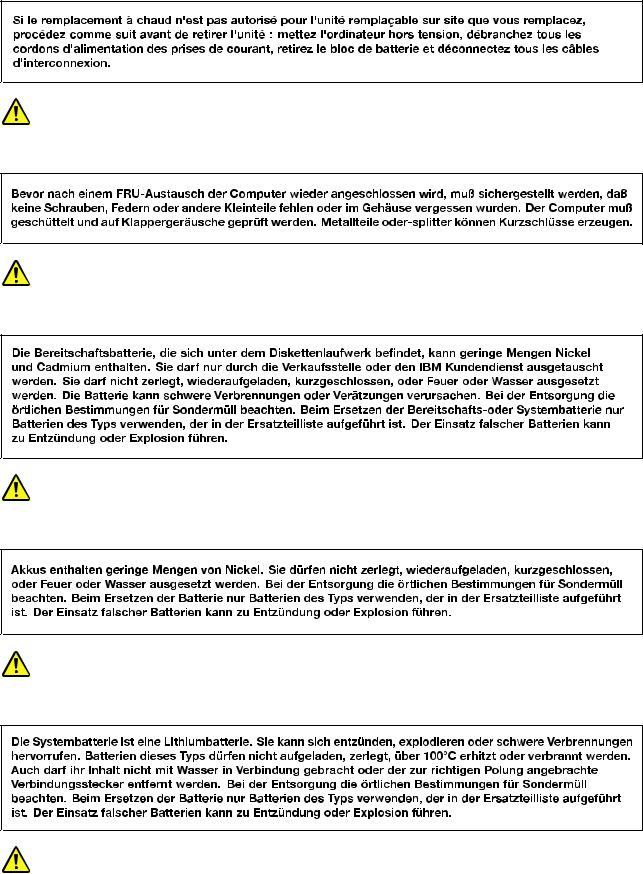
VORSICHT
VORSICHT
VORSICHT
VORSICHT
Chapter 1. Safety information 11
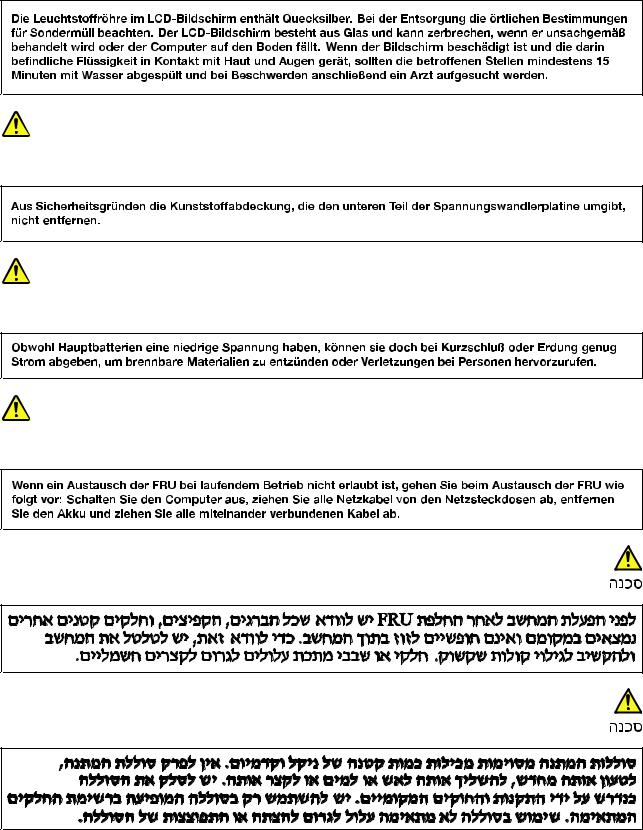
VORSICHT
VORSICHT
VORSICHT
VORSICHT
12 Hardware Maintenance Manual
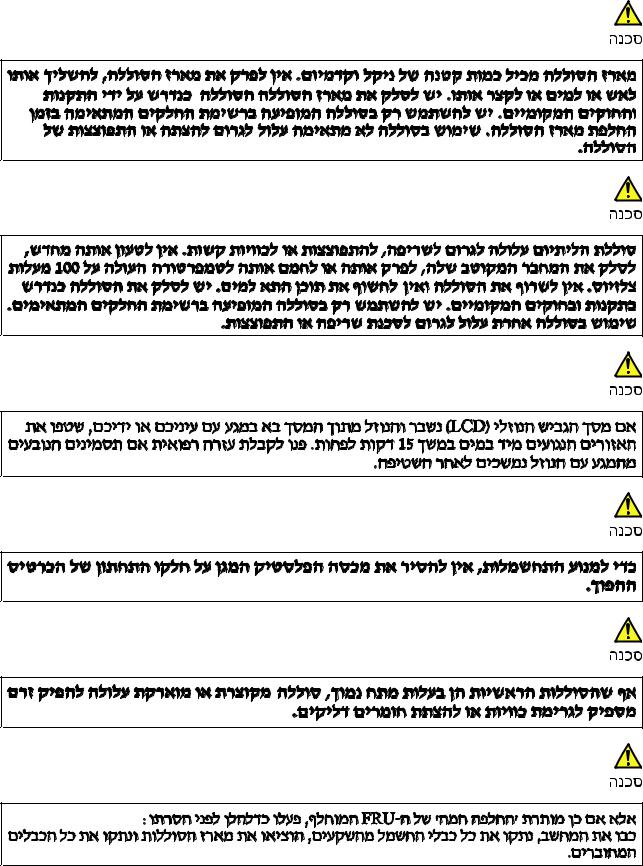
Chapter 1. Safety information 13

14 Hardware Maintenance Manual
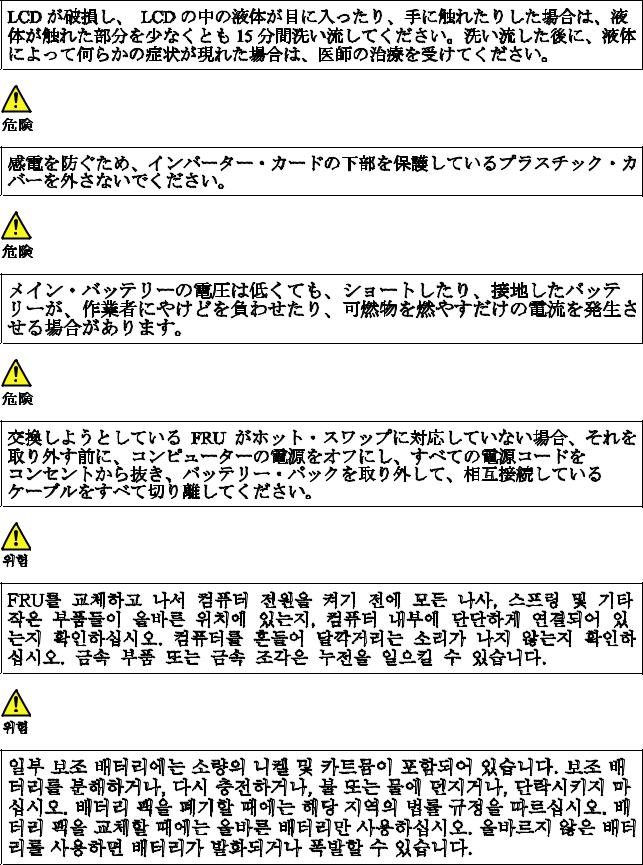
Chapter 1. Safety information 15

16 Hardware Maintenance Manual
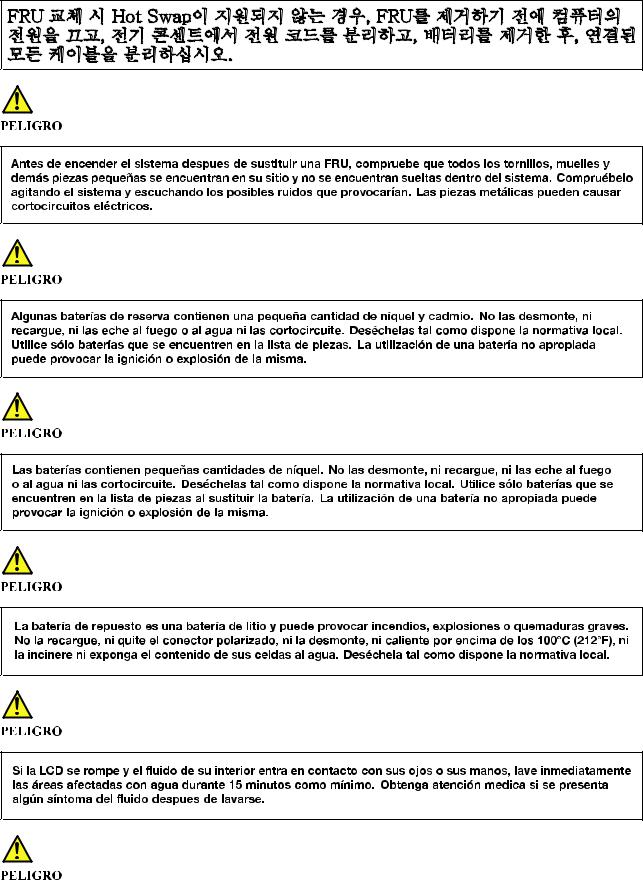
Chapter 1. Safety information 17
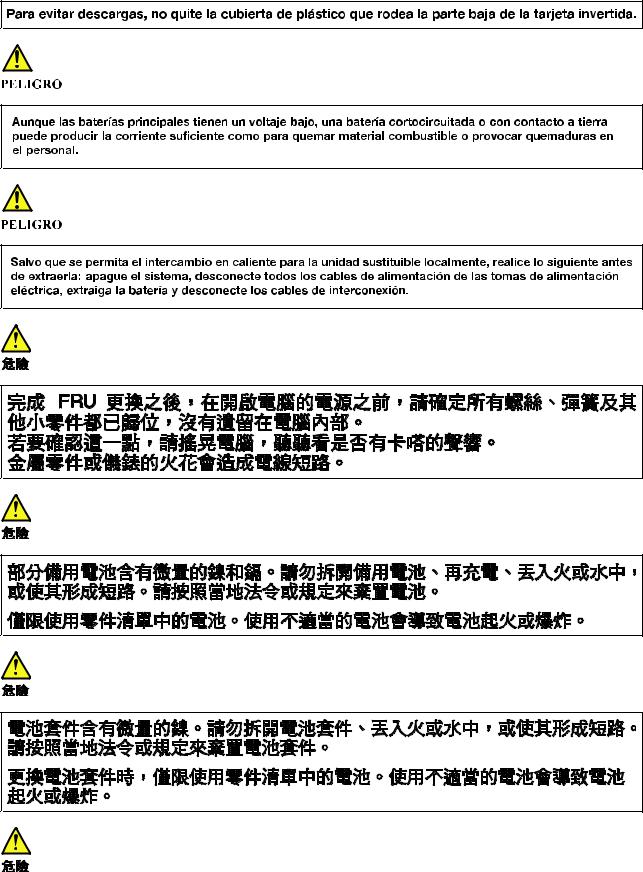
18 Hardware Maintenance Manual
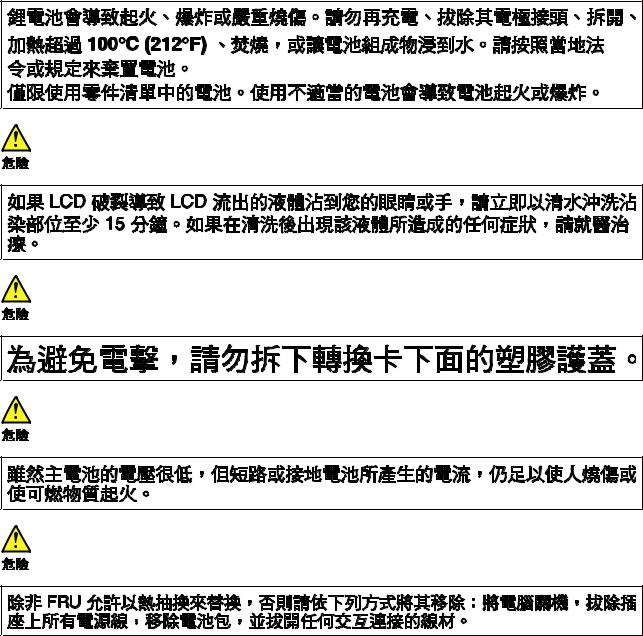
Chapter 1. Safety information 19
20 Hardware Maintenance Manual

Chapter 2. Important service information
This chapter presents following important service information that applies to all machine types supported by this manual:
•“Strategy for replacing FRUs” on page 21
–“Strategy for replacing a hard disk drive, a solid-state drive, or an mSATA solid-state drive” on page 22
–“Important notice for replacing a system board” on page 22
–“How to use error message” on page 22
•“Strategy for replacing FRUs for CTO, CMV, and GAV” on page 22
–“Product definition” on page 22
–“FRU identification for CTO, CMV, and GAV products” on page 23
Important:
•Advise customers to contact the Lenovo Customer Support Center if they need any assistance in obtaining or installing any software fixes, drivers, and UEFI BIOS downloads. Telephone numbers for Lenovo Support are available at:
http://www.lenovo.com/support/phone
•System Disassembly/Reassembly videos that show the FRU removals or replacements for the Lenovo® authorized service technicians are available in the following support site: http://www.lenovoservicetraining.com/ion/
Strategy for replacing FRUs
Before replacing parts:
Ensure that all software fixes, drivers, and UEFI BIOS downloads are installed before replacing any FRUs listed in this manual.
After a system board is replaced, ensure that the latest UEFI BIOS is loaded to the system board before completing the service action.
To download software fixes, drivers, and UEFI BIOS, do as follows:
1.Go to http://www.lenovo.com/support.
2.Enter the product number of the computer or press the Run Auto-Detect button on the screen.
3.Select Drivers & Software.
4.Follow the directions on the screen and install the necessary software.
Use the following strategy to prevent unnecessary expense for replacing and servicing FRUs:
•If you are instructed to replace a FRU but the replacement does not correct the problem, reinstall the original FRU before you continue.
•Some computers have both a processor board and a system board. If you are instructed to replace either the processor board or the system board, and replacing one of them does not correct the problem, reinstall that board, and then replace the other one.
•If an adapter or a device consists of more than one FRU, any of the FRUs might be the cause of the error. Before replacing the adapter or device, remove the FRUs, one by one, to see if the symptoms change. Replace only the FRU that changed the symptoms.
© Copyright Lenovo 2012, 2014 |
21 |

Attention: The setup configuration on the computer you are servicing might have been customized. Running Automatic Configuration might alter the settings. Note the current configuration settings (using the View Configuration option); then, when service has been completed, verify that those settings remain in effect.
Strategy for replacing a hard disk drive, a solid-state drive, or an mSATA solid-state drive
Always try to run a low-level format before replacing a hard disk drive. This will cause all customer data on the hard disk to be lost. Be sure that the customer has a current backup of the data before doing this task.
Attention: The drive startup sequence in the computer you are servicing might have been changed. Be extremely careful during write operations such as copying, saving, or formatting. If you select an incorrect drive, data or programs can be overwritten.
If the computer is equipped with both a hard disk drive and an mSATA solid-state drive, do not use the mSATA solid-state drive as a bootable device. The mSATA solid-state drive is used for the “cache” function and to support the Intel® Rapid Start Technology. We recommend that users do not replace the mSATA solid-state drive by themselves. Otherwise, the “cache” function will not work and the Intel Rapid Start Technology cannot be used any more.
Attention: Ensure that you partition the mSATA solid-state drive after installing it on the computer you are servicing. Otherwise, the mSATA solid-state drive will not function correctly. For instructions on how to partition an mSATA solid-state drive, go to http://www.lenovo.com/support/msata-fru.
Important notice for replacing a system board
Some components mounted on a system board are very sensitive. Improper handling of a system board can cause damage to those components, and might cause a system malfunction.
Attention: When handling a system board:
•Do not drop a system board or apply any excessive force to it.
•Avoid rough handling of any kind.
•Avoid bending a system board and hard pushing to prevent cracking at each Ball Grid Array (BGA) chipset.
How to use error message
Use the error codes displayed on the screen to diagnose failures. If more than one error code is displayed, begin the diagnosis with the first error code. Whatever causes the first error code might also cause false error codes. If no error code is displayed, see whether the error symptom is listed in the Symptom-to-FRU Index for the computer you are servicing.
Strategy for replacing FRUs for CTO, CMV, and GAV
Product definition
Dynamic Configure To Order (CTO)
This provides the ability for a customer to configure a Lenovo solution from an eSite, and have this configuration sent to fulfillment, where it is built and shipped directly to the customer. The machine label, Product Entitlement Warehouse (PEW), and eSupport will load these products as the 4-digit MT and 3-digit model, where model = “CTO” (Example: 1829-CTO).
22 Hardware Maintenance Manual
Custom Model Variant (CMV)
This is a unique configuration that has been negotiated between Lenovo and the customer. A unique 4-digit MT and 3-digit model is provided to the customer to place orders (Example: 1829-W15). A CMV is a special bid offering. Therefore, it is NOT generally announced.
•The MTM portion of the machine label is the 4-digit MT and 3-digit model, where model = “CTO” (Example: 1829-CTO). The PRODUCT ID portion of the machine label is the 4-digit MT and 3-digit CMV model (Example: 1829-W15).
•The PEW record is the 4-digit MT and 3-digit model, where model = “CTO” (Example: 1829-CTO).
•eSupport will show both the CTO and CMV machine type models (Example: 1829-CTO and 1829-W15 will be found on the eSupport site.)
General Announce Variant (GAV)
This is a standard model (fixed configuration). GAVs are announced and offered to all customers. The MTM portion of the machine label is a 4-digit MT and 3-digit model, where model = a “fixed part number”, not “CTO” (Example: 1829-F1U). Also, PEW, and eSupport will list these products under the same fixed model number.
FRU identification for CTO, CMV, and GAV products
There are two information resources to identify which FRUs are used to support CTO, CMV, and GAV products. These sources are PEW and eSupport.
Using PEW
•PEW is the primary source for identifying FRU part numbers and FRU descriptions for the key commodities for CTO, CMV and GAV products at a MT - serial number level. An example of key commodities are hard disk drives, system boards, microprocessors, Liquid Crystal Displays (LCDs), and memory.
•Remember, all CTO and CMV products are loaded in PEW under the 4-digit MT and 3-digit model, where model = “CTO” (Example: 1829-CTO). GAVs are loaded in PEW under the 4-digit MT and 3-digit model, where model = a “fixed part number”, not “CTO” (Example: 1829-F1U).
•PEW can be accessed at the following Web site: http://www.lenovo.com/support/site.wss/document.do?lndocid=LOOK-WARNTY
Select Warranty lookup. Input the MT and the Serial number and the list of key commodities will be returned in the PEW record under COMPONENT INFORMATION.
Using eSupport
For key commodities (examples - hard disk drive, system board, microprocessor, LCD, and memory)
eSupport can be used to view the warranty status of key commodities built in a particular machine serial (this is the same record found in PEW). eSupport can be accessed at http://www.lenovo.com/support.
To view the warranty status of the key commodities on your computer, do the following:
1.Go to http://www.lenovo.com/support.
2.Click Warranty & Services.
3.Click Check Warranty Status.
4.On the Warranty Status Lookup page, click Parts Lookup.
5.Type your machine type and serial number, and then click Submit.
For the remaining FRUs (the complete list of FRUs at the MT model level)
eSupport also can be used to view the complete list of FRUs for a machine type and model.
Chapter 2. Important service information 23
To view the complete list of FRUs, do the following:
1.Go to http://www.lenovo.com/support.
2.Click Parts & Accessories.
3.Provide your product information or click Launch to automatically identify your product.
4.Click Product & Parts Detail.
5.On the PRODUCT AND PARTS DETAIL page, click Parts Detail to view the complete list of FRUs.
24 Hardware Maintenance Manual
