LENCO TFT-721 User Manual [fr]

CONTENT
GENERAL INFORMATION ABOUT THE TFT-721 |
2 |
|
QUICK GUIDE |
2 |
|
Plug in your TFT-721 |
2 |
|
Preparing the Remote Control |
2 |
|
1. PANELS |
2 |
|
1.1 |
Front panel and side panels |
2 |
1.2 Rear panel |
3 |
|
2. INTRODUCTION |
3 |
|
2.1 |
Check list |
3 |
2.2 |
About transmission |
3 |
2.3 |
About the portable receiving antenna and accessorial antenna |
3 |
2.4 Connecting the TFT-721 to the TV |
3 |
|
3. REMOTE CONTROL |
3 |
|
3.1 |
Definition |
3 |
3.2 |
Preparing the remote control |
4 |
4. NAVIGATING WITH MENUS |
4 |
|
4.1 Analog TV |
4 |
|
4.1.1 Menu definition |
4 |
|
4.2 |
Digital TV |
5 |
4.2.1 Program information |
5 |
|
4.2.2 Channel |
6 |
|
4.2.3 Channel setting |
6 |
|
4.2.4 System Setting |
7 |
|
4.2.5 Option |
8 |
|
4.2.6 Games |
9 |
|
4.2.7 Shortcut menu |
9 |
|
5. MAINTENANCE |
9 |
|
5.1 Handling your TFT-721 |
9 |
|
5.2 |
Considerations about the screen |
10 |
5.3 Cleaning recommendations |
10 |
|
5.4 Care the power source |
10 |
|
5.5 |
Care battery |
10 |
5.6 About the headphone using |
11 |
|
6. TROUBLESHOOTING |
11 |
|
7. TECHNICAL SPECIFICATIONS |
11 |
|
7.1 Transmission Standards |
11 |
|
7.2 RF Input Modulator Output |
11 |
|
7.3 External power supply |
12 |
|
1
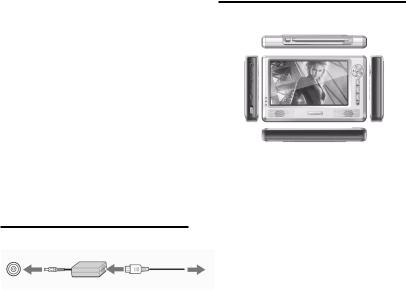
GENERAL INFORMATION ABOUT THE TFT-721
TFT-721 is a portable digital TV set; it can be used in a car or outdoor. Throughout this manual you will notice that everyday operation of your TFT-721 is based on a series of user friendly on-screen displays and menus. These menus will help you get the most from your TFT-721, guiding you through installation, channel selection, viewing and many other functions.
Using the buttons on the remote control can perform all functions, and using the buttons on the front panel can also perform some of the functions.
Please be aware that new software may change the functionality of the TFT-721.
Should you experience any difficulties with the operation of your TFT-721, please consult the relevant section of this manual, including the Troubleshooting, or alternatively call your dealer or customer service adviser.
IMPORTANT! Read this before using the TFT-721!
zDo not cover the TFT-721’s ventilation openings with items such as newspapers, tablecloths, curtains etc.
zDo not place the TFT-721 on top of a unit that emits heat.
zDo not place naked flame sources, such as lighted candles, on the TFT-721.
zUse a soft cloth and a mild solution of washing-up liquid to clean the casing.
zDo not expose the TFT-721 to dropping or splashing liquids.
zDo not place any objects filled with liquids, such as vases, by the TFT-721.
zTo give your TFT-721 an extra protection, e.g. at a thunderstorm, we recommend that connect it via an external surge protection device.
zDo not remove the cover.
zDo not allow the unit to be exposed to hot, cold or humid conditions.
QUICK GUIDE
Plug in your TFT-721
You can use either an AC adapter or a rechargeable Li-ion battery as a power source for your TFT-721.
Use the TFT-721 only with the supplied AC adapter.
To use the AC adapter:
1.Plug one end of the power cord into the AC adapter.
2.Plug the other end of the power cord into an AC outlet.
3.Plug the cable attached to the AC adapter into the DC in port on the TFT-721.
Preparing the Remote Control
Before using the remote controller, you need to insert the supplied battery in order to enable communication between the TFT-721 and remote controller.
zTo insert battery:
zTurn the remote controller over.
zPress in the tab and lift the battery cover up.
zInsert the supplied battery into the remote controller.
zAlign the battery cover to the remote controller.
zPress down until the cover clicks into place.
! If the remote controller does not operate properly, you may need to replace the battery. When the remote controller is not being used for extended periods of time, remove the batteries to avoid possible damage from battery leakage.
1. PANELS
1.1 Front panel and side panels
|
|
|
|
|
|
|
1 |
|
5 |
|
|
|
|
|
|
|
|
6 |
|
|
|
|
|
|
2 |
|
|
|
|
|
|
|
|
|
|
|
|
|
|
|
|
|
|
|
7 |
|
|
|
|
|
|
|
|
|
|
|
|
|
|
|
3 |
|
8 |
|
|
|
|
|
|
|
|
9 |
|
|
|
|
|
|
|
4 |
10 |
|
|
|
|
|
|
|
|
11 |
|
|
|
|
|
|
|
|
1.Portable receiving antenna (the antenna jack can plug the accessorial antenna)
2.Front panel buttons (include Ok, Cursor up, Cursor down, Cursor left, Cursor right, Menu, Mode, 16:9/4:3)
3.Screen
4.Infrared remote receiver
5.Headphone jack
6.Video output jack (CVBS)
7.Power supply jack
8.Upgrade jack
9.Indicators (Red, Green, Blue)
The states are shown as:
Red, green, blue – Machine turn on and charge battery
Green – Machine turn on, no charge Red, blue – Machine turn off and charge battery
Null – Machine turn off
2
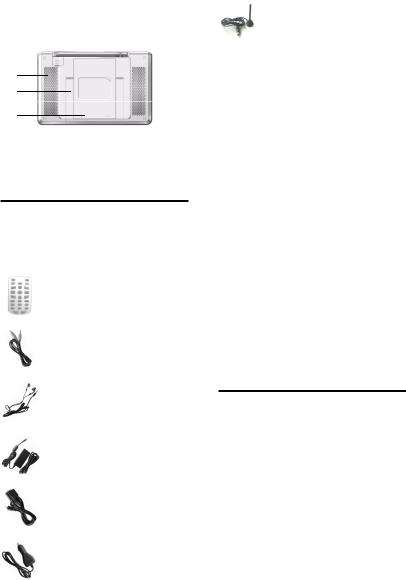
10.Power key
11.Speaker
1.2 Rear panel
12
13
14
12.Cool holes
13.Stand
14.Li-ion battery cover
2. INTRODUCTION
2.1 Check list
The box for your TFT-721 should contain the following items:
zThe TFT-721
zOwner’s manual
zRemote control
zVideo output cable
zHeadphone
zPower supply adapter (AC adapter)
zUpgrade cable
zCar Power Adapter
zAccessorial Antenna
2.2 About transmission
Buildings, mountains and the surrounding terrain can block Radio and TV signals. Depending on whether the receiver is located in a valley, behind a mountain or in a concrete building, the quality of reception may vary considerably. As with most other transmissions, bad weather affects reception quality. We recommend use the accessorial long antenna instead of short antenna when the signal isn’t good, but not allow using other model antennas.
2.3 About the portable receiving antenna and
accessorial antenna
zUse the antenna for UHF channels 21-69 for DVB-T, such as a directional antenna.
zIf possible, place the antenna by the window and directed towards the TV transmitter.
zThe strength of TV signal varies according to reflections from buildings or mountains. The signal penetrates thick stone or concrete walls poorly. However, a wooden building is not a big barrier to digital TV signals.
2.4 Connecting the TFT-721 to the TV
zConnect the TFT-721 CVBS jack to the TV CVBS input socket for video.
zConnect the TFT-721 Headphone jack to the TV audio input socket for sound.
3. REMOTE CONTROL
3.1 Definition
This section describes how to operate the TFT-721 using the buttons on the remote control. Using the buttons on the front panel can also perform some of the functions.
3
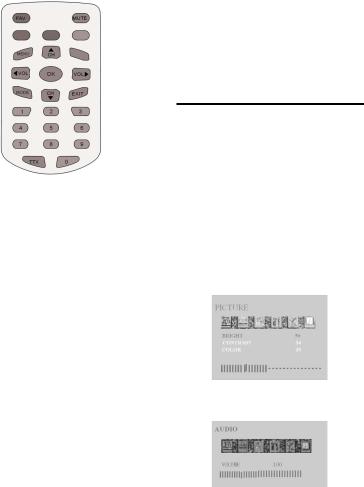
FAV |
To open the favorite menus |
|
Mute |
Press once to turn the sound off/on |
|
Mode |
(mute/unmute). |
|
Toggle between DTV, DAB and |
||
|
Analog TV mode. Or call out the |
|
Ok |
soft keyboard at some menus |
|
To confirm a selection or to open |
||
Exit |
Menu. |
|
To exit a selection or to close Menu |
||
Cursor up |
Move up in the menus and change to |
|
Cursor down |
the next channel in viewing mode. |
|
Move down in the menus and |
||
|
change to the previous channel in |
|
Cursor left |
viewing mode. |
|
Move left/change settings in menus. |
||
|
Decrease the volume level in |
|
Cursor right |
viewing mode. |
|
Move right/change settings in menus. |
||
|
Increase the volume level in viewing |
|
Menu |
mode. |
|
To go back one level at a time within |
||
0~9 |
menus. To open/close the menus. |
|
To change the channel and to select |
||
TTX |
individual menu options. |
|
Press to enter Teletext (if available) |
||
|
(At Digital TV Mode) |
|
|
Act as +10 key to switch 1 or 2 digits |
|
|
channels. (At Analog TV mode) |
|
Red, Green, |
Yellow, Blue |
To fast turn pages at |
|
Teletext. (At Digital TV Mode)Blue |
|
|
for 16:9/4:3 |
screen switch. Red, |
|
Green, Yellow no used. (At Analog |
|
|
TV mode) |
|
3.2 Preparing the remote control
Remove the cover from the battery compartment at the bottom of the remote control.
Insert the battery, taking care to observe the + and – markings indicated inside.
Replace the cover.
! Attention: This remote controller’s figure maybe different to the remote controller what you obtained. But the symbols and functions on the remote controller are the same as this figure
4. NAVIGATING WITH MENUS
The following describes the functions of your TFT-721 while watching Analog TV and terrestrial digital TV. Some of the functions described here are dependent on the Service Provider and can only be used if they are included in the transmitted program information.
4.1 Analog TV
4.1.1 Menu definition
ATV menu includes (PICTURE), (AUDIO), (FUNCTION), (SYSTEM), (PRESET), (VERSION) six windows.
Each window’s introduction is shown as following:
PICTURE
Bright Left/right cursor buttons adjust the brightness of the screen.
Contrast: adjust the contrast of the screen. Color: adjust the color of the screen.
Figure 4.1.1
AUDIO
VOLUME: adjust the volume of sound.
Figure 4.1.2
FUNCTION
MIRROR: Left/right cursor buttons can rotate up-down direction of the screen. (00 and 1800)
Screen mode: Select 16 9/4 3 display formats display formats.
SHOWBATTERY: Select display or no display the battery iron in the up-right corner of screen.
4
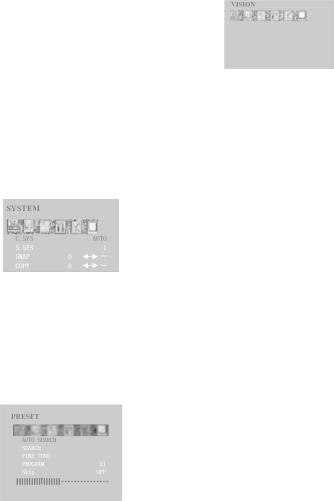
RESET: Reset the picture parameters of screen.
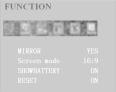
Figure 4.1.3
SYSTEM
C.SYS: Adjust the color mode of TV—Auto, PAL, SECAM.
S.SYS: Adjust the sound mode of TV—I, L, BG, DK. SWAP: Let the current channel can exchange to another
channel.
COPY: Let the current channel can copy from another channel.
Figure 4.1.4
PRESET
AUTO SEARCH: Auto search the TV channels. SEARCH: Manual search the last/next TV channel, Left
cursor button search the last TV channel, right cursor button search the next TV channel.
FINE TUNER: Micro-adjust the current TV signal. PROGRAM: Display the current channel number. Skip: If selected, skip the selected channel number when
use CH+/CHselect channel. Select ON means skip; select OFF means no skip.
Figure 4.1.5
VERSION
Show the version information of system. (Using adapter) Show the version and battery information of system. (Using battery)
Figure 4.1.6
4.2 Digital TV
4.2.1 Program information
The TFT-721 can display information about TV and radio programs that are currently being broadcast as well as those that will be broadcast next.
Some of the advanced functions described here can only be used if they are included in the program information transmitted by the broadcasters.
When you change channels, a program information banner is displayed for a few seconds.
zThe program information may include:
zThe current time
zThe channel name and number.
zThe names of the current and next programs
zThe start and stop times of the current program.
zThe start and stop times of the next program
You can open the main menu by pressing Menu key at the remote control or front panel. You can perform different settings enter menus.
1.Display menu by pressing the Menu button; to hide them, press the menu button again.
2.When menus are displayed, you can move the folders in horizontal directions with left/right cursor buttons. z The horizontal row contains folders; there are
Channel, Channel Setting, System Setting, Option and Game folders.
z To move a folder into focus, use the left/right cursor buttons.
z When a folder is in focus the bookmarks will be shown in the title bar.
z To confirm the selection, press the OK button, then it will appear submenu lists.
z When you try to open some of the submenu lists contained in the folders you will be asked to enter a pin code. This code is pre-set to 888888 in the factory.
z Press Menu to open the Menu.
z Press OK to open the Channel list menu.
z You can always leave a menu at any time you want, without affecting any settings, by pressing the Menu button.
5
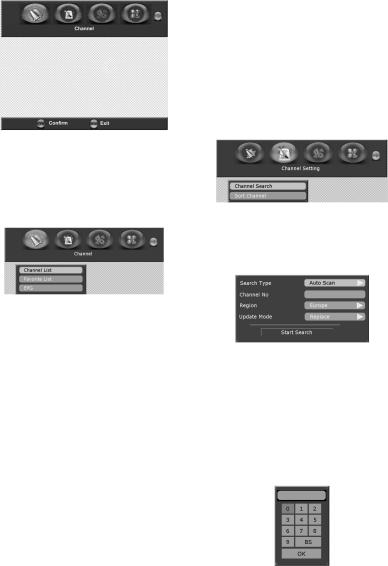
Figure 4.2.1
4.2.2 Channel
The Channel folder includes following menu list:
Channel List, Favorite List and EPG.
To move the menu list into focus, use the up/down cursor buttons
You can enter the submenu list by pressing OK. Exit the menu list by pressing Menu.
Figure 4.2.2
Channel List
It shows all the channels with information including number, name, bandwidth, quality, frequency, and strength.
To move the channel list into focus, use the up/down cursor buttons.
Use OK to confirm the selection.
Go back to the previous menu by pressing Menu Use Mode buttons to switch TV/Radio channel list.
Favorite List
The TV list may contain a lot of channels. To sort your own lists you can make it easier to handle channels. You can edit favorite channel lists in this menu.
If you have several lists and want to make changes in them (News, Movie, MTV, Finance and Other), select which list by using the Mode button.
Use right cursor button to add the channel to favorite list.
Electronic Programme Guide (EPG)
In the EPG you will find information about the programs for the current day and for the following seven days. (Provided that this information is included in the channel transmission from the distributor.)
You may also select the type of program you want information about, like Movie, Sports or Music.
Booking: You can select the program, which want to book at the EPG menu.
Choose program by using up/down, left/right cursor buttons.
Use OK to book the selected program.
Go back to the previous menu by pressing Menu.
4.2.3 Channel setting
The Channel Setting folder includes following menu list:
Channel Search and Sort Channel.
To move the menu list into focus, use the up/down cursor buttons
You can enter the submenu list by pressing OK. Exit the menu list by pressing Menu.
Figure 4.2.3
Channel search
When you want to search for channels, a channel search procedure can be performed in different ways at Search Type combo box: Auto Scan, Manual Scan and Scan By NIT.
Figure 4.2.4
Auto Scan: you can change the items of region (Europe, Australia), whether the update mode (Append or Replace) before you decide start search.
Focus to Start Search and Press OK to start searching for channels.
! The region item (Europe, Australia) is decided by the signal of
different country’s broadcasting companies.
Manual Scan: Select the channel number you want to search for by using the number buttons on the remote control or using Mode buttons to open soft digital keyboard.
Figure 4.2.5
6
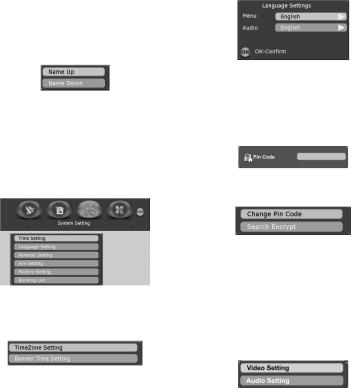
You can also change the items of region and update mode before you decide start search.
Scan By NIT: Select NIT if you want to search on all of the transmitters connected to a specific network, focuses to Start Search and Press OK to start searching for channels.
During the channel search procedure, the TFT-721 may download a large number of channels. This may include channels from various Service Providers, also those to which you do not have access unless you have a smart card from one of those Service Providers. If you select a program to which you do not have access, you will get a message on the screen.
After search, press OK to save the new channel or press Menu if you don’t want to save it.
Sort Channel
You can select how the channels shall be sorted in the TV and Radio lists. There are two sort mode (Name Up or Name Down) are used here.
Note: Sorting does not apply for Favorite Lists.
Figure 4.2.6
4.2.4 System Setting
The system setting folder includes following menu list:
Time Setting, Language Setting, Parental Setting, A/V Setting, Factory Setting and Booking List.
To move the menu list into focus, use the up/down cursor buttons
You can enter the submenu list by pressing OK. Exit the menu list by pressing Menu.
Figure 4.2.7
Time Setting
It includes following submenu list: TimeZone Setting and Banner Time Setting.
Figure 4.2.8
TimeZone Setting: you can set the time zone here in order to correct current time zone where you are.
Banner Time Setting: When you switch channels, an information banner will be
shown for a few seconds. You can select the duration for which the banner will be shown. (1, 3, 5, 7, 9seconds)
Language Setting
In order to fit the person of different countries, the menu language can be set to different languages (English, Dutch, French, German, Italian, Portuguese, Spanish). The default language is English.
Here, you can set audio language too. If more than one audio language is transmitted, you may select one language. When available, you can select from the different languages (same as menu languages) being broadcast.
Figure 4.2.9
Parental Setting
To open this menu you will be asked to enter your access code. From the factory the access code is set to 888888. After set, the access code has to be entered before you can watch locked channels. You need to enter the access code every time you start the TFT-721 from standby.
Figure 4.2.10
When input the right access code, the Parental Setting Menu will be opened.
Figure 4.2.11
Change Pin Code: You can change the access code for entering parental setting and locked channel.
Search Encrypt: This function can set: you need to input pin code when re-search channels. It prevents someone else change you setting.
A/V Setting
It includes following submenu list: Video Setting and
Audio Setting.
Figure 4.2.12
Video Setting:
7
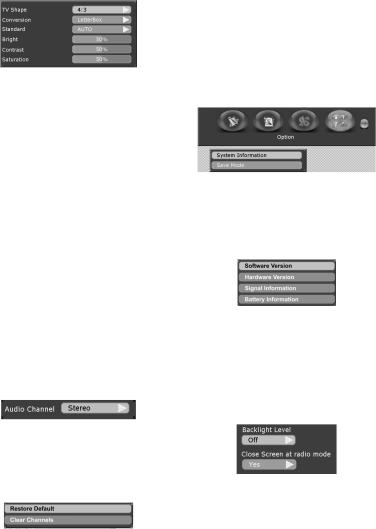
Set your video options. It includes TV Shape, Conversion, Standard, Bright, Contrast and Saturation.
Figure 4.2.13
TV shape: Select your TV screen format. The 4:3 format is standard for most TV screens. Select 16:9 for widescreen TV.
Conversion: you can select different display formats (LetterBox, Pan&Scan, PillarBox, Verticalcut,
FullFrame and Auto) to show the TV program. LetterBox will give a complete picture, but leaves
black areas at the up and down. No distortion.
Pan&Scan will fill up the screen vertically but cut some information from the left and right sides of the picture. No distortion.
PillarBox will give a complete picture, but leaves black areas at the left and right. No distortion.
Verticalcut will fill up the screen horizontally but cut some information from the up and down sides of the picture. No distortion.
FullFrame will fill up the screen size with distortion. Auto will fit the screen size automatically.
Standard: When the TFT-721 is connected to the TV channels, you may need to select the correct TV standard system. (Auto, PAL, PAL-60)
Bright: left/right cursor buttons adjust the brightness of the screen.
Contrast: left/right cursor buttons adjust the contrast of the screen.
Saturation: left/right cursor buttons adjust the saturation of the screen.
Audio Setting:
Set your audio option.
Figure 4.2.14
Audio Channel: you can choose different audio channel modes here. (Stereo, Left, Right, Mono)
Factory Setting
It includes following submenu list: Restore Default and
Clear Channels.
Figure 4.2.15
Restore Default: If you continue from here, all your previous settings, access code and favourite channels, etc. will be erased.
If you do not want to reinstall, you can leave this menu when the warning is displayed by pressing “Menu”. Clear Channels: If you continue this, all your previous
channels will be erased.
Book List
You can check the booking programs you set at here.
4.2.5 Option
The option folder includes following menu list: System Information and Save mode.
Figure 4.2.16
System Information
When you enter the System Information folder, you will find general information about which hardware and software version your TFT-721 is running on, you can also find the signal information and battery information about TFT-721.
Figure 4.2.17
At the battery information option, you can also select
display or close the battery indicated icon at top-right
corner on the screen.
Save mode
In order to save power when the TFT-721 at portable state, the screen’s brightness can be adjusted or turn off. The save mode folder includes: LEVEL and Close Screen at radio mode.
Figure 4.2.18
LEVEL: adjust the screen’s brightness at 5 levels, 1 for the darkest, 5 for the highest, off for no save power.
Close Screen at radio mode: set screen whether on or off when system at the radio mode.
8
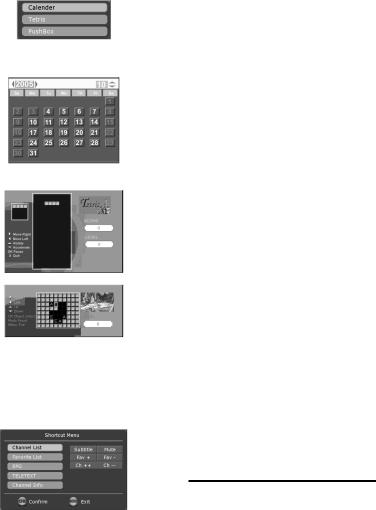
4.2.6 Games
The Game folder includes following menu list: Calendar,
Tetris and PushBox.
Figure 4.2.19
Calendar: you can check the date, which you would like to know.
Figure 4.2.20
Tetris, PushBox: available games.
Figure 4.2.21
Figure 4.2.22
4.2.7 Shortcut menu
In order to operate the menu conveniently, there are some often used functions be set at the shortcut menu. The Shortcut Menu folder includes following menu list:
Channel List, Favorite List, EPG, TELETEXT and
Channel Info. There are some soft buttons on this menu too. (Subtitle, Ch+, Ch-, Fav+, Fav-)
Figure 4.2.23
To Channel List, Favorite List and EPG items, please refer to 4.2.2 section.
TELETEXT
Pressing txt will open a teletext page, if teletext is transmitted for that channel. Select teletext pages using the number buttons on the remote control.
You can also quickly move to the different page options shown on any page by pressing cursor left/right.
Press OK on a highlighted page number to go to that page.
Sometimes a teletext page may contain subpages. When subpages are available, they are numbered on the lower part of the screen. To view a subpage, press OK when no page numbers have been highlighted. Move to the different subpages with cursor left/right.
Note: it may take some time before all of the subpages are available for selection.
Press txt/back to return to TV/Radio mode.
Cursor up/down will show the next or previous teletext page.
Channel Info
There is a program information banner is displayed under the screen.
The program information may include:
zThe current time
zThe channel name and number.
zThe names of the current and next programs
zThe start and stop times of the current program
zThe start and stop times of the next program
zAudio channel mode
zLanguage mode
zSignal strength
All these banners disappear automatically after a few seconds.
Go back to the previous menu by pressing Menu.
Soft buttons
Subtitle: When available, you can select from different subtitle languages.
Ch++, Ch--: To jump 10 channels forward (Ch++) and
back (Ch--) from the current channel.
Fav+, Fav-: To move one favorite channel of the current
group favorite list.
Mute: if you want to lower the volume in ones, you can set mute.
5. MAINTENANCE
5.1 Handling your TFT-721
1.Do not drop the TFT-721 or heavy objects on top of the TFT-721.
2.Do not place the TFT-721 in a location subject to: Heat sources, such as radiators or air ducts,
9
3.Direct sunlight, Excessive dust, Moisture or rain, Mechanical vibration or shock, Strong magnets or
speakers that are not magnetically shielded, Ambient temperature of more than 35 oC or less than 5 oC and
High humidity.
4.Do not place electronic equipment near the TFT-721. The electromagnetic field of the TFT-721 may cause a malfunction.
5.Provide adequate air circulation to prevent internal heat from building up. Do not place the TFT-721 on porous surfaces such as rugs or blankets, or near material such as curtains or draperies that may block its ventilation slots.
6.The TFT-721 uses high-frequency radio signals and may cause interference to radio or TV reception. If this occurs, relocate the TFT-721 a suitable distance away from the set.
7.Use only specified peripheral equipment and interface cables; otherwise, problems may occur.
8.Do not use cut or damaged connection cables.
9.If the TFT-721 is brought directly from a cold location to a warm one, moisture may condense inside the TFT-721, In this case, allow at least one hour before turning on the TFT-721, If any problems occur, unplug the TFT-721 and contact an authorized Service Centre. To find the nearest centre or agent, visit the online support Web site.
10.Make sure you disconnect the power cord before cleaning the TFT-721.
5.2 Considerations about the screen
1.Please read the details of this guidebook before using, and store safely in case use another day.
2.You may see tiny black points and/or bright points (red, blue, or green) that continuously appear on the LCD. LCD has a very few (0.01%) unlit pixels and always lit pixels. You may also see distortion in colours or brightness depending on your perspective. This is a normal result of the manufacturing process and does not indicate a malfunction.
3.The LCD is manufactured using high-precision technology, do not apply a strong shock or drop it. Do not disassemble or refit yourself.
4.Do not exert pressure on LCD screen. The LCD that is made from glass may be broken by pressure.
5.Do not place your LCD in a location subject to direct sunlight or excessively high temperature. This may cause a malfunction.
6.Do not place your LCD in a location subject to mechanical vibrations or in an unstable location.
7.Do not place use a moist cloth to wipe the LCD. Liquid may cause a malfunction if it leaks into your LCD.
8.Do not place or drop any object onto the LCD. Also, do not apply any force to the LCD. If the liquid leaves out, please use soap and clean water to clean.
9.If you bring your LCD from a cold location to a warm one, moisture may condense on the LCD. In such a case, wipe off the moisture before using your LCD. It is recommended to use tissue papers to wipe off the moisture. If the LCD surface is still not warm enough, moisture may condense again. Leave LCD until its surface is warmed up to the ambient temperature. Do not use alcohol, gas or chemistry reagent to wipe.
10.Close LCD after use or during in malfunction. Please switch off power in case safe.
11.If you have any questions, please contact our company.
5.3 Cleaning recommendations
1.To clean the cover, take care the TFT-721 is disconnected.
2.Do not use scented hydrocarbons or chloride solvents. Such products may attack the plastics used in the construction of the cover. The cover should be cleaned by means of a light solution of detergent and water applied with a soft cloth. Dry thoroughly before using the system again.
3.Do not use for the cleaning of the front panel, alcohol or its derivatives, these products can attack the mechanical properties of the materials and diminish their useful time of life.
5.4 Care the power source
1.Refer the online specifications to check the power operation of your TFT-721.
2.Do not share the AC outlet with other power-consuming equipment, such as a photocopier or shredder.
3.You can purchase a power strip with a surge protector. This device prevents damage to the TFT-721 caused by sudden power surges, in an electrical storm.
4.Do not place heavy objects on the power cord.
5.To disconnect the cord, pull it out by the plug.
6.Unplug the TFT-721 from the AC outlet if you are planning to not use the TFT-721 for a long time.
7.Make sure that AC outlet is easily accessible.
8.When the AC adapter is not used, unplug it from the AC outlet.
9.Use the AC adapter supplied with the TFT-721 or authorized products. Do not use any other AC adapter as it may cause a malfunction.
5.5 Care battery
1.Battery life is shorter in a cold environment. This is due to decreased battery efficiency at low temperatures.
10
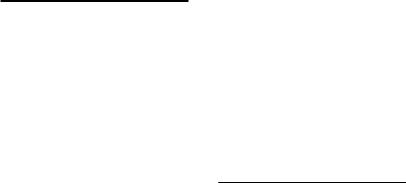
2.Charge the batteries at temperatures between 10 oC to 30 oC. Low temperatures require a long charging time.
3.This TFT-721 is designed to operate only with special batteries. The battery design for only professional or Service Provider can open. Do not open or try to disassemble the battery cover on the back yourself.
4.While the battery is in use or being charged, the battery pack heats up. This normal and is not cause concern.
5.When the battery indicated iron on the screen flashes or when you have not used the battery for a long time, you need to recharge the battery.
6.If the battery power is still low after charging it, the battery may be reaching the end of its life and should be replaced. Please contact your dealer or Service Provider.
5.6 About the headphone using
1.Do not use headphones while driving, cycling, or operating any motorized vehicle. It may create a traffic hazard and is illegal in some areas. It can also be potentially dangerous to play loud music while walking, especially at pedestrian crossings.
2.Avoid using headphones at high volume. Hearing experts advise against continuous, loud and extended play. If you experience a ringing in your ears, reduce the volume or discontinue use.
6. TROUBLESHOOTING
Problem |
|
Possible causes |
What to do |
|
|
||||||
The |
LED |
on |
Mains |
cable |
is |
Check that the mains |
|||||
the front panel |
not connected. |
cable is plugged into |
|||||||||
does |
not light |
The battery isn’t |
the power socket |
||||||||
up/is not lit. |
|
installed or need |
Make |
sure |
the |
||||||
|
|
|
to recharge. |
|
battery |
is |
|
installed |
|||
|
|
|
Condensed fluid |
properly |
|
|
|
and |
|||
|
|
|
may |
cause |
the |
charged. |
|
|
|
|
|
|
|
|
TFT-721 |
to |
Disconnect |
the |
AC |
||||
|
|
|
malfunction. |
|
adapter |
and |
remove |
||||
|
|
|
|
|
|
the |
battery. |
Wait |
|||
|
|
|
|
|
|
three to five minutes. |
|||||
|
|
|
|
|
|
Reattach |
the |
AC |
|||
|
|
|
|
|
|
adapter |
and |
reinstall |
|||
|
|
|
|
|
|
the battery, and press |
|||||
|
|
|
|
|
|
the |
power |
button to |
|||
|
|
|
|
|
|
turn on the TFT-721. |
|||||
|
|
|
|
|
|
Do |
not |
use |
the |
||
|
|
|
|
|
|
TFT-721 for at least |
|||||
|
|
|
|
|
|
one hour if there are |
|||||
|
|
|
|
|
|
some |
|
condensed |
|||
|
|
|
|
|
|
fluids in it. |
|
|
|
||
The |
screen |
is |
The TFT-721 is |
Press the any buttons |
|||||||
close |
and |
in close |
screen |
to bring the TFT-721 |
||||||||
power LED is |
modes |
|
|
out |
of |
close |
screen |
|||||
on. |
|
|
|
|
|
|
mode |
|
|
|
|
|
The |
remote |
Battery |
|
|
Change battery. |
|
||||||
exhausted. |
|
Aim |
the |
|
remote |
|||||||
control is |
not |
Remote |
control |
control at box. |
|
|||||||
working. |
|
is incorrectly |
Check |
that |
nothing |
|||||||
|
|
|
Aimed. |
|
|
blocks |
the |
|
front |
|||
|
|
|
|
|
panel. |
|
|
|
|
|||
|
|
|
|
|
|
|
|
|
|
|
||
You |
|
have |
|
|
|
|
Please |
use |
factory |
|||
forgotten |
your |
|
|
|
|
default mode. |
|
|
||||
PIN code |
|
|
|
|
|
|
|
|
|
|
|
|
When |
the |
The aerial is not |
Check the aerial ins- |
|||||||||
TFT-721 |
tries |
properly |
|
|
tallation including its |
|||||||
to |
find |
and |
connected to the |
connections. |
|
|
||||||
store |
channels |
TFT-721. |
|
|
Check that the aerial |
|||||||
you |
get |
the |
The aerial is not |
is |
directed |
|
towards |
|||||
message |
“No |
correctly |
|
|
the transmitter. |
|
||||||
services”. |
|
directed towards |
Check |
that |
digital |
|||||||
|
|
|
the transmitter. |
trans- |
missions |
are |
||||||
When |
only |
The aerial is not |
available in the area. |
|||||||||
very few of the |
suitable |
|
for |
If |
things |
does |
not |
|||||
expected |
|
digital channels. |
work |
out |
as |
they |
||||||
number |
of |
The signal is too |
should, |
let |
the |
local |
||||||
channels |
are |
weak |
for |
the |
TV |
dealer |
check |
|||||
found. |
|
connected aerial. |
whether the aerial is |
|||||||||
|
|
|
There |
are |
no |
intended |
|
|
for |
|||
|
|
|
terrestrial |
digital |
receiving |
|
digital |
|||||
|
|
|
transmissions |
in |
trans- |
missions or |
||||||
|
|
|
the area. |
|
|
not. If not you have |
||||||
|
|
|
|
|
|
|
to |
exchange |
the |
|||
|
|
|
|
|
|
|
aerial. |
|
|
|
|
|
During the |
Since |
|
|
the |
Try press buttons or |
|||||||
channel |
|
channel |
|
|
remote |
controller’s |
||||||
searching |
|
searching |
|
|
keys several times. |
|||||||
process, the |
process use a lot |
|
|
|
|
|
|
|||||
buttons or |
|
of |
|
system |
|
|
|
|
|
|
||
remote |
|
resource, |
|
the |
|
|
|
|
|
|
||
controller’s |
system |
scan |
|
|
|
|
|
|
||||
keys are |
|
keys |
or |
buttons |
|
|
|
|
|
|
||
insensitive. |
will |
become |
|
|
|
|
|
|
||||
|
|
|
very slow. |
|
|
|
|
|
|
|
||
Note: If you have tried all of the actions suggested above, without solving the problem, please contact your dealer or Service Provider.
7. TECHNICAL SPECIFICATIONS
7.1 Transmission Standards
Analogue TV, DVB, MPEG 2
7.2 RF Input Modulator Output
RF input frequency 174-300MHz & 474-862MHz (DTV),VHFL, VHFH, UHF (ATV)
11
RF input power level |
-20 dBm to -78dBm |
RF impedance |
75 |
Frequency range |
Loop through 47-862MHz |
Supported TV systems |
PAL NTSC SECAM |
Output signal |
PAL NTSC SECAM |
Demodulation |
OFDM 2K and 8K, QPSK, |
|
16QAM, 64QAM |
Front panel |
Three LED indicators, eight Keys. |
7.3 External power supply
Input |
230V |
10%, 50~60Hz |
||
Power consumption |
max 8W |
|
||
Power consumption |
min 6W |
|
||
DC power to the TFT-721 |
12V |
|
|
|
Battery content |
3200mA/h, 7.5V |
|||
Operating temperature |
0 |
C to +40 |
C |
|
Storage temperature |
-20 |
C to +65 |
C |
|
Humidity |
25% to 75% rel. humidity |
|||
Dimensions (w d h) |
211.8mm |
134.8mm 28mm |
||
Audio decoder |
Mpeg-1 layer I and II |
|||
 If at any time in the future you should need to
If at any time in the future you should need to
dispose of this product please note that: Waste electrical products should not be disposed of with household waste. Please recycle where facilities exist. Check with your Local Authority or retailer for recycling advice. (Waste Electrical and Electronic Equipment Directive)
V0.1
12
|
|
CONTENIDO |
|
|
INFORMACIÓN GENERAL SOBRE EL TFT-721 |
14 |
|||
GUÍA RÁPIDA |
14 |
|||
Conecte su TFT-721 |
14 |
|||
El mando a distancia |
14 |
|||
1. PANELES |
14 |
|||
1.1 |
Paneles, frontal y laterales |
14 |
||
1.2 |
Panel trasero |
15 |
||
2. INTRODUCCIÓN |
15 |
|||
2.1 |
Contenido del embalaje |
15 |
||
2.2 |
La transmisión |
15 |
||
2.3 |
La antena receptora portátil y la antena accesorio |
15 |
||
2.4 Conexión del TFT-721 a la TV |
15 |
|||
3. MANDO A DISTANCIA |
16 |
|||
3.1 |
Descripción |
16 |
||
3.2 Preparado del mando a distancia |
16 |
|||
4. NAVEGACIÓN EN LOS MENÚS |
16 |
|||
4.1 TV Analógica |
16 |
|||
4.1.1 Descripción del menú |
16 |
|||
4.2 |
TV Digital |
18 |
||
4.2.1 Información sobre los programas |
18 |
|||
4.2.2 Canal (Channel) |
18 |
|||
4.2.3 Configuración de canal (Channel setting). |
19 |
|||
4.2.4 Configuración del sistema (System Setting) |
19 |
|||
4.2.5 Option (opción) |
21 |
|||
4.2.6 Juegos (Games) |
21 |
|||
4.2.7 Menú de acceso directo (Shortcut menu) |
22 |
|||
5. MANTENIMIENTO |
22 |
|||
5.1 Manejo de su TFT-721 |
22 |
|||
5.2 |
Consideraciones sobre la pantalla. |
23 |
||
5.3 Recomendaciones de limpieza |
23 |
|||
5.4 |
Alimentación eléctrica |
23 |
||
5.5 |
Sustitución de la batería |
24 |
||
5.6 |
Uso de los auriculares |
24 |
||
6. RESOLUCIÓN DE PROBLEMAS |
24 |
|||
7. ESPECIFICACIONES TÉCNICAS |
25 |
|||
7.1 |
Estándares de transmisión |
25 |
||
7.2 Salida RF y entrada Modulador |
25 |
|||
7.3 |
Suministro eléctrico externo |
25 |
||
13
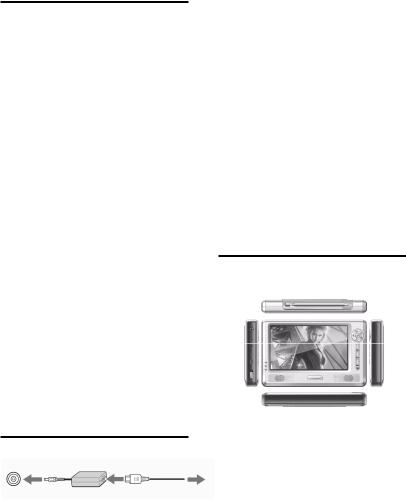
INFORMACIÓN GENERAL SOBRE
EL TFT-721
El TFT-721 es un equipo de televisión digital portátil que se puede utilizar en el automóvil o en exteriores.
Este manual le pondrá al corriente de las funciones para el uso de su TFT-21, basadas en una serie de menús y desplegados en su pantalla que lo hacen de fácil manejo para el usuario. Estos menús le ayudarán a sacar el mayor provecho de su TFT-721 guiándolo en su instalación, selección de canales, visualización y muchas otras funciones.
La utilización del mando a distancia le permite acceder a todas las funciones, pero también puede acceder a algunas de ellas a través de los botones del panel frontal.
Tenga en cuenta que un software nuevo puede cambiar el modo operativo del TFT-721.
En caso de surgir algún problema en el funcionamiento de su TFT-721, por favor consulte la sección más apropiada en este manual, incluyendo Resolución de Problemas, o también puede acudir a su proveedor técnico o servicio de atención al cliente.
IMPORTANTE: ¡Lea esto antes de usar su TFT-721!
zNo obstruir la ventilación del TFT-721 con objetos como periódicos, manteles, cortinas, etc.
zNo coloque su TFT-721 sobre lugares con emisión de calor.
zNo coloque llamas, como velas encendidas, sobre el TFT-721.
zUse un trapo suave y líquidos no abrasivos para la limpieza de la carcasa.
zNo exponga el TFT-721 al goteo o salpicado de líquidos.
zNo coloque recipientes con líquido, como jarrones, cerca del TFT-721.
zPara proteger su TFT-721, por ejemplo de los efectos de una tormenta, le recomendamos que lo conecte a una unidad externa de protección.
zNo quite la tapa.
zNo exponga el aparato a condiciones de calor, frío o humedad.
GUÍA RÁPIDA
Conecte su TFT-721
Como alimentador puede conectar su TFT-721 a un adaptador de CA o a una batería recargable de litio.
Utilice el TFT-721 solamente con el adaptador de CA provisto
con su aparato.
Para utilizar su adaptador de CA:
1.Enchufe el extremo del cable al adaptador de CA.
2.Enchufe el otro extremo al tomacorriente de red CA.
3.Enchufe el cable, ya conectado al adaptador, al puerto de entrada de CC (DC) del TFT-721.
El mando a distancia
Antes de usar el mando a distancia necesita instalar la batería provista para poder establecer la conexión entre el TFT-721 y el mando a distancia.
Instalación de la batería:
zDéle la vuelta al mando a distancia.
zPresione la pestaña y tire de la tapa de la batería hacia arriba.
zInstale la batería provista en el mando a distancia.
zHaga coincidir la tapa de la batería en el mando a distancia.
zPresione hacia abajo hasta que la tapa haga clic y se
coloque correctamente.
! Si el mando a distancia no funciona correctamente puede que necesite reemplazar la batería. Si no va a usar el mando por un período largo de tiempo quite la batería para evitar daños por derrames de la misma.
1. PANELES
1.1 Paneles, frontal y laterales
|
|
|
|
|
|
|
1 |
|
5 |
|
|
|
|
|
|
|
|
6 |
|
|
|
|
|
|
2 |
|
|
|
|
|
|
|
|
|
|
|
|
|
|
|
|
|
|
|
7 |
|
|
|
|
|
|
|
|
|
|
|
|
|
|
|
3 |
|
8 |
|
|
|
|
|
|
|
|
9 |
|
|
|
|
|
|
4 |
|
|
|
|
|
|
|
|
|
|
10 |
|
|
|
|
|
|
|
|
11 |
|
|
|
|
|
|
|
|
1.Antena de recepción portátil (el conector de entrada de la antena puede conectarse a la antena accesorio directamente)
2.Botones del panel frontal. Incluye Ok (Validar), Cursor up (cursor arriba), Cursor down (Cursor abajo), Cursor left (Cursor izquierda), Cursor right (cursor derecha), Menu (Menú), Mode (Modo), 16:9/4:3 (formato pantalla).
14
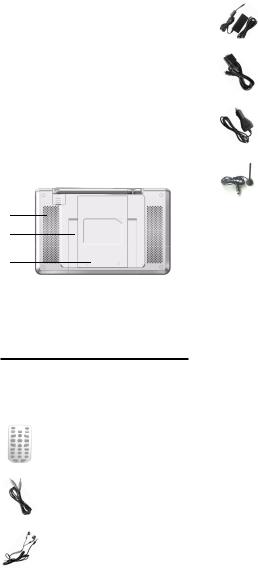
3.Pantalla
4.Receptor de Infrarrojos
5.Conector de auriculares
6.Conector de salida de Video (CVBS)
7.Conector de alimentación eléctrica
8.Conector de Upgrade (mejora)
9.Indicadores (Rojo, Verde, Azul) Muestran los siguientes estados:
Rojo, verde, azul – El aparato está encendido y la
batería cargada. Verde – El aparato está apagado, sin carga.
Rojo, azul – El aparato está apagado y con carga de batería.
Ninguno – El aparato está apagado.
10.Botón de encendido/apagado
11.Altavoz
1.2 Panel trasero
12
13
14
12.Orificios de ventilación
13.Soporte
14.Tapa de la batería de litio.
2. INTRODUCCIÓN
2.1 Contenido del embalaje
El embalaje de su TFT-721 debe contener:
zEl aparato TFT-721
zEl manual del usuario
zEl mando a distancia
zCable de salida de video
zAuriculares
zAdaptador de toma de energía (adaptador CA)
zCable de Upgrade (mejora)
zAdaptador de toma de energía para el coche
zAntena accesorio
2.2 La transmisión
Las señales de radio y televisión pueden quedar bloqueadas por edificios, montañas, y demás. La calidad de la recepción puede variar considerablemente dependiendo de dónde esté situado, ya sea en un valle, detrás de una montaña o en un edificio en particular. Como cualquier otro tipo de transmisión, el mal tiempo puede afectar a la calidad de la recepción. Recomendamos que use la antena accesorio de extensión cuando la señal no sea buena, pero debe usarse solamente la antena provista con su aparato y no otra.
2.3 La antena receptora portátil y la antena
accesorio
zUtilice la antena para canales 21-69 UHF para DVB-T, como una antena direccional.
zEn la medida de lo posible, coloque la antena en la proximidad de la ventana y diríjalo hacia el retransmisor de TV.
zLa fuerza de las señales de TV varía de acuerdo con los reflejos en los edificios o montañas. Las señales atraviesan rocas grandes y ciertas paredes con dificultad, sin embargo los edificios de madera no son consideradas como barreras por las señales digitales de TV.
2.4 Conexión del TFT-721 a la TV
zConecte el conector CVBS del TFT-721 al CVBS de entrada de video en su TV.
zConecte el conector de auriculares del TFT-721 a la entrada de audio de su TV para el sonido.
15
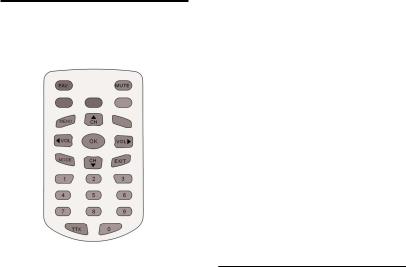
3. MANDO A DISTANCIA
3.1 Descripción
En esta sección se describe cómo utilizar el TFT-721 a través de los botones del mando a distancia. También puede utilizar los botones del panel frontal para acceder a algunas de las funciones
FAV |
(Favoritos) Para acceder al menú “favoritos”. |
Mute |
(Silenciar) Pulsando este botón puede silenciar |
|
el sonido o conectarlo de nuevo en los |
Mode |
modos “mute/unmute”. |
(Modo) Puede escoger entre DTV, DAB y TV |
|
|
Analógica. o acceder al teclado virtual en |
Ok |
algunos menús. |
(Validar) Confirma la función seleccionada o |
|
Exit |
abre un menú. |
(Salir) Para salir de la función seleccionada o |
|
|
para cerrar un menú. |
Cursor up (Cursor arriba) Le permite desplazarse en los menús hacia arriba y, en modo visualización, cambiar al siguiente canal.
Cursor down (Cursor abajo) Le permite desplazarse en los menús hacia abajo y, en modo visualización, cambiar al canal anterior.
Cursor left (Cursor izquierda) Le permite desplazarse hacia la izquierda o cambiar las configuraciones en los menús. En modo visualización, disminuye el nivel del volumen.
Cursor right (Cursor derecha) Le permite desplazarse hacia la derecha o cambiar las configuraciones en los menús. En modo visualización, aumenta el nivel del volumen.
Menu (Menú) Para volver al nivel anterior dentro de los menús. Para abrir/cerrar los menús.
0~9 Para cambiar de canal y para seleccionar opciones de menú independientemente.
TTX Pulse para entrar en el Teletexto (si está disponible) (En el modo TV Digital)
Hace de tecla +10 para cambiar a canales de dos dígitos. (En modo TV Analógica)
Red, Green, Yellow, Blue
(Rojo, Verde, Amarillo, Azul) Para acceder rápidamente a los menús predeterminados del Teletexto. (En modo TV Digital)Azul para el cambio de pantalla 16:9/4:3. Rojo, verde, amarillo no tienen uso. (En modo TV Analógica)
3.2 Preparado del mando a distancia
Quite la tapa del compartimento de la batería en la parte inferior del mando a distancia.
Introduzca la batería, teniendo en cuenta los símbolos + y
– que aparecen en su interior. Vuelva a colocar la tapa.
! Atención: Puede que el numerado que aparece en este mando a distancia sea diferente del que usted tiene, pero los símbolos y funciones son los mismos.
4. NAVEGACIÓN EN LOS MENÚS
Aquí se describe las funciones de su TFT-721 en modo TV Analógica y TV terrestre Digital. Algunas funciones dependerán del Plan de Servicio de su proveedor y se podrán usar solo si están incluidos en la información del programa retransmitido.
4.1 TV Analógica
4.1.1 Descripción del menú
El menú ATV (Televisión Analógica) incluye seis ventanas: PICTURE (imagen), AUDIO (audio), FUNCTION (función), SYSTEM (sistema), PRESET (preselección), VERSION (versión).
A continuación se explica cada ventana.
PICTURE (imagen)
“Bright” (brillo) |
Con los “Left/right cursor” (cursores |
|
Izq/Dcha) ajusta el brillo de la |
|
pantalla. |
“Contrast” (contraste): Se ajusta el contraste de la pantalla.
“Color”: Se ajusta el color de la pantalla.
16
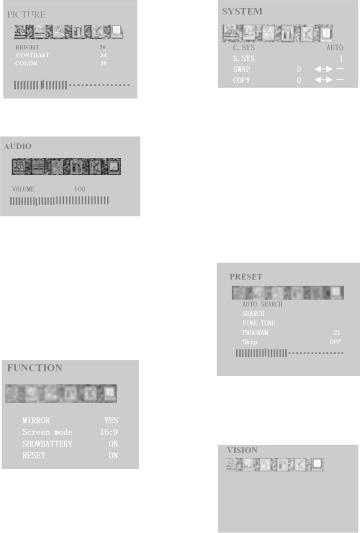
Figura 4.1.1
AUDIO (audio)
VOLUME (volumen): Se ajusta el volumen del sonido.
Figura 4.1.2 FUNCTION (función)
MIRROR (espejo): Con los “Left/right cursor” (cursores Izq/Dcha) se puede rotar la dirección
de la pantalla hacia arriba o abajo (de 00 a 1800)
Screen mode (modo pantalla): Seleccionando 16 9/4 3 despliega formatos de pantalla.
SHOWBATTERY (Mostrar Batería): Muestra o esconde el icono de la batería en la esquina superior derecha de la pantalla.
RESET (reiniciar): Vuelve los parámetros de imagen a la configuración inicial.
Figura 4.1.4 PRESET (preselección)
AUTO SEARCH (Auto-buscado): Busca automáticamente los canales de TV.
SEARCH (Buscar): Búsqueda manual del último/próximo canal, el cursor Izquierda para la búsqueda del último canal y el cursor Derecha para el próximo canal de TV.
FINE TUNER (sintonizador): Ajusta con definición la señal actual de TV.
PROGRAM (programa): Muestra el número del canal actual.
SKIP (saltar): Si lo utiliza, puede pulsar CH+/CHpara saltar de un canal a otro. Seleccionando “ON” (encendido) le permite saltar de canal, si selecciona “OFF” (apagado) no podrá saltar.
Figura 4.1.5
VERSION (versión)
Muestra la información del tipo de versión del sistema. (Usando adaptador)
Muestra la información del tipo de versión y batería del sistema. (Usando batería)
Figura 4.1.3
SYSTEM (sistema)
C.SYS: Ajusta el modo color de la TV—Auto, PAL, SECAM.
S.SYS: Ajusta el modo sonido de la TV—I, L, BG, DK. SWAP: Le permite permanecer en el canal actual y pasar
a otro canal. Figura 4.1.6 COPY: Permite que el canal actual copie desde otro
canal.
17
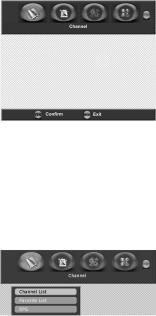
4.2 TV Digital
4.2.1 Información sobre los programas
En el TFT-721 se puede mostrar la información acerca de los programas de TV radio que se están emitiendo en ese momento y los que se emitirán próximamente.
Algunas de las funciones aquí descritas están disponibles sólo si están incluidos en la información de programa retransmitida por el emisor.
Al cambiar de canal, una banda informativa del programa se mostrará por unos segundos. La información de programa puede incluir:
zLa hora actual.
zEl nombre del canal y número.
zLos nombres del programa actual y de los próximos programas.
zLa hora de inicio y finalización del programa actual.
zLa hora de inicio y finalización del próximo programa.
Puede acceder al menú principal pulsando la tecla Menu (menú) en el mando a distancia o en el panel frontal. Se puede mostrar menús de entrada con diferentes configuraciones.
1Muestre el menú pulsando la tecla Menu, para esconderlo vuelva a presionar la misma tecla.
2 Durante el mostrado del menú se puede deslizar por las carpetas en dirección horizontal con los cursores “left/right” (derecha/izquierda).
zLas línea horizontal contiene estas carpetas:
Channel (canal), Channel Setting (configuración canal), System Setting (configuración sistema), Option (opción) y Game (juego).
zPara enfocar cada carpeta utilice los cursores “left/right”(derecha/izquierda).
zUna vez enfocadas, se mostrará unas indicaciones en la pequeña barra.
zPara confirmar la selección pulse la tecla “OK” (validar) y aparecerá una lista de submenús.
zAl intentar abrir alguno de los submenús de las listas de las carpetas verá que se requiere un código PIN. El código preseleccionado desde el fabricante es 888888.
zPulse la tecla Menu (menú) para abrir el menú.
zPulse OK (validar) para abrir el menú de listado de canales.
zEn cualquier momento puede salir del menú sin afectar a la configuración con solo presionar la tecla Menu (menú).
Figura 4.2.1
4.2.2 Canal (Channel)
La carpeta canales incluye el siguiente listado de menú:
Channel List (listado de canales), Favorite List (listado de favoritos) y EPG (Guía de programa electrónico).
Para enfocar el listado de menús use los cursores “up/down” (arriba/abajo).
Puede entrar en el listado de submenús presionando OK (validar).
Para salir pulse Menu (menú).
Figura 4.2.2
Channel List (Listado de canales)
Muestra todos los canales con la siguiente información: número, nombre, amplitud de banda, calidad, frecuencia y fuerza.
Para enfocar el listado de canales utilice los cursores “up/down” (arriba/abajo).
Utilice OK (validar) para confirmar la selección. Para volver al menú anterior pulse la tecla Menu.
Para cambiar de listado de canales TV/Radio pulse Mode (modo).
Favorite List (Listado de favoritos)
Este listado de TV puede contener muchos canales. Clasificando su propio listado puede hacerle más fácil el uso de los canales. En este menú se puede editar el listado de canales favoritos.
Si tiene más de un listado y quiere hacer cambios en ellos, utilice la tecla Mode (modo) para acceder a: News (noticias), Movie (película), MTV (música), Finance (economía) y Other (otros).
Utilice el cursor “right” (derecha) para añadir el canal a la lista de favoritos.
18
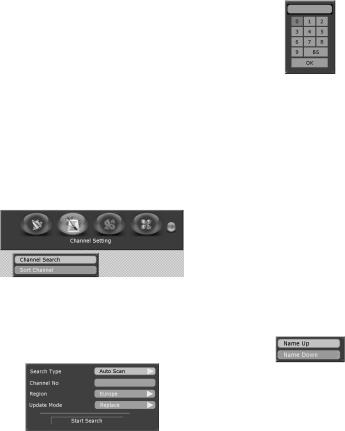
EPG (Electronic Programme Guide = Guía de
programa electrónico)
En el EPG podrá encontrar información acerca de los programas del mismo día y de los próximos siete días. (Siempre que esta información esté incluida en la retransmisión del canal por el distribuidor).
También podrá seleccionar la información del tipo de programa deseado, como Movie (película), Sports (deportes) o Music (música).
Booking (reserva): Se puede seleccionar el programa que desee reservar en el menú EPG.
Utilice los cursores “up/down” (arriba/abajo) y “left/right” (izquierda/derecha) para seleccionar un programa.
Utilice la tecla OK (validar) para reservar el programa seleccionado.
Para volver al menú anterior pulse la tecla Menu.
4.2.3 Configuración de canal (Channel setting).
La carpeta de configuración de canales incluye el siguiente listado de menú: Channel Search (Búsqueda Canal) y Sort Channel (clasificar canal).
Para enfocar el listado de canales utilice los cursores “up/down” (arriba/abajo).
Utilice OK (validar) para entrar en el listado de submenús.
Para salir de la lista pulse la tecla Menu (menú).
Figura 4.2.3
Búsqueda de canal (Channel Search)
A la hora de buscar un canal, se requerirá el seguimiento de diferentes instrucciones de acuerdo con las combinaciones de “Search Type” (tipo de búsqueda): Auto Scan (escaneado automático), Manual Scan (escaneado manual) y Scan By NIT (escaneado por NIT).
Figura 4.2.4
Auto Scan (escaneado automático): antes de la búsqueda se puede cambiar las regiones a Europe (Europa), Australia (Australia), o cambiar a modo Append (añadir) o Replace (sustituir).
Enfoque Start Search (comenzar búsqueda) y pulse OK (validar) para empezar la búsqueda de canales.
! Las opciones de región (Europe, Australia) están determinadas
por las señales por las entidades emisoras de cada diferente país.
Manual Scan (Escaneado manual): Seleccione el “channel number” (número de canal) deseado usando el teclado numérico del mando a distancia o usando la tecla Mode (modo) para desplegar el teclado virtual.
Figura 4.2.5
También puede seleccionar la región y el modo antes de empezar la búsqueda.
Scan by NIT (Escaneado por NIT): Seleccione NIT para la búsqueda por todos los retransmisores conectados a una red específica, enfoque “Start Search” (comenzar búsqueda) y pulse OK (validar) para empezar la búsqueda de canales.
Durante la búsqueda, el TFT-721 puede descargar un número elevado de canales. Esto puede incluir canales desde varios Proveedores de Servicio a los cuales no tiene acceso a menos que tenga la tarjeta inteligente de ese proveedor. Si selecciona un programa al que no tiene acceso saltará un mensaje informativo en la pantalla.
Después de la búsqueda, pulse OK (validar) para guardar el nuevo canal o pulse Menu (menú) si no lo desea guardar.
Clasificación de canal (Sort Channel)
Tiene la opción de clasificar su listado de canales de TV y radio como desee. Tiene dos modos de clasificación: Name Up (nombre arriba) o Name Down (nombre abajo).
Nota: Esta función no se aplica a Favorite Lists (lista de favoritos).
Figura 4.2.6
4.2.4 Configuración del sistema (System Setting)
La carpeta de configuración de sistema incluye el siguiente listado de menú: Time Setting (configurar hora),
Language Setting (configurar idioma), Parental Setting
(configuración parental), A/V Setting (audio/video),
Factory Setting (configuración fábrica) y Booking List
(lista reservas).
Para enfocar el listado de menús use los cursores “up/down” (arriba/abajo).
Puede entrar en el listado de submenús presionando OK (validar).
19
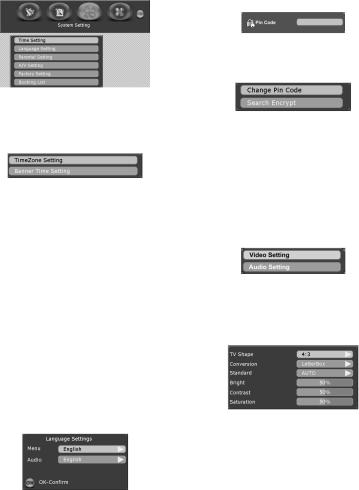
Para salir pulse Menu (menú).
Figura 4.2.7
Time Setting (Configuración de hora)
Se incluye el siguiente listado de submnenú: TimeZone Setting (configuración de zona horaria) y Banner Time Setting (configuración de banda horaria).
Figure 4.2.8
TimeZone Setting (configuración de zona horaria): puede ajustar aquí la zona horaria para visualizar la hora correcta de la zona en la que se encuentra en ese momento.
Banner Time Setting (configuración de banda horaria): A la hora de cambiar de canal, se desplegará una banda informativa por unos segundos. Puede seleccionar la duración del despliegue a 1, 3, 5, 7, 9 “seconds” (segundos).
Language Setting (Configuración de idioma)
Para conveniencia del usuario se puede configurar el “menu language” (menú idiomas) eligiendo las siguientes opciones: English (inglés), Dutch (holandés), French (francés), German (alemán), Italian (italiano), Portuguese (portugués), Spanish (español). Por defecto se mostrará en “English” (inglés).
También puede seleccionar su preferencia de audio con “audio language” (idioma audio). Si se transmite más de un idioma audio se puede seleccionar un idioma. Si está disponible, podrá seleccionar de entre varios, el idioma retransmitido en ese momento, de la misma forma que con “menu languages” (menú idiomas).
Figura 4.2.9
Parental Setting (Configuración parental)
Para utilizar este menú deberá introducir su código de acceso. El código predeterminado desde la fábrica es 888888. Después de configurado, el código de acceso será requerido para poder ver los canales bloqueados. Cada vez que reinicie su TFT-721 después del estado
“standby” (en espera) tendrá que introducir el código de nuevo.
Figura 4.2.10
Al introducir el código de acceso correcto se abrirá la ventana de “Parental Setting Menu” (menú de configuración parental).
Figura 4.2.11
Change Pin Code (cambio del código PIN): Posibilita el cambio del código de acceso para entrar en el menú de configuración parental y los canales bloqueados.
Search Encrypt (Búsqueda de codificación): Puede configurar esta función introduciendo el código PIN para la re-sintonización de canales. Esto ayuda a prevenir cambios indeseados en su configuración.
A/V Setting (Configuración Audio/Video)
Se incluye la siguiente lista de submenús: “Video Setting” (Configuración de video) y “Audio Setting” (configuración de audio).
Figura 4.2.12 Video Setting (configuración de video):
Configure sus opciones de video, que incluyen: TV Shape (Forma del TV), Conversion (conversión), Standard (estándar), Bright (brillo), Contrast (contraste) y Saturation (saturación).
Figura 4.2.13
TV Shape (Forma de TV): Seleccione el formato de la pantalla de su TV. El formato 4:3 es el estándar para la mayoría de pantallas de televisor. Para mayor tamaño seleccione 16:9.
Conversión (Conversión): puede seleccionar diferentes formatos de mostrado para su programa de TV:
LetterBox, Pan&Scan, PillarBox, Verticalcut, FullFrame y Auto.
LetterBox Le ofrece una imagen completa, pero con zonas negras por arriba y por abajo. No hay distorsión. Pan&Scan La imagen se adapta rellenando verticalmente el espacio de arriba, pero se corta por ambos lados laterales. No hay distorsión.
20
