Konica Minolta BIZHUB C203 User Manual

C203/C253/C353
Print operations
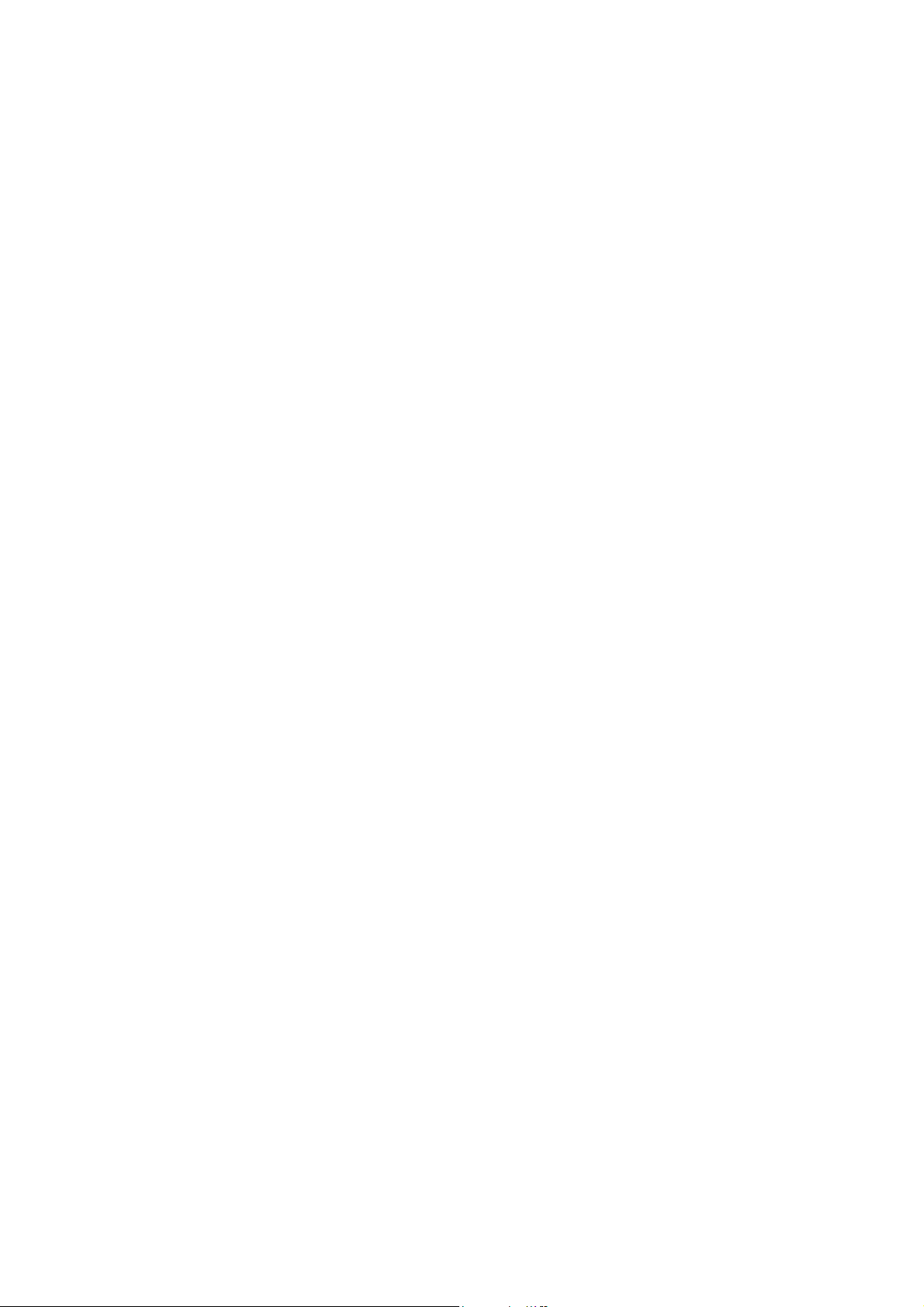
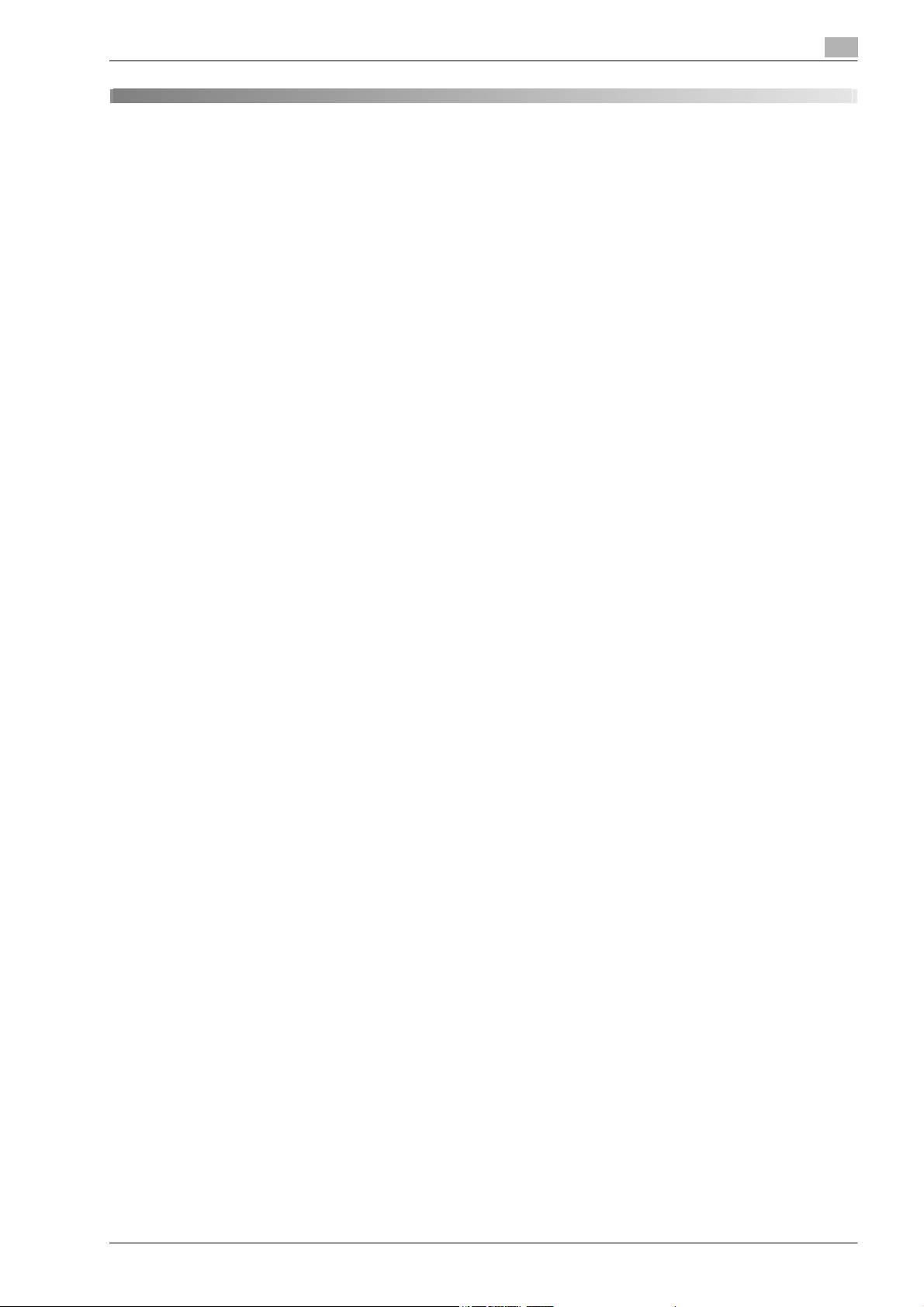
Contents
1 Introduction
1.1 About this manual ........................................................................................................................... 1-3
1.1.1 Contents............................................................................................................................................ 1-3
1.1.2 Product notation................................................................................................................................ 1-3
1.2 Explanation of manual conventions .............................................................................................. 1-4
Safety advices................................................................................................................................... 1-4
Sequence of action ........................................................................................................................... 1-4
Tips.................................................................................................................................................... 1-4
Special text markings........................................................................................................................ 1-5
1.3 User manuals................................................................................................................................... 1-6
1.3.1 Printed manual .................................................................................................................................. 1-6
1.3.2 User manual CD manuals.................................................................................................................. 1-6
2 Overview of printer functions
User manual ...................................................................................................................................... 1-6
Copy Operations ............................................................................................................................... 1-6
Print Operations (this manual) ........................................................................................................... 1-6
Box Operations ................................................................................................................................. 1-6
Network Scan/Fax/Network Fax Operations .................................................................................... 1-6
Network Administrator ...................................................................................................................... 1-6
2.1 Printer controller ............................................................................................................................. 2-3
2.1.1 Role of the printer controller.............................................................................................................. 2-3
2.1.2 Printing flow....................................................................................................................................... 2-4
2.1.3 Control panel..................................................................................................................................... 2-5
2.2 Operating environment................................................................................................................... 2-6
2.2.1 Compatible computers and operating systems................................................................................ 2-6
2.2.2 Compatible interfaces ....................................................................................................................... 2-7
2.3 Setting up the system ..................................................................................................................... 2-8
2.3.1 Network connection .......................................................................................................................... 2-8
2.3.2 Local connection............................................................................................................................... 2-8
Windows............................................................................................................................................ 2-6
Macintosh.......................................................................................................................................... 2-6
Ethernet interface.............................................................................................................................. 2-7
USB interface .................................................................................................................................... 2-7
Connection diagram.......................................................................................................................... 2-7
3 Precautions for installation
3.1 Introduction...................................................................................................................................... 3-3
3.2 Printer drivers applicable to operating systems .......................................................................... 3-3
3.3 Connection methods selectable in each operating system........................................................ 3-4
3.3.1 Windows 2000/XP/Server 2003 ........................................................................................................ 3-4
3.3.2 Windows Vista................................................................................................................................... 3-5
3.3.3 Windows NT 4.0................................................................................................................................ 3-6
3.3.4 Mac OS 10.2, 10.3, or 10.4 ............................................................................................................... 3-6
3.3.5 NetWare ............................................................................................................................................ 3-6
Network connection (Ethernet).......................................................................................................... 3-4
USB interface .................................................................................................................................... 3-4
bizhub C203/C253/C353 Content-1
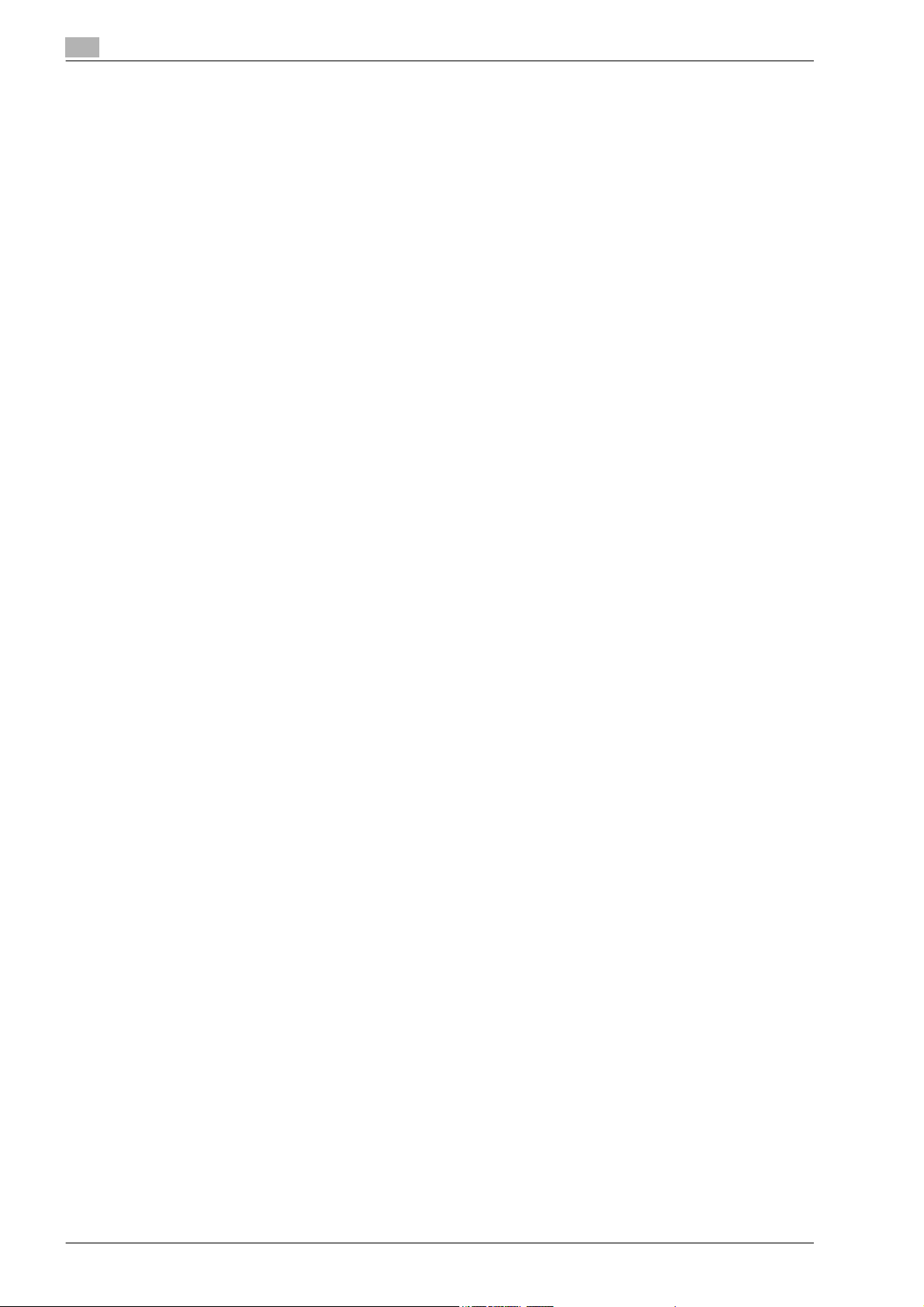
4 Installation using the Add Printer wizard
4.1 Windows XP/Server 2003................................................................................................................ 4-3
4.1.1 Network connection (LPR/Port9100)................................................................................................. 4-3
4.1.2 Network connection (SMB)................................................................................................................ 4-5
4.1.3 Network connection (IPP or IPPS)..................................................................................................... 4-7
4.1.4 Local connection ............................................................................................................................... 4-9
4.2 Windows Vista................................................................................................................................ 4-10
4.2.1 Network connection (LPR, Port9100, or SMB)................................................................................ 4-10
4.2.2 Network connection (IPP or IPPS)................................................................................................... 4-14
4.2.3 Network connection (Web Service print) ......................................................................................... 4-16
4.2.4 Local connection ............................................................................................................................. 4-18
4.3 Windows 2000 ................................................................................................................................ 4-19
4.3.1 Network connection (LPR/Port9100)............................................................................................... 4-19
4.3.2 Network connection (SMB).............................................................................................................. 4-21
4.3.3 Network connection (IPP or IPPS)................................................................................................... 4-23
4.3.4 Local connection ............................................................................................................................. 4-25
4.4 Windows NT 4.0 ............................................................................................................................. 4-26
4.4.1 Network connection (LPR)............................................................................................................... 4-26
TCP/IP setting for this machine......................................................................................................... 4-3
RAW port number setting for this machine ....................................................................................... 4-3
LPD setting for this machine ............................................................................................................. 4-3
Printer driver installation using the Add Printer Wizard ..................................................................... 4-3
TCP/IP setting for this machine......................................................................................................... 4-5
SMB setting for this machine ............................................................................................................ 4-5
Printer driver installation by specifying printers using the Add Printer Wizard.................................. 4-5
Specifying the TCP/IP setting for this machine................................................................................. 4-7
Specifying the IPP settings for this machine..................................................................................... 4-7
Printer driver installation using the Add Printer wizard...................................................................... 4-7
Specifying the TCP/IP setting for this machine............................................................................... 4-10
RAW port number setting for this machine ..................................................................................... 4-10
LPD setting for this machine ........................................................................................................... 4-10
SMB setting for this machine .......................................................................................................... 4-10
Printer driver installation by searching printers using the Add Printer Wizard................................ 4-11
Printer driver installation by creating a port using the Add Printer Wizard...................................... 4-12
Specifying the TCP/IP setting for this machine............................................................................... 4-14
Specifying the IPP settings for this machine................................................................................... 4-14
Printer driver installation using the Add Printer wizard.................................................................... 4-14
TCP/IP setting for this machine....................................................................................................... 4-16
Web Service settings for this machine ............................................................................................ 4-16
Printer installation from the Network window.................................................................................. 4-16
Printer driver installation by specifying the IP address using the Add Printer Wizard .................... 4-17
TCP/IP setting for this machine....................................................................................................... 4-19
RAW port number setting for this machine ..................................................................................... 4-19
LPD setting for this machine ........................................................................................................... 4-19
Printer driver installation using the Add Printer Wizard ................................................................... 4-19
TCP/IP setting for this machine....................................................................................................... 4-21
SMB setting for this machine .......................................................................................................... 4-21
Printer driver installation using the Add Printer Wizard ................................................................... 4-21
Specifying the TCP/IP setting for this machine............................................................................... 4-23
Specifying the IPP settings for this machine................................................................................... 4-23
Printer driver installation using the Add Printer wizard.................................................................... 4-23
TCP/IP setting for this machine....................................................................................................... 4-26
LPD setting for this machine ........................................................................................................... 4-26
Printer driver installation using the Add Printer Wizard ................................................................... 4-26
Content-2 bizhub C203/C253/C353
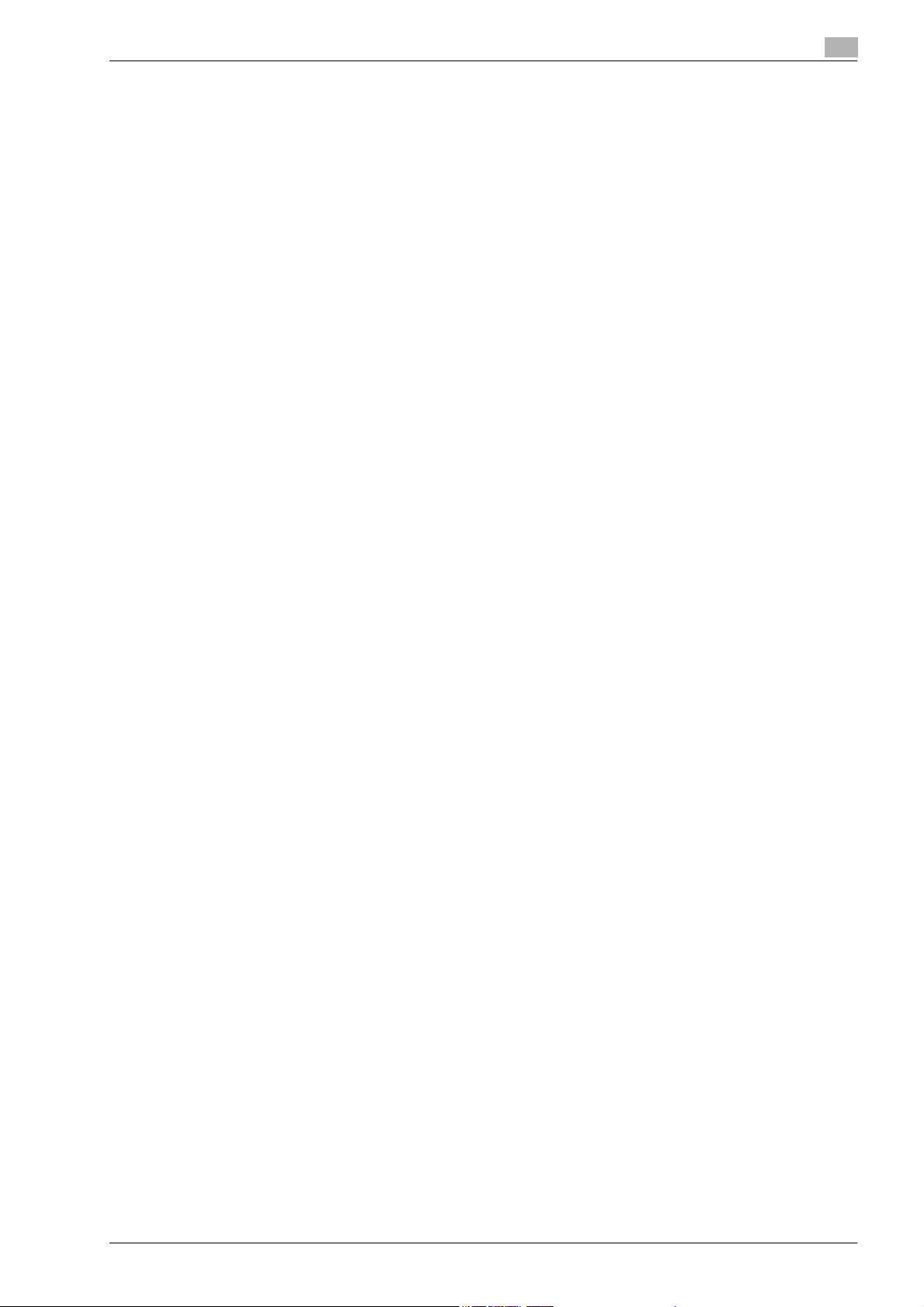
5 Installation on Macintosh computers
5.1 Mac OS X 10.2, 10.3, or 10.4........................................................................................................... 5-3
5.1.1 Installing the printer driver................................................................................................................. 5-3
5.1.2 Selecting and connecting the printer (OS 10.4) ................................................................................ 5-4
5.1.3 Selecting and connecting the printer (OS 10.2 and 10.3) ................................................................. 5-8
5.2 Mac OS 9.2..................................................................................................................................... 5-12
5.2.1 Installing the printer driver............................................................................................................... 5-12
5.2.2 Selecting and connecting the printer .............................................................................................. 5-12
Specifying the Bonjour settings for this machine.............................................................................. 5-4
Adding a printer (Bonjour settings).................................................................................................... 5-4
Specifying the AppleTalk settings for this machine .......................................................................... 5-5
Specifying the AppleTalk settings for the computer ......................................................................... 5-5
Adding a printer (AppleTalk settings) ................................................................................................ 5-5
Specifying the TCP/IP setting for this machine (LPR settings) ......................................................... 5-6
LPD setting for this machine (LPR settings)...................................................................................... 5-6
Specifying the TCP/IP setting for the computer (LPR settings) ........................................................ 5-6
Adding a printer (LPR settings) ......................................................................................................... 5-6
Specifying the TCP/IP setting for this machine (IPP settings) .......................................................... 5-7
IPP setting for this machine .............................................................................................................. 5-7
Specifying the TCP/IP setting for the computer (IPP settings) ......................................................... 5-7
Adding a printer (IPP settings)........................................................................................................... 5-7
Specifying the Bonjour settings for this machine (Rendezvous settings) ......................................... 5-8
Adding a printer (Rendevous settings).............................................................................................. 5-8
Specifying the AppleTalk settings for this machine .......................................................................... 5-9
Specifying the AppleTalk settings for the computer ......................................................................... 5-9
Adding a printer (AppleTalk).............................................................................................................. 5-9
Specifying the TCP/IP setting for this machine (LPR settings) ....................................................... 5-10
LPD setting for this machine (LPR settings).................................................................................... 5-10
Specifying the TCP/IP setting for the computer (LPR settings) ...................................................... 5-10
Adding a printer (LPR settings) ....................................................................................................... 5-10
Specifying the TCP/IP setting for this machine (IPP settings) ........................................................ 5-11
IPP setting for this machine ............................................................................................................ 5-11
Specifying the TCP/IP setting for the computer (IPP settings) ....................................................... 5-11
Adding a printer (IPP settings)......................................................................................................... 5-11
Specifying the AppleTalk settings for this machine ........................................................................ 5-12
Specifying the AppleTalk settings for the computer ....................................................................... 5-12
Selecting a printer (AppleTalk settings)........................................................................................... 5-12
Specifying the TCP/IP setting for this machine (LPR settings) ....................................................... 5-13
LPD setting for this machine (LPR settings).................................................................................... 5-13
Specifying the TCP/IP setting for the computer (LPR settings) ...................................................... 5-13
Adding a printer (LPR settings) ....................................................................................................... 5-13
6 Installation to use NetWare
6.1 NetWare............................................................................................................................................ 6-3
6.1.1 Network Settings............................................................................................................................... 6-3
6.1.2 Windows Client Setting..................................................................................................................... 6-3
7 Uninstalling the printer driver
7.1 Windows........................................................................................................................................... 7-3
7.1.1 Uninstallation..................................................................................................................................... 7-3
7.2 Macintosh......................................................................................................................................... 7-4
7.2.1 For Macintosh OS X .......................................................................................................................... 7-4
7.2.2 For Macintosh OS 9.2 ....................................................................................................................... 7-4
bizhub C203/C253/C353 Content-3
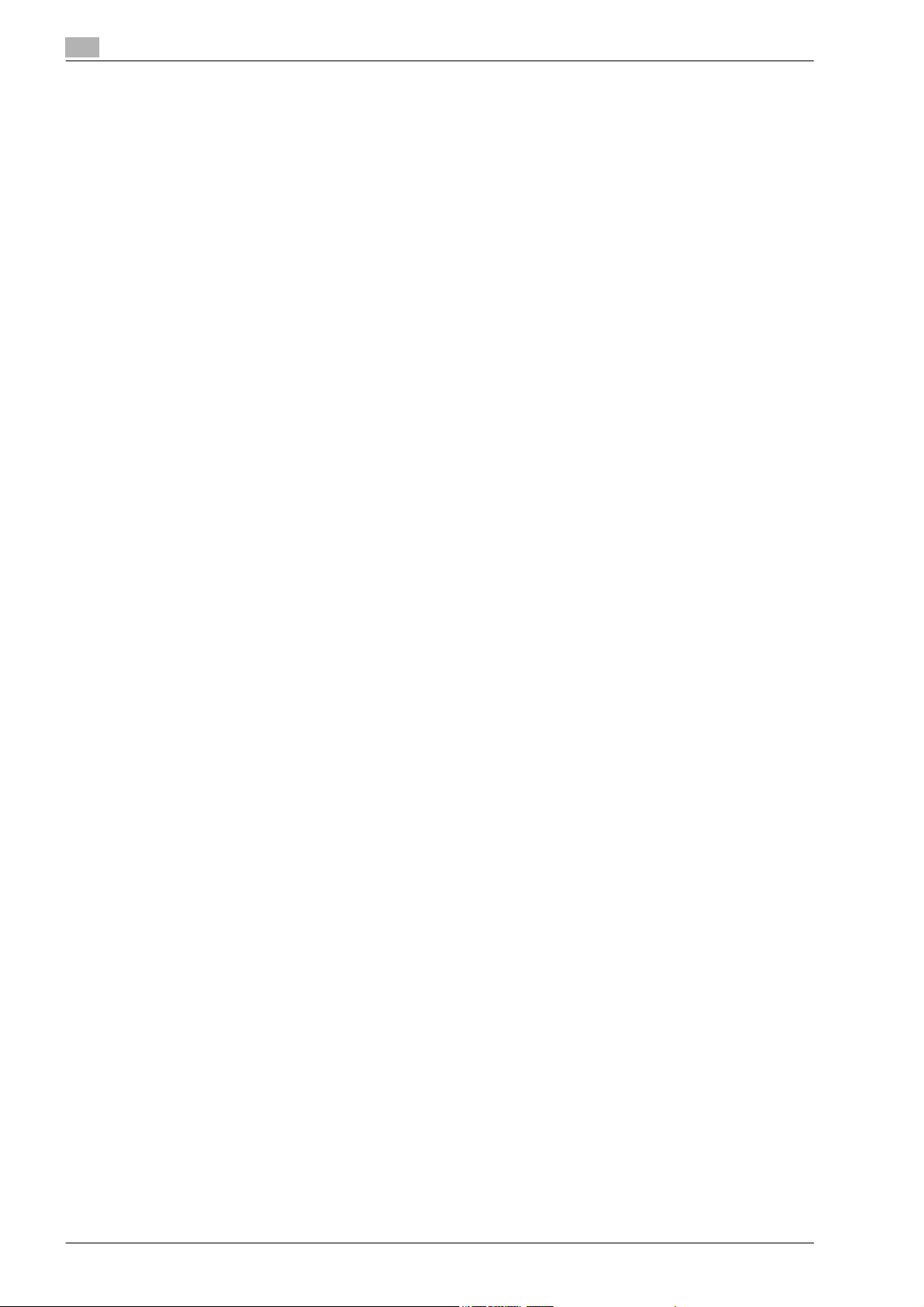
8 Print functions of the PCL/PS drivers for Windows
8.1 Printing operations .......................................................................................................................... 8-3
8.2 Initializing the printer driver............................................................................................................ 8-4
8.2.1 How to display the Properties screen ............................................................................................... 8-4
8.2.2 Configure tab..................................................................................................................................... 8-4
8.2.3 Settings tab ....................................................................................................................................... 8-6
8.2.4 Registration of the default settings.................................................................................................... 8-7
8.3 Common settings ............................................................................................................................ 8-8
8.4 Parameter details ............................................................................................................................ 8-9
8.4.1 Basic tab............................................................................................................................................ 8-9
8.4.2 Layout tab........................................................................................................................................ 8-11
8.4.3 Finish tab ......................................................................................................................................... 8-13
8.4.4 Cover Mode tab............................................................................................................................... 8-14
8.4.5 Stamp/Composition tab .................................................................................................................. 8-16
Editing watermark............................................................................................................................ 8-18
Eding copy protect .......................................................................................................................... 8-19
Editing date/time and page number ................................................................................................ 8-21
8.4.6 Quality tab ....................................................................................................................................... 8-22
8.4.7 Other tab.......................................................................................................................................... 8-23
9 Print function of Mac OS X
9.1 Printing operations .......................................................................................................................... 9-3
9.2 Initializing the printer driver............................................................................................................ 9-4
9.2.1 Options .............................................................................................................................................. 9-4
9.2.2 Registration of the default settings.................................................................................................... 9-5
9.3 Common settings ............................................................................................................................ 9-6
9.4 How to add a custom size .............................................................................................................. 9-7
9.5 Parameter details ............................................................................................................................ 9-8
9.5.1 Page Attributes.................................................................................................................................. 9-8
9.5.2 Copies & Pages ................................................................................................................................. 9-9
9.5.3 Output Method ................................................................................................................................ 9-10
Checking the Output Method setting details................................................................................... 9-11
9.5.4 Layout/Finish ................................................................................................................................... 9-13
9.5.5 Paper Tray/Output Tray................................................................................................................... 9-15
9.5.6 Cover Mode/Transparency Interleave ............................................................................................. 9-16
9.5.7 Per Page Setting.............................................................................................................................. 9-17
9.5.8 Stamp/Composition......................................................................................................................... 9-18
9.5.9 Quality.............................................................................................................................................. 9-23
Eding copy protect .......................................................................................................................... 9-19
Editing date/time ............................................................................................................................. 9-21
Editing page number ....................................................................................................................... 9-21
Editing header/footer....................................................................................................................... 9-22
10 Print function of Mac OS 9.2
10.1 Printing operations ........................................................................................................................ 10-3
10.2 Initializing the printer driver.......................................................................................................... 10-4
10.2.1 Options ............................................................................................................................................ 10-4
10.2.2 Registration of the default settings.................................................................................................. 10-5
10.3 Parameter details .......................................................................................................................... 10-6
10.3.1 Page Attributes................................................................................................................................ 10-6
10.3.2 Setting Custom Page Size............................................................................................................... 10-7
10.3.3 General ............................................................................................................................................ 10-8
10.3.4 Layout (Pages per sheet) ................................................................................................................. 10-8
10.3.5 Printer specific options (Finishing Options 1 to 5)........................................................................... 10-9
Content-4 bizhub C203/C253/C353
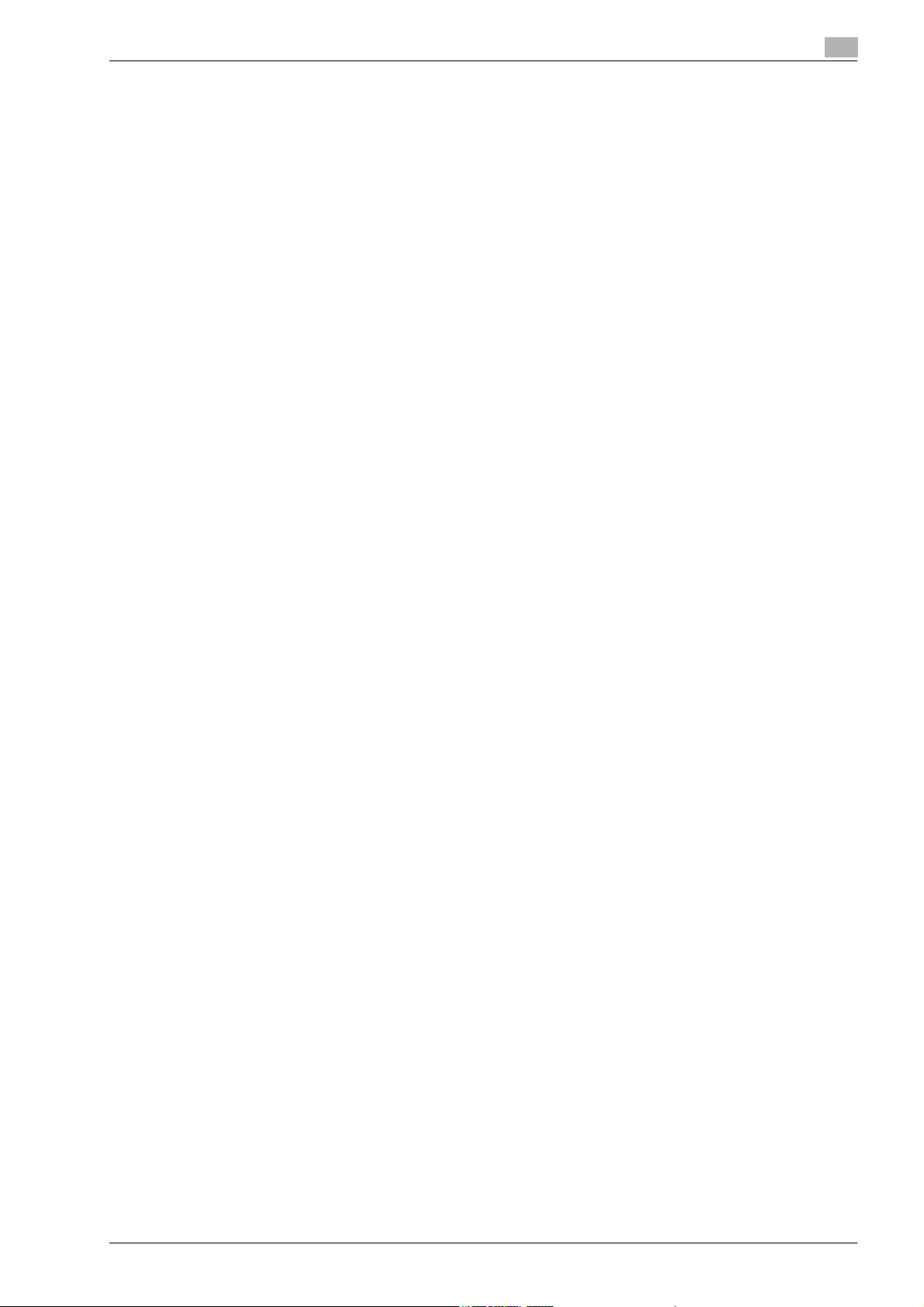
11 Function detail description
11.1 Proof print ...................................................................................................................................... 11-3
11.1.1 Setting up the printer driver ............................................................................................................ 11-3
11.1.2 Recalling a job from the control panel ............................................................................................ 11-5
11.2 Secure print.................................................................................................................................... 11-7
11.2.1 Setting up the printer driver ............................................................................................................ 11-7
11.2.2 Recalling a job from the control panel .......................................................................................... 11-10
11.3 Save in User Box ......................................................................................................................... 11-15
11.3.1 Setting up the printer driver .......................................................................................................... 11-15
11.3.2 Recalling a job from the control panel .......................................................................................... 11-18
11.4 Printing on a machine with the user authentication set up..................................................... 11-20
11.4.1 Setting up the printer driver .......................................................................................................... 11-21
11.5 Printing with the machine enabling the Account Track function ........................................... 11-24
11.5.1 Setting up the printer driver .......................................................................................................... 11-24
11.6 Touch and Print ........................................................................................................................... 11-27
11.7 Specifying a user-defined encryption passphrase................................................................... 11-28
11.7.1 Settings of this machine................................................................................................................ 11-28
11.7.2 Setting up the printer driver .......................................................................................................... 11-30
11.8 ICC profile settings ..................................................................................................................... 11-33
11.8.1 Setting up the printer driver for Windows ..................................................................................... 11-33
11.8.2 Setting up the printer driver for Macintosh OS X.......................................................................... 11-34
11.9 Registering ICC profiles in the printer driver............................................................................ 11-35
11.9.1 Setting up the printer driver for Windows ..................................................................................... 11-35
11.9.2 Setting up the printer driver for Macintosh OS X.......................................................................... 11-37
11.10 Banner paper printing function.................................................................................................. 11-39
11.10.1 Copy paper.................................................................................................................................... 11-39
11.10.2 Printer drivers and supported operating systems......................................................................... 11-39
11.10.3 Setting up the printer driver .......................................................................................................... 11-39
11.10.4 Printing .......................................................................................................................................... 11-40
For Windows ................................................................................................................................... 11-3
For Macintosh OS X ........................................................................................................................ 11-4
For Windows ................................................................................................................................... 11-7
For Macintosh OS X ........................................................................................................................ 11-9
When "Confidential Document Access Method" is set to "Mode 1" ............................................ 11-10
When "Confidential Document Access Method" is set to "Mode 2" ............................................ 11-12
For Windows ................................................................................................................................. 11-15
For Macintosh OS X ...................................................................................................................... 11-17
For Windows ................................................................................................................................. 11-21
For Macintosh OS X ...................................................................................................................... 11-22
For Windows ................................................................................................................................. 11-24
For Macintosh OS X ...................................................................................................................... 11-26
For Windows ................................................................................................................................. 11-30
For Macintosh OS X ...................................................................................................................... 11-31
Applicable paper ........................................................................................................................... 11-39
12 Settings on the control panel
12.1 Displaying the User Settings screen ........................................................................................... 12-3
12.2 User settings.................................................................................................................................. 12-5
12.2.1 PDL setting...................................................................................................................................... 12-5
12.2.2 Number of Copies ........................................................................................................................... 12-7
12.2.3 Original Direction............................................................................................................................. 12-8
12.2.4 Spool Print Jobs in HDD before RIP ............................................................................................... 12-9
12.2.5 A4/A3 <=> LTR/LGR Auto Switch................................................................................................. 12-10
12.2.6 Banner Sheet Setting .................................................................................................................... 12-11
12.2.7 Binding Direction Adjustment........................................................................................................ 12-12
12.2.8 Paper Tray..................................................................................................................................... 12-13
bizhub C203/C253/C353 Content-5
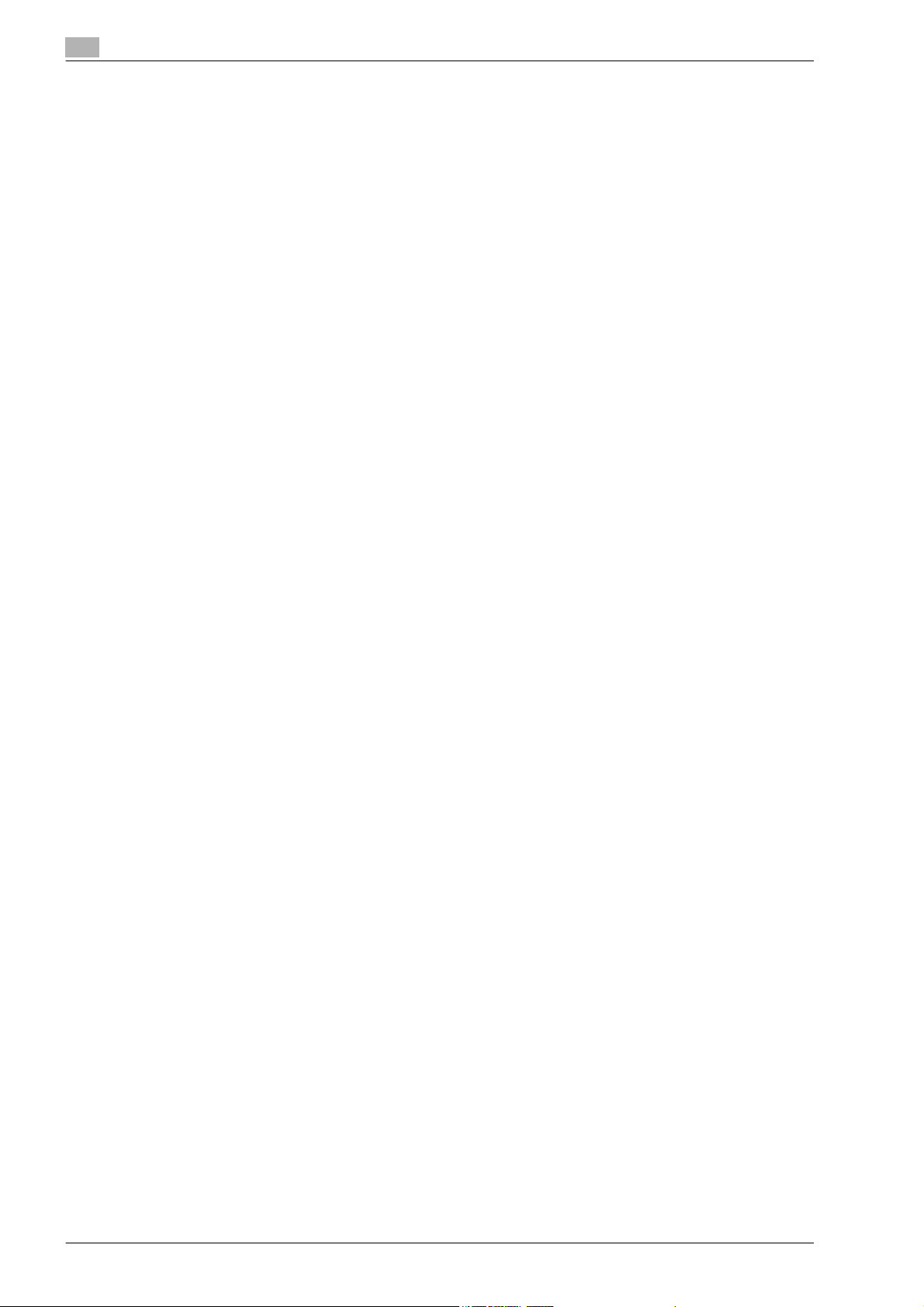
12.2.9 Paper Size...................................................................................................................................... 12-15
12.2.10 2-Sided Print.................................................................................................................................. 12-16
12.2.11 Binding Position............................................................................................................................. 12-17
12.2.12 Staples........................................................................................................................................... 12-18
12.2.13 Punch............................................................................................................................................. 12-19
12.2.14 Banner Paper Tray......................................................................................................................... 12-20
12.2.15 Font Settings ................................................................................................................................. 12-21
12.2.16 Symbol Set .................................................................................................................................... 12-23
12.2.17 Font Size........................................................................................................................................ 12-24
12.2.18 Line/Page....................................................................................................................................... 12-25
12.2.19 CR/LF Mapping ............................................................................................................................. 12-26
12.2.20 Print PS Errors ............................................................................................................................... 12-27
12.2.21 ICC Profile Settings ....................................................................................................................... 12-28
12.2.22 Verify XPS Digital Signature........................................................................................................... 12-30
12.2.23 Print Reports.................................................................................................................................. 12-31
12.3 Displaying the Administrator Settings screen .......................................................................... 12-33
12.4 Administrator Settings ................................................................................................................ 12-35
12.4.1 Print/Fax Output Settings.............................................................................................................. 12-35
12.4.2 Output Tray Settings...................................................................................................................... 12-36
12.4.3 Delete Secure Print Documents .................................................................................................... 12-37
12.4.4 Auto Delete Secure Document ...................................................................................................... 12-38
12.4.5 Print without Authentication .......................................................................................................... 12-39
12.4.6 I/F Timeout..................................................................................................................................... 12-40
12.4.7 Print XPS Errors............................................................................................................................. 12-41
12.4.8 Print Data Capture......................................................................................................................... 12-42
12.4.9 Driver Password Encryption Setting.............................................................................................. 12-43
13 PageScope Web Connection
13.1 Using PageScope Web Connection ............................................................................................. 13-3
13.1.1 Operating environment.................................................................................................................... 13-3
13.1.2 Accessing PageScope Web Connection......................................................................................... 13-3
13.1.3 Web browser cache......................................................................................................................... 13-4
With Internet Explorer...................................................................................................................... 13-4
With Netscape Navigator................................................................................................................. 13-4
With Mozilla Firefox ......................................................................................................................... 13-4
13.1.4 Structure of pages........................................................................................................................... 13-5
13.2 Logging on and logging off........................................................................................................... 13-7
13.2.1 Login and logout operations............................................................................................................ 13-7
13.2.2 Logout.............................................................................................................................................. 13-9
13.2.3 Login.............................................................................................................................................. 13-10
13.3 Overview of User mode............................................................................................................... 13-14
13.3.1 Information..................................................................................................................................... 13-14
13.3.2 Job................................................................................................................................................. 13-15
13.3.3 Box ................................................................................................................................................ 13-16
13.3.4 Direct Print..................................................................................................................................... 13-17
13.3.5 Store Address................................................................................................................................ 13-18
When user authentication and account track settings are not specified ........................................ 13-7
When user authentication and account track settings are specified............................................... 13-8
Options that can be selected when logged on to PageScope Web Connection .......................... 13-10
Logging on as a public user .......................................................................................................... 13-10
Logging on as a registered user.................................................................................................... 13-11
Logging on to Administrator mode................................................................................................ 13-12
Logging on as a user box administrator........................................................................................ 13-13
Content-6 bizhub C203/C253/C353
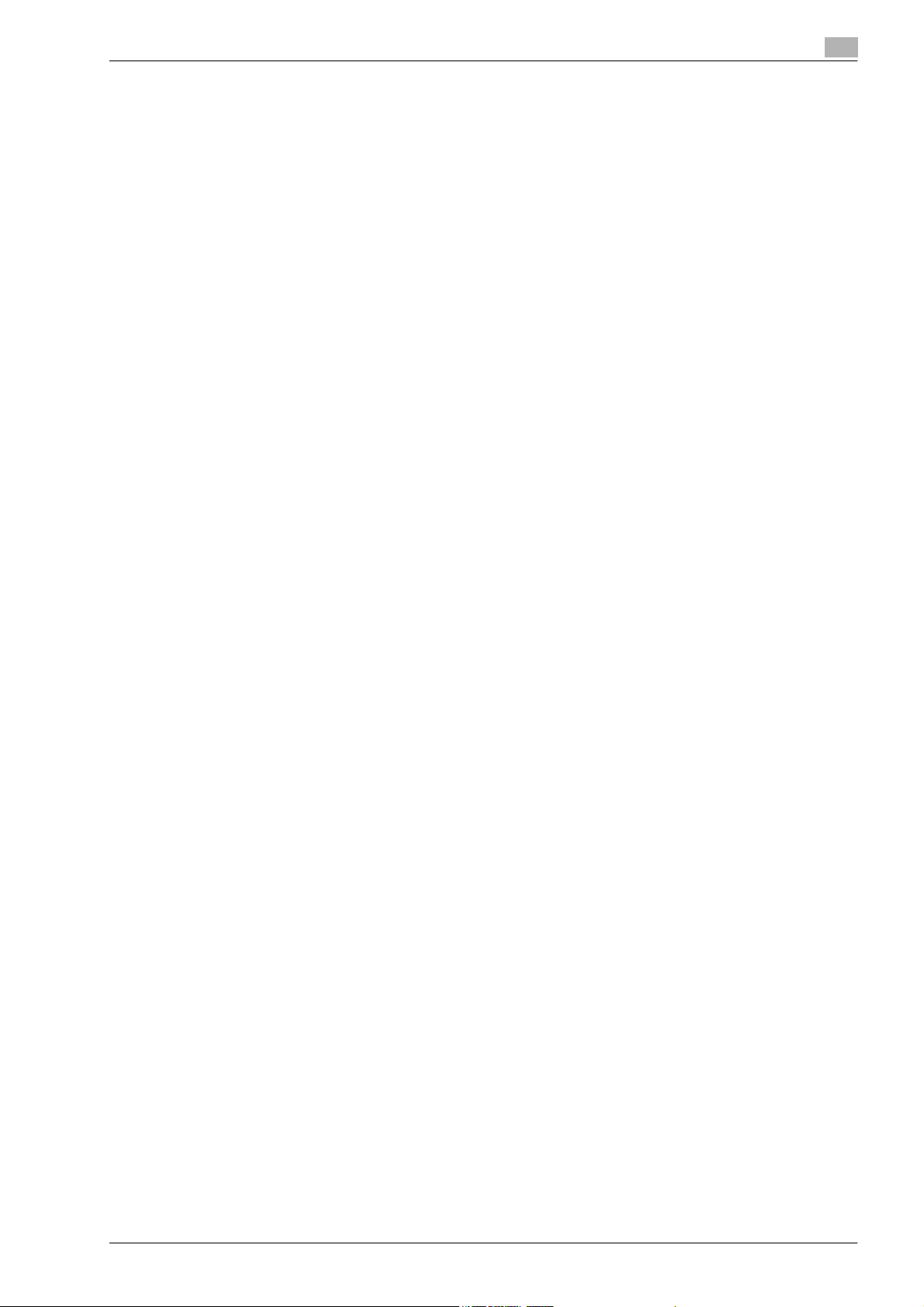
13.4 Overview of Administrator mode............................................................................................... 13-19
13.4.1 Maintenance.................................................................................................................................. 13-19
13.4.2 Security ......................................................................................................................................... 13-21
13.4.3 Box ................................................................................................................................................ 13-22
13.4.4 Print Setting................................................................................................................................... 13-23
13.4.5 Store Address................................................................................................................................ 13-24
13.4.6 Network ......................................................................................................................................... 13-25
14 Troubleshooting
14.1 Cannot print ................................................................................................................................... 14-3
14.2 Unable to specify desired settings or unable to print as specified .......................................... 14-5
14.2.1 Printer driver settings have no effect .............................................................................................. 14-5
14.2.2 Other ............................................................................................................................................... 14-6
14.2.3 Error message ................................................................................................................................. 14-6
15 Appendix
15.1 Product specifications.................................................................................................................. 15-3
15.2 Configuration page........................................................................................................................ 15-5
15.3 Font list........................................................................................................................................... 15-6
15.3.1 PCL Font List................................................................................................................................... 15-6
15.3.2 PS Font List..................................................................................................................................... 15-7
15.3.3 Demo page...................................................................................................................................... 15-8
15.4 PPD driver (for Linux and applications)....................................................................................... 15-9
15.4.1 PPD driver types ............................................................................................................................. 15-9
15.4.2 About the PPD driver for Linux........................................................................................................ 15-9
15.4.3 About the PPD driver for applications........................................................................................... 15-10
15.5 Glossary ....................................................................................................................................... 15-11
To register the PPD driver for Linux ................................................................................................ 15-9
To set up the PPD driver for Linux .................................................................................................. 15-9
To register the PPD driver for OpenOffice ...................................................................................... 15-9
To print with OpenOffice ............................................................................................................... 15-10
To print .......................................................................................................................................... 15-10
16 Index
bizhub C203/C253/C353 Content-7
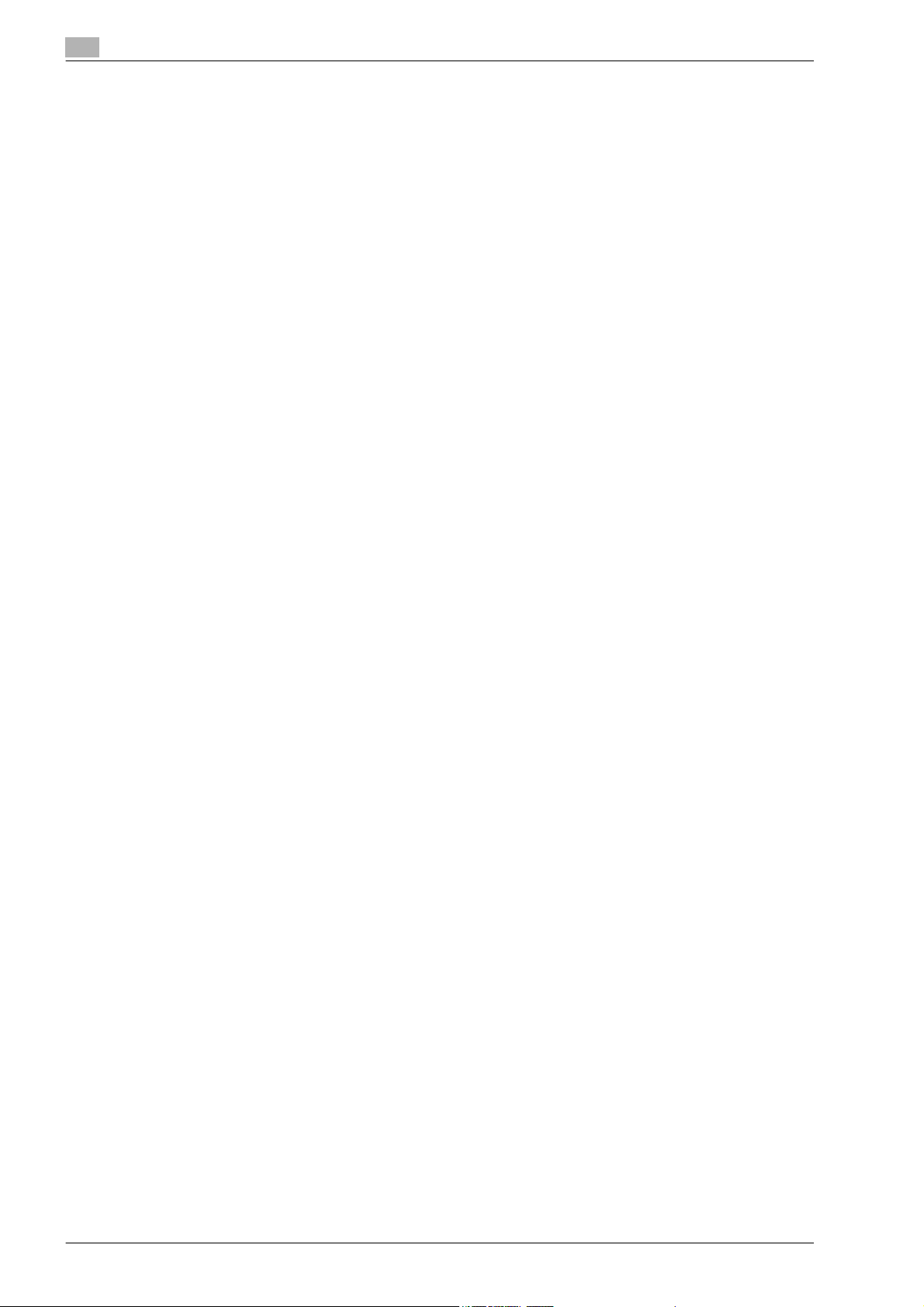
Content-8 bizhub C203/C253/C353
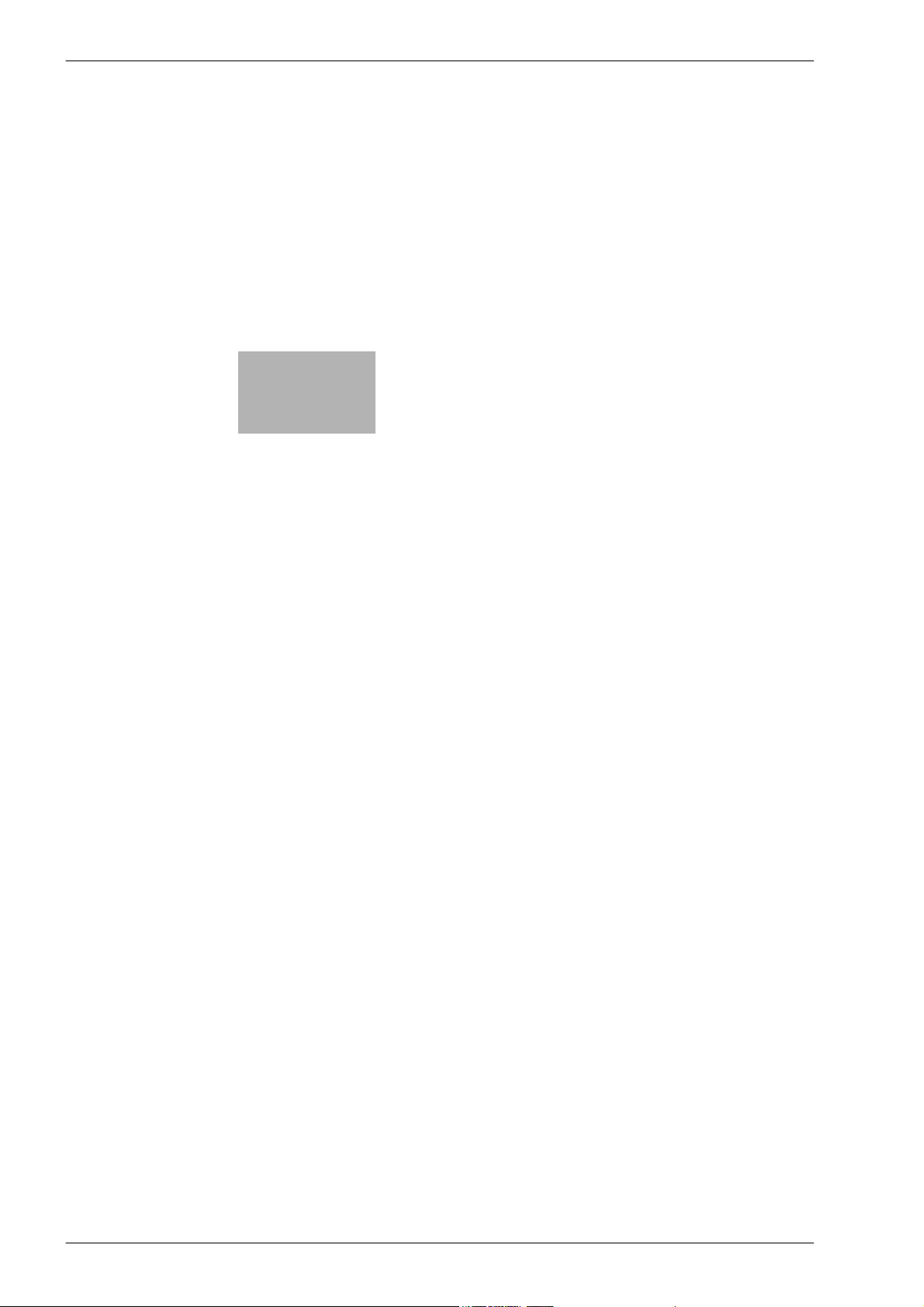
1
Introduction
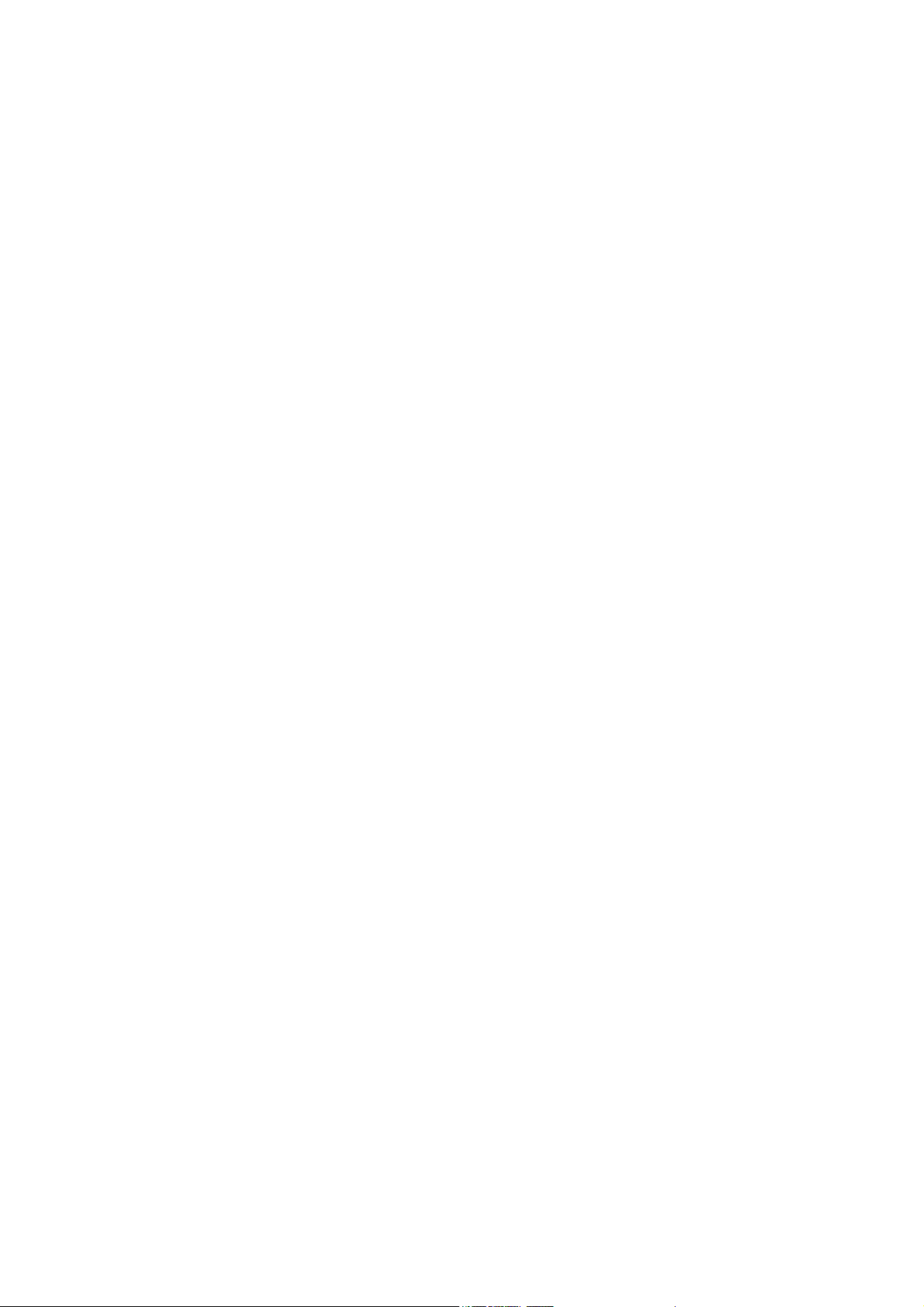
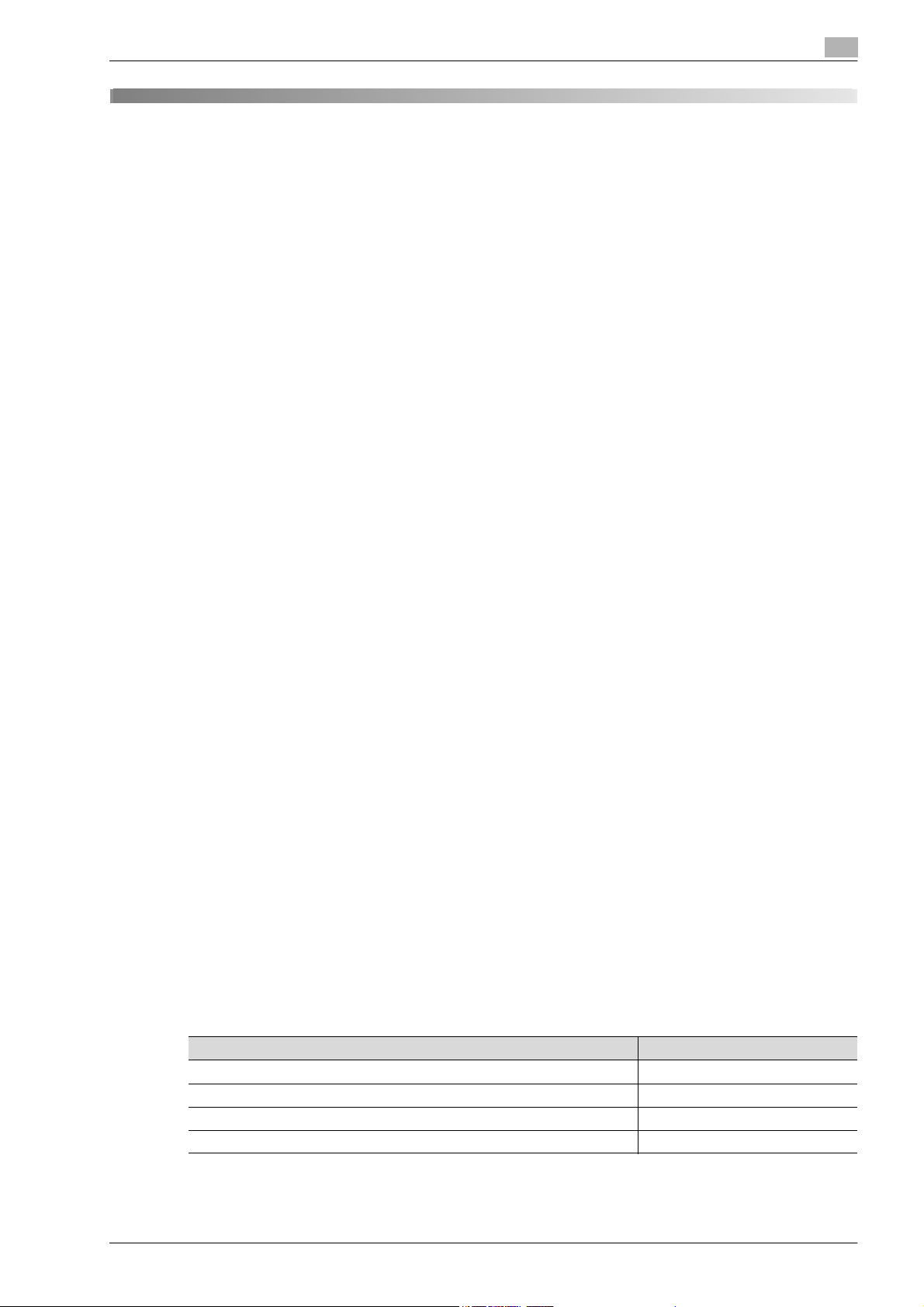
Introduction
1 Introduction
Thank you for purchasing this machine.
The bizhub C203/C253/C353 is equipped with an integration printer controller that allows you to print directly
from Windows-compatible computers or Macintosh computers.
This user manual describes the printing functions of the printer controller, operating instructions, and
precautions for proper operation. In order to allow functionality of this product fully and to use it effectively,
please read this user manual as necessary.
In order to operate the product safely and properly, be sure to read the accompanying User manuals –
Copy/Print/Network Scan/Fax/Network Fax/Box Operations and Network Administrator.
For detailed safety information and operation precautions, refer to the User Manual.
For descriptions on trademarks and copyrights, refer to the User Manual.
Illustrations shown in the user manual may differ from actual machine.
1.1 About this manual
This manual is the user manual describing printing features that can be implemented with the Konica Minolta
printer controller. For copy, scan, box, and fax functions, refer to the respective user manuals.
This manual is intended for persons with basic knowledge of computers and this machine. For details on the
Windows or Macintosh operating systems, or software applications, refer to the corresponding manuals.
1
1.1.1 Contents
This manual consists of the following chapters:
Chapter 1 Introduction
Chapter 2 Overview of printer functions
Chapter 3 Precautions for installation
Chapter 4 Installation using the Add Printer wizard
Chapter 5 Installation on Macintosh computers
Chapter 6 Installation to use NetWare
Chapter 7 Uninstalling the printer driver
Chapter 8 Print functions of the PCL/PS drivers for Windows
Chapter 9 Print function of Mac OS X
Chapter 10 Print function of Mac OS 9.2
Chapter 11 Function detail description
Chapter 12 Settings on the control panel
Chapter 13 PageScope Web Connection
Chapter 14 Troubleshooting
Chapter 15 Appendix
Chapter 16 Index
1.1.2 Product notation
Product name Notation
bizhub C203/C253/C353, printer main body, and this machine Machine or printer
Built-in network controller Network controller
Printing system incorporating a printer controller and this machine Printing system
Microsoft Windows Windows
bizhub C203/C253/C353 1-3
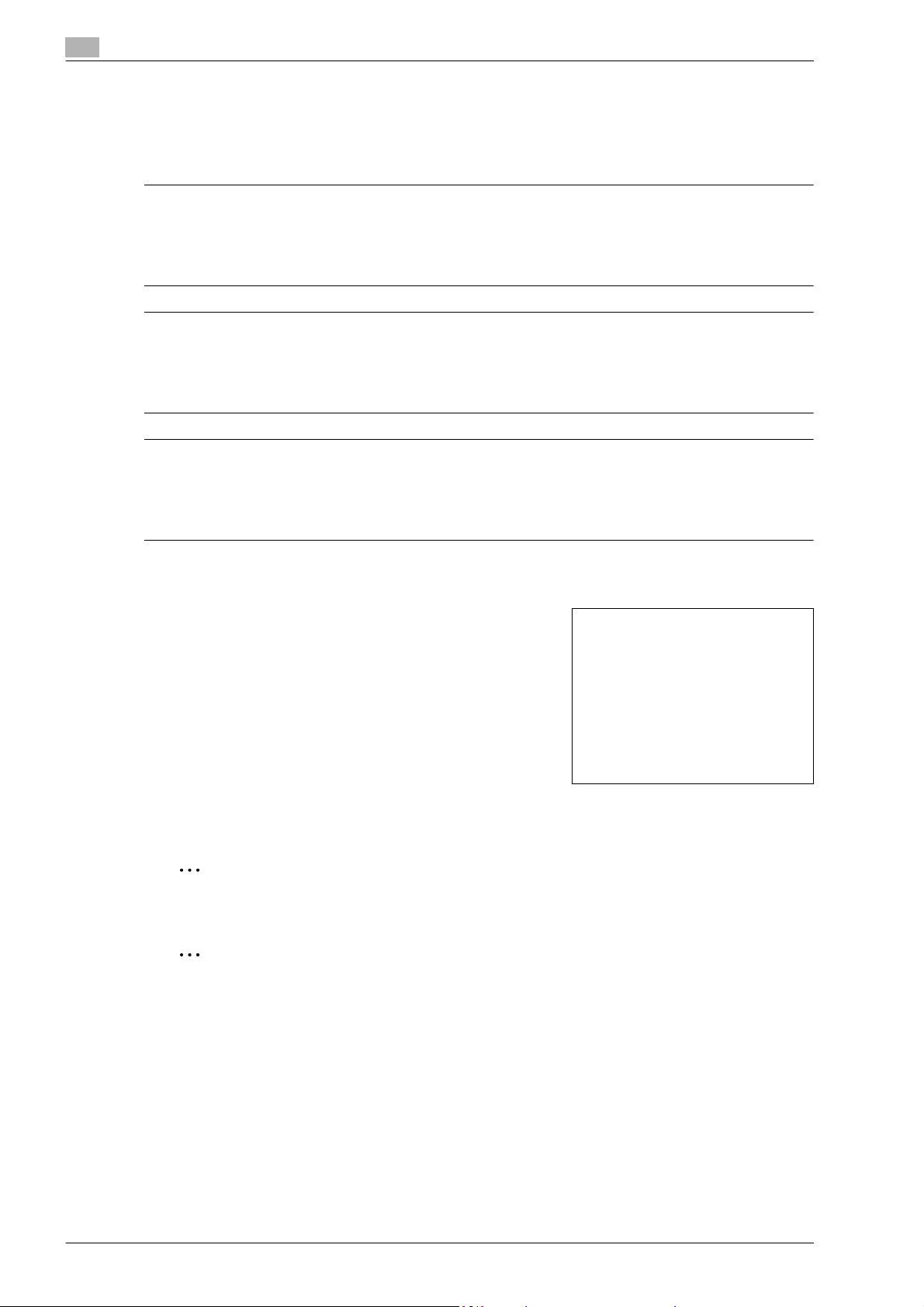
1
1.2 Explanation of manual conventions
The marks and text formats used in this manual are described below.
Safety advices
6 DANGER
Failure to observe instructions highlighted in this manner may result in fatal or critical injuries in fact
of electrical power.
% Observe all dangers in order to prevent injuries.
7 WARNING
Failure to observe instructions highlighted in this manner may result in serious injuries or property
damage.
% Observe all warnings in order to prevent injuries and to ensure safe use of the machine.
7 CAUTION
Failure to observe instructions highlighted in this manner may result in slight injuries or property
damage.
% Observe all cautions in order to prevent injuries and to ensure safe use of the machine.
Introduction
Sequence of action
1 The number 1 as formatted here indicates the first step of a
sequence of actions.
2 Subsequent numbers as formatted here indicate subsequent
steps of a sequence of actions.
Text formatted in this style provides additional assistance.
?
% Text formatted in this style describes the action that will
ensure the desired results are achieved.
Tips
An illustration inserted
here shows what operations
must be performed.
2
Note
Text highlighted in this manner contains useful information and tips to ensure safe use of the machine.
2
Reminder
Text highlighted in this manner contains information that should be reminded.
!
Detail
Text highlighted in this manner contains references for more detailed information.
1-4 bizhub C203/C253/C353
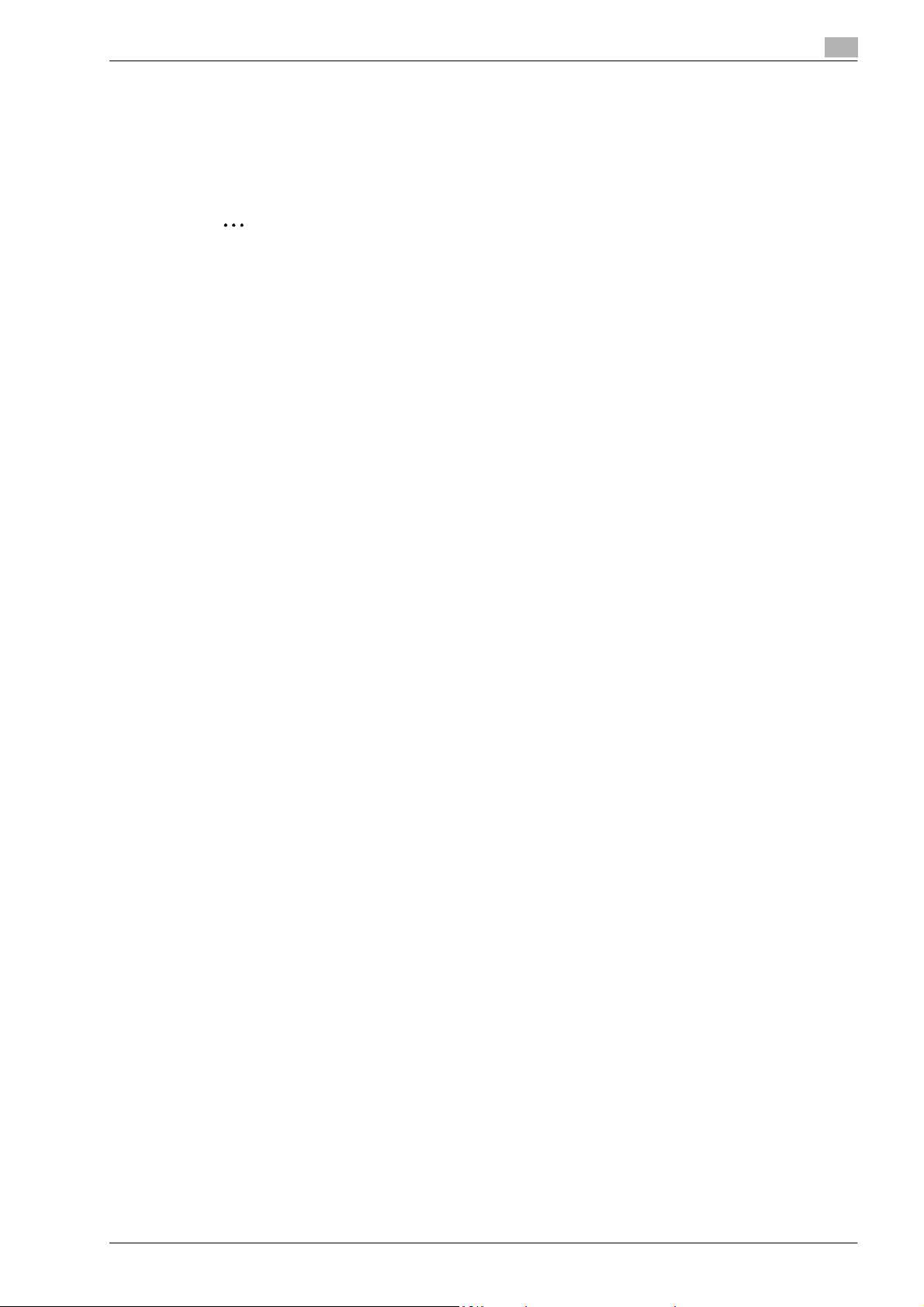
Introduction
1
Special text markings
[Stop] key
The names of keys on the control panel are written as shown above.
MACHINE SETTING
Display texts are written as shown above.
2
Note
The machine illustrations shown in this manual can vary and depend on the machine configuration.
bizhub C203/C253/C353 1-5
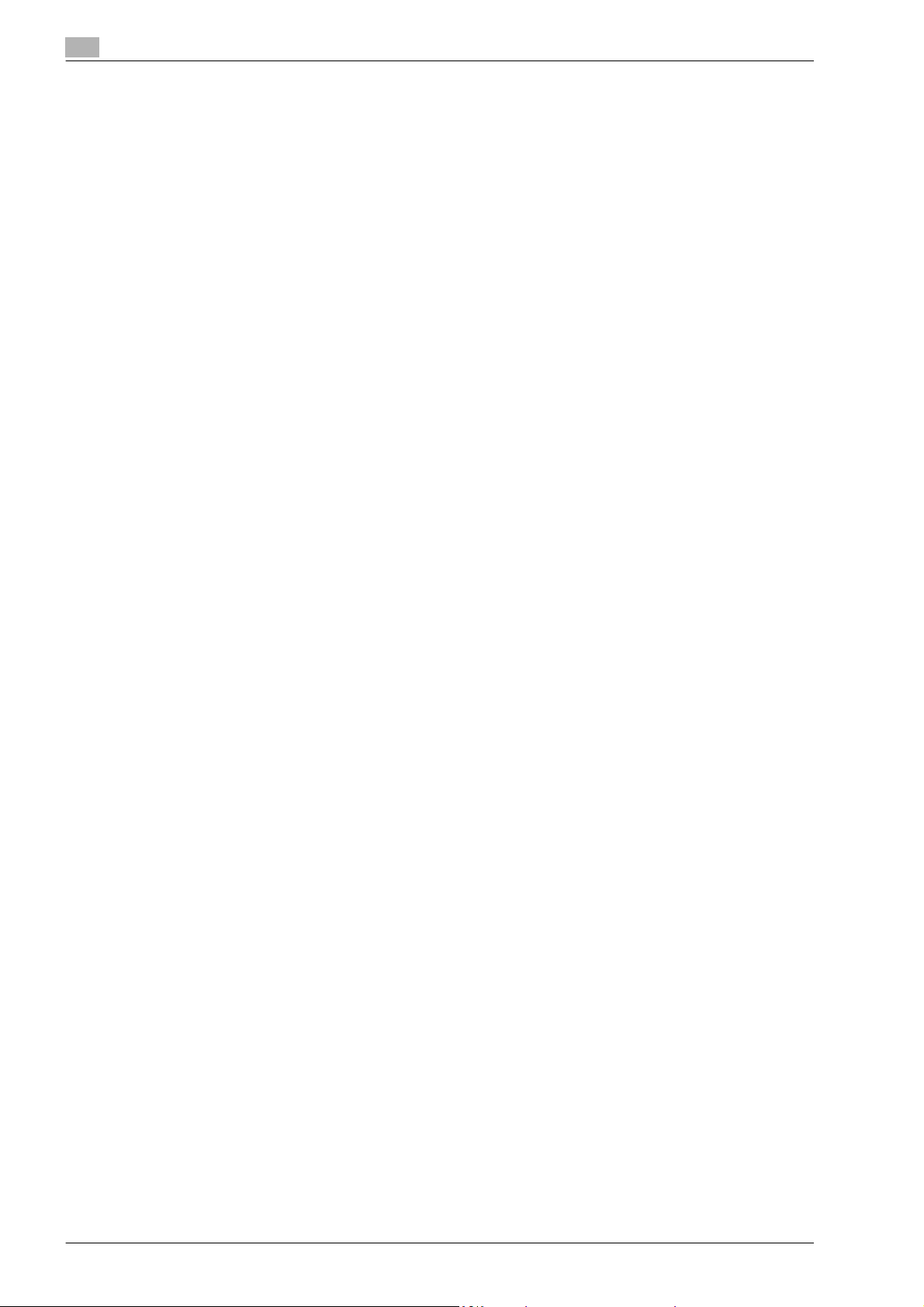
1
1.3 User manuals
This machine is provided with printed manuals and PDF manuals on the User manual CD.
1.3.1 Printed manual
User manual
This manual contains operating procedures and descriptions of the most frequently used functions.
In addition, this manual contains notes and precautions that should be followed for safe use of the machine.
Be sure to read this manual before using the machine.
1.3.2 User manual CD manuals
Copy Operations
This manual contains descriptions of the Copy mode operations and machine maintenance.
Refer to this manual for details on the paper and originals, copy procedures using convenient Application
functions, replacing consumables, and troubleshooting operations such as clearing paper misfeeds.
Print Operations (this manual)
This manual contains details of the printing functions that can be specified with the standard built-in printer
controller.
Refer to this manual for operating procedures on using the printing functions.
Introduction
Box Operations
This manual contains operating procedures for using the user boxes on the hard disk.
Refer to this manual for details on saving data in user boxes, retrieving data from user boxes and transferring
data.
Network Scan/Fax/Network Fax Operations
This manual contains details on the network scan, G3 fax, network fax operations, and fax driver functions.
Refer to this manual for details on using network scan function by E-Mail or FTP, G3 fax, Internet fax, IP
address fax operations, and PC-FAX functions.
In order to use the fax functions, the optional fax kit must be purchased separately.
Network Administrator
This manual contains descriptions on setting methods for each function utilizing network connection, mainly
using the PageScope Web Connection.
Refer to this manual for details on using network functions.
1-6 bizhub C203/C253/C353
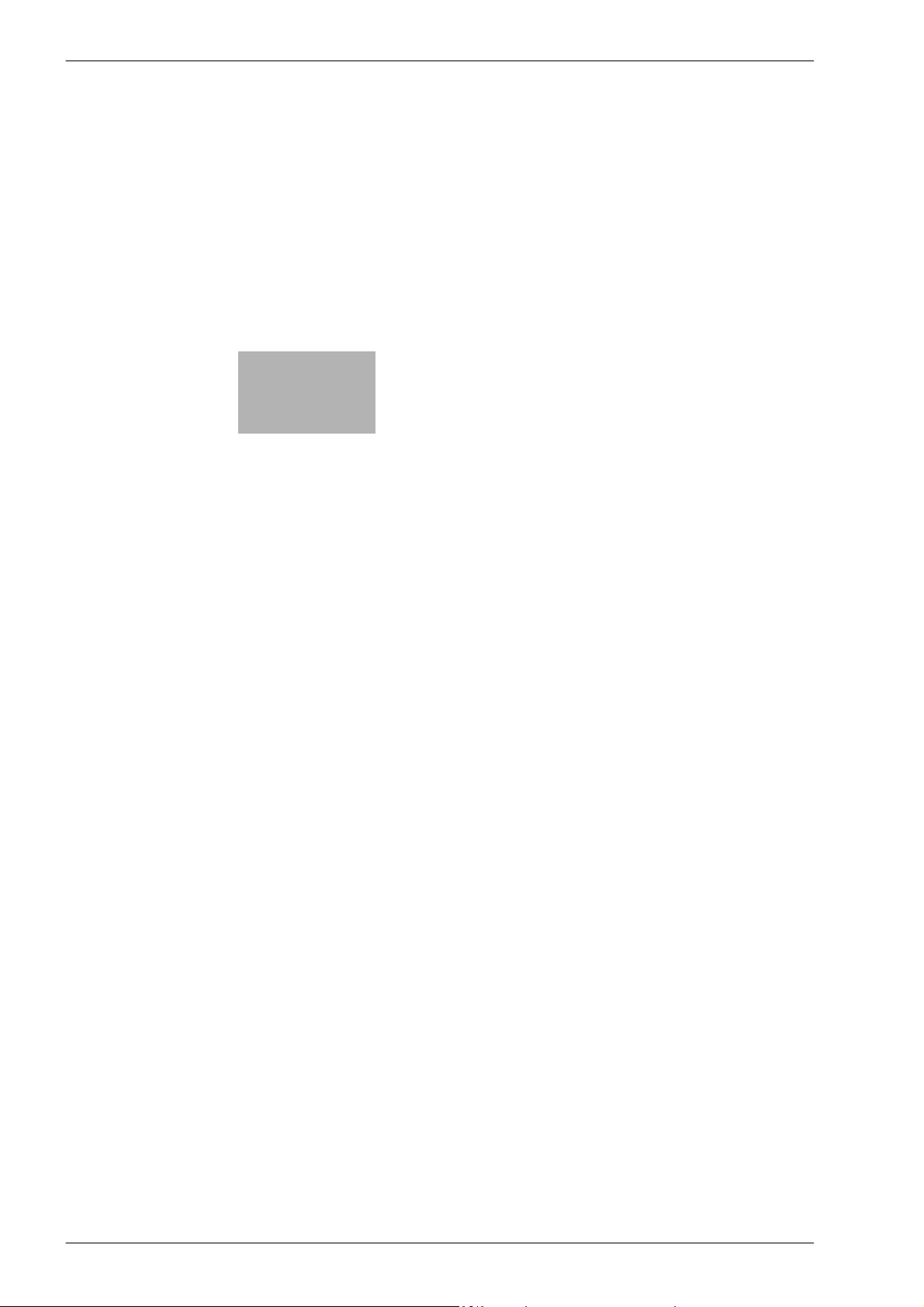
2
Overview of printer functions
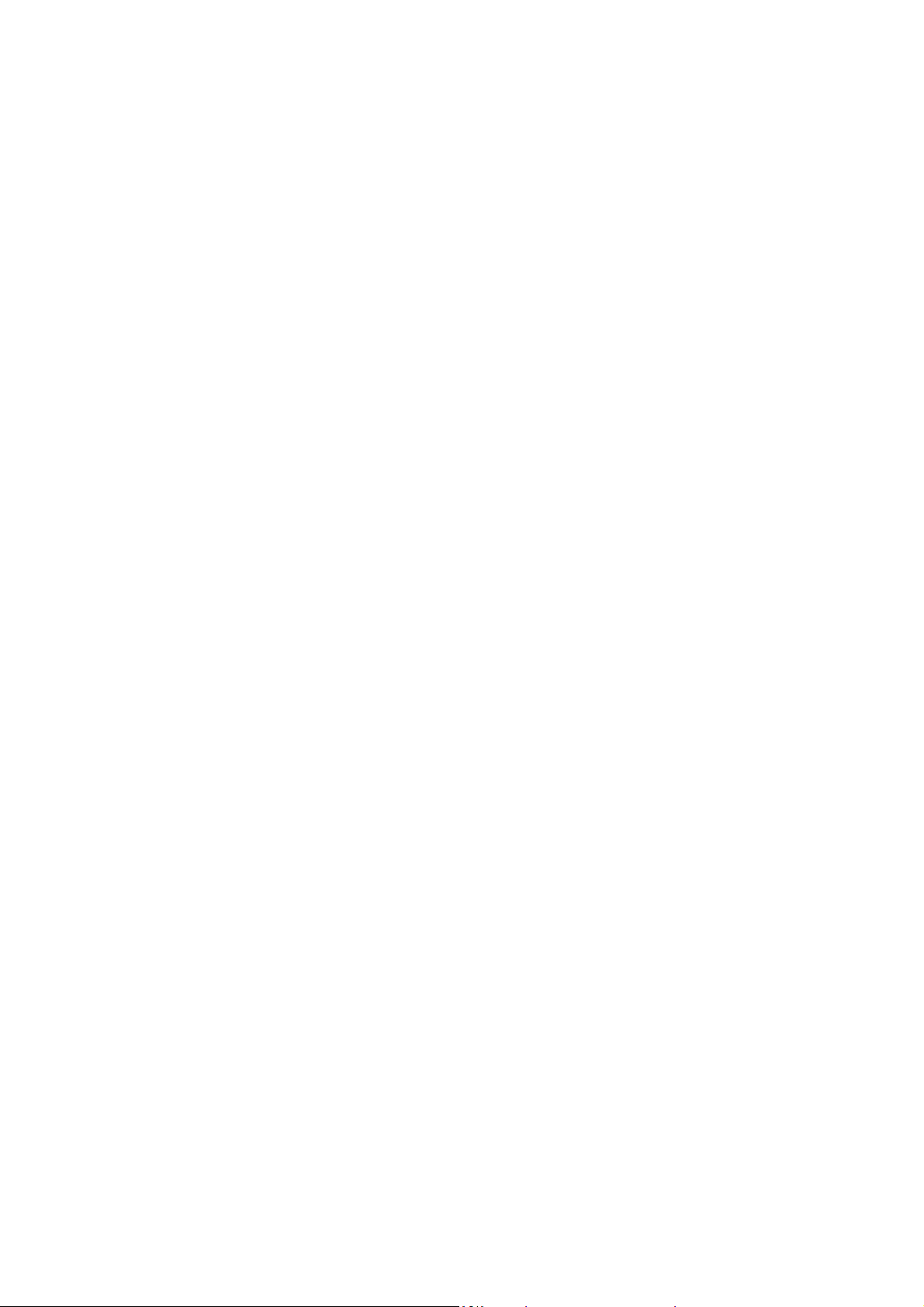
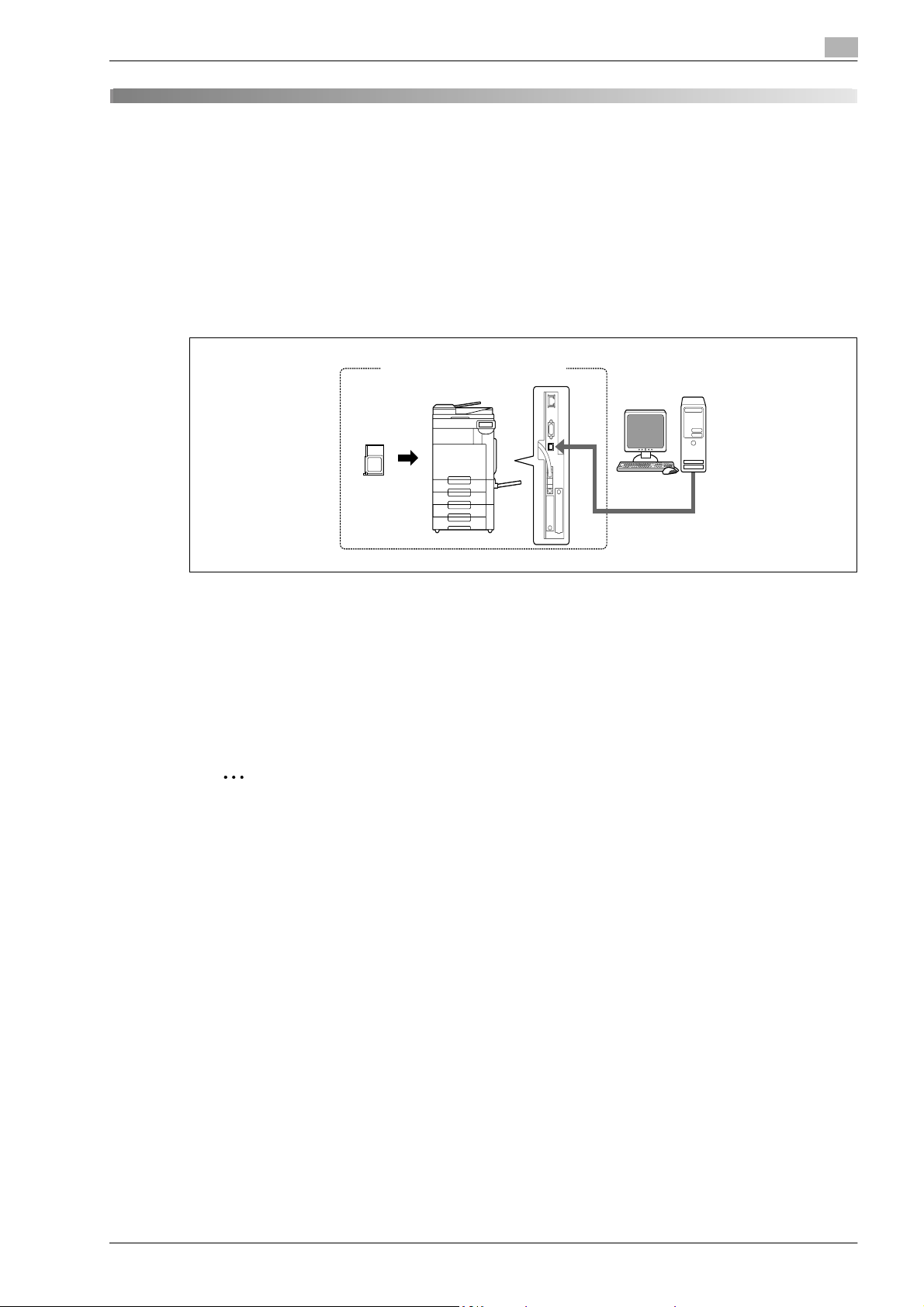
Overview of printer functions
2 Overview of printer functions
2.1 Printer controller
The printer controller is a device for performing printing functions and network printing functions with this
machine.
2.1.1 Role of the printer controller
With the built-in printer controller, this machine works as a printing system, allowing printing from
applications on the computer connected to the printing system. When using this machine as a network
printer, you can print from applications on the computer.
2
Machine
Printing system
Printer controller
The printer controller provides the following functions:
- Printing data being sent from a printer driver on a computer
- Support of network protocols including TCP/IP (IPv4/IPv6), IPX/SPX, and AppleTalk
- Direct printing over a network using SMB (Windows), LPR, and IPP printing
- Access to settings for this machine and the printer controller from a client computer over the network
(using a Web browser)
- Control of the number of pages printed (the User Authentication and Account Track functions)
- Fax operations using a computer (PC-fax transmission)
Computer
2
Note
In order to use the fax functions, the optional fax kit is required.
!
Detail
For details on the PC-fax transmission, refer to the User manual – Network Scan/Fax/Network Fax
Operations.
bizhub C203/C253/C353 2-3
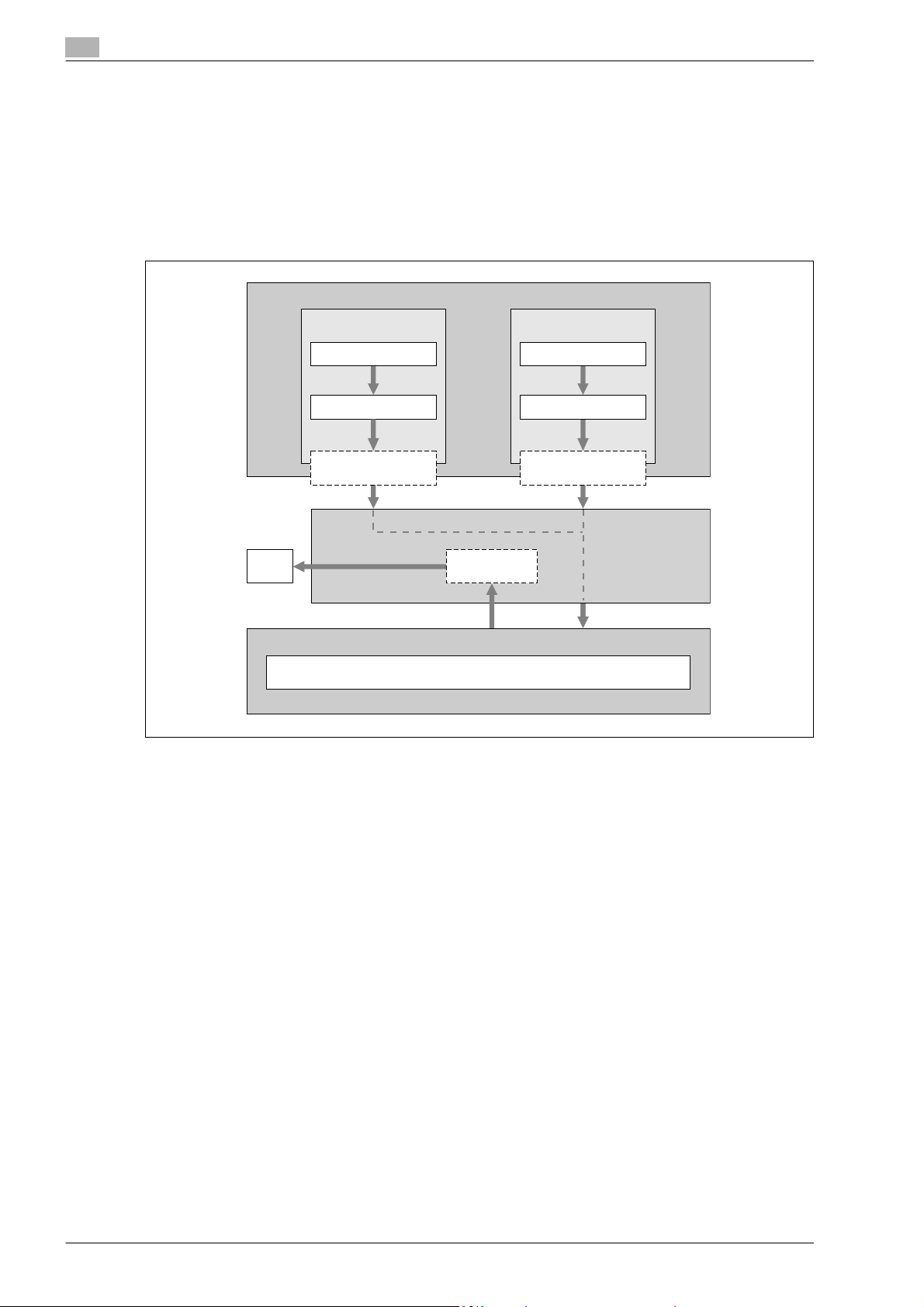
2
2.1.2 Printing flow
The following outlines the flow of operations for using this printing system as a printer.
The printer driver receives print commands from applications.
Data is transmitted to this machine over a USB interface when this machine is used via a USB connection,
or over an Ethernet interface (TCP/IP, IPX/SPX, or AppleTalk) when this machine is used via an Ethernet
connection. The data is then delivered from this machine to the printer controller, which performs image
rasterization (development of output characters and images to bitmap data). Finally, this data is printed from
this machine.
Used with a USB
connection
Application
Overview of printer functions
Computer
Used with a
network connection
Printer driver
Printer driver
USB
MachinePrint
Printer controller
PS/PCL processing (rasterizing)
Application
Ethernet (TCP/IP, IPX/
SPX, or AppleTalk)
Original documents can be scanned in the copy function or network scan function while this machine is
operating as a printer. To use the copy functions, press the [Copy] key on the control panel.
When a print job is received during copying, the data is stored in the memory of this machine. When the
copying is completed, the print job is automatically printed.
2-4 bizhub C203/C253/C353
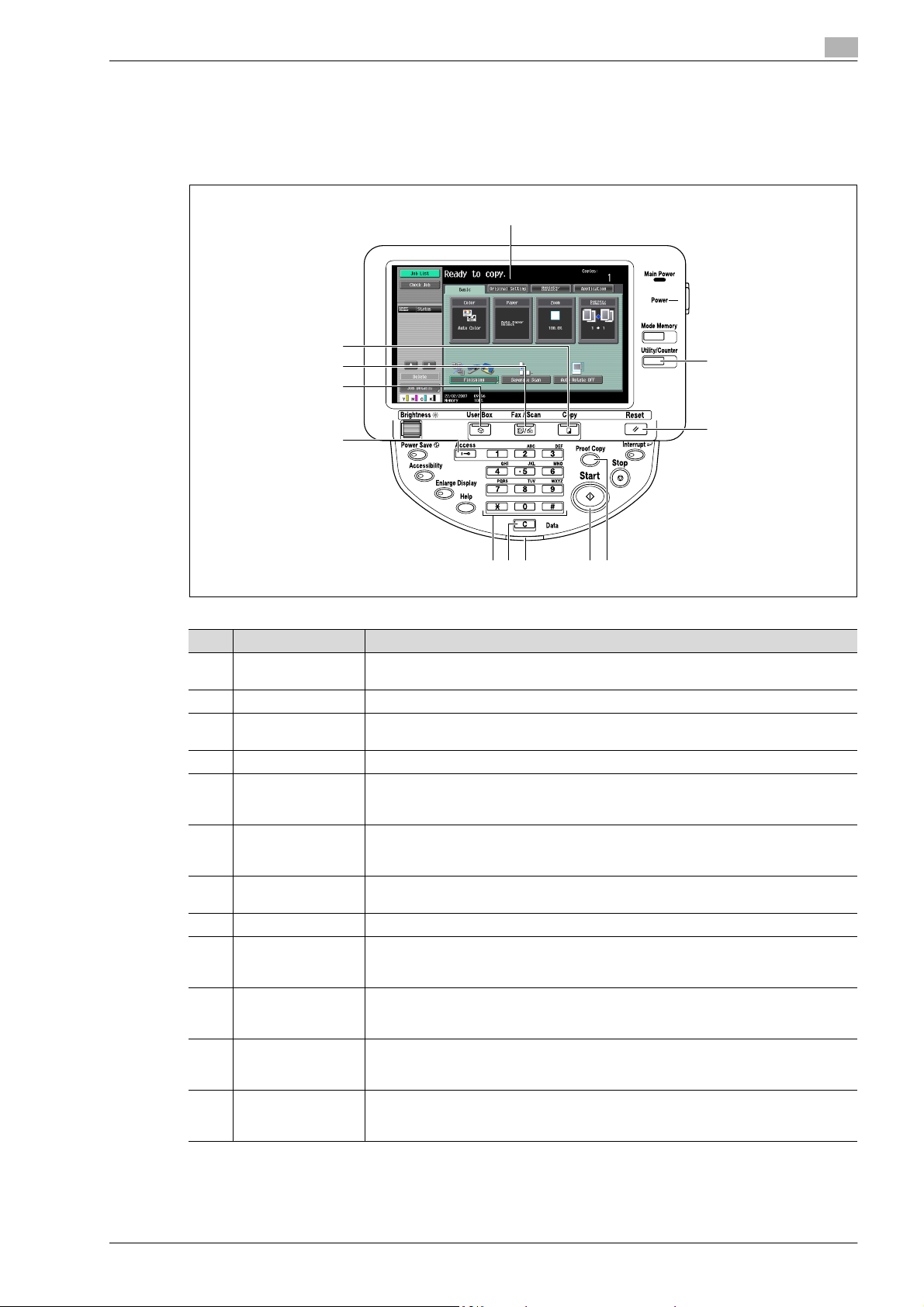
Overview of printer functions
2.1.3 Control panel
The printer driver settings are mainly specified on the computer, however, the font list can be printed and the
printer controller settings and default print settings can be specified using the control panel of this machine.
The following describes major keys used for the printer function.
2
1
12
11
10
9
45678
No. Name Description
1 Touch panel Displays various screens and messages.
Specify various settings by directly touching the touch panel.
2 [Utility/Counter] key Press to display the Utility screen and the Meter Count screen.
3 [Reset] key Press to reset all settings (except programmed settings) entered in the control panel
or touch panel.
4 [Proof Copy] key Press to perform proof printing when a proof print job is stored.
5 [Start] key Press to start the operation of the selected function. When this machine is ready to
start the operation, the indicator on the [Start] key lights up in blue. If the indicator on
the [Start] key lights up in orange, the operation cannot be started.
6 Data indicator Flashes in blue while a print job or fax is being received.
Lights up in blue when a print job or fax is queued to be printed or while it is being printed.
7 [C] (clear) key Press to erase a value entered using the keypad or characters entered the keyboard
on the screen.
8 Keypad Use to enter numerals such as the administrator password or other settings.
9 [Access] key In order to use this machine when user authentication or account track settings have
been applied, enter the user name and password (for user authentication) or the account name and password (for account track), and then press this key.
10 [User Box] key Press to enter User Box mode. While the machine is in User Box mode, the indicator
on the [User Box] key lights up in green. For details, refer to the User manual – Box
Operations.
11 [Fax/Scan] key Press to enter Fax/Scan mode. While the machine is in Fax/Scan mode, the indicator
on the [Fax/Scan] key lights up in green. For details, refer to the User manual – Network
Scan/Fax/Network Fax Operations.
12 [Copy] key Press to enter Copy mode. (As a default, the machine is in Copy mode.) While the ma-
chine is in Copy mode, the indicator on the [Copy] key lights up in green. For details,
refer to the User manual – Copy Operations.
2
3
bizhub C203/C253/C353 2-5
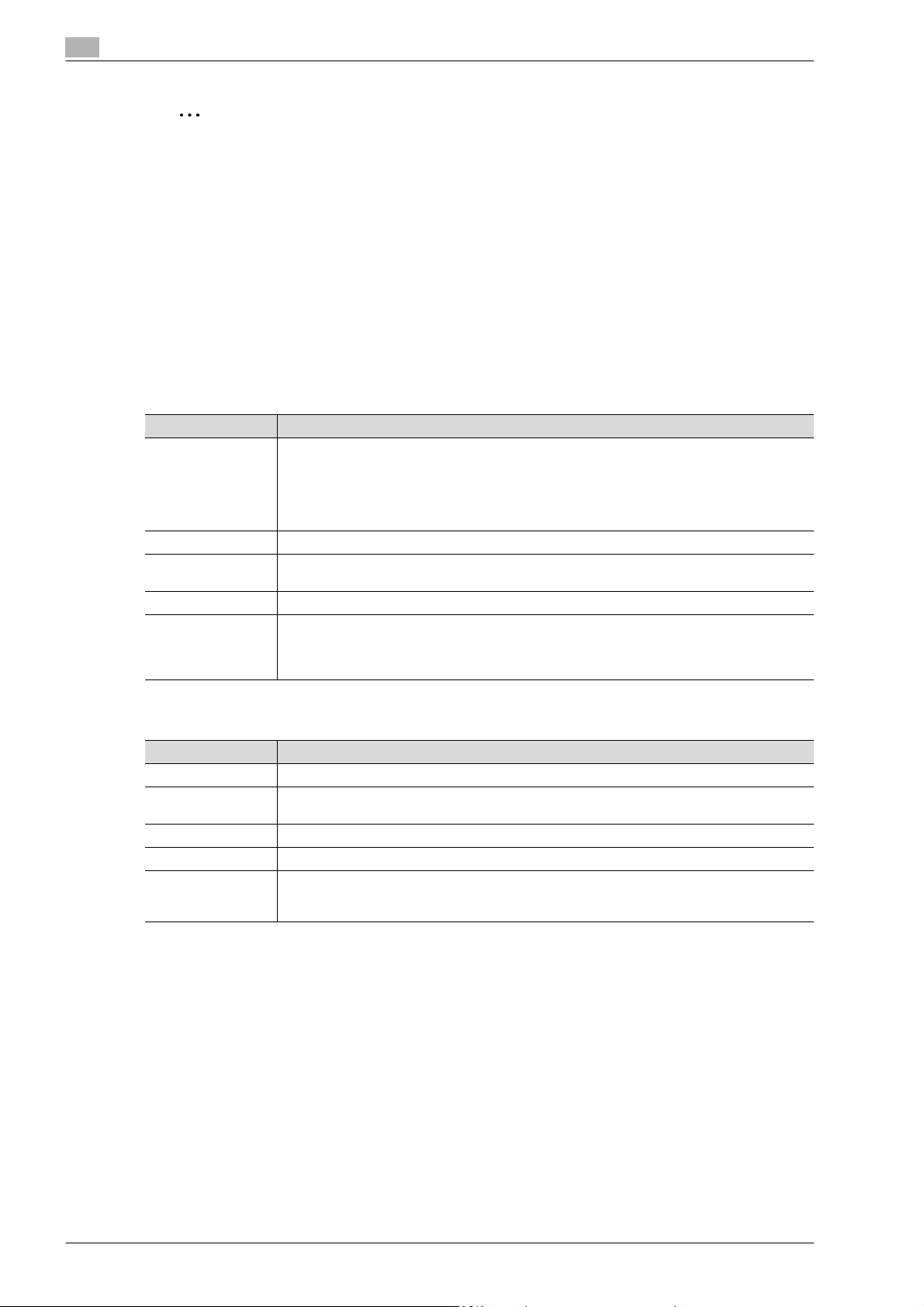
2
2
Note
For details on proof printing, refer to "Proof print" on page 11-3.
You can use this machine as a printer in any of User Box, Fax/Scan, and Copy modes.
Change the default print settings in the Utility mode.
2.2 Operating environment
The following descriptions the system requirements for using this printing system and the interfaces used for
connection.
2.2.1 Compatible computers and operating systems
Check that the computer being connected meets the following conditions.
Windows
Item Operating environment
Operating System Windows NT Workstation /Server Version4.0 (Service Pack 6 or later), Windows 2000 Profes-
Processor According to the environment recommended for the operating system
Memory Capacity recommended for the operating system
Drive CD-ROM
Web Browser (when
using PageScope
Web Connection)
sional /Server (Service Pack 3 or later), Windows XP Home Edition/Windows XP Professional,
Windows XP Professional x64 Edition, Windows Vista Home Basic/Home Premium/Ultimate/Business/Enterprise, Windows Vista Home Basic/Home Premium/Ultimate/Business/Enterprise x64 Edition, Windows Server 2003 Standard Edition, or Windows Server 2003,
Standard x64 Edition
With sufficient memory resources in the operating system and application being used
Microsoft Internet Explorer Ver. 6 or later recommended (JavaScript and Cookies enabled)
Netscape Navigator Ver. 7.02 or later (JavaScript and Cookies enabled)
Mozilla Firefox Ver. 1.0 or later (JavaScript and Cookies enabled)
®
Flash® (plug-in ver. 7.0 or later required if Flash is selected as the display format)
Adobe
Overview of printer functions
Macintosh
Item Operating environment
Operating System Mac OS 9.2, Mac OS X 10.2.8, Mac OS X 10.3, or Mac OS X 10.4
Processor PowerPC, Intel Processor
Memory Capacity recommended for the operating system
Drive CD-ROM
Web Browser (when
using PageScope
Web Connection)
(Intel Processor is Mac OS X 10.4 only)
Netscape Navigator Ver. 7.02 or later (JavaScript and Cookies enabled)
Mozilla Firefox Ver. 1.0 or later (JavaScript and Cookies enabled)
®
Adobe
Flash® (plug-in ver. 7.0 or later required if Flash is selected as the display format)
2-6 bizhub C203/C253/C353

Overview of printer functions
2.2.2 Compatible interfaces
The following interfaces can be used to connect this printing system to a computer.
Ethernet interface
Select to use this printing system via a network connection.
Supports 10Base-T, 100Base-TX, and 1000Base-T standards. In addition, the Ethernet interface supports
the TCP/IP (LDP/LPR, IPP, SMB), IPX/SPX (NetWare), and AppleTalk (EtherTalk) protocols.
USB interface
Select to use this printing system via a USB connection.
The USB interface can be connected to a computer running Windows. A USB cable is required for
connection. Use a type A (4 pin, male) or type B (4 pin, male) USB cable. A USB cable measuring three meters
or less is recommended.
Connection diagram
The printer cables are connected to each port on this machine.
Machine (rear view)
Ethernet port (1000Base-T/100Base-TX/10Base-T)
2
USB port
bizhub C203/C253/C353 2-7
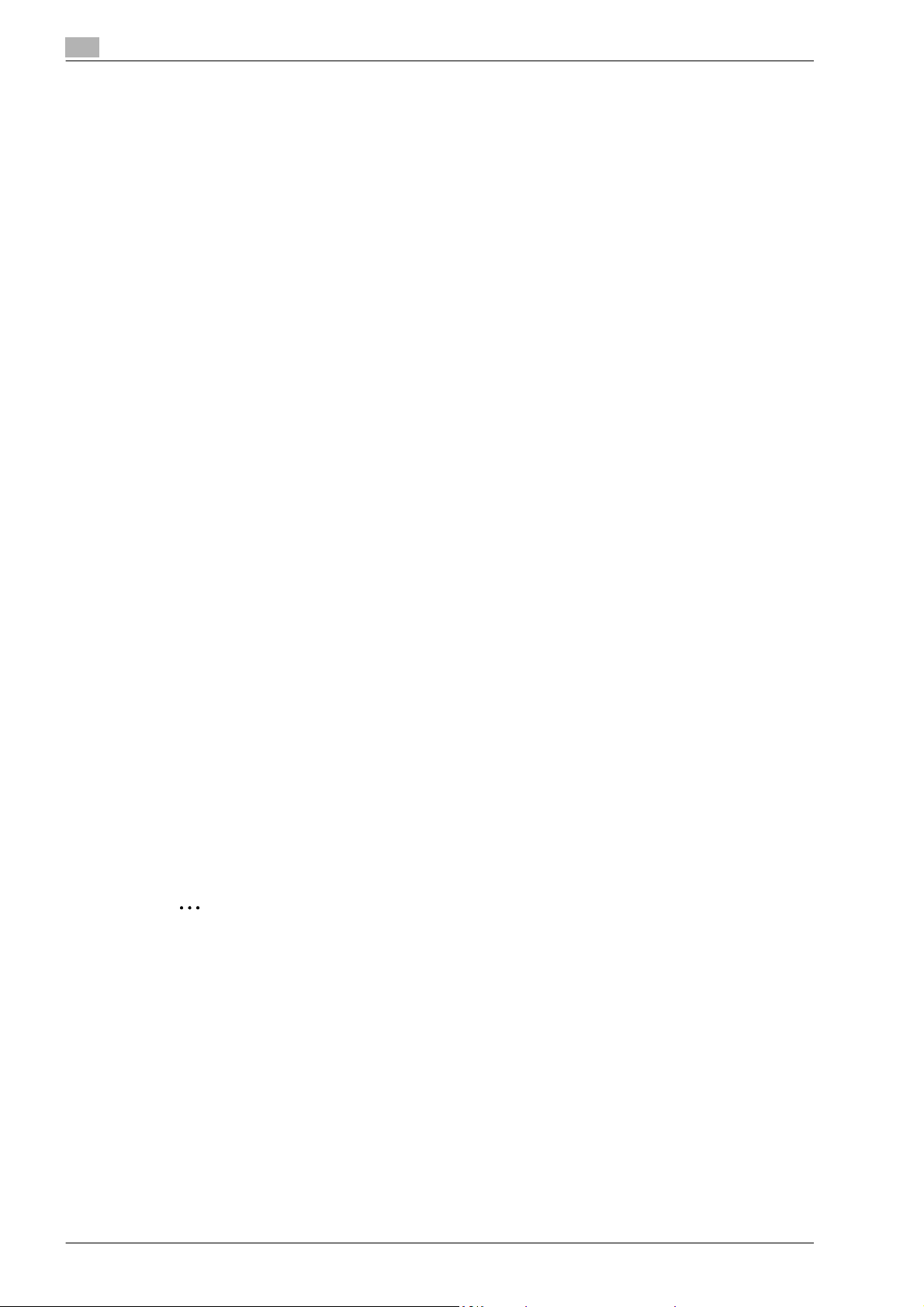
2
2.3 Setting up the system
In order to use this printing system, it must first be set up.
The setup procedure refers to a series of steps for connecting this machine to a computer and installing the
printer driver on the computer.
The setup procedure consists of the following steps.
2.3.1 Network connection
1 Connect this machine to a computer.
2 Make sure the computer is connected to the network.
3 Specify the IP address of the machine to connect it to the network.
4 Depending on the connection method and protocol, change the network settings of this machine.
– LPR: Enable LPD print in the LPD Setting screen.
– Port9100: Enable the RAW port number (9100 at default), in the TCP/IP Setting screen.
– SMB: Specify "Print Setting" in the SMB Setting screen.
– IPP/IPPS: Enable IPP print in the IPP Setting screen. For IPPS print, install the certificate in advance.
– Bonjour: Enable Bonjour in the Bonjour Setting screen.
– AppleTalk: Enable AppleTalk in the AppleTalk Setting screen.
Overview of printer functions
5 Install the printer driver.
– Specify the network port of the printer driver according to the connection method and protocol.
6 Install the screen fonts.
– The CD-ROM contains the Latin TrueType fonts as screen fonts. The ScreenFont or Screen Fonts
folder in the CD-ROM contains the screen fonts.
– Install the screen fonts after adding the operating system standard fonts. For details, refer to Help
of the operating system.
– Macintosh fonts are compressed. Decompress them before installing.
2.3.2 Local connection
1 Connect this machine to a computer.
2 Install the printer driver.
3 Install the screen fonts.
– The CD-ROM contains the Latin TrueType fonts as screen fonts. The ScreenFont or Screen Fonts
folder in the CD-ROM contains the screen fonts.
– Install the screen fonts after adding the operating system standard fonts. For details, refer to Help
of the operating system.
2
Reminder
After installing the printer driver, perform test print to make sure that the connections are made
properly.
!
Detail
For details on applicable interfaces, refer to "Compatible interfaces" on page 2-7.
For details on network settings, refer to the User manual – Network Administrator.
The procedure for installing the printer driver differs depending on the connection method, operating
system of the computer, and printer driver. For details, refer to "Precautions for installation" on
page 3-3.
2-8 bizhub C203/C253/C353
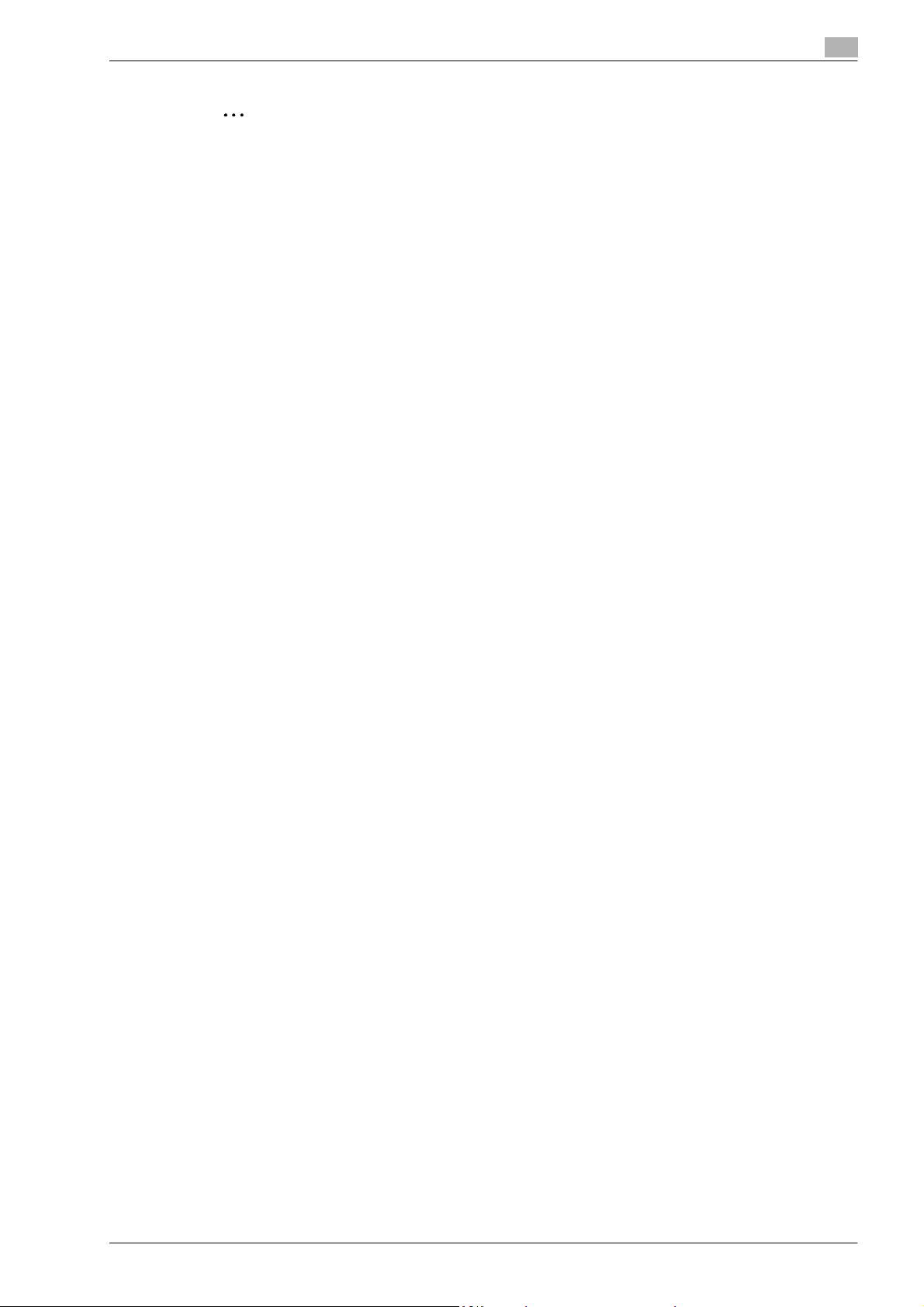
Overview of printer functions
2
Note
To update an existing printer driver, delete the existing printer driver first. For details, refer to
"Uninstalling the printer driver" on page 7-3.
If necessary, specify the interface timeout settings in the Utility mode on the control panel. For details,
refer to "I/F Timeout" on page 12-40.
2
bizhub C203/C253/C353 2-9
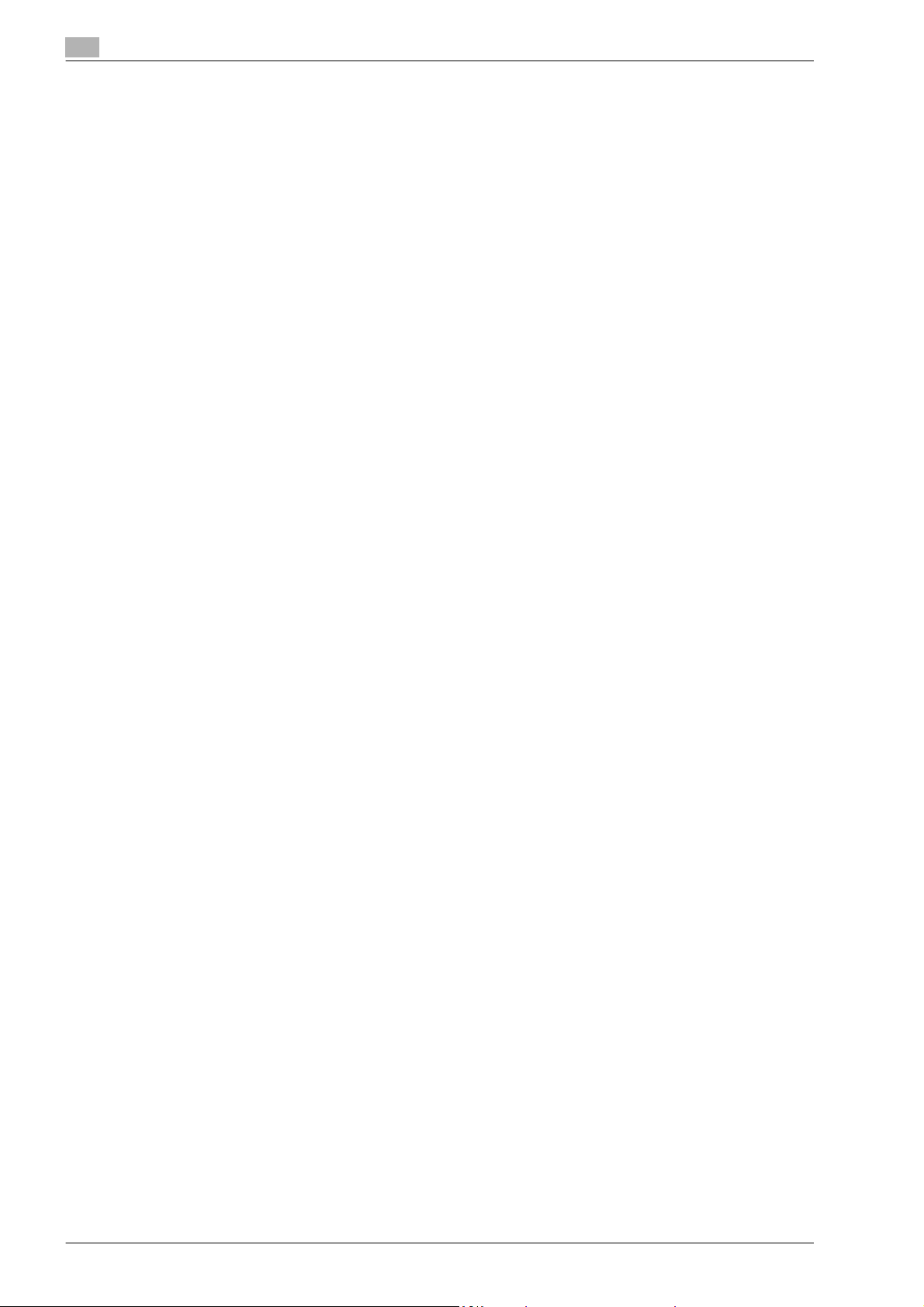
2
Overview of printer functions
2-10 bizhub C203/C253/C353
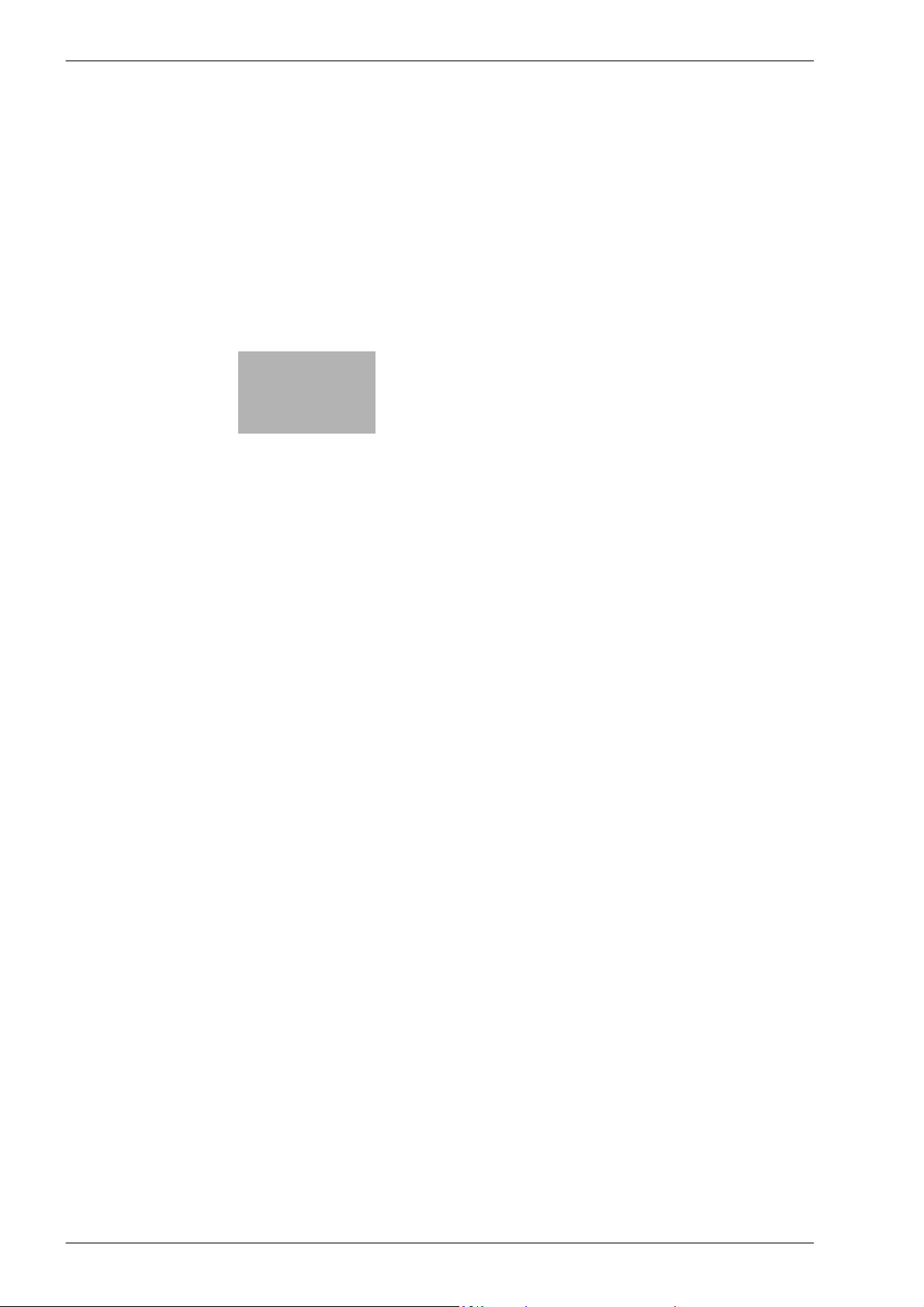
3
Precautions for installation
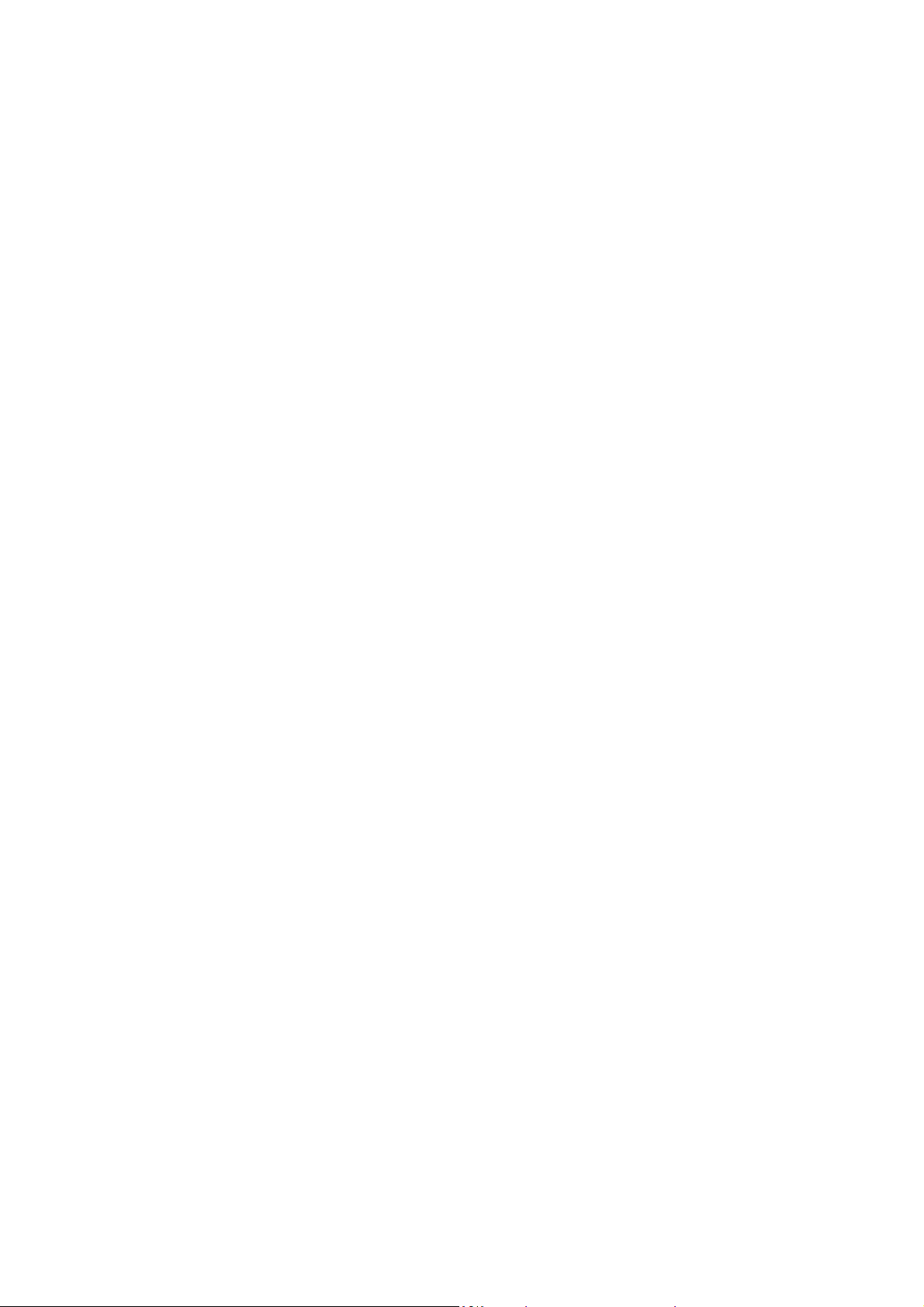
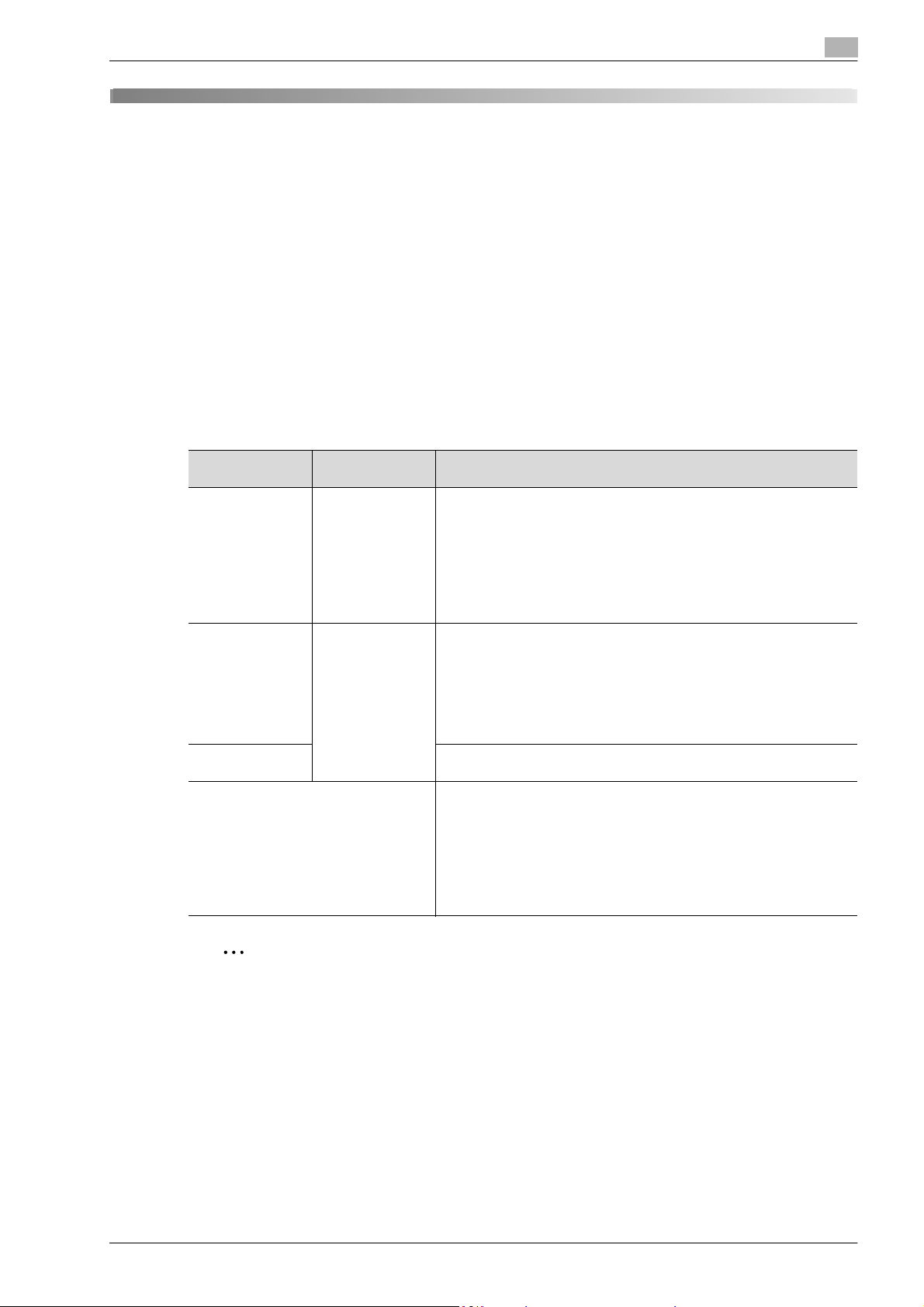
Precautions for installation
3 Precautions for installation
3.1 Introduction
Keep in mind the following information before install the printer driver.
The procedure for installing the printer driver differs depending on how this machine is connected to the
computer, what operating system is installed on the computer, and what printer driver is to be installed.
To determine the printer driver to be installed and connection method, check the operating system on the
computer and connection environment.
Select the installation method according to the printer driver and connection method.
3.2 Printer drivers applicable to operating systems
In order to use this printing system, the printer driver must be installed.
The following lists the printer drivers included on the CD and the supported computer operating systems.
Select the required printer driver.
3
Printer driver Page description
Konica Minolta
PCL Driver (PCL
driver)
Konica Minolta
PostScript Driver
(PS driver)
PostScript PPD
driver (PS-PPD)
Fax driver Windows NT Workstation /Server Version4.0 (Service Pack 6 or later)
language
PCL6 Windows NT Workstation /Server Version4.0 (Service Pack 6 or later)
PostScript3 Emulation
Supported operating systems
Windows 2000 Professional /Server (Service Pack 3 or later)
Windows XP Home Edition/Professional, Windows XP Professional x64
Edition
Windows Vista Home Basic/Home Premium/Ultimate/Business/Enterprise, Windows Vista Home Basic/Home Premium/Ultimate/Business/Enterprise x64 Edition
Windows Server 2003 Standard Edition, Windows Server 2003, Standard
x64 Edition
Windows 2000 Professional /Server (Service Pack 3 or later)
Windows XP Home Edition/Professional, Windows XP Professional x64
Edition,
Windows Vista Home Basic/Home Premium/Ultimate/Business/Enterprise, Windows Vista Home Basic/Home Premium/Ultimate/Business/Enterprise x64 Edition
Windows Server 2003 Standard Edition, Windows Server 2003, Standard
x64 Edition
Mac OS 9.2 or later
Mac OS X 10.2.8, Mac OS X 10.3, or Mac OS X 10.4
Windows 2000 Professional /Server (Service Pack 3 or later)
Windows XP Home Edition/Professional, Windows XP Professional x64
Edition
Windows Vista Home Basic/Home Premium/Ultimate/Business/Enterprise, Windows Vista Home Basic/Home Premium/Ultimate/Business/Enterprise x64 Edition
Windows Server 2003 Standard Edition, Windows Server 2003, Standard
x64 Edition
2
Note
Select the page description language according to the application used for printing.
For details on fax drivers, refer to the User manual – Network Scan/Fax/Network Fax Operations.
bizhub C203/C253/C353 3-3
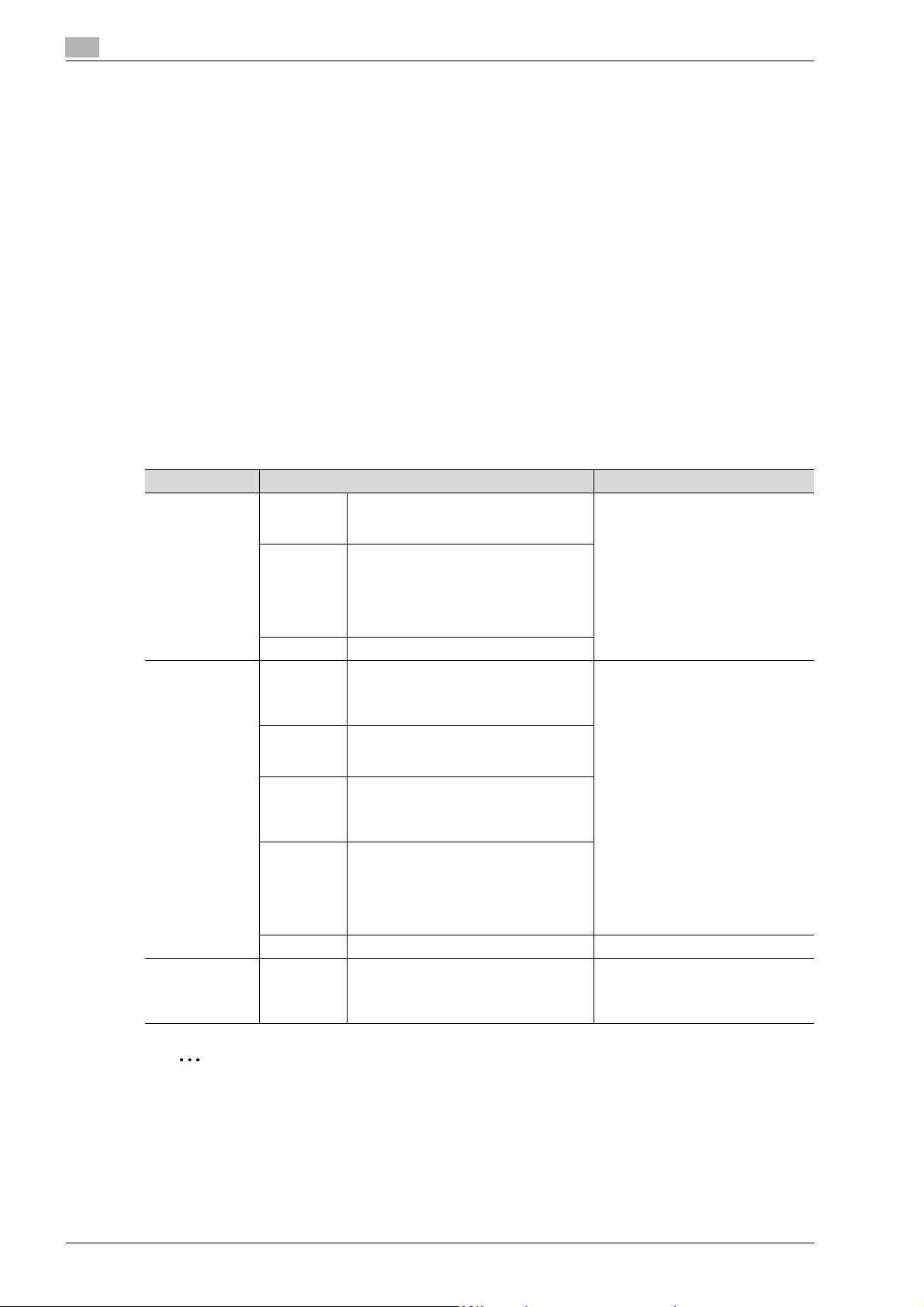
3
Precautions for installation
3.3 Connection methods selectable in each operating system
The connection method for this machine differs depending on the operating system of the computer. The
printer driver installation method also differs depending on the connection method.
This machine can be connected via a network or a USB interface. In network connection, the printer driver
installation method differs depending on the protocol to be used.
Network connection (Ethernet)
This machine is connected as a network printer.
This printing system supports 10Base-T, 100Base-TX, and 1000Base-T standards. In addition, the Ethernet
interface supports the TCP/IP (LDP/LPR, IPP, SMB), IPX/SPX (NetWare), and AppleTalk (EtherTalk)
protocols.
The applicable protocols differ depending on the operating system of the computer.
USB interface
This machine is connected as a local printer. The USB interface can be connected to a computer Windowscompatible computer.
3.3.1 Windows 2000/XP/Server 2003
Setup method Connection method Refer to
Connection
method that can
be set up with an
installer
Connection
method that can
be set up with
the Add Printer
wizard
Connection
method that can
be set up with
plug-and-play
Port9100 A network connection using the
PORT9100 print service. It uses a TCP/IP
protocol and the RAW printing port.
IPP/IPPS A network connection using the IPP (In-
ternet Printing Protocol) print service.
Printing via the Internet is possible with
the HTTP (HyperText Transfer Protocol)
of the TCP/IP protocol. IPPS is an IPP for
SSL encrypted communication.
USB A connection using a USB port.
LPR A network connection using the LPR
(Line Printer Remote) print service. It
uses a TCP/IP protocol and the LPR
printing port.
Port9100 A network connection using the
PORT9100 print service. It uses a TCP/IP
protocol and the RAW printing port.
SMB A network connection using SMB (Server
Message Block) for sharing files or printers in Windows. It supports the TCP/IP
protocol.
IPP/IPPS A network connection using the IPP (In-
ternet Printing Protocol) print service.
Printing via the Internet is possible with
the HTTP (HyperText Transfer Protocol)
of the TCP/IP protocol. IPPS is an IPP for
SSL encrypted communication.
USB A connection using a USB port.
USB A connection using a USB port. For Windows XP/Server 2003: "Lo-
Select the connection method in the
course of installation. Select "Normal Printing" for Port 9100 or USB
connection, "Internet Printing" for
IPP connection, or "Secure Printing"
for IPPS connection.
"Installation using the Add Printer
wizard" on page 4-3
cal connection" on page 4-9
For Windows 2000: "Local connection" on page 4-25
2
Note
Before using this machine in a network environment, the network settings must be specified for this
machine. For details, refer to the User manual – Network Administrator.
To install the printer driver under Windows 2000, XP, or Server 2003, log on using a user name that is
authorized by the administrator.
This manual describes the setup method of USB connection only using the Plug and Play.
3-4 bizhub C203/C253/C353
