Konica Minolta bizhub C200 User Manual

User’s Guide [Network Scan/Fax/Network Fax Operations]
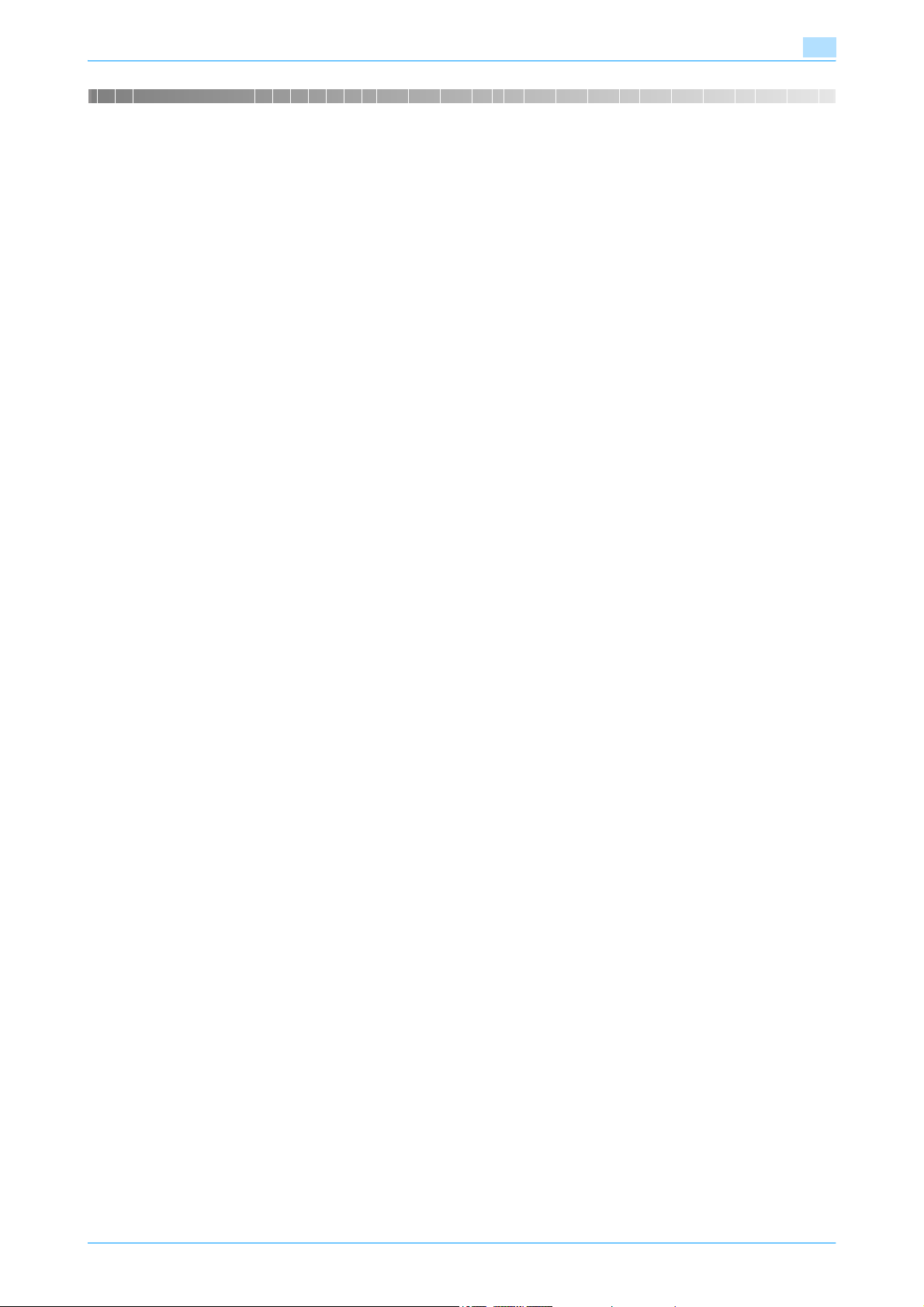
Introduction
Thank you for purchasing this machine.
This User’s Guide describes the operating instructions, precautions for proper operation, and simple
troubleshooting of the network scan/fax/network fax operations of bizhub C200. In order to allow
functionality of this product fully and to use it effectively, please read this User’s Guide as necessary.
In order to operate the machine safely and properly, be sure to read the Quick Guide [Copy/Print/Fax/Scan
Operations].
For descriptions on trademarks and copyrights, refer to the accompanying [Trademarks/Copyrights].
Illustrations shown in the User’s Guide may differ from actual machine.
C200 x-1
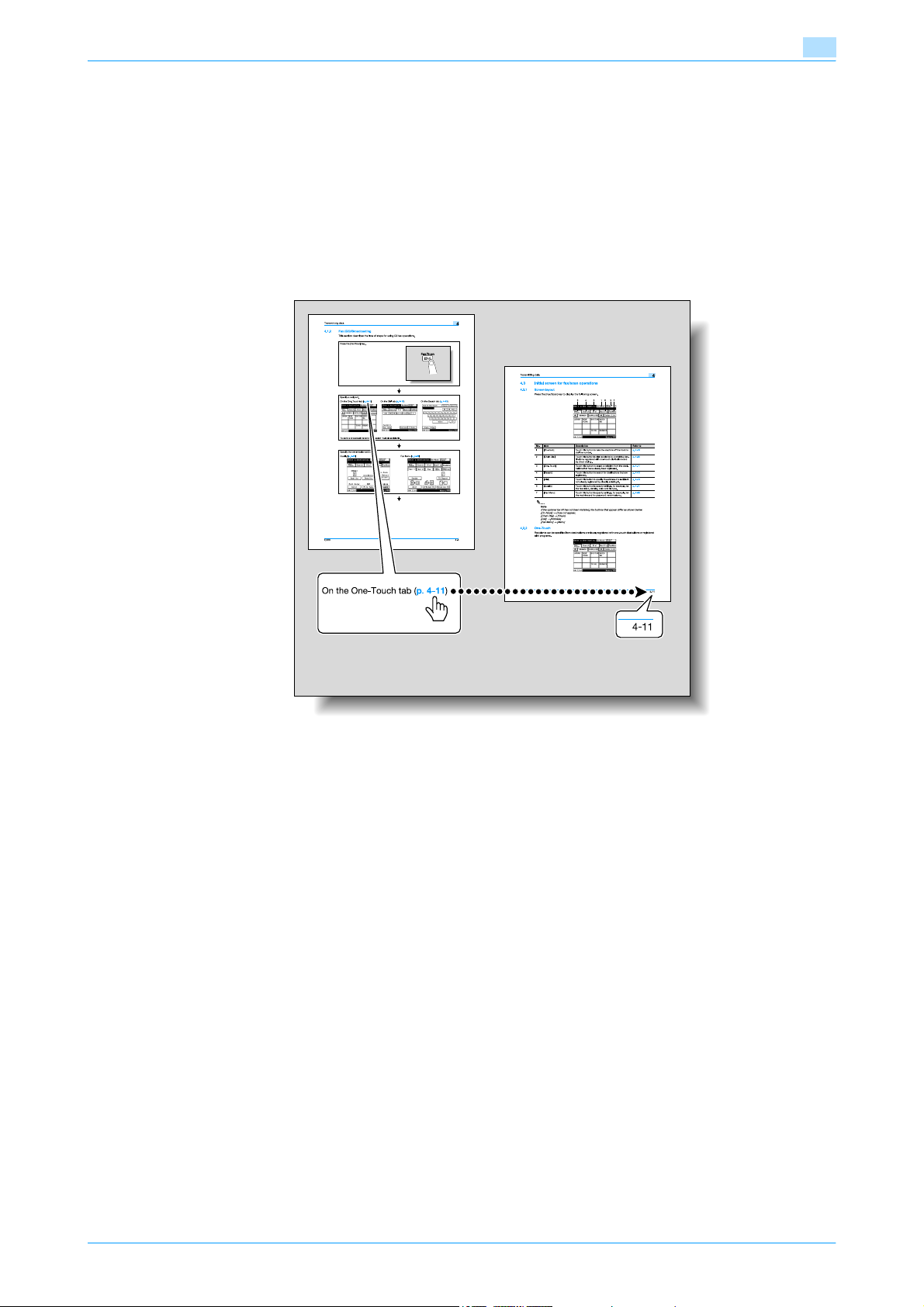
To check on the function you want to use
This manual contains details on setting up the functions.
Understanding general operation flow
This manual provides a separate chapter "Operation flow" to describe how to use the major functions of this
machine. The flow charts in the chapter help to understand the general flow of operations such as scan and
fax transmission.
Clicking the link in the flow chart takes you to the relevant pages of the function to see more details about
the function settings.
C200 x-2
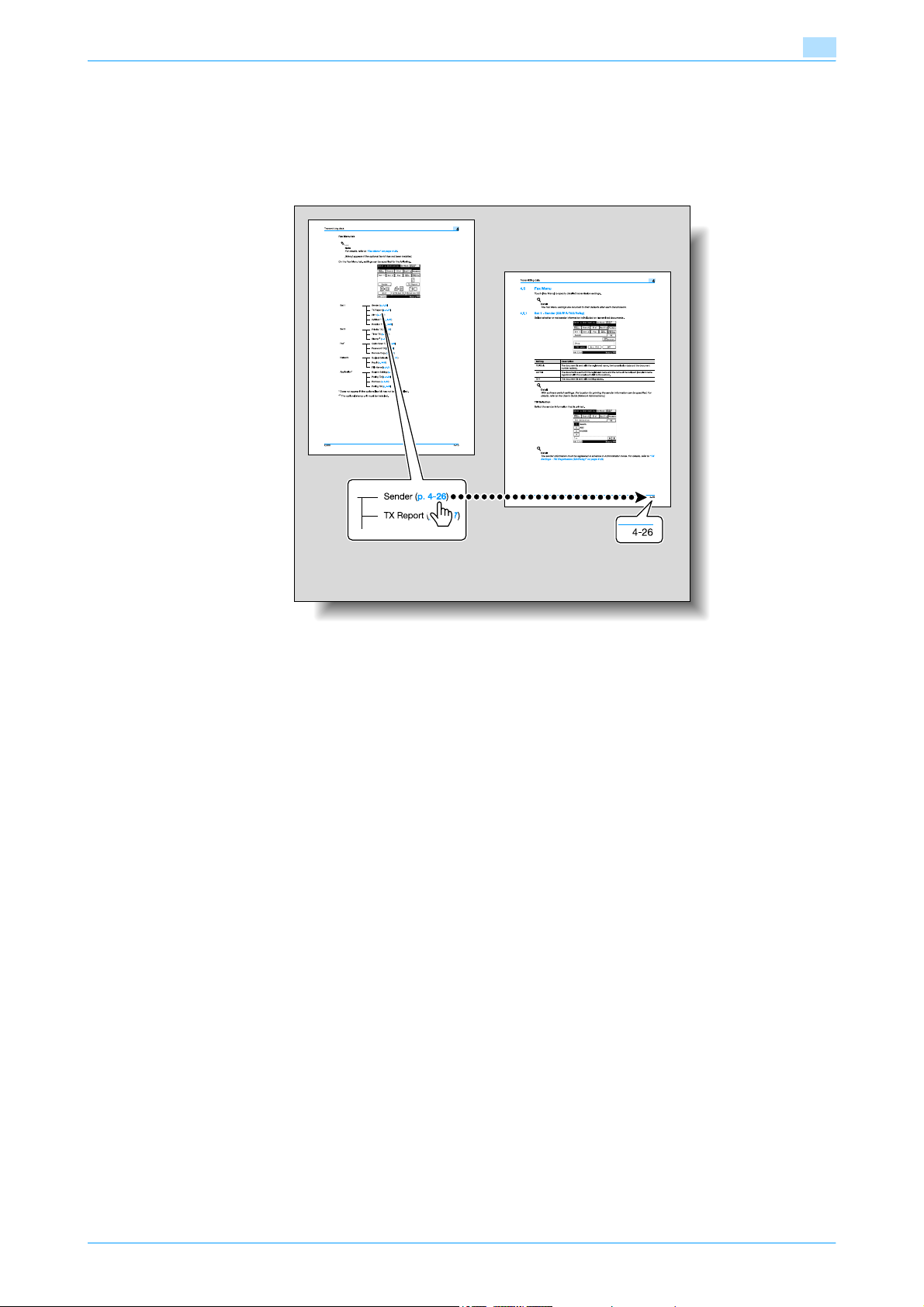
Using menu trees
Various functions can be specified for this machine. To find out the specific setting items under certain
button, or the list of items that can be specified, refer to the "Menu tree" page. On the menu tree pages, there
is a hierarchy of functions under one button. Clicking the link in the menu tree takes you to the relevant pages
of the function to see more details about the function settings.
C200 x-3
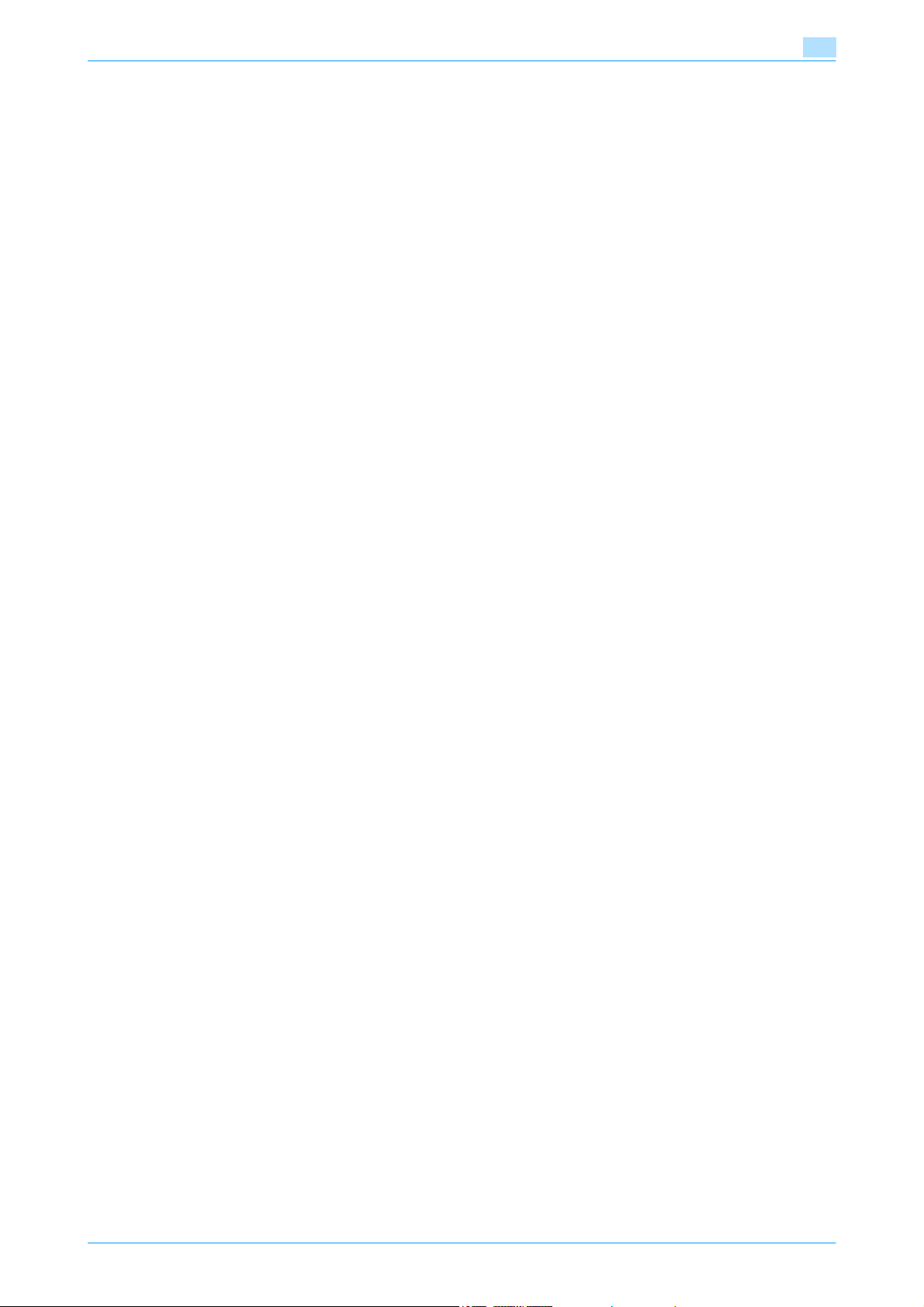
Contents
Introduction
To check on the function you want to use ...........................................................................................................x-2
Understanding general operation flow ....................................................................................................x-2
Using menu trees .....................................................................................................................................x-3
Contents ..................................................................................................................................................................x-4
About this manual.................................................................................................................................................x-12
Contents ................................................................................................................................................x-12
Functions covered in this manual ..........................................................................................................x-13
Network Scan functions ........................................................................................................................x-13
G3 fax function ......................................................................................................................................x-13
Network Fax function ............................................................................................................................x-13
Representation of product name ...........................................................................................................x-13
Screen images .......................................................................................................................................x-13
Explanation of manual conventions .......................................................................................................x-14
User’s Guides........................................................................................................................................................x-16
Printed manual .......................................................................................................................................x-16
User’s Guide CD manuals .....................................................................................................................x-16
1 Before using Network Scan/Fax/Network Fax functions
1.1 Information ............................................................................................................................................ 1-2
1.1.1 Transmission functions.............................................................................................................................1-2
1.1.2 Account track ...........................................................................................................................................1-3
1.2 Overview................................................................................................................................................ 1-4
1.2.1 Available Network Scan functions ............................................................................................................1-4
1.2.2 Available Fax functions.............................................................................................................................1-5
1.2.3 Available Network Fax functions ..............................................................................................................1-6
Function type............................................................................................................................................1-2
Precautions for using fax function (G3) ....................................................................................................1-2
Precautions for using network fax............................................................................................................1-2
Precautions for using Internet fax.............................................................................................................1-2
Precautions for using IP Address Fax ......................................................................................................1-3
Precautions for network scanning/network faxing ...................................................................................1-3
Account track ...........................................................................................................................................1-3
Scan to E-Mail ..........................................................................................................................................1-4
Scan to FTP ..............................................................................................................................................1-4
Scan to SMB.............................................................................................................................................1-5
G3 Fax transmission/reception.................................................................................................................1-5
Polling .......................................................................................................................................................1-6
Internet Fax...............................................................................................................................................1-6
IP Address Fax .........................................................................................................................................1-7
IP Relay distribution..................................................................................................................................1-7
2 Control panel/touch panel
2.1 Control panel......................................................................................................................................... 2-2
2.2 Touch panel........................................................................................................................................... 2-4
2.2.1 Screen layout............................................................................................................................................2-4
2.2.2 Job List display and operations................................................................................................................2-5
C200 x-4
Icons on the touch panel ..........................................................................................................................2-4
Job List .....................................................................................................................................................2-5
Type..........................................................................................................................................................2-5
Doc. ..........................................................................................................................................................2-6
Doc. - Bulletin...........................................................................................................................................2-6
Doc. - RX Document.................................................................................................................................2-7
Doc. - RX Document - RX user box..........................................................................................................2-7
Doc. - Secure Print ...................................................................................................................................2-8
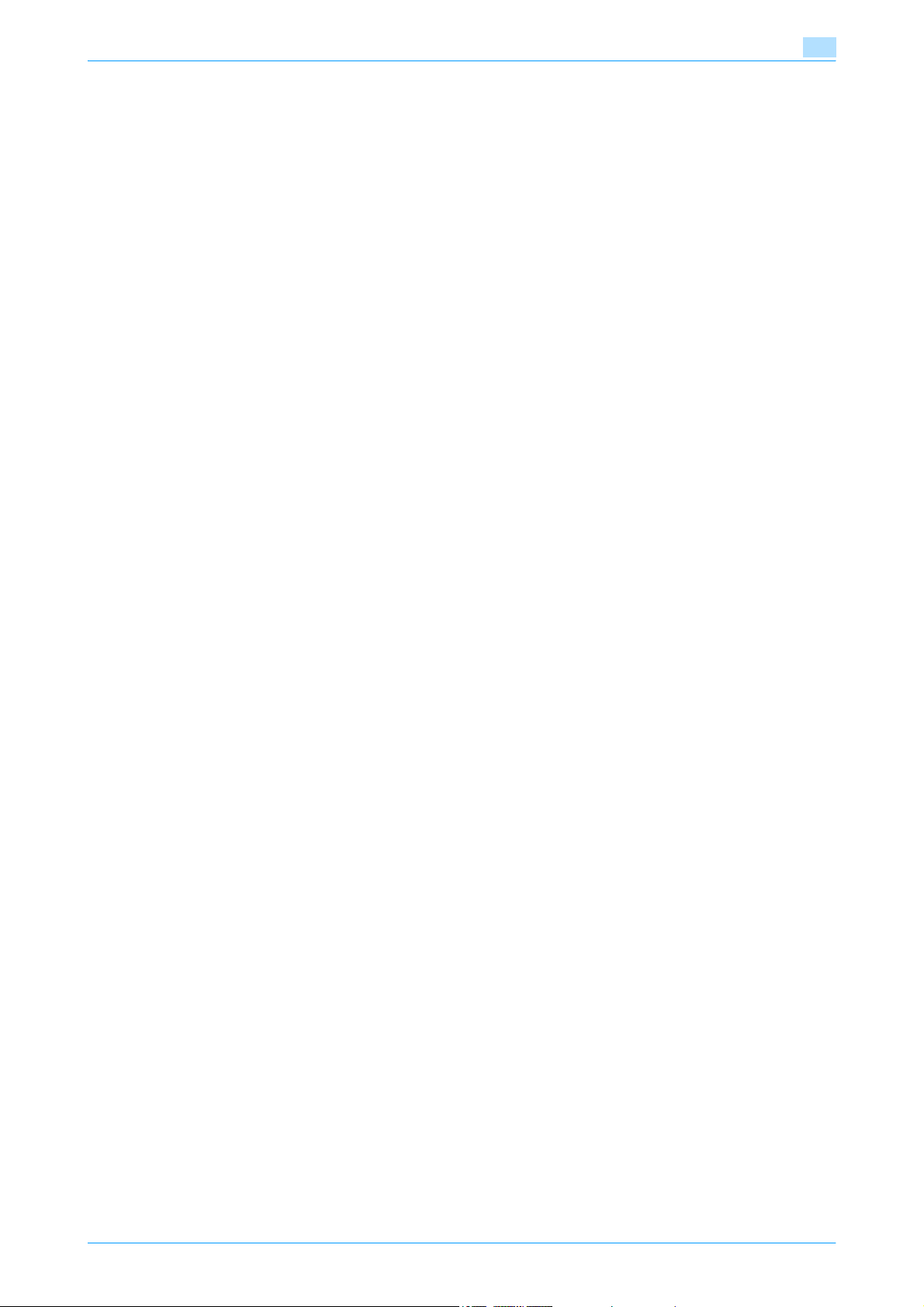
2.3 Checking/programming the settings................................................................................................ 2-10
2.3.1 Checking the settings.............................................................................................................................2-10
Mode Check-Destination........................................................................................................................2-10
Mode Check-Quality...............................................................................................................................2-10
Mode Check-Menu.................................................................................................................................2-10
2.3.2 Saving the current settings as the default settings ................................................................................2-11
2.3.3 Storing the current settings ....................................................................................................................2-11
Storing a program...................................................................................................................................2-11
Changing a program...............................................................................................................................2-12
Deleting the program name....................................................................................................................2-13
3 Registration of basic information
3.1 To begin operation ............................................................................................................................... 3-2
3.1.1 Required environment and equipment .....................................................................................................3-2
3.1.2 Network connection and settings.............................................................................................................3-2
Network connection .................................................................................................................................3-2
Network settings.......................................................................................................................................3-3
Specifying the E-Mail address of the machine.........................................................................................3-3
3.1.3 Connecting a modular cable ....................................................................................................................3-3
3.2 Address Registration............................................................................................................................ 3-4
3.2.1 One-Touch................................................................................................................................................3-4
3.2.2 Program destinations ...............................................................................................................................3-4
3.3 Optional settings................................................................................................................................... 3-5
Setting display contents...........................................................................................................................3-5
Relay transmission settings......................................................................................................................3-5
4 Transmitting data
4.1 Operation flow....................................................................................................................................... 4-2
4.1.1 Scan/Network fax .....................................................................................................................................4-2
4.1.2 Fax (G3)/Broadcasting..............................................................................................................................4-4
4.1.3 Recalling a program..................................................................................................................................4-6
4.2 Menu tree in Fax/Scan mode............................................................................................................... 4-8
One-Touch tab..........................................................................................................................................4-8
Search tab ................................................................................................................................................4-8
Dial tab......................................................................................................................................................4-8
On-Hook ...................................................................................................................................................4-9
Chain Dial .................................................................................................................................................4-9
Quality tab ................................................................................................................................................4-9
Fax Menu tab..........................................................................................................................................4-10
4.3 Initial screen for fax/scan operations............................................................................................... 4-11
4.3.1 Screen layout..........................................................................................................................................4-11
4.3.2 One-Touch..............................................................................................................................................4-11
One-Touch - Index List...........................................................................................................................4-12
One-touch number .................................................................................................................................4-12
4.3.3 Search One Touch..................................................................................................................................4-13
4.3.4 LDAP Search ..........................................................................................................................................4-14
Selecting the search method..................................................................................................................4-14
LDAP Server Select ................................................................................................................................4-14
LDAP Search - Search Method ..............................................................................................................4-14
LDAP Search - Search Method - Item....................................................................................................4-15
LDAP Search - Search Method - Key Word...........................................................................................4-15
LDAP Search - Search Method - Condition ...........................................................................................4-15
4.3.5 Dial..........................................................................................................................................................4-16
Fax ..........................................................................................................................................................4-16
Network Fax ...........................................................................................................................................4-16
PC...........................................................................................................................................................4-16
4.3.6 Dial - Fax.................................................................................................................................................4-17
Checking the recipient before sending...................................................................................................4-17
C200 x-5
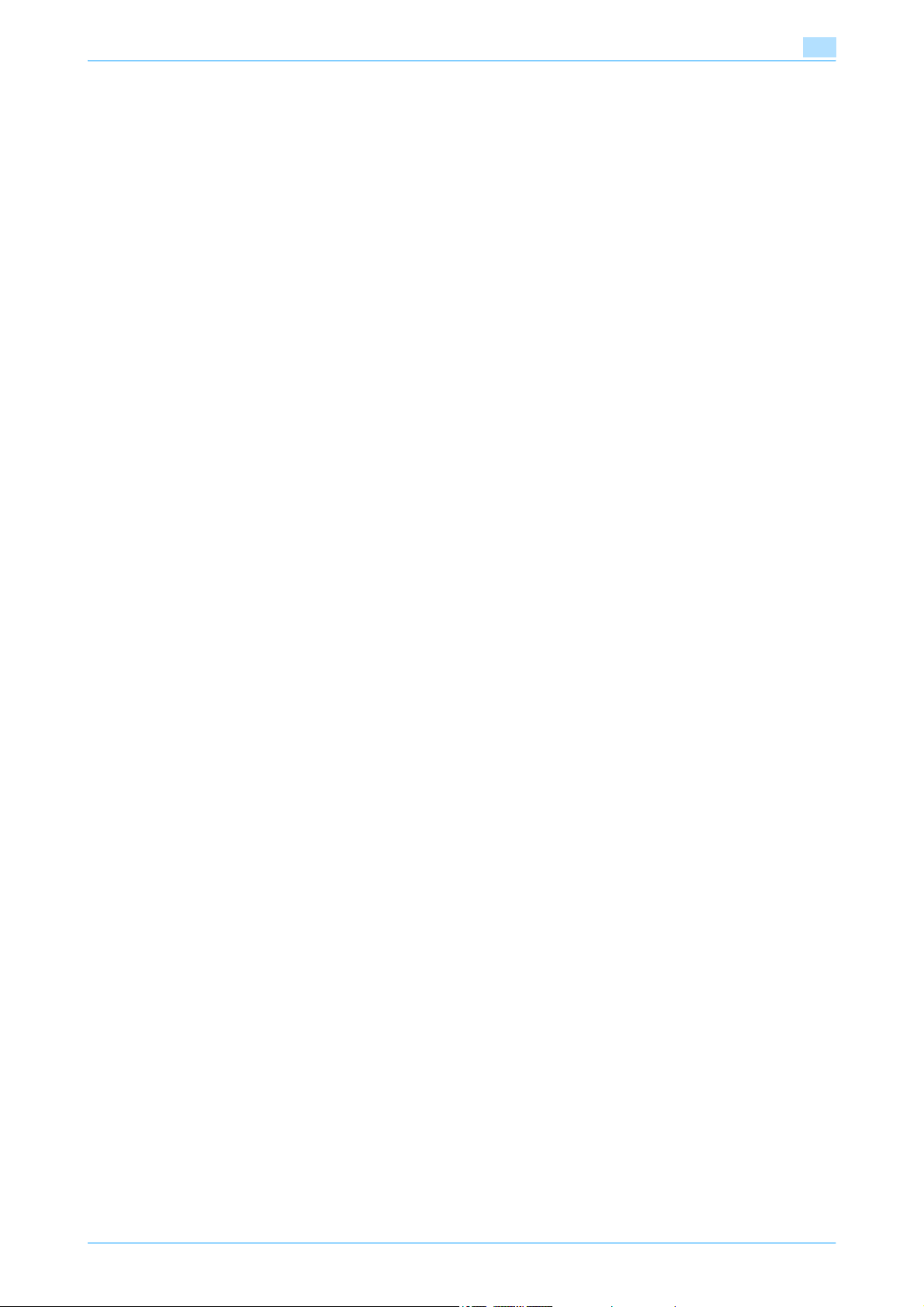
Overseas.................................................................................................................................................4-18
F-Code....................................................................................................................................................4-18
4.3.7 Dial - Internet Fax ...................................................................................................................................4-18
4.3.8 Dial - IP Addr. Fax ..................................................................................................................................4-19
4.3.9 Dial - IP Relay .........................................................................................................................................4-20
4.3.10 Dial - E-Mail ............................................................................................................................................4-21
4.3.11 On-Hook (G3)..........................................................................................................................................4-21
4.3.12 Chain Dial (G3/I-FAX/IP/E-Mail/Relay)....................................................................................................4-22
4.4 Quality settings ................................................................................................................................... 4-23
4.4.1 Quality (G3/I-FAX/IP/E-Mail/FTP/SMB/Relay)........................................................................................4-23
4.4.2 Density (G3/I-FAX/IP/E-Mail/FTP/SMB/Relay) .......................................................................................4-24
4.4.3 Reduction/Area (G3) ...............................................................................................................................4-25
4.4.4 Color (E-Mail/FTP/SMB) .........................................................................................................................4-26
4.4.5 File Type (E-Mail/FTP/SMB) ...................................................................................................................4-26
4.4.6 Background Adjustment (G3/I-FAX/IP/E-Mail/FTP/SMB/Relay) ............................................................4-27
4.5 Fax Menu ............................................................................................................................................. 4-28
4.5.1 Set 1 - Sender (G3/IP/I-FAX/Relay) ........................................................................................................4-28
4.5.2 Set 1 - TX Report (G3/IP/I-FAX/E-Mail/FTP/SMB/Relay) .......................................................................4-29
4.5.3 Set 1 - 2in1 (G3/IP/I-FAX/Relay/E-Mail/FTP/SMB).................................................................................4-29
4.5.4 Set 1 - 2-Sided TX (G3/IP/I-FAX/Relay/E-Mail/FTP/SMB)......................................................................4-29
4.5.5 Set 1 - Rotation TX (G3/I-FAX/Relay) .....................................................................................................4-30
4.5.6 Set 2 - Priority TX (G3/IP/I-FAX/Relay/E-Mail/FTP/SMB).......................................................................4-30
4.5.7 Set 2 - Timer TX (G3/Relay/E-Mail/FTP/SMB)........................................................................................4-30
4.5.8 Set 2 - Stamp (G3/IP/I-FAX/Relay/E-Mail/FTP/SMB).............................................................................4-31
4.5.9 Fax - Quick Scan TX (G3) .......................................................................................................................4-31
4.5.10 Fax - Password TX (G3)..........................................................................................................................4-32
4.5.11 Fax - Remote Copy (G3).........................................................................................................................4-32
4.5.12 Network - Subject Selection (E-Mail/I-FAX) ...........................................................................................4-33
4.5.13 Network - Reply (E-Mail/I-FAX)...........................................................................................
4.5.14 Network - File Name (E-Mail/I-FAX)........................................................................................................4-33
4.5.15 URL Notification (FTP/SMB) ...................................................................................................................4-34
4.5.16 Application - Bulletin Setting (G3) ..........................................................................................................4-34
4.5.17 Application - Polling TX (G3)...................................................................................................................4-35
Scanning Mode.......................................................................................................................................4-19
Relay Dest...............................................................................................................................................4-20
Quality.....................................................................................................................................................4-23
Text.........................................................................................................................................................4-23
Text/Photo ..............................................................................................................................................4-23
Photo ......................................................................................................................................................4-23
Map.........................................................................................................................................................4-24
Dot Matrix ...............................................................................................................................................4-24
Resolution...............................................................................................................................................4-24
Reduction/Area - Zoom..........................................................................................................................4-25
Reduction/Area - Scan Range................................................................................................................4-25
Full Color ................................................................................................................................................4-26
Gray Scale ..............................................................................................................................................4-26
Black.......................................................................................................................................................4-26
File Type .................................................................................................................................................4-27
Scan Setting ...........................................................................................................................................4-27
TSI Selection...........................................................................................................................................4-28
....................4-33
Registering a document on a bulletin board ..........................................................................................4-34
Bulletin Setting - Quality.........................................................................................................................4-34
Bulletin Setting - Density ........................................................................................................................4-34
Bulletin Setting - Reduction/Area ...........................................................................................................4-34
Bulletin Setting - Settings of transmission .............................................................................................4-35
Bulletin Setting - Background Adjustment .............................................................................................4-35
Registering a document on a bulletin board from another fax machine ................................................4-35
Registering a document for polling transmission ...................................................................................4-35
Polling TX - Quality .................................................................................................................................4-36
C200 x-6
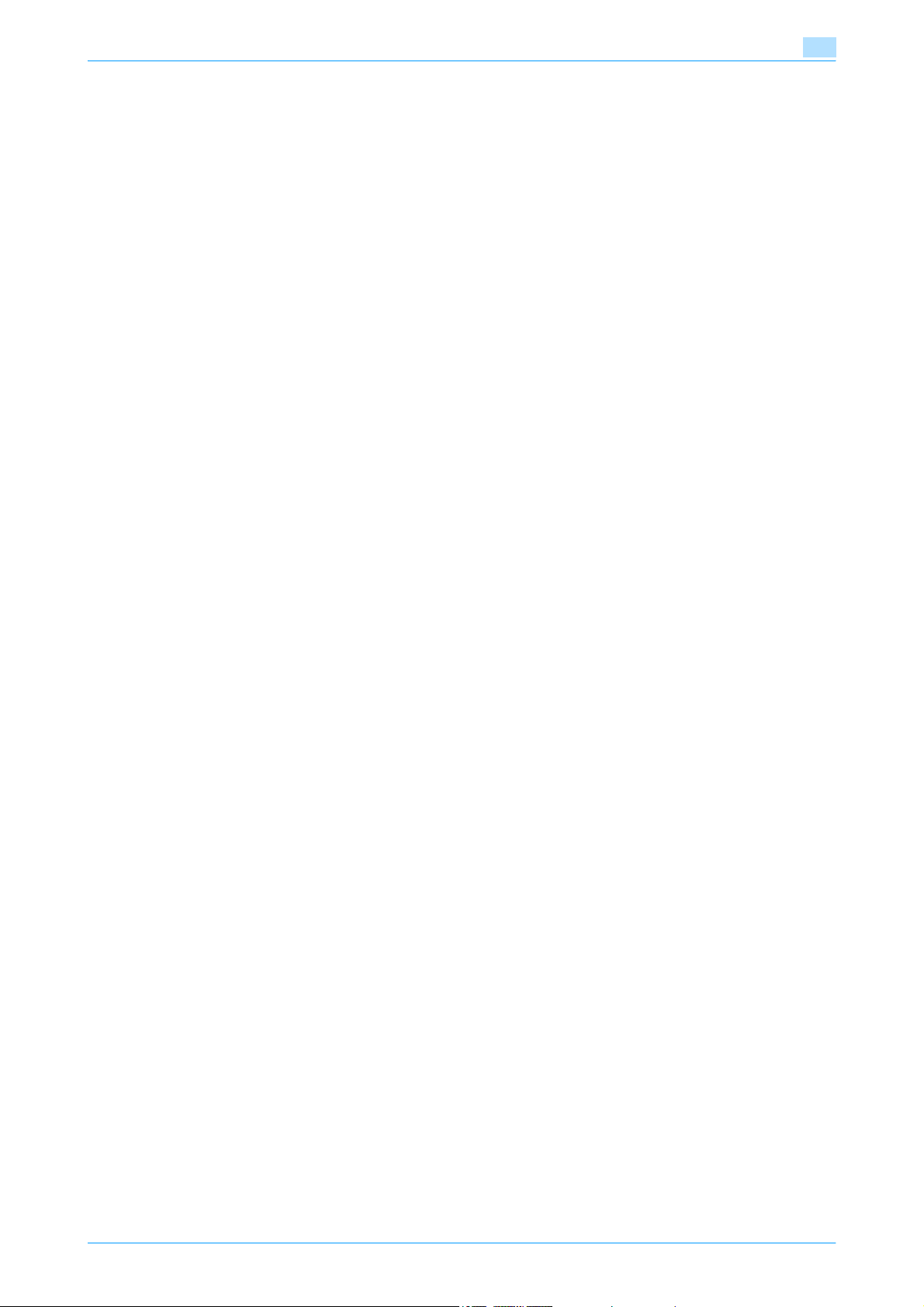
Polling TX - Density ................................................................................................................................4-36
Polling TX - Reduction/Area ...................................................................................................................4-36
Polling TX - Settings of transmission......................................................................................................4-36
Polling TX - Background Adjustment .....................................................................................................4-36
4.5.18 Application - Retrieve (G3)......................................................................................................................4-36
When specifying with one-touch dial buttons ........................................................................................4-37
When directly typed in............................................................................................................................4-37
4.5.19 Application - Polling RX (G3) ..................................................................................................................4-37
4.6 Redialing.............................................................................................................................................. 4-39
4.6.1 Redial......................................................................................................................................................4-39
4.6.2 Manual redialing .....................................................................................................................................4-39
5 Receiving data (G3/IP/I-FAX)
5.1 Receiving (G3) ....................................................................................................................................... 5-2
5.1.1 Auto RX (fax priority).................................................................................................................................5-2
5.2 Receiving (I-FAX) .................................................................................................................................. 5-3
5.2.1 Automatic retrieval....................................................................................................................................5-3
5.2.2 Manual retrieval ........................................................................................................................................5-3
5.2.3 Activity Report ..........................................................................................................................................5-4
5.2.4 RX Doc. Header Print ...............................................................................................................................5-4
5.3 Receiving (IP) ........................................................................................................................................ 5-6
5.4 Memory reception ................................................................................................................................ 5-7
5.4.1 About memory reception..........................................................................................................................5-7
5.4.2 Forwarding memory reception jobs (G3)..................................................................................................5-7
5.5 Printing received faxes......................................................................................................................... 5-8
5.5.1 Printing with no reduction specified .........................................................................................................5-8
5.5.2 Printing reduced to fit the paper...............................................................................................................5-9
5.5.3 Receiving long documents .......................................................................................................................5-9
5.6 RTI ........................................................................................................................................................ 5-10
Original loading orientation.......................................................................................................................5-8
Transmission methods .............................................................................................................................5-8
6 Useful functions (G3/IP/I-FAX)
6.1 Memory RX (GS3/IP/I-FAX).................................................................................................................. 6-2
6.2 Confidential communication (G3)........................................................................................................ 6-3
6.3 Polling TX/RX (G3) ................................................................................................................................ 6-4
6.3.1 Polling TX..................................................................................................................................................6-4
6.3.2 Polling RX .................................................................................................................................................6-4
6.4 Bulletin (G3) ........................................................................................................................................... 6-5
6.5 Sending/receiving data using extension lines (G3) ........................................................................... 6-6
6.6 Forwarding Fax (G3) ............................................................................................................................. 6-7
Settings necessary for confidential reception ..........................................................................................6-3
Performing confidential reception ............................................................................................................6-3
Performing confidential transmission .......................................................................................................6-3
7 Explanation of reports/lists
7.1 Types of reports/lists ........................................................................................................................... 7-2
7.2 Print List menu tree .............................................................................................................................. 7-3
7.3 Common lists ........................................................................................................................................ 7-4
7.3.1 TX Report..................................................................................................................................................7-4
Sample......................................................................................................................................................7-4
7.3.2 RX Report .................................................................................................................................................7-5
Sample......................................................................................................................................................7-5
7.3.3 Bulletin List ...............................................................................................................................................7-6
Sample......................................................................................................................................................7-6
C200 x-7
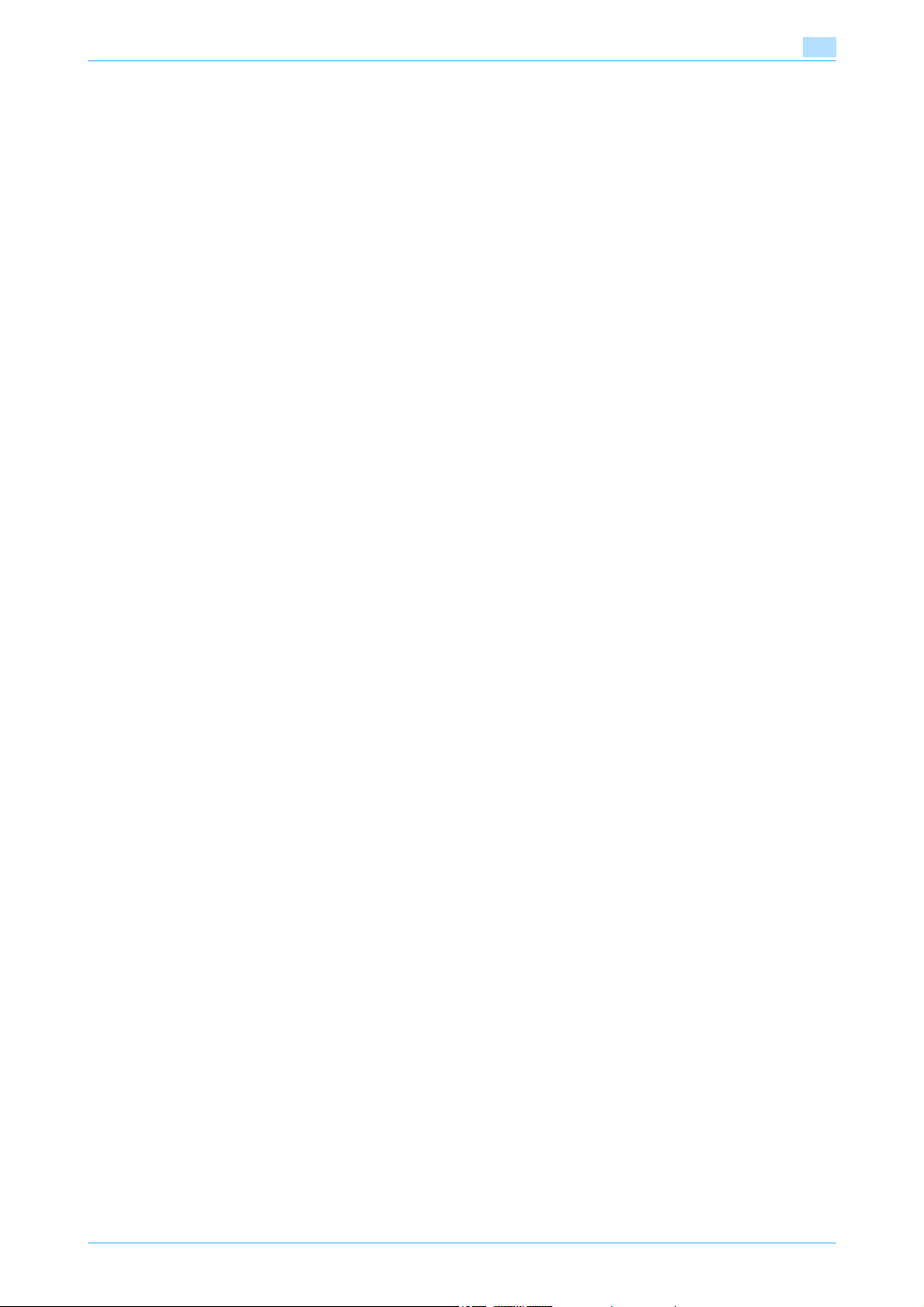
7.3.4 One-Touch List.........................................................................................................................................7-7
To print it out ............................................................................................................................................7-7
Output example ........................................................................................................................................7-7
7.3.5 Program List .............................................................................................................................................7-8
Output example ........................................................................................................................................7-8
7.4 Reports/lists common to G3/IP/I-FAX................................................................................................ 7-9
7.4.1 Activity Report ..........................................................................................................................................7-9
7.4.2 TX Report..................................................................................................................................................7-9
7.4.3 Broadcast Report ...................................................................................................................................7-10
7.4.4 Setting List..............................................................................................................................................7-11
7.5 Reports output in G3 Fax operations................................................................................................ 7-12
7.5.1 Memory Clear Report .............................................................................................................................7-12
To print it out ..........................................................................................................................................7-11
Output example ......................................................................................................................................7-11
8 User Settings / User Management / One-Touch/Box Reg.
8.1 Menu tree in User Settings / User Management / One-Touch/Box Reg......................................... 8-2
8.1.1 User Settings ............................................................................................................................................8-2
8.1.2 User Management ....................................................................................................................................8-2
8.1.3 One-Touch/Box Reg.................................................................................................................................8-3
8.2 User Settings......................................................................................................................................... 8-5
8.2.1 Displaying the User Settings screen.........................................................................................................8-5
8.2.2 System Settings - Language Selection ....................................................................................................8-5
8.2.3 Display Settings - Default Screen.............................................................................................................8-5
8.2.4 Display Settings - Default Fax Screen......................................................................................................8-6
8.2.5 Default Settings - Fax/Scan - Default Scan/Fax Settings ........................................................................8-6
8.2.6 Default Settings - Fax/Scan - IP Relay Dest. Selection............................................................................8-7
8.2.7 Default Settings - Fax/Scan - File Type....................................................................................................8-7
Full Color ..................................................................................................................................................8-7
Gray Scale ................................................................................................................................................8-8
Black.........................................................................................................................................................8-8
8.3 User Management ................................................................................................................................ 8-9
8.3.1 Displaying the User Management screen.................................................................................................8-9
8.3.2 Line Monitor Sound ..................................................................................................................................8-9
8.3.3 POP3 RX...................................................................................................................................................8-9
8.3.4 Memory RX ON/OFF...............................................................................................................................8-10
8.4 One-Touch/Box Reg. - One-Touch ................................................................................................... 8-11
8.4.1 Flow for registering one-touch destinations ...........................................................................................8-11
8.4.2 Sub Address (I-FAX/G3/IP/Relay/E-Mail/FTP/SMB)...............................................................................8-13
8.4.3 One-Touch Copy ....................................................................................................................................8-14
8.4.4 Changing/deleting one-touch destinations ............................................................................................8-14
8.4.5 Specifying fax settings ...........................................................................................................................8-15
Fax number.............................................................................................................................................8-15
Speed .....................................................................................................................................................8-15
Overseas.................................................................................................................................................8-15
F-Code....................................................................................................................................................8-15
8.4.6 Specifying Internet fax settings ..............................................................................................................8-16
8.4.7 Specifying IP address fax settings .........................................................................................................8-16
8.4.8 Specifying IP relay settings ....................................................................................................................8-17
8.4.9 Specifying E-Mail settings ......................................................................................................................8-18
E-Mail Address .......................................................................................................................................8-16
Scanning Mode.......................................................................................................................................8-16
IP Address/Host Name...........................................................................................................................8-17
Port .........................................................................................................................................................8-17
Fax number.....................................................................................................................
Relay Dest...............................................................................................................................................8-17
E-Mail Address .......................................................................................................................................8-18
........................8-17
C200 x-8
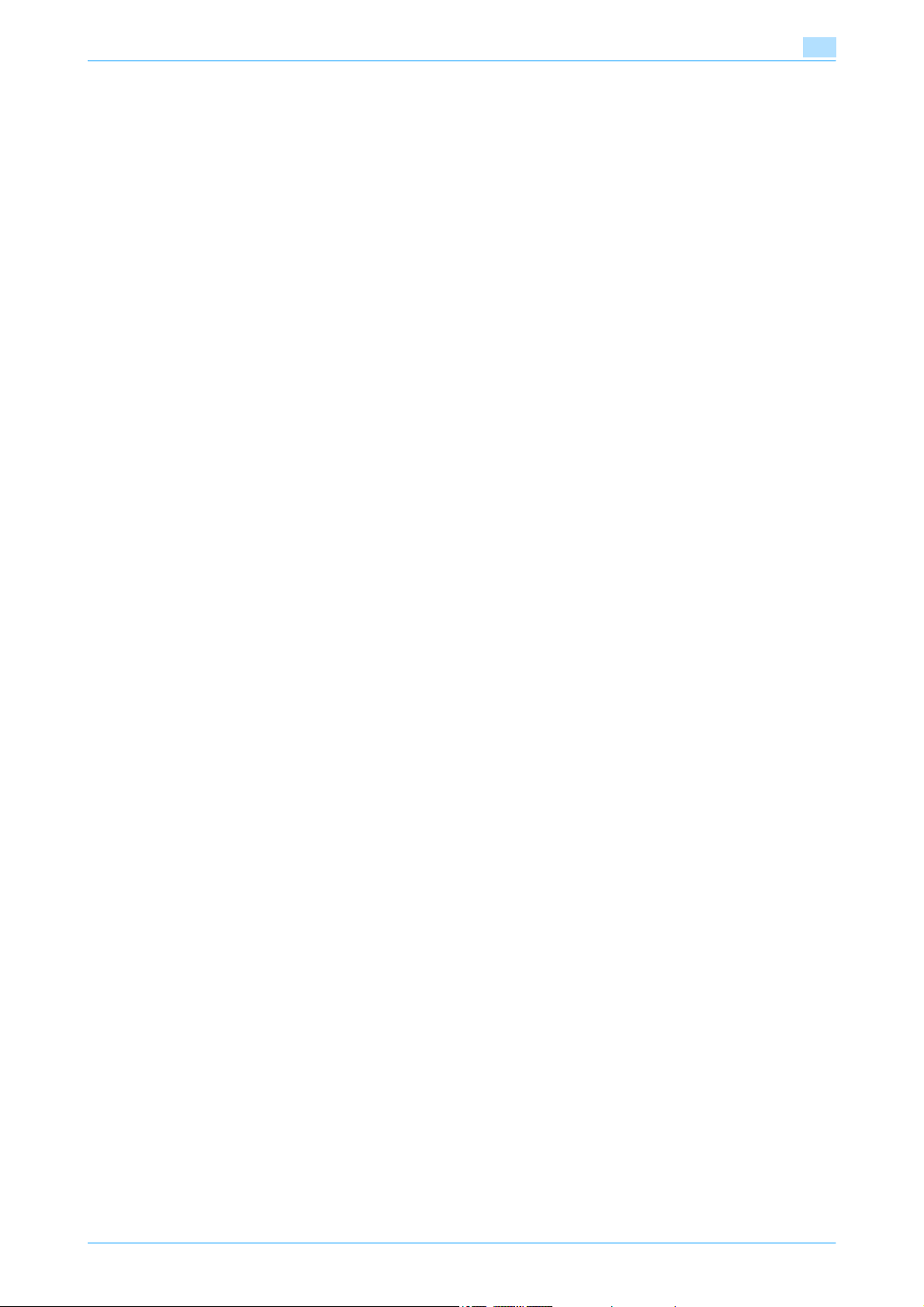
8.4.10 Registering SMB destinations ................................................................................................................8-18
Host Name/IP Address...........................................................................................................................8-18
File Path..................................................................................................................................................8-18
User Name..............................................................................................................................................8-18
Password................................................................................................................................................8-19
8.4.11 Registering FTP destinations..................................................................................................................8-19
Host Name/IP Address...........................................................................................................................8-19
File Path..................................................................................................................................................8-19
Port .........................................................................................................................................................8-19
anonymous .............................................................................................................................................8-20
User Name..............................................................................................................................................8-20
Password................................................................................................................................................8-20
Other parameters....................................................................................................................................8-20
8.5 One-Touch/Box Reg. - Index............................................................................................................. 8-21
8.6 One-Touch/Box Reg. - Domain Name .............................................................................................. 8-22
8.7 One-Touch/Box Reg. - Bulletin ......................................................................................................... 8-23
Flow for registering bulletin boards ........................................................................................................8-23
Title .........................................................................................................................................................8-24
F-Code....................................................................................................................................................8-24
F-Code Password...................................................................................................................................8-24
Remote Input Check...............................................................................................................................8-24
Remote Output Check............................................................................................................................8-24
9 Administrator Management settings
9.1 Initial settings........................................................................................................................................ 9-2
9.1.1 G3 Fax ......................................................................................................................................................9-2
9.1.2 Internet Fax...............................................................................................................................................9-2
9.1.3 IP Address Fax .........................................................................................................................................9-2
9.1.4 IP Relay.....................................................................................................................................................9-2
9.1.5 E-Mail........................................................................................................................................................9-3
9.1.6 SMB..........................................................................................................................................................9-3
9.1.7 FTP ...........................................................................................................................................................9-3
9.2 Administrator Management menu tree............................................................................................... 9-4
9.2.1 System Settings........................................................................................................................................9-4
9.2.2 Administrator Settings ..............................................................................................................................9-4
9.2.3 Document Management...........................................................................................................................9-5
9.2.4 Fax Settings..............................................................................................................................................9-5
9.2.5 TX Settings ...............................................................................................................................................9-6
9.2.6 RX Settings ...............................................................................................................................................9-6
9.2.7 Report Settings.........................................................................................................................................9-6
9.3 System Settings (G3/I-FAX/IP/Relay/E-Mail/FTP/SMB).................................................................... 9-7
9.3.1 Displaying the Administrator Management screen...................................................................................9-7
9.3.2 System Settings - Language(I/O)..............................................................................................................9-7
9.3.3 System Settings - Output Settings - Print/Fax Output Setting - Fax/E-Mail............................................9-7
9.3.4 System Settings - Output Settings - Output Tray Setting........................................................................9-8
9.4 Administrator Settings ......................................................................................................................... 9-9
9.4.1 Administrator Settings - Activity Report E-Mail TX ..................................................................................9-9
Self-ID.......................................................................................................................................................9-2
RX Functions ............................................................................................................................................9-2
Self-ID.......................................................................................................................................................9-2
Network Settings ......................................................................................................................................9-2
Self-ID.......................................................................................................................................................9-2
Network Settings ......................................................................................................................................9-2
Self-ID.......................................................................................................................................................9-2
IP Relay Dest. Selection ...........................................................................................................................9-2
Network Settings ......................................................................................................................................9-2
Network Settings ......................................................................................................................................9-3
Network Settings ......................................................................................................................................9-3
Network Settings ......................................................................................................................................9-3
C200 x-9
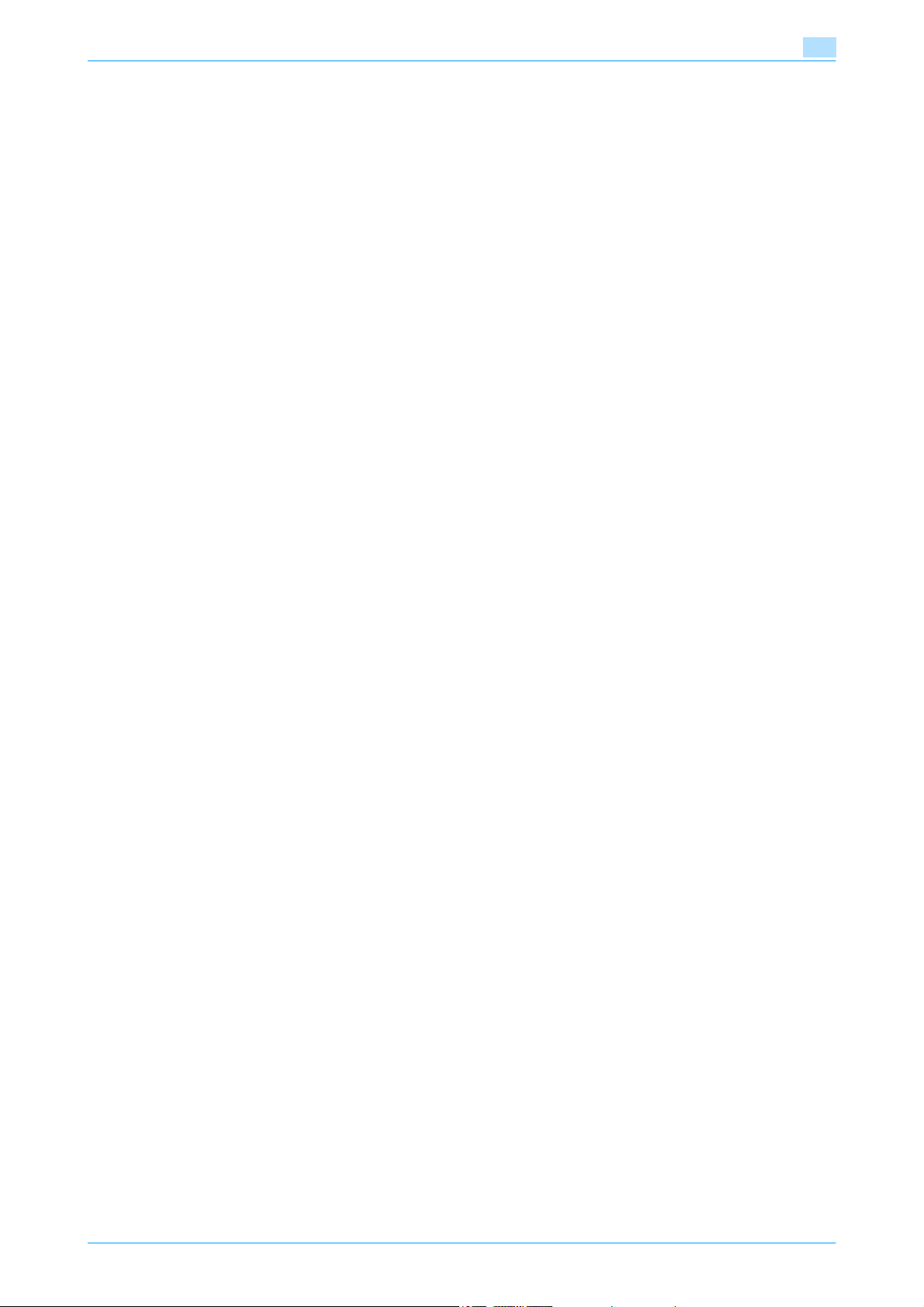
9.5 Document Management..................................................................................................................... 9-10
9.5.1 Document Management - TX Forwarding - Com. Mode (G3/IP/I-FAX/Relay/E-Mail/FTP/SMB) ...........9-10
9.5.2 About Document Management ..............................................................................................................9-11
9.5.3 Document Management - RX Document - All Other Docs. (G3/IP/I-FAX/Relay/E-Mail)........................9-11
9.5.4 Document Management - RX Document - Network (IP/I-FAX) ..............................................................9-12
9.5.5 Document Management - RX Document - G3-1/G3-2 (G3)..................................................................9-13
9.5.6 Document Management - RX Document - user box (G3) ......................................................................9-14
9.6 Fax Settings......................................................................................................................................... 9-17
9.6.1 Fax Settings - Self-ID (G3/Relay)............................................................................................................9-17
9.6.2 Fax Settings - RX Functions (G3) ...........................................................................................................9-17
9.6.3 Fax Settings - Password Communication (G3) ......................................................................................9-18
9.6.4 Fax Settings - Self-Telephone # Information (G3/Relay) ........................................................................9-19
9.7 TX Settings .......................................................................................................................................... 9-21
9.7.1 TX Settings - TSI Registration (G3/Relay)...............................................................................................9-21
9.8 RX Settings.......................................................................................................................................... 9-22
9.8.1 Memory RX Timer Setting (G3)...............................................................................................................9-22
9.8.2 Delete User Box (G3/IP/I-FAX/Relay/E-Mail)..........................................................................................9-23
9.9 Report Settings................................................................................................................................... 9-24
9.9.1 TX Report (G3/IP/I-FAX/Relay/E-mail/FTP/SMB) ...................................................................................9-24
9.9.2 Activity Report (G3/IP/I-FAX/Relay/E-mail/FTP/SMB)............................................................................9-24
Document type .......................................................................................................................................9-11
Password................................................................................................................................................9-11
RX Doc. Settings ....................................................................................................................................9-12
Forwarding Dest. ....................................................................................................................................9-12
Password................................................................................................................................................9-12
RX Doc. Settings ....................................................................................................................................9-13
Forwording Dest. ....................................................................................................................................9-13
Password................................................................................................................................................9-13
RX Doc. Settings ....................................................................................................................................9-14
Forwarding Dest. ....................................................................................................................................9-14
User Box Name ......................................................................................................................................9-15
Type........................................................................................................................................................9-15
Number...................................................................................................................................................9-15
Password................................................................................................................................................9-15
RX Doc. Settings ....................................................................................................................................9-16
Forwarding Dest. ....................................................................................................................................9-16
Remote Input Check...............................................................................................................................9-16
Reception Mode .....................................................................................................................................9-17
Number of RX Call Rings........................................................................................................................9-18
Self-Telephone # ....................................................................................................................................9-19
PBX Connect. Mode...............................................................................................................................9-19
Dialing Method........................................................................................................................................9-20
Memory RX Time ....................................................................................................................................9-22
Memory Lock Password.........................................................................................................................9-23
10 Fax/Scan function troubleshooting
10.1 Cannot send data ............................................................................................................................... 10-2
10.1.1 G3 Fax ....................................................................................................................................................10-2
10.1.2 Internet fax/IP address fax/network fax/scan transmission (E-Mail/FTP/SMB) .....................................10-2
10.2 Cannot receive data ........................................................................................................................... 10-3
10.2.1 G3 Fax ....................................................................................................................................................10-3
10.2.2 Internet fax/IP address fax .....................................................................................................................10-4
10.3 Displaying an error message............................................................................................................. 10-5
10.3.1 G3 Fax ....................................................................................................................................................10-5
10.4 Error code lists.................................................................................................................................... 10-6
10.4.1 E-mail transmission/Internet fax transmission........................................................................................10-6
10.4.2 Internet fax reception..............................................................................................................................10-6
10.4.3 FTP file transmission ..............................................................................................................................10-6
C200 x-10
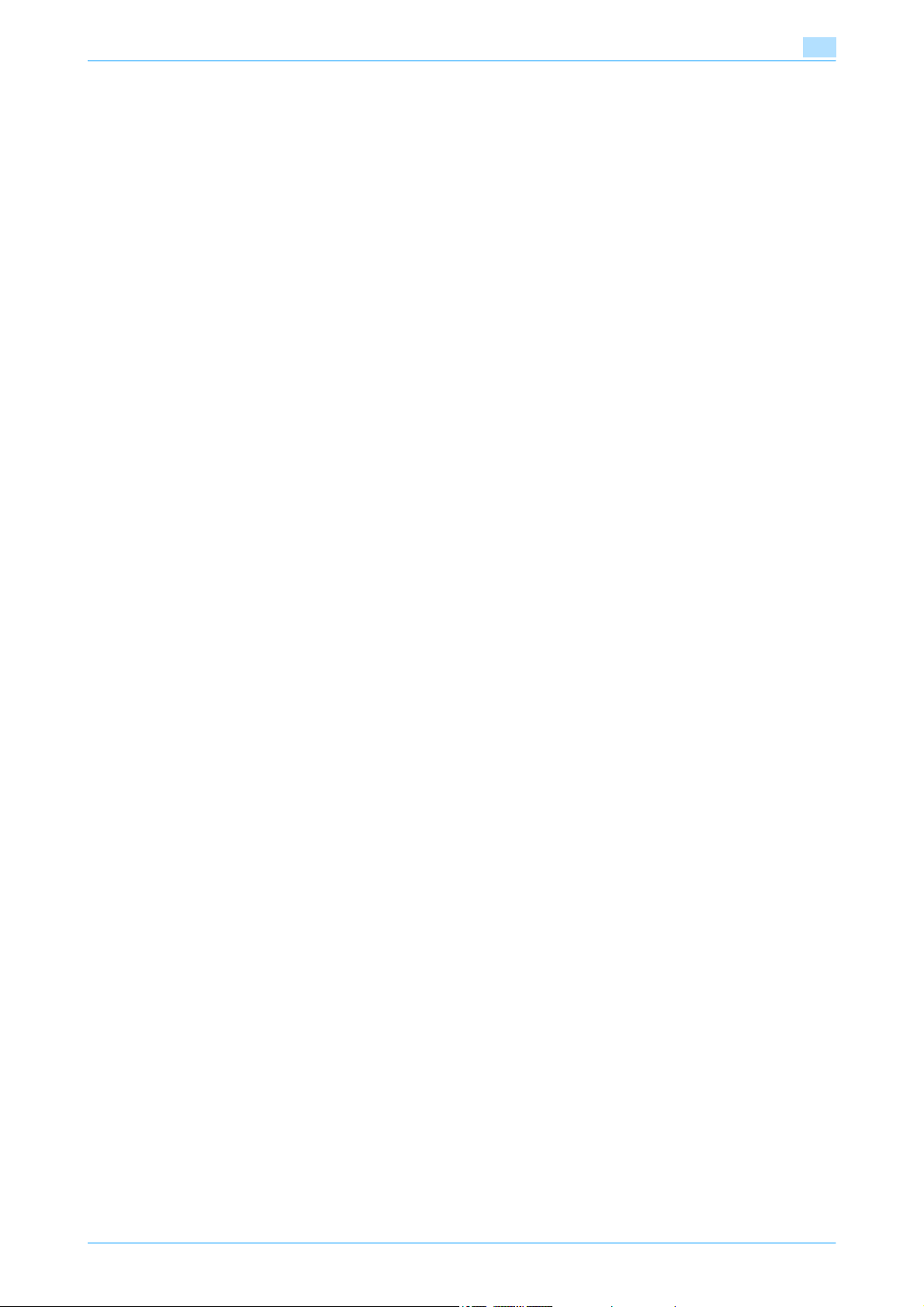
10.4.4 SMB file transmission.............................................................................................................................10-7
10.4.5 IP address fax transmission ...................................................................................................................10-7
10.4.6 IP relay transmission...............................................................................................................................10-8
10.4.7 Internet fax Full mode communication...................................................................................................10-8
10.5 When the message "Inform the service representative of the error code." appears
(Service Call) ........................................................................................................................................ 10-9
11 Appendix
11.1 Specifications...................................................................................................................................... 11-2
11.1.1 Internet faxing specifications..................................................................................................................11-2
11.1.2 IP address faxing specifications.............................................................................................................11-2
11.1.3 FTP file transmission specifications .......................................................................................................11-2
11.1.4 SMB file transmission specifications......................................................................................................11-2
11.1.5 Received document forwarding specifications ......................................................................................11-3
11.1.6 IP relay specifications.............................................................................................................................11-3
11.1.7 Faxing specifications..............................................................................................................................11-3
11.2 Entering text........................................................................................................................................ 11-4
11.2.1 Typing text..............................................................................................................................................11-4
11.3 List of Available Characters............................................................................................................... 11-5
12 Index
12.1 Index .................................................................................................................................................... 12-2
C200 x-11
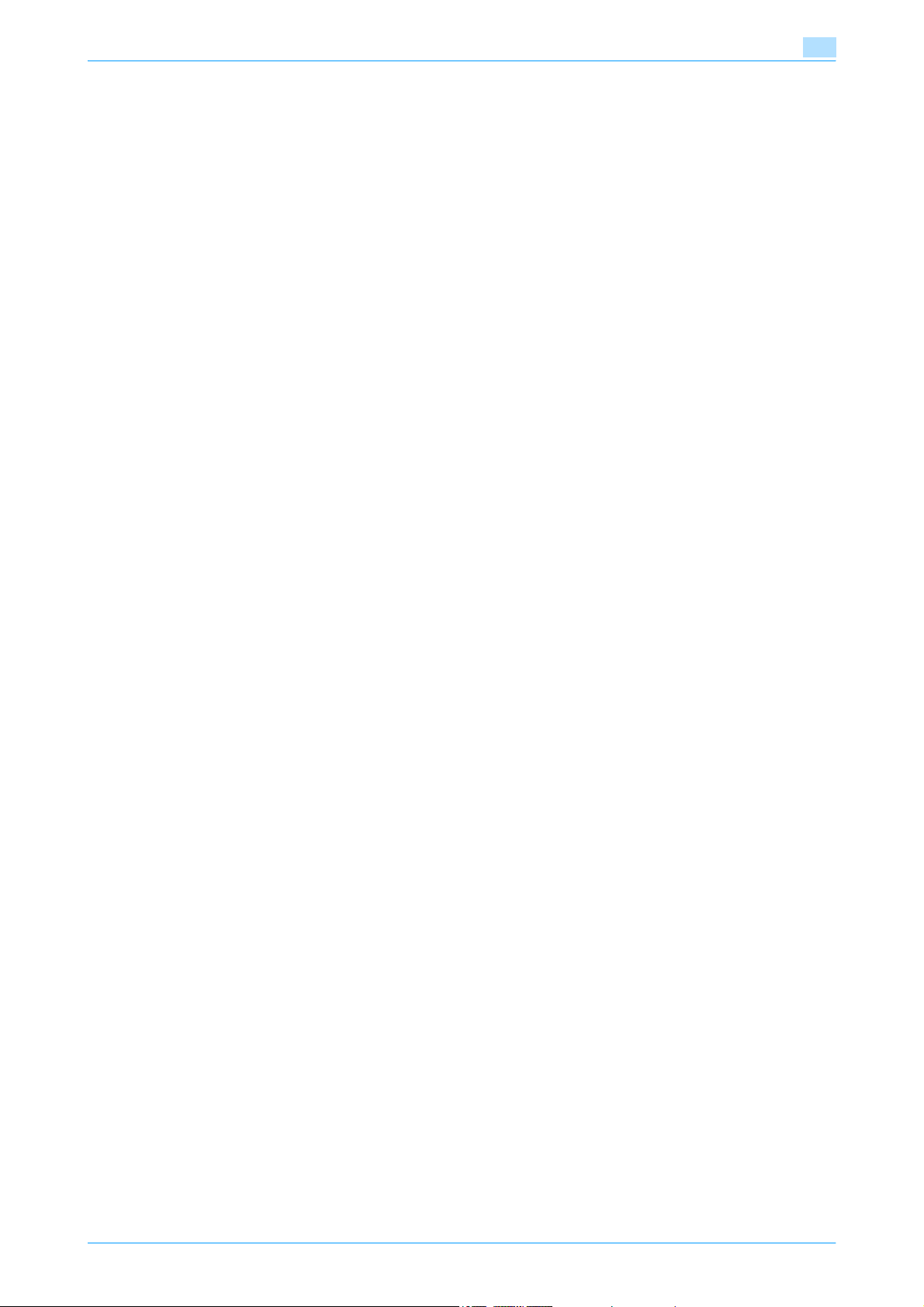
About this manual
This document is a User’s Guide on the network scan, fax and network fax operations of bizhub C200.
The following describes the contents of this manual and representation of the product name.
This manual is intended for persons with basic knowledge of computers and this machine. For details on the
Windows or Macintosh operating systems, or software applications, refer to the respective manuals.
Contents
This manual consists of the following chapters:
Chapter 1 Before using Network Scan/Fax/Network Fax functions
This chapter describes topics to be kept in mind before using the fax/scan functions of the machine.
Chapter 2 Control panel/touch panel
This chapter describes the function of keys on the control panel and usage of the touch panel.
Chapter 3 Registration of basic information
This chapter describes the registration procedure required before using the fax/scan functions of the
machine.
Chapter 4 Transmitting data
This chapter describes the flow of operations for sending network-scanned data, G3 faxes, and network
faxes, as well as available setting items. Flow charts are used to explain key operations. Refer to the flow
chart for flow of each operation. It also introduces the menu tree of items that can be specified to use the
fax/scan function. Clicking the link of the menu tree displays the page that describes the setting screen.
Chapter 5 Receiving data (G3/IP/I-FAX)
This chapter provides an overview of G3 fax and network fax reception.
Chapter 6 Useful functions (G3/IP/I-FAX)
This chapter describes useful G3 fax and network fax functions.
Chapter 7 Explanation of reports/lists
This chapter introduces reports automatically printed when the fax/scan functions are used as well as lists
that can be printed in the Utility mode.
Chapter 8 User Settings / User Management / One-Touch/Box Reg.
This chapter describes the procedures for specifying settings for the User Settings, User Management and
One-Touch/Box Registration parameters in Utility mode for the Fax/Scan mode functions. Clicking the link
described at the beginning of the chapter displays the page that describes the Utility mode.
Chapter 9 Administrator Management settings
This chapter describes the procedures for specifying settings for the Administrator Management parameters
in Utility mode for the Fax/Scan mode functions. With the Administrator Management parameters, the
machine's ID can also be specified. Clicking the link described at the beginning of the chapter displays the
page that describes the Utility mode.
Chapter 10 Fax/Scan function troubleshooting
This chapter covers action for handling error messages and transmission failure.
Chapter 11 Appendix
This chapter provides a glossary as well as instructions for entering text.
Chapter 12 Index
This chapter describes the specifications of the machine and the characters which can be entered on the
control panel.
C200 x-12
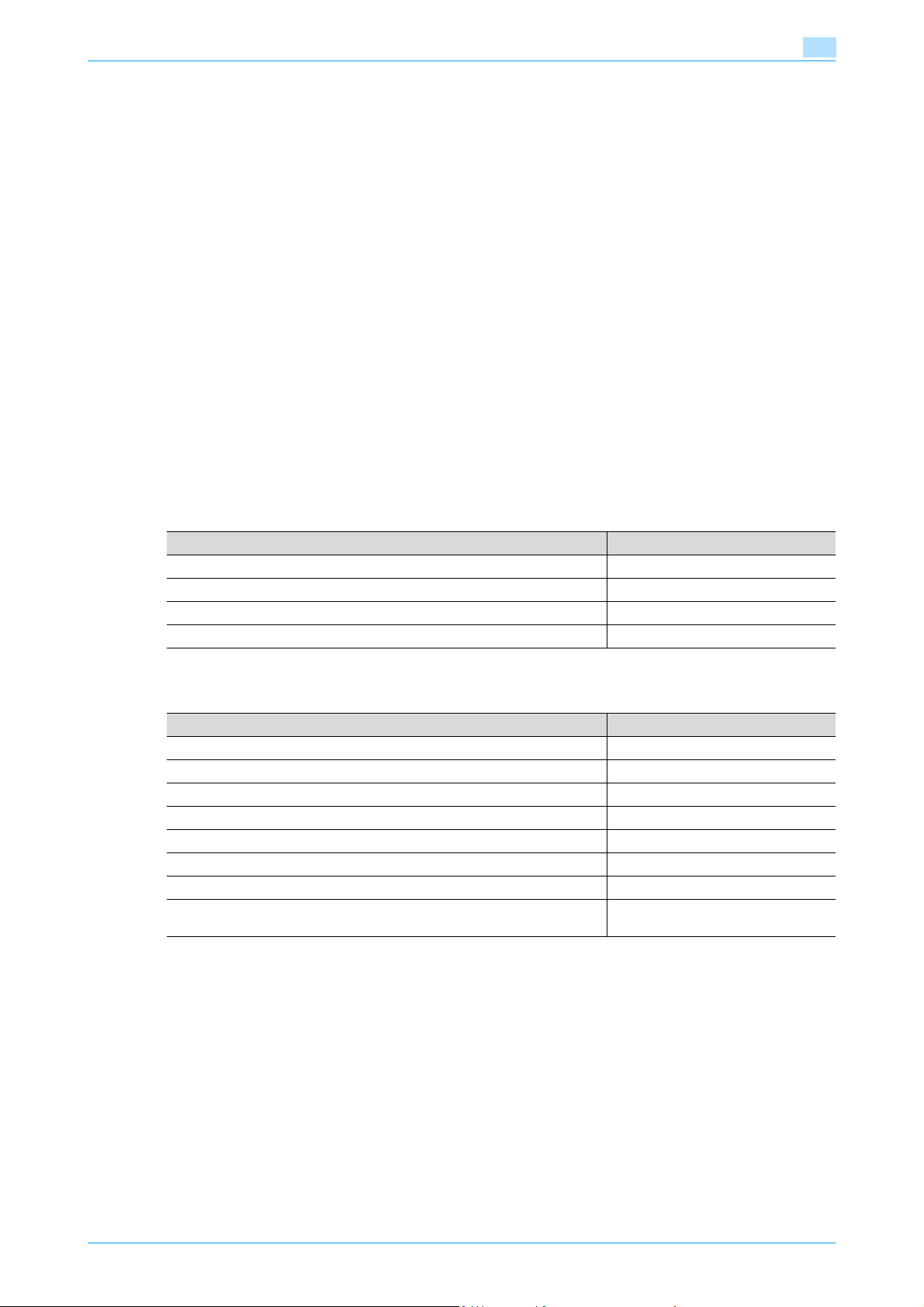
Functions covered in this manual
Network Scan functions
This function transmits image data scanned on the machine via a network. The following transmission
methods are available for the Network scan functions.
- Scan to E-Mail
- Scan to SMB
- Scan to FTP
G3 fax function
This function transmits image data scanned on the machine via a telephone line.
Network Fax function
This function transmits image data scanned on the machine via a network. Like the G3 fax function, data
transmission/reception is performed mostly between compatible devices. Similar functionality can be used
with less communication cost by communicating via a network connection. The following transmission
methods are available for the Network Fax functions.
- Internet Fax
- IP Address Fax
- IP Relay
Representation of product name
Product name Representation
bizhub C200 This machine, C200
Microsoft Windows 2000 Windows 2000
Microsoft Windows XP Windows XP
Combination of OS Windows 2000/XP
In this manual, an abbreviation for the applicable transmission method appears after a function name used
as a headline.
Transmission method Abbreviation
G3 fax G3
Internet Fax I-FAX
IP Address Fax IP
IP Relay Relay
Scan to E-Mail E-Mail
Scan to SMB SMB
Scan to FTP FTP
When the G3 fax, IP address fax, and Internet fax functions are cited in combination
Screen images
This manual generally shows screens that appear when the optional fax kit is installed.
G3/IP/I-FAX
C200 x-13
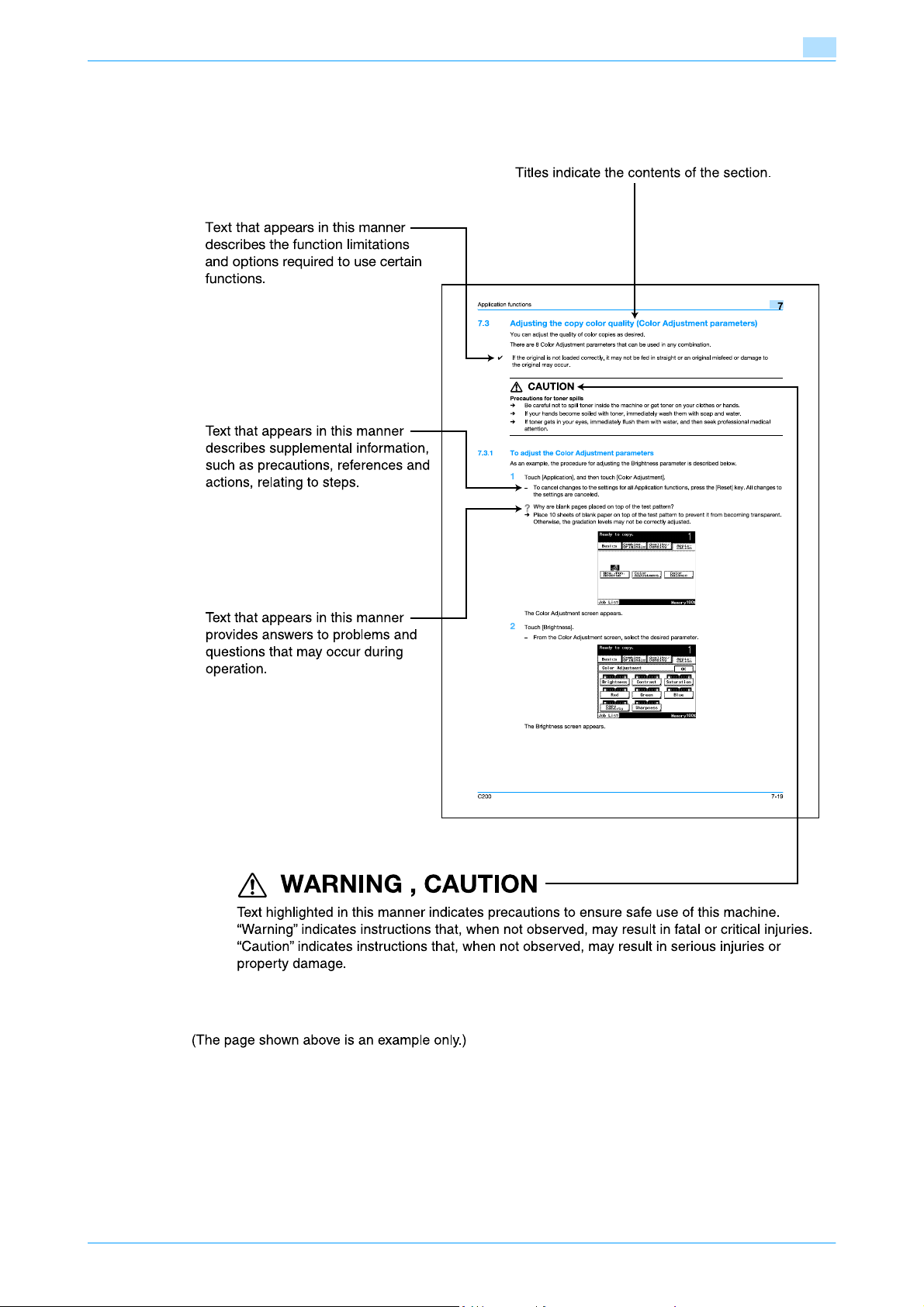
Explanation of manual conventions
C200 x-14
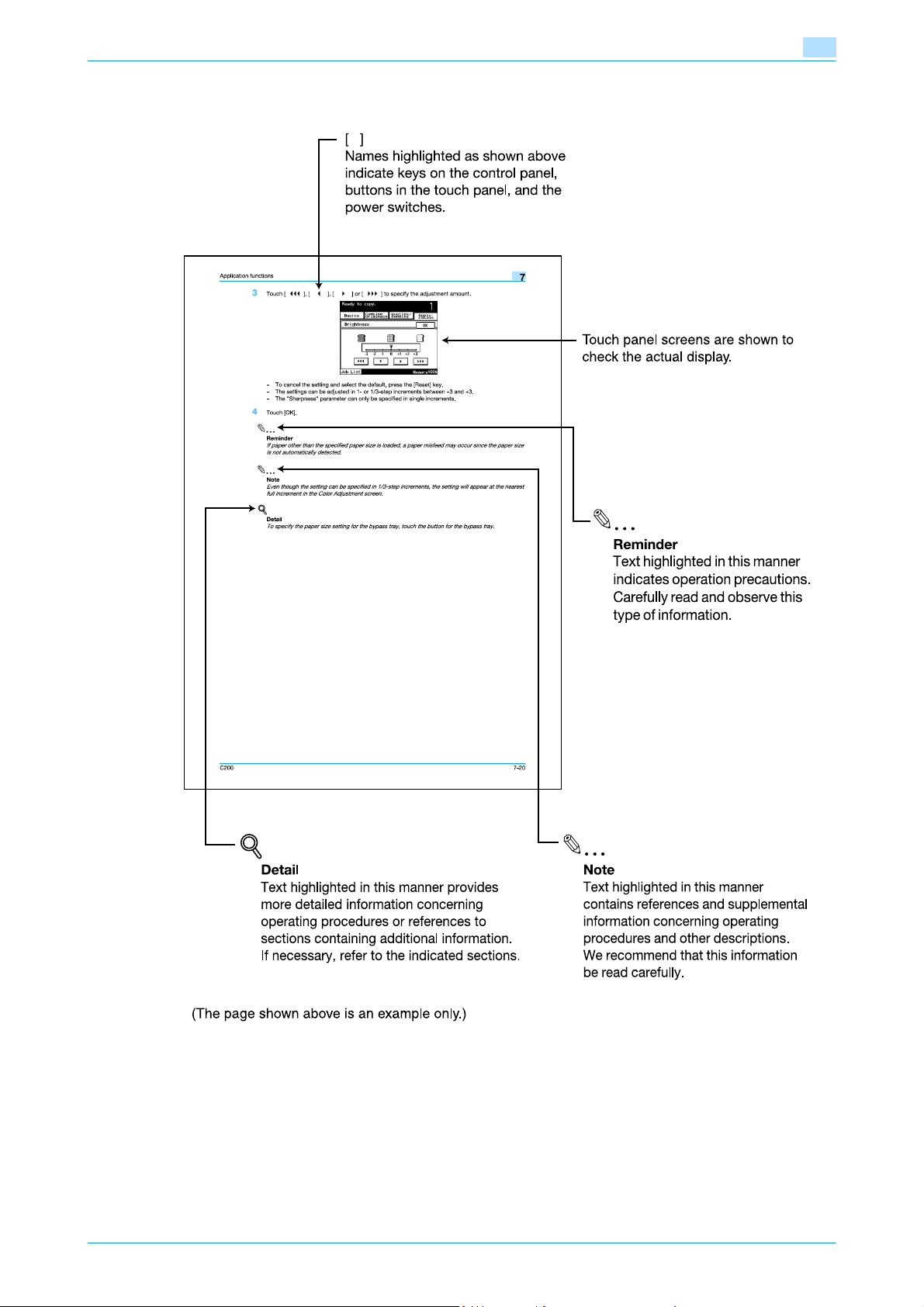
C200 x-15
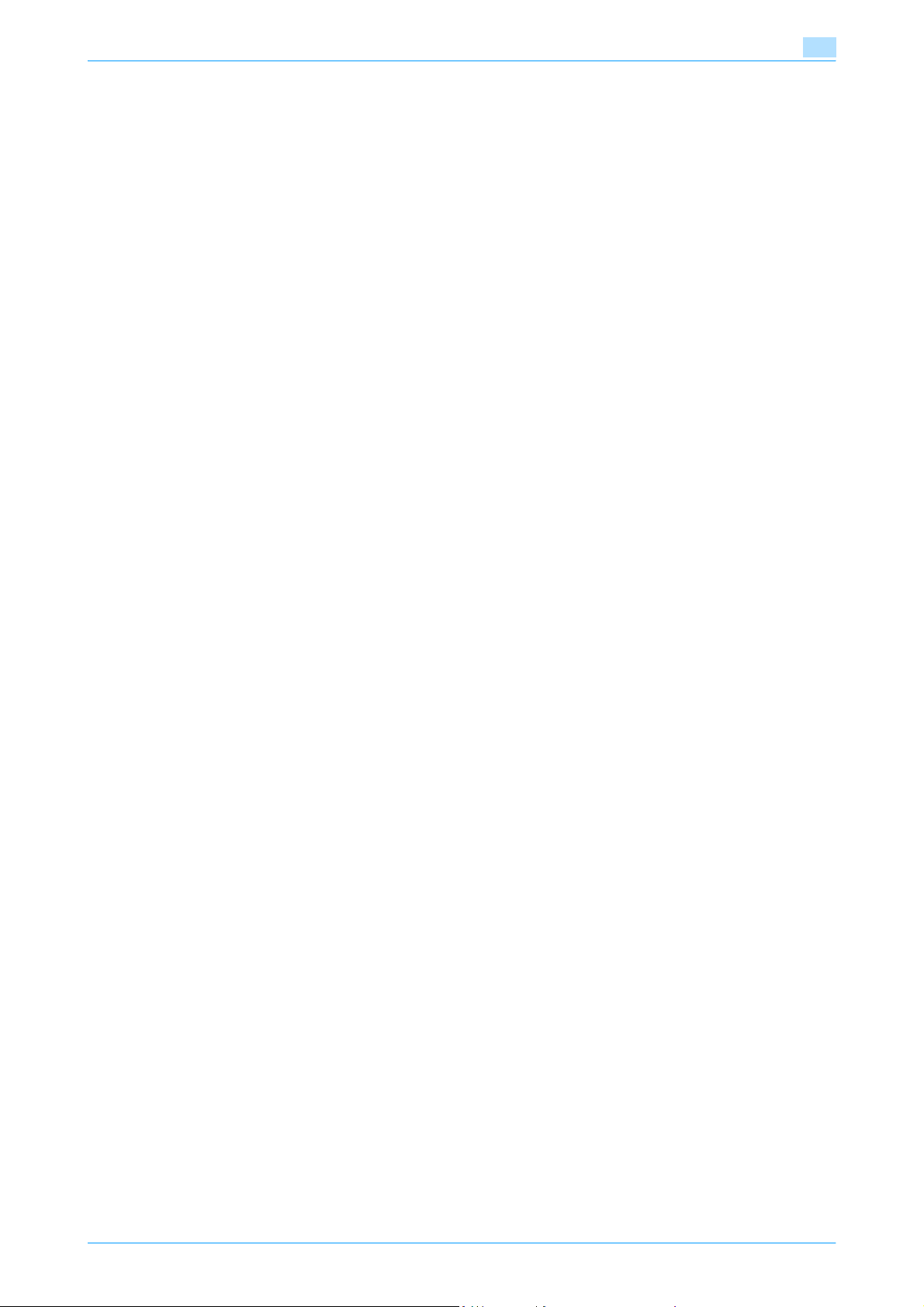
User’s Guides
This machine is provided with printed manuals and PDF manuals on the User’s Guide CD.
Printed manual
Quick Guide [Copy/Print/Fax/Scan Operations]
This manual contains operating procedures and descriptions of the most frequently used functions, allowing
the machine to immediately be used.
In addition, this manual contains notes and precautions that should be followed for safe use of the machine.
Be sure to read this manual before using the machine.
User’s Guide CD manuals
User’s Guide [Copy Operations]
This manual contains descriptions of the Copy mode operations and machine maintenance.
Refer to this manual for details on the paper and originals, copy procedures using convenient Application
functions, replacing consumables, and troubleshooting operations such as clearing paper misfeeds.
User’s Guide [Print Operations]
This manual contains details of the printing functions that can be specified with the standard built-in printer
controller.
Refer to this manual for operating procedures on using the printing functions.
User’s Guide [Network Scan/Fax/Network Fax Operations] (this manual)
This manual contains details on the network scan, G3 fax, and network fax operations.
Refer to this manual for procedures on using network scanning by e-mail, G3 fax, Internet fax, IP address fax
and IP relay operations.
In order to use the G3 fax, Internet fax, IP address fax and IP relay functions, the optional fax kit must be
purchased separately.
User’s Guide [Fax Driver Operations]
This manual contains details of the fax driver functions that can be used to send a fax directly from a
computer.
Refer to this manual for operating procedures on using the PC-FAX functions.
In order to use the fax functions, the optional fax kit must be purchased separately.
User’s Guide [Network Administrator]
This manual contains details on specifying settings for connecting and using this machine with a network, on
changing software switch settings, and on using Assistant tool for C200.
Refer to this manual for descriptions of the network settings, software switch settings and Assistant tool for
C200.
Trademarks/Copyrights
This manual contains descriptions on trademarks and copyrights.
Be sure to read this manual before using the machine.
C200 x-16
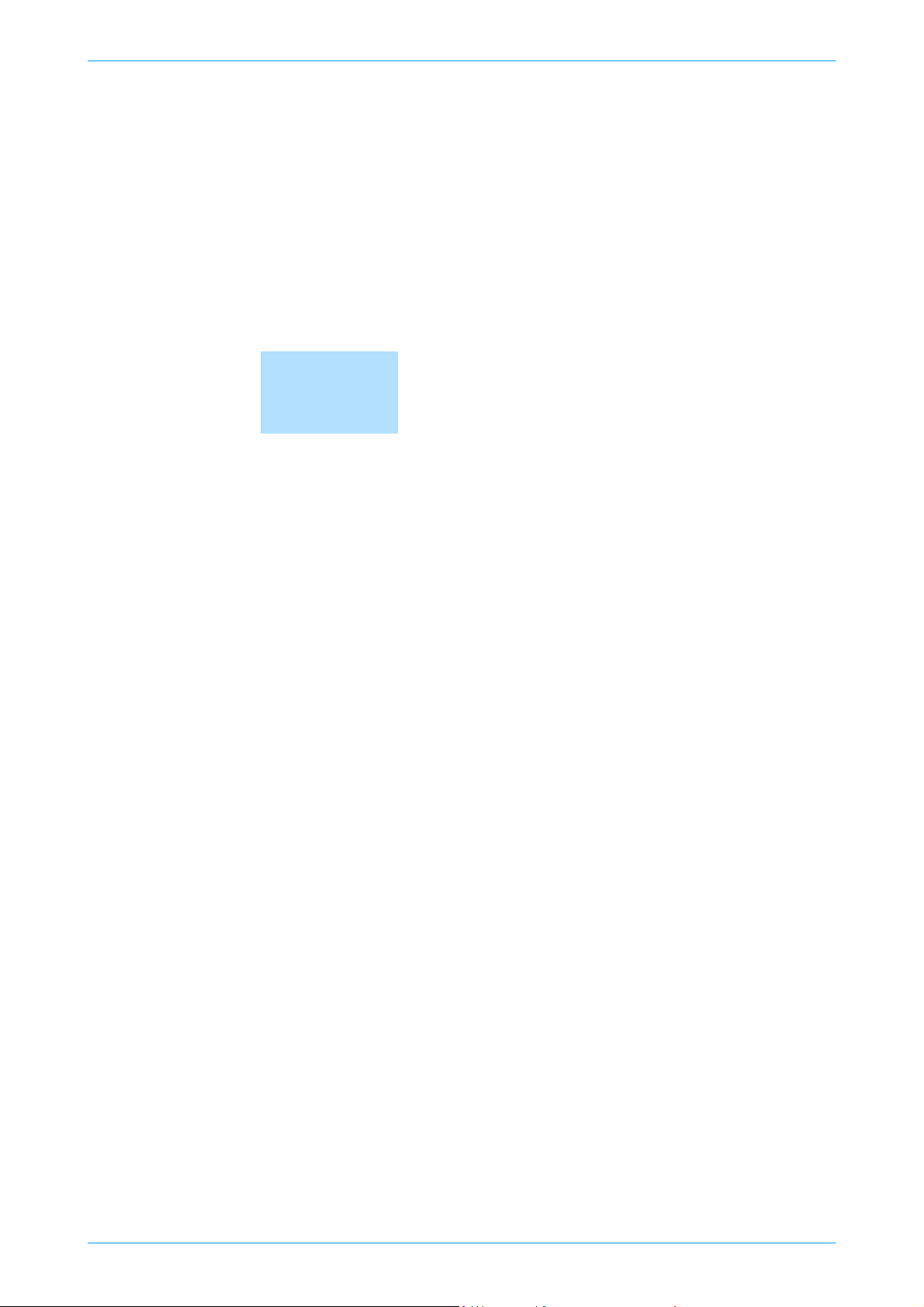
1
Before using Network
Scan/Fax/Network Fax
functions
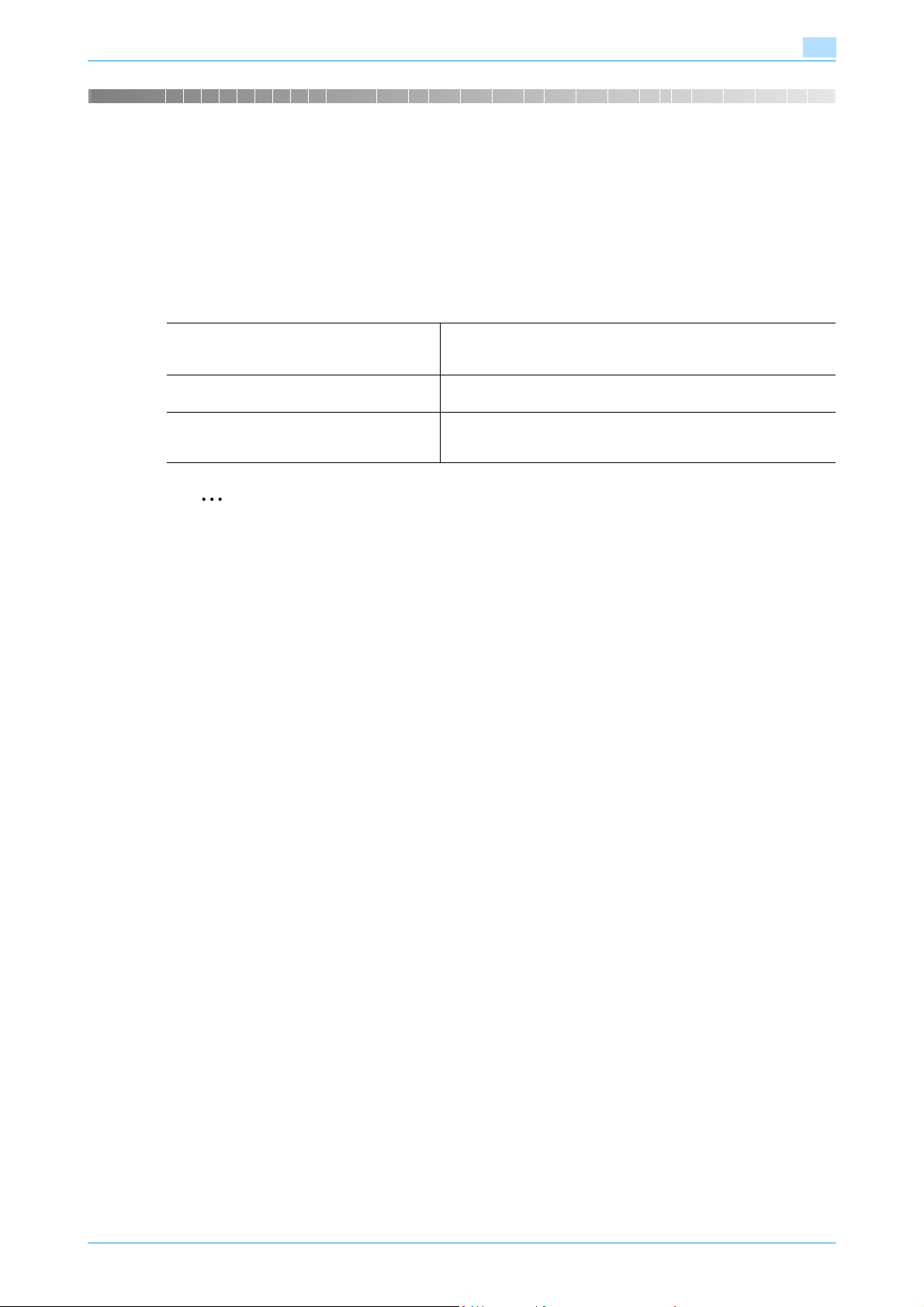
Before using Network Scan/Fax/Network Fax functions
1 Before using Network Scan/Fax/Network Fax functions
1.1 Information
1.1.1 Transmission functions
Function type
This machine can send and receive scanned images over the network or telephone line. This User’s Guide
contains descriptions of the following functions.
1
Network Scan functions • Scan to E-Mail
Fax function • G3 fax transmission/reception
Network Fax function • Internet fax (I-FAX)
• Scan to SMB
• Scan to FTP
•Polling
• IP Address Fax
•IP Relay
2
Reminder
When turning off the [main power switch] and turning it on again, wait for 10 seconds or longer after
power-off, and then turn on the power again. The machine may not operate correctly if it is turned on
immediately after being turned off.
Precautions for using fax function (G3)
This machine cannot send/receive faxes in color.
The telephone line types which can be connected to this machine are as follows:
- Subscribed telephone line (Including fax network)
- PBX (two-wire private branch exchange)
Check the telephone line for the following:
- You cannot connect a business phone as an external telephone.
- If a digital dedicated line is multiplexed in an enterprise network, fax transmission speed may be limited,
or the Super G3 fax may not be available.
With the factory default settings, a communication error occurs at rare conditions. This is caused by the
multiplexed device being set to the lowest possible band for voice transmission. These limitations vary
depending on network configurations. For details, contact your network administrator.
Precautions for using network fax
The following conditions are required to use the network fax function.
- The machine is connected to the network. (required)
The machine can be used in a TCP/IP network connection. First, connect the cable for connecting to the
network.
For details, refer to "Network connection and settings" on page 3-2. To use this machine on a network,
settings such as the IP address of the machine must be specified. For details, refer to the User’s Guide
[Network Administrator].
Precautions for using Internet fax
The following conditions are required to use the Internet Fax function.
- This machine is connected to a network, enabling to send/receive E-Mail messages.
When an E-Mail message is sent, the attachment file may be damaged depending on the network conditions.
Always check the attached file for damage.
All received or sent Internet fax data remaining in the memory is erased if the optional fax kit has not been
installed and a power outage occurs or the machine is turned off with the main power switch.
C200 1-2
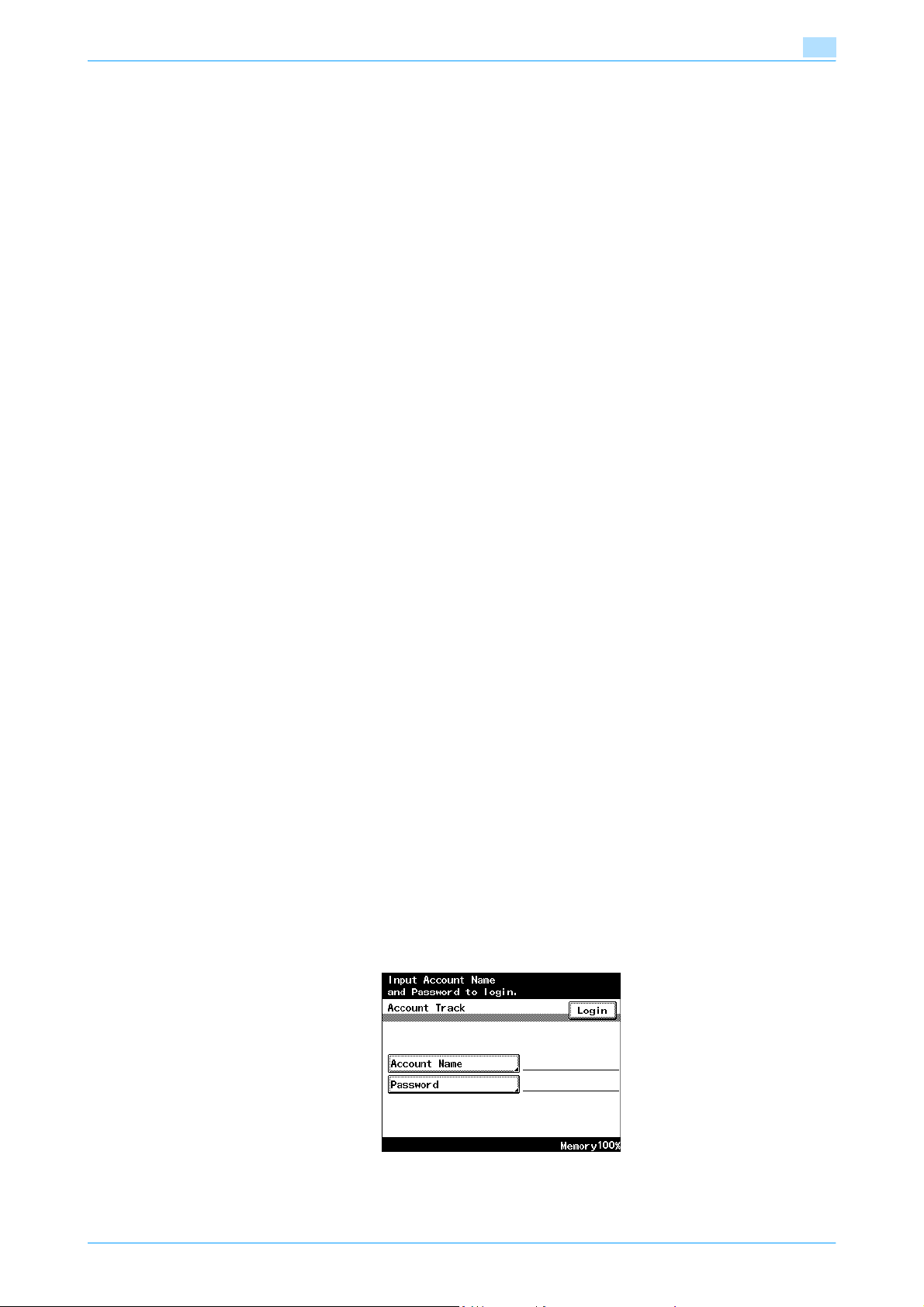
Before using Network Scan/Fax/Network Fax functions
For example, if an Internet fax was received when there is no paper, the data is saved in the machine's
memory without being printed. At this time, if the machine is turned off with the main power switch, the data
in the memory is erased and cannot be printed.
Precautions for using IP Address Fax
The IP Address Fax function is available only between the compatible models of Konica Minolta. We cannot
guarantee proper operation other than the compatible models.
Precautions for network scanning/network faxing
Internet faxes and e-mail messages are sent and received with the help of a mail server; they are not sent
directly to the recipient or received directly from the sender. In addition, as soon as transmission with the
server is finished correctly, the transmission is considered complete.
If transmission from the mail server to the recipient is not possible for some reason, an e-mail describing the
error will be returned from the server. For some reason, the e-mail message describing the error may not be
received. If confirmation of the transmission is required, call the recipient after transmission to confirm
reception.
Since the privacy of transmissions through the Internet or an intranet is limited, it is recommended that
important documents be sent directly to the recipient through a common telephone line.
Telephones on a LAN cannot be used.
It may take some time for a transmission to be sent due to Internet/intranet traffic.
Depending on the mail servers, it may not be possible to send originals with a large number of pages or a
large amount of image data.
The following functions can be used with G3 fax transmissions using a common telephone line, but cannot
be used with network scanning/fax operations.
- Polling RX
- Quick Scan TX
- Password TX
- Remote Copy
- User boxes
- Bulletin Registration
- On-hook dialing
- Bulletin Polling RX
- No Reduction
1
!
Detail
The "Password TX" and "Remote Copy" functions can be specified, but they will not function.
1.1.2 Account track
This machine can be set so that an account name and a password must be entered in order to use the
machine. Contact the administrator for authorized account name.
Account track
Enter the account name and password, and then touch [Login] or press the [Access] key.
C200 1-3
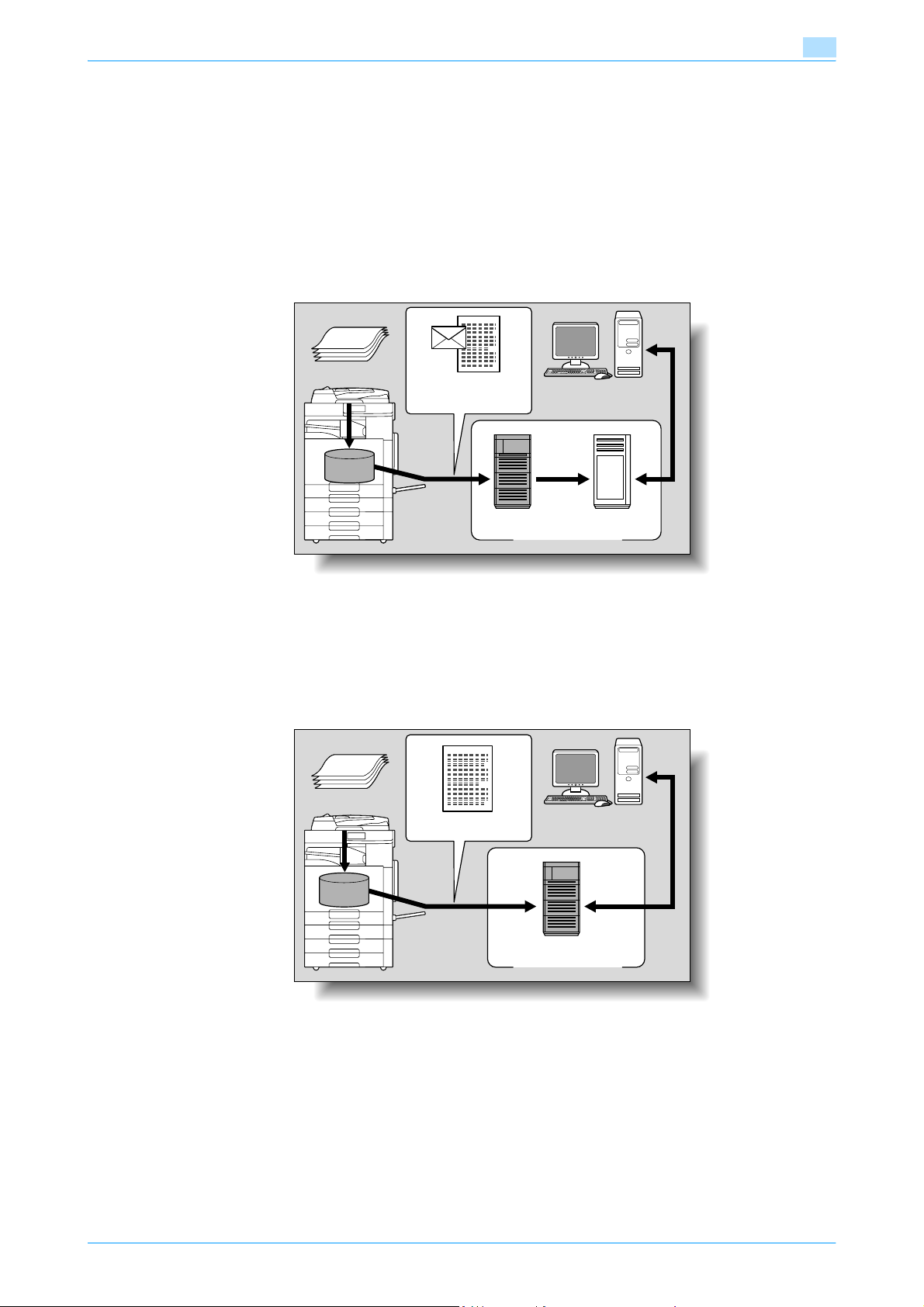
Before using Network Scan/Fax/Network Fax functions
1.2 Overview
1.2.1 Available Network Scan functions
"Scanning" refers to the operation of reading images of an original fed through the ADF or placed on the
original glass. The Scan functions can be used to temporarily store the scan data on the internal memory of
the machine and transmit the data over the network.
Scan to E-Mail
Scanned data can be sent to a specified E-Mail address. Select the destinations from the touch panel of the
machine for sending the scanned data as an E-Mail attachment.
Original
1
Machine
E-Mail and scan data
Memory
SMTP server POP server
E-Mail reception
Internet
Scan to FTP
Scanned data can be uploaded to a specified FTP server. Enter the FTP server address, login password and
other information from the touch panel of this machine.
The data uploaded to the FTP server can be downloaded by accessing the FTP server from a computer on
the network.
Original
Machine
Scan data
Download
Memory
FTP server
Internet
C200 1-4
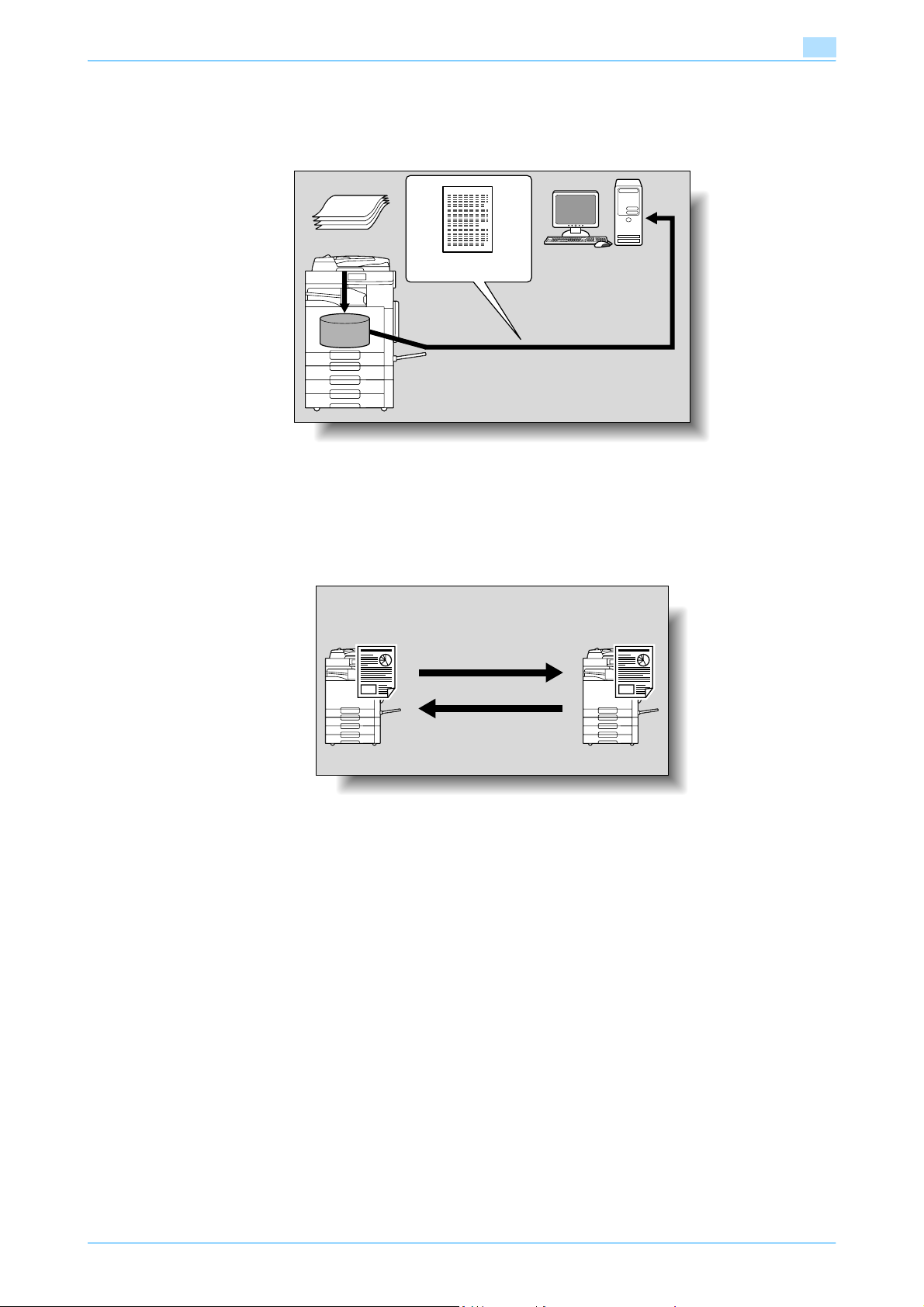
Before using Network Scan/Fax/Network Fax functions
Scan to SMB
Scanned data can be sent to a shared folder on a specified computer. Enter the host name, file path and
other information from the touch panel of the machine.
Original
Machine
1
Scan data
Memory
1.2.2 Available Fax functions
G3 Fax transmission/reception
This machine can send/receive G3 Fax. A broadcast transmission can be also be sent by specifying
destinations from the control panel of this machine.
Receiver Sender
Save to a shared folder
C200 1-5
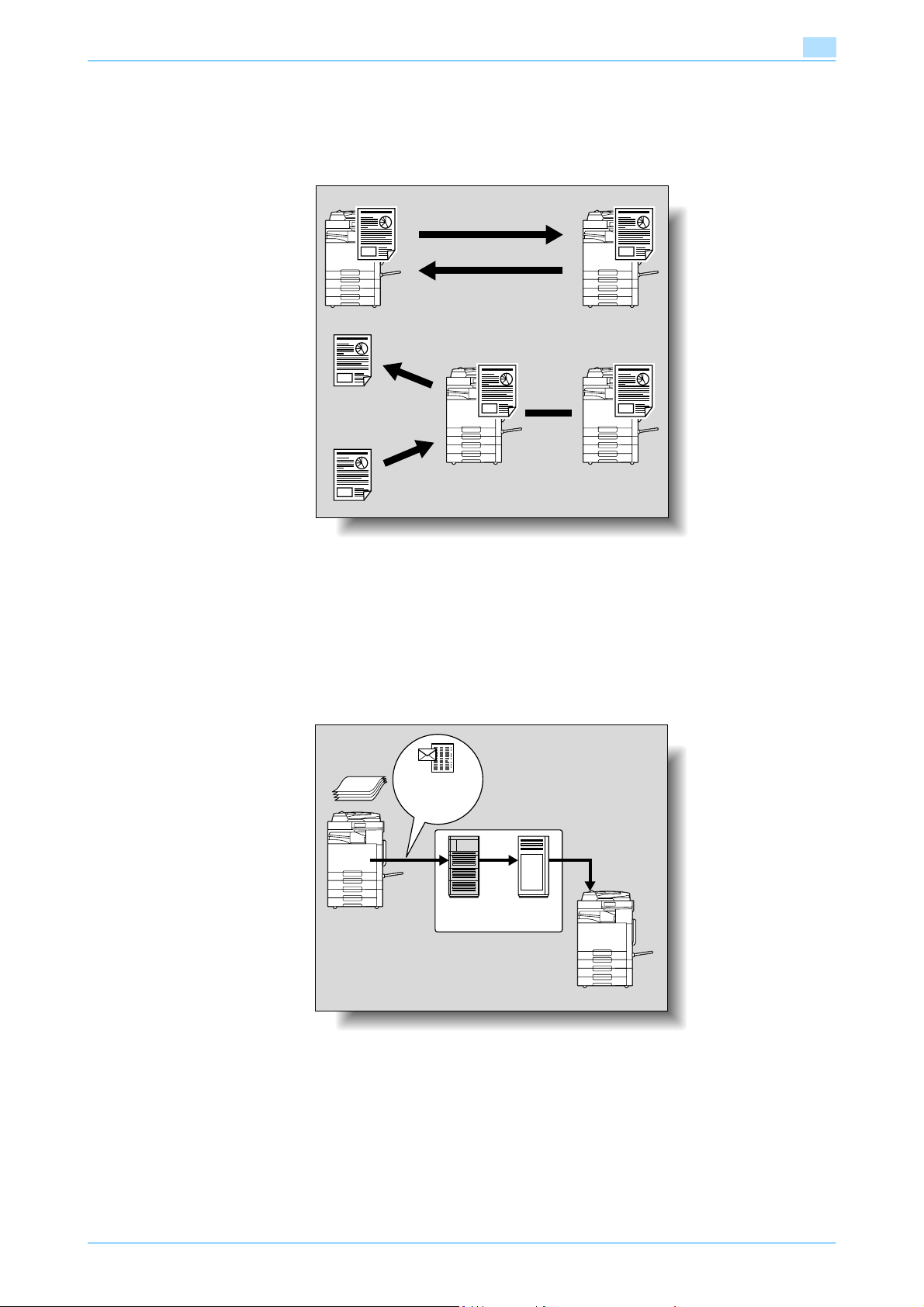
Before using Network Scan/Fax/Network Fax functions
Polling
By sending a polling command, you can receive original data from other fax machines (polling RX). Also, you
can save original data to be transmitted upon receiving polling command from other fax machines (polling
TX). You can save data to either the Polling TX User Box or Bulletin Board User Box for polling TX.
Receiver Sender
1
Viewing
Registering
1.2.3 Available Network Fax functions
Internet Fax
The Internet Fax function sends and receives scanned originals as an attached file (TIFF format) via the
intranet (enterprise networks) or Internet. This communication via intranet or internet largely reduces the
communication cost as compared with general fax messages. Specify the destination E-Mail address to send
the E-Mail message.
Original
E-Mail +
attached file
(TIFF format)
Bulletin board
Polling
Intranet/Internet
Internet
receiving
SMTP
server
POP
server
C200 1-6
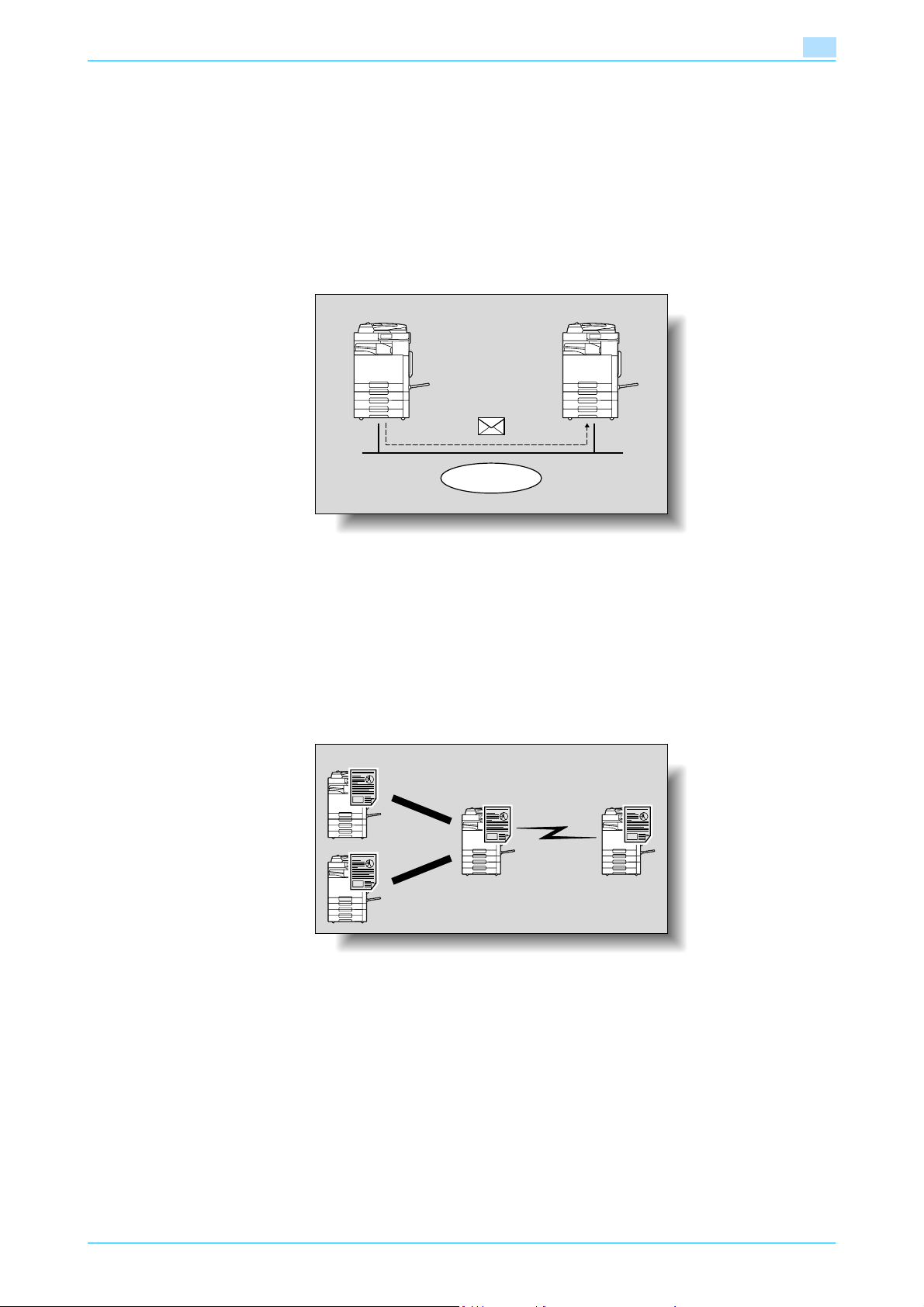
Before using Network Scan/Fax/Network Fax functions
IP Address Fax
This function enables fax transmission over an IP network. Specify the destination host name or IP address
to send a fax.
The differences between IP Address fax and G3 fax or Internet fax are as follows.
- The SMTP protocol is used for sending and receiving of the image data.
- Available only within an intranet (enterprise networks).
- Unlike Internet fax, no mail server is required.
1
SMTP
Intranet
Transmitting a fax by specifying an IP address or host name of the destination.
IP Relay distribution
The fax is sent through a relay station connected with a LAN.
If a relay station in the intranet is connected to a telephone line, a fax can be sent from any of the machines
connected to the LAN.
Originating station
Relay station
Intranet
Terminating station
Telephone line
The fax machine that issues the relay request and sends the document is called the originating station.
The fax machine that receives the fax from the originating station and sends it on is called the relay station.
C200 1-7
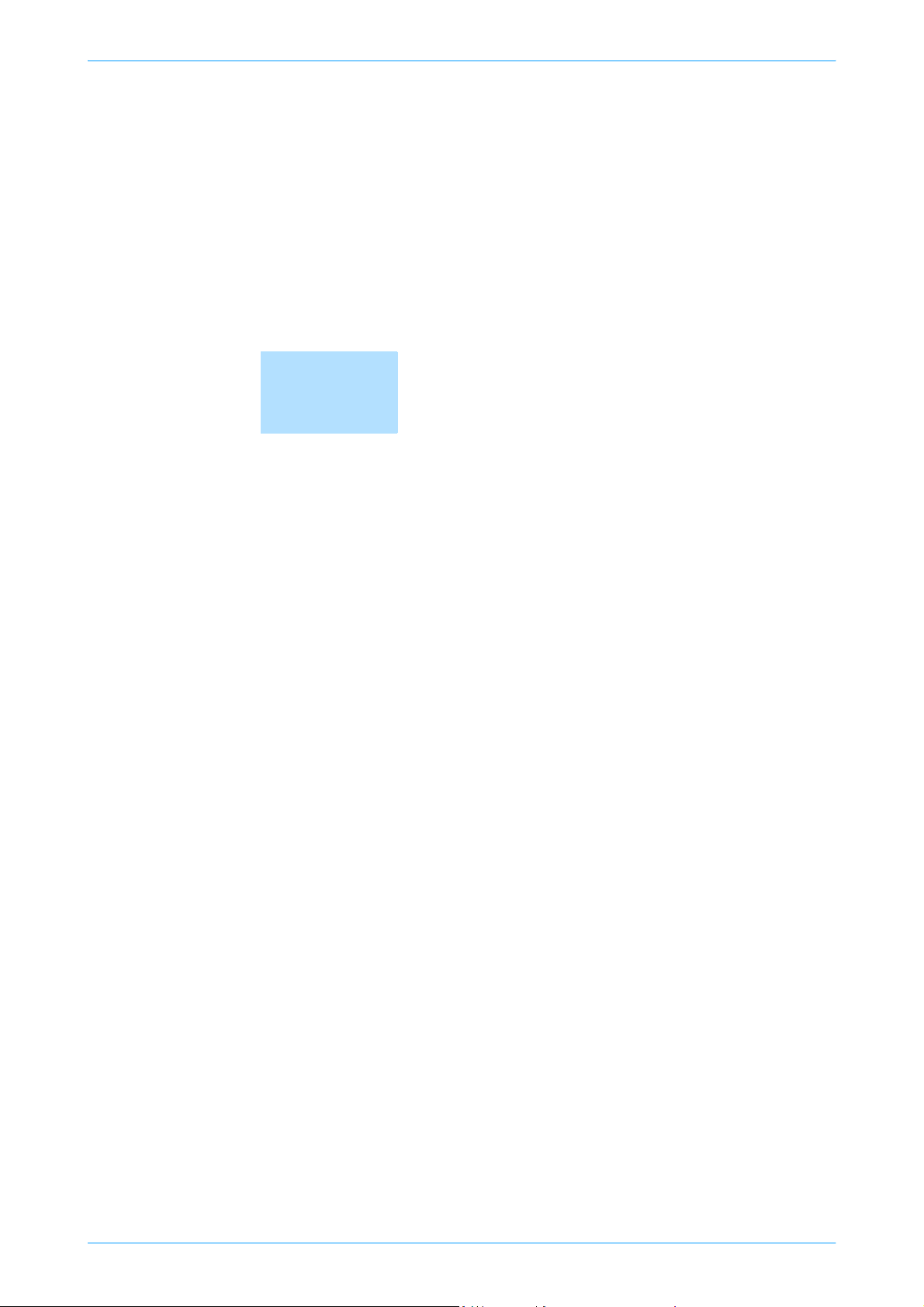
2
Control panel/touch panel
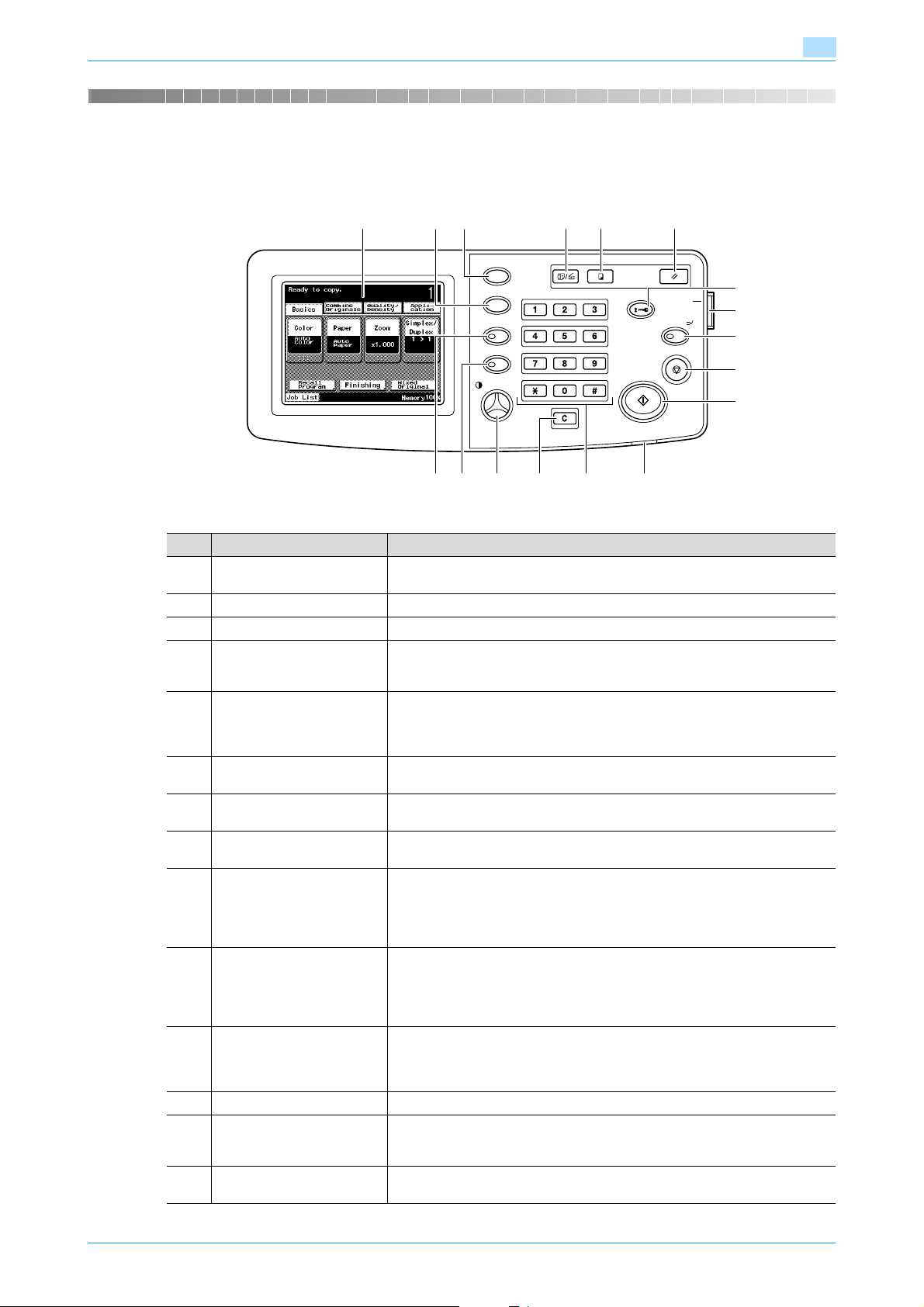
Control panel/touch panel
2 Control panel/touch panel
2.1 Control panel
2
1 3
Utility/Counter
Mode Check
Accessibility
Enlarge Display
Contrast
45 62
Fax/Scan
ABC DEF
JKLGHI MNO
TUVPQRS WXYZ
py
Co
Access
Start
Reset
Power
Interrupt
Sto
7
8
p
9
10
11
Main Power
17
No. Part name Description
1 Touch panel Displays various screens and messages.
Specify the various settings by directly touching the panel.
2 [Mode Check] key Press to check the various settings.
3 [Utility/Counter] key Press to display the Utility screen and the Meter Count screen.
4 [Fax/Scan] key Press to enter Fax/Scan mode.
While the machine is in Fax/Scan mode, the indicator on the [Fax/Scan] key
lights up in green.
5 [Copy] key Press to enter Copy mode. (As a default, the machine is in Copy mode.)
While the machine is in Copy mode, the indicator on the [Copy] key lights up
in green.
For details, refer to the User’s Guide [Copy Operations].
6 [Reset] key Press to clear all settings (except programmed settings) entered in the control
panel and touch panel.
7 [Access] key When account track settings have been specified, press this key after entering
the account name and password in order to use this machine.
8 Sub power switch Press to turn on/off machine operations. When turned off, the machine enters
a state where it conserves energy.
9 [Interrupt] key Press to enter Interrupt mode. While the machine is in Interrupt mode, the in-
dicator on the [Interrupt] key lights up in green and the message "Now in Interrupt mode." appears on the touch panel. To cancel Interrupt mode, press the
[Interrupt] key again.
For details, refer to the User’s Guide [Copy Operations].
10 [Stop] key Press while copying to stop the operation. The copy job being performed is
deleted. For details, refer to the User’s Guide [Copy Operations].
If the [Stop] key is pressed during scanning or dialing, a screen appears, requesting confirmation to delete a job. In the confirmation screen, select the job
to be deleted.
11 [Start] key Press to start the copy, scan or fax operation. When this machine is ready to
begin the operation, the indicator on the [Start] key lights up in blue. If the indicator on the [Start] key lights up in orange, the operation cannot begin.
Press to restart a stopped job.
12 Main power indicator Lights up in green when the machine is turned on with the main power switch.
13 Keypad Use to type in the number of copies to be produced.
Use to type in the zoom ratio.
Use to type in the various settings.
14 [C] (clear) key Press to erase a value (such as the number of copies, a zoom ratio, a size or
any other setting) entered using the keypad.
1416
121315
C200 2-2
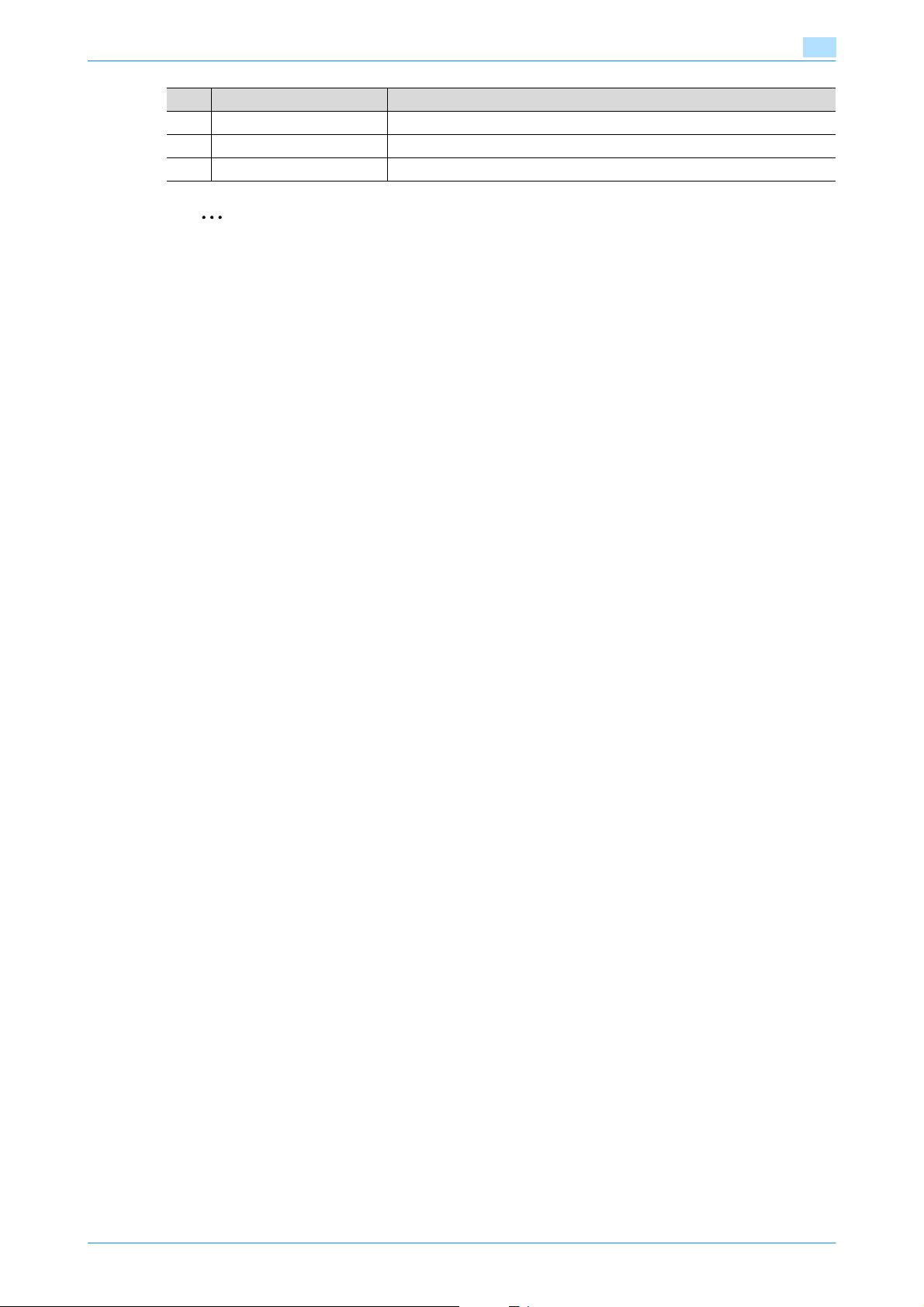
Control panel/touch panel
No. Part name Description
15 [Contrast] dial Use to adjust the contrast of the touch panel.
16 [Enlarge Display] key Press to enter Enlarge Display mode.
17 [Accessibility] key Press to display the screen for specifying settings for accessibility functions.
2
Reminder
Do not apply extreme pressure to the touch panel, otherwise it may be scratched or damaged.
Never push down on the touch panel with force, and never use a hard or pointed object to make a
selection in the touch panel.
2
C200 2-3
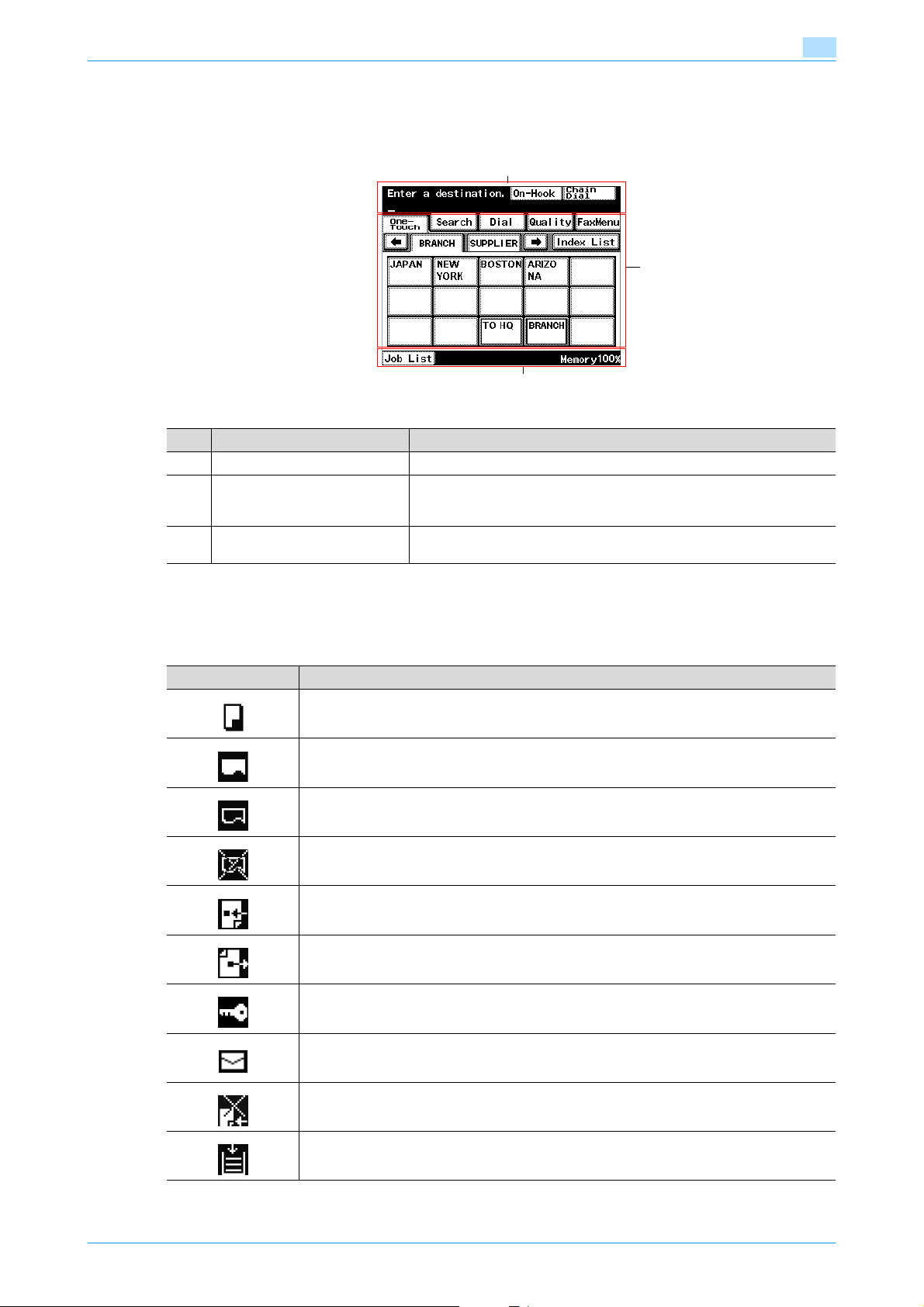
Control panel/touch panel
2.2 Touch panel
2.2.1 Screen layout
No. Part name Description
1 Message display area Displays the status of the machine and details on operations.
2 Functions/settings display area Displays softkeys to select functions. This area is for specifying the set-
3 Icon display area Displays icons indicating the status of the machine in addition to [Job List]
2
1
2
3
tings of various functions. Touch softkeys to display the corresponding
screen for specifying the settings.
and [Alarm].
Icons on the touch panel
The status of the machine may appear in the icon display area. The following are the icons that appear on the
touch panel.
Icon Description
Indicates that a copy operation is being performed.
Indicates that a received job is being printed.
Indicates that there is a job queued to be printed.
Indicates that the machine is set to prevent printing received jobs.
Indicates that data is being received from the machine, regardless of the current mode.
Indicates that data is being sent from the machine, regardless of the current mode.
Indicates that a user is logged on to an account after user authentication or account track settings have been applied.
Indicates that there is a received document.
Indicates that the machine is set for manually receiving documents.
Indicates that paper is not loaded in the paper tray.
C200 2-4
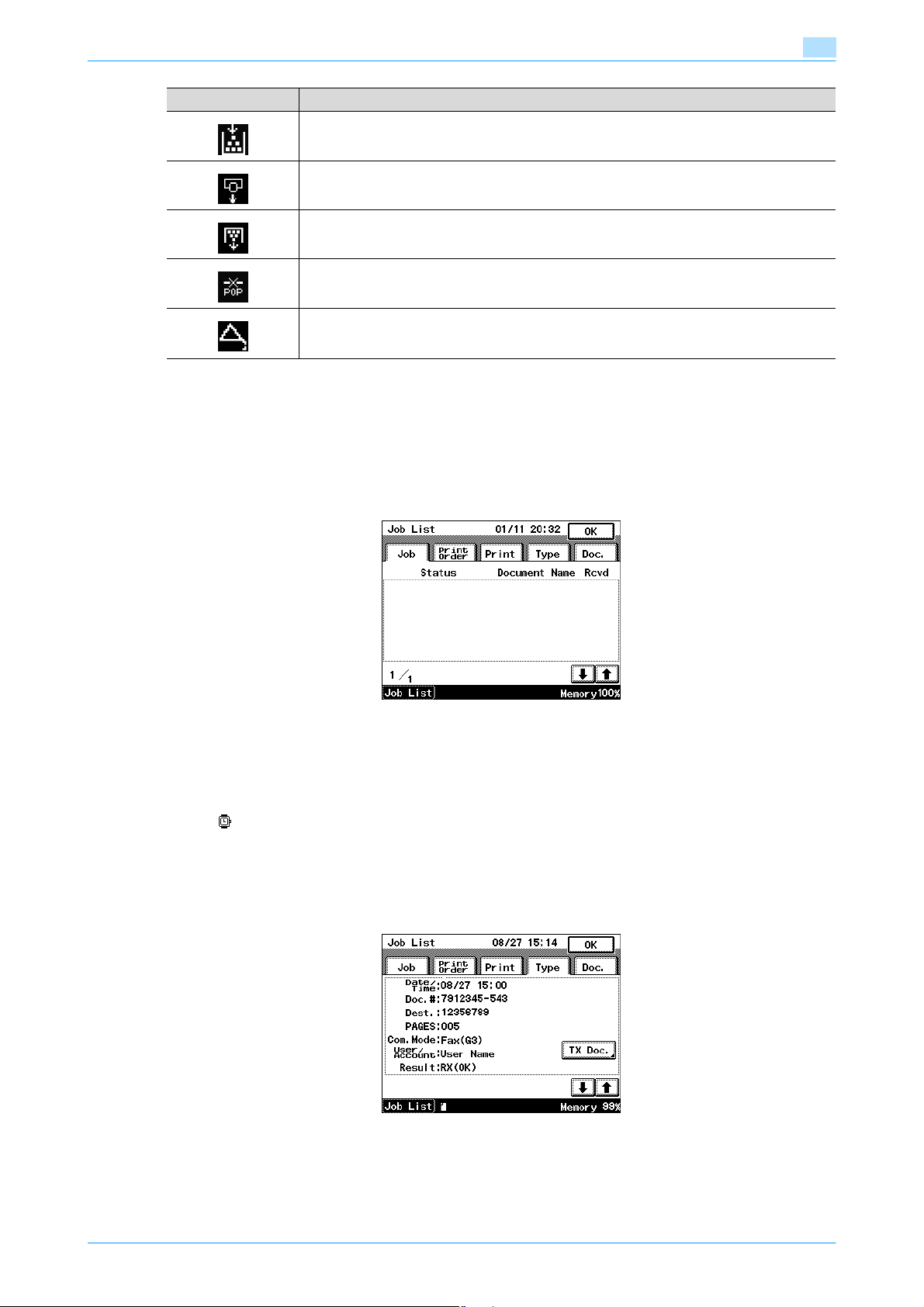
Control panel/touch panel
Icon Description
Indicates that it is time to replace the toner cartridge.
Indicates that it is time to replace the imaging unit.
Indicates that it is time to replace the waste toner box.
Appears when an error occurs with the connection to the POP server.
Indicates that an error occurred during an image stabilization operation, a print operation or a
scan operation.
Contact your service representative
2.2.2 Job List display and operations
Buttons that can be touched to check the status of jobs appear at the bottom of the screen. Touch [Job List]
to check jobs being performed by the machine, the job history, and received documents.
Job List
Commands for operations such as printing, sending or receiving documents are called "jobs". Touch [Job
List] to display the jobs currently being performed.
2
Type
To check the transmission/reception status, touch [Type].
- Touch [↑] or [↓] to view the status of the transmissions/receptions.
- Touch [RX Doc.] or [TX Doc.] to switch between the document types.
- If [ ] appears, the time for a timer transmission is displayed.
- To delete a document queued for transmission, touch [Delete].
- If [Redial] or [Change Destination] appears, the original can be resent without being scanned again.
(maximum of 5 documents)
- If [Interim Rep.] appears, a transmission progress report can be printed so that the transmission status
can be checked.
The following number of jobs can be displayed.
C200 2-5
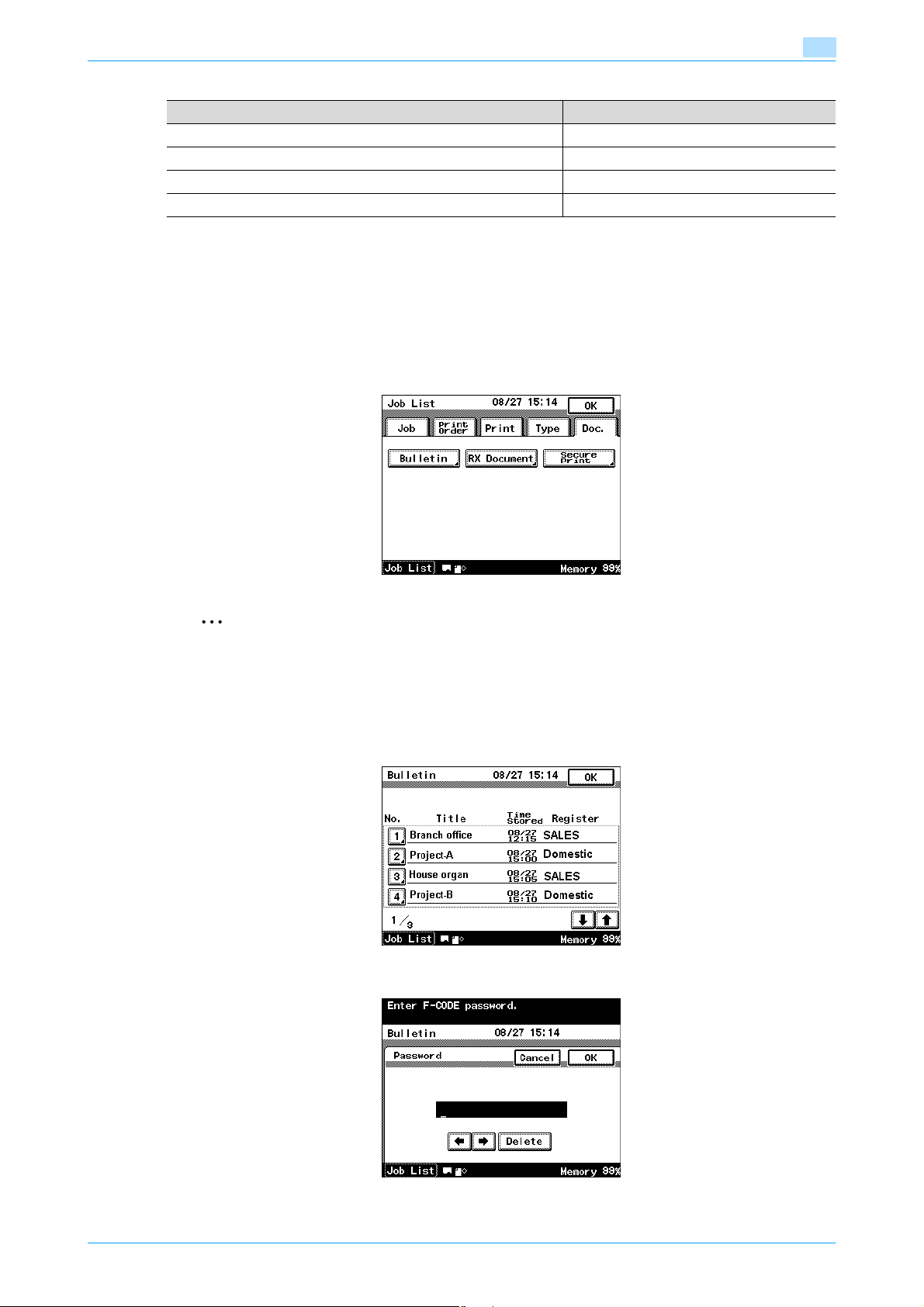
Control panel/touch panel
Document Maximum number listed
Document being sent or queued to be sent 64
Sent documents 96
Documents being received or received and queued to be printed 48
Received documents 96
!
Detail
With software switch settings, the storage time for failed transmission documents can be specified. For
details, refer to the User’s Guide [Network Administrator].
Doc.
The storage status can be checked for documents in bulletin board user boxes and in Memory RX user
boxes. These documents can also be deleted or printed.
2
2
Note
[Bulletin] appears if the optional fax kit has been installed.
Doc. - Bulletin
Documents registered in bulletin board user boxes can be checked.
1 Select the bulletin board user box to be checked.
2 Type in the password for the bulletin board user box, and then touch [OK].
C200 2-6
