Konica Minolta BIZHUB 420, BIZHUB 500, BIZHUB 360 User Manual
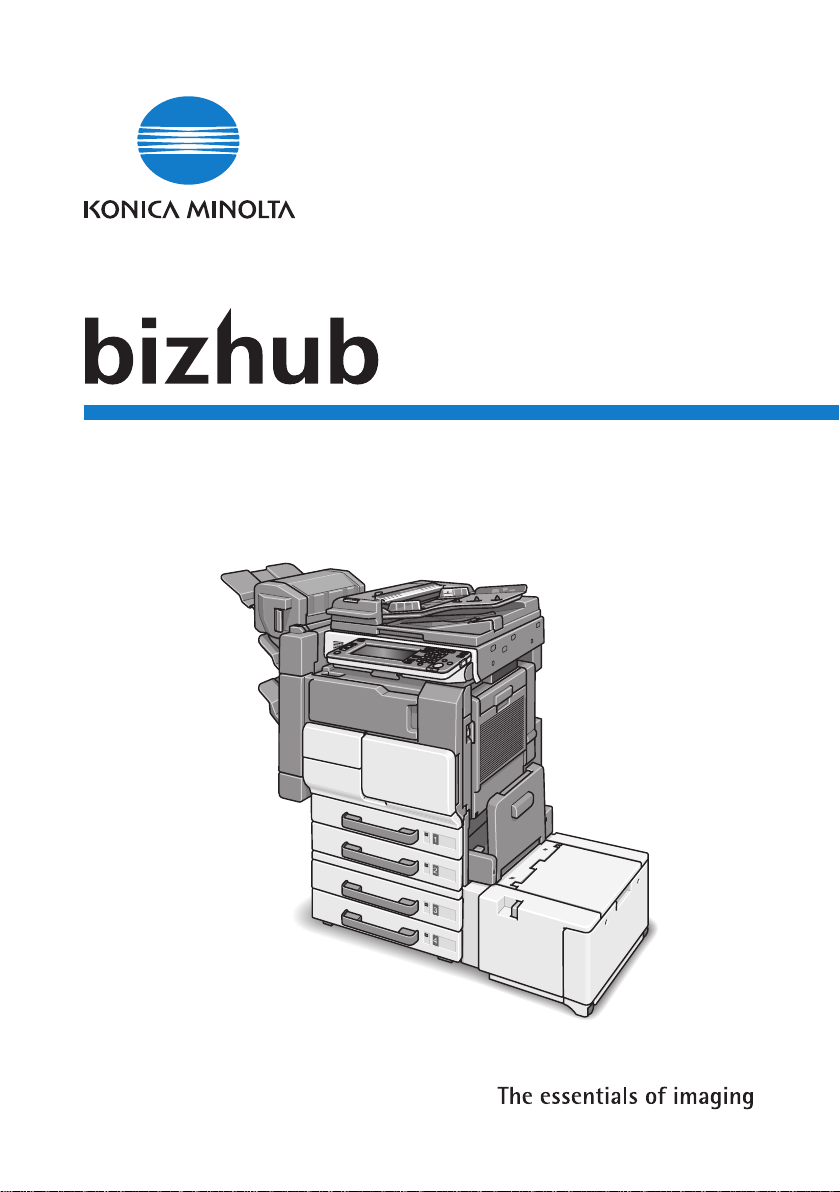
500/420/360
User Manual [Box Operations]
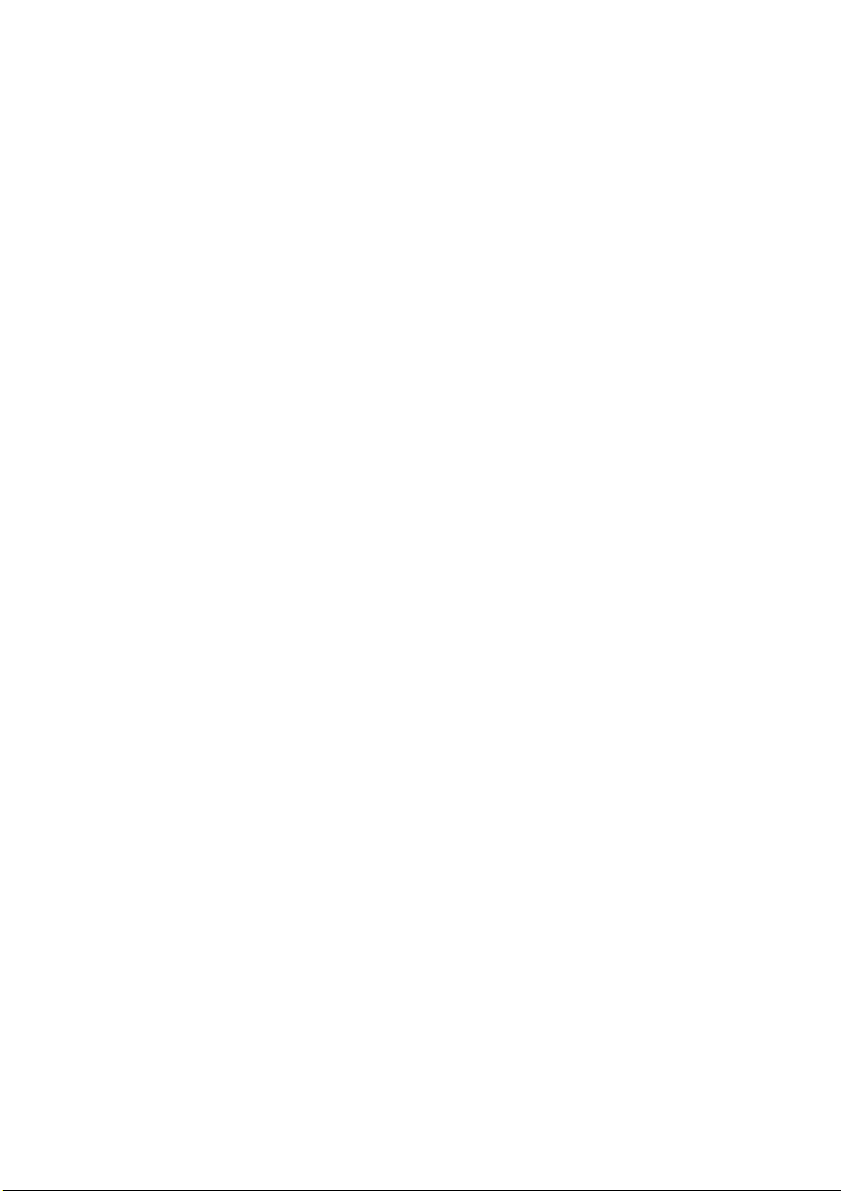
.
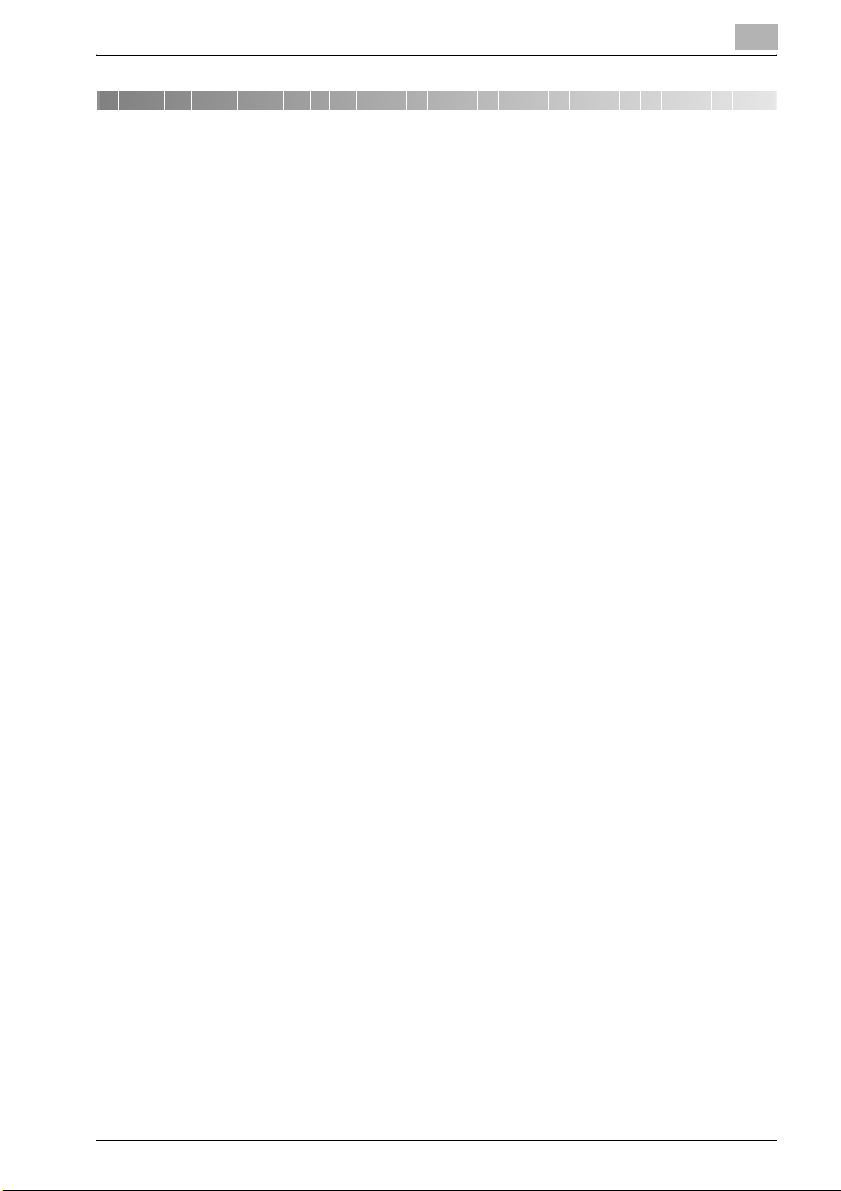
Contents
1 Introduction
1.1 Trademarks and Registered Trademarks ...................................... 1-4
License information........................................................................ 1-4
OpenSSL Statement ...................................................................... 1-4
1.2 About This Manual............................................................................ 1-7
Structure of the Manual ................................................................. 1-7
Notation.......................................................................................... 1-8
1.3 Explanation of manual conventions................................................ 1-9
Safety advices................................................................................ 1-9
Sequence of action ........................................................................ 1-9
Tips .............................................................................................. 1-10
Special text markings................................................................... 1-10
1.4 User manuals .................................................................................. 1-11
User manual – Copy Operations.................................................. 1-11
User manual – Network Scanner Operations............................... 1-11
User manual – Box Operations <this manual> ............................ 1-11
User manual – Enlarge Display Operations.................................. 1-11
User manual – FK-502 Facsimile Operations .............................. 1-11
User manual – Network Fax Operations...................................... 1-11
IC-204 User manual ..................................................................... 1-12
2 Overview of the Box Functions
2.1 Box Functions ................................................................................... 2-3
Types of Boxes .............................................................................. 2-4
2.2 Available Box Functions................................................................... 2-5
Saving Documents......................................................................... 2-5
Moving/Copying Box Documents.................................................. 2-5
Changing a Document Name......................................................... 2-5
Deleting a Document ..................................................................... 2-5
Changing Settings.......................................................................... 2-5
Printing a Document ...................................................................... 2-5
Transmitting a Document............................................................... 2-6
Faxing a Document........................................................................ 2-6
2.3 Specifying Settings for Using the Box Functions .......................... 2-7
Registering and Specifying Settings for Boxes.............................. 2-7
bizhub 500/420/360 (Phase 3) Contents-1
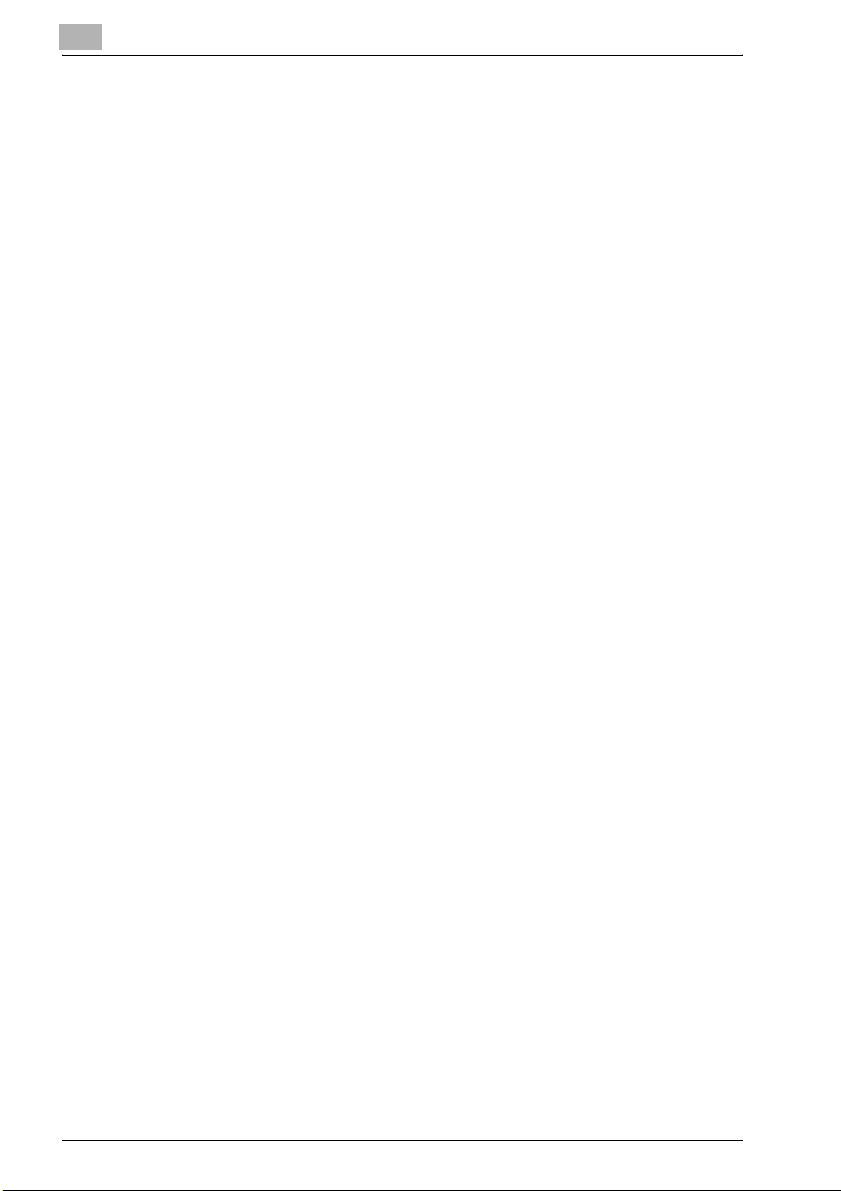
3 Saving Documents
3.1 Information on Saving Documents .................................................. 3-3
User Authentication ........................................................................ 3-3
Registering Boxes........................................................................... 3-5
Naming Documents ........................................................................ 3-6
3.2 Saving Copies in Boxes .................................................................... 3-7
Settings That Can Be Saved and Changed.................................... 3-7
Saving Copy Documents ................................................................ 3-9
3.3 Saving Scans in Boxes.................................................................... 3-12
Using a Box Destination ............................................................... 3-12
To save data to a box destination ................................................ 3-13
To save data to the specified box ................................................ 3-15
3.4 Checking the Job History ............................................................... 3-18
Displaying the Current Jobs List................................................... 3-18
Displaying the Job History List ..................................................... 3-18
Displayed Information................................................................... 3-19
4 Printing a Document from a Public User Box/
Personal User Box
4.1 Displaying the Box Mode Screen..................................................... 4-3
Viewing Documents Saved in Boxes.............................................. 4-3
Searching for a Box Name.............................................................. 4-5
4.2 Deleting Document Data................................................................... 4-6
To delete data................................................................................. 4-6
4.3 Changing the Document Name........................................................ 4-7
To change the document name...................................................... 4-7
4.4 Moving Document Data .................................................................... 4-8
To move a document...................................................................... 4-8
4.5 Copying Document Data................................................................. 4-10
To copy a document..................................................................... 4-10
4.6 Printing Document Data ................................................................. 4-12
To print a document ..................................................................... 4-13
To change the number of copies.................................................. 4-14
To specify single-sided/double-sided printing ............................. 4-15
Specifying Finishing Settings ("Finishing" Function) .................... 4-16
To specify the Finishing settings .................................................. 4-17
Specify Paper Fold Settings ......................................................... 4-19
To specify a Paper Fold setting .................................................... 4-20
Adding a Binding Margin .............................................................. 4-21
To specify the Page Margin settings ............................................ 4-22
Contents-2 bizhub 500/420/360 (Phase 3)
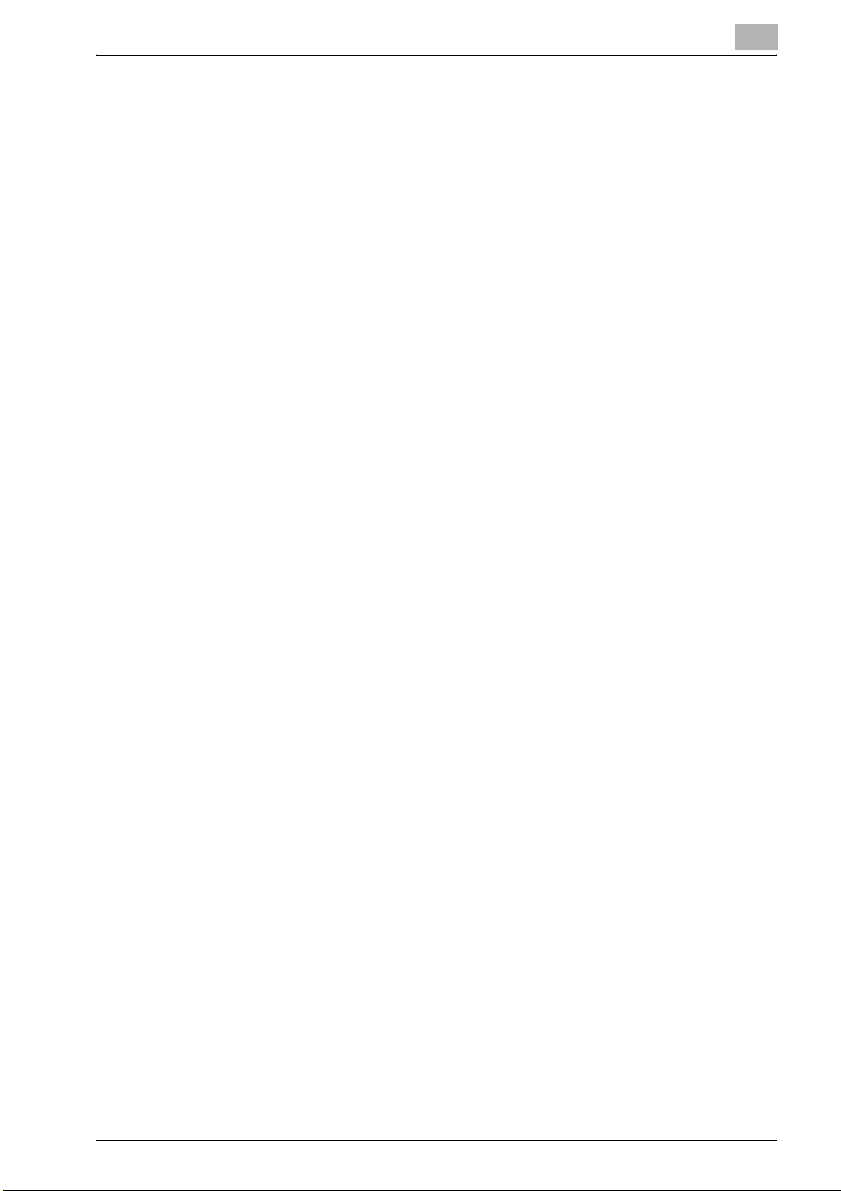
Printing Chapter Title Pages on the Front Side of the Paper
("Chapters" Function)................................................................... 4-23
To specify the Chapters settings ................................................. 4-24
Adding Cover Pages ("Cover Mode" Function) ........................... 4-27
To specify the Cover Mode settings............................................ 4-28
Adding Insertions at the Specified Locations
("Insert Sheet" Function).............................................................. 4-30
To specify the Insert Sheet settings............................................. 4-31
Printing the Date/Time ("Date/Time" Function)............................ 4-33
To specify the Date/Time settings ............................................... 4-33
Printing Page Numbers ("Page #" Function)................................ 4-36
To specify the Page # settings..................................................... 4-37
Printing Distribution Numbers ("Set Numbering" Function)......... 4-40
To specify the "Set Numbering" function .................................... 4-41
Overlapping Overlay Forms and Document Pages
("Overlay" Function) ..................................................................... 4-43
To specify the "Overlay" Function ............................................... 4-43
Printing Preset Stamps ("Built-in Stamp" Function) .................... 4-45
To specify Built-in Stamp settings ............................................... 4-45
Printing Preset Text at the Center of the Page
("Watermark" Function)................................................................ 4-48
To specify Watermark settings .................................................... 4-48
To edit the Page Margin settings ("Edit Margin" Function).......... 4-50
4.7 Printing a Proof Copy..................................................................... 4-52
To print a proof copy ................................................................... 4-52
4.8 Combined Printing.......................................................................... 4-54
To print a document..................................................................... 4-55
To change the number of copies ................................................. 4-57
To specify single-sided/double-sided printing ............................ 4-58
Specifying Finishing Settings ("Finishing" Function).................... 4-59
To specify the Finishing settings.................................................. 4-59
Specify Paper Fold Settings ........................................................ 4-61
To specify a Paper Fold setting ................................................... 4-62
Adding a Binding Margin ............................................................. 4-63
To specify the Page Margin settings............................................ 4-64
Printing the Date/Time ("Date/Time" Function)............................ 4-65
To specify the Date/Time settings ............................................... 4-65
Printing Preset Stamps ("Built-in Stamp" Function) .................... 4-67
To specify Built-in Stamp settings ............................................... 4-67
Overlapping Overlay Forms and Document Pages
("Overlay" Function) ..................................................................... 4-69
To specify the "Overlay" Function ............................................... 4-69
Printing Distribution Numbers ("Set Numbering" Function)......... 4-71
To specify the "Set Numbering" function .................................... 4-71
Printing Page Numbers ("Page #" Function)................................ 4-73
bizhub 500/420/360 (Phase 3) Contents-3
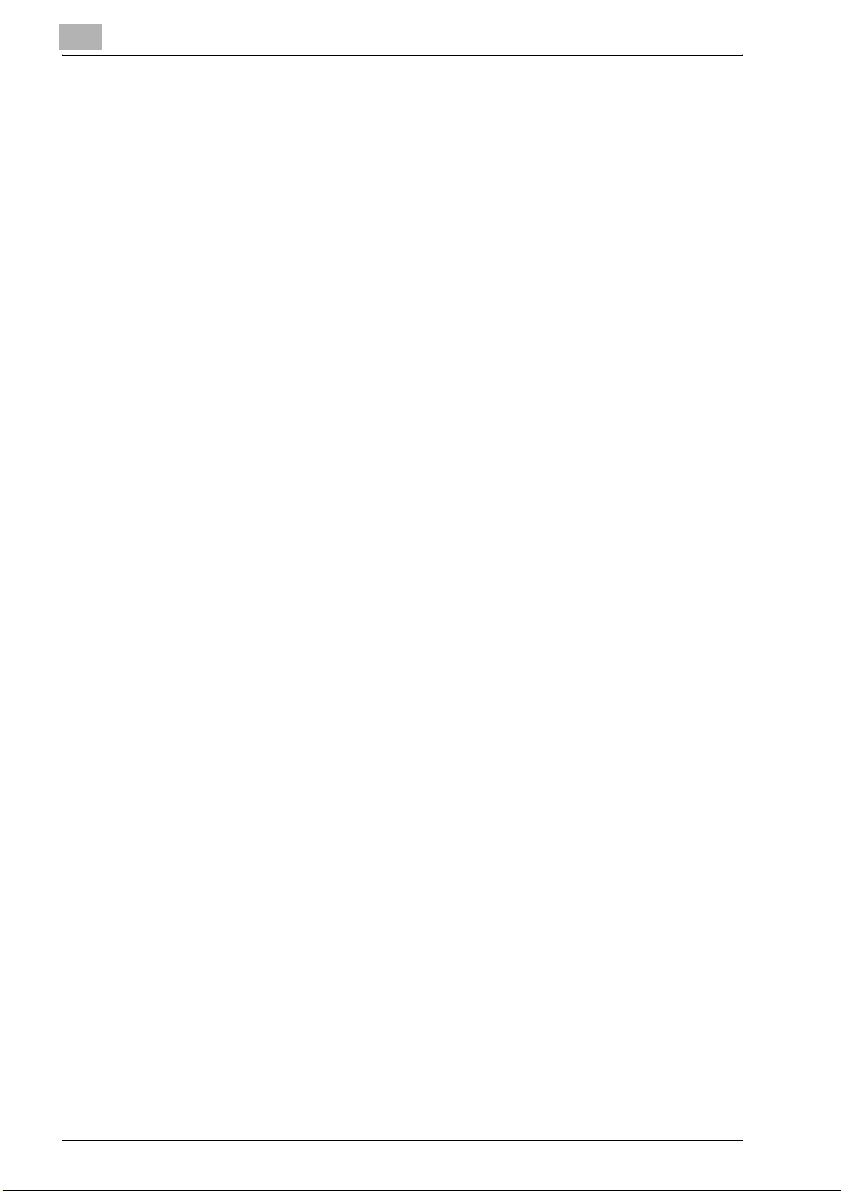
To specify the Page # settings ..................................................... 4-74
Printing Preset Text at the Center of the Page
("Watermark" Function)................................................................. 4-77
To specify Watermark settings ..................................................... 4-77
Editing the Page Margin settings ("Edit Margin" Function)........... 4-78
5 Routing a Document from a Public User Box/
Personal User Box
5.1 Editing Document Data..................................................................... 5-3
5.2 Routing ............................................................................................... 5-4
Routing Types................................................................................. 5-4
Transmission Methods.................................................................... 5-5
Available Settings ........................................................................... 5-5
To route data .................................................................................. 5-6
5.3 Specifying Destinations .................................................................... 5-7
To specify a program as the destination ........................................ 5-7
To select a destination from a group .............................................. 5-9
To select a destination from the address book ............................ 5-11
Searching for a Destination .......................................................... 5-13
To directly specify the e-mail destination..................................... 5-15
Directly Specifying an FTP Destination......................................... 5-17
Directly Specifying an SMB Destination ....................................... 5-20
5.4 Checking Settings Before Routing ................................................ 5-22
Checking the Document Information............................................ 5-22
Specifying the File Format ............................................................ 5-24
5.5 Checking the Destination ............................................................... 5-27
To specify the e-mail message settings ....................................... 5-28
To check detailed information ...................................................... 5-30
To delete the selected destination................................................ 5-32
6 Routing a Document from the System User Box
6.1 Editing Document Data..................................................................... 6-3
6.2 Routing ............................................................................................... 6-4
Routing Types................................................................................. 6-4
Transmission Methods.................................................................... 6-4
Available Settings ........................................................................... 6-5
To route data .................................................................................. 6-6
6.3 Specifying Destinations .................................................................... 6-8
To specify a program as the destination ........................................ 6-8
To select a destination from a group ............................................ 6-10
To select a destination from the address book ............................ 6-12
Contents-4 bizhub 500/420/360 (Phase 3)
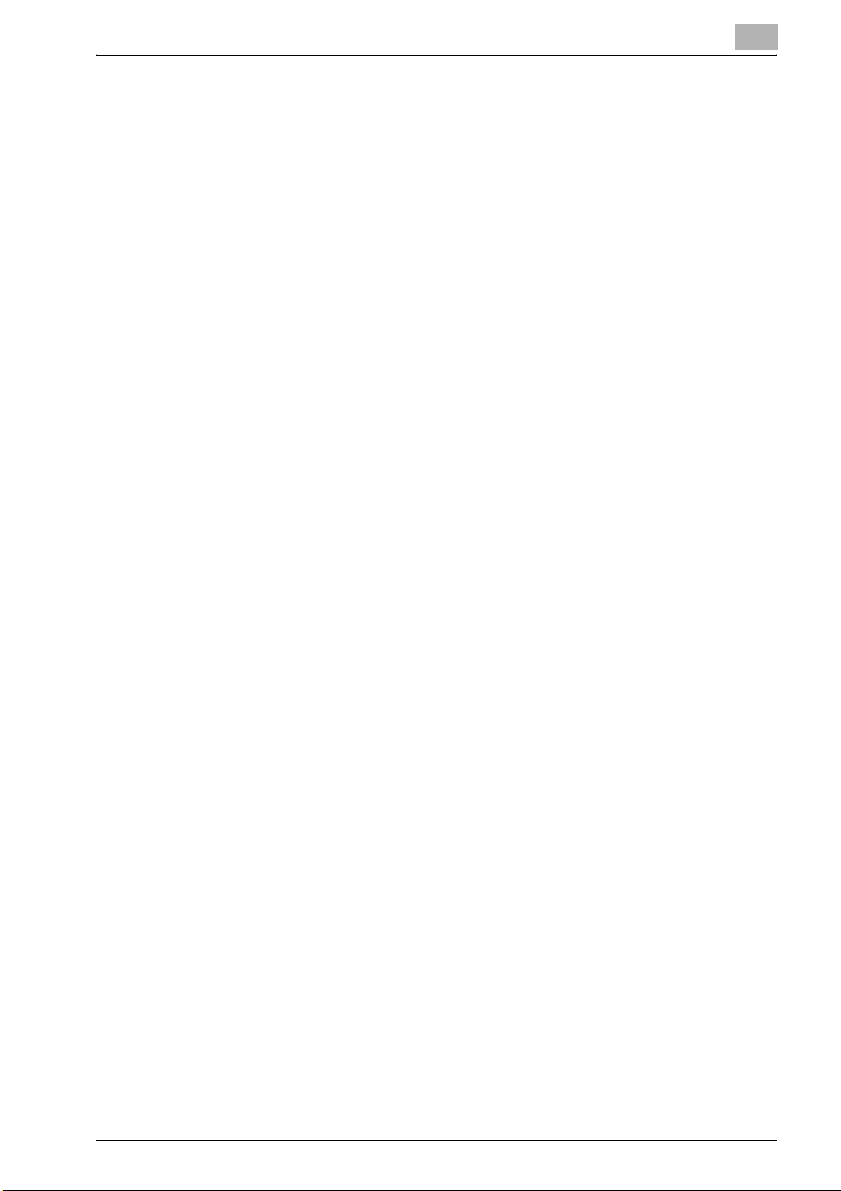
Searching for a Destination.......................................................... 6-14
To directly specify the e-mail destination .................................... 6-16
Directly Specifying an FTP Destination........................................ 6-18
Directly Specifying an SMB Destination ...................................... 6-21
6.4 Checking Settings Before Routing ............................................... 6-23
Checking the Document Information ........................................... 6-23
To check information ................................................................... 6-23
Changing the Text........................................................................ 6-25
To change the Stamp Elements................................................... 6-25
7 Control Panel Settings
7.1 Specifying Settings from the Control Panel................................... 7-3
Utility Mode Parameters ................................................................ 7-3
Box Permissions ............................................................................ 7-3
Additional Information.................................................................... 7-4
7.2 Registering Boxes ............................................................................ 7-5
Registering Public/Personal User Boxes ....................................... 7-6
To register a box ............................................................................ 7-7
7.3 Displaying the Administrator Setting Screen............................... 7-10
To display the Administrator Setting screen................................ 7-10
7.4 Specifying User Box Settings........................................................ 7-12
To delete unused user boxes....................................................... 7-12
7.5 Specifying Box Administrator Settings......................................... 7-13
To specify the "User Box Admin. Setting" parameter ................. 7-14
7.6 Specifying HDD Setting Parameters............................................. 7-16
To check the hard disk capacity.................................................. 7-17
To overwrite temporary data........................................................ 7-18
To overwrite all data..................................................................... 7-21
To specify the hard disk locking password ................................. 7-24
To format the hard disk................................................................ 7-26
To specify hard disk encryption................................................... 7-28
8 Specifying Settings Using PageScope Web Connection
8.1 Settings That Can Be Specified Using PageScope Web
Connection ........................................................................................ 8-3
User Mode ..................................................................................... 8-3
Administrator Mode ....................................................................... 8-4
8.2 Using PageScope Web Connection................................................ 8-5
System Requirements.................................................................... 8-5
Accessing PageScope Web Connection ....................................... 8-6
Structure of Pages ......................................................................... 8-7
bizhub 500/420/360 (Phase 3) Contents-5
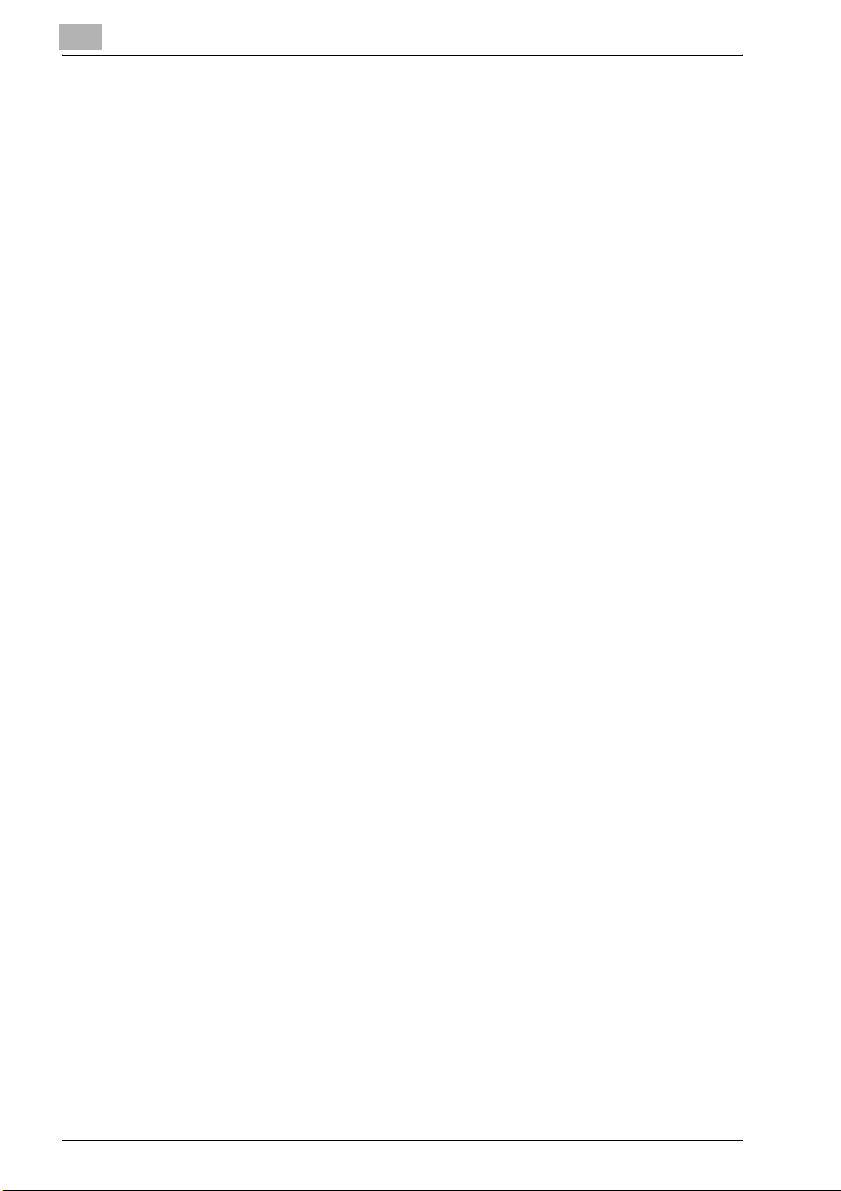
Web Browser Cache....................................................................... 8-9
For Internet Explorer ....................................................................... 8-9
For Netscape Navigator.................................................................. 8-9
8.3 Logging On and Logging Off .......................................................... 8-10
Logging Off ................................................................................... 8-10
Logging On to User Mode (Public User)....................................... 8-12
Logging On to User Mode (Registered User/Box Administrator) . 8-14
Logging On to Administrator Mode .............................................. 8-16
8.4 Opening a Box (User Mode)............................................................ 8-18
Opening Boxes ............................................................................. 8-18
To open a box............................................................................... 8-19
Checking Box Information and Downloading Documents............ 8-20
Changing the Box Settings........................................................... 8-22
Deleting a Box............................................................................... 8-24
8.5 Creating Boxes (User Mode) .......................................................... 8-25
To create a box............................................................................. 8-26
8.6 Opening a Box (Administrator Mode) ............................................ 8-27
Opening Boxes ............................................................................. 8-27
To open a box............................................................................... 8-28
Changing the Box Settings........................................................... 8-29
Deleting a Box............................................................................... 8-31
8.7 Creating Boxes (Administrator Mode)........................................... 8-32
To create a box............................................................................. 8-32
8.8 Specifying Box Administrator Settings
(Administrator Mode) ...................................................................... 8-33
9 Appendix
9.1 Error Message List ............................................................................ 9-3
9.2 Entering text....................................................................................... 9-4
To type text..................................................................................... 9-6
List of Available Characters ............................................................ 9-6
9.3 Glossary.............................................................................................. 9-7
9.4 Index ................................................................................................. 9-11
Contents-6 bizhub 500/420/360 (Phase 3)
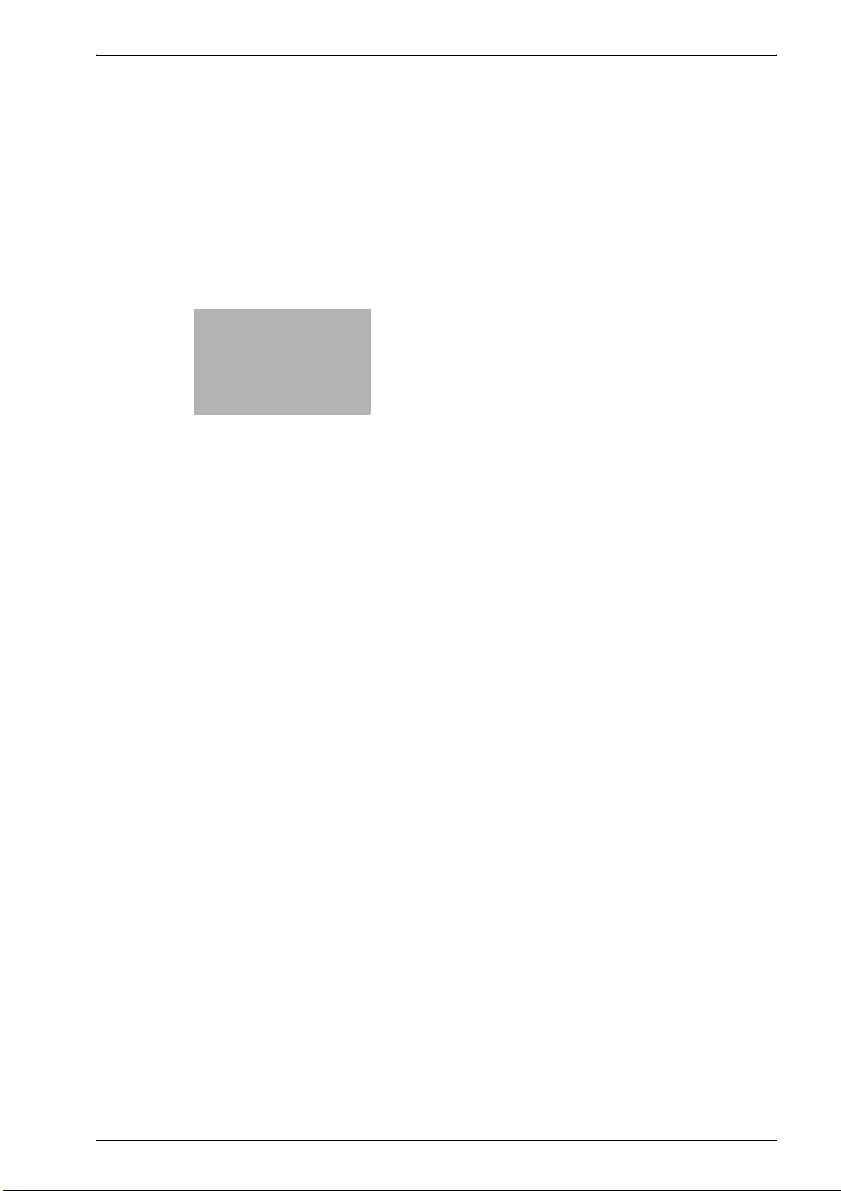
1
Introduction
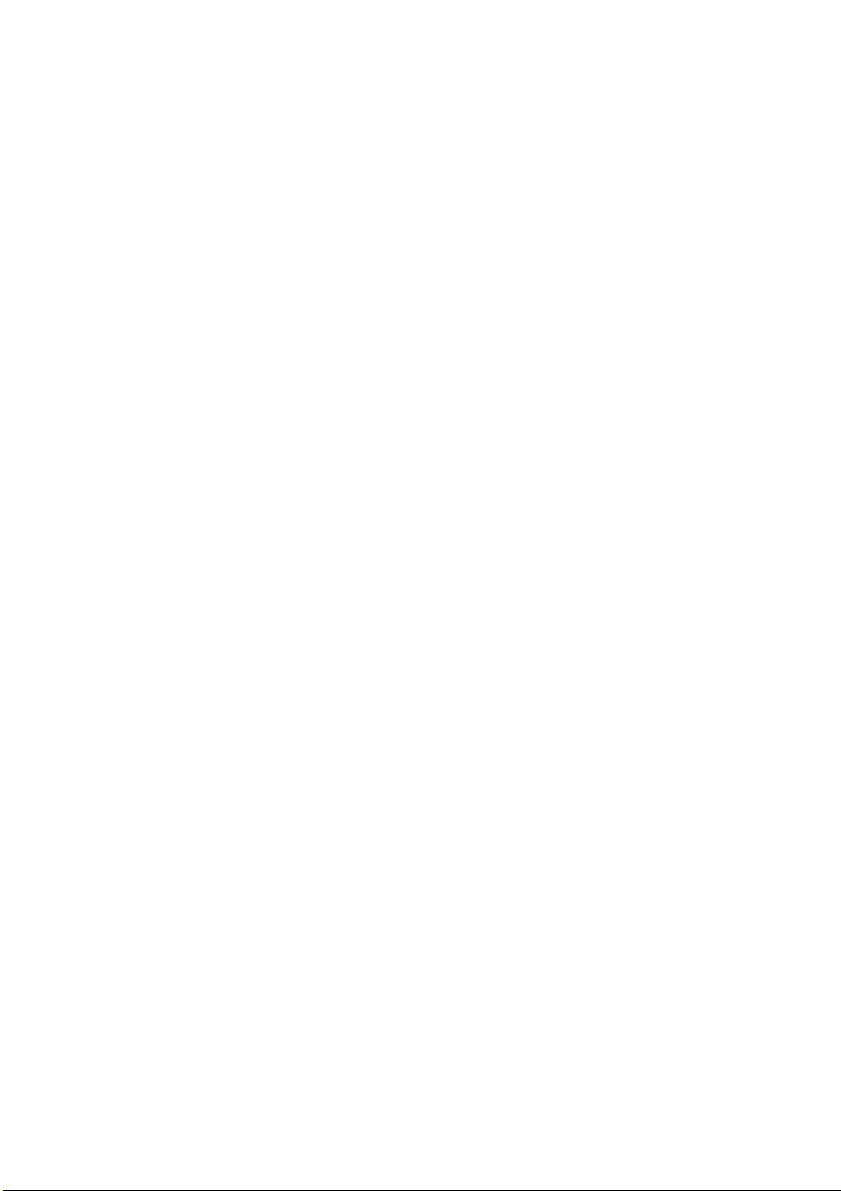
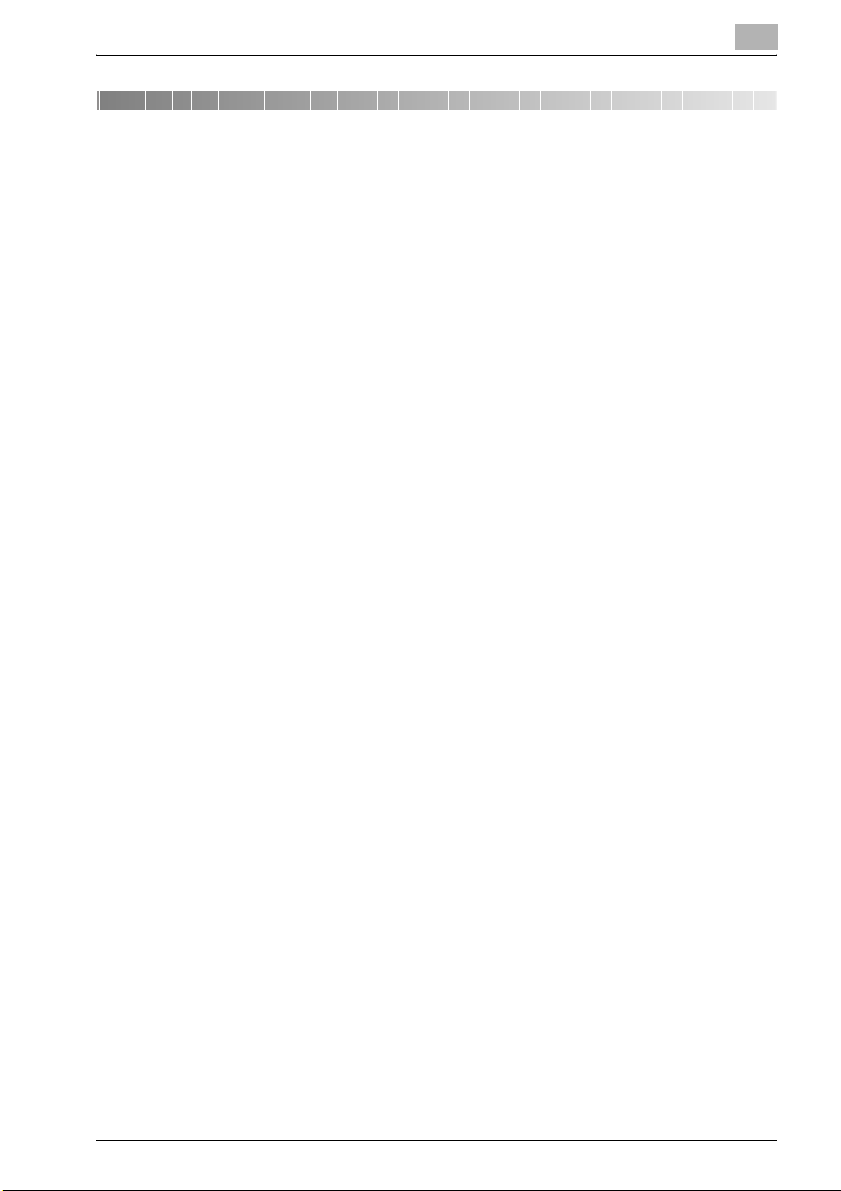
Introduction
1 Introduction
Thank you for choosing a Konica Minolta digital electrophotographic copier.
This user manual contains details on the operations required to use the Box
functions of bizhub 500/420/360 and the precautions on their use. Carefully
read this manual before using these functions.
If software (such as PageScope Job Spooler, HDDTWAIN or PageScope Box
Operator) other than that described in this user manual has been installed,
data saved in a box can be used from a computer on the network. Since the
operation differs for each software, refer to the manual for the corresponding
software for details.
After reading this user manual, store it in the designated holder.
In order to ensure that this machine is used correctly and safely, carefully
read the "Installation and Operation Precautions" in the User manual [Copy
Operations] before using the machine.
1
bizhub 500/420/360 (Phase 3) 1-3
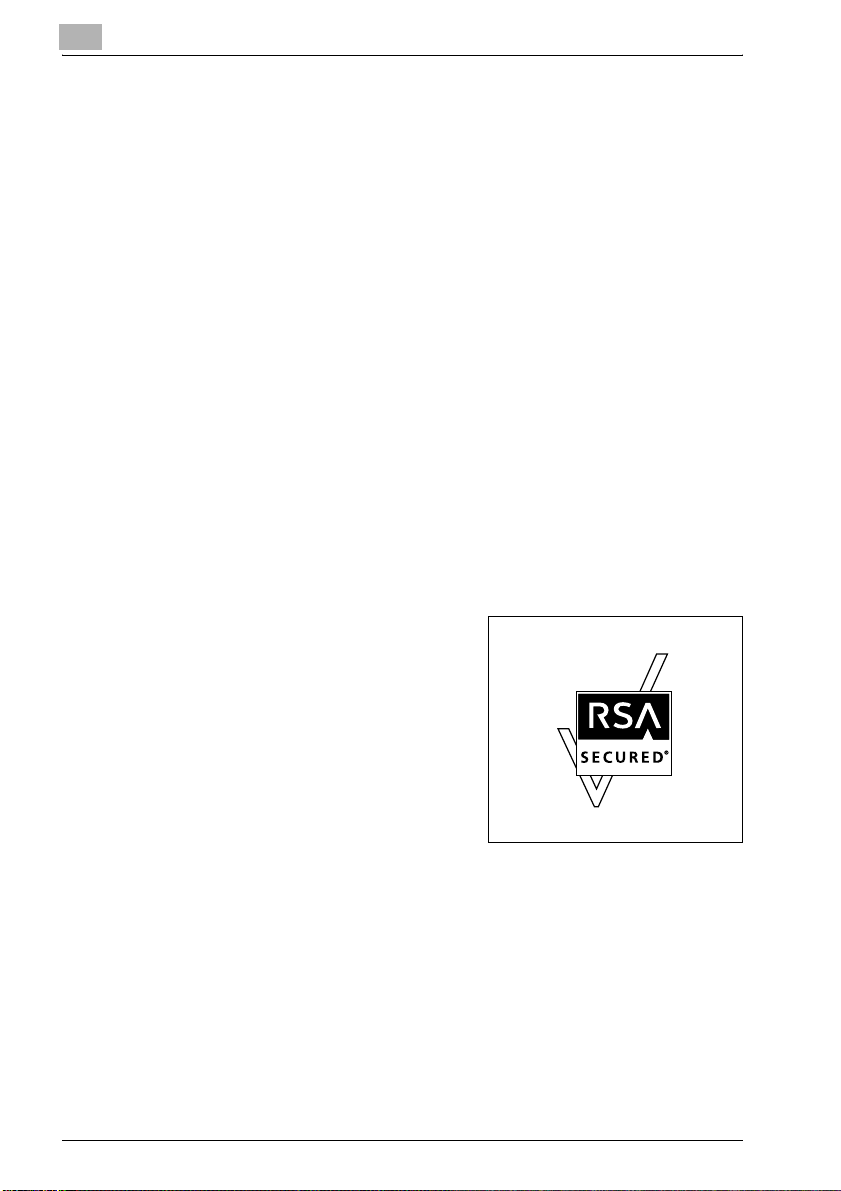
1
1.1 Trademarks and Registered Trademarks
KONICA MINOLTA, KONICA MINOLTA Logo, and The essentials of imaging
are registered trademarks or trademarks of KONICA MINOLTA HOLDINGS,
INC.
PageScope and bizhub are registered trademarks or trademarks of KONICA
MINOLTA BUSINESS TECHNOLOGIES, INC.
Netscape Communications, the Netscape Communications logo, Netscape
Navigator, Netscape Communicator, and Netscape are trademarks of
Netscape Communications Corporation.
This machine and PageScope Box Operator are based in part on the work of
the Independent JPEG Group.
Compact-VJE
Copyright 1986-2003 VACS Corp.
RC4® is a registered trademark or trademark of RSA Security Inc. in the
United States and/or other countries.
RSA® is a registered trademark or trademark of RSA Security Inc. RSA
®
BSAFE
United States and/or other countries.
License information
This product includes RSA BSAFE
Cryptographic software from RSA Security
Inc.
is a registered trademark or trademark of RSA Security Inc. in the
Introduction
OpenSSL Statement
OpenSSL License
Copyright © 1998-2000 The OpenSSL
Project. All rights reserved.
Redistribution and use in source and
binary forms, with or without modification,
are permitted provided that the following conditions are met:
1. Redistributions of source code must retain the above copyright notice,
this list of conditions and the following disclaimer.
2. Redistributions in binary form must reproduce the above copyright
notice, this list of conditions and the following disclaimer in the
documentation and/or other materials provided with the distribution.
3. All advertising materials mentioning features or use of this software must
display the following acknowledgment:
"This product includes software developed by the OpenSSL Project for
use in the OpenSSL Toolkit. (http://www.openssl.org/)"
1-4 bizhub 500/420/360 (Phase 3)
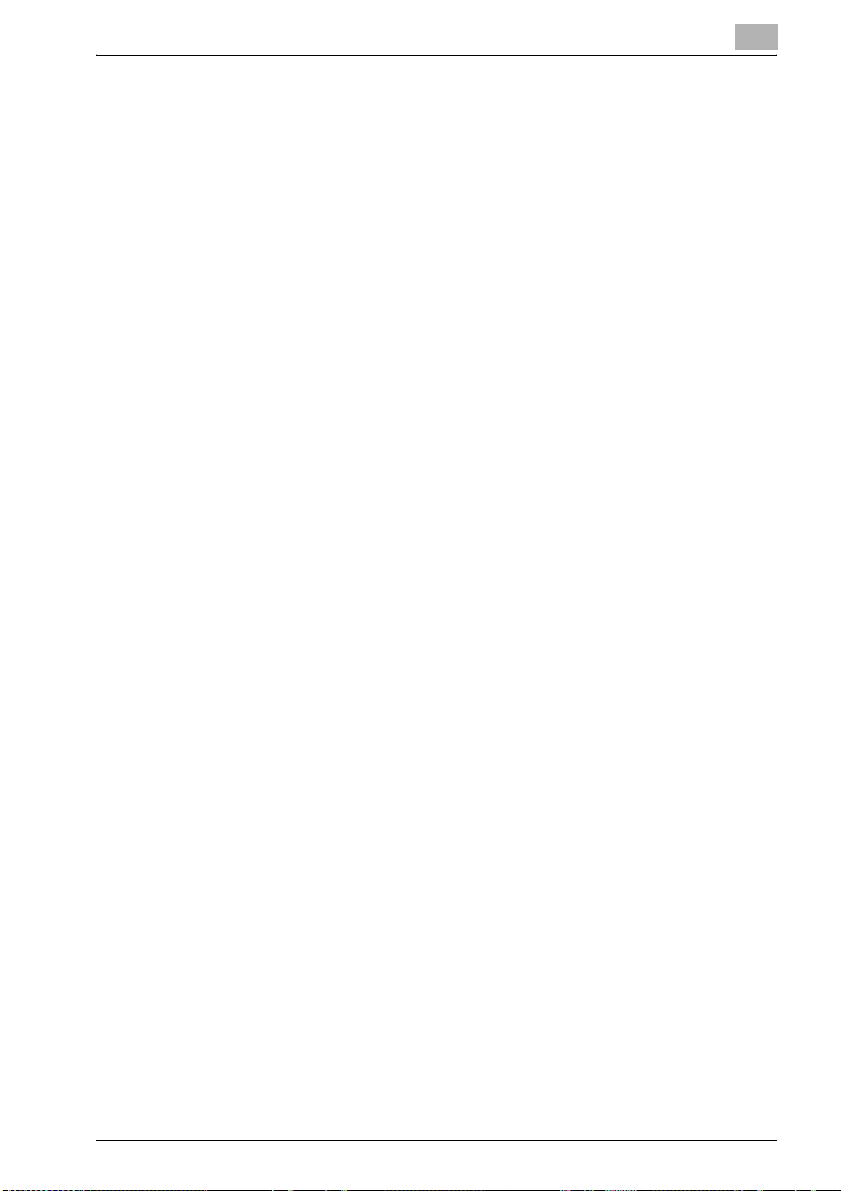
Introduction
4. The names "OpenSSL Toolkit" and "OpenSSL Project" must not be used
5. Products derived from this software may not be called "OpenSSL" nor
6. Redistributions of any form whatsoever must retain the following
THIS SOFTWARE IS PROVIDED BY THE OpenSSL PROJECT "AS IS" AND
ANY EXPRESSED OR IMPLIED WARRANTIES, INCLUDING, BUT NOT
LIMITED TO, THE IMPLIED WARRANTIES OF MERCHANTABILITY AND
FITNESS FOR A PARTICULAR PURPOSE ARE DISCLAIMED. IN NO EVENT
SHALL THE OpenSSL PROJECT OR ITS CONTRIBUTORS BE LIABLE FOR
ANY DIRECT, INDIRECT, INCIDENTAL, SPECIAL, EXEMPLARY, OR
CONSEQENTIAL DAMAGES (INCLUDING, BUT NOT LIMITED TO,
PROCUREMENT OF SUBSTITUTE GOODS OR SERVICES; LOSS OF USE,
DATA, OR PROFITS; OR BUSINESS INTERRUPTION) HOWEVER CAUSED
AND ON ANY THEORY OF LIABILITY, WHETHER IN CONTRACT, STRICT
LIABILITY, OR TORT (INCLUDING NEGLIGENCE OR OTHERWISE) ARISING
IN ANY WAY OUT OF THE USE OF THIS SOFTWARE, EVEN IF ADVISED OF
THE POSSIBILITY OF SUCH DAMAGE.
This product includes cryptographic software written by Eric Young
(eay@crypt-Soft.com). This product includes software written by Tim
Hudson (tjh@cryptsoft.com).
Original SSLeay License
Copyright © 1995-1998 Eric Young (eay@cryptsoft.com) All rights reserved.
This package is an SSL implementation written by Eric Young
(eay@cryptsoft.com).
The implementation was written so as to conform with Netscapes SSL.
This library is free for commercial and non-commercial use as long as the
following conditions are aheared to. The following conditions apply to all
code found in this distribution, be it the RC4, RSA, Ihash, DES, etc., code;
not just the SSL code.
The SSL documentation included with this distribution is covered by the
same copyright terms except that the holder is Tim Hudson
(tjh@cryptsoft.com).
Copyright remains Eric Young’s, and as such any Copyright notices in the
code are not to be removed. If this package is used in a product, Eric Young
should be given attribution as the author of the parts of the library used. This
can be in the form of a textual message at program startup or in
documentation (online or textual) provided with the package.
1
to endorse or promote products derived from this software without prior
written permission. For written permission, please contact opensslcore@openssl.org.
may "OpenSSL" appear in their names without prior written permission
of the OpenSSL Project.
acknowledgment:
"This product includes software developed by the OpenSSL Project for
use in the OpenSSL Toolkit (http://www.openssl.org/)"
bizhub 500/420/360 (Phase 3) 1-5

1
Introduction
Redistribution and use in source and binary forms, with or without
modification, are permitted provided that the following conditions are met:
1. Redistributions of source code must retain the copyright notice, this list
of conditions and the following disclaimer.
2. Redistributions in binary form must reproduce the above copyright
notice, this list of conditions and the following disclaimer in the
documentation and/or other materials provided with the distribution.
3. All advertising materials mentioning features or use of this software must
display the following acknowledgement:
"This product includes cryptographic software written by Eric Young
(eay@crypt-soft.com)"
The word ‘cryptographic’ can be left out if the routines from the library
being used are not cryptographic related.
4. If you include any Windows specific code (or a derivative thereof) from
the apps directory (application code) you must include an
acknowledgement:
"This product includes software written by Tin Hudson
(tjh@cryptsoft.com)"
THIS SOFTWARE IS PROVIDED BY ERIC YOUNG "AS IS" AND ANY
EXPRESS OR IMPLIED WARRANTIES, INCLUDING, BUT NOT LIMITED TO,
THE IMPLIED WARRANTIES OF MERCHANTABILITY AND FITNESS FOR A
PARTICULAR PURPOSE ARE DISCLAIMED. IN NO EVENT SHALL THE
AUTHOR OR CONTRIBUTORS BE LIABLE FOR ANY DIRECT, INDIRECT,
INCIDENTAL, SPECIAL, EXEMPLARY, OR CONSEQUENTIAL DAMAGES
(INCLUDING, BUT NOT LIMITED TO, PROCUREMENT OF SUBSTITUTE
GOODS OR SERVICES; LOSS OF USE, DATA, OR PROFITS; OR BUSINESS
INTERRUPTION) HOWEVER CAUSED AND ON ANY THEORY OF
LIABILITY, WHETHER IN CONTRACT, STRICT LIABILITY, OR TORT
(INCLUDING NEGLIGENCE OR OTHERWISE) ARISING IN ANY WAY OUT
OF THE USE OF THIS SOFTWARE, EVEN IF ADVISED OF THE POSSIBILITY
OF SUCH DAMAGE.
The licence and distribution terms for any publically available version or
derivative of this code cannot be changed. i.e. this code cannot simply be
copied and put under another distribution licence [including the GNU Public
Licence.]
All other product names mentioned are trademarks or registered trademarks
of their respective companies
1-6 bizhub 500/420/360 (Phase 3)
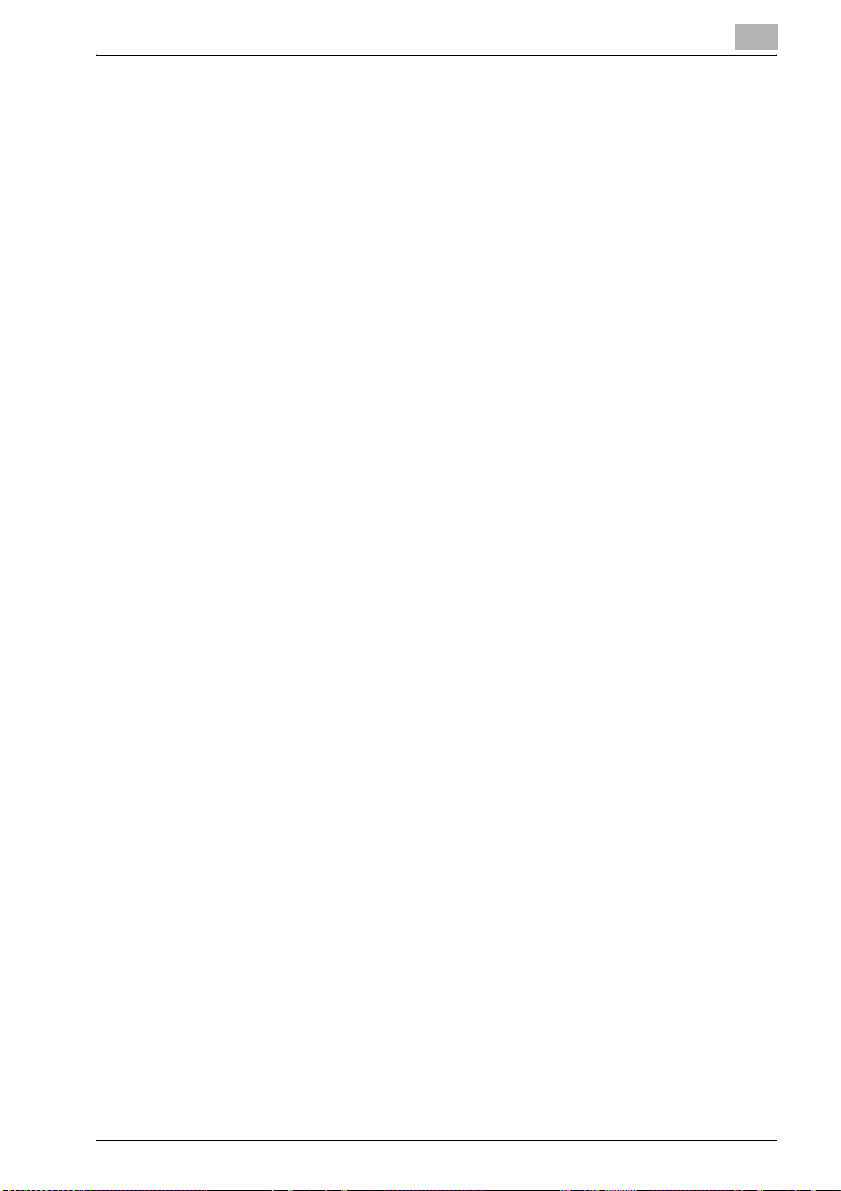
Introduction
1.2 About This Manual
This user manual covers the bizhub 500/420/360 box functions.
The Box functions can only be used if the optional hard disk drive is installed.
This section introduces the structure of the manual and notations used for
product names, etc.
This manual is intended for users who understand the basic operations of
computers and the machine. For the operating procedures of Windows or
Macintosh operating system and application programs, refer to the
respective manuals.
In addition, software, such as HDDTWAIN and PageScope Box Operator,
which are used with the Box functions of this machine, are also available.
Users of these software should refer to the corresponding manuals on the
User Software CD-ROM.
Structure of the Manual
This manual consists of the following chapters.
Chapter 1 Introduction
Chapter 2 Overview of the Box Functions
Chapter 3 Saving Documents
Chapter 4 Printing a Document from a Public User Box/Personal User Box
Chapter 5 Routing a Document from a Public User Box/Personal User Box
Chapter 6 Routing a Document from the System User Box
Chapter 7 Control Panel Settings
Chapter 8 Specifying Settings Using PageScope Web Connection
Chapter 9 Appendix
1
bizhub 500/420/360 (Phase 3) 1-7
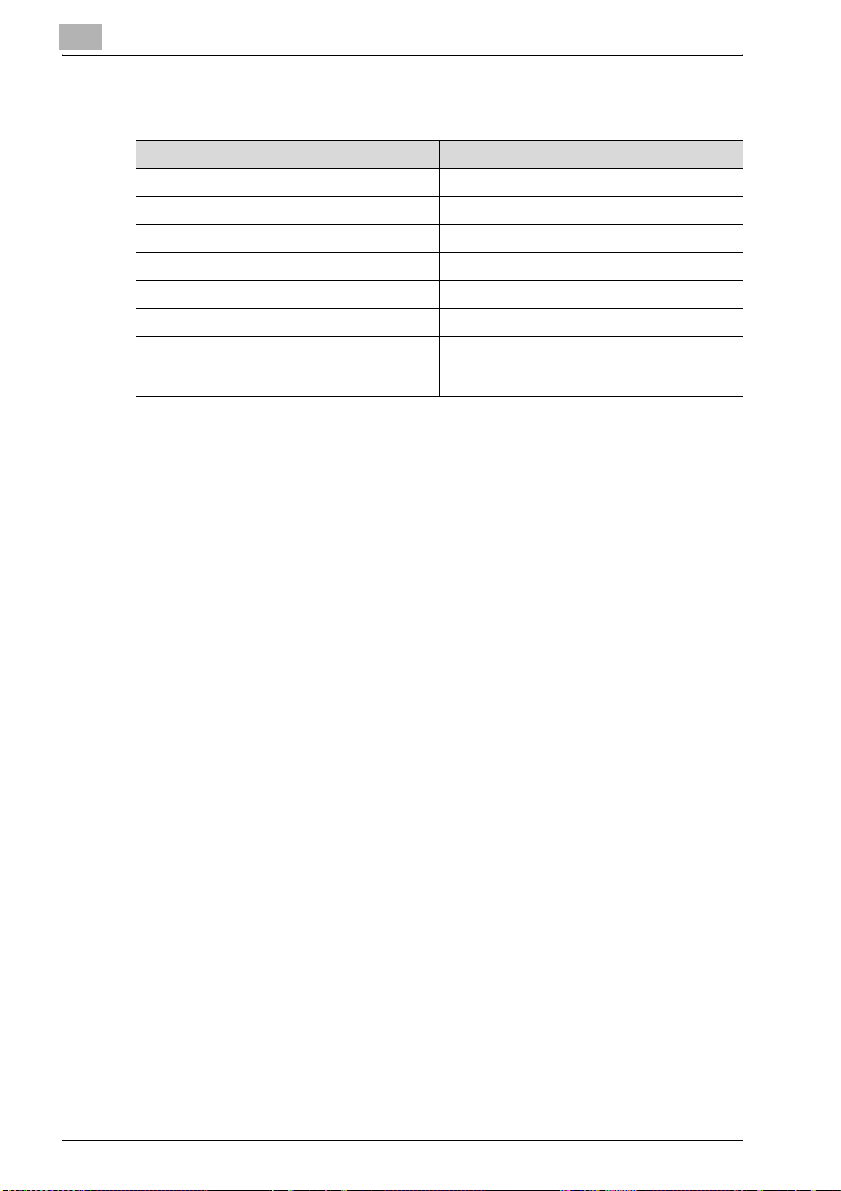
1
Notation
Product Name Notation in the Manual
bizhub 500/420/360 This machine, 500/420/360
Microsoft Windows 98 Windows 98
Microsoft Windows Me Windows Me
Microsoft Windows NT 4.0 Windows NT 4.0
Microsoft Windows 2000 Windows 2000
Microsoft Windows XP Windows XP
When the operating systems above are written
together
Windows 98/Me
Windows NT 4.0/2000/XP
Windows 98/Me/NT 4.0/2000/XP
Introduction
1-8 bizhub 500/420/360 (Phase 3)
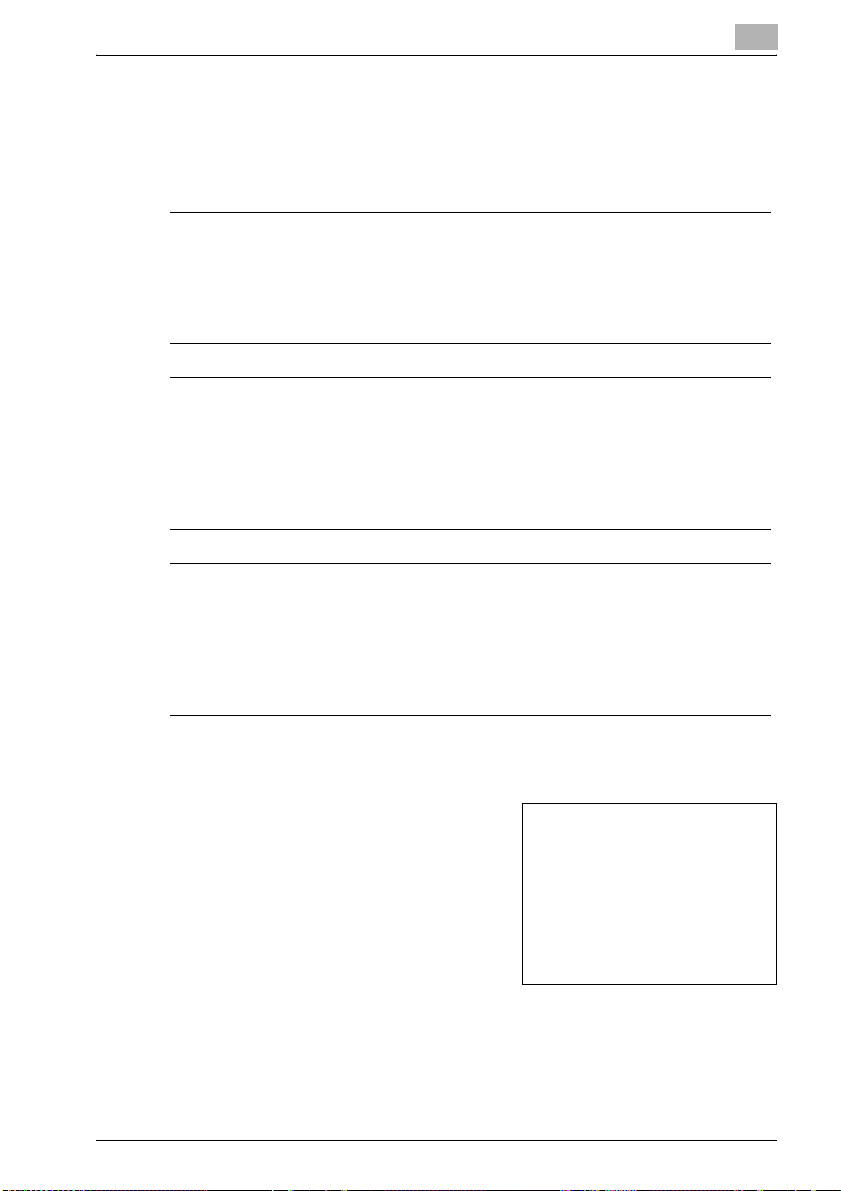
Introduction
1.3 Explanation of manual conventions
The marks and text formats used in this manual are described below.
Safety advices
6 DANGER
Failure to observe instructions highlighted in this manner may result in
fatal or critical injuries in fact of electrical power.
% Observe all dangers in order to prevent injuries.
7 WARNING
Failure to observe instructions highlighted in this manner may result in
serious injuries or property damage.
% Observe all warnings in order to prevent injuries and to ensure safe use
of the machine.
7 CAUTION
Failure to observe instructions highlighted in this manner may result in
slight injuries or property damage.
% Observe all cautions in order to prevent injuries and to ensure safe use
of the machine.
1
Sequence of action
1 The number 1 as formatted here
indicates the first step of a sequence
of actions.
An illustration inserted
2 Subsequent numbers as formatted
here indicate subsequent steps of a
sequence of actions.
Text formatted in this style
?
provides additional assistance.
% Text formatted in this style describes the action that will ensure the
desired results are achieved.
bizhub 500/420/360 (Phase 3) 1-9
here shows what operations
must be performed.
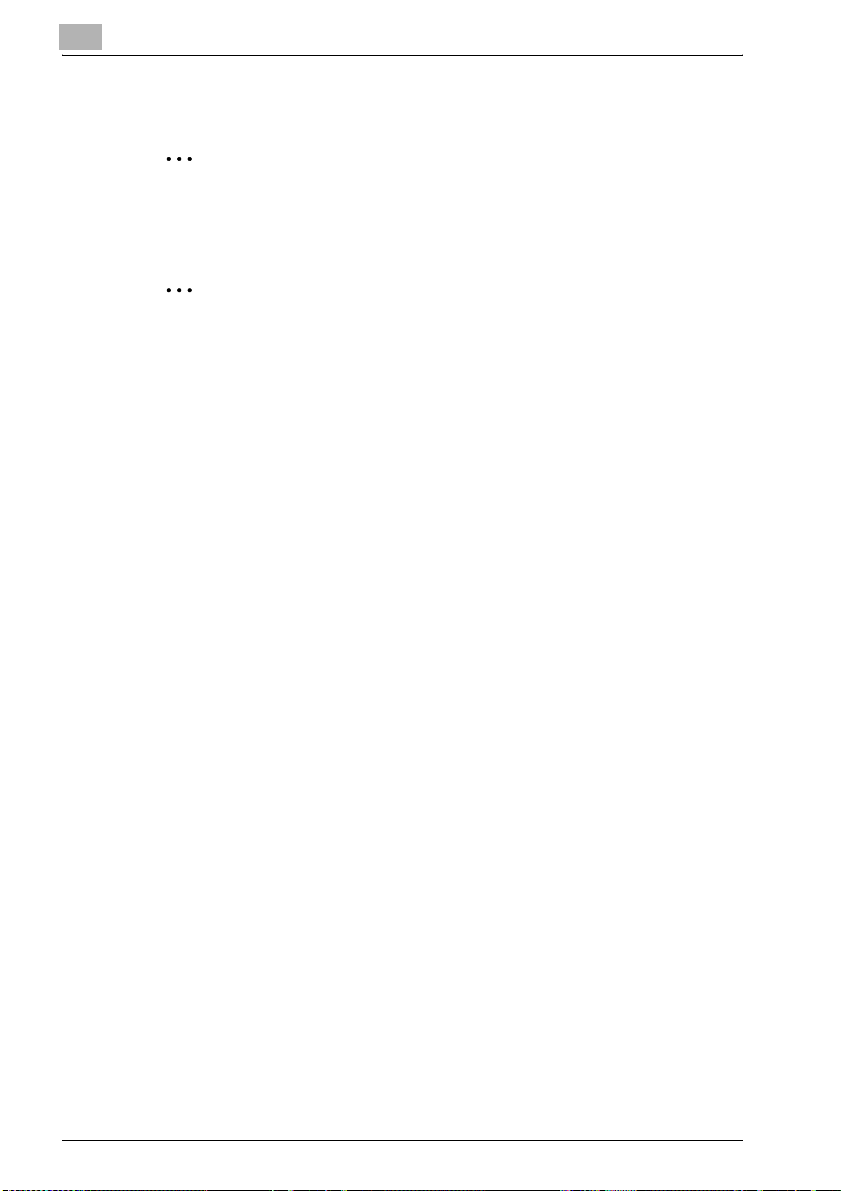
1
Introduction
Tips
2
Note
Text highlighted in this manner contains useful information and tips to
ensure safe use of the machine.
2
Reminder
Text highlighted in this manner contains information that should be
reminded.
!
Detail
Text highlighted in this manner contains references for more detailed
information.
Special text markings
[Stop] key
The names of keys on the control panel are written as shown above.
MACHINE SETTING
Display texts are written as shown above.
1-10 bizhub 500/420/360 (Phase 3)
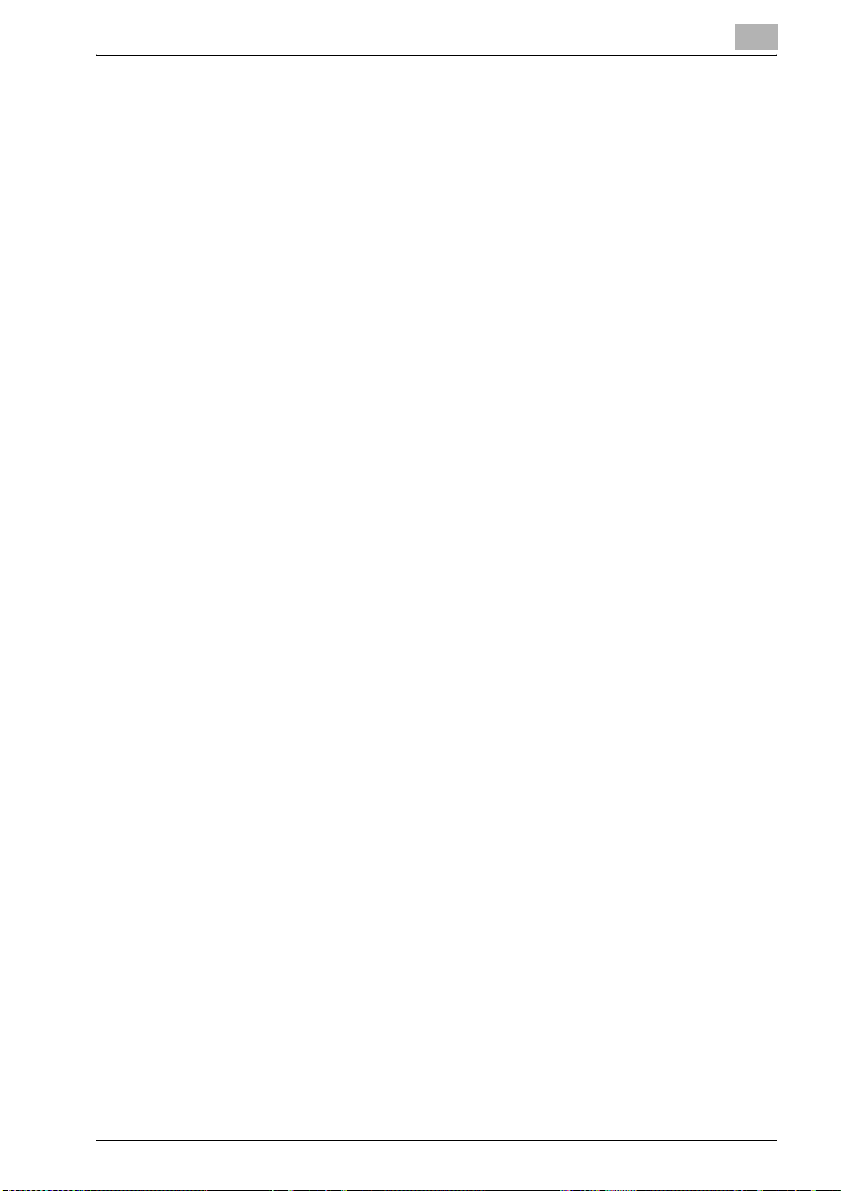
Introduction
1.4 User manuals
The following user manuals have been prepared for this machine.
User manual – Copy Operations
This manual contains details on basic operations and the operating
procedures for the various copy functions.
- Refer to this user manual for details on operating procedures for copy
functions, including precautions on installation/use, turning the machine
on/off, loading paper, and troubleshooting operations such as clearing
paper misfeeds.
User manual – Network Scanner Operations
This manual contains details on specifying network settings for standard
equipment and on operations for scanning functions.
- Refer to this user manual for details on operating procedures for network
functions and for using Scan to E-Mail, Scan to FTP and Scan to SMB.
User manual – Box Operations <this manual>
This manual contains details on operating procedures for using the boxes.
- Refer to this user manual for details on operating procedures for using
the boxes on the hard disk.
1
User manual – Enlarge Display Operations
This manual contains details on operating procedures for using copy
functions, scanning functions, and fax functions in Enlarge Display mode.
- Refer to this user manual for details on operating procedures in Enlarge
Display mode.
User manual – FK-502 Facsimile Operations
This manual contains details on operating procedures for faxing.
- Refer to this user manual for details on operating procedures for fax
functions when the fax kit is installed.
User manual – Network Fax Operations
This manual contains details on operating procedures for network faxing.
- Refer to this user manual for details on operating procedures for network
fax functions (Internet Fax/IP Address Fax).
bizhub 500/420/360 (Phase 3) 1-11
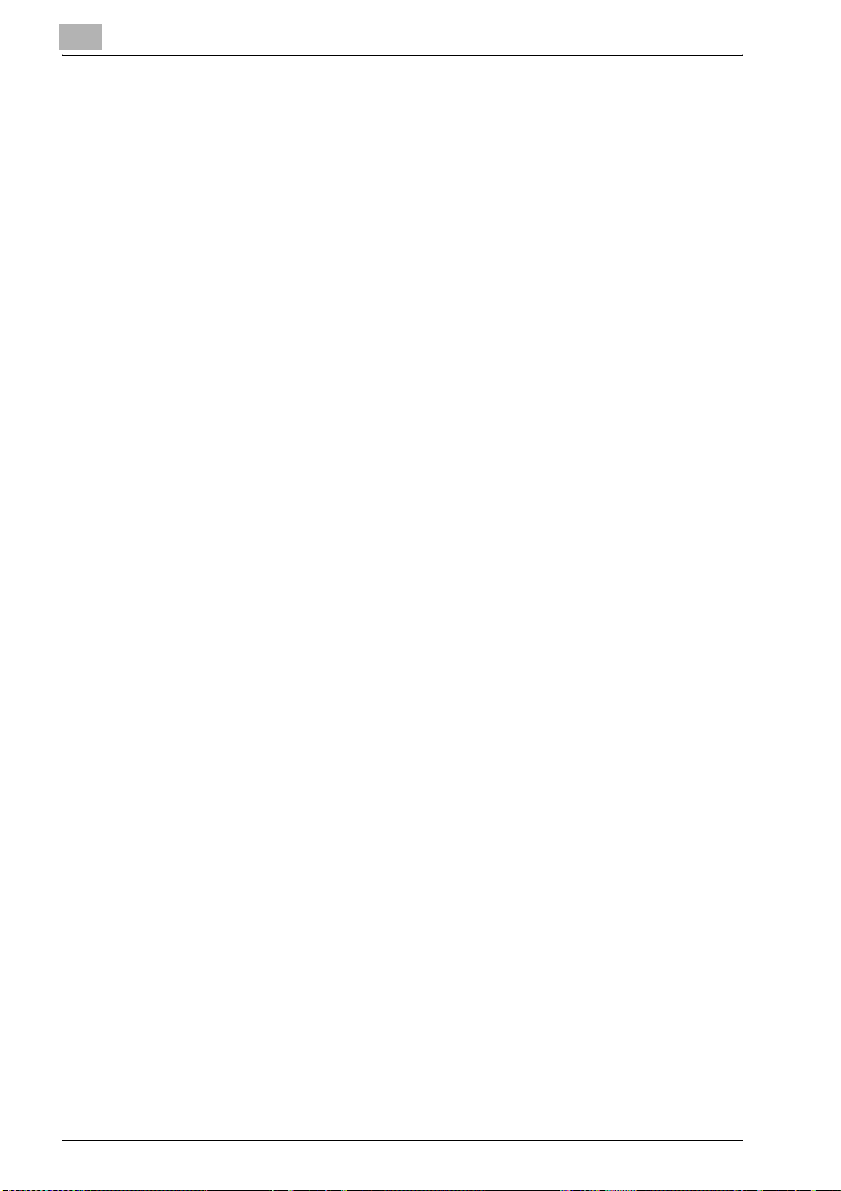
1
Introduction
IC-204 User manual
This manual contains details on operating procedures using the optional
Image Controller (IC-204).
- Refer to the user manual (PDF data) provided in the User Software
CD-ROM attached to IC-204 for the procedures to use the printer
functions.
1-12 bizhub 500/420/360 (Phase 3)
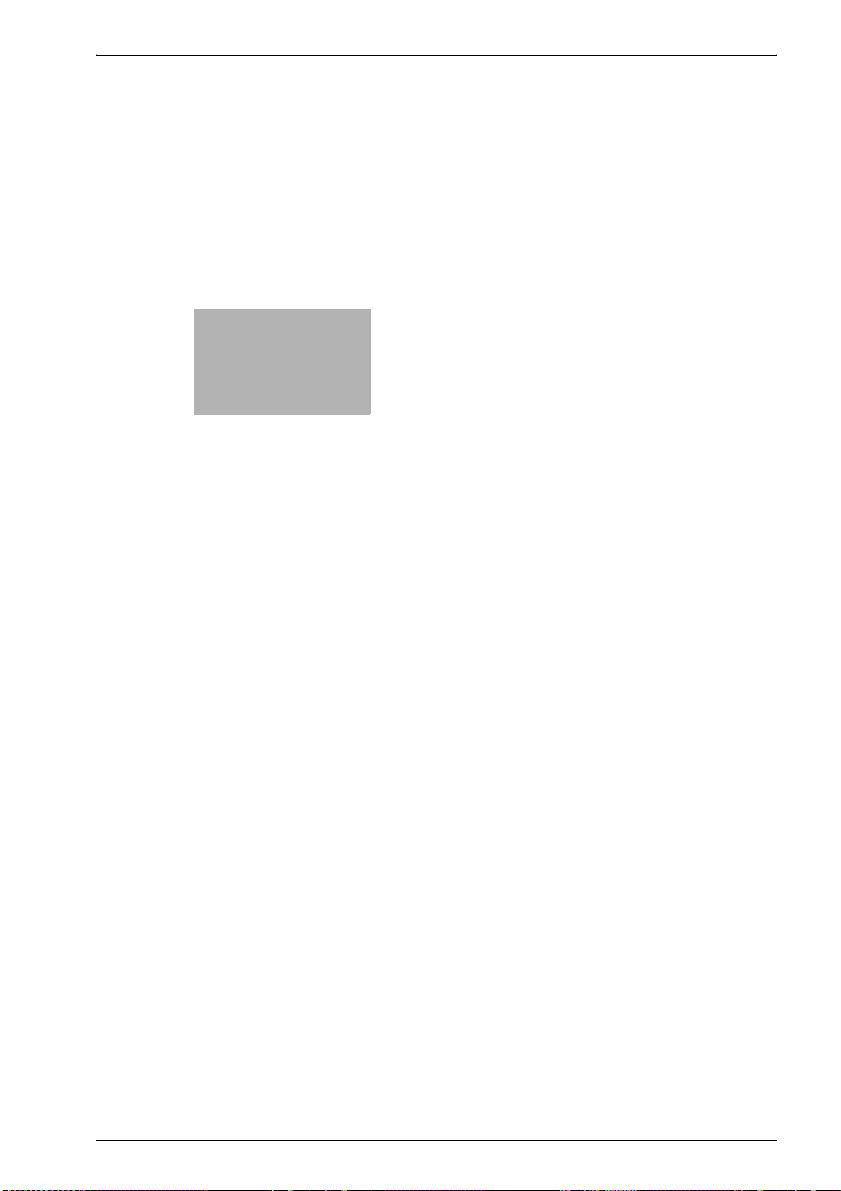
2
Overview of the Box
Functions
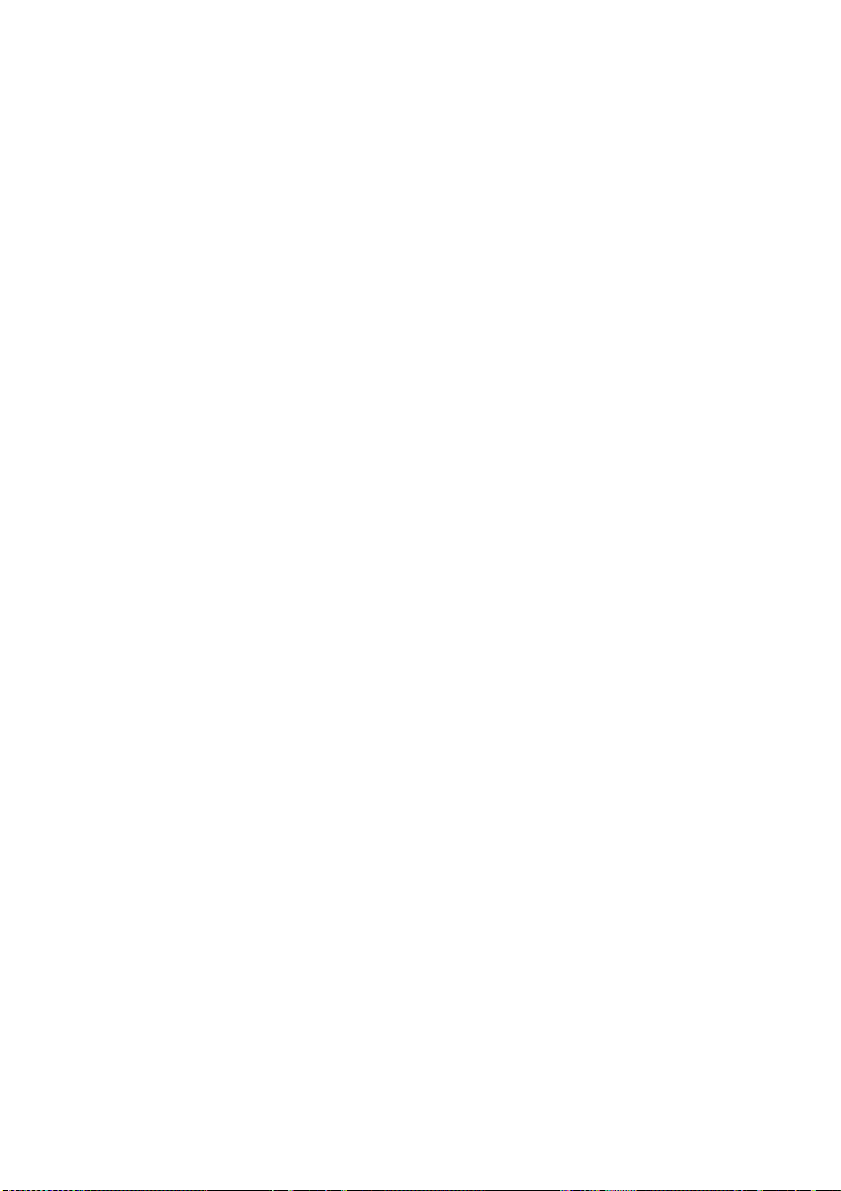
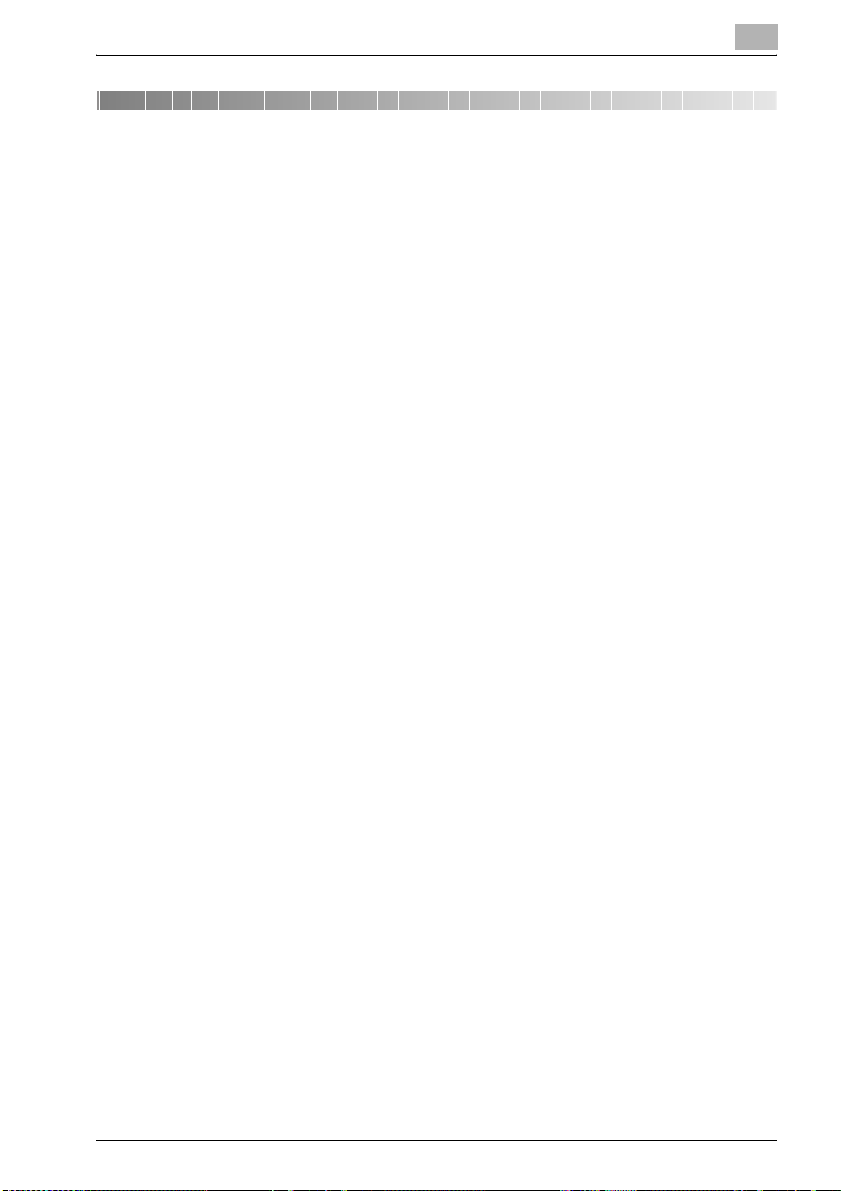
Overview of the Box Functions
2 Overview of the Box Functions
2.1 Box Functions
The Box functions allow document data to be saved on the machine’s
internal hard disk (optional) and later printed. Documents that can be saved
are data scanned for copying, received faxes, and saved scan data. To save
data to a box, create the box, and then save the data to the specified box.
The saved data can be printed, sent by e-mail, forwarded to an FTP site, or
sent to a computer. If the Box functions are used, documents can easily be
scanned repeatedly and the data can be saved on separate computers.
2
bizhub 500/420/360 (Phase 3) 2-3

2
Overview of the Box Functions
Types of Boxes
Various types of boxes are available for different uses. With this machine,
1,000 boxes can be created. The boxes can be given any number between
1 and 999,999,999.
- Public/personal user boxes
Two box types can be specified: "Public" and "Personal". Public user
boxes can be used by all users. Access to the box can be controlled by
specifying a password for the box. Personal user boxes can be used by
certain individuals. If user authentication settings have been applied, the
box can only be accessed by users that have logged on.
- System user boxes
These are boxes that were already set up when the machine was
purchased. There are the following types of system user boxes. For
details on using the system user boxes, refer to the corresponding user
manual.
Box Name Description
Bulletin Board User Box This appears when optional fax kit FK-502 is installed. Docu-
Polling TX User Box This appears when optional fax kit FK-502 is installed. Data
Secure Print User Box Confidential documents can be saved in this box. A password
Memory RX User Box This appears when optional fax kit FK-502 is installed. Re-
Annotation User Box This box is used when adding an image of the date/time or
Fax Retransmit User Box This appears when optional fax kit FK-502 is installed. A doc-
ments can be saved in this box, which can be used like a bulletin board. Up to 10 additional boxes can be created within
the bulletin board user box. For details, refer to the User manual [Facsimile Operations].
can be registered in this box for polling transmissions. For details, refer to the User manual [Facsimile Operations].
must be entered in order to access the document. Up to 200
documents can be saved. For details, refer to the IC-204 User
manual.
ceived fax documents will be saved in this box when "Memory
RX" is set to "ON".
When a fax that you do not wish to print out is received, it can
be saved and printed when desired. For details, refer to the
User manual [Facsimile Operations].
number to document data saved in Scan mode before routing
it.
For details on saving documents in annotation user boxes, refer to the User manual [Network Scanner Operations].
ument that, even after redialing, could not be sent because
the recipient’s line is busy is temporarily saved in this box. The
saved document can be sent again to either the same or a different recipient.
For details, refer to the User manual [Facsimile Operations].
2-4 bizhub 500/420/360 (Phase 3)

Overview of the Box Functions
2.2 Available Box Functions
Saving Documents
Copies made using this machine, sent/received faxes, and scanned
document data can all be saved in boxes. For details on saving using each
function, refer to the pages indicated below or refer to the user manual.
For copy data, refer to "Saving Copies in Boxes" on page 3-7.
For scan data, refer to "Saving Scans in Boxes" on page 3-12.
For faxing data, refer to User manual [Facsimile Operations].
For printing data, refer to IC-204 User manual.
Moving/Copying Box Documents
Document data saved in a box can be moved or copied to a different box.
For details, refer to "Moving Document Data" on page 4-8 and "Copying
Document Data" on page 4-10.
Changing a Document Name
The name given to document data can be changed. For details, refer to the
"Changing the Document Name" on page 4-7.
2
Deleting a Document
Data that has already been printed or is no longer needed can be deleted.
For details, refer to "Deleting Document Data" on page 4-6.
Changing Settings
Before printing document data, settings can be specified, such as the
finishing settings, the binding position and whether or not a cover sheet is
added. For details, refer to "Printing Document Data" on page 4-12.
Printing a Document
Document data saved in box can be printed. Each document can be printed
separately or up to 10 documents can be selected and printed together. This
is called "combined printing".
For details on printing, refer to "Printing Document Data" on page 4-12. For
details on combined printing, refer to "Combined Printing" on page 4-54.
bizhub 500/420/360 (Phase 3) 2-5
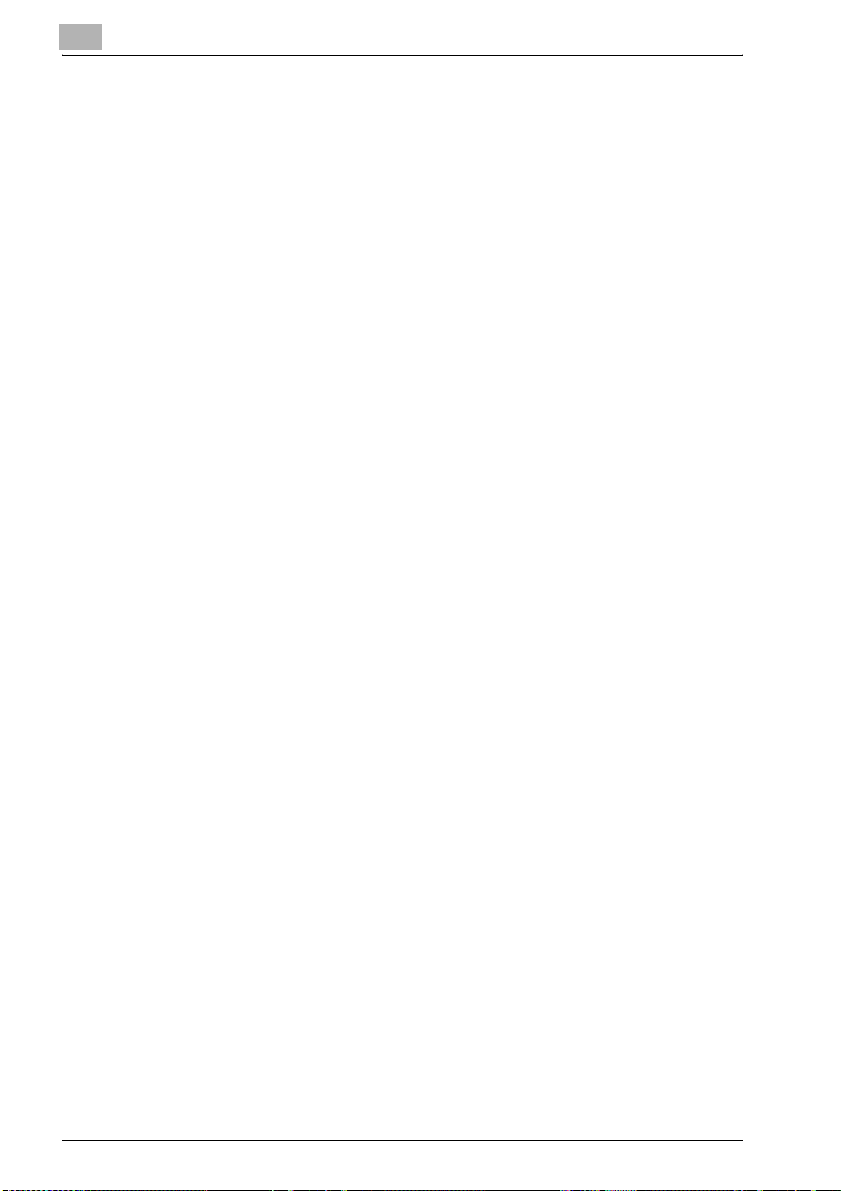
2
Overview of the Box Functions
Transmitting a Document
Document data saved in box can be sent as an e-mail attachment or to an
FTP site or a shared folder on a computer.
For details, refer to the User manual [Network Scanner Operations].
Faxing a Document
Document data saved in Fax mode can be sent as a fax.
For details, refer to the User manual [Facsimile Operations].
2-6 bizhub 500/420/360 (Phase 3)
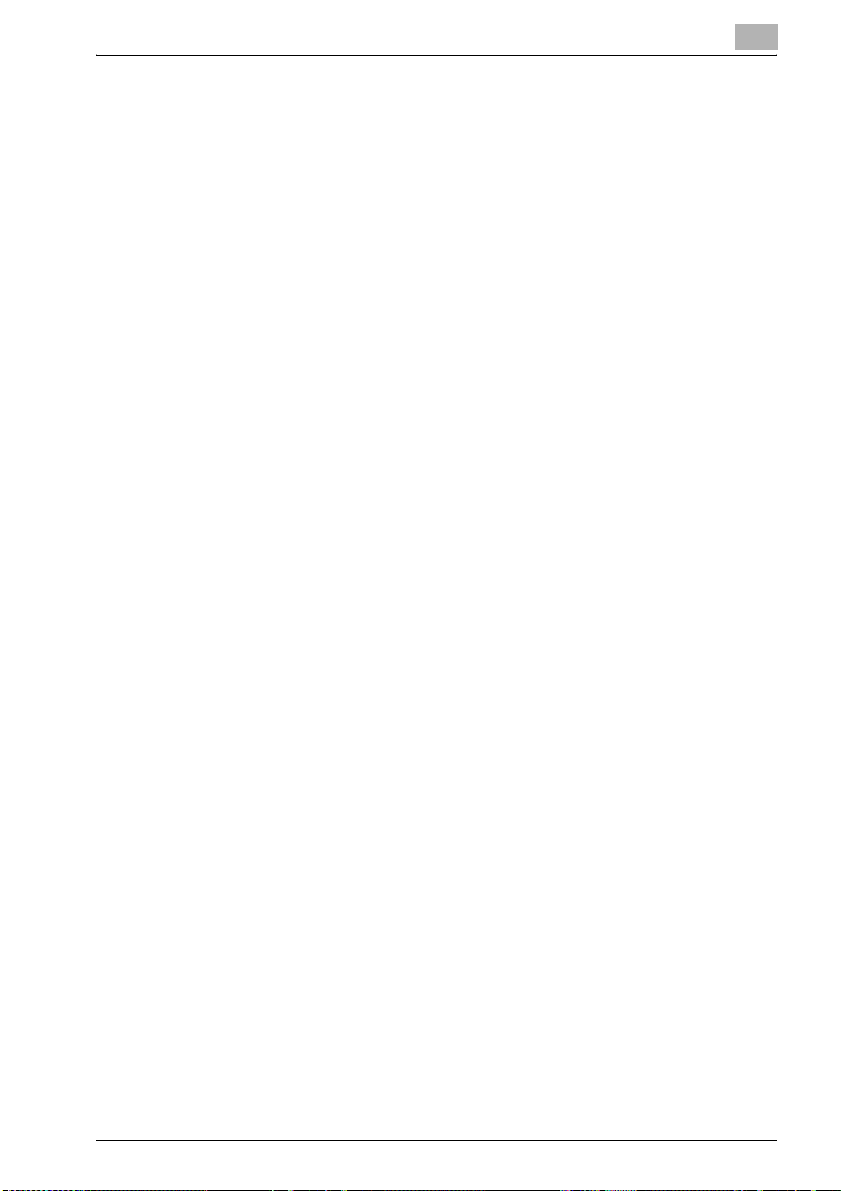
Overview of the Box Functions
2.3 Specifying Settings for Using the Box Functions
Before using the Box functions, the following settings should be specified.
Registering and Specifying Settings for Boxes
Register the boxes where data will be saved.
Boxes can be set up by using the machine’s touch panel or by using
PageScope Web Connection from a Web browser on a computer on the
network.
!
Detail
For registering and specifying settings for recipients, refer to the
following sections.
"Registering Boxes" on page 7-5
"Opening a Box (User Mode)" on page 8-18
2
bizhub 500/420/360 (Phase 3) 2-7
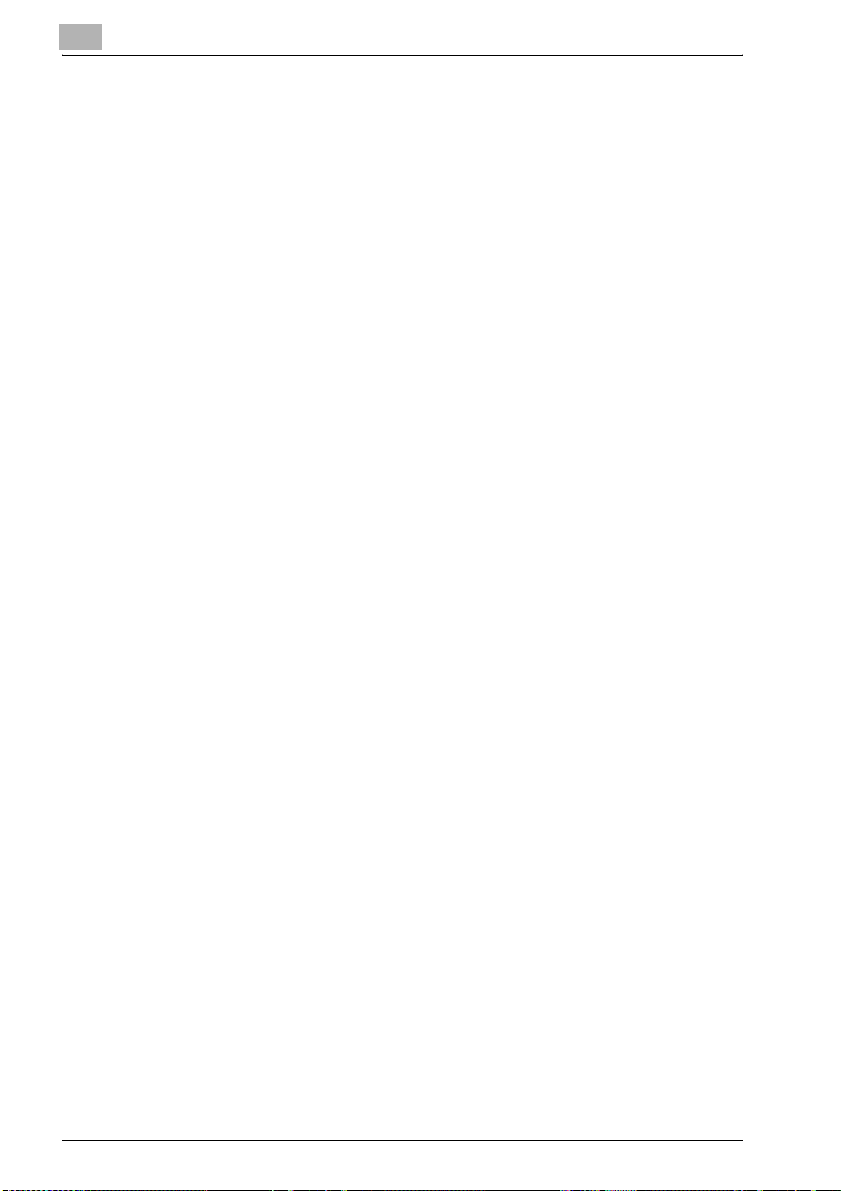
2
Overview of the Box Functions
2-8 bizhub 500/420/360 (Phase 3)
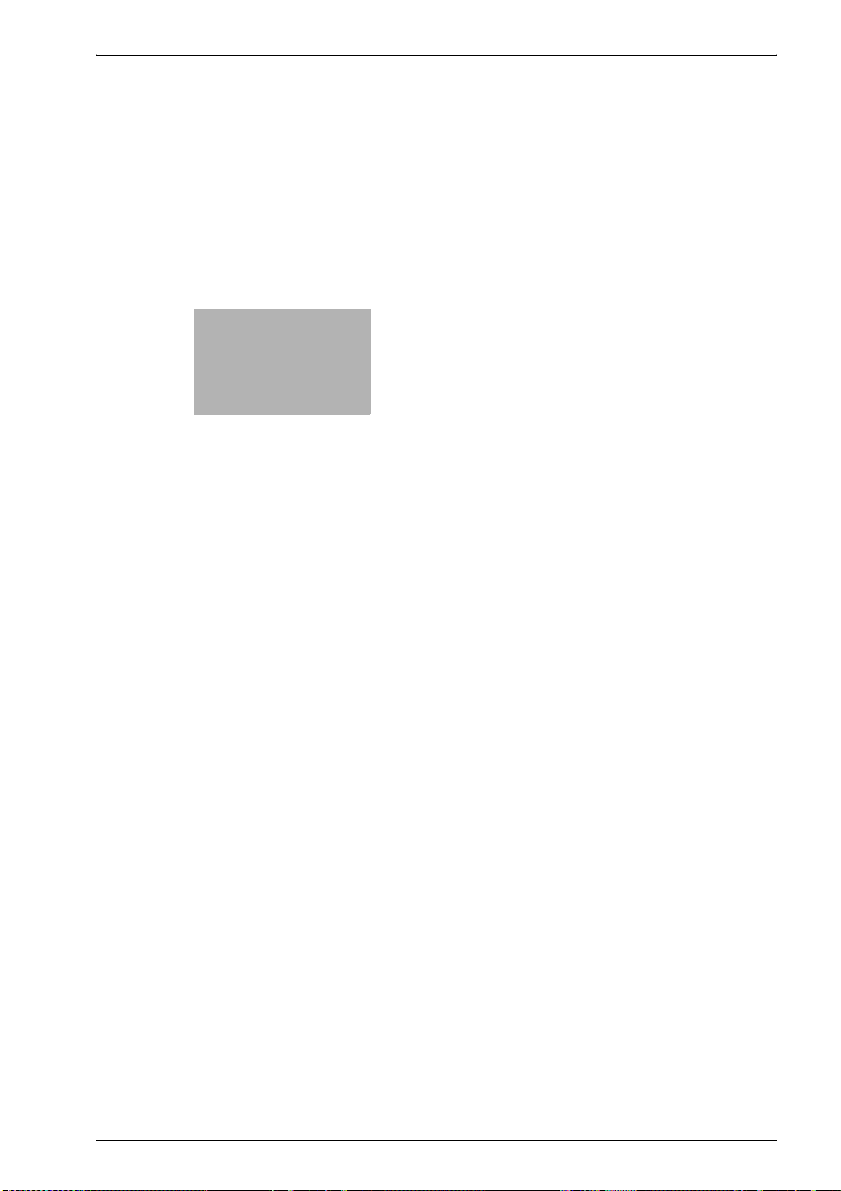
3
Saving Documents
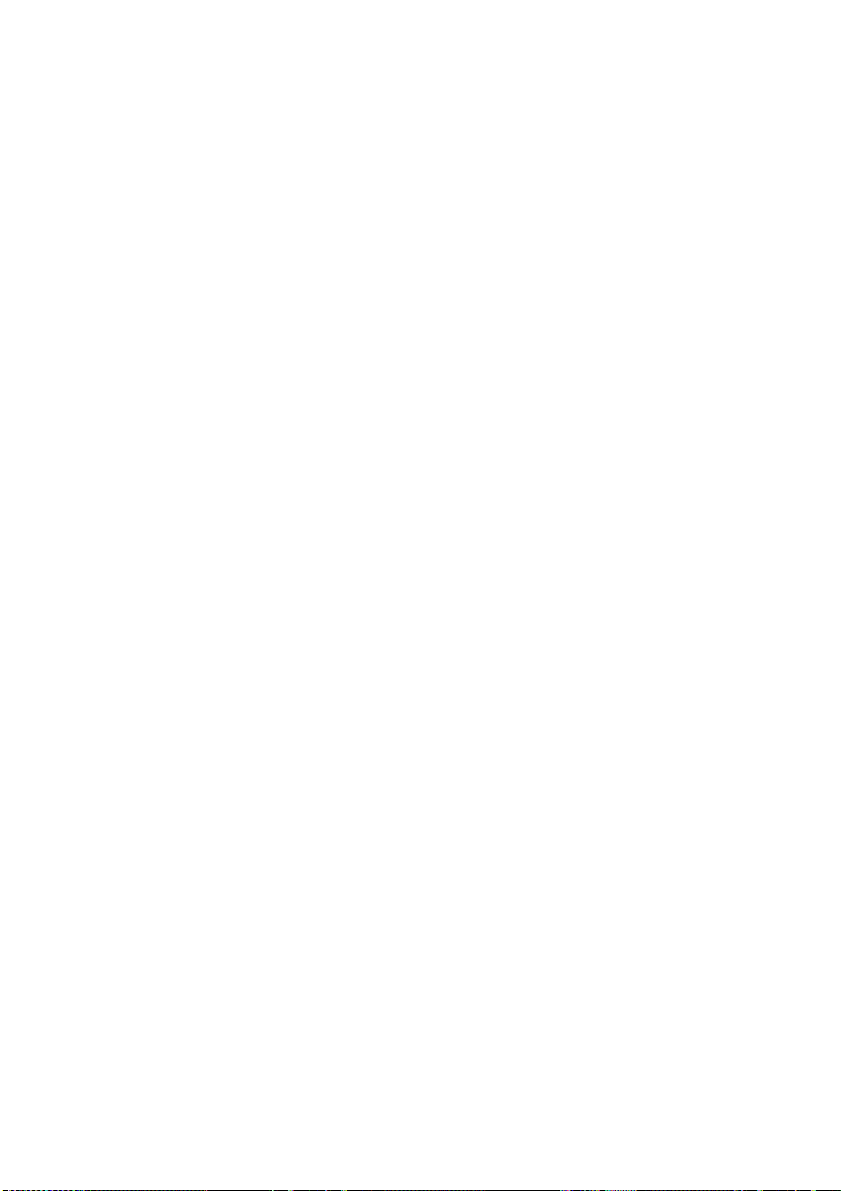
