Page 1
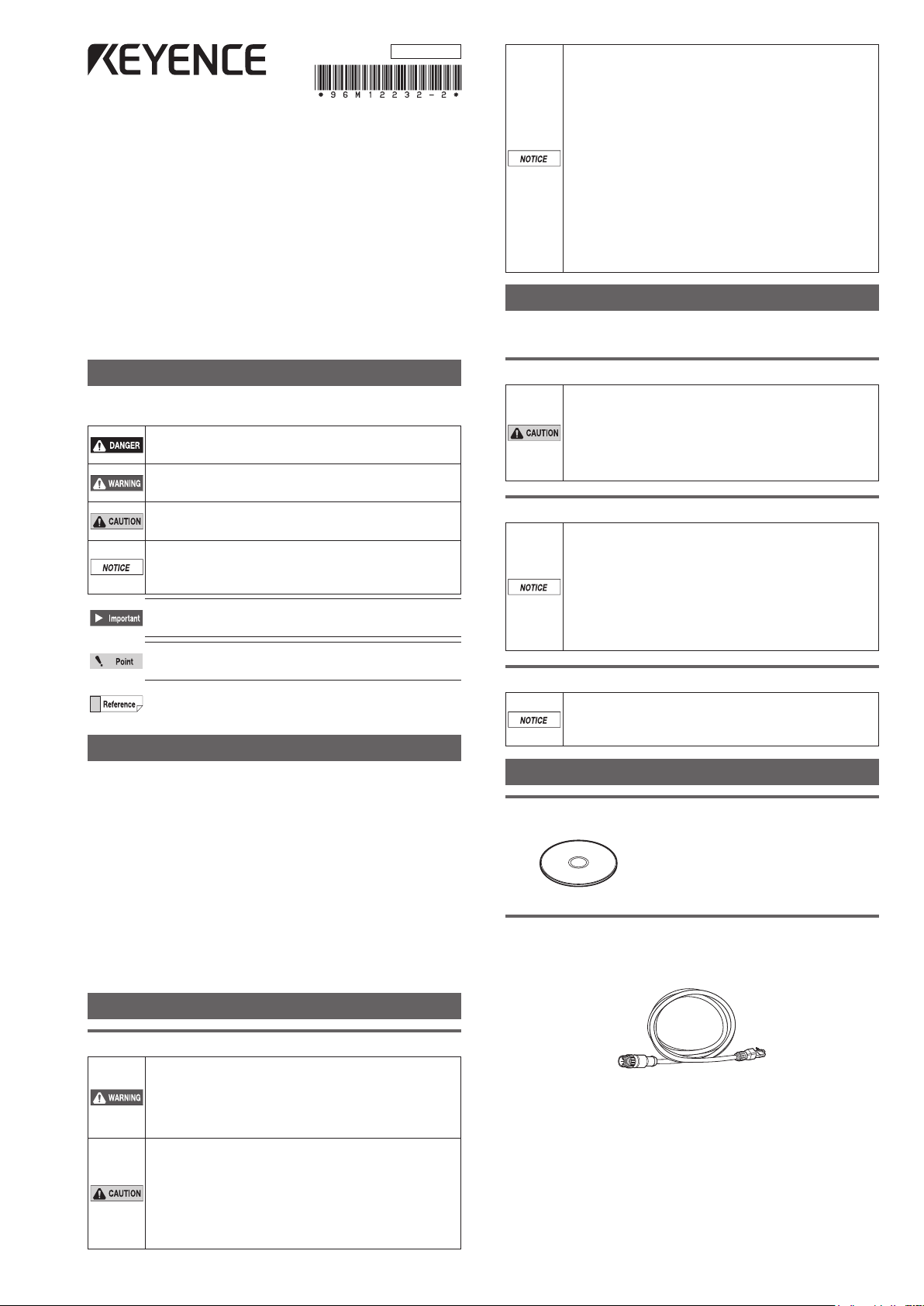
96M12232
IV Software
IV-H1
Instruction Manual
Read this manual before using the product in order to
achieve maximum performance.
Keep this manual in a safe place after reading it so that it
can be used at any time.
For details of functions, refer to the IV Series User’s Manual
(PC Software).
yThe IV Series User’s Manual (PDF) can be viewed inside
the folder where the IV-Navigator was installed or from the
“Help” menu of the IV-Navigator.
yKEYENCE never warrants the function or
performance of the IV Series if it is used in manner
that differs from the IV Series specications
contained in this instruction manual or if the IV
Series are modied by yourself.
yWhen the IV Series is used in combination with
other instruments, functions and performance
may be degraded, depending on operating
conditions and the surrounding environment.
yDo not place the instruments, including
peripherals, under rapid temperature
change. It may cause condensation and may
damage instruments or peripherals.
yRemove the power cable from the power supply
if you do not use this product for a long time.
Important Instructions
Observe the following precautions to prevent malfunction of
the IV Series and to ensure that it is used properly.
Symbols
The following symbols alert you to important messages.
Be sure to read these messages carefully.
It indicates a hazardous situation which, if not
avoided, will result in death or serious injury.
It indicates a hazardous situation which, if not
avoided, could result in death or serious injury.
It indicates a hazardous situation which, if not
avoided, could result in minor or moderate injury.
It indicates a situation which, if not avoided,
could result in product damage as well as
property damage.
It indicates cautions and limitations that must
be followed during operation.
It indicates additional information on proper
operation.
It indicates tips for better understanding or useful
information.
Cautions
(1) Unauthorized reproduction of this manual in whole or
part is prohibited.
(2) The contents of this manual may be changed for
improvements without prior notice.
(3) An utmost effort has been made to ensure the contents
of this manual are as complete as possible. If there are
any mistakes or questions, please contact a KEYENCE
ofce listed in the back of the manual.
(4) Regardless of item (3), KEYENCE will not be liable for
any effect resulting from the use of this unit.
(5) Any manuals with missing pages or other paging faults
will be replaced.
The company names and product names used in this manual are
registered trademarks or the trademarks of their respective companies.
Precautions on use
yThe power of this product and instruments
connected to this product must be turned off when
the cable is to be installed or removed. Failure to do
so may cause an electric shock or a product damage.
yUse this product in the correct supply voltage.
Failure to do so may cause a product damage.
Measures to be taken when an abnormality occurs
In the following cases, turn the power OFF
immediately. Using the IV Series in an abnormal
condition could cause re, electric shock, or
malfunction. Contact our ofce for repair.
yIf water or debris enters the IV Series.
yIf the IV Series is dropped or the case is damaged.
yIf abnormal smoke or odor emanates from
the IV Series.
Precautions on installation
When connecting to a network, let engineers
who are knowledgeable about networks
handle it.
Checking the Package Contents
IV Software
yIV-H1
Instruction Manual × 1 (This manual)
Starting Guide × 1
CD-ROM × 1
Connection cable
Ethernet cable (M12 4pin - RJ-45)
yOP-87457 (2m) yOP-87458 (5m) yOP-87459 (10m)
Safety Information for IV series
General Precautions
yDo not use this product for the purpose to
protect a human body or a part of human body.
yThis product is not intended for use as an explosion-
proof product. Do not use this product in a hazardous
location and/or potentially explosive atmosphere.
yYou must verify that the IV Series are
operating correctly in terms of functionality
and performance before the start and the
operation of the IV Series.
yWe recommend that you take substantial
safety measures to avoid any damage in the
event of a problem occurring.
Ethernet cable (M12 4pin - RJ-45) x 1
1
IV Series (IV Software) - IM_E
Page 2

Connecting the Sensor and PC
Connecting directly
Connect the sensor and PC using the Ethernet cable.
Ethernet cable
(2m/5m/10m)
For details on connecting the Ethernet cable,
refer to
“Connecting the Ethernet cable” (Page 2).
The sensor and monitor do not support PoE
(Power over Ethernet). Supply power using
the power I/O cable.
Connecting the Ethernet cable
This section describes the connection method for the
Ethernet cable.
Align the pin connection parts of the Ethernet
1
cable connector with three pins of the cable
connector, and connect the cable to the sensor.
Align the pins and the pin
connection to connect
For details on connecting the Ethernet cable,
refer to
“Connecting the Ethernet cable” (Page 2).
Connecting via network
Connect the Ethernet cable to the sensor.
Connect the other side of the Ethernet cable to the Ethernet
switch.
Connect the PC and Ethernet switch with a commercially
available network cable.
Ethernet switch
Ethernet cable
(2m/5m/10m)
Tighten the connector by turning the screw-
2
on connector in the clockwise direction. When
connecting the connector, insert it without
inclination while pushing in and tighten it well.
(2)
When the screw stops rotating by the locking
mechanism, further tighten it while pushing.
(1)
Tighten the screw.
Repeat the steps (1) and (2) and when you cannot
tighten the screw by hand any more, use a tool such as
pliers for further tightening. Tightening torque, retorque
degree, and acceptable spaces between connectors are
shown below.
yEthernet cable (OP-87457/OP-87458/OP-87459)
Tightening torque : 0.8 to 10 N·m
Retightening degree : 5 to 10°
Spaces between connectors
If the connector cable tightening is weak,
vibration may loosen the connector
and cause bad connections or cable
disconnections. Also, the enclosure
rating may not be maintained with loose
connection.
Properly follow the procedures above and
tighten the connector completely.
: 0 mm (reference value)
IV Series (IV Software) - IM_E
2
Page 3

Check the spaces between the Ethernet
cable and the cable connector.
Spaces between
connectors
Installing the Software
Required environment for the PC to be connected
For system requirements, refer to “Specications” (Page 4).
Installing the IV-Navigator (IV-H1)
This section describes the procedure for installing the IVNavigator (IV-H1) for IV Software on the PC.
This section describes the installation using
y
an installation example for Windows 7.
Exit or nish all other running software
y
before the installation.
Log on with a user who has administrative
y
privileges.
If the user account control window appears
y
during the installation, click the [Continue]
button.
If you have logged on with a user account
y
that does not have administrative privileges,
input a user account with administrative
privileges and the password.
Changing the PC Settings (IP Address Settings)
Log on with a user who has administrative
y
privileges.
Auto aquisition of IP address (DHCP server)
y
cannot be used due to the inability to
connect with the sensor.
For Windows 7
Open the Control Panel.
1
Click ([Network and Internet]) - [Network and
2
Sharing Center].
Click [Change adapter settings] on the upper left
3
on the window.
Right-click the [Local Area Connection] icon and
4
select [Properties] from the displayed menu.
Select [Internet Protocol Version 4 (TCP/IPv4)] and
5
click the [Properties] button.
Select [Use the following IP address] and input
6
the IP address and subnet mask.
Turn ON the power of the PC and start Windows.
1
Insert the IV-H1 disc into the media drive.
2
The installation program activates by the auto run
function of the PC, and the InstallShield Wizard window
opens.
If the installation program does not activate, open the
media drive from the My Computer and double-click
"setup.exe".
Follow the instructions in the window.
3
After the completion window for InstallShield
4
Wizard is displayed, click the [Finish] button.
Remove the installation CD.
5
yIP address : 192.168.10.1
ySubnet mask : 255.255.255.0
For direct connection, set an arbitrary IP
address (The above is an example).
To connect with the existing network, input the
IP address that was assigned by the network
administrator.
After the setting is completed, click the [OK]
7
button and close all windows.
For Windows XP
Open the Control Panel.
1
Click [Network and Internet Connections] and
2
double-click [Network Connections].
Right-click the [Local Area Connection] icon and
3
select [Properties] from the displayed menu.
Select [Internet Protocol (TCP/IP)] and click the
4
[Properties] button.
3
IV Series (IV Software) - IM_E
Page 4

Select [Use the following IP address] and input
5
the IP address and subnet mask.
yIP address : 192.168.10.1
ySubnet mask : 255.255.255.0
For direct connection, set an arbitrary IP
address (The above is an example).
To connect with the existing network, input the
IP address that was assigned by the network
administrator.
After the setting is completed, click the [OK]
6
button and close all the windows.
Specications
Model IV-H1
Interface
OS
Languages
System requirements
Processor
Memory
capacity
Required
capacity for
installation
Monitor
Operating
conditions
*1 Supported for 32bit and 64bit version.
*2 If .NET Framework 2.0 SP2 is not being installed, this will
be automatically installed at the time of IV-H1 installation.
Equip the Ethernet (100BASE-TX) interface
Windows 7 Home Premium/
Professional/Ultimate
*1
Windows XP Professional/HomeEdition;
either of OS above needs to be pre-installed
Japanese / English / Deutsch /
Chinese (Simplied) / Chinese (Traditional) /
Italian / French / Spanish / Portuguese /
Korean
Windows 7:
Needs to be compliant with system
requirements for OS.
Windows XP:
Pentium III or better
Clock speed 1 GHz or faster
Windows 7:
Needs to be compliant with system
requirements for OS.
Windows XP:
512 MB or more (1 GB or more is
recommended)
1 GB or more
Resolution 1024 x 768 pixel or higher,
Display color High Color (16bit) or higher
.NET Framework 2.0 SP2 needs to be
installed
*2
Warranties and Disclaimers
(1) KEYENCE warrants the Products to be free of defects in materials and
workmanship for a period of one (1) year from the date of shipment. If any
models or samples were shown to Buyer, such models or samples were
used merely to illustrate the general type and quality of the Products and not
to represent that the Products would necessarily conform to said models or
samples. Any Products found to be defective must be shipped to KEYENCE
with all shipping costs paid by Buyer or offered to KEYENCE for inspection and
examination. Upon examination by KEYENCE, KEYENCE, at its sole option,
will refund the purchase price of, or repair or replace at no charge any Products
found to be defective. This warranty does not apply to any defects resulting from
any action of Buyer, including but not limited to improper installation, improper
interfacing, improper repair, unauthorized modication, misapplication and
mishandling, such as exposure to excessive current, heat, coldness, moisture,
vibration or outdoors air. Components which wear are not warranted.
(2) KEYENCE is pleased to offer suggestions on the use of its various Products.
They are only suggestions, and it is Buyer's responsibility to ascertain the
tness of the Products for Buyer’s intended use. KEYENCE will not be
responsible for any damages that may result from the use of the Products.
(3) The Products and any samples ("Products/Samples") supplied to Buyer are not
to be used internally in humans, for human transportation, as safety devices or
fail-safe systems, unless their written specications state otherwise. Should any
Products/Samples be used in such a manner or misused in any way, KEYENCE
assumes no responsibility, and additionally Buyer will indemnify KEYENCE and
hold KEYENCE harmless from any liability or damage whatsoever arising out of
any misuse of the Products/ Samples.
(4) OTHER THAN AS STATED HEREIN, THE PRODUCTS/SAMPLES ARE
PROVIDED WITH NO OTHER WARRANTIES WHATSOEVER. ALL EXPRESS,
IMPLIED, AND STATUTORY WARRANTIES, INCLUDING, WITHOUT
LIMITATION, THE WARRANTIES OF MERCHANTABILITY, FITNESS FOR A
PARTICULAR PURPOSE, AND NON-INFRINGEMENT OF PROPRIETARY
RIGHTS, ARE EXPRESSLY DISCLAIMED. IN NO EVENT SHALL KEYENCE
AND ITS AFFILIATED ENTITIES BE LIABLE TO ANY PERSON OR ENTITY
FOR ANY DIRECT, INDIRECT, INCIDENTAL, PUNITIVE, SPECIAL OR
CONSEQUENTIAL DAMAGES (INCLUDING, WITHOUT LIMITATION, ANY
DAMAGES RESULTING FROM LOSS OF USE, BUSINESS INTERRUPTION,
LOSS OF INFORMATION, LOSS OR INACCURACY OF DATA, LOSS
OF PROFITS, LOSS OF SAVINGS, THE COST OF PROCUREMENT OF
SUBSTITUTED GOODS, SERVICES OR TECHNOLOGIES, OR FOR ANY
MATTER ARISING OUT OF OR IN CONNECTION WITH THE USE OR
INABILITY TO USE THE PRODUCTS, EVEN IF KEYENCE OR ONE OF ITS
AFFILIATED ENTITIES WAS ADVISED OF A POSSIBLE THIRD PARTY’S
CLAIM FOR DAMAGES OR ANY OTHER CLAIM AGAINST BUYER. In some
jurisdictions, some of the foregoing warranty disclaimers or damage limitations
may not apply.
BUYER'S TRANSFER OBLIGATIONS:
If the Products/Samples purchased by Buyer are to be resold or delivered to a
third party, Buyer must provide such third party with a copy of this document, all
specications, manuals, catalogs, leaets and written information provided to
Buyer pertaining to the Products/Samples.
E 1101-3
IV Series (IV Software) - IM_E
12232E 1123-2 96M12232
4
2012
