Kenwood KDC-X400 Manual
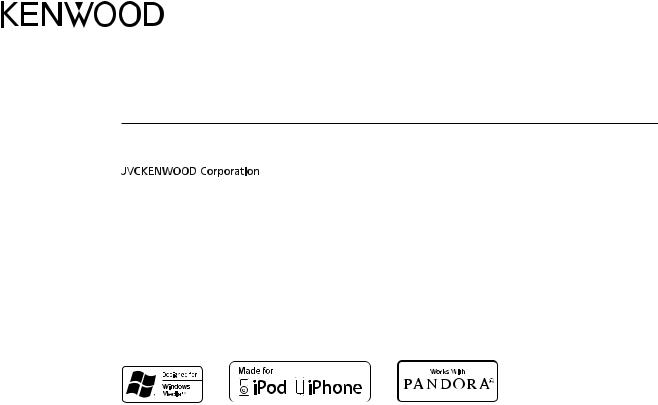
KDC-X400
CD-RECEIVER
INSTRUCTION MANUAL
© 2013 JVC KENWOOD Corporation |
GET0966-001A (MW/M0) |
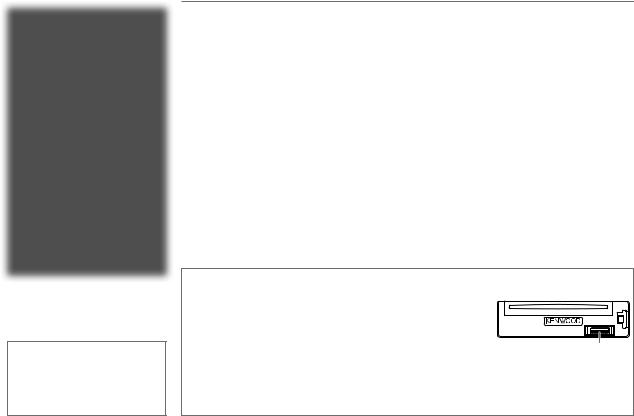
CONTENTS
|
BEFORE USE |
2 |
|
|
BASICS |
3 |
|
|
GETTING STARTED |
4 |
|
|
RADIO |
5 |
|
|
CD / USB / iPod |
6 |
|
|
AUX |
8 |
|
|
Pandora® |
9 |
|
|
DISPLAY SETTINGS |
9 |
|
|
AUDIO SETTINGS |
10 |
|
|
MORE INFORMATION |
11 |
|
|
TROUBLESHOOTING |
12 |
|
|
SPECIFICATIONS |
13 |
|
|
INSTALLATION / |
|
|
|
CONNECTION |
14 |
|
|
|
|
|
How to read this manual
•Operations are explained mainly using buttons on the faceplate.
•[XX] indicates the selected items.
•( XX) indicates references are available on the stated page.
XX) indicates references are available on the stated page.
BEFORE USE
 Warning
Warning
Do not operate any function that takes your attention away from safe driving.
 Caution
Caution
Volume setting:
•Adjust the volume so that you can hear sounds outside the car to prevent accidents.
•Lower the volume before playing digital sources to avoid damaging the speakers by the sudden increase of the output level.
General:
•Avoid using the USB device or iPod/iPhone if it might hinder safe driving.
•Make sure all important data has been backed up. We shall bear no responsibility for any loss of recorded data.
•Never put or leave any metallic objects (such as coins or metal tools) inside the unit, to prevent a short circuit.
•If a disc error occurs due to condensation on the laser lens, eject the disc and wait for the moisture to evaporate.
Remote control (RC-406):
•Do not leave the remote control in hot places such as on the dashboard.
•The Lithium battery is in danger of explosion if replaced incorrectly. Replace it only with the same or equivalent type.
•The battery pack or batteries shall not be exposed to excessive heat such as sunshine, fire or the like.
•Keep the battery out of reach of children and in its original packaging when not in used. Dispose of used batteries promptly. If swallowed, contact a physician immediately.
Maintenance
Cleaning the unit: Wipe off dirt on the faceplate with a dry silicone or soft cloth.
Cleaning the connector: Detach the faceplate and clean the connector gently with a cotton swab, being careful not to damage the connector.
Handling discs:
•Do not touch the recording surface of the disc.
•Do not stick tape etc. on the disc, or use a disc with tape stuck on it.
•Do not use any accessories for the disc.
•Clean from the center of the disc and move outward.
•Clean the disc with a dry silicone or soft cloth. Do not use any solvents.
•When removing discs from this unit, pull them out horizontally.
•Remove burrs from the center hole and disc edge before inserting a disc.
Connector (on the reverse side of the faceplate)
2
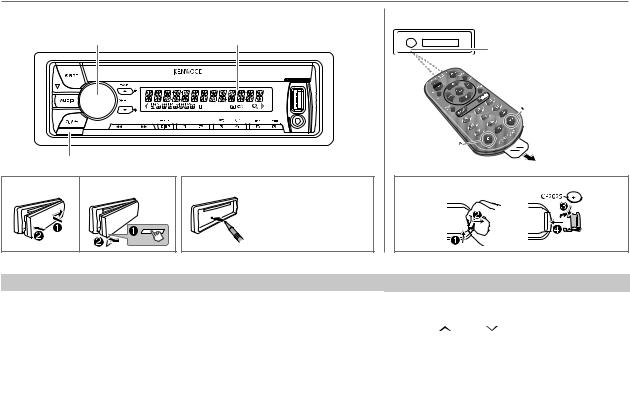
BASICS
Faceplate |
Remote control (RC-406) |
Volume knob |
|
|
(turn/press) |
Display window |
Remote sensor (Do not expose |
|
|
|
|
|
to bright sunlight.) |
|
|
|
|
Pull out the |
|
|
|
* Not used. |
insulation sheet |
|
|
|
when using for the |
|
|
|
|
|
first time. |
|
Detach button |
|
|
|
Attach |
Detach |
How to reset |
How to replace the battery |
|
|
|
|
Your preset |
|
|
|
|
adjustments will also |
|
|
|
|
be erased. |
|
To |
Do this (on the faceplate) |
Do this (on the remote control) |
|
Turn on the power |
Press BSRC. |
Press and hold SRC to turn off the power. |
|
|
• Press and hold to turn off the power. |
( Pressing SRC does not turn on the power. ) |
|
|
|
|
|
Adjust the volume |
Turn the volume knob. |
Press VOL or VOL . |
|
|
|
|
|
|
|
Press ATT during playback to attenuate the sound. |
|
|
|
• Press again to cancel. |
|
Select a source |
Press BSRC repeatedly. |
Press SRC repeatedly. |
|
|
|
|
|
Change the display |
Press DISP SCRL repeatedly. |
( not available ) |
|
information |
• Press and hold to scroll the current display information. |
||
|
ENGLISH | 3
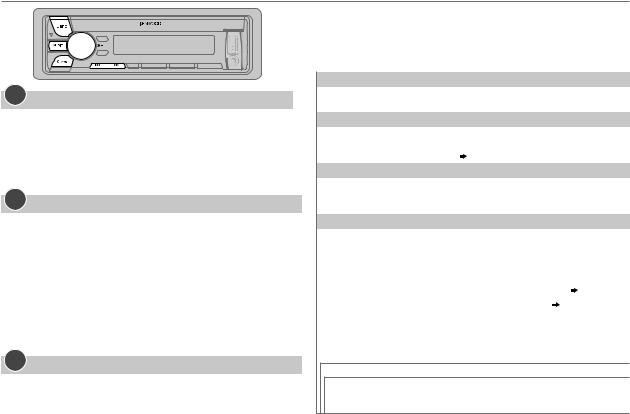
GETTING STARTED
1Cancel the demonstration
When you turn on the power (or after you reset the unit), the display shows: “CANCEL DEMO”  “PRESS”
“PRESS”  “VOLUME KNOB”
“VOLUME KNOB”
1Press the volume knob.
[YES] is selected for the initial setup.
2Press the volume knob again.
“DEMO OFF” appears.
2Set the clock
1 Press the volume knob to enter [FUNCTION].
2 Turn the volume knob to select [CLOCK], then press the knob.
3Turn the volume knob to select [CLOCK ADJUST], then press the knob.
4Turn the volume knob to make the settings, then press the knob.
Day  Hour
Hour  Minute
Minute
5Turn the volume knob to select [CLOCK FORMAT], then press the knob.
6 Turn the volume knob to select [12H] or [24H], then press the knob. 7 Press and hold 
 to exit.
to exit.
To return to the previous setting item or hierarchy, press 
 .
.
3Set the initial settings
1 Press BSRC to enter STANDBY.
2For [AUDIO CONTROL]: Press AUDIO to enter [AUDIO CONTROL] directly. For [DISPLAY], [TUNER SETTING] and [SYSTEM]: Press the volume knob to enter [FUNCTION].
3Turn the volume knob to make a selection (see the following table), then press the knob.
4 Press and hold 
 to exit.
to exit.
To return to the previous setting item or hierarchy, press 
 .
.
|
|
Default: XX |
AUDIO CONTROL |
|
|
SP SELECT |
OFF/ 5/4/ 6 × 9/6/ OEM: Selects according to the speaker size (5 inches or |
|
|
|
4 inches, 6×9 inches or 6 inches) or OEM speakers for optimum performance. |
DISPLAY |
|
|
EASY MENU |
ON: Both display and button illumination change to white color when |
|
|
|
entering [FUNCTION]. ; OFF: Both display and button illumination remain as |
|
|
[COLOR SELECT] color. ( 9) |
TUNER SETTING |
|
|
PRESET TYPE |
NORMAL: Memorizes one station for each preset button in each band (FM1/ |
|
|
|
FM2/ FM3/ MW/ SW1/ SW2). ; MIX: Memorizes one station for each preset |
|
|
button, regardless of the selected band. |
SYSTEM |
|
|
KEY BEEP |
ON: Activates the keypress tone. ; OFF: Deactivates. |
|
TDF ALARM |
ON: Activates the alarm if you forget to detach the faceplate when ACC is set |
|
|
|
to OFF. ; OFF: Deactivates. |
SOURCE SELECT |
|
|
|
PANDORA SRC |
ON: Enables PANDORA in source selection. ; OFF: Disables. ( 9) |
|
BUILT-IN AUX |
ON: Enables AUX in source selection. ; OFF: Disables. ( 8) |
CD READ |
1: Automatically distinguishes between audio file disc and music CD. ; |
|
|
|
2: Forces to play as an music CD. No sound can be heard if an audio file disc |
|
|
is played. |
F/W UPDATE |
|
|
UPDATE SYSTEM
F/W UP |
YES: Starts upgrading the firmware. ; NO: Cancels (upgrading is not |
xx.xx |
activated). |
|
For details on how to update the firmware, see: www.kenwood.com/cs/ce/ |
4
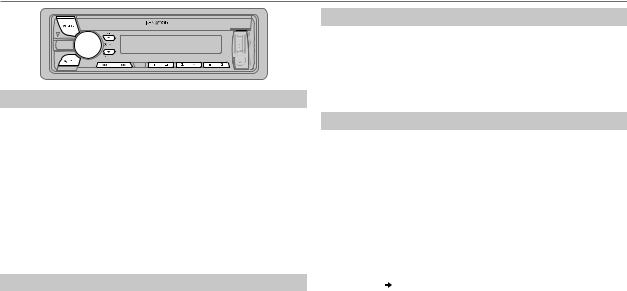
RADIO
Search for a station
1 Press BSRC to select TUNER.
2Press J BAND repeatedly (or press *AM– / #FM+ on RC-406) to select FM1/ FM2/ FM3/ MW/ SW1/ SW2.
3Press S / T (or press S / T (+) on RC-406) to search for a station.
•To change the searching method for S / T: Press K SEEK repeatedly.
AUTO1: Automatically search for a station. AUTO2: Search for a preset station. MANUAL: Manually search for a station.
•To store a station: Press and hold one of the number buttons (1 to 6).
•To select a stored station: Press one of the number buttons (1 to 6) (or press one of the number buttons (1 to 6) on RC-406).
Change the frequency steps
You can change the frequency step of: FM: 50 kHz to 200 kHz
MW: 9 kHz to 10 kHz
1 Press and hold BSRC to turn off the power.
2 While pressing number buttons 1 and 5, press BSRC.
Release your fingers from the buttons after the display appears.
•To restore the initial setting, repeat the same procedure.
•When the frequency step is changed, the previously stored stations in the memory are deleted.
Direct Access Tuning (using RC-406)
1 Press DIRECT to enter Direct Access Tuning.
2 Press the number buttons to enter a frequency.
3 Press ENT IW to search for a station.
•To cancel, press  or DIRECT.
or DIRECT.
•If no operation is done for 10 seconds after step 2, Direct Access Tuning is automatically canceled.
Other settings
1 Press the volume knob to enter [FUNCTION].
2Turn the volume knob to make a selection (see the following table), then press the knob.
3 Press and hold 
 to exit.
to exit.
To return to the previous setting item or hierarchy, press 
 .
.
|
Default: XX |
TUNER SETTING |
|
LOCAL SEEK |
ON: Searches only MW/ SW1/ SW2 stations with good reception. ; |
|
OFF: Cancels. |
AUTO |
YES: Automatically starts memorizing 6 stations with good reception. ; |
MEMORY |
NO: Cancels. (Selectable only if [NORMAL] is selected for [PRESET TYPE].) |
|
( 4) |
|
|
MONO SET |
ON: Improves the FM reception, but the stereo effect may be lost. ; |
|
OFF: Cancels. |
|
|
NEWS SET |
ON: The unit will temporarily switch to News Programme if available. ; |
|
OFF: Cancels. |
REGIONAL |
ON: Switches to another station only in the specific region using the “AF” |
|
control. ; OFF: Cancels. |
ENGLISH | 5
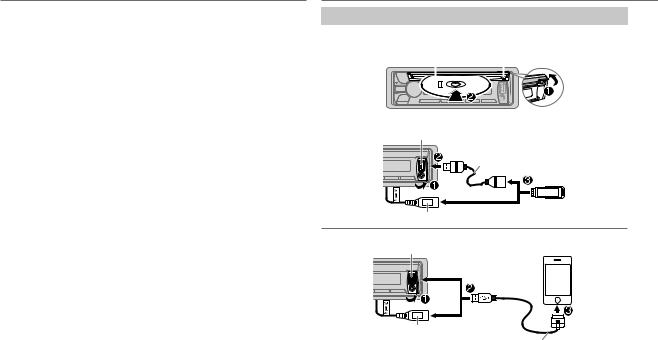
RADIO CD / USB / iPod
AF SET |
ON: Automatically searches for another station broadcasting the same |
|
program in the same Radio Data System network with better reception |
|
when the current reception is poor. ; OFF: Cancels. |
TI |
ON: Allows the unit to temporarily switch to Traffic Information. ; |
|
OFF: Cancels. |
PTY SEARCH |
Press the volume knob to enter PTY language selection. Turn the volume |
|
knob to select the PTY language (ENGLISH/ FRENCH/ GERMAN), then |
|
press the knob. |
|
Selects the available Program Type (see below), then, press S / T |
|
to start. |
CLOCK |
|
TIME SYNC |
ON: Synchronizes the unit’s time to the Radio Data System station time. ; |
|
OFF: Cancels. |
•[MONO SET]/ [NEWS SET]/ [REGIONAL]/ [AF SET]/ [TI]/ [PTY SEARCH] is selectable only when the band is FM1/ FM2/ FM3.
•Available Program Type:
SPEECH: NEWS, AFFAIRS, INFO (information), SPORT, EDUCATE, DRAMA, CULTURE, SCIENCE, VARIED, WEATHER, FINANCE, CHILDREN, SOCIAL, RELIGION, PHONE IN, TRAVEL, LEISURE, DOCUMENT
MUSIC: POP M (music), ROCK M (music), EASY M (music), LIGHT M (music),
CLASSICS, OTHER M (music), JAZZ, COUNTRY, NATION M (music), OLDIES,
FOLK M (music)
The unit will search for the Program Type categorized under [SPEECH] or [MUSIC] if selected.
•If the volume is adjusted during reception of traffic information, alarm or news bulletin, the adjusted volume is memorized automatically. It will be applied the next time traffic information, alarm or news bulletin function is turned on.
Start playback
The source changes automatically and playback starts.
CD
|
|
|
|
Label side |
M Eject disc |
||||||
|
|
|
|
|
|
|
|
|
|
|
|
|
|
|
|
|
|
|
|
|
|
|
|
|
|
|
|
|
|
|
|
|
|
|
|
|
|
|
|
|
|
|
|
|
|
|
|
|
|
|
|
|
|
|
|
|
|
|
|
|
|
|
|
|
|
|
|
|
|
|
|
USB
USB input terminal
CA-U1EX (max.: 500 mA) (optional accessory)
and/ or
USB cable from the rear of the unit
iPod/iPhone
USB input terminal
and/ or
USB cable from the rear of the unit
KCA-iP102 (optional accessory) or accessory cable of the iPod/iPhone*1
Press 5 iPod to select the control mode while in iPod source.
MODE ON: From the iPod*2. MODE OFF: From the unit.
6
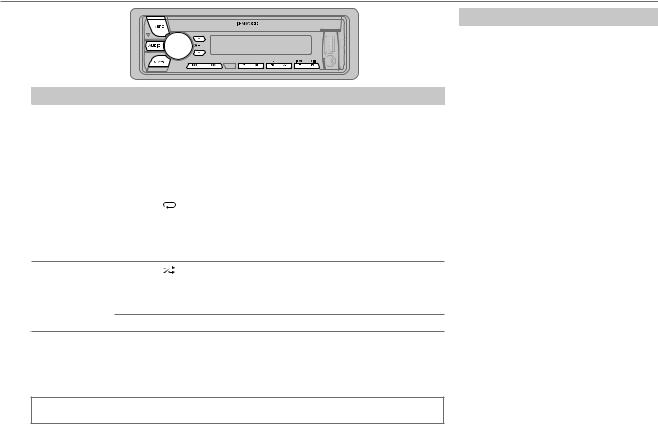
CD / USB / iPod
|
|
|
|
|
|
|
|
|
|
|
|
|
|
|
|
To |
Do this |
||||||
Pause or resume |
Press 6 IW (or press ENT IW on RC-406). |
||||||
playback |
|
|
|
|
|
|
|
Select a track/file |
Press S / T (or press S / T (+) on RC-406). |
||||||
|
|
|
|
|
|
|
|
Select a folder *3 |
Press J/ K (or press *AM– / #FM+ on RC-406). |
||||||
Reverse/ |
Press and hold S / T (or press and hold S / T (+) on RC-406). |
||||||
Fast-forward |
|
|
|
|
|
|
|
Repeat play *4 |
Press 4 repeatedly. |
||||||
•Audio CD: TRACK REPEAT, REPEAT OFF
•MP3/WMA/WAV file or iPod: FILE REPEAT, FOLDER REPEAT, REPEAT OFF
•KENWOOD Music Editor Light (KME Light)/ KENWOOD Music Control (KMC) file ( 11): FILE REPEAT, REPEAT OFF
11): FILE REPEAT, REPEAT OFF
Random play *4 |
Press 3 repeatedly. |
•Audio CD: DISC RANDOM, RANDOM OFF
•MP3/WMA/WAV file or iPod or KME Light/ KMC file: FOLDER RANDOM, RANDOM OFF
Press and hold 3 to select “ALL RANDOM”. *5
to select “ALL RANDOM”. *5
*1 Do not leave the cable inside the car when not using.
*2 You can still play/pause, file skip, fast-forward or reverse files from the unit. *3 Only for MP3/WMA/WAV files. This does not work for iPod.
*4 For iPod: Applicable only when [MODE OFF] is selected. *5 For CD: Only for MP3/WMA files.
If you connect the iPod/iPhone to the USB input terminal of the unit (while listening to TuneIn Radio, TuneIn Radio Pro or Aupeo), the unit will output the sound from these apps.
Select a track/file from a list
For iPod: Applicable only when [MODE OFF] is selected. ( 6)
6)
1 Press 
 .
.
2Turn the volume knob to make a selection, then press the knob.
•MP3/WMA/WAV file: Select the desired folder, then a file.
•iPod or KME Light/ KMC file: Select the desired file from the list (PLAYLISTS, ARTISTS, ALBUMS, SONGS, PODCASTS*, GENRES, COMPOSERS*).
*Only for iPod.
•To return to the root folder (or first file), press number button 5 iPod.
•To return to the previous setting item or hierarchy, press 
 .
.
•To cancel, press and hold 
 .
.
If you have many files....
You can search through them quickly (on step 2 above) at a preset skip search ratio by pressing
S / T.
•See also “Set the skip search ratio.” ( 8)
8)
•Pressing and holding S / T skip songs at the maximum ratio (10%) regardless of the setting made.
•For USB: Only for files registered in the database created with KME Light/ KMC.
•Not applicable for audio CD.
ENGLISH | 7
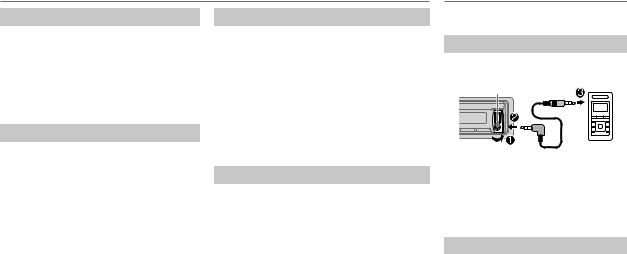
CD / USB / iPod
Direct Music Search (using RC-406)
1 Press DIRECT.
2Press the number buttons to enter a track/ file number.
3 Press ENT IW to search for music.
•To cancel, press  .
.
•Not available if Random Play is selected.
•Not applicable for iPod, KME Light/ KMC file.
Select a song by name
While listening to iPod...
1 Press 
 .
.
2Turn the volume knob to select a category, then press the knob.
3Turn the volume knob quickly to enter character search.
4Turn the volume knob to select the character to be searched for.
5Press S / T to move to the entry position.
You can enter up to 3 characters.
6 Press the volume knob to start searching.
7Turn the volume knob to make a selection, then press the knob.
Repeat step 7 until the desired item is selected.
•To search for a character other than A to Z and 0 to 9, enter only “*”.
•To return to the previous hierarchy, press

 .
.
•To return to the top menu, press number button 5 iPod.
•To cancel, press and hold 
 .
.
Set the skip search ratio
While listening to iPod or KME Light/ KMC file...
1 Press the volume knob to enter [FUNCTION].
2Turn the volume knob to select [USB], then press the knob.
3Turn the volume knob to select [SKIP SEARCH], then press the knob.
4Turn the volume knob to make a selection, then press the knob.
0.5% (default)/ 1%/ 5%/ 10%: Skip search ratio over the total files.
5 Press and hold 
 to exit.
to exit.
Change the USB drive
When a smartphone (Mass Storage Class) is connected to the USB input terminal (or USB cable from the rear of the unit), you can select its internal memory or external memory (such as an SD card) to playback the stored songs.
You can also select the desired drive to playback when a multiple drives device is connected.
Press number button 5 iPod repeatedly to select the desired drive.
(or)
1 Press the volume knob to enter [FUNCTION].
2Turn the volume knob to select [USB], then press the knob.
3Turn the volume knob to select [MUSIC DRIVE], then press the knob.
4Press the volume knob to select [DRIVE CHANGE].
The next drive is selected automatically.
Repeat steps 1 to 4 to select the following drives. Selectable items: [DRIVE 1] to [DRIVE 5]
AUX
Preparation:
Select [ON] for [BUILT-IN AUX]. ( 4)
4)
Start listening
1Connect a portable audio player (commercially available).
Auxiliary input jack
 Portable audio 3.5 mm stereo mini plug with “L” player shaped connector (commercially
Portable audio 3.5 mm stereo mini plug with “L” player shaped connector (commercially
available)
2 Press BSRC to select AUX.
3Turn on the portable audio player and start playback.
Set the AUX name
While listening to a portable audio player
connected to the unit...
1Press the volume knob to enter
[FUNCTION].
2Turn the volume knob to select [SYSTEM], then press the knob.
3Turn the volume knob to select [AUX NAME SET], then press the knob.
4Turn the volume knob to make a selection, then press the knob.
AUX (default)/ DVD/ PORTABLE/ GAME/ VIDEO/ TV
5 Press and hold 
 to exit.
to exit.
8
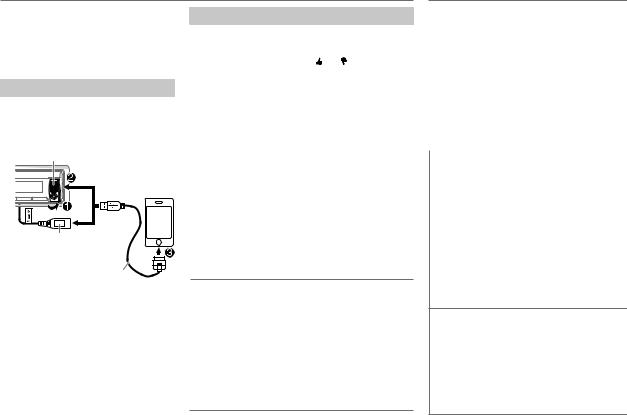
Pandora®
Preparation:
Install the latest version of the Pandora application onto your device (iPhone/ iPod touch), then create an account and log in to Pandora.
• Select [ON] for [PANDORA SRC]. ( 4)
4)
Start listening
1Open the Pandora application on your device.
2Connect your device to the USB input terminal.
USB input terminal
and/ or
USB cable from the rear of the unit
KCA-iP102 (optional accessory) or accessory cable of the iPod/iPhone*
The source changes to PANDORA FRONT/ PANDORA REAR and broadcast starts.
*Do not leave the cable inside the car when not using.
To |
Do this |
Pause or resume |
Press 6 IW (or press ENT IW |
playback |
on RC-406). |
|
|
Thumbs up or |
Press J / K . |
thumbs down |
• If thumbs down is selected, the |
|
current track is skipped. |
|
|
Skip a track |
Press T (or press T (+) on |
|
RC-406). |
Create a new |
1 Press and hold the volume |
station |
knob. |
|
2 Turn the volume knob to |
|
select [FROM TRACK] or [FROM |
|
ARTIST], then press the knob. |
|
A new station is created based |
|
on the current song or artist. |
Save a station |
Press and hold one of the |
|
number buttons (1 to 5) to |
|
store. |
|
• To select a stored station, press |
|
one of the number buttons |
|
(1 to 5). |
Search for a registered station
1 Press 
 .
.
2Turn the volume knob to make a selection, then press the knob (or press J/ K on
RC-406).
[BY DATE]: According to the registered date.
[A-Z]: Alphabetical order.
3Turn the volume knob to the desired station, then press the knob.
DISPLAY SETTINGS
1 Press the volume knob to enter [FUNCTION].
2Turn the volume knob to select [DISPLAY], then press the knob.
3Turn the volume knob to make a selection (see the following table), then press the knob.
Repeat step 3 until the desired item is selected or activated.
4 Press and hold 
 to exit.
to exit.
To return to the previous setting item or hierarchy, press 
 .
.
|
Default: XX |
COLOR |
VARIABLE SCAN/ COLOR 01 — |
SELECT |
COLOR 24/ USER: Selects your preferred key |
|
illumination color. |
You can create your own color (when
[COLOR 01] — [COLOR 24] or [USER] is selected). The color you have created can be selected when you select [USER].
1Press and hold the volume knob to enter the detailed color adjustment.
2Press S / T to select the color (R/ G/ B) to adjust.
3Turn the volume knob to adjust the level (0 — 9), then press the knob.
DIMMER |
ON: Dims the display and button |
|
illumination. ; OFF: Illuminates according to |
|
the [BRIGHTNESS] settings. |
|
|
BRIGHTNESS |
0 — 31: Selects your preferred brightness |
|
level for display and button illumination. |
|
|
TEXT SCROLL |
AUTO/ ONCE: Selects whether to scroll the |
|
display information automatically, or scroll |
|
only once. ; OFF: Cancels. |
ENGLISH | 9
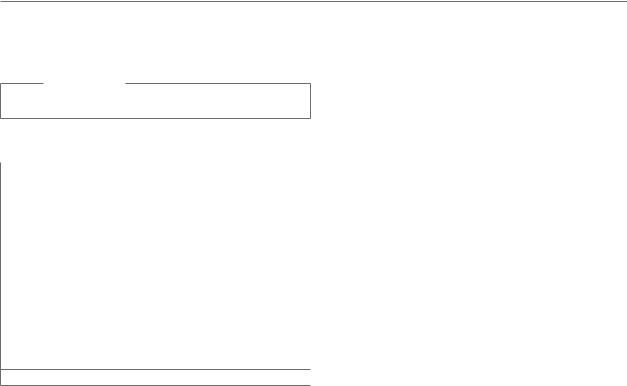
AUDIO SETTINGS
While listening to any source...
1 Press AUDIO to enter [AUDIO CONTROL].
2Turn the volume knob to make a selection (see the following table), then press the knob.
Repeat step 2 until the desired item is selected or activated.
3 Press and hold 
 to exit.
to exit.
(or using RC-406)
1 Press AUD to enter [AUDIO CONTROL].
2 Press J/ K to make a selection, then press ENT IW.
To return to the previous setting item or hierarchy, press 
 .
.
|
|
Default: XX |
|
SUB-W LEVEL |
–15 to +15 (0): Adjusts the subwoofer output level. |
||
|
|
|
|
BAND1 LEVEL |
–8 to +8 (+5): |
|
|
|
|
|
|
BAND2 LEVEL |
–8 to +8 (+5): |
Adjusts the level to memorize for each source. (Before |
|
|
|
||
|
|
||
BAND3 LEVEL |
–8 to +8 (+4): making an adjustment, select the source you want |
||
|
|
to adjust.) |
|
BAND4 LEVEL |
–8 to +8 (+5): |
||
|
|||
|
|
|
|
BAND5 LEVEL |
–8 to +8 (+1): |
|
|
|
|
|
|
PRESET EQ |
DRIVE EQ/ TOP40/ POWERFUL/ ROCK/ POPS/ EASY/ JAZZ/ NATURAL/ |
||
|
USER: Selects a preset equalizer suitable to the music genre. (Select [USER] |
||
|
to use the customized BAND1 to BAND5 settings.) |
||
|
[DRIVE EQ] is a preset equalizer that reduces noise from the road. |
||
|
|
|
|
BASS BOOST |
LEVEL1/ LEVEL2/ LEVEL3: Selects your preferred bass boost level. ; |
||
|
OFF: Cancels. |
|
|
|
|
|
|
LOUDNESS |
LEVEL1/ LEVEL2: Selects your preferred low and high frequencies boost to |
||
|
produce a well-balanced sound at a low volume level. ; OFF: Cancels. |
||
SUBWOOFER SET ON: Turns on the subwoofer output. ; OFF: Cancels.
LPF SUBWOOFER |
THROUGH: All signals are sent to the subwoofer. ; 85HZ/ 120HZ/ |
|
160HZ: Audio signals with frequencies lower than 85 Hz/ 120 Hz/ |
|
160 Hz are sent to the subwoofer. |
|
|
SUB-W PHASE |
REVERSE (180°)/ NORMAL (0°): Selects the phase of the subwoofer |
|
output to be in line with the speaker output for optimum performance. |
|
(Selectable only if a setting other than [THROUGH] is selected for |
|
[LPF SUBWOOFER].) |
|
|
HPF |
THROUGH: All signals are sent to the speakers. ; 100HZ/ 120HZ/ |
|
150HZ: Audio signals with frequencies higher than 100 Hz/ 120 Hz/ |
|
150 Hz are sent to the speakers. |
|
|
FADER |
R15 to F15 (0): Adjusts the rear and front speaker output balance. |
|
|
BALANCE |
L15 to R15 (0): Adjusts the left and right speaker output balance. |
|
|
VOLUME OFFSET |
–8 to +8 (for AUX) ; –8 to 0 (for other sources): Presets the volume |
(Default: 0) |
adjustment level of each source. (Before adjustment, select the source |
|
you want to adjust.) |
|
|
SOUND RECNSTR |
ON: Creates realistic sound by compensating the high-frequency |
(Sound |
components and restoring the rise-time of the waveform that are lost |
reconstruction) |
in audio data compression. ; OFF: Cancels. |
[SUB-W LEVEL]/ [LPF SUBWOOFER]/ [SUB-W PHASE] is selectable only if [SUBWOOFER SET] is set to [ON].
10
