HP Pavilion 424fr, Pavilion 444es, Pavilion 444it, Pavilion 464fr, Pavilion 474fr How to Use
...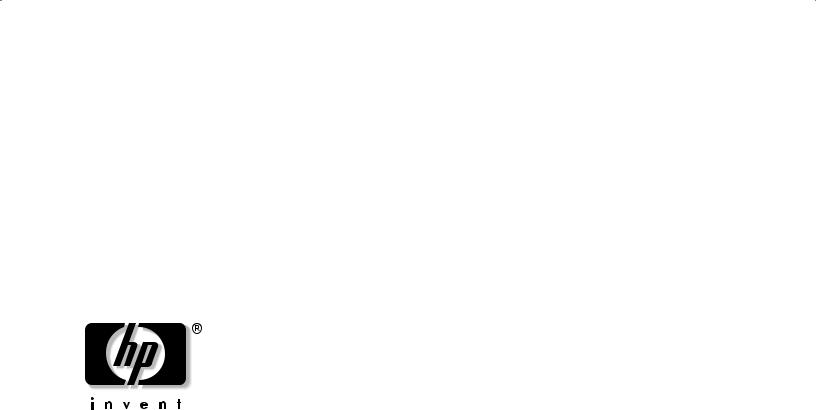
Using the ATI
All-In-Wonder Card
— lea esto primero — Uso de la tarjeta ATI All-In-Wonder
Utilisation de la carte ATI All-In-Wonder
De ATI All-In-Wonder
kaart gebruiken
Bruke ATI All-In-Wonder-
kortet
Using the ATI
All-In-Wonder Card
Your PC comes with the ATI All-In-Wonder® Radeon™ 9000 card. This preinstalled TV tuner, video capture and graphics card comes with the necessary cables and remote control, located in the ATI kit, included with your PC. Your All-In-Wonder card also comes with the ATI Multimedia software, which is preinstalled on your PC.
Important: The ATI kit includes an adapter to connect a VGA monitor to the digital video input port on your All-In-Wonder card on the back of the PC. You cannot connect a standard VGA monitor without this adapter.
The All-In-Wonder card, and the ATI Multimedia Center software, provide 2- and 3-dimensional graphic capability with multimedia features that allow you to:
Watch and pause live TV, DVDs and videos on your PC.
Capture, record, and play back analog video from your TV, VCR and camcorder.
Organise video and audio files into a media library.
Play games and music CDs.
Using the ATI All-In-Wonder Card |
1 |

When you connect your PC
to a television or to a TV signal source, the ATI All-In-Wonder card provides several features you
can operate with the ATI remote control, such as: TV-On-Demand™, zoom-in control, scheduled viewing, channel scanning, an interactive program guide, and closed captioning.
Note: Scheduled viewing, closed captioning, and the interactive program guide are not available in all countries/regions.
Please refer to the information in the Quick Setup Guide (cable installation) poster that came with your ATI All-In-Wonder card for information about how to install the correct audio and video cables.
Enabling the
Television Display
After you attach all the required video and audio cables between the TV and PC, you need to restart your PC. If you choose to connect your PC to a TV, the default display setting is to have the TV and monitor display the Windows® desktop simultaneously. TV out is an optional feature.
To enable your TV and PC displays:
1Click Start on the taskbar.
2Click Control Panel.
3Click Appearance and Themes, if it is present.
2 |
Using the ATI All-In-Wonder Card |
4Double-click Display.
5Click the Settings tab, and then click the Advanced button.
6Click the Displays tab, and then select the TV option.
7Click OK.
Important: If the TV option is dimmed, your TV may not
be connected to the PC properly. For the TV option to appear, you may need to restart your PC after you connect the video cables.

Audio Setup for the ATI All-In-Wonder Radeon 9000 Card
Select the correct audio settings to play back, record, or capture sound properly when using your
ATI All-In-Wonder Radeon 9000 TV tuner card with ATI Multimedia Center, ArcSoft ShowBiz™, or Pinnacle Studio 8 software programs.
Some software programs may not be included with your PC, depending on your country/region.
Audio setup for the ATI Multimedia Center program
1ATI Multimedia Center may not be preinstalled on your PC. Refer to the manufacturer’s documentation included with the ATI Multimedia Center installation CD to install this program.
2Click Start on the taskbar.
3Choose All Programs, ATI Multimedia Center, and then click TV.
4Select an option in the license agreement window.
5When the Initialization Wizard window opens, click Next. This window opens only the first time you use this program.
Note: If you have already set up the TV settings for ATI Multimedia Center, this wizard will not appear. Refer to the next procedure in this document.
6Click Next again. The TV Channels Initialization Wizard window opens.
7Click the Autoscan button to search for available TV
channels, and then click Next.
8Enter a password, and then click Next.
9When the Sound Initialization Wizard window opens, select:
CD Audio
Or
CD Player
Or
English
Using the ATI All-In-Wonder Card |
3 |

Select Analog Mix (Line/CD/Aux/TAD), select
CD Audio from the dropdown list of the next window, and then click OK.
Note: Your PC displays only one of these options.
10Click Next and follow the onscreen instructions to complete the wizard.
Changing the audio setting for
ATI Multimedia Center after TV settings have been selected
If you have already completed the TV setup wizard mentioned in the previous procedure, you may need to change the audio setting to prevent sound problems.
1Click Start on the taskbar.
2Choose All Programs, ATI Multimedia Center, and then click TV.
3Right-click the TV window and then select Setup.
4Select the Display tab, and then click the Initialization Wizard button.
5Enter password if you have one set up, and then click Next.
6When the Sound Initialization Wizard window opens, select:
CD Audio
Or
CD Player
Or
4 |
Using the ATI All-In-Wonder Card |
Select Analog Mix (Line/CD/Aux/TAD), select
CD Audio from the dropdown list of the next window, and then click OK.
Note: Your PC displays only one of these options.
7Click Next and follow the onscreen instructions to complete the wizard.
8Close the TV Player setup window.
Audio setup for the ArcSoft ShowBiz program
1Complete the audio setup for the ATI Multimedia Center program.
2Click Start on the taskbar.

3Choose All Programs, ArcSoft ShowBiz, and then click ShowBiz.
4Click the Capture button.
5Under the Audio section, select CD Player, Analog Mix, or CD Audio from the drop-down menu.
Note: Your PC displays only one of these options.
6 Click the Done button.
Audio setup for the Pinnacle Studio 8 program
1Complete the audio setup for the ATI Multimedia Center program.
2Click Start on the taskbar.
3Choose All Programs,
Studio 8, and then click
Studio.
4From the Studio toolbar, click the Setup menu, and then click
Capture Source.
5Select the Capture source tab.
6From the Audio drop-down list, select one of the following options:
Note: Your PC displays only one of these options.
SB Audigy Audio – Analog Mix
Emu10Kx Audio – CD Audio
SB Live! Audio – CD Audio
Or
Avance AC97 Audio – CD Player
7 Click OK.
English
Using the ATI All-In-Wonder Card |
5 |

Reinstalling
the ATI Software
Your PC is preinstalled with all the necessary ATI drivers
and software to be able to use the ATI All-In-Wonder card. If you need to reinstall the ATI All-In-Wonder programs, refer to the Application Recovery information in the printed documentation that came with your PC.
Getting Help
The ATI All-In-Wonder card comes with an online user guide. This guide describes advanced features and provides information about using your TV, VCR, and other video input sources with your TV tuner card and remote control.
To view the ATI Online User Manual, click Start on the taskbar, choose All Programs,
ATI Multimedia Center, and then click MMC7.
For instructions on how to set up your PC with your TV, refer to the ATI Online User Manual
(ATI Multimedia Center 7.7 User’s Guide) and the cable installation poster.
For instructions on how to play DVDs or audio CDs on your PC, refer to the printed documentation that came with your PC.
Note: A DVD-ROM drive is an optional feature.
6 |
Using the ATI All-In-Wonder Card |

— lea esto primero —
Uso de la tarjeta ATI All-In-Wonder
Su computadora se suministra con la tarjeta ATI All-In-Wonder® Radeon™ 9000. Esta tarjeta preinstalada de sincronización televisiva, captura de video y gráficos incluye en el paquete ATI todos los cables y el control remoto necesarios. La tarjeta All-In-Wonder también se suministra con el software
ATI Multimedia, que viene preinstalado en su computadora.
Importante: El paquete ATI incluye un adaptador para conectar un monitor VGA al puerto de entrada de video digital de la tarjeta All-In-Wonder en la parte posterior de la computadora. No es posible conectar un monitor VGA estándar sin dicho adaptador.
La tarjeta All-In-Wonder y el software ATI Multimedia Center proporcionan capacidad gráfica bidimensional y tridimensional con funciones multimedia que permiten:
Ver televisión y hacer pausas y ver DVD y videos en su computadora.
Capturar, grabar, editar y reproducir video analógico desde su televisor, videocasetera o grabadora de video digital.
Organizar archivos de video y audio en una biblioteca multimedia.
Jugar juegos y reproducir CD de música.
Cuando conecta la computadora a un televisor o
fuente de señal televisiva, la tarjeta ATI All-In-Wonder ofrece varias funciones que puede controlar
con el control remoto ATI como las siguientes: TV-On-Demand™, control de acercamiento y alejamiento, programación programada, detección de canales, guía interactiva de programación y subtitulado.
Español
Uso de la tarjeta ATI All-In-Wonder |
7 |

Nota: La programación programada, el subtitulado y la guía interactiva de programación no están disponibles en todos los países
o regiones.
Le rogamos se remita a la información proporcionada en el póster de la Guía de consulta rápida (instalación de cable) suministrado con su tarjeta
ATI All-In-Wonder para saber cómo instalar los cables de audio y video correctos.
Activación de la visualización en el televisor
Después de conectar todos los cables de video y audio necesarios del televisor a la computadora, tiene que reiniciar la computadora. Si opta por conectar su computadora al televisor, la visualización predeterminada muestra el escritorio Windows® tanto en el televisor como en el monitor de forma simultanea. La salida del televisor es una función optativa.
Para activar la visualización en el televisor y la computadora:
1Haga clic en Inicio en la barra de tareas.
2Haga clic en Panel de control.
8 |
Uso de la tarjeta ATI All-In-Wonder |
3Haga clic en Apariencia y temas, de haberla.
4Haga doble clic en Pantalla.
5Haga clic en la ficha
Configuración y, a continuación, en el botón
Avanzada.
6Haga clic en la ficha Displays y, a continuación, seleccione la opción TV.
7Haga clic en Aceptar.
Importante: Si la opción TV está atenuada, es posible que el televisor no esté conectado a la computadora correctamente. Para que aparezca la opción TV, es posible que tenga que reiniciar la computadora después de conectar los cables de video.
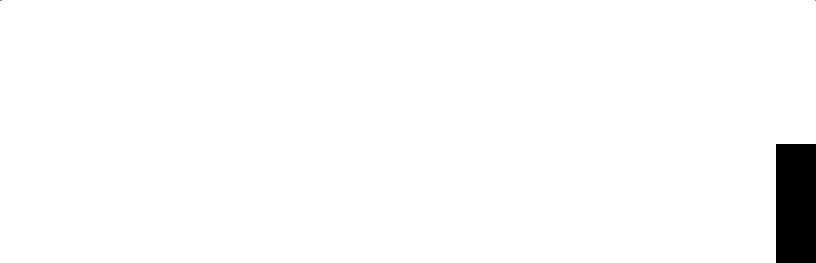
Configuración de audio para la tarjeta ATI All-In-Wonder Radeon 9000
Seleccione la configuración de audio apropiada para reproducir, grabar o capturar sonido correctamente cuando utilice la tarjeta de sintonización de TV ATI All-In-Wonder Radeon 9000 con los programas ATI Multimedia Center, ArcSoft ShowBiz™ o Pinnacle Studio 8.
Dependiendo del país o región, es posible que algunos programas no se incluyan con su PC.
Configuración de
audio para el programa ATI Multimedia Center
1ATI Multimedia Center puede no venir preinstalado en su PC. Consulte la documentación del fabricante incluida con el CD de instalación de ATI Multimedia Center para instalar este programa.
2Haga clic en Inicio en la barra de tareas.
3Elija Todos los programas, ATI Multimedia Center y, a continuación, haga clic en TV.
4Seleccione una opción en la ventana del contrato de licencia.
5Cuando se abra la ventana Initialization Wizard (Asistente para la inicialización), haga clic en Next (Siguiente). Esta ventana se abre únicamente la primera vez que se utilice este programa.
Nota: Si ya ha configurado las opciones de TV para ATI Multimedia Center, este asistente no aparecerá.
Consulte el procedimiento siguiente de este documento.
6Vuelva a hacer clic en
Next (Siguiente). Se
abre la ventana TV Channels Initialization Wizard (Asistente para la inicialización de canales de TV).
Español
Uso de la tarjeta ATI All-In-Wonder |
9 |

7Haga clic en el botón
Autoscan (Sintonización automática) para buscar los canales de TV disponibles y, a continuación, haga clic en
Next (Siguiente).
8Introduzca una contraseña y seguidamente haga clic en
Next (Siguiente).
9Cuando se abra la ventana Sound Initilialization Wizard (Asistente para la inicialización de sonido), seleccione:
CD Audio (Audio en CD)
O bien,
CD Player (Reproductor de CD)
O bien,
Seleccione Analog Mix
(Line/CD/Aux/TAD) (Mezcla analógica [Línea/CD/Aux/TAD]), elija CD Audio (Audio en CD) en la lista desplegable de la ventana siguiente y, por último, haga clic en
OK (Aceptar).
Nota: La PC muestra sólo una de estas opciones.
10Haga clic en Next (Siguiente) y siga las instrucciones que aparecen en la pantalla para finalizar el asistente.
10 |
Uso de la tarjeta ATI All-In-Wonder |
Cambio de la configuración de audio para ATI Multimedia Center una vez seleccionada la configuración de TV
Si ya ha finalizado el asistente para la configuración de TV mencionado en el procedimiento anterior, es posible que tenga que cambiar la configuración de audio para evitar problemas de sonido.
1Haga clic en Inicio en la barra de tareas.
2Elija Todos los programas, ATI Multimedia Center y, a continuación, haga clic en TV.
3Haga clic con el botón derecho en la ventana TV y seleccione a continuación Setup
(Configurar).
