HP Pavilion 27xi, Pavilion 23xi, Pavilion 20xi User Guide
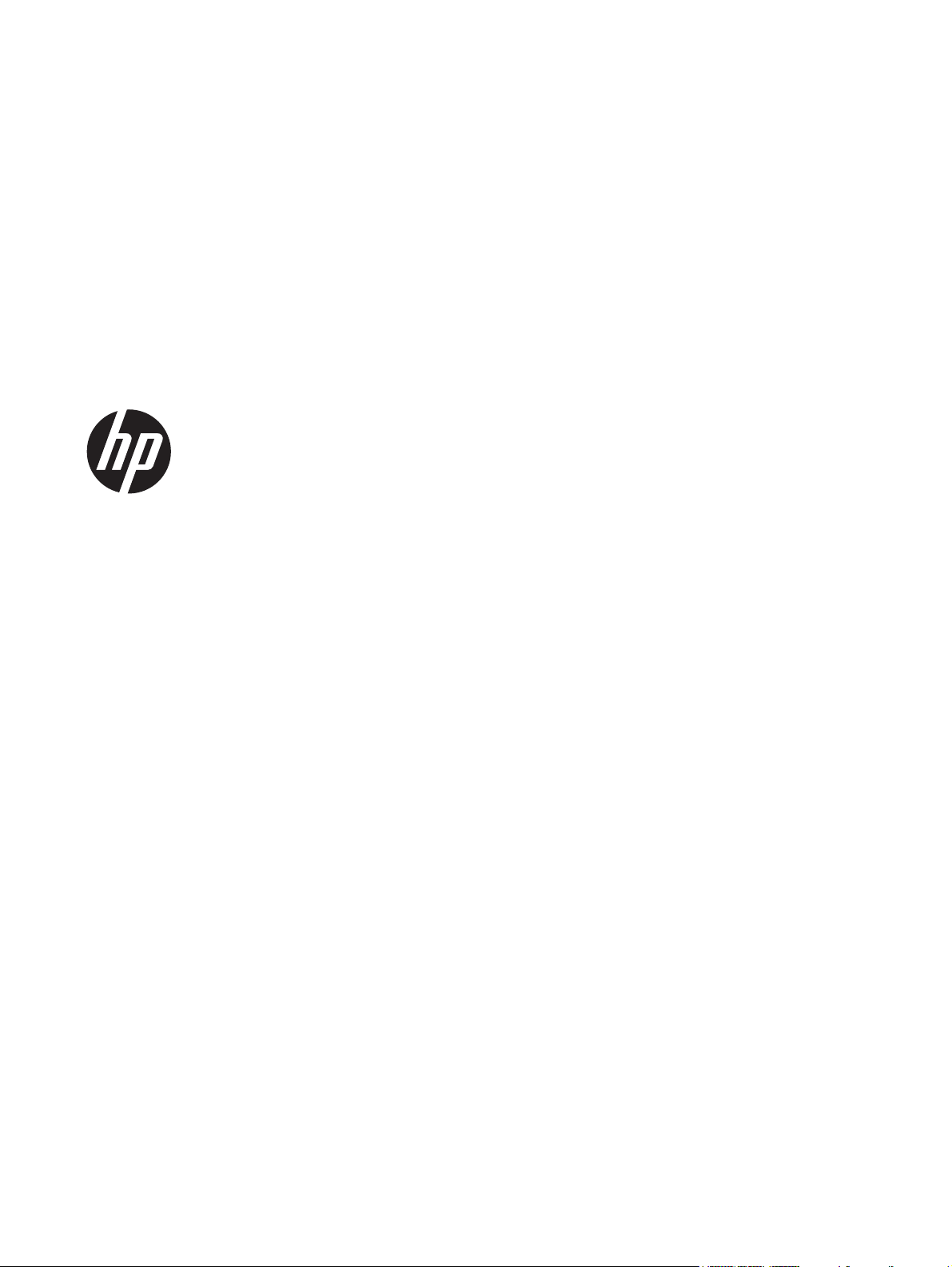
Pavilion IPS LED Backlit Monitors
User Guide

© 2012, Hewlett-Packard Development
Company, L.P.
Microsoft, Windows, and Windows Vista
are either trademarks or registered
trademarks of Microsoft Corporation in the
United States and/or other countries.
The only warranties for HP products and
services are set forth in the express warranty
statements accompanying such products and
services. Nothing herein should be
construed as constituting an additional
warranty. HP shall not be liable for technical
or editorial errors or omissions contained
herein.
This document contains proprietary
information that is protected by copyright.
No part of this document may be
photocopied, reproduced, or translated to
another language without the prior written
consent of Hewlett-Packard Company.
First Edition (October 2012)
Document Part Number: 701319–001
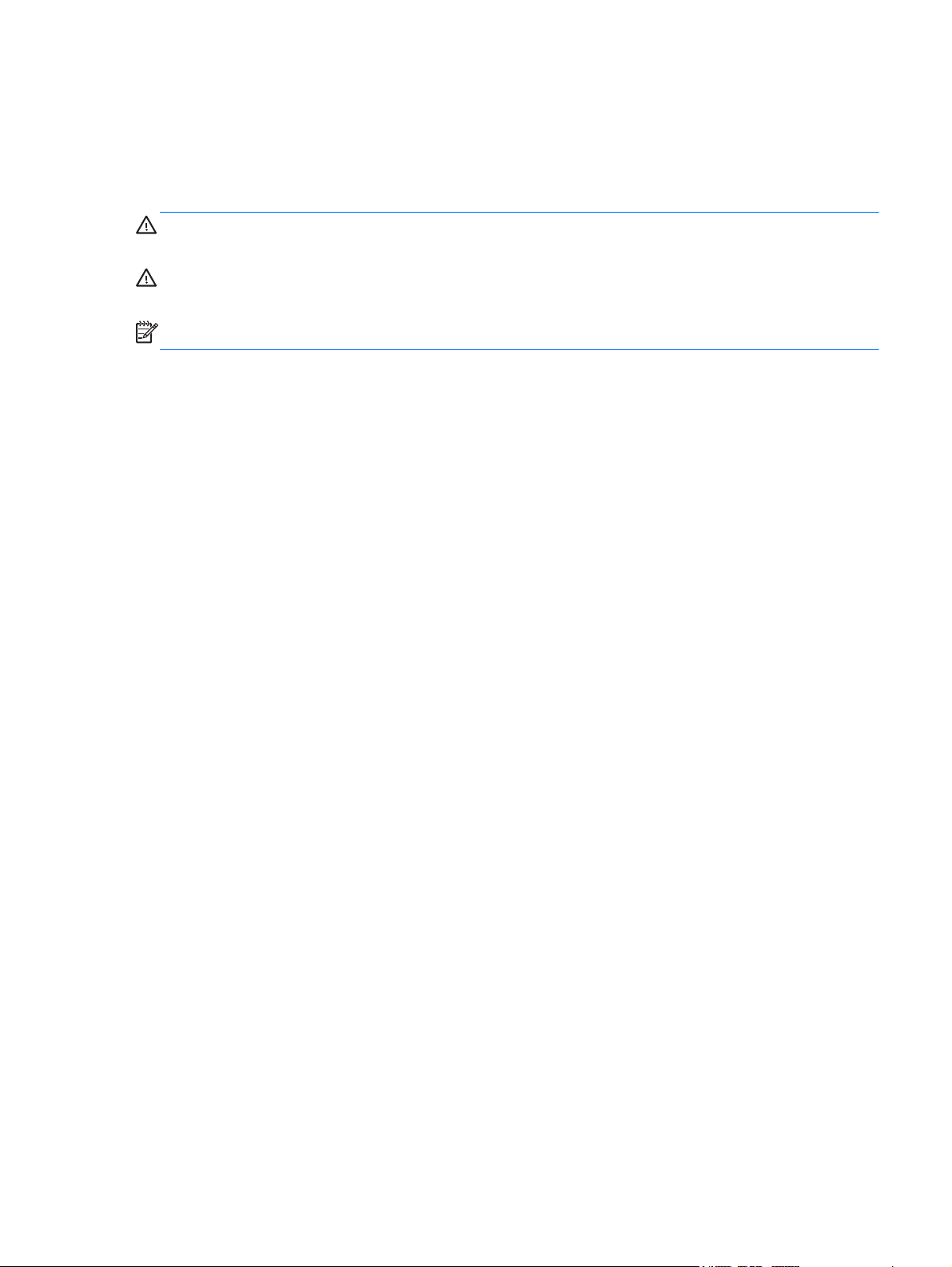
About This Guide
This guide provides information on monitor features, setting up the monitor, using the software and
technical specifications.
WARNING! Text set off in this manner indicates that failure to follow directions could result in bodily
harm or loss of life.
CAUTION: Text set off in this manner indicates that failure to follow directions could result in damage
to equipment or loss of information.
NOTE: Text set off in this manner provides important supplemental information.
iii
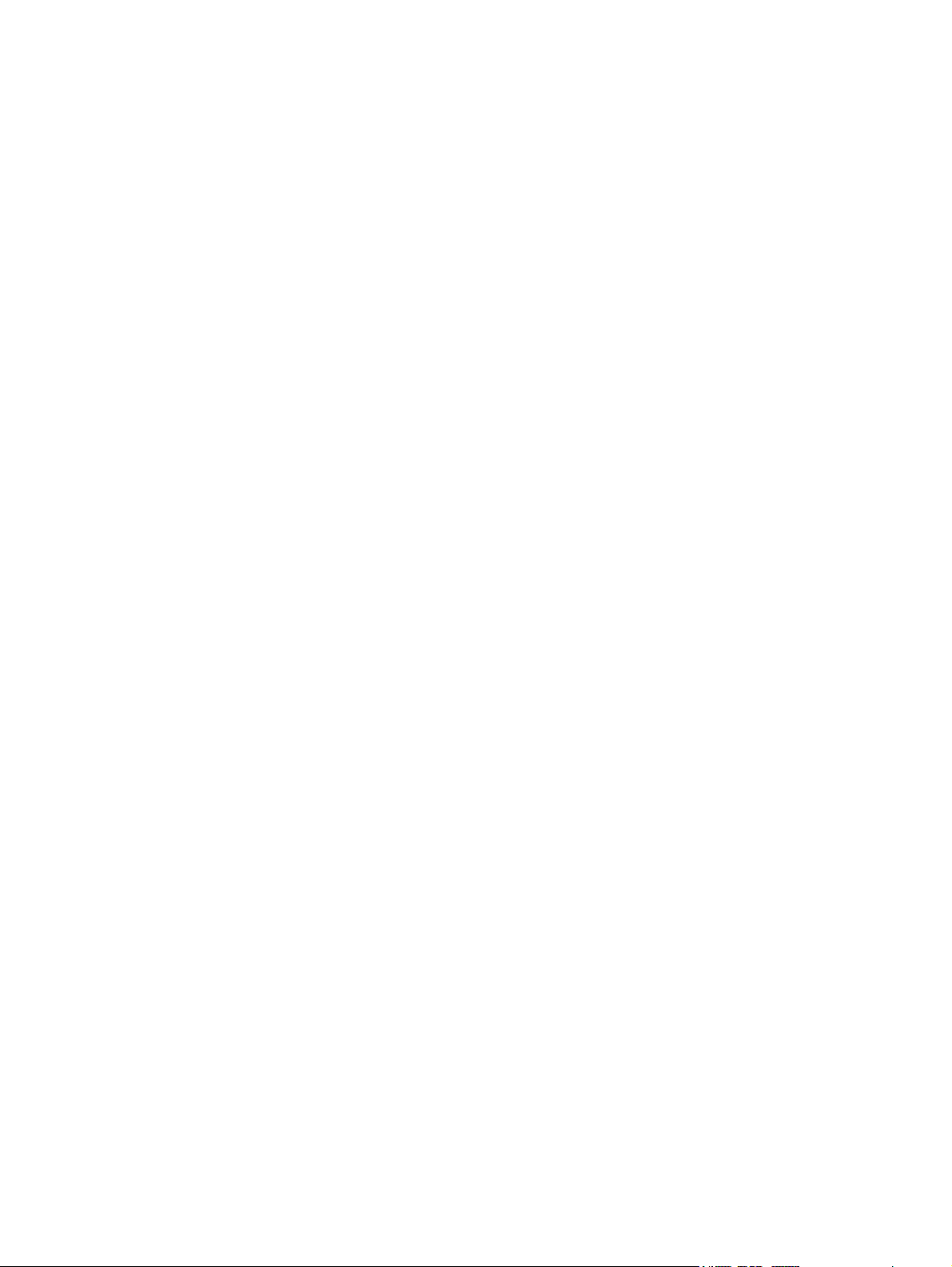
iv About This Guide
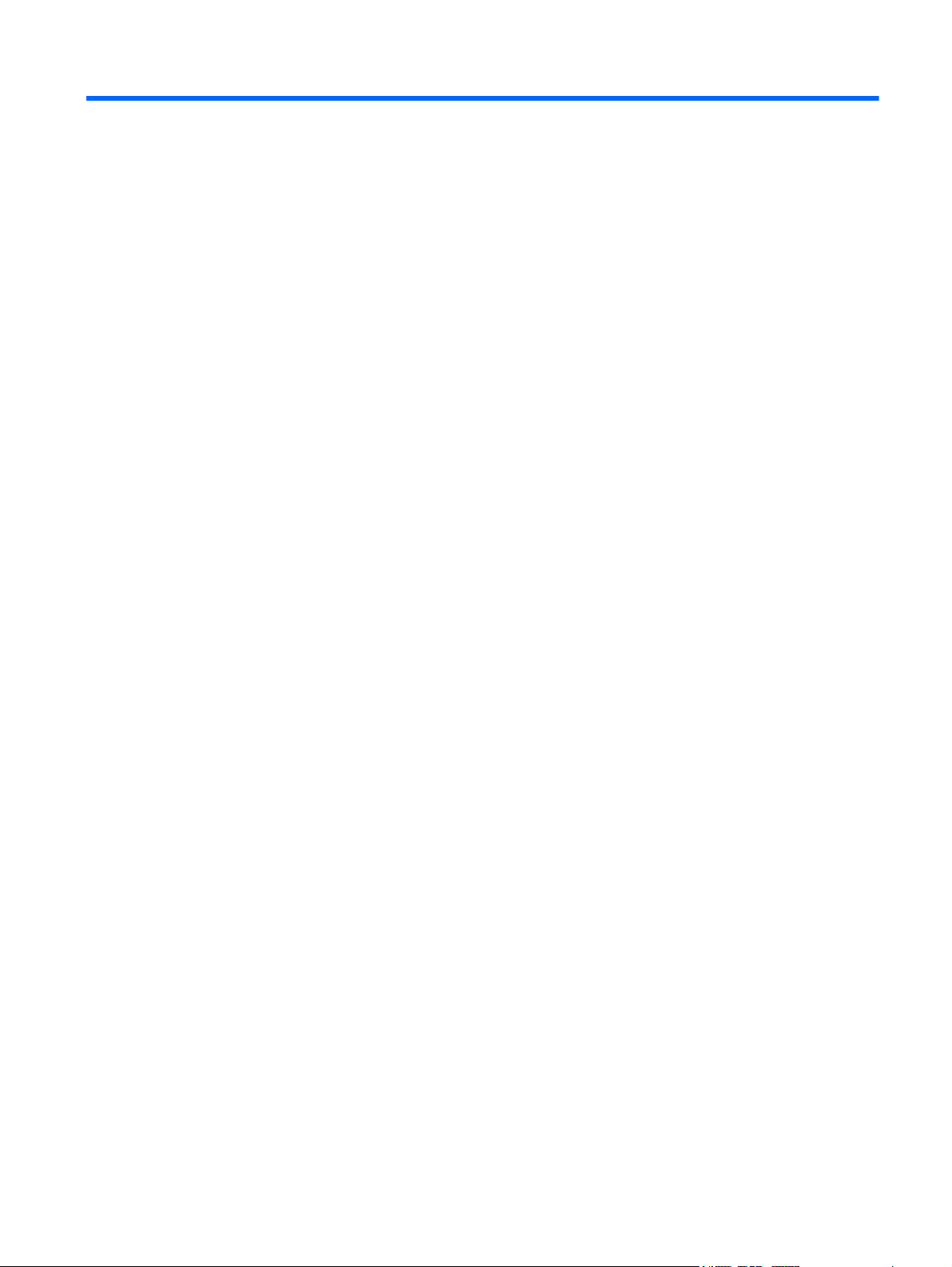
Table of contents
1 Product Features ............................................................................................................... 1
HP Pavilion IPS Monitors ........................................................................................................... 1
2 Setting Up the Monitor ...................................................................................................... 3
Attaching the Monitor Base ....................................................................................................... 3
Rear Components ..................................................................................................................... 5
Connecting the Cables ............................................................................................................. 6
Front Panel Controls ................................................................................................................. 9
Adjusting the Monitor ............................................................................................................. 10
Turning on the Monitor ........................................................................................................... 10
HP Watermark and Image Retention Policy ............................................................................... 11
Locating the Rating Label ........................................................................................................ 11
Installing a Cable Lock ............................................................................................................ 12
3 Using My Display Software ............................................................................................. 13
Installing the Software ............................................................................................................. 13
Using the Software ................................................................................................................. 13
4 Finding More Information ............................................................................................... 14
Reference Guides ................................................................................................................... 14
Product Support ..................................................................................................................... 14
Appendix A Technical Specifications ................................................................................... 15
20xi/20bw/20fi Models ........................................................................................................ 15
22xi/22bw/22fi Models ........................................................................................................ 16
23xi/23bw/23fi Models ........................................................................................................ 17
25xi/25bw Models ............................................................................................................... 18
27xi/27bw Models ............................................................................................................... 20
Recognizing Preset Display Resolutions ..................................................................................... 21
20” Models ............................................................................................................ 21
22”, 23”, 25”, 27” Models ..................................................................................... 21
Power Adapters ...................................................................................................... 22
Entering User Modes .............................................................................................................. 22
Energy Saver Feature ............................................................................................................. 23
v
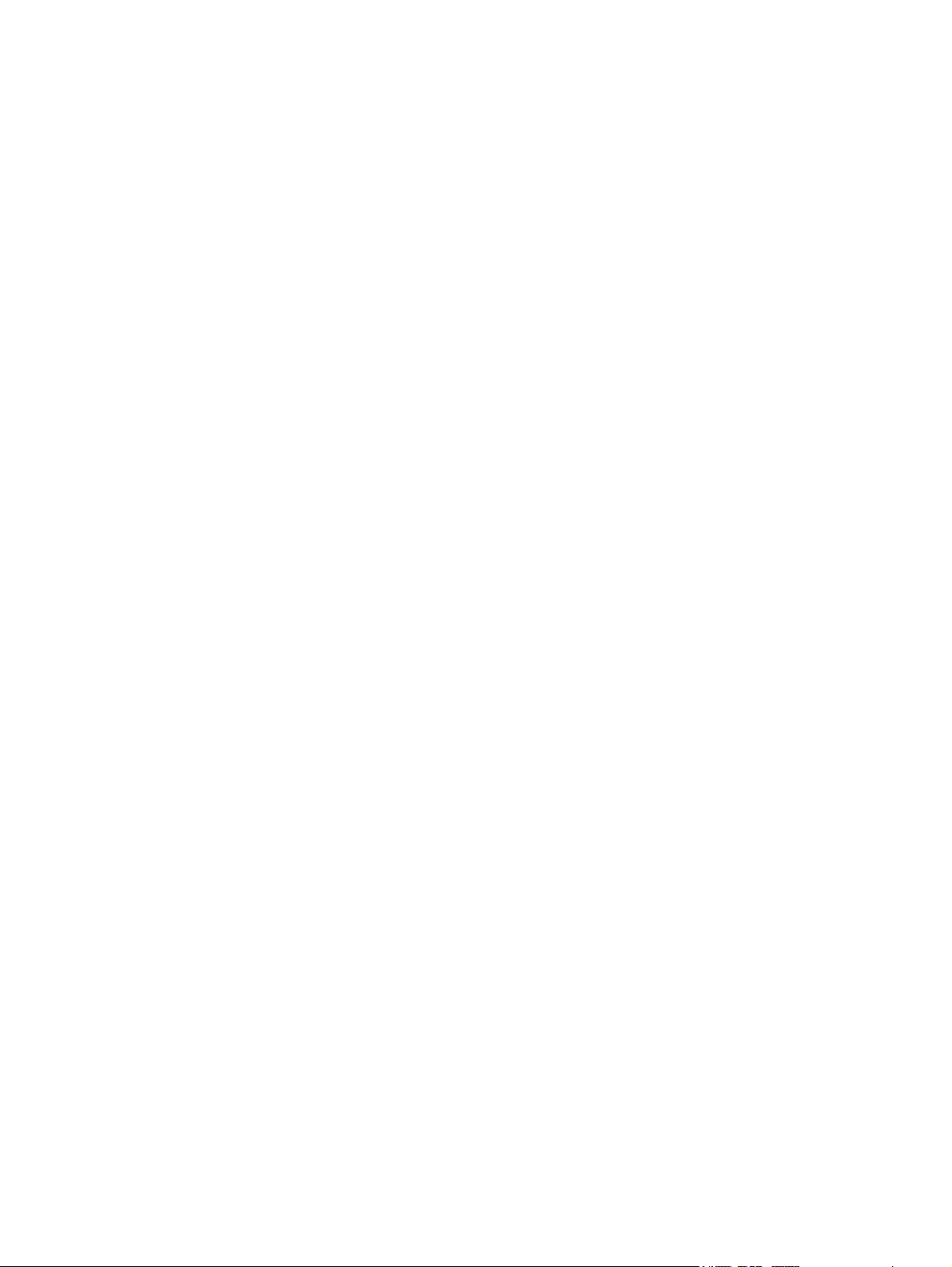
vi
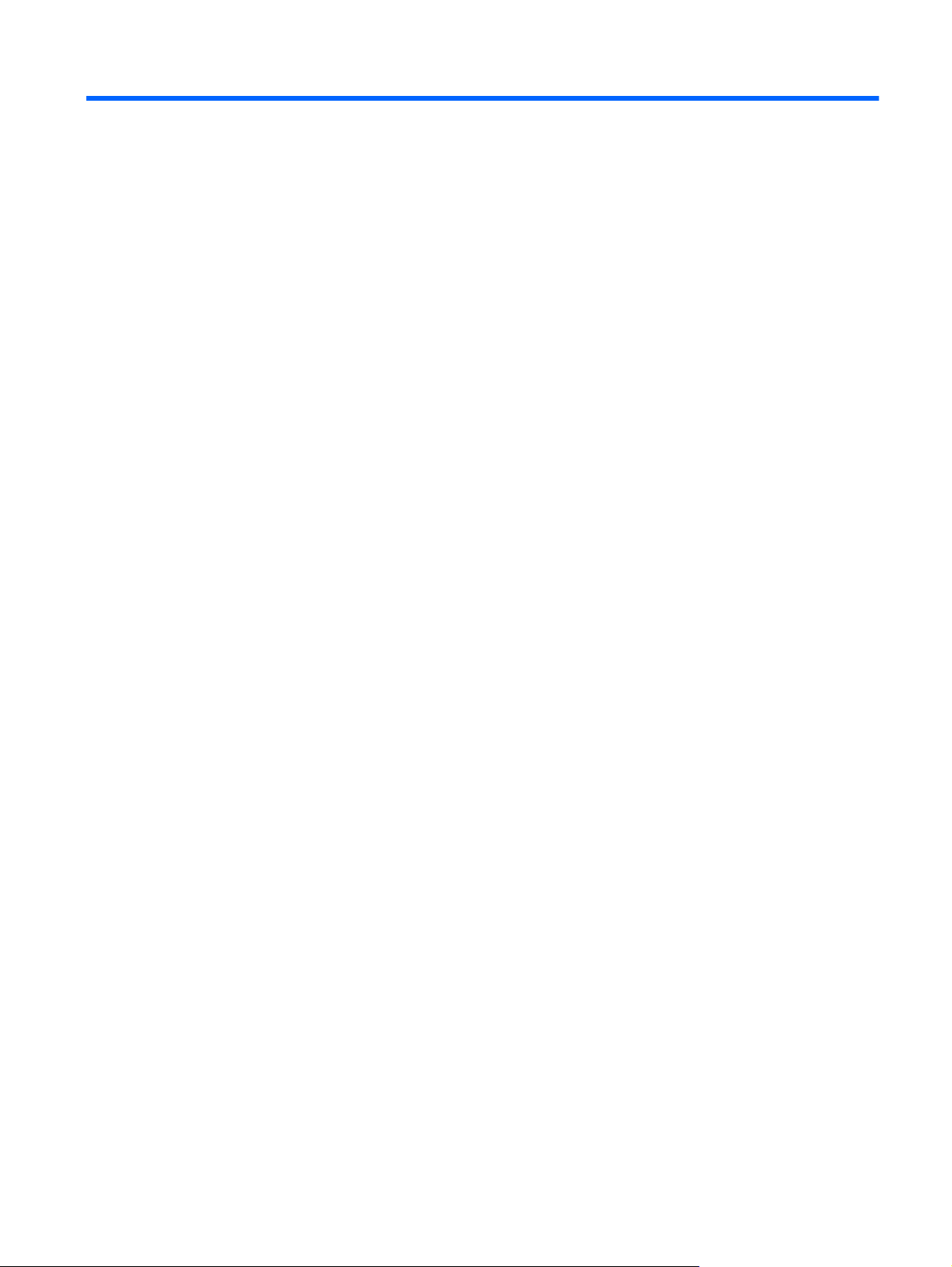
1 Product Features
HP Pavilion IPS Monitors
The LCD (liquid crystal display) monitors have an active matrix, In-Plane Switching (IPS) panel. The
monitor models and features include:
20xi/20bw/20fi models, 50.8 cm (20–inch) diagonal viewable area display with 1600 x 900
●
resolution, plus full-screen support for lower resolutions: includes custom scaling for maximum
image size while preserving original aspect ratio
22xi/22bw/20fi models, 54.6 cm (21.5-inch) diagonal viewable area display with 1920 x
●
1080 resolution, plus full-screen support for lower resolutions; includes custom scaling for
maximum image size while preserving original aspect ratio
23xi/23bw/23fi models, 58.4 cm (23-inch) diagonal viewable area display with 1920 x 1080
●
resolution, plus full-screen support for lower resolutions; includes custom scaling for maximum
image size while preserving original aspect ratio
25xi/25bw model, 63.5 cm (25-inch) diagonal viewable area display with 1920 x 1080
●
resolution, plus full-screen support for lower resolutions; includes custom scaling for maximum
image size while preserving original aspect ratio
27xi/27bw model, 68.6cm (27–inch) diagonal viewable area display with 1920 x 1080
●
resolution, plus full-screen support for lower resolutions; includes custom scaling for maximum
image size while preserving original aspect ratio
LED backlight that consumes less energy than traditional CCFL backlights
●
Tilt capability and wide viewing angle to allow viewing from a sitting or standing position, or
●
moving side-to-side
Video signal input to support VGA analog
●
Video signal input to support DVI digital
●
Video signal input to support high-definition multimedia interface (HDMI)
●
Plug and play capability if supported by your operating system
●
Security slot provision on rear of monitor for optional cable lock
●
On-Screen Display (OSD) adjustments in several languages for easy setup and screen optimization
●
My Display for adjusting monitor settings
●
High-bandwidth digital content protection (HDCP) on DVI and HDMI (for select models with HDMI)
●
inputs
Software and documentation CD that includes monitor drivers and product documentation
●
HP Pavilion IPS Monitors
1
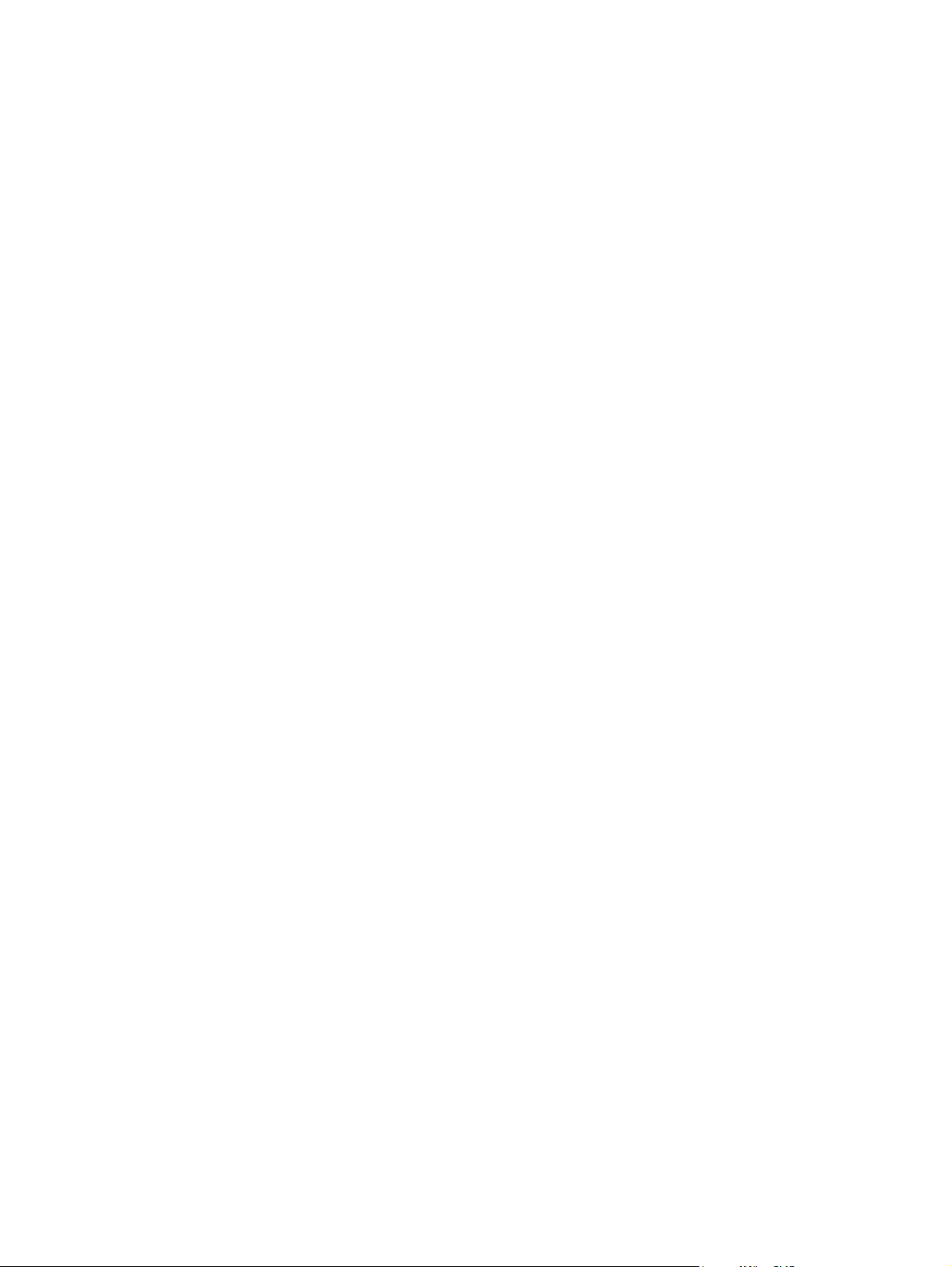
Energy saver feature to meet requirements for reduced power consumption
●
Safety guidelines, certifications, and regulatory notices for these products are available in the HP
●
LCD Monitors Reference Guide on the CD included with this monitor.
2 Chapter 1 Product Features
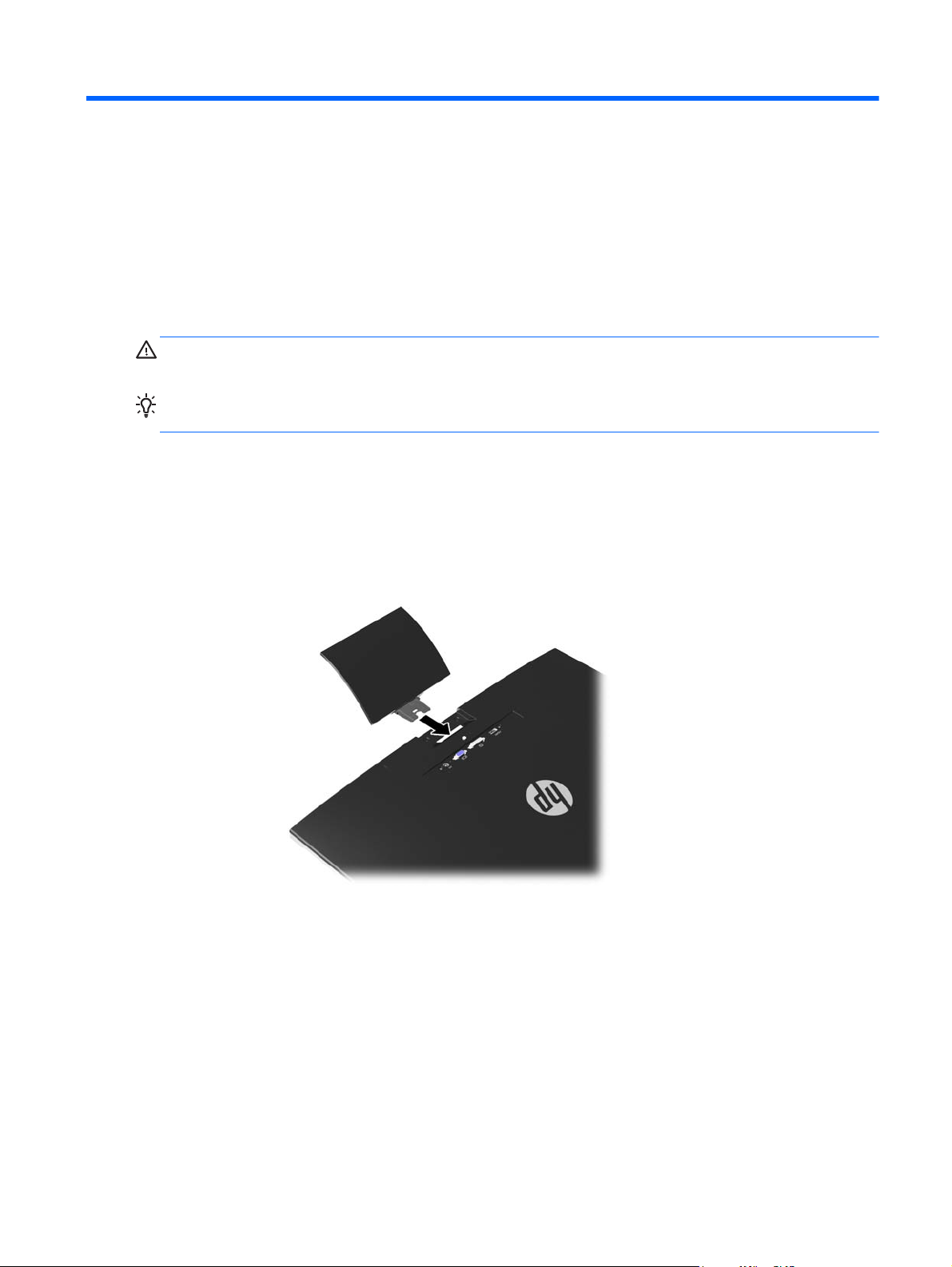
2 Setting Up the Monitor
To set up the monitor, ensure that the power is turned off to the monitor, computer system, and other
attached devices, then follow the instructions below.
Attaching the Monitor Base
CAUTION: The screen is fragile. Avoid touching or applying pressure to the screen; doing so can
cause damage.
TIP: For monitor displays with glossy bezels, consider the placement of the display, because the
bezel might cause interfering reflections from surrounding light and bright surfaces.
1. Lift the monitor from its box and place it face down on a flat surface.
2. Insert the stand into the slot on the back of the display head until it clicks.
Figure 2-1 Inserting the stand
Attaching the Monitor Base
3
