HP Notebook PC (Intel) User Guide
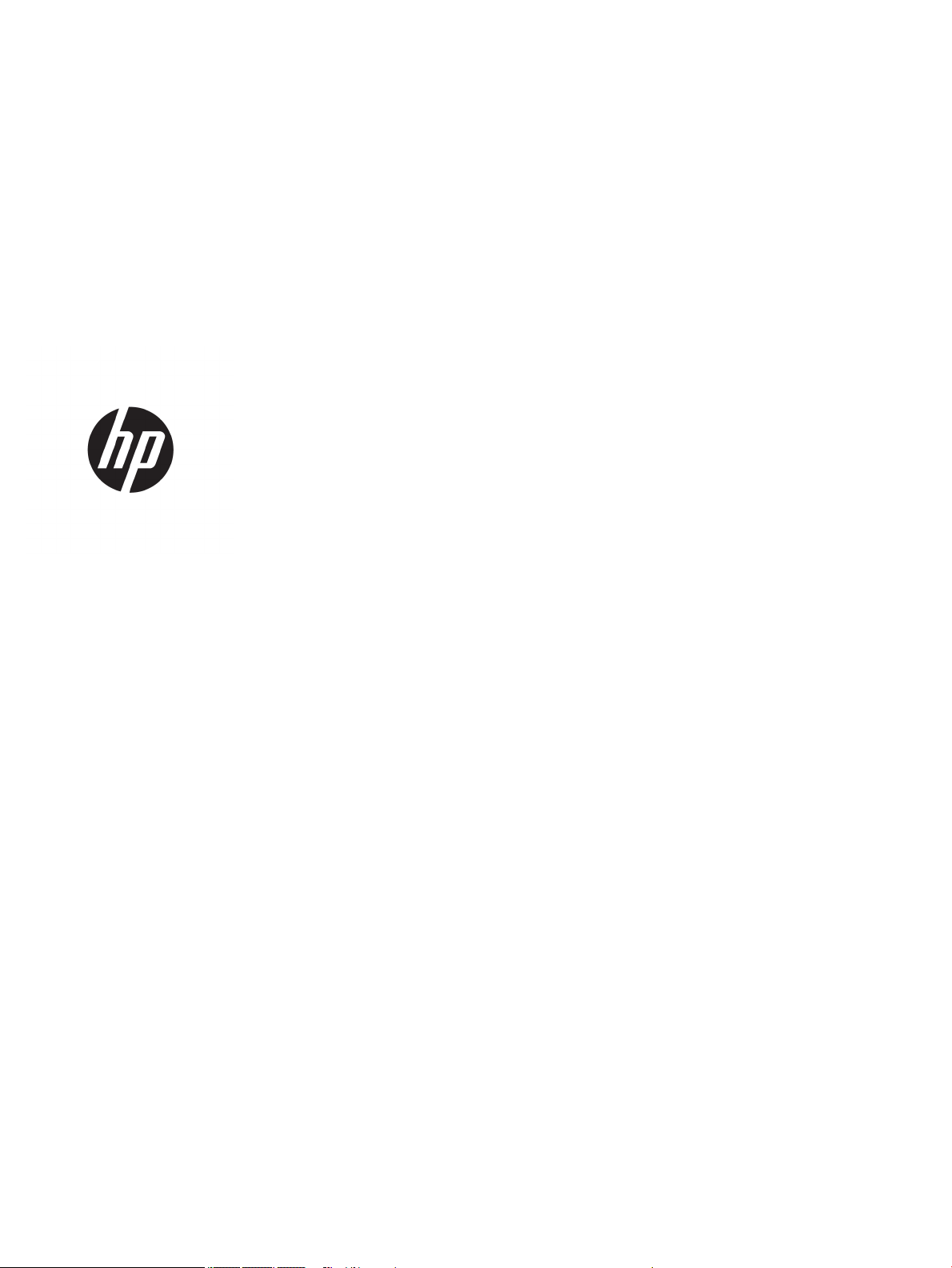
HP Notebook PC (Intel)
* Models: 15-ay000 – 15-ay099
* Models: 15-ay100 – 15-ay199
HP 250 G5 Notebook PC
HP 256 G5 Notebook PC
Maintenance and Service Guide
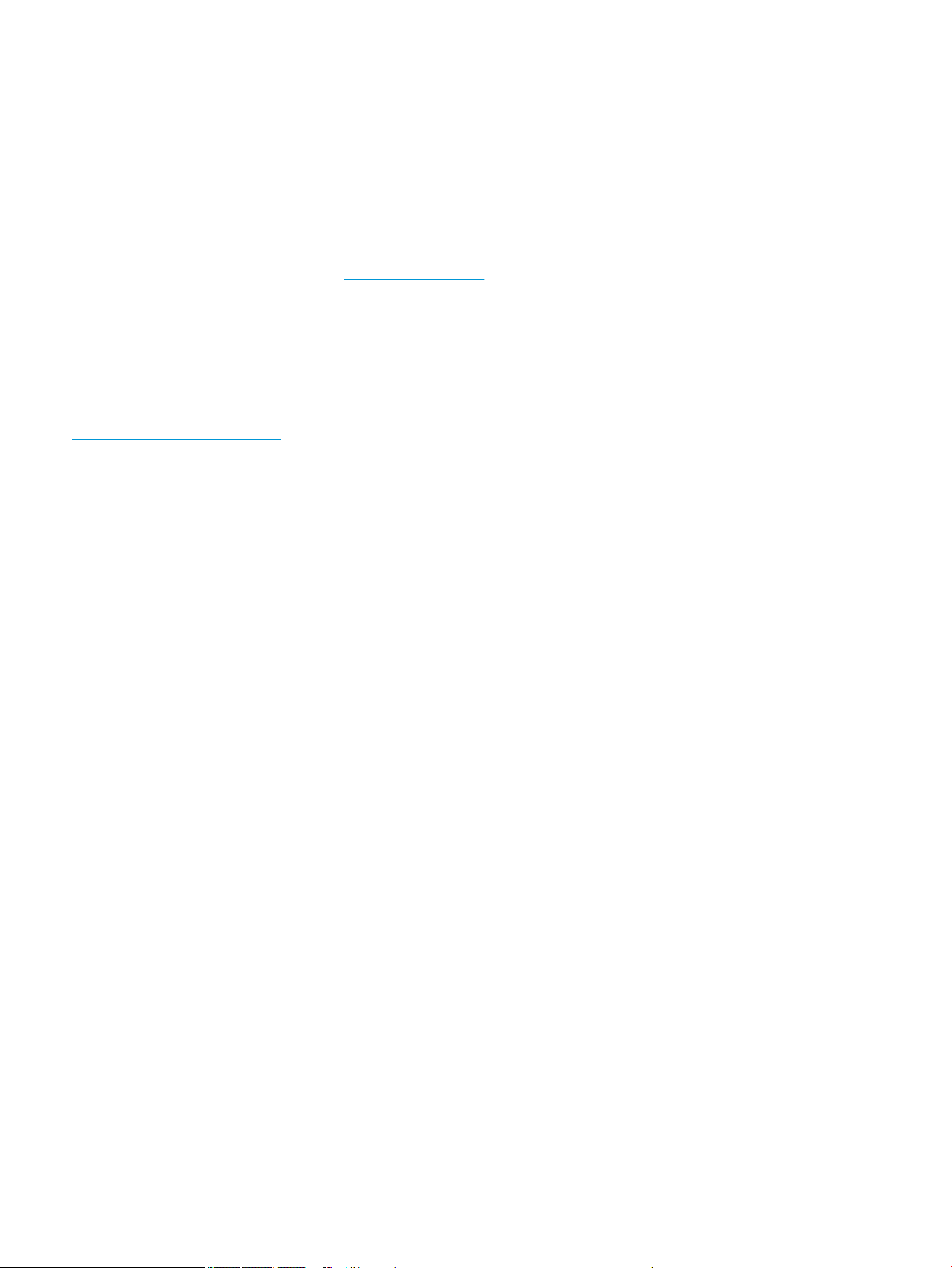
© Copyright 2016 HP Development Company,
L.P.
AMD is a trademark of Advanced Micro Devices,
Inc. Bluetooth is a trademark owned by its
proprietor and used by HP Inc. under license.
Intel, Celeron, and Pentium are trademarks of
Intel Corporation in the U.S. and other
countries. Microsoft and Windows are U.S.
registered trademarks of the Microsoft group
of companies.
The following applies to HP systems with Intel
Skylake or next-generation silicon chip-based
system shipping with Windows 7 or Windows
10 Pro systems downgraded to Windows 7
Professional: This version of Windows running
with the processor or chipsets used in this
system has limited support from Microsoft. For
more information about Microsoft’s support,
please see Microsoft’s Support Lifecycle FAQ at
https://support.microsoft.com/lifecycle
The information contained herein is subject to
change without notice. The only warranties for
HP products and services are set forth in the
express warranty statements accompanying
such products and services. Nothing herein
should be construed as constituting an
additional warranty. HP shall not be liable for
technical or editorial errors or omissions
contained herein.
Product notice
This guide describes features that are common
to most models. Some features may not be
available on your computer.
Not all features are available in all editions of
Windows. This computer may require upgraded
and/or separately purchased hardware, drivers,
and/or software to take full advantage of
Windows functionality. See
http://www.microsoft.com for details.
Software terms
By installing, copying, downloading, or
otherwise using any software product
preinstalled on this computer, you agree to be
bound by the terms of the HP End User License
Agreement (EULA). If you do not accept these
license terms, your sole remedy is to return the
entire unused product (hardware and software)
within 14 days for a refund subject to the
refund policy of your place of purchase.
For any further information or to request a full
refund of the computer, please contact your
local point of sale (the seller).
Second Edition: August 2016
First Edition: April 2016
Document Part Number: 855439-002
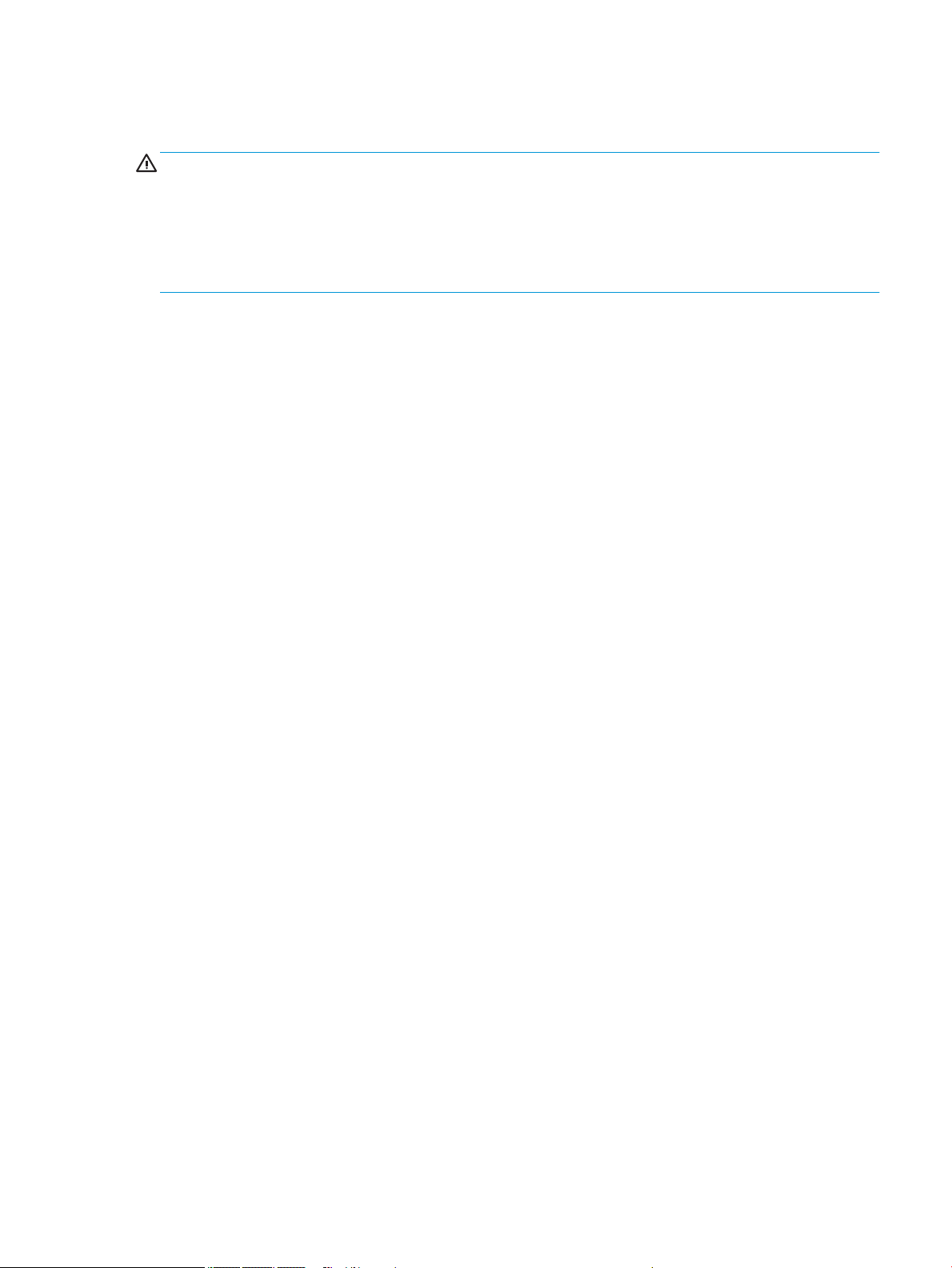
Safety warning notice
WARNING! To reduce the possibility of heat-related injuries or of overheating the device, do not place the
device directly on your lap or obstruct the device air vents. Use the device only on a hard, at surface. Do not
allow another hard surface, such as an adjoining optional printer, or a soft surface, such as pillows or rugs or
clothing, to block airow. Also, do not allow the AC adapter to contact the skin or a soft surface, such as
pillows or rugs or clothing, during operation. The device and the AC adapter comply with the user-accessible
surface temperature limits dened by the International Standard for Safety of Information Technology
Equipment (IEC 60950-1).
iii
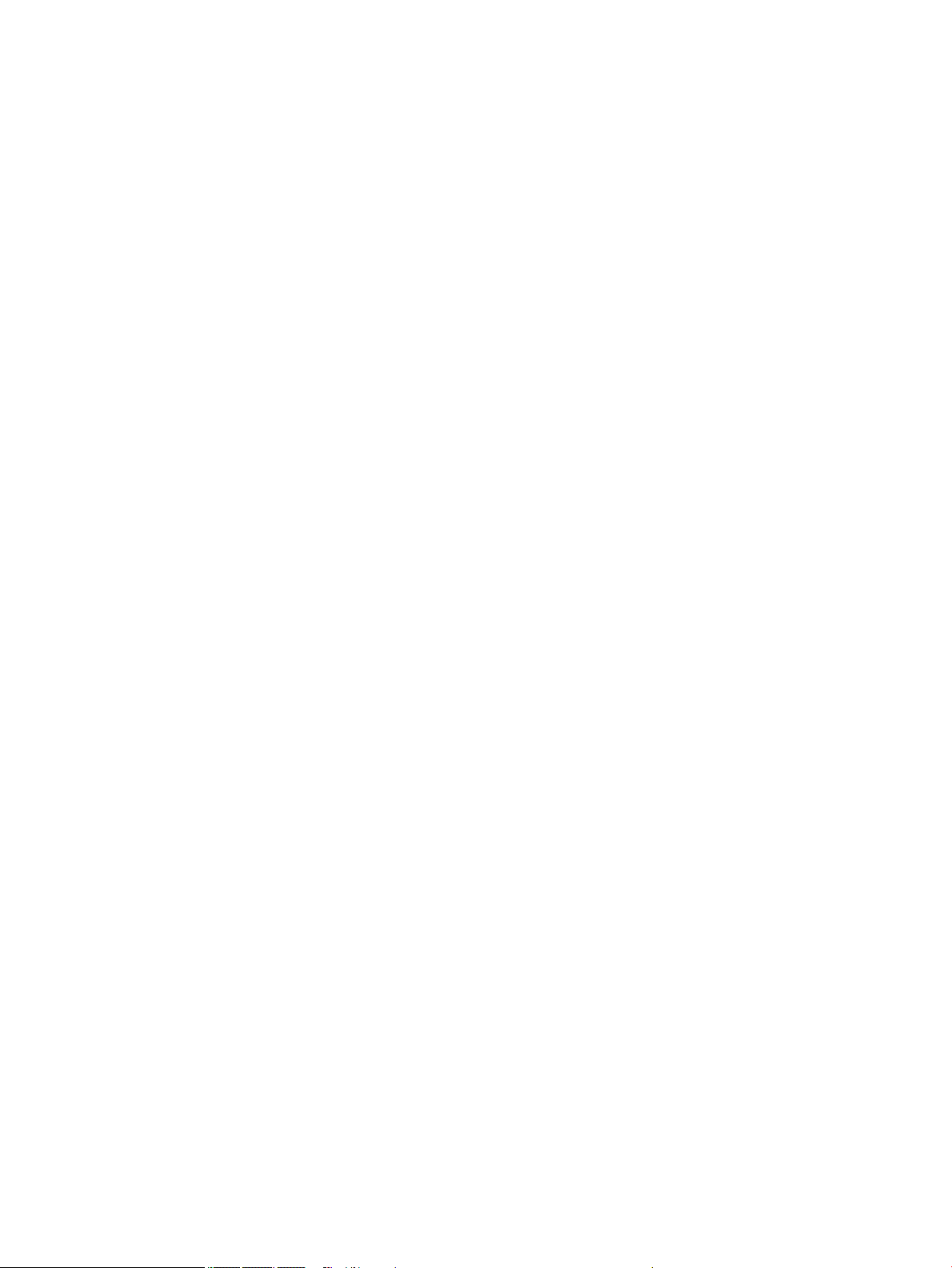
iv Safety warning notice
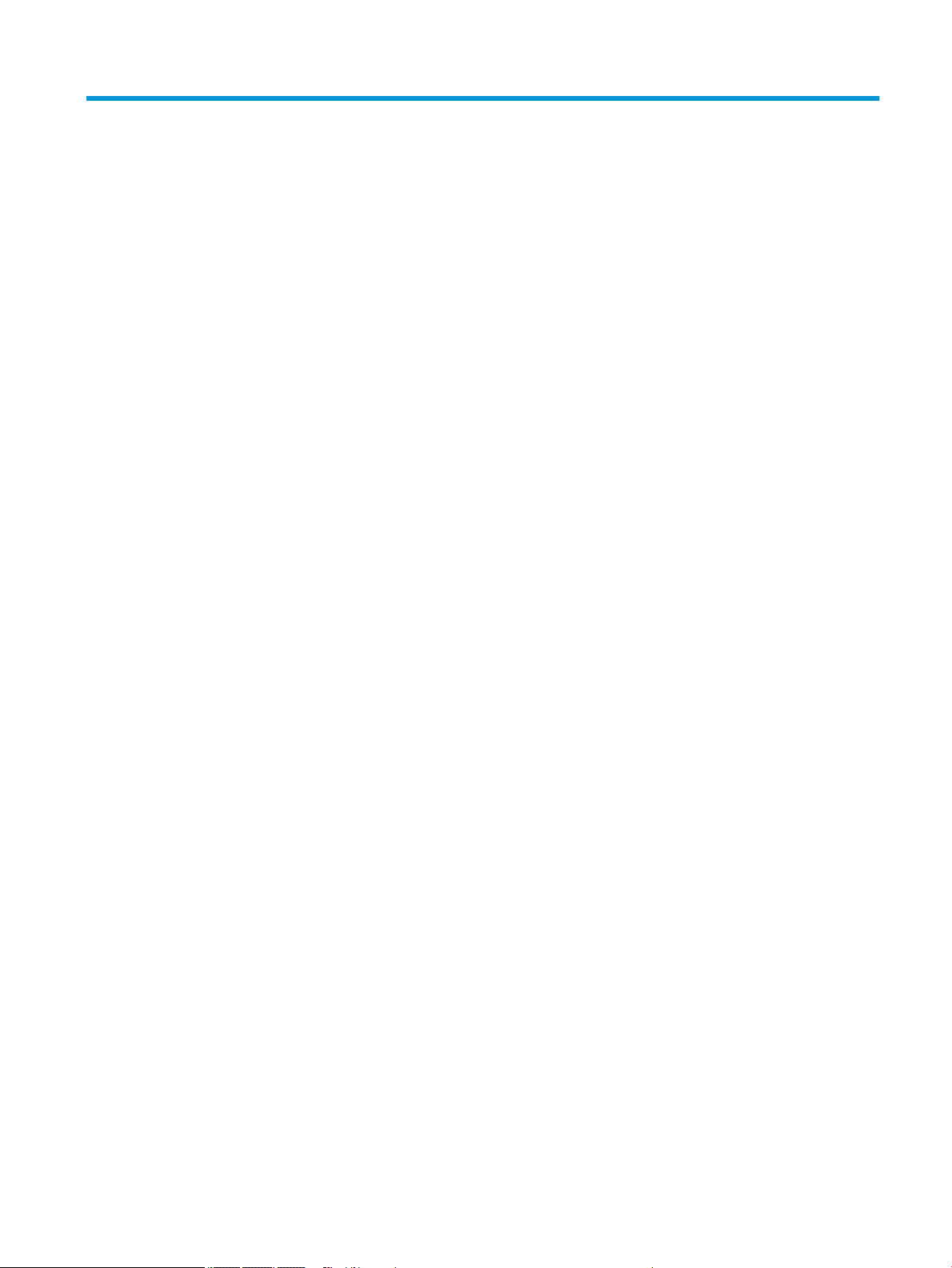
Table of contents
1 Product description ....................................................................................................................................... 1
HP Notebook PC; Intel 7th generation and Pentium/Celeron processors; non-touch models ............................. 1
HP Notebook PC; Intel 5th and 6th generation and Pentium/Celeron processors; non-touch models ............... 5
HP Notebook PC; Intel 7th generation Core and Pentium/Celeron processors; touch models ............................ 9
HP Notebook PC; Intel 5th and 6th generation and Pentium/Celeron processors; touch models ..................... 12
HP 250/256 G5 Notebook PC models .................................................................................................................. 16
2 External component identication ................................................................................................................ 21
Display ................................................................................................................................................................. 21
Right side ............................................................................................................................................................. 22
Left side ............................................................................................................................................................... 23
Top ........................................................................................................................................................................ 24
TouchPad ........................................................................................................................................... 24
Lights ................................................................................................................................................. 25
Button ................................................................................................................................................ 26
Keys ................................................................................................................................................... 27
Using the action keys ........................................................................................................................ 28
Bottom ................................................................................................................................................................. 29
Labels ................................................................................................................................................................... 30
3 Illustrated parts catalog .............................................................................................................................. 31
Computer major components .............................................................................................................................. 31
Miscellaneous parts ............................................................................................................................................. 37
Display assembly subcomponents ...................................................................................................................... 38
Mass storage devices ........................................................................................................................................... 40
4 Removal and replacement procedures preliminary requirements .................................................................... 43
Tools required ...................................................................................................................................................... 43
Service considerations ......................................................................................................................................... 43
Plastic parts ....................................................................................................................................... 43
Cables and connectors ...................................................................................................................... 43
Drive handling ................................................................................................................................... 44
Grounding guidelines ........................................................................................................................................... 44
Electrostatic discharge damage ........................................................................................................ 44
Packaging and transporting guidelines .......................................................................... 45
Workstation guidelines ................................................................................ 45
v
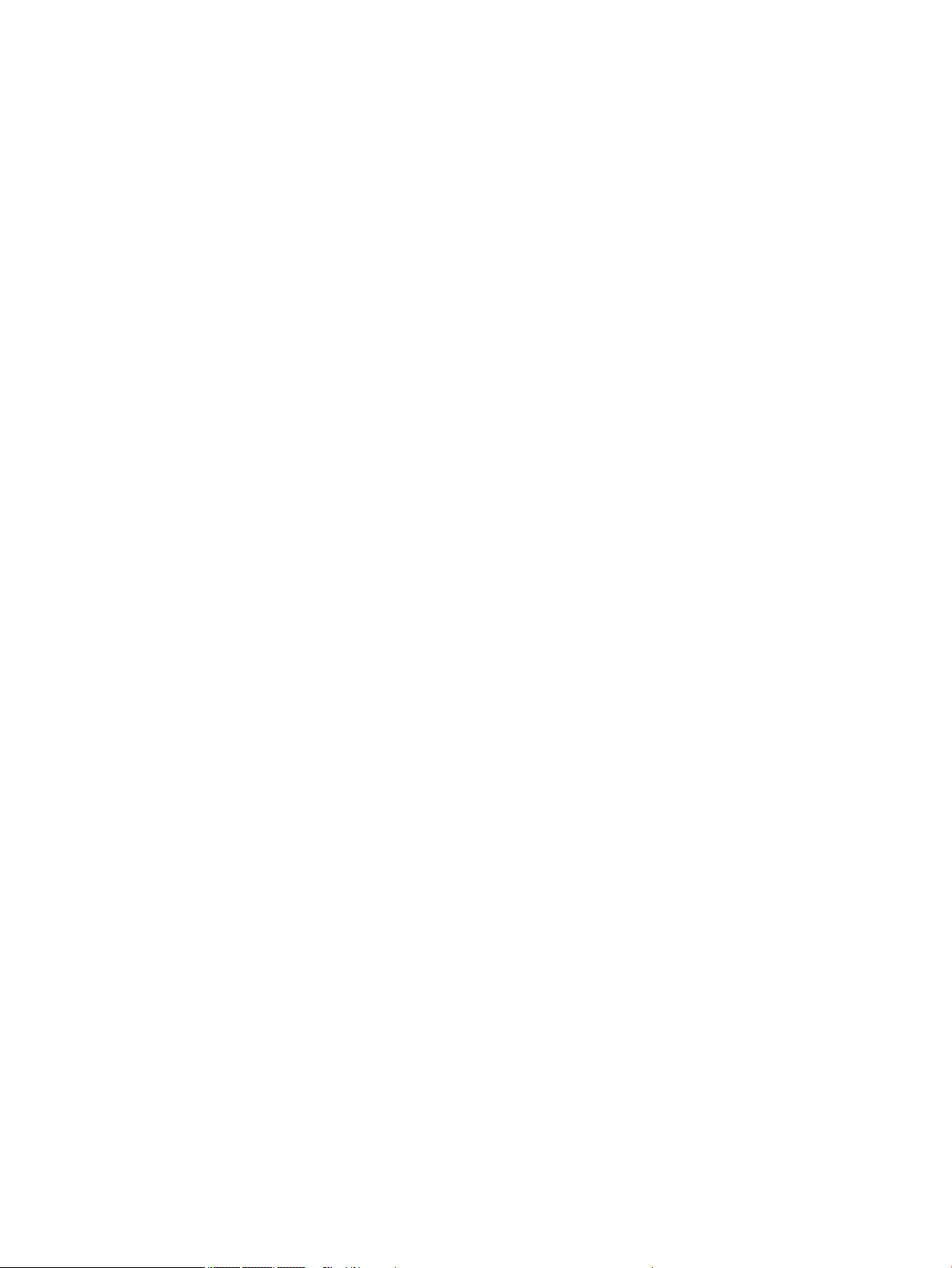
5 Removal and replacement procedures for Customer Self-Repair parts ............................................................. 47
Component replacement procedures .................................................................................................................. 47
Battery ............................................................................................................................................... 48
Optical drive ....................................................................................................................................... 49
6 Removal and replacement procedures for Authorized Service Provider parts ................................................... 51
Component replacement procedures .................................................................................................................. 51
Bottom cover ..................................................................................................................................... 52
WLAN module .................................................................................................................................... 54
Memory module ................................................................................................................................ 56
Optical drive board ............................................................................................................................ 58
Speakers ............................................................................................................................................ 59
Hard drive .......................................................................................................................................... 60
RTC battery ........................................................................................................................................ 63
USB board .......................................................................................................................................... 64
Solid-state drive (SSD) ...................................................................................................................... 65
Solid-state drive board ..................................................................................................................... 66
Heat sink assembly ........................................................................................................................... 67
Fan ..................................................................................................................................................... 70
TouchPad button board ..................................................................................................................... 72
System board .................................................................................................................................... 73
Display assembly ............................................................................................................................... 77
Power connector cable ...................................................................................................................... 84
Power button board .......................................................................................................................... 85
Top cover/keyboard ........................................................................................................................... 86
7 Using Setup Utility (BIOS) in Windows 7 ......................................................................................................... 89
Starting Setup Utility (BIOS) ................................................................................................................................ 89
Updating the BIOS ................................................................................................................................................ 89
Determining the BIOS version ........................................................................................................... 89
Downloading a BIOS update .............................................................................................................. 89
8 Using Setup Utility (BIOS) in Windows 10 ....................................................................................................... 91
Starting Setup Utility (BIOS) ................................................................................................................................ 91
Updating Setup Utility (BIOS) .............................................................................................................................. 91
Determining the BIOS version ........................................................................................................... 91
Downloading a BIOS update .............................................................................................................. 92
9 Backing up, restoring, and recovering in Windows 7 ....................................................................................... 93
Creating backups ................................................................................................................................................. 93
vi
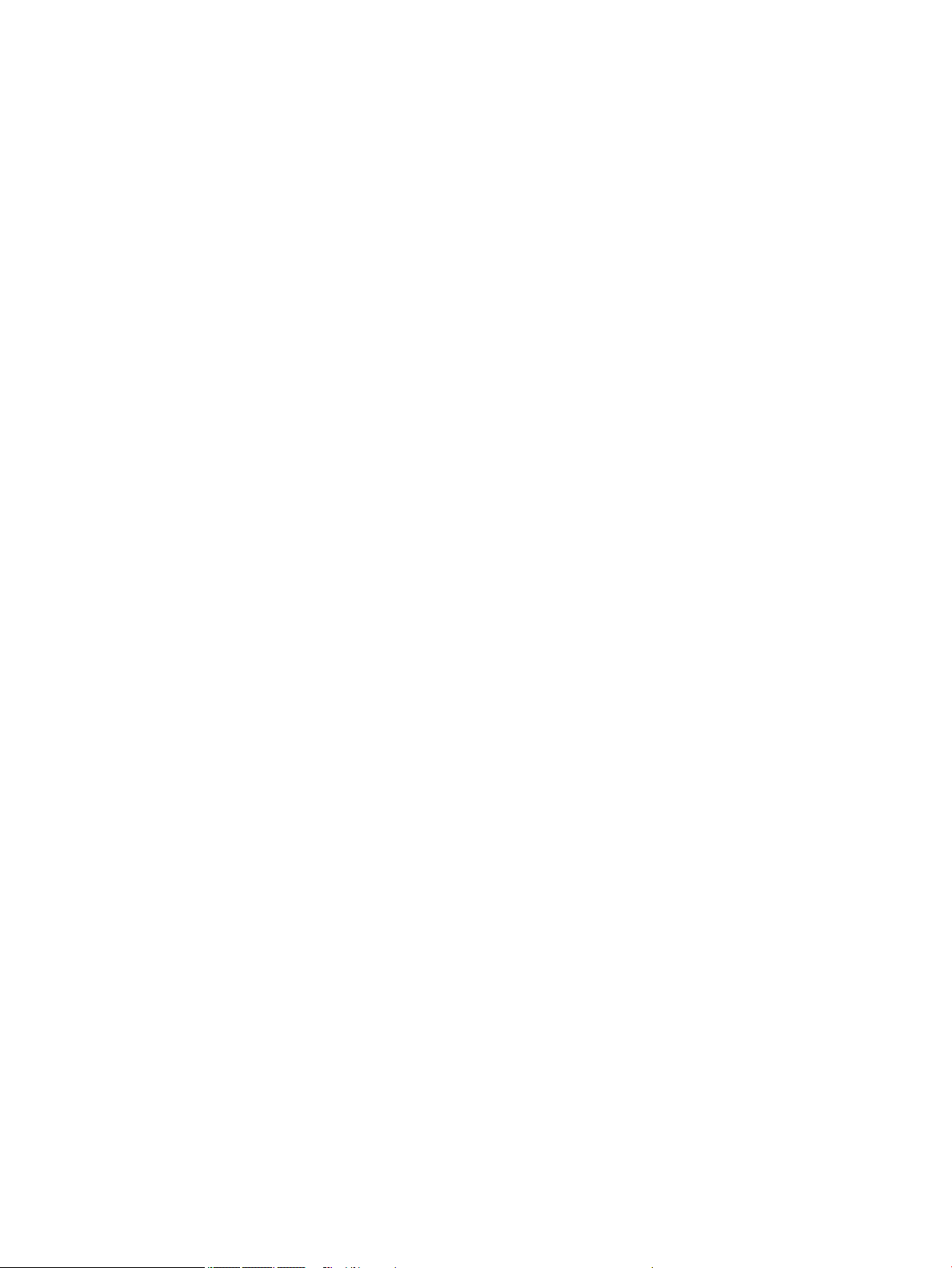
Creating recovery media to recover the original system .................................................................. 93
What you need to know .................................................................................................. 93
Creating the recovery media ........................................................................ 94
Creating system restore points ......................................................................................................... 94
What you need to know .................................................................................................. 94
Creating a system restore point ..................................................................................... 94
Backing up system and personal information .................................................................................. 94
Tips for a successful backup ........................................................................................... 95
What you need to know .................................................................................................. 95
Creating a backup using Windows Backup and Restore ................................................. 95
Restore and recovery ........................................................................................................................................... 96
Restoring to a previous system restore point .................................................................................. 96
Restoring specic les ...................................................................................................................... 96
Restoring specic les using Windows Backup and Restore ......................................... 96
Recovering the original system using HP Recovery Manager .......................................................... 96
What you need to know .................................................................................................. 96
Recovering using HP Recovery partition (select products only) .................................... 97
Recovering using the recovery media ............................................................................ 97
Changing the computer boot order .............................................................. 97
10 Backing up, restoring, and recovering in Windows 10 .................................................................................... 99
Creating recovery media and backups ................................................................................................................ 99
Creating HP Recovery media (select products only) ......................................................................... 99
Using Windows tools ......................................................................................................................................... 100
Restore and recovery ......................................................................................................................................... 101
Recovering using HP Recovery Manager ........................................................................................ 101
What you need to know before you get started ........................................................... 101
Using the HP Recovery partition (select products only) .............................................. 102
Using HP Recovery media to recover ............................................................................ 102
Changing the computer boot order .............................................................................. 103
Removing the HP Recovery partition (select products only) ....................................... 103
11 Using HP PC Hardware Diagnostics (UEFI) ................................................................................................... 105
Downloading HP PC Hardware Diagnostics (UEFI) to a USB device .................................................................. 105
12 Specications .......................................................................................................................................... 107
Computer specications .................................................................................................................................... 107
39.6-cm (15.6-in) display specications .......................................................................................................... 108
Hard drive specications, hybrid drives ............................................................................................................ 108
Hard drive specications ................................................................................................................................... 109
vii
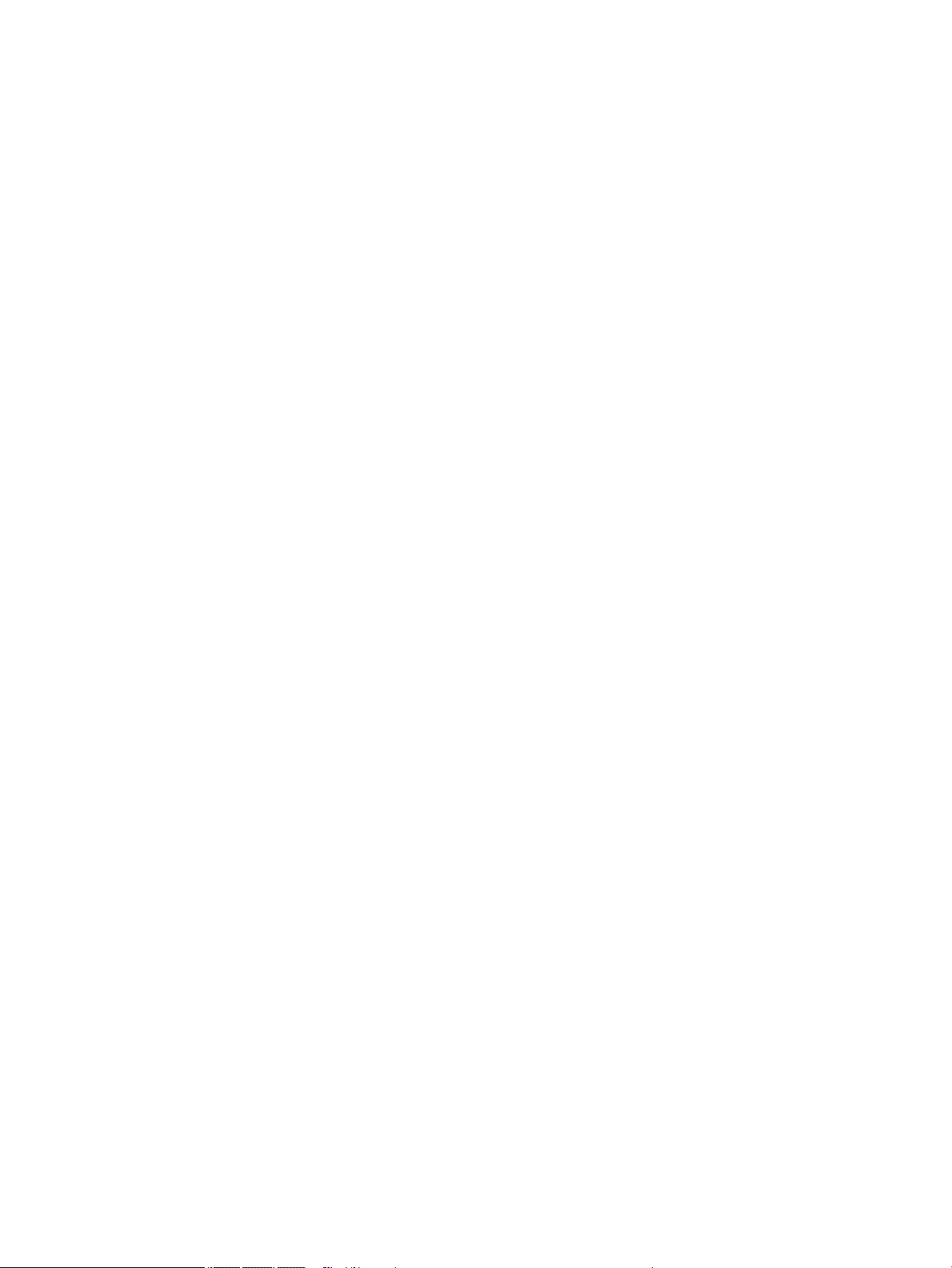
M.2 solid-state drive specications .................................................................................................................. 110
DVD±RW SuperMulti DL Drive specications .................................................................................................... 111
13 Statement of memory volatility ................................................................................................................ 113
Nonvolatile memory usage ............................................................................................................................... 117
Questions and answers ..................................................................................................................................... 119
Using HP Sure Start (select models only) .......................................................................................................... 120
14 Power cord set requirements .................................................................................................................... 121
Requirements for all countries .......................................................................................................................... 121
Requirements for specic countries and regions ............................................................................................. 122
15 Recycling ................................................................................................................................................ 125
Index ........................................................................................................................................................... 127
viii
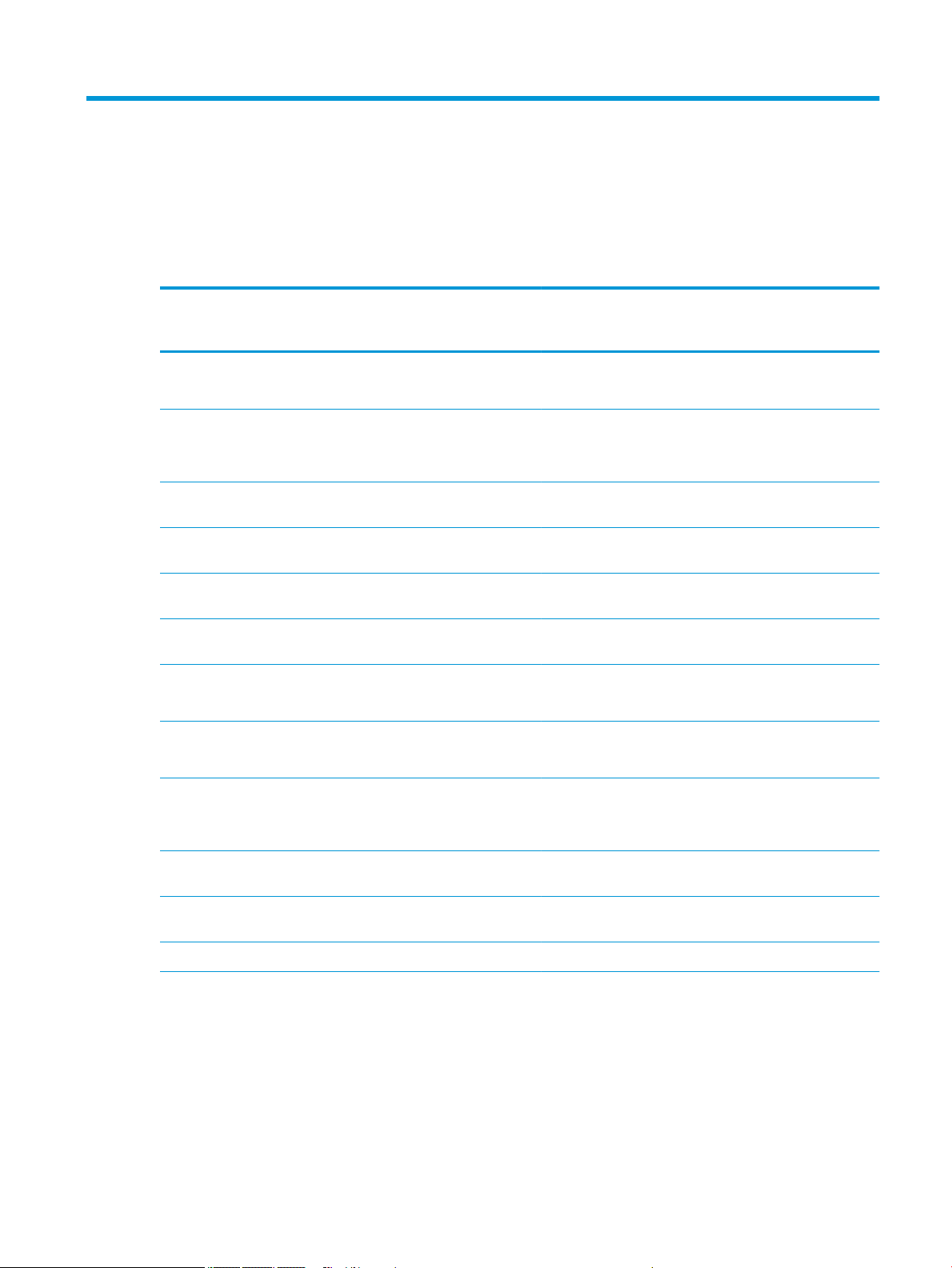
1 Product description
HP Notebook PC; Intel 7th generation and Pentium/Celeron processors; non-touch models
Category Description Dis 7th
M1-70
Product
name
Processor 7th generation Intel® Core™ processors
Intel Core i5-7200U (2.5-GHz, turbo up to 3.1 GHz, 3-
Intel Core i3-7100U (2.4-GHz, 3-MB L3 cache, 2133-
Intel Pentium® N4200 (1.1-GHz, turbo up to 2.5 GHz,
Intel Celeron N3350 (1.1-GHz, turbo up to 2.4 GHz, 2-
Graphics Internal graphics
Intel HD Graphics 505 (Intel Pentium processors)
HP Notebook PC
Model numbers: 15-ay100 – 15-ay199
Intel Core i7-7500U (2.7-GHz, turbo up to 3.5 GHz, 4MB L3 cache, 2133-MHz, dual, 15W)
MB L3 cache, 2133-MHz, dual, 15W)
MHz, dual, 15W)
2-MB L3 cache, 1866-MHz, quad, 6W)
MB L3 cache, 1866-MHz, dual, 6W)
Intel HD Graphics 620 (Intel Core processors)
Intel HD Graphics 500 (Intel Celeron processors)
√ √ √ √ √
√ √
√ √ √
√ √
√ √
√
√ √ √
√ √
Dis 7th
M1-30
UMA 7th
Gen Core
Dis Pent/
Celeron
UMA
Pent/
Celeron
Switchable discrete graphics
AMD Radeon™ R7 M440 R16M-M1-70 with 4096 MB
or 2048 GB of dedicated video memory
AMD Radeon R5 M430 R16M-M1-30 with 4096 MB of
dedicated video memory
AMD Radeon R5 M430 R16M-M1-30 with 2048 MB of
dedicated video memory
Support HD Decode, DX12, and HDMI √ √ √ √ √
Panel 39.6-cm (15.6-in), high-denition (HD), white light-
emitting diode (WLED), SVA, BrightView (1366×768)
display, slim 3.2 mm, eDP; typical brightness: 220 nits
39.6-cm (15.6-in), high-denition (HD), white light-
emitting diode (WLED), SVA, Anti glare (1366×768)
display, slim 3.2 mm, eDP; typical brightness: 220 nits
39.6-cm (15.6-in), full high-denition (FHD), white
light-emitting diode (WLED), SVA, AntiGlare
√
√
√
√ √ √ √ √
HP Notebook PC; Intel 7th generation and Pentium/Celeron processors; non-touch models 1
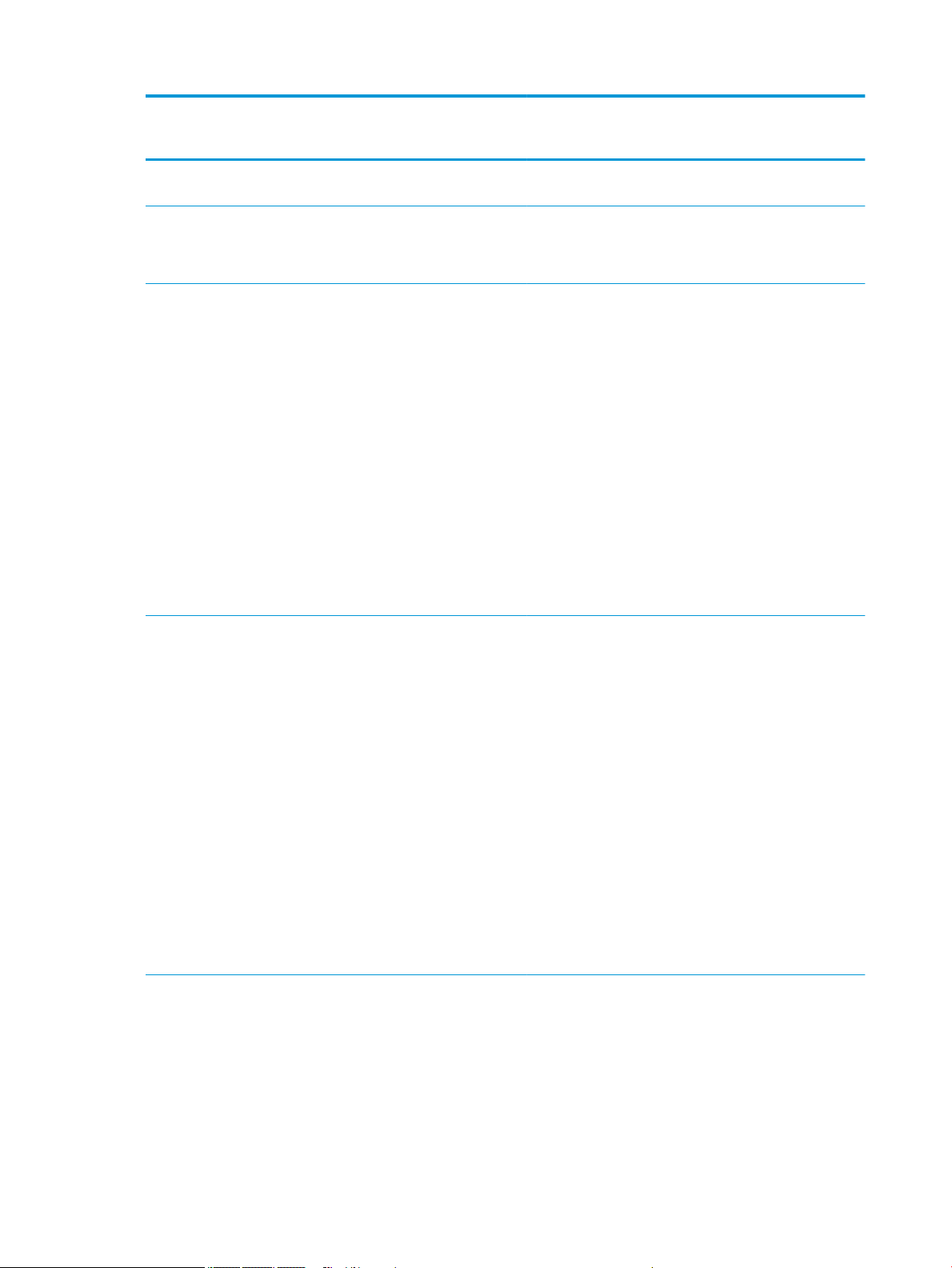
Category Description Dis 7th
M1-70
(1920×1080) display, slim 3.2 mm, eDP; typical
brightness: 220 nits
Dis 7th
M1-30
UMA 7th
Gen Core
Dis Pent/
Celeron
UMA
Pent/
Celeron
39.6-cm (15.6-in), full high-denition (FHD), white
light-emitting diode (WLED), UVVA, AntiGlare
(1920×1080) display, slim 3.2 mm, eDP; typical
brightness: 220 nits
Memory Two non-customer-accessible/upgradable memory
module slots (Intel Core processors)
DDR4-2133 dual channel support (DDR4-2400 bridge
to DDR4-2133)
Supports up to 16 GB of system RAM in the following
congurations:
●
16384-MB total system memory (8192×2)
●
12288-MB total system memory (8192×1)
+ (4096×1)
●
8192-MB total system memory (8192×1) or
(4096×2)
●
6144-MB total system memory (4096×1)
+ (2048×1)
●
4096-MB total system memory (4096×1) or
(2048×2)
Two non-customer-accessible/upgradable memory
module slots
DDR3L-1600 dual channel support
Supports up to 16 GB of system RAM in the following
congurations:
●
16384-MB total system memory (8192×2)
●
12288-MB total system memory (8192×1)
+ (4096×1) [5th generation Intel Core models
only]
●
8192-MB total system memory (8192×1) or
(4096×2)
●
6144-MB total system memory (4096×1)
+ (2048×1)
●
4096-MB total system memory (4096×1) or
(2048×2)
●
2048-MB total system memory (2048×1)
√ √ √
√ √ √
√ √
Hard drives Supports 6.35-cm (2.5-in) SATA hard drives in 9.5-mm
(.37-in) and 7.0-mm (.28-in) thicknesses
Single hard drive congurations:
●
2-TB, 5400-rpm, 9.5-mm
●
1-TB, 5400-rpm, 9.5-mm
●
500-GB, 5400-rpm, 9.5-mm or 7.0-mm
2 Chapter 1 Product description
√ √ √ √ √
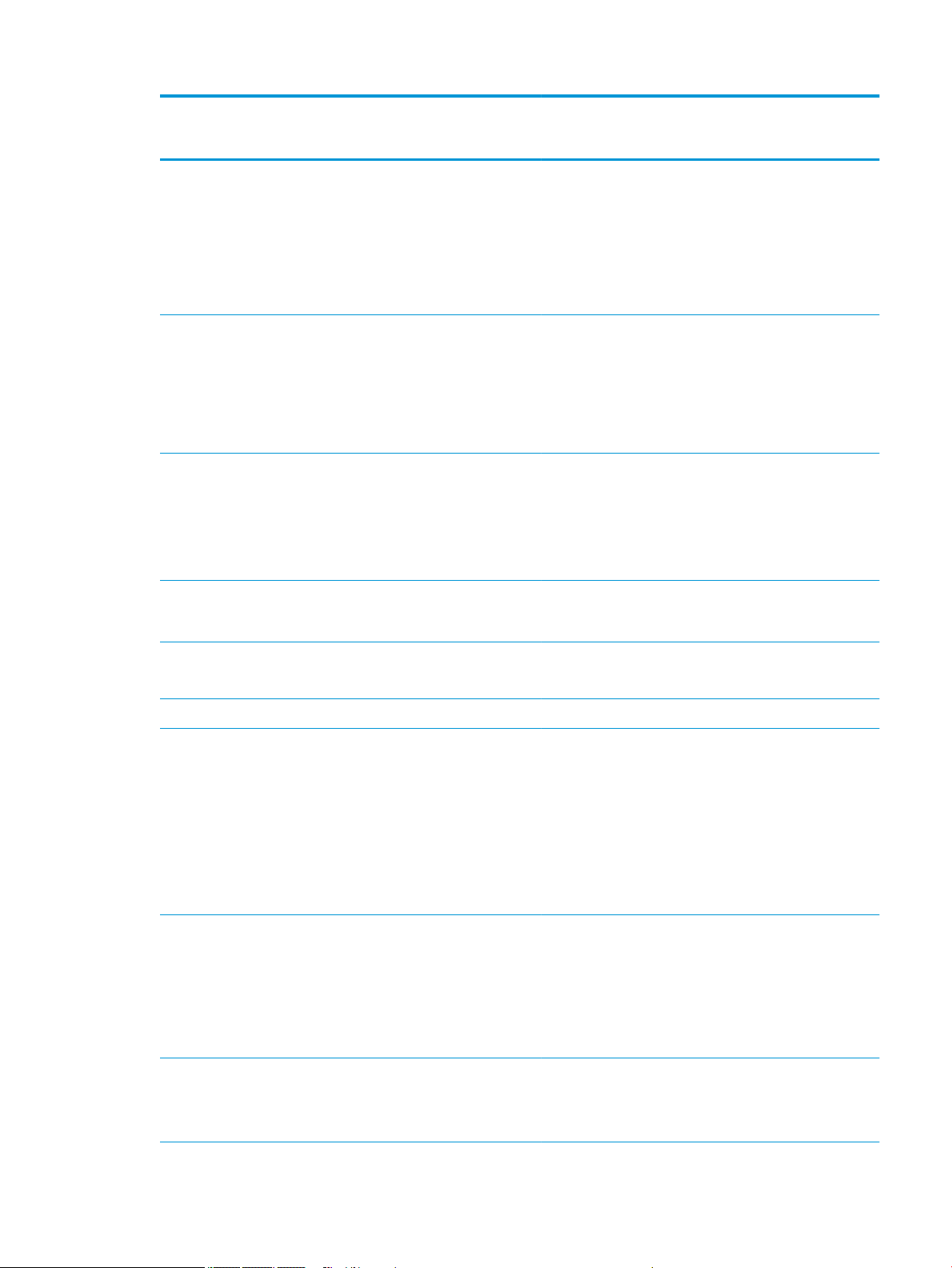
Category Description Dis 7th
M1-70
SSHD conguration:
●
1-TB, 5400-rpm + 8GB NAND Hybrid hard drive,
9.5mm
M.2 SATA-3 congurations:
●
256 GB
●
128 GB
Dis 7th
M1-30
UMA 7th
Gen Core
Dis Pent/
Celeron
UMA
Pent/
Celeron
Optical drive Fixed, serial ATA, 9.5-mm tray load
DVD+/-RW Double-Layer SuperMulti
Supports zero power optical drive
Supports M-disc
Supports conguration without optical drive
Webcam/micHP TrueVision HD: Full HD camera - activity LED, USB
2.0, BSI sensor, f2.0, 720p by 30 frames per second
HP Webcam– 640 x 480 by 24 frames per second
Single digital microphone
HP Noise Cancellation enabled
HP TrueVision HD IR: Full HD camera - activity LED, 2x
IR, USB 2.0, BSI sensor, 1080p by 30 frames per
second
Audio DTS Studio Sound
Dual speakers
Ethernet Integrated 10/100 network interface card (NIC) √ √ √ √ √
Wireless
Network
Integrated wireless options with single antenna (M.
2/PCIe):
Compatible with Miracast-certied devices
Support for the following WLAN formats:
●
Realtek RTL8188EE-VJ 802.11b/g/n 1x1 Wi-Fi
Adapter
●
Realtek RTL8723BE-VB 802.11b/g/n 1x1 Wi-Fi +
BT4.0 Combo Adapter
√ √ √ √ √
√ √ √ √ √
√ √ √ √
√ √ √ √ √
√ √ √ √ √
Integrated wireless options with dual antennas (M.
2/PCIe):
Compatible with Miracast-certied devices
Support for the following WLAN formats:
●
Intel Dual Band Wireless-AC 3168 802.11 ac 1x1
WiFi + BT 4.2 Combo
External
media card
HP Multi-Format Digital Media Reader
Support SD/SDHC/SDXC
Push-Pull Insertion/Removal
HP Notebook PC; Intel 7th generation and Pentium/Celeron processors; non-touch models 3
√ √ √ √ √
√ √ √ √ √
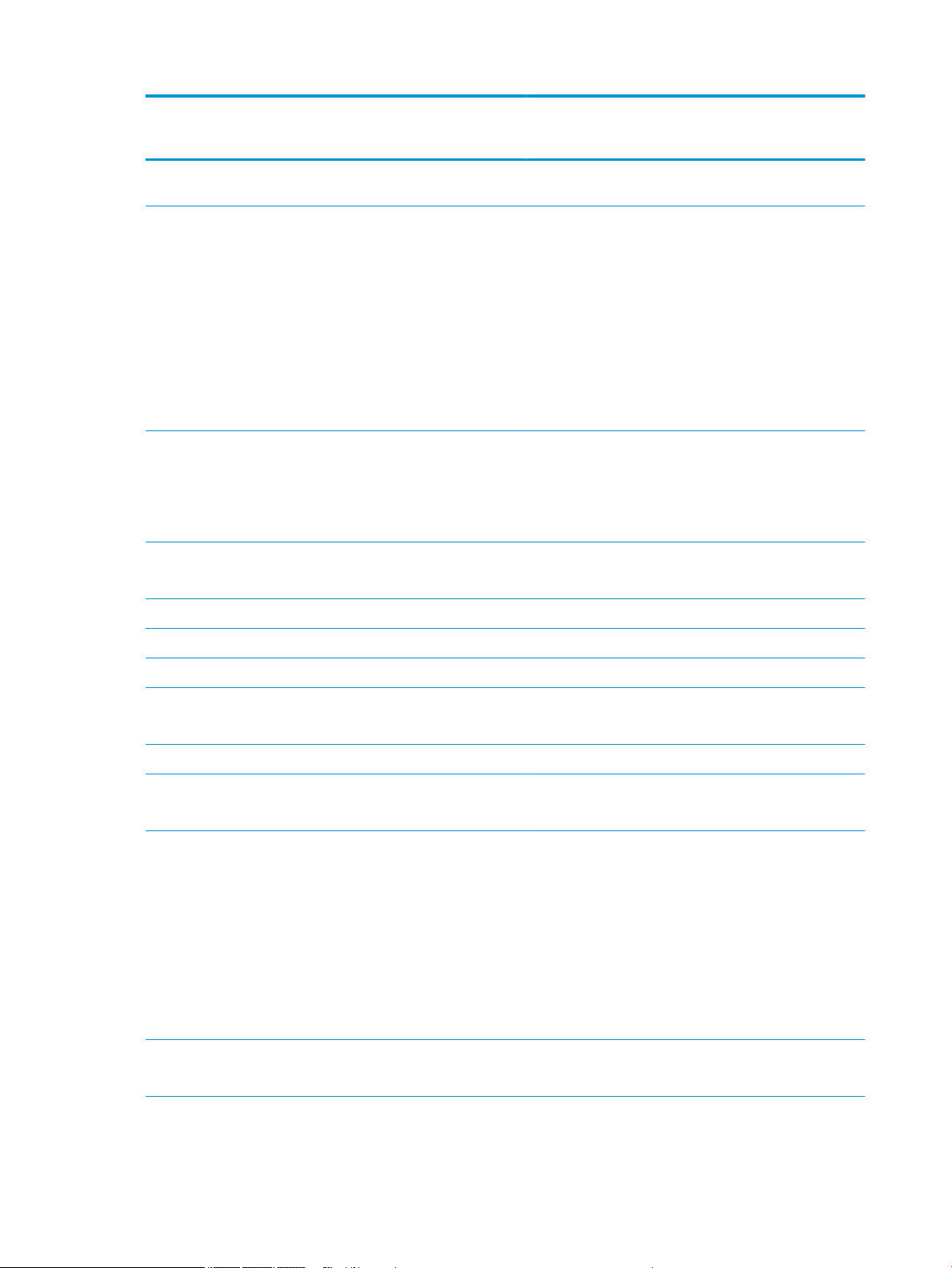
Category Description Dis 7th
M1-70
Dis 7th
M1-30
UMA 7th
Gen Core
Dis Pent/
Celeron
UMA
Pent/
Celeron
Internal
Card
Ports HDMI version 1.4b supporting 1920 ×1080 @ 60Hz
Keyboard/
pointing
devices
Power AC adapters
65-W √ √ √
One M.2 slot for WLAN √ √ √ √ √
√ √ √ √ √
Hot Plug/unplug and auto detect for correct output to
wide-aspect vs. standard aspect video
RJ-45 (Ethernet)
USB 3.0 (1 port; left side)
USB 2.0 (2 ports; 1 left side, 1 right side)
AC Smart Pin adapter plug
Headphone/line out and microphone/line in combo
jack
Full-size "island style" keyboard with numeric keypad
TouchPad with multi-touch gestures enabled
Taps enabled by default
Support Modern Trackpad Gestures
65-W EM
√ √ √ √ √
√ √ √ √ √
45-W √ √
1 meter power cord √ √ √ √ √
Batteries
4-cell, 41-Whr Li-ion battery
3-cell, 31-Whr Li-ion battery √ √
Security fTPM 2.0
Kensington Security Lock
Operating
system
Preinstalled
●
Windows 10
●
Windows 10 Home High End
●
CPPP Windows 10 Home China Language Edition
●
CPPP Windows 10 Home High End China
Language Edition
●
Windows 10 Professional
●
FreeDOS 2.0
●
Windows 10 Home Value Notebook
●
Windows 10 Home Value India Notebook
√ √ √ √ √
√ √ √ √ √
√ √ √ √ √
√ √
Service End-user replaceable parts √ √ √ √ √
4 Chapter 1 Product description
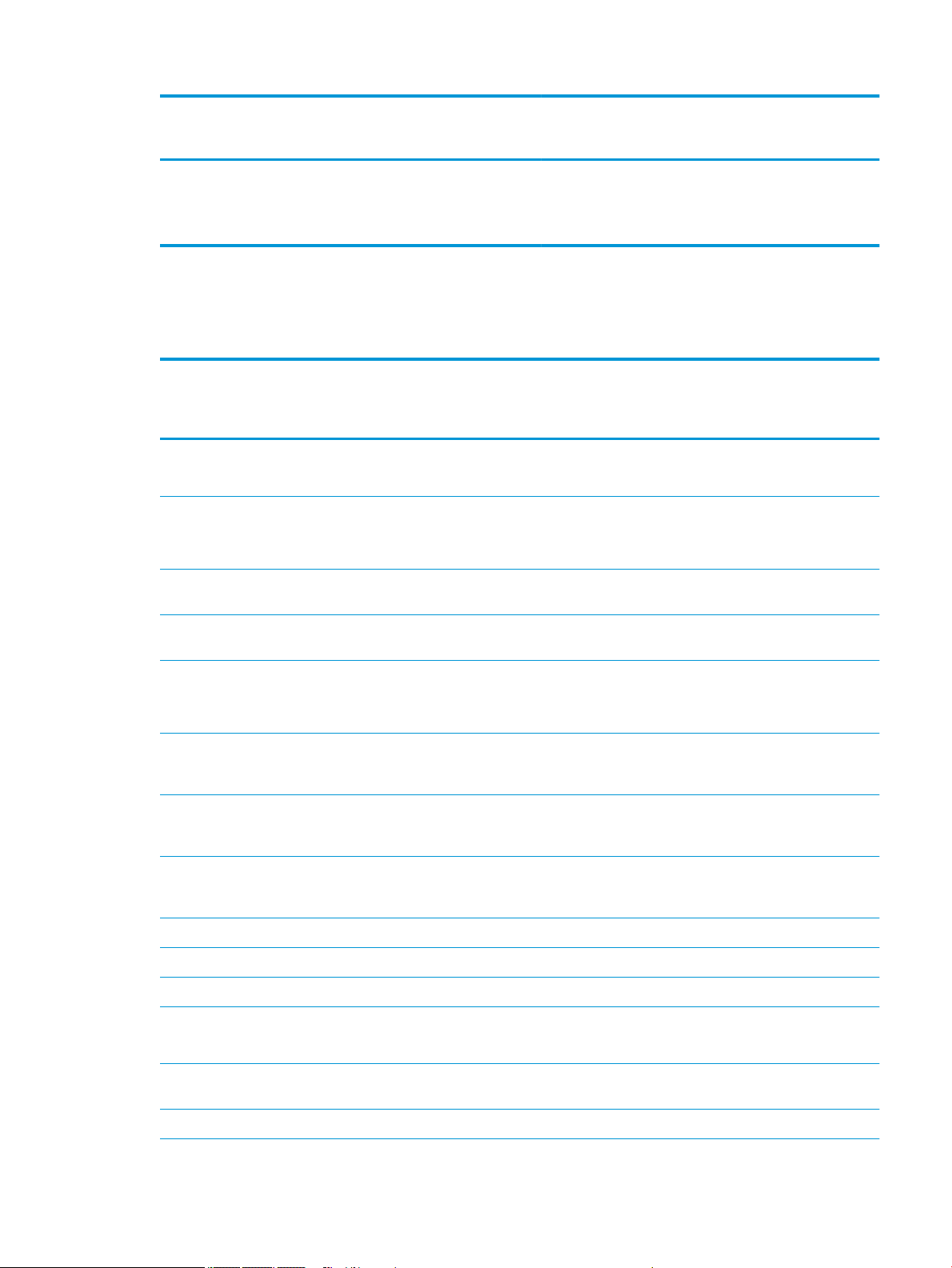
Category Description Dis 7th
M1-70
●
AC adapter
●
Battery
●
Optical drive
Dis 7th
M1-30
UMA 7th
Gen Core
Dis Pent/
Celeron
HP Notebook PC; Intel 5th and 6th generation and Pentium/ Celeron processors; non-touch models
UMA
Pent/
Celeron
Category Description Dis 6th
Gen
Core
M1-70
Product
name
Processor 6th generation Intel® Core™ processors
Intel Core i5-6200U (2.3-GHz, turbo up to 2.8
Intel Core i3-6100U (2.3-GHz, 3-MB L3 cache,
5th generation Intel processors
Intel Pentium® N3710 (1.6-GHz, turbo up to
Intel Celeron® N3160 (1.6-GHz, turbo up to
HP Notebook PC
Model numbers: 15-ay000 – 15-ay099
Intel Core i7-6500U (2.5-GHz, turbo up to 3.1
GHz, 4-MB L3 cache, 1600-MHz, dual, 15W)
GHz, 3-MB L3 cache, 1600-MHz, dual, 15W)
1600-MHz, dual, 15W)
Intel Core i3-5005U (2.0-GHz, 3-MB L3 cache,
1600-MHz, dual, 15W)
2.56 GHz, 2-MB L3 cache, 1600-MHz, quad,
6W)
2.24 GHz, 2-MB L3 cache, 1600-MHz, dual,
6W)
√ √ √ √ √ √ √
√ √
√ √ √
√ √
√ √
√ √
√
Dis 6th
Gen
Core
M1-30
UMA
6th Gen
Core
Dis 5th
Gen
Core
UMA
5th Gen
Core
Dis
Pent/
Celeron
UMA
Pent/
Celeron
Intel Celeron N3060 (1.6-GHz, turbo up to
2.48 GHz, 2-MB L3 cache, 1600-MHz, dual,
6W)
Chipset Intel Skylake U 1-chip series √ √ √
Intel Broadwell-U 1-chip BGA √ √
Intel Braswell √ √
Graphics Internal graphics
Intel HD Graphics 520 (Intel Skylake U series)
Intel HD Graphics 5500 (Intel Broadwell U
series)
Intel HD Graphics (Intel Braswell series √ √
√
√ √ √
√ √
HP Notebook PC; Intel 5th and 6th generation and Pentium/Celeron processors; non-touch models 5
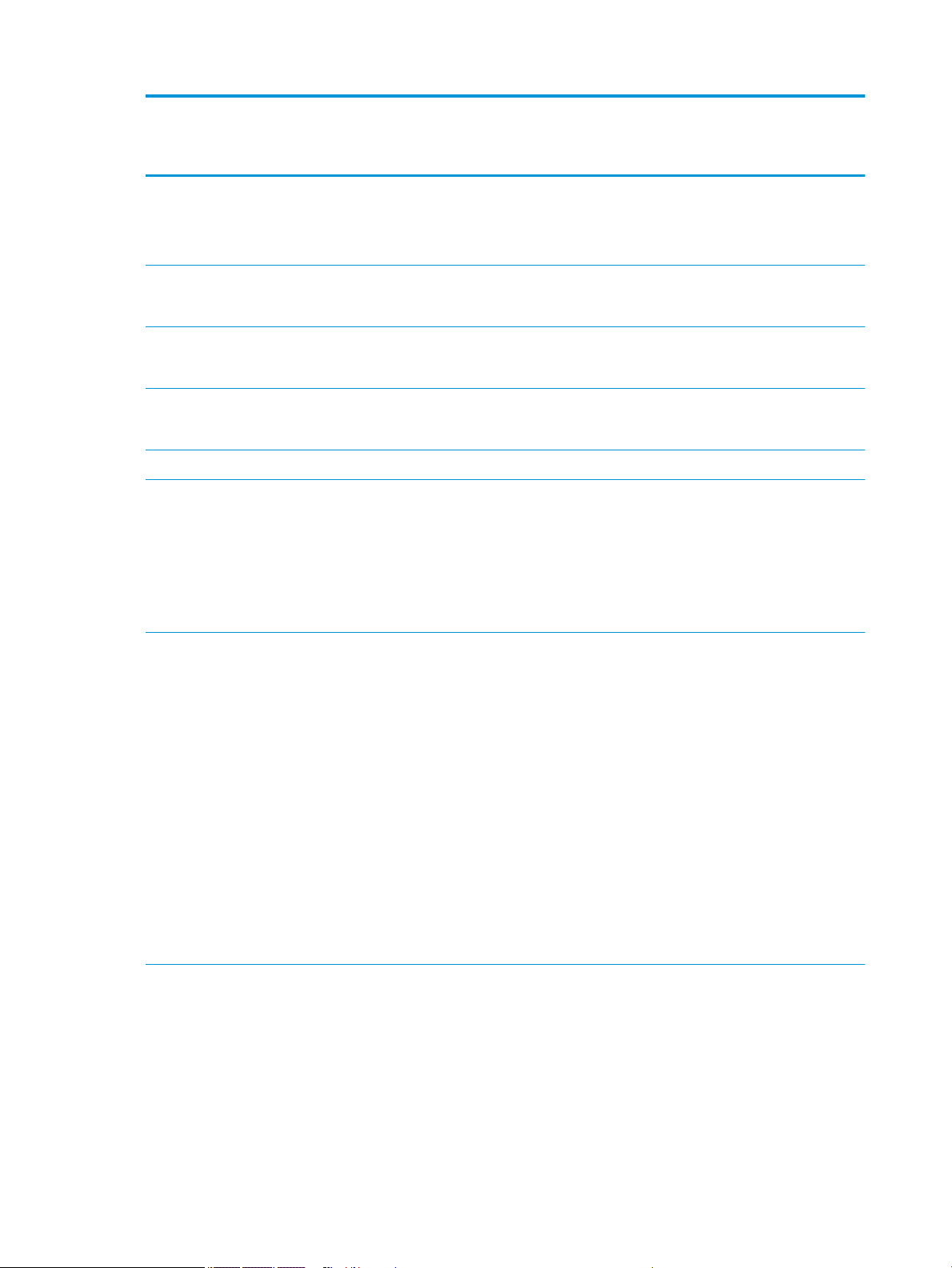
Category Description Dis 6th
Gen
Core
M1-70
Dis 6th
Gen
Core
M1-30
UMA
6th Gen
Core
Dis 5th
Gen
Core
UMA
5th Gen
Core
Dis
Pent/
Celeron
UMA
Pent/
Celeron
Switchable discrete graphics
AMD Radeon™ R7 M440 R16M-M1-70 with up
to 4096 MB of dedicated video memory
(512Mx16 DDR3 x 4 PCs)
AMD Radeon R5 M430 R16M-M1-30 with up
to 2048 MB of dedicated video memory
(256Mx16 DDR3 x 4 PCs)
AMD Radeon R7 M440 R16M-M1-70 with up
to 2048 MB of dedicated video memory
(256Mx16 DDR3 x 4 PCs)
AMD Radeon R5 M430 R16M-M1-30 with up
to 4096 MB of dedicated video memory
(512Mx16 DDR3 x 4 PCs)
Support HD Decode, DX12, HDMI, and PX7 √ √ √ √ √ √ √
Panel 39.6-cm (15.6-in), high-denition (HD), white
light-emitting diode (WLED), SVA, BrightView
(1366×768) display, slim 3.2 mm, eDP;
typical brightness: 220 nits
39.6-cm (15.6-in), full high-denition (FHD),
white light-emitting diode (WLED), SVA,
AntiGlare (1920×1080) display, slim 3.2 mm;
typical brightness: 220 nits
Memory Two non-customer-accessible/upgradable
memory module slots (Intel Core processors)
DDR4-2133 dual channel support
Supports up to 16 GB of system RAM in the
following congurations:
●
16384-MB total system memory
(8192×2)[UMA models only]
●
12288-MB total system memory
(8192×1) + (4096×1)
●
8192-MB total system memory
(8192×1) or (4096×2)
●
6144-MB total system memory
(4096×1) + (2048×1)
●
4096-MB total system memory
(4096×1) or (2048×2)
√
√ √ √
√
√
√ √ √ √ √ √ √
√ √ √
Two non-customer-accessible/upgradable
memory module slots
DDR3L-1600 dual channel support
One non-customer-accessible/upgradable
memory module slot
DDR3L-1600 single channel support
Supports up to 12 GB of system RAM in the
following congurations:
6 Chapter 1 Product description
√ √ √ √
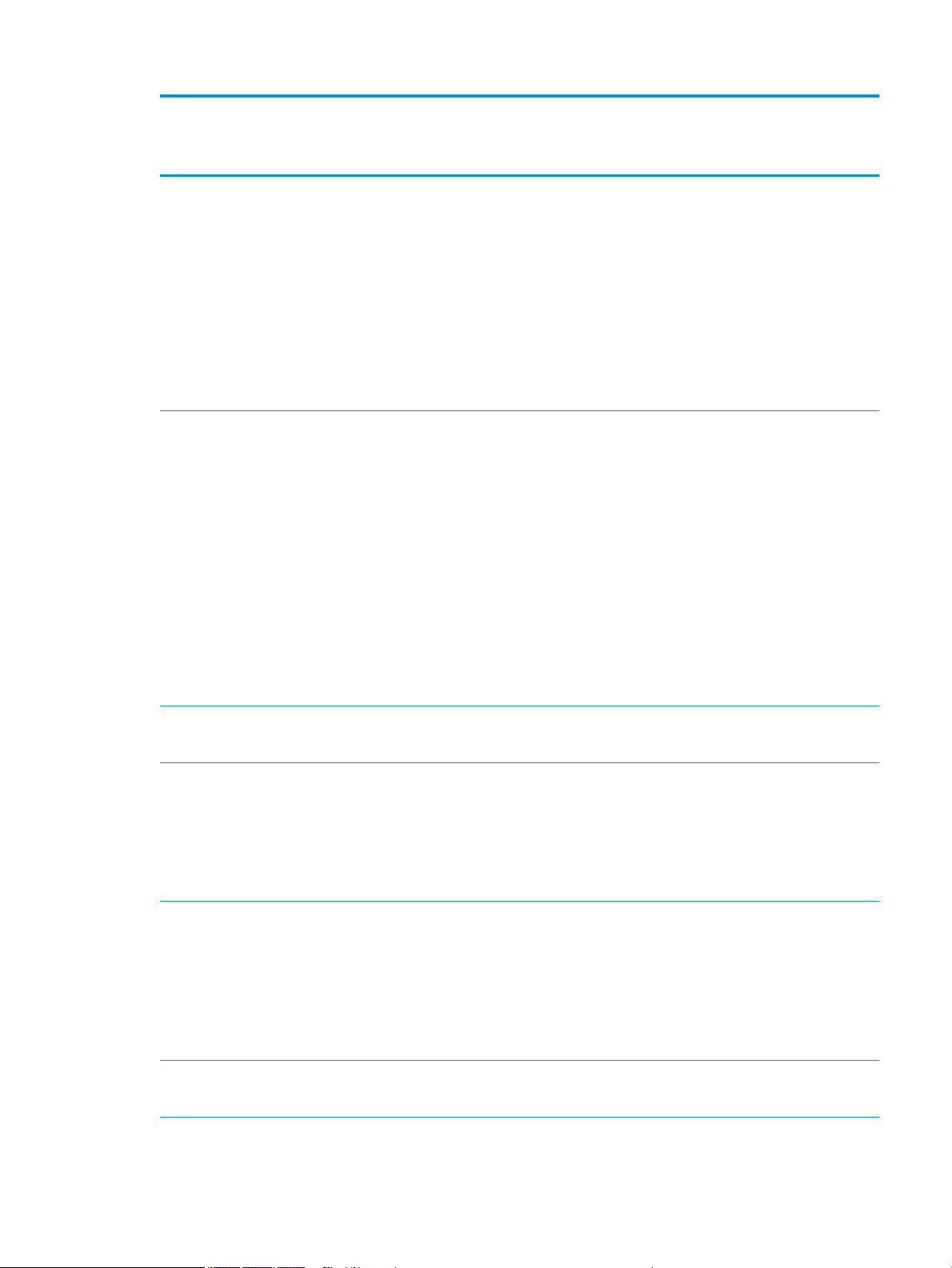
Category Description Dis 6th
Gen
Core
M1-70
●
12288-MB total system memory
(8192×1) + (4096×1) [5th generation
Intel Core models only]
●
8192-MB total system memory
(8192×1) or (4096×2)
●
6144-MB total system memory
(4096×1) + (2048×1)
●
4096-MB total system memory
(4096×1) or (2048×2)
●
2048-MB total system memory
(2048×1)
Dis 6th
Gen
Core
M1-30
UMA
6th Gen
Core
Dis 5th
Gen
Core
UMA
5th Gen
Core
Dis
Pent/
Celeron
UMA
Pent/
Celeron
Hard
drives
M.2 SATA-3 congurations (TLC):
Optical
drive
Supports 6.35-cm (2.5-in) SATA hard drives in
9.5-mm (.37-in) and 7.0-mm (.28-
in) thicknesses
Single hard drive congurations:
●
2-TB, 5400-rpm, 9.5-mm
●
1-TB, 5400-rpm, 9.5-mm
●
500-GB, 5400-rpm, 9.5-mm or 7.0-mm
SSHD conguration:
●
1-TB, 5400-rpm + 8GB NAND Hybrid
hard drive, 9.5mm
M.2 SATA-3 congurations:
●
128 GB
●
256 GB
Fixed, serial ATA, 9.5-mm tray load
DVD+/-RW Double-Layer SuperMulti
Supports zero power optical drive
Supports M-disc
Supports conguration without optical drive
√ √ √ √ √ √ √
√ √ √ √ √
√ √ √ √ √ √ √
Webcam/
mic
Audio DTS Studio Sound
HP TrueVision HD: HD camera - activity LED,
USB 2.0, BSI sensor, 1280 x 720 by 30 frames
per second
HP Webcam– 640 x 480 by 24 frames per
second
Single digital microphone
HP Noise Cancellation enabled
Dual speakers
HP Notebook PC; Intel 5th and 6th generation and Pentium/Celeron processors; non-touch models 7
√ √ √ √ √ √ √
√ √ √ √ √ √ √
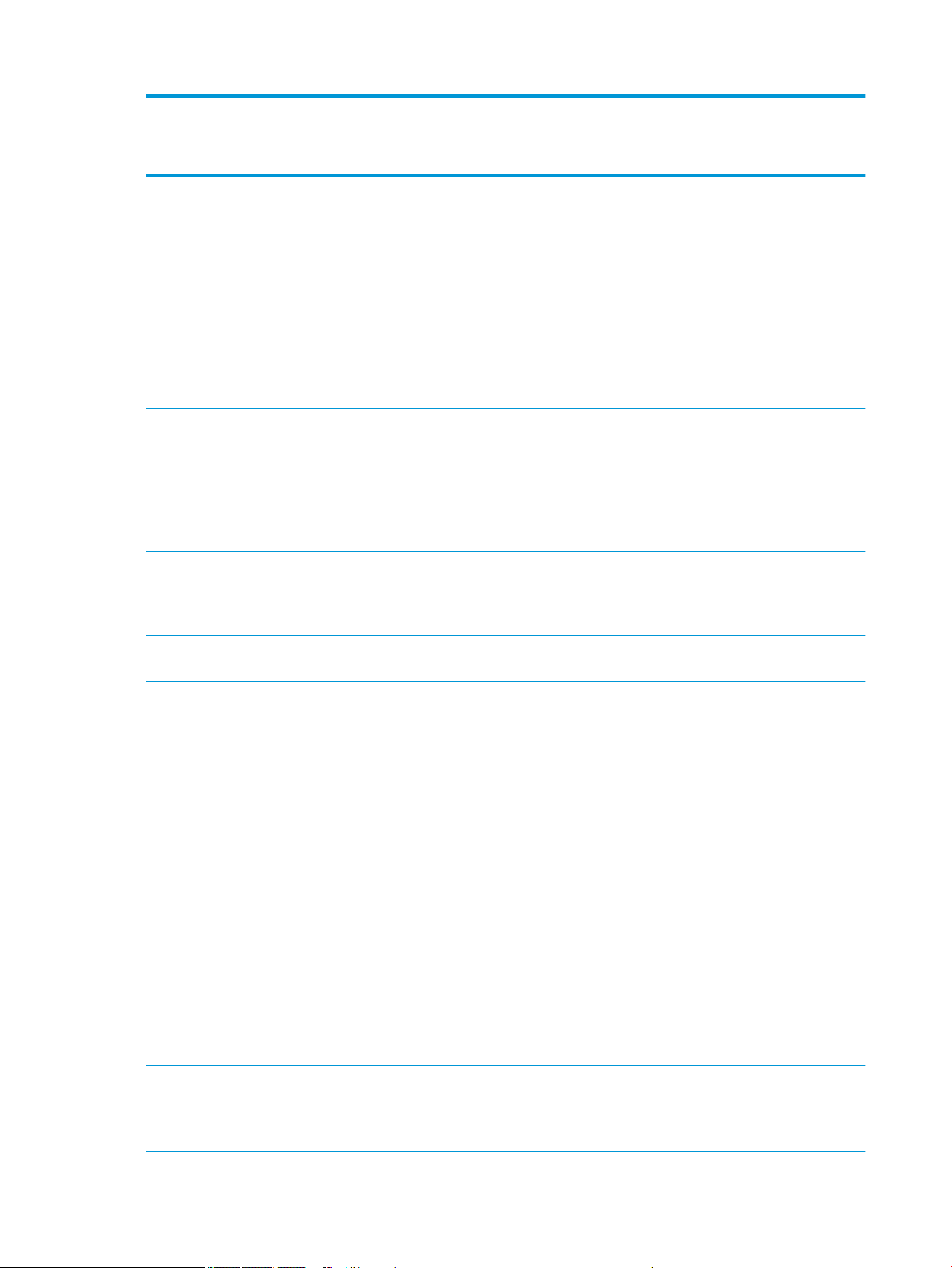
Category Description Dis 6th
Gen
Core
M1-70
Dis 6th
Gen
Core
M1-30
UMA
6th Gen
Core
Dis 5th
Gen
Core
UMA
5th Gen
Core
Dis
Pent/
Celeron
UMA
Pent/
Celeron
Ethernet Integrated 10/100 network interface
card (NIC)
Wireless
Network
Integrated wireless options with dual
External
media
card
Internal
Card
Integrated wireless options with single
antenna (M.2/PCIe):
Compatible with Miracast-certied devices
Support for the following WLAN formats:
●
Broadcom BCM43142 802.11 b/g/n 1x1
Wi-Fi + BT4.0 Combo Adapter
●
Realtek RTL8188EE-VJ 802.11b/g/n 1x1
Wi-Fi Adapter
antennas (M.2/PCIe):
Compatible with Miracast-certied devices
Support for the following WLAN formats:
●
Intel Dual Band Wireless-AC 3165
802.11 ac 1x1 WiFi + BT 4.2 Combo
HP Multi-Format Digital Media Reader
Support SD/SDHC/SDXC
Push-Pull Insertion/Removal
One M.2 slot for WLAN √ √ √ √ √ √ √
√ √ √ √ √ √ √
√ √ √ √ √ √ √
√ √ √ √ √ √ √
√ √ √ √ √ √ √
Ports HDMI version 1.4b supporting 1920 ×1080
@ 60Hz
Hot Plug/unplug and auto detect for correct
output to wide-aspect vs. standard aspect
video
RJ-45 (Ethernet)
USB 3.0 (1 port; left side)
USB 2.0 (2 ports; 1 left side, 1 right side)
AC Smart Pin adapter plug
Headphone/line out and microphone/line in
combo jack
Keyboard
/pointing
devices
Power AC adapters
65-W √ √ √ √
Full-size "island style" keyboard with numeric
keypad
TouchPad with multi-touch gestures enabled
Taps enabled by default
Support Modern Trackpad Gestures
65-W EM
√ √ √ √ √ √ √
√ √ √ √ √ √ √
√ √ √ √ √ √ √
8 Chapter 1 Product description
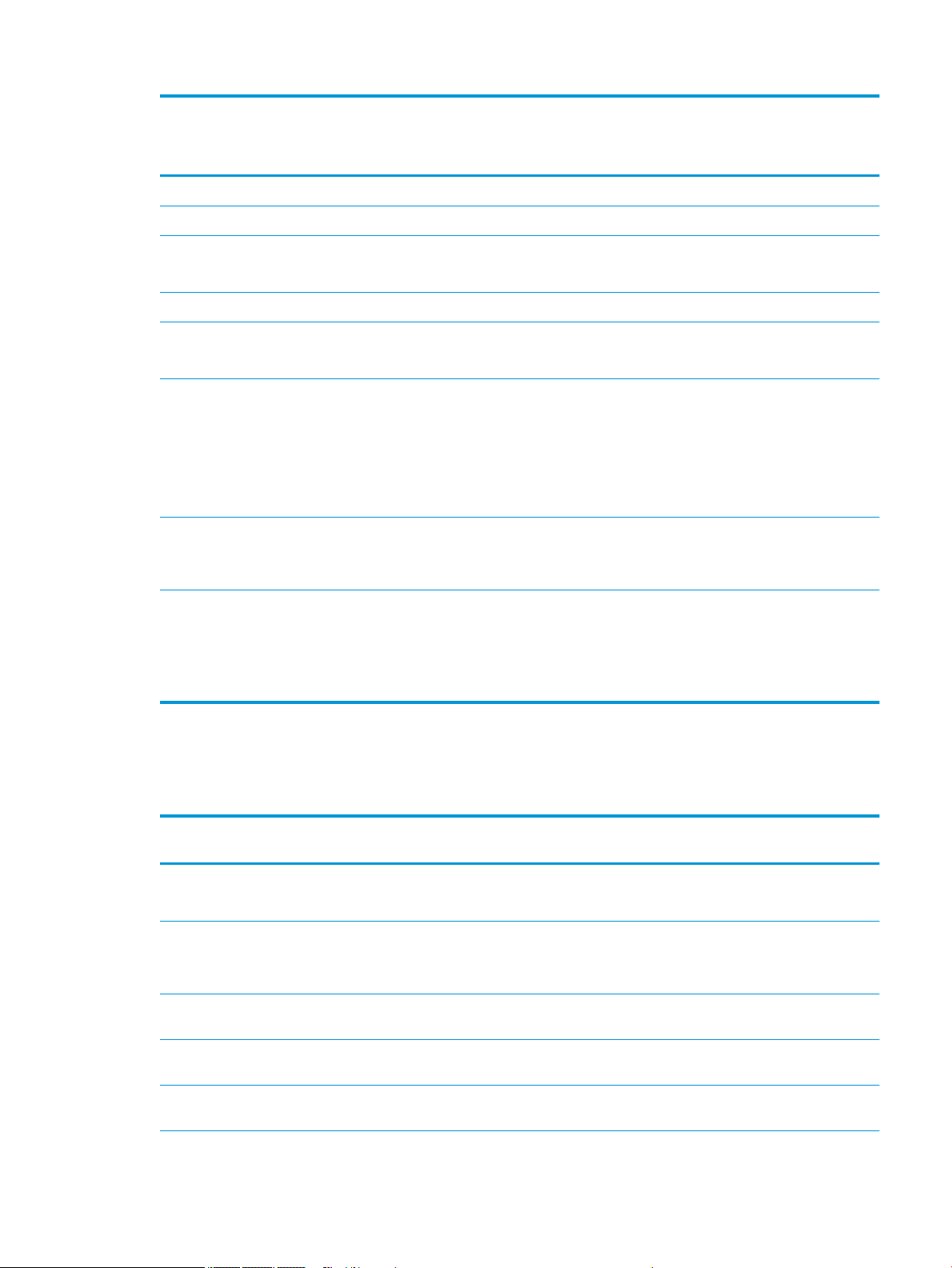
Category Description Dis 6th
Gen
Core
M1-70
45-W √ √ √
1 meter power cord √ √ √ √ √ √ √
Dis 6th
Gen
Core
M1-30
UMA
6th Gen
Core
Dis 5th
Gen
Core
UMA
5th Gen
Core
Dis
Pent/
Celeron
UMA
Pent/
Celeron
Batteries
4-cell, 41-Whr Li-ion battery
3-cell, 31-Whr Li-ion battery √ √ √
Security fTPM 2.0
Kensington Security Lock
Operating
system
Service End-user replaceable parts
Preinstalled
●
Windows 10
●
Windows 10 Professional
●
Windows 10 Home High End
●
FreeDOS 2.0
●
Windows 10 Home Value Notebook
●
Windows 10 Home Value India
Notebook
●
AC adapter
●
Battery
●
Optical drive
√ √ √ √ √ √ √
√ √ √ √ √ √ √
√ √ √ √ √ √ √
√ √
√ √ √ √ √ √ √
HP Notebook PC; Intel 7th generation Core and Pentium/Celeron processors; touch models
Category Description UMA 7th Gen
Core
Product name HP Notebook PC
Model numbers: 15-ay100 – 15-ay199
Processor 7th generation Intel® Core™ processors
Intel Core i5-7200U (2.5-GHz, turbo up to 3.1-GHz, 2133-MHz/3-MB L3
cache, dual, 15W)
Intel Core i3-7100U (2.4-GHz, 3-MB L3 cache, 2133-MHz/3-MB L3 cache,
dual, 15W)
Intel Pentium® N4200 (1.1-GHz, turbo up to 2.5 GHz, 1866-MHz/2-MB L3
cache, quad, 6W)
Intel Celeron® N3450 (1.1-GHz, turbo up to 2.2 GHz, 1866-MHz/2-MB L3
cache, quad, 6W)
√ √
√
√
√
√
HP Notebook PC; Intel 7th generation Core and Pentium/Celeron processors; touch models 9
UMA Pentium/
Celeron
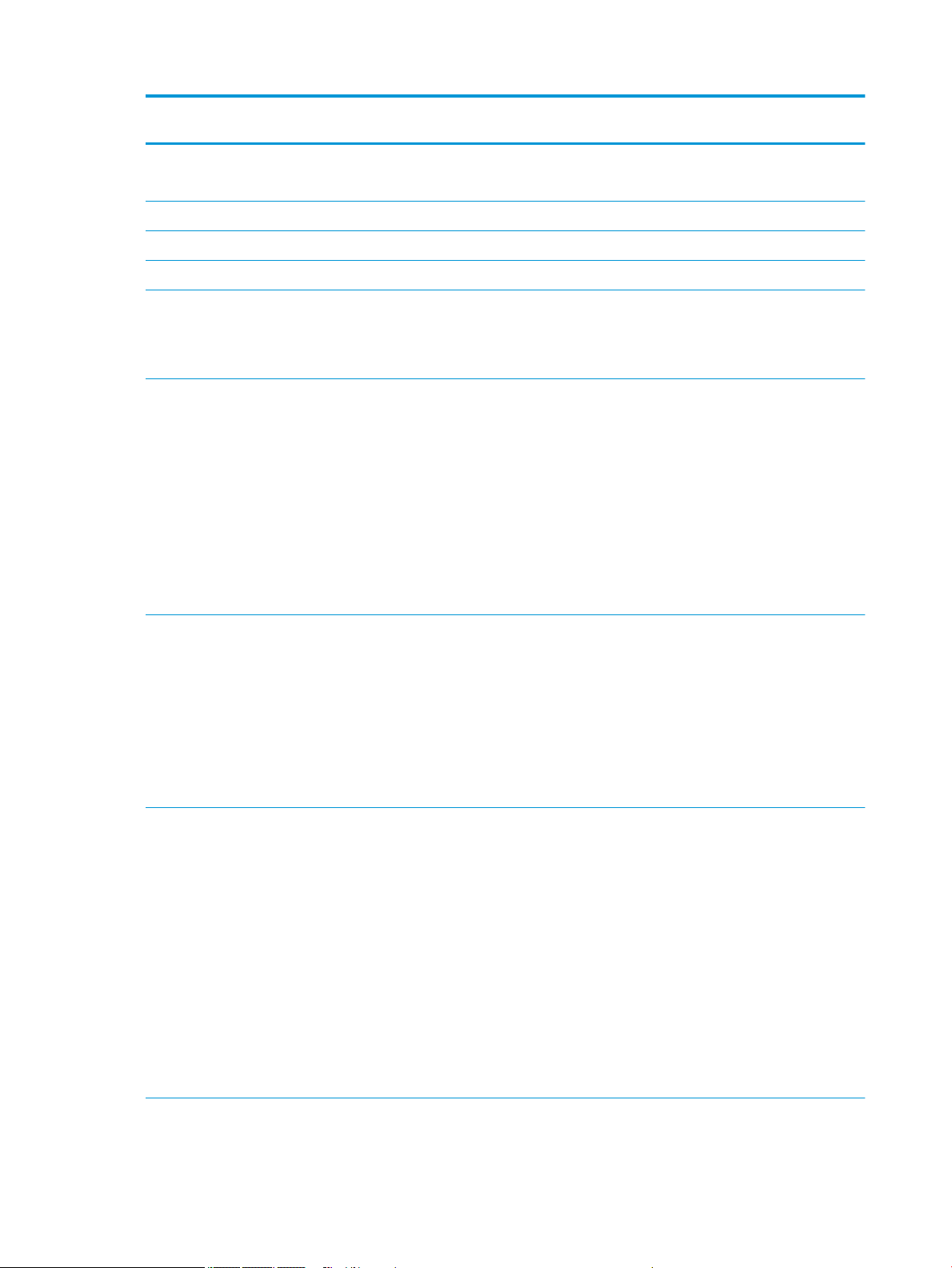
Category Description UMA 7th Gen
Core
UMA Pentium/
Celeron
Graphics Internal graphics
Intel HD Graphics 620 (Intel 7th generation Core processors)
Intel HD Graphics 505 (Intel Pentium/Celeron processors) √
Intel HD Graphics 500 (Intel Pentium/Celeron processors) √
Support HD Decode, DX12, and HDMI √ √
Panel 39.6-cm (15.6-in); Touch-on Panel (TOP); High-denition (HD), white light-
emitting diode (WLED), SVA, BrightView (1366×768) display, slim 3.2 mm,
eDP; typical brightness: 200 nits
Touch solution, multitouch enabled
Memory Two non-customer-accessible/upgradable memory module slots (Intel Core
processors)
DDR4-2133 dual channel support
Supports up to 16 GB of system RAM in the following congurations:
●
16384-MB total system memory (8192×2)
●
12288-MB total system memory (8192×1) + (4096×1)
●
8192-MB total system memory (8192×1) or (4096×2)
●
6144-MB total system memory (4096×1) + (2048×1)
●
4096-MB total system memory (4096×1)
√
√ √
√
Two non-customer-accessible/upgradable memory module slots
DDR3L-1600 dual channel support
Supports up to 8 GB of system RAM in the following congurations:
●
8192-MB total system memory (8192×1) or (4096×2)
●
6144-MB total system memory (4096×1) + (2048×1)
●
4096-MB total system memory (4096×1)
●
2048-MB total system memory (2048×1)
Hard drives Supports 6.35-cm (2.5-in) SATA hard drives in 9.5-mm (.37-in) and 7.0-mm (.
28-in) thicknesses
Single hard drive congurations:
●
2-TB, 5400-rpm, 9.5-mm
●
1-TB, 5400-rpm, 9.5-mm
●
500-GB, 5400-rpm, 9.5-mm or 7.0-mm
SSHD conguration:
●
1-TB, 5400-rpm + 8GB NAND Hybrid hard drive, 9.5mm
M.2 SATA-3 congurations:
●
256 GB
●
128 GB
√
√ √
Optical drive Fixed, serial ATA, 9.5-mm tray load √ √
10 Chapter 1 Product description
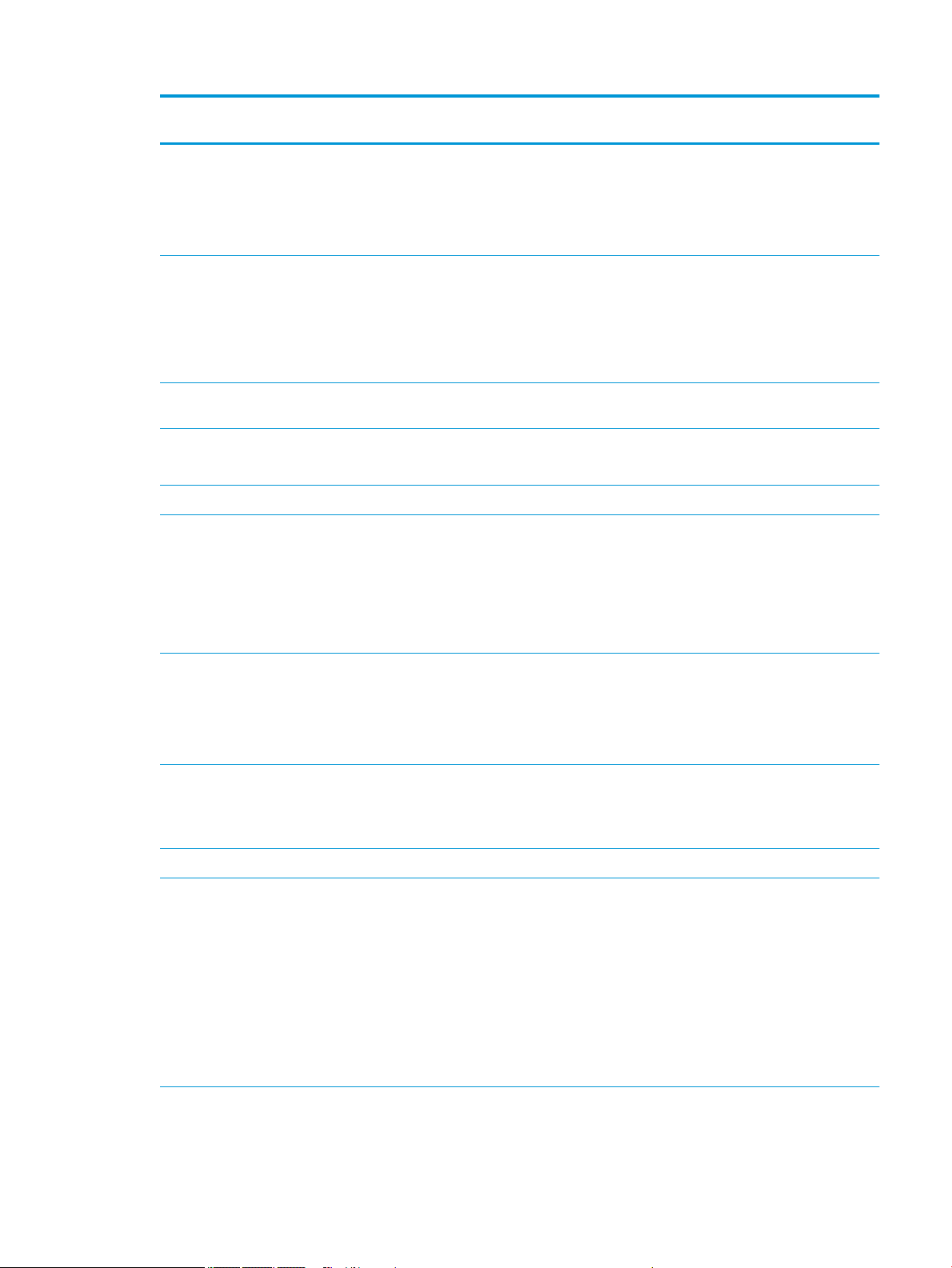
Category Description UMA 7th Gen
Core
DVD+/-RW Double-Layer SuperMulti
Supports zero power optical drive
Supports M-disc
Supports conguration without optical drive
UMA Pentium/
Celeron
Webcam/mic HP TrueVision HD: HD camera - activity LED, USB 2.0, BSI sensor, 720p by 30
frames per second
HP Webcam– 640 x 480 by 24 frames per second
Single digital microphone
HP Noise Cancellation enabled
HP TrueVision HD IR: Full HD camera - activity LED, 2x IR LEDs, USB 2.0, BSI
sensor, 1080p by 30 frames per second
Audio DTS Studio Sound
Dual speakers
Ethernet Integrated 10/100 network interface card (NIC) √ √
Wireless
Network
Integrated wireless options with dual antennas (M.2/PCIe):
Integrated wireless options with single antenna (M.2/PCIe):
Compatible with Miracast-certied devices
Support for the following WLAN formats:
●
Realtek RTL8188EE-VJ 802.11b/g/n 1x1 Wi-Fi Adapter
●
Realtek RTL8723BE-VB 802.11b/g/n 1x1 Wi-Fi + BT4.0 Combo Adapter
Compatible with Miracast-certied devices
Support for the following WLAN formats:
●
Intel Dual Band Wireless-AC 3168 802.11 ac 1x1 WiFi + BT 4.2 Combo
√ √
√
√ √
√ √
√ √
External media
card
Internal Card One M.2 slot for WLAN √ √
Ports HDMI version 1.4b supporting 1920 ×1080 @ 60Hz
Keyboard/
pointing devices
HP Multi-Format Digital Media Reader
Support SD/SDHC/SDXC
Push-Pull Insertion/Removal
Hot Plug/unplug and auto detect for correct output to wide-aspect vs.
standard aspect video
RJ-45 (Ethernet)
USB 3.0 (1 port; left side)
USB 2.0 (2 ports; 1 left side, 1 right side)
AC Smart Pin adapter plug
Headphone/line out and microphone/line in combo jack
Full-size "island style" keyboard with numeric keypad
TouchPad with multi-touch gestures enabled
√ √
√ √
√ √
HP Notebook PC; Intel 7th generation Core and Pentium/Celeron processors; touch models 11
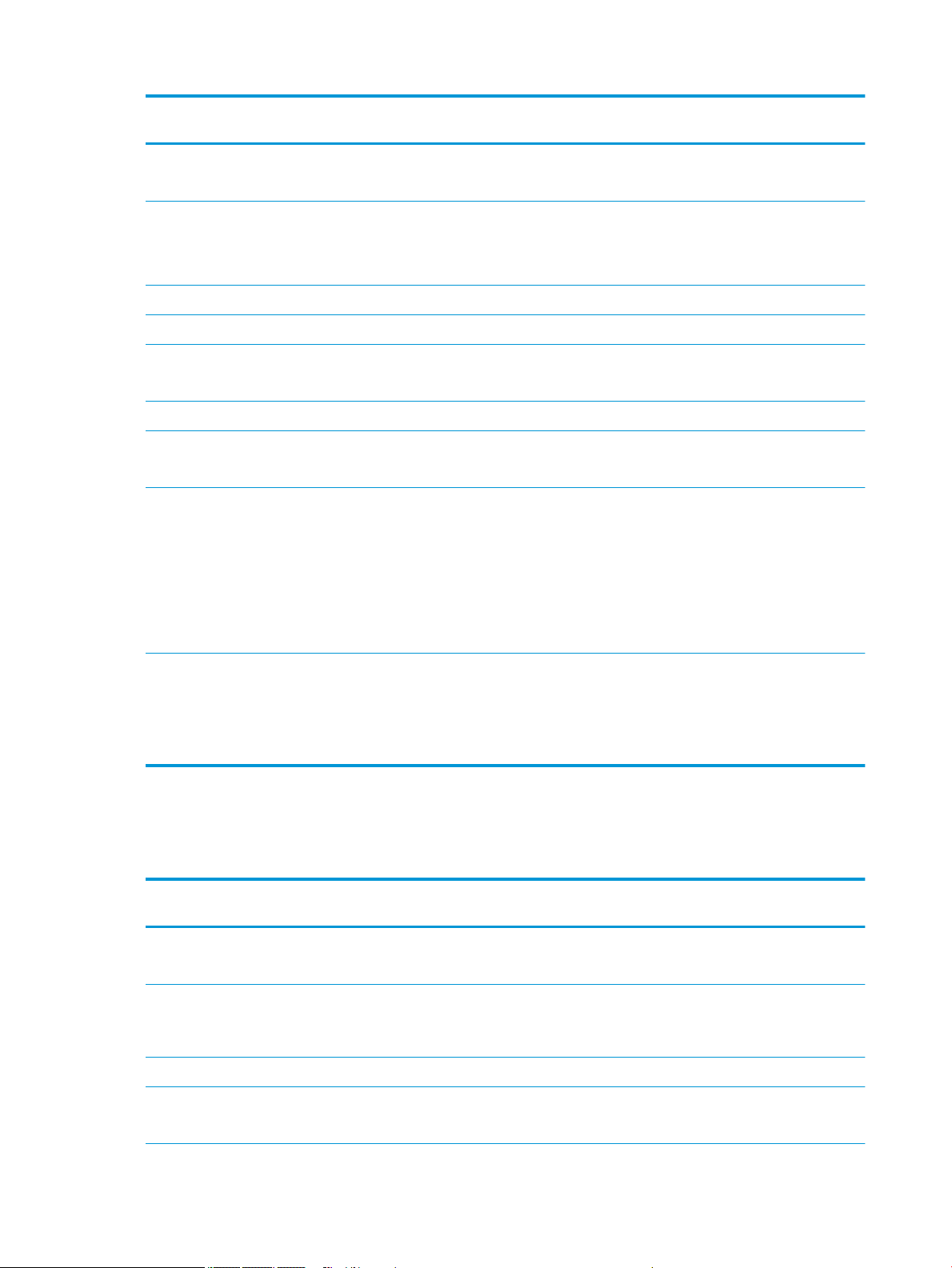
Category Description UMA 7th Gen
Core
Taps enabled by default
Support Modern Trackpad Gestures
UMA Pentium/
Celeron
Power AC adapters
65-W
65-W EM
45-W √ √
1 meter power cord √ √
Batteries
4-cell, 41-Whr Li-ion battery
3-cell, 31-Whr Li-ion battery √ √
Security fTPM 2.0
Kensington Security Lock
Operating
system
Service End-user replaceable parts
Preinstalled
●
Windows 10
●
Windows 10 Home High End
●
CPPP Windows 10 Home China Language Edition
●
CPPP Windows 10 Home High End China Language Edition
●
Windows 10 Professional
●
AC adapter
●
Battery
●
Optical drive
√ √
√ √
√ √
√ √
√ √
HP Notebook PC; Intel 5th and 6th generation and Pentium/ Celeron processors; touch models
Category Description UMA 6th
Gen Core
Product name HP Notebook PC
Model numbers: 15-ay000 – 15-ay099
Processor 6th generation Intel® Core™ processors
Intel Core i5-6200U (2.3-GHz, turbo up to 2.8 GHz, 3-MB L3 cache,
1600-MHz, dual, 15W)
Intel Core i3-6100U (2.3-GHz, 3-MB L3 cache, 1600-MHz, dual, 15W) √
5th generation Intel processors
Intel Core i3-5005U (2.0-GHz, 3-MB L3 cache, 1600-MHz, dual, 15W)
12 Chapter 1 Product description
UMA 5th
Gen Core
√ √ √
√
√
UMA Pentium/
Celeron
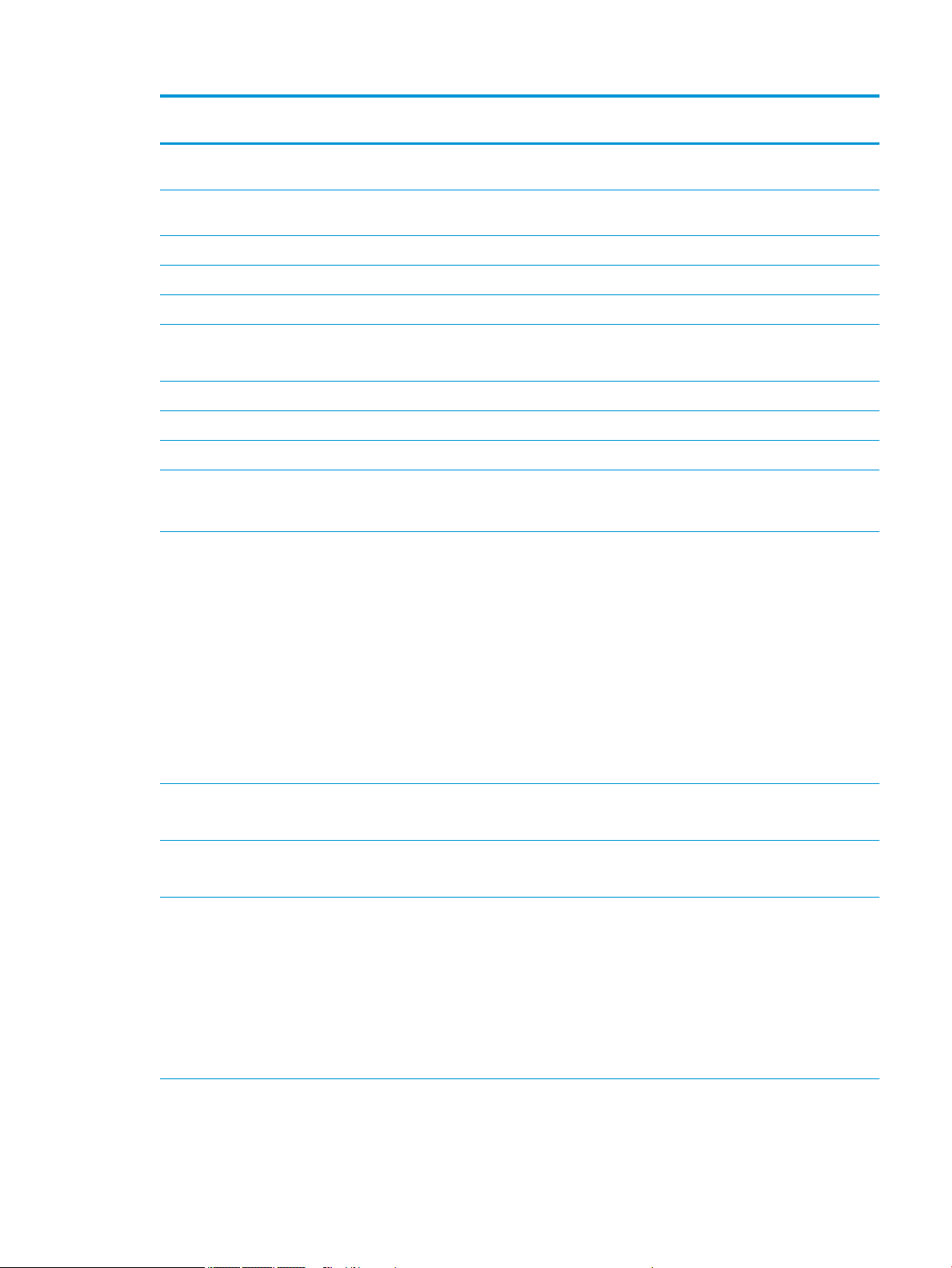
Category Description UMA 6th
Gen Core
UMA 5th
Gen Core
UMA Pentium/
Celeron
Intel Pentium® N3710 (1.6-GHz, turbo up to 2.56 GHz, 2-MB L3
Intel Pentium® N3160 (1.6-GHz, turbo up to 2.24 GHz, 2-MB L3
Chipset Intel Skylake U 1-chip series √
Intel Broadwell-U 1-chip BGA √
Intel Braswell √
Graphics Internal graphics
Intel HD Graphics 5500 (Intel Broadwell U series) √
Intel HD Graphics (Intel Braswell series √
Support HD Decode, DX12, HDMI, and PX7 √ √ √
Panel 39.6-cm (15.6-in); Touch-on Panel (TOP); High-denition (HD), white
Memory Two non-customer-accessible/upgradable memory module slots
cache, 1600-MHz, quad, 6W)
cache, 1600-MHz, quad, 6W)
Intel HD Graphics 520 (Intel Skylake U series)
light-emitting diode (WLED), SVA, BrightView (1366×768) display,
slim 3.2 mm, eDP; typical brightness: 200 nits
(Intel Core processors)
DDR4-2133 dual channel support
Supports up to 12 GB of system RAM in the following congurations:
●
12288-MB total system memory (8192×1) + (4096×1) [6th
generation Intel Core models only]
●
8192-MB total system memory (8192×1) or (4096×2)
●
6144-MB total system memory (4096×1) + (2048×1)
●
4096-MB total system memory (4096×1) or (2048×2)
●
2048-MB total system memory (2048×1)
√
√
√
√ √ √
√
Two non-customer-accessible/upgradable memory module slots
DDR3L-1600 dual channel support
One non-customer-accessible/upgradable memory module slot
DDR3L-1600 single channel support
Supports up to 12 GB of system RAM in the following congurations:
●
12288-MB total system memory (8192×1) + (4096×1) [5th
generation Intel Core models only]
●
8192-MB total system memory (8192×1) or (4096×2)
●
6144-MB total system memory (4096×1) + (2048×1)
●
4096-MB total system memory (4096×1)
●
2048-MB total system memory (2048×1)
Supports up to 8 GB of system RAM in the following congurations:
●
8192-MB total system memory (8192×1)
HP Notebook PC; Intel 5th and 6th generation and Pentium/Celeron processors; touch models 13
√
√
√
√
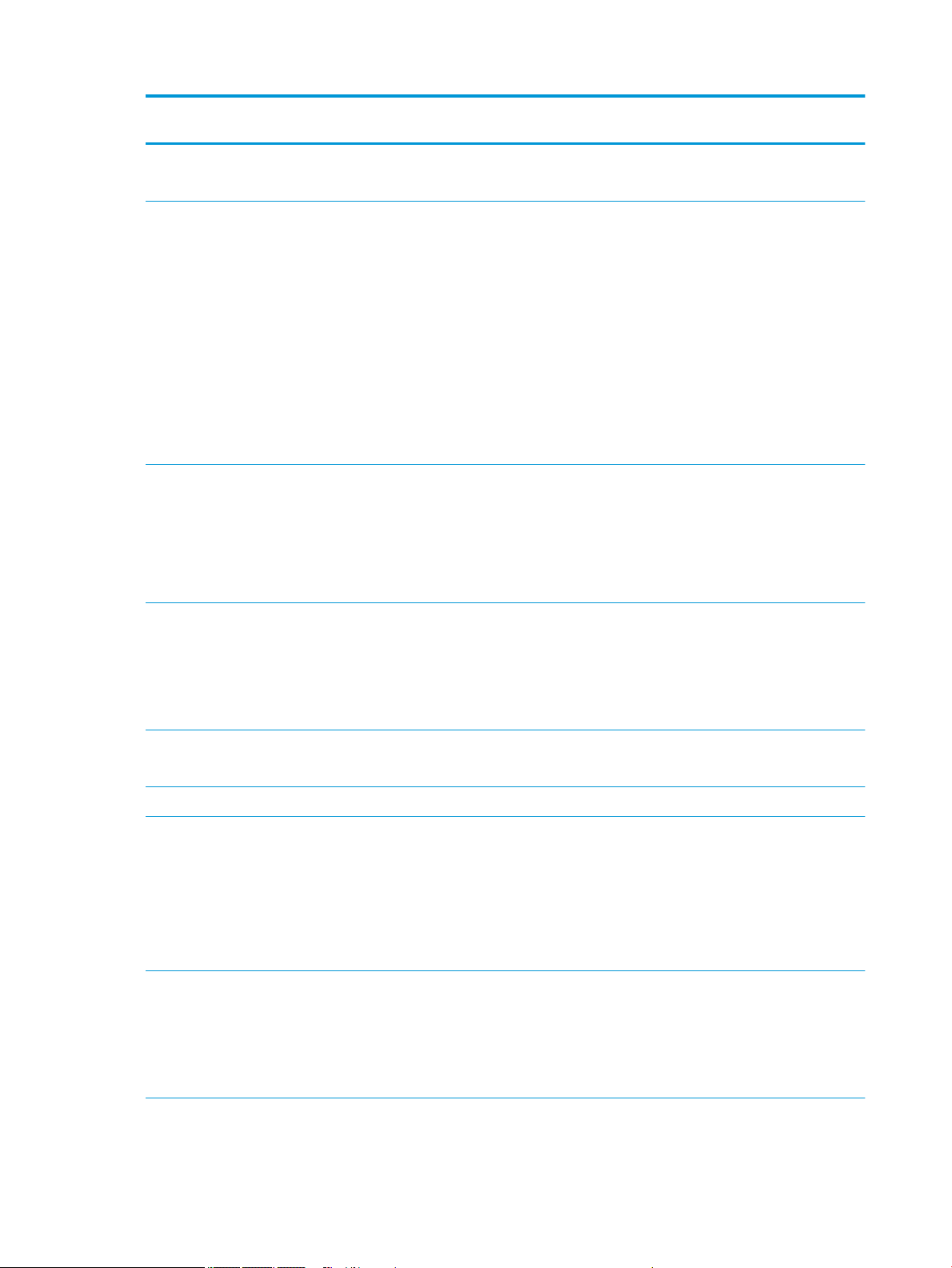
Category Description UMA 6th
Gen Core
●
4096-MB total system memory (4096×1)
●
2048-MB total system memory (2048×1)
UMA 5th
Gen Core
UMA Pentium/
Celeron
Hard drives Supports 6.35-cm (2.5-in) SATA hard drives in 9.5-mm (.37-in) and
7.0-mm (.28-in) thicknesses
Single hard drive congurations:
●
2-TB, 5400-rpm, 9.5-mm
●
1-TB, 5400-rpm, 9.5-mm
●
500-GB, 5400-rpm, 9.5-mm or 7.0-mm
SSHD conguration:
●
1-TB, 5400-rpm + 8GB NAND Hybrid hard drive, 9.5mm
M.2 SATA-3 congurations:
●
128 GB
Optical drive Fixed, serial ATA, 9.5-mm tray load
DVD+/-RW Double-Layer SuperMulti
Supports zero power optical drive
Supports M-disc
Supports conguration without optical drive
Webcam/mic HP TrueVision HD: HD camera - activity LED, USB 2.0, BSI sensor,
1280 x 720 by 30 frames per second
HP Webcam– 640 x 480 by 24 frames per second
Single digital microphone
HP Noise Cancellation enabled
√ √ √
√ √ √
√ √ √
Audio DTS Studio Sound
Dual speakers
Ethernet Integrated 10/100 network interface card (NIC) √ √ √
Wireless
Network
Integrated wireless options with dual antennas (M.2/PCIe):
External media
card
Integrated wireless options with single antenna (M.2/PCIe):
Compatible with Miracast-certied devices
Support for the following WLAN formats:
●
Broadcom BCM43142 802.11 b/g/n 1x1 Wi-Fi + BT4.0 Combo
Adapter
●
Realtek RTL8188EE-VJ 802.11b/g/n 1x1 Wi-Fi Adapter
Compatible with Miracast-certied devices
Support for the following WLAN formats:
●
Intel Dual Band Wireless-AC 3165 802.11 ac 1x1 WiFi + BT 4.2
Combo
HP Multi-Format Digital Media Reader √ √ √
14 Chapter 1 Product description
√ √ √
√ √ √
√ √ √
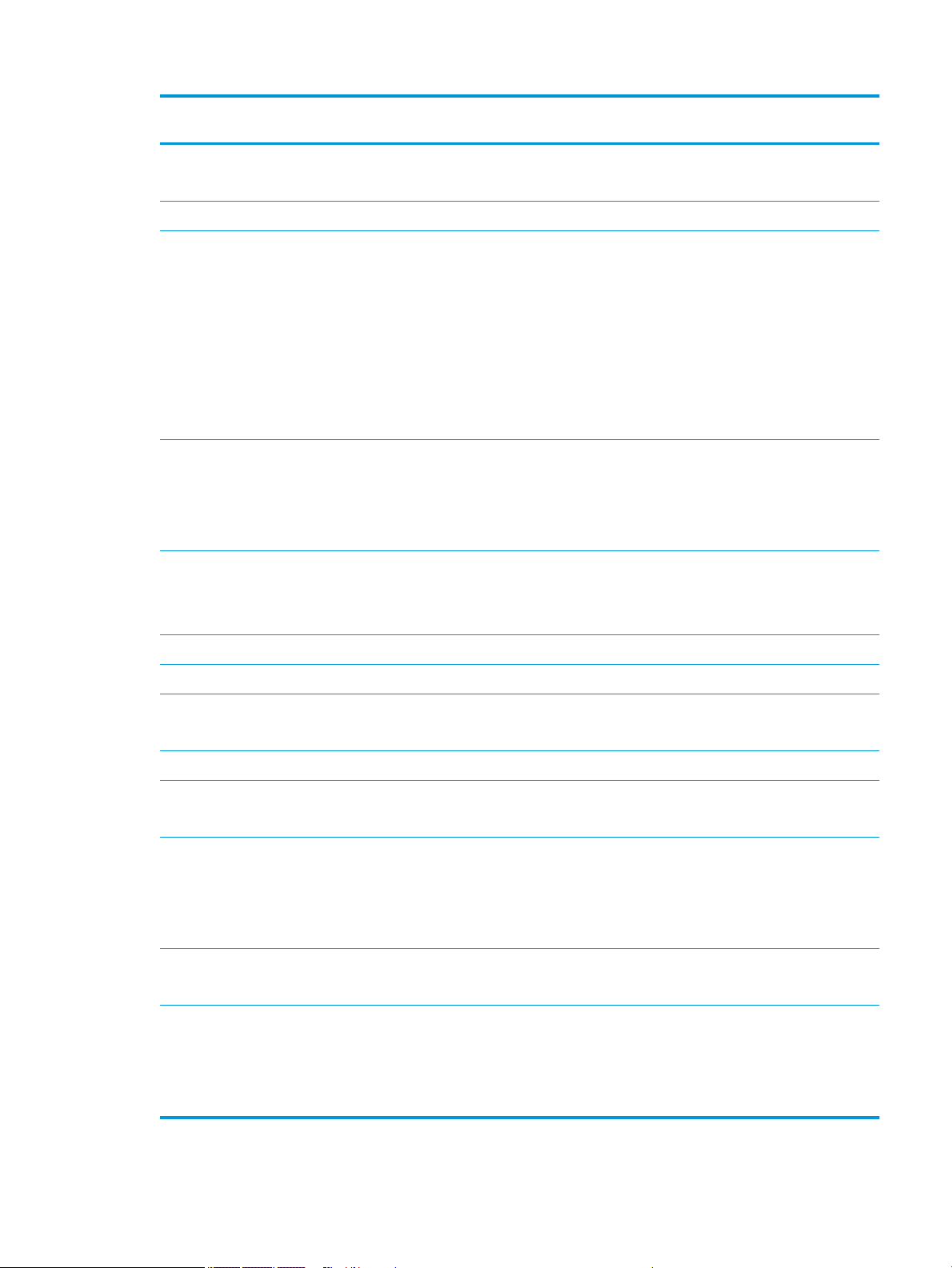
Category Description UMA 6th
Gen Core
Support SD/SDHC/SDXC
Push-Pull Insertion/Removal
Internal Card One M.2 slot for WLAN √ √ √
UMA 5th
Gen Core
UMA Pentium/
Celeron
Ports HDMI version 1.4b supporting 1920 ×1080 @ 60Hz
Hot Plug/unplug and auto detect for correct output to wide-aspect
vs. standard aspect video
RJ-45 (Ethernet)
USB 3.0 (1 port; left side)
USB 2.0 (2 ports; 1 left side, 1 right side)
AC Smart Pin adapter plug
Headphone/line out and microphone/line in combo jack
Keyboard/
pointing
devices
Power AC adapters
45-W √ √ √
1 meter power cord √ √ √
Batteries
Full-size "island style" keyboard with numeric keypad
TouchPad with multi-touch gestures enabled
Taps enabled by default
Support Modern Trackpad Gestures
65-W
65-W EM
4-cell, 41-Whr Li-ion battery
√ √ √
√ √ √
√ √ √
√ √ √
3-cell, 31-Whr Li-ion battery √ √ √
Security fTPM 2.0
Kensington Security Lock
Operating
system
Service End-user replaceable parts
Preinstalled
●
Windows 10
●
Windows 10 Professional
●
Windows 10 Home High End
●
Windows 10 Home Value Notebook
●
Windows 10 Home Value India Notebook
●
AC adapter
●
Battery
●
Optical drive
√ √ √
√ √ √
√
√ √ √
HP Notebook PC; Intel 5th and 6th generation and Pentium/Celeron processors; touch models 15
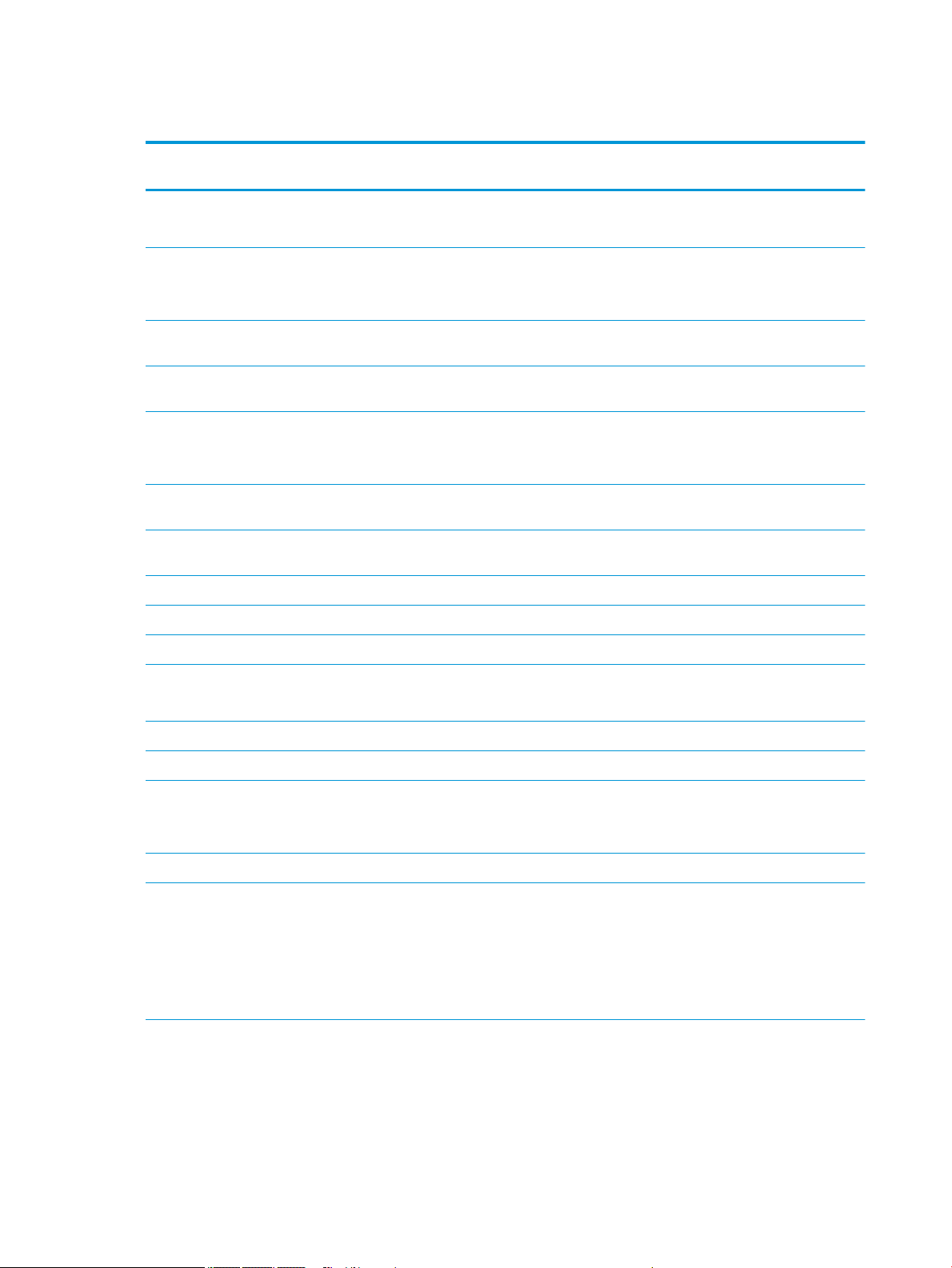
HP 250/256 G5 Notebook PC models
Category Description DIS
Product name HP 250 G5 Notebook PC
HP 256 G5 Notebook PC
Processor 6th generation Intel® Core™ processors
Intel Core i7-6500U (2.5-GHz, turbo up to 3.1 GHz,
4-MB L3 cache, 1600-MHz, dual, 15W)
Intel Core i5-6200U (2.3-GHz, turbo up to 2.8 GHz,
3-MB L3 cache, 1600-MHz, dual, 15W)
Intel Core i3-6100U (2.3-GHz, 3-MB L3 cache, 1600-
MHz, dual, 15W)
5th generation Intel processors
Intel Core i3-5005U (2.0-GHz, 3-MB L3 cache, 1600MHz, dual, 15W)
Intel Pentium® N3710 (1.6-GHz, turbo up to 2.56
GHz, 2-MB L3 cache, 1600-MHz, quad, 6W)
Intel Celeron® N3060 (1.6-GHz, turbo up to 2.48
GHz, 2-MB L3 cache, 1600-MHz, dual, 6W)
Chipset Intel Skylake U 1-chip series √ √
Intel Broadwell-U 1-chip BGA √ √
Skylake
√ √ √ √ √
√ √
√ √
√ √
√ √
√
√
UMA
Skylake
DIS
Broadwell
UMA
Broadwell
UMA
Braswell
Intel Braswell √
Graphics Internal graphics
Intel HD Graphics 5500 (Intel Broadwell U series)
Intel HD Graphics 520 (Intel Skylake U series) √
Intel HD Graphics (Intel Braswell series) √
Switchable discrete graphics
AMD Radeon™ R5 R16M-M1-30 with up to 2048 MB
of dedicated video memory
Support HD Decode, DX12, HDMI, and PX7 √ √ √ √ √
Panel 39.6-cm (15.6-in), high-denition (HD), white light-
emitting diode (WLED), SVA BrightView (1366×768)
display, slim 3.2 mm, eDP; typical brightness: 220
nits
39.6-cm (15.6-in), high-denition (FHD), white light-
emitting diode (WLED), SVA AntiGlare (1920×1080)
display, slim 3.2 mm; typical brightness: 220 nits
Memory Two non-customer-accessible/upgradable memory
module slots (Intel Core processors)
DDR4-2133 dual channel support
Supports up to 16 GB of system RAM in the following
congurations:
√
√ √
√ √ √ √ √
√ √
16 Chapter 1 Product description
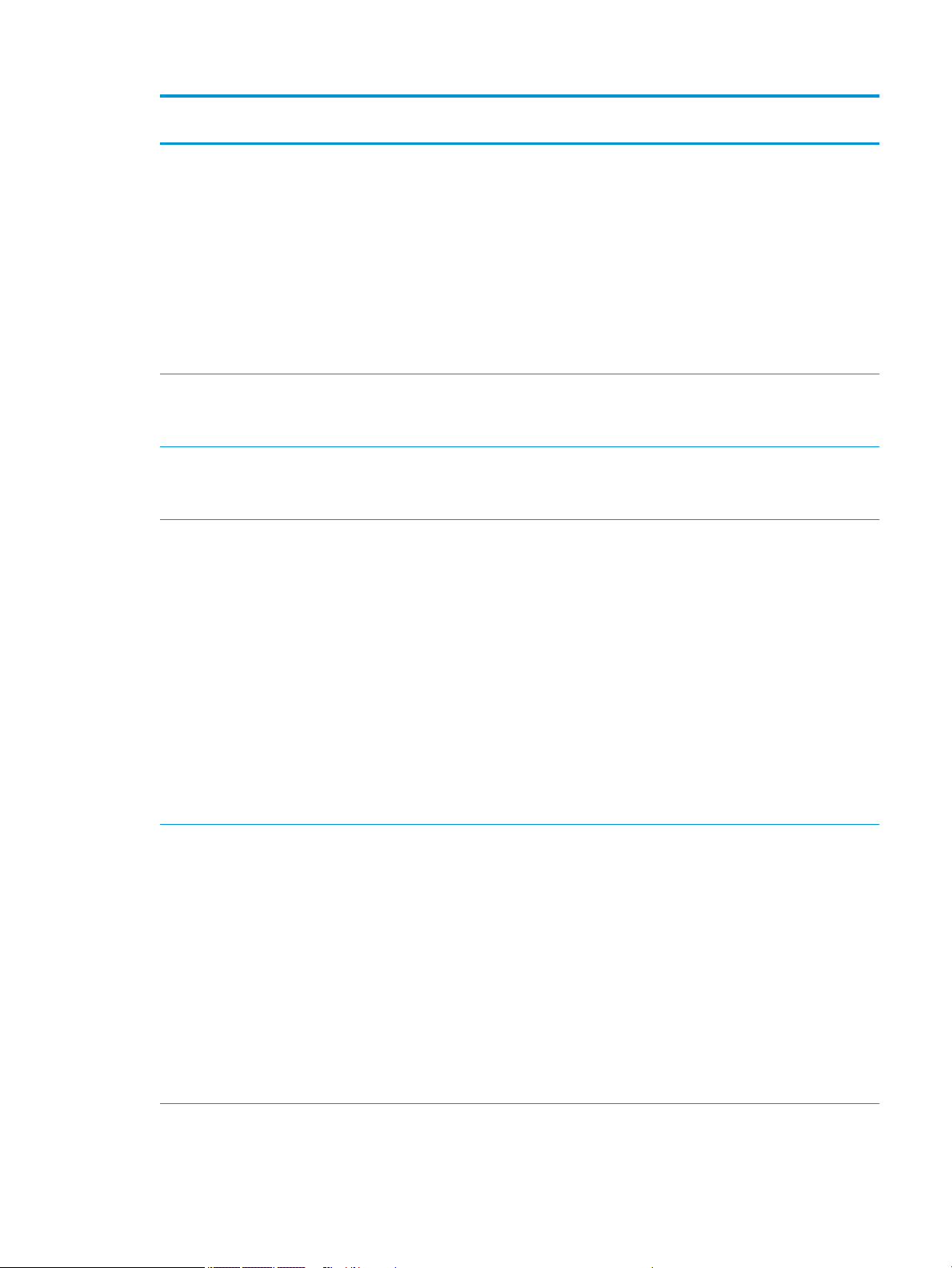
Category Description DIS
Skylake
●
16384-MB total system memory (8192×2)
●
12288-MB total system memory (8192×1)
+ (4096×1)
●
8192-MB total system memory (8192×1) or
(4096×2)
●
6144-MB total system memory (4096×1)
+ (2048×1)
●
4096-MB total system memory (4096×1) or
(2048×2)
●
2048-MB total system memory (2048×1)
UMA
Skylake
DIS
Broadwell
UMA
Broadwell
UMA
Braswell
Two non-customer-accessible/upgradable memory
module slots
DDR3L-1600 dual channel support
One non-customer-accessible/upgradable memory
module slot
DDR3L-1600 dual channel support
Supports up to 16 GB of system RAM in the following
congurations:
●
16384-MB total system memory (8192×2) [5th
generation Intel Core models only]
●
12288-MB total system memory (8192×1)
+ (4096×1) [5th generation Intel Core models
only]
●
8192-MB total system memory (8192×1) or
(4096×2)
●
6144-MB total system memory (4096×1)
+ (2048×1)
●
4096-MB total system memory (4096×1) or
(2048×2)
●
2048-MB total system memory (2048×1)
Hard drives Supports 6.35-cm (2.5-in) SATA hard drives in 9.5-
mm (.37-in) and 7.0-mm (.28-in) thicknesses
Single hard drive congurations:
●
2-TB, 5400-rpm, 9.5-mm
●
1-TB, 5400-rpm, 9.5-mm
●
500-GB, 5400-rpm, 9.5-mm or 7.0-mm
√ √
√
√ √ √
√ √ √ √ √
SSHD conguration:
●
1-TB, 5400-rpm + 8GB NAND Hybrid hard drive,
9.5mm
M.2 SATA-3 conguration:
●
128 GB
Optical drive Fixed, serial ATA, 9.5-mm tray load √ √ √ √ √
HP 250/256 G5 Notebook PC models 17
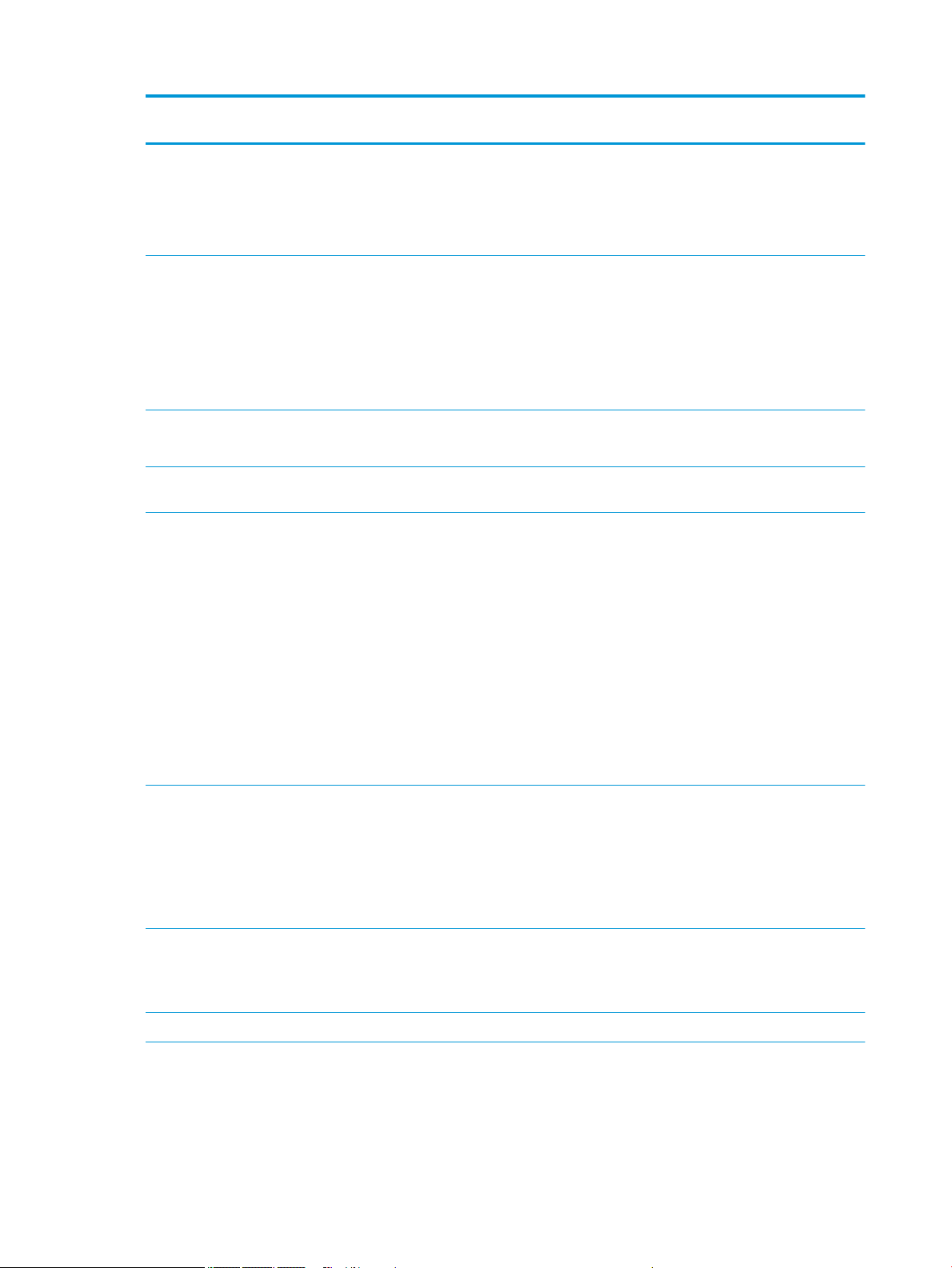
Category Description DIS
Skylake
DVD+/-RW Double-Layer SuperMulti
Supports zero power optical drive
Supports M-disc
Supports conguration without optical drive
UMA
Skylake
DIS
Broadwell
UMA
Broadwell
UMA
Braswell
Webcam/mic HP TrueVision HD: HD camera - activity LED, USB 2.0,
BSI sensor, 1280 x 720 by 30 frames per second
HP Webcam– 640 x 480 by 24 frames per second
Single digital microphone
HP Noise Cancellation enabled
Supports voice recognition
Audio DTS Studio Sound
Dual speakers
Ethernet Integrated 10/100/1000 network interface
card (NIC)
Wireless
Network
Integrated wireless options with single antenna
(M.2/PCIe):
Compatible with Miracast-certied devices
Support for the following WLAN formats:
●
Realtek RTL8723BE-VB 802.11b/g/n 1x1 Wi-Fi
+ BT4.0 Combo Adapter
●
Broadcom BCM43142 802.11 b/g/n 1x1 Wi-Fi +
BT4.0 Combo Adapter
●
Realtek RTL8188EE-VJ 802.11b/g/n 1x1 Wi-Fi
Adapter
●
Realtek RTL8188EE 802.11b/g/n 1x1 Wi-Fi
Adapter
√ √ √ √ √
√ √ √ √ √
√ √ √ √ √
√ √ √ √ √
Integrated wireless options with dual antennas
(M.2/PCIe):
Compatible with Miracast-certied devices
Support for the following WLAN formats:
●
Intel Dual Band Wireless-AC 3168 802.11 ac
1x1 WiFi + Bluetooth 4.2 Combo
External media
card
Internal Card One M.2 slot for WLAN √ √ √ √ √
Ports HDMI version 1.4b supporting 1920 ×1080 @ 60Hz
HP Multi-Format Digital Media Reader
Support SD/SDHC/SDXC
Push-Pull Insertion/Removal
VGA (Dsub 15 pin) supporting 1920 ×1200 @ 60Hz
and 2560 ×1600 @ 60Hz
18 Chapter 1 Product description
√ √ √ √ √
√ √ √ √ √
√ √ √ √ √
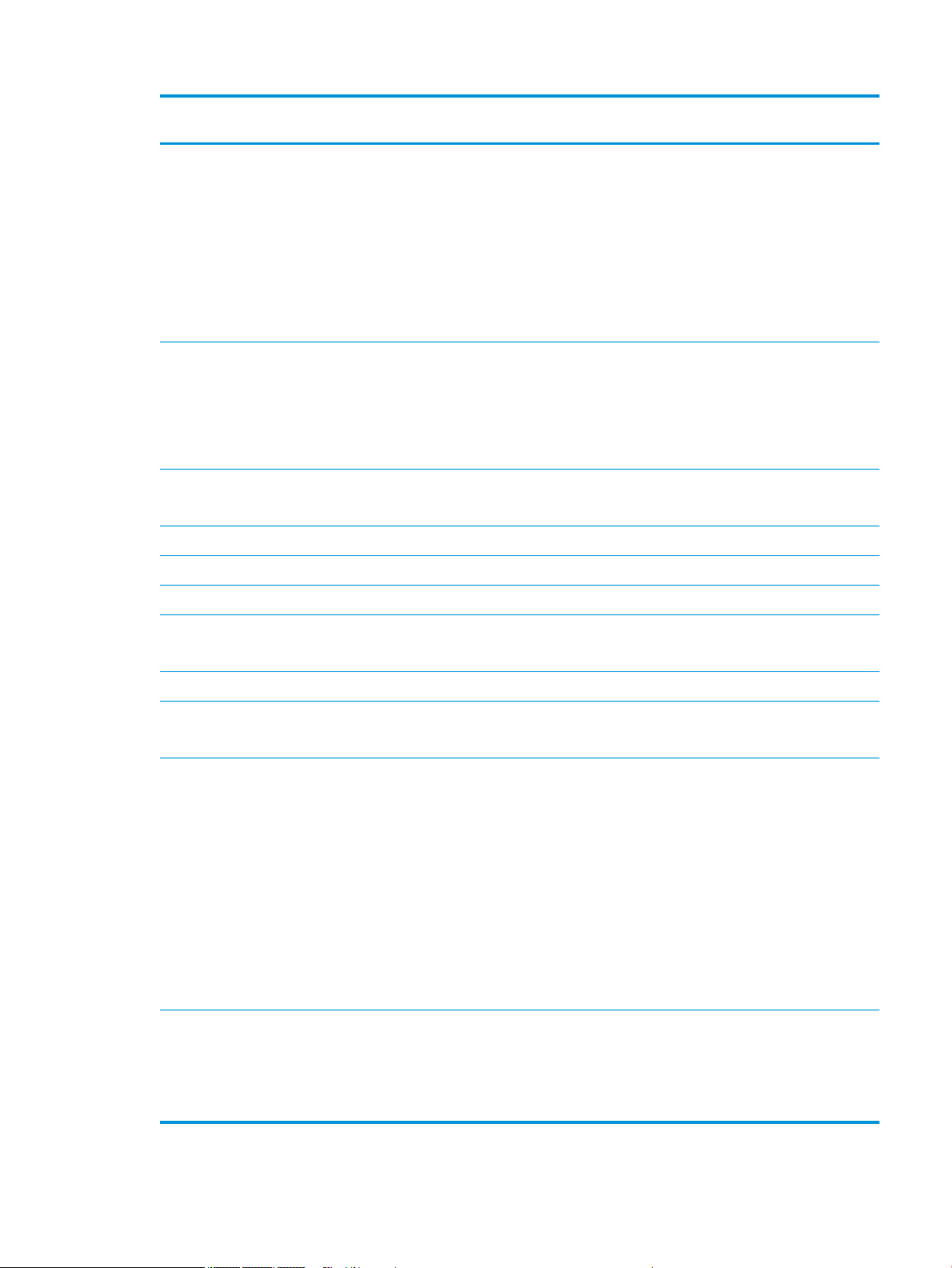
Category Description DIS
Skylake
Hot Plug/unplug and auto detect for correct output
to wide-aspect vs. standard aspect video
RJ-45 (Ethernet)
USB 3.0 (1 port; left side)
USB 2.0 (2 ports; 1 left side, 1 right side)
AC Smart Pin adapter plug
Headphone/line out and microphone/line in combo
jack
UMA
Skylake
DIS
Broadwell
UMA
Broadwell
UMA
Braswell
Keyboard/
pointing
devices
Power AC adapters
65-W EM √ √ √ √ √
45-W √ √ √
1 meter power cord √ √ √ √ √
Batteries
3-cell, 31-Whr Li-ion battery √ √ √
Security fTPM 2.0
Operating
system
Full-size "island style" keyboard with numeric
keypad
TouchPad with multi-touch gestures enabled
Taps enabled by default
Support Modern Trackpad Gestures
65-W
4-cell, 41-Whr Li-ion battery
Kensington Security Lock
Preinstalled
●
Windows 10
●
Windows 10 Professional
●
Windows 10 Professional Shape the Future
MSNA
●
Windows 10 Home High End
●
Windows 10 Pro Downgrade to Windows 7 Pro
●
Windows 10 Pro Downgrade to Windows 7 Pro
StF MSNA
●
FreeDOS 2.0
√ √ √ √ √
√ √
√ √ √ √ √
√ √ √ √ √
√ √ √ √ √
Service End-user replaceable parts
●
AC adapter
●
Battery
●
Optical drive
√ √ √ √ √
HP 250/256 G5 Notebook PC models 19
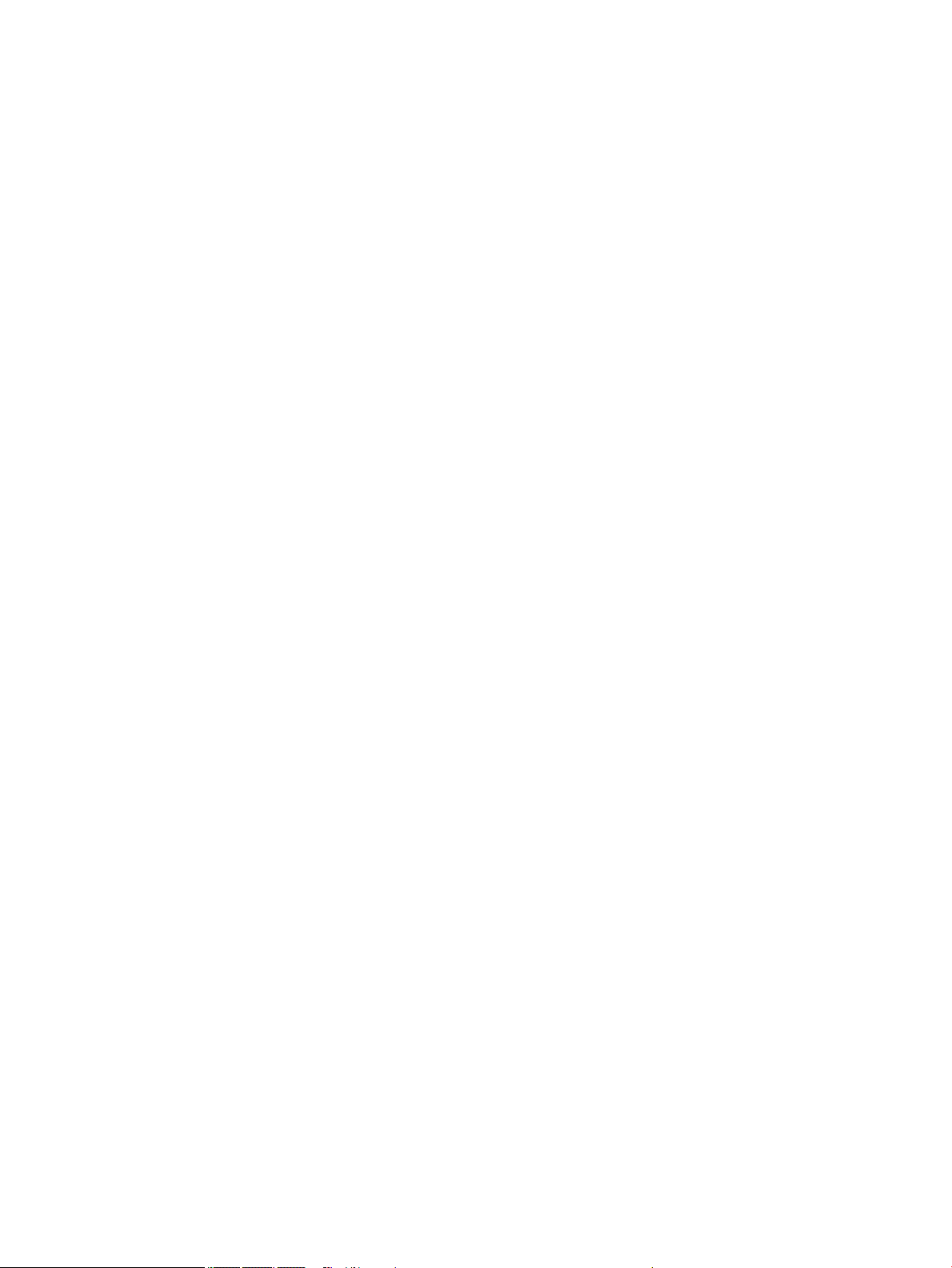
20 Chapter 1 Product description
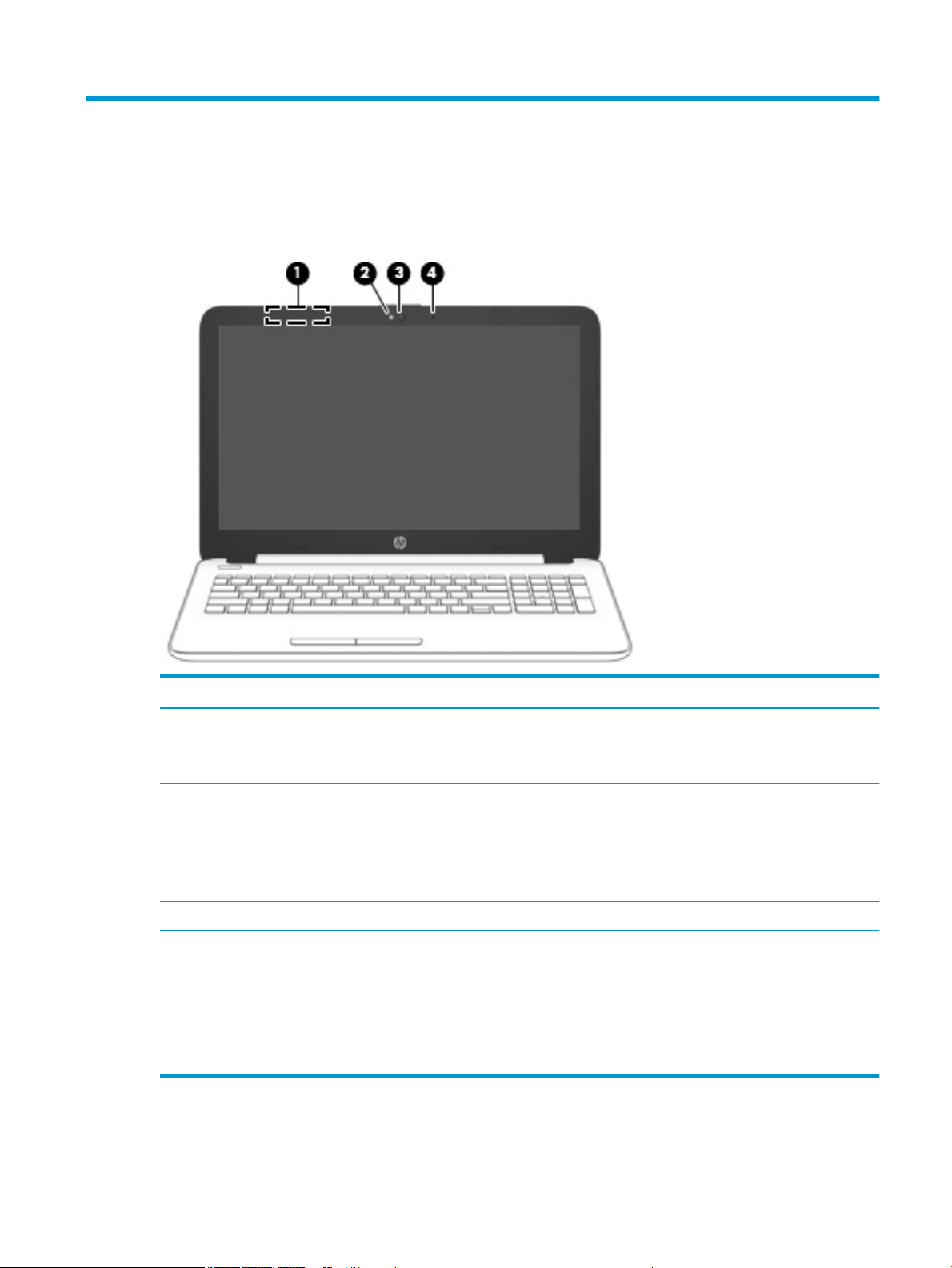
2 External component identication
Display
Component Description
(1) WLAN antennas* Send and receive wireless signals to communicate with wireless local
area networks (WLANs).
(2) Webcam light On: The webcam is in use.
(3) Webcam Records video and captures photographs. Some products allow you
to video conference and chat online using streaming video.
To use a webcam (integrated camera):
▲ Type camera in the taskbar search box, and then select
Camera.
(4) Internal microphone Records sound.
*The antennas are not visible from the outside of the computer. For optimal transmission, keep the areas immediately around the
antennas free from obstructions.
For wireless regulatory notices, see the section of the Regulatory, Safety, and Environmental Notices that applies to your country or
region.
To access this guide:
▲ Select the Start button, select All apps, select HP Help and Support, and then select HP Documentation.
Display 21
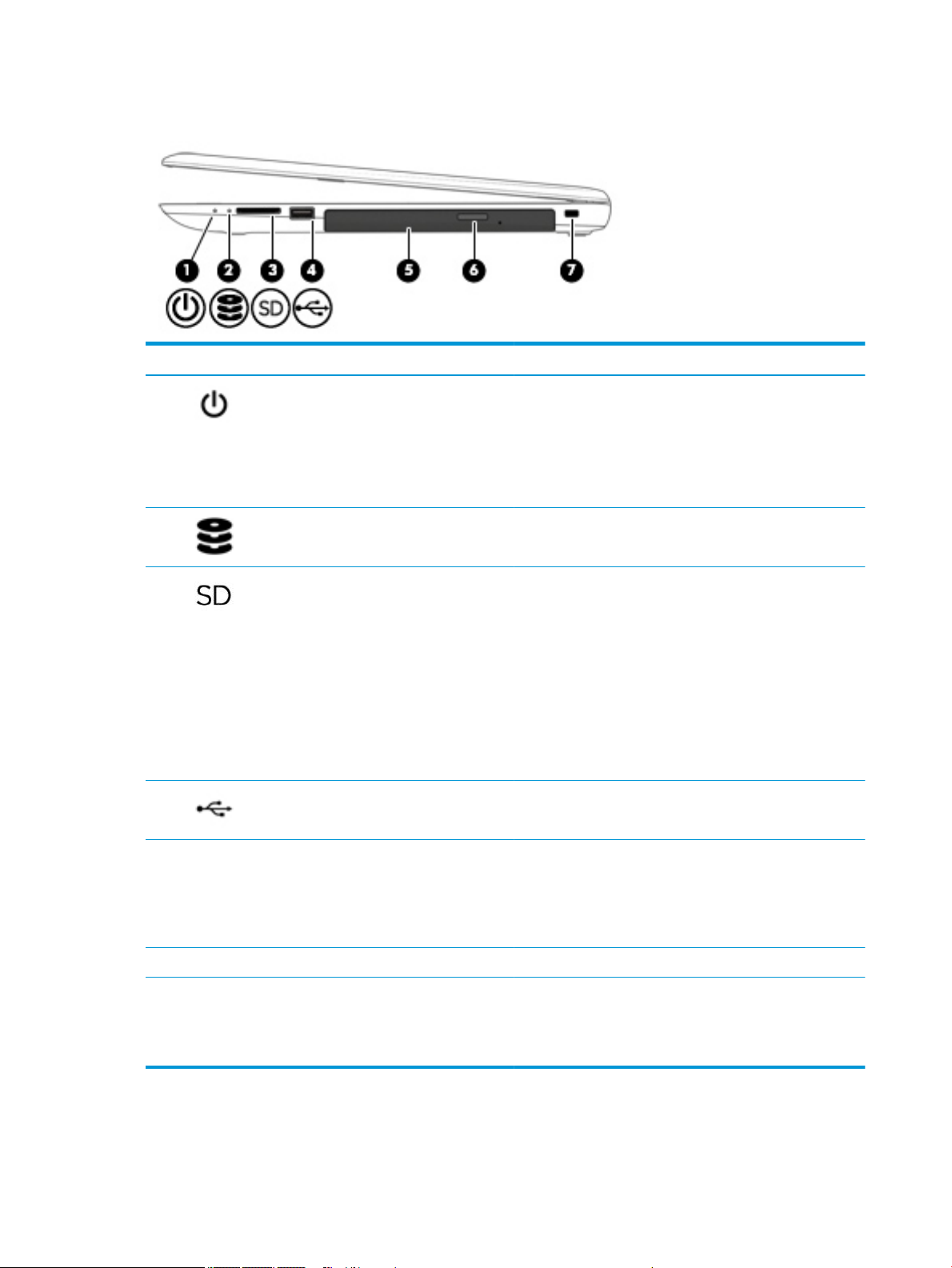
Right side
Component Description
(1) Power light
(2) Drive light
(3) Memory card reader Reads optional memory cards that enable you to store, manage,
(4) USB 2.0 port Connects an optional USB device, such as a keyboard, mouse,
●
On: The computer is on.
●
Blinking: The computer is in the Sleep state, a powersaving state. The computer shuts o power to the display
and other unneeded components.
●
O: The computer is o or in Hibernation. Hibernation is a
power-saving state that uses the least amount of power.
●
Blinking white: The hard drive is being accessed.
share, or access information.
To insert a card:
1. Hold the card label-side up, with connectors facing the
computer.
2. Insert the card into the memory card reader, and then
press in on the card until it is rmly seated.
To remove a card:
▲ Pull the card out of the slot.
external drive, printer, scanner or USB hub.
(5) Optical drive (select products only) Depending on your computer, reads an optical disc or reads and
(6) Optical drive eject button (select products only) Releases the optical drive disc tray.
(7) Security cable slot Attaches an optional security cable to the computer.
22 Chapter 2 External component identication
writes to an optical disc.
NOTE: For disc compatibility information, type help in the
taskbar search box, select Help and Support, and then type
disc compatibility in the search box.
NOTE: The security cable is designed to act as a deterrent, but
it may not prevent the computer from being mishandled or
stolen.
