Page 1
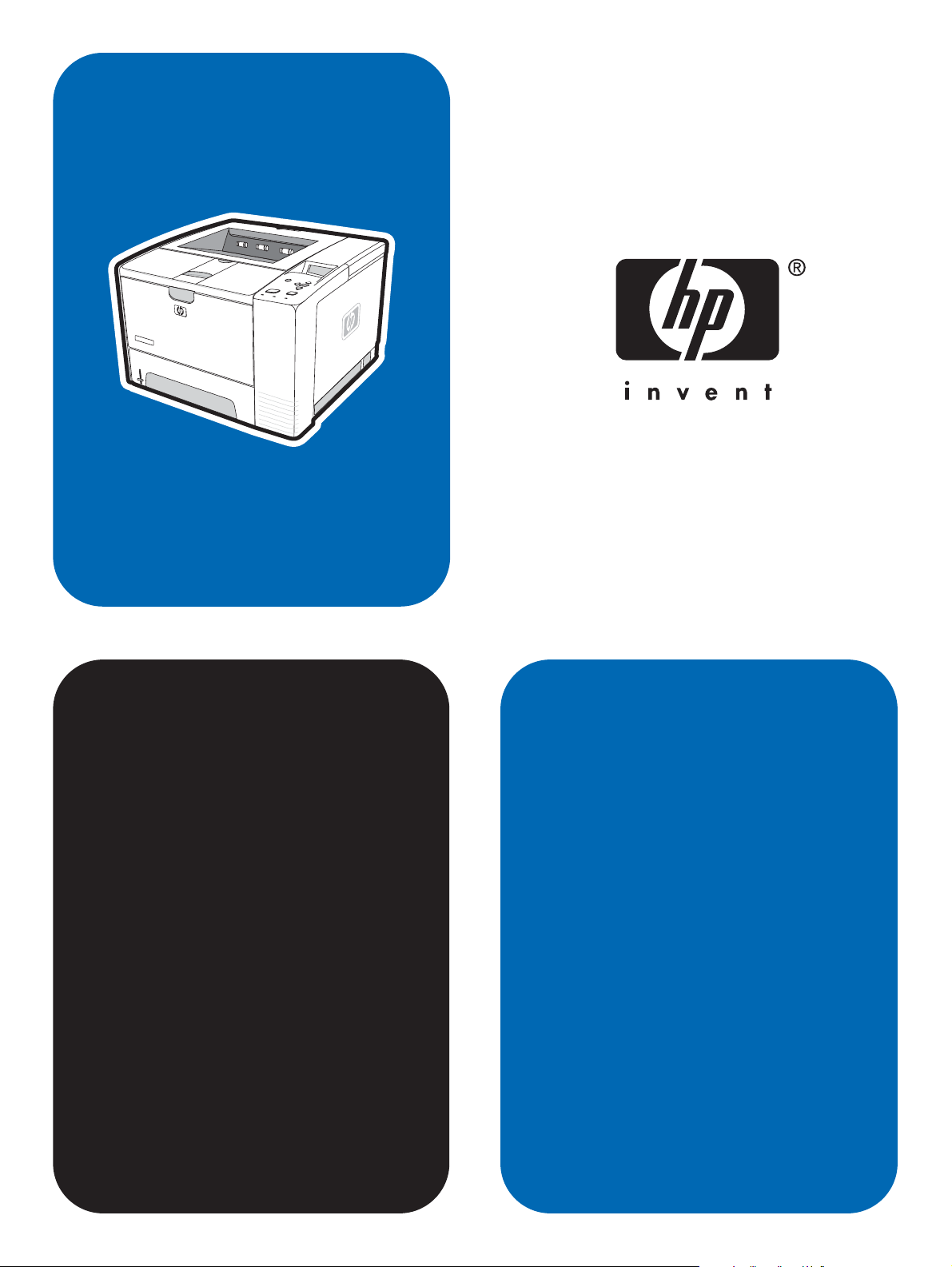
service
hp LaserJet 2400 series
Page 2
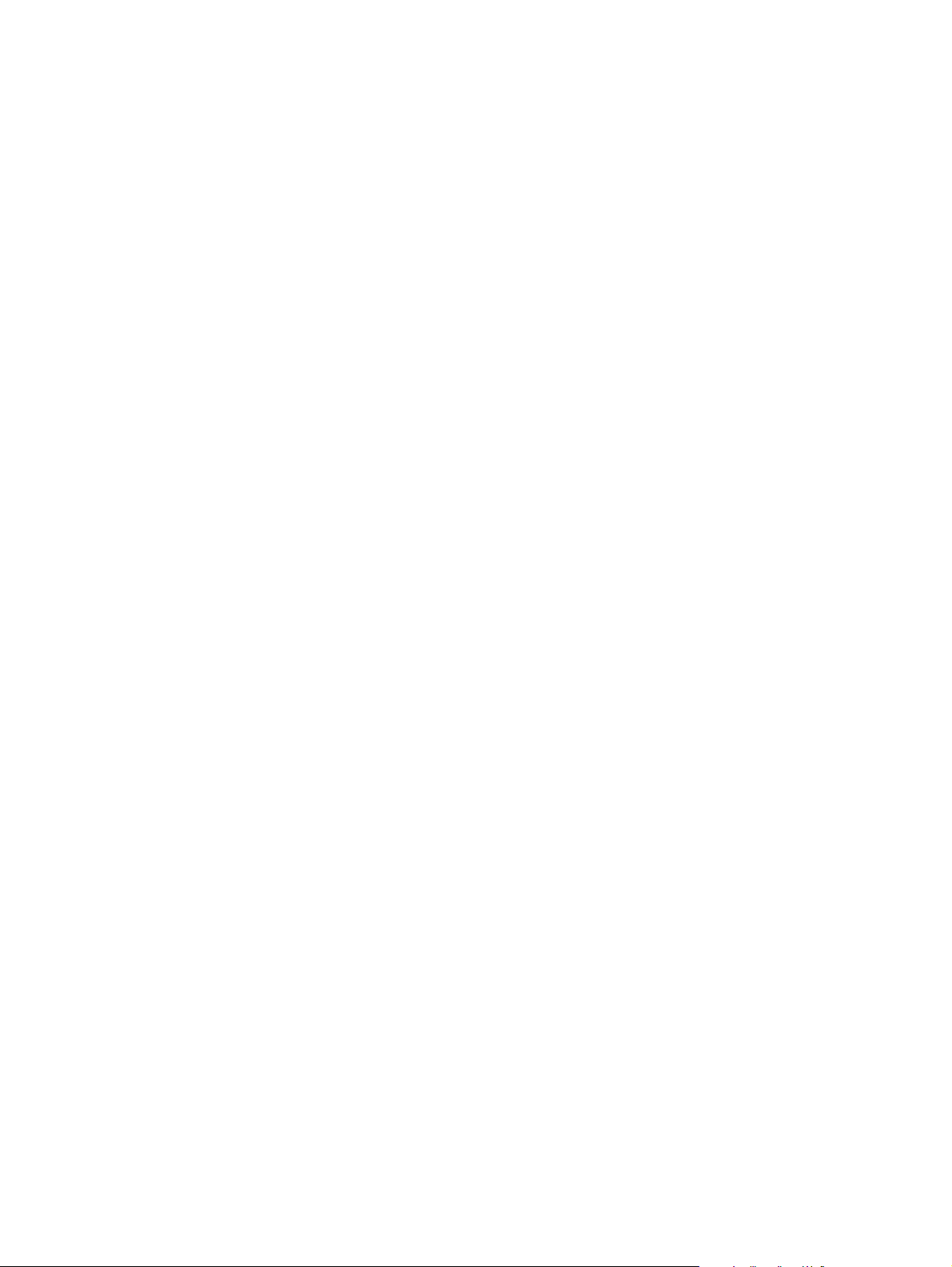
Page 3
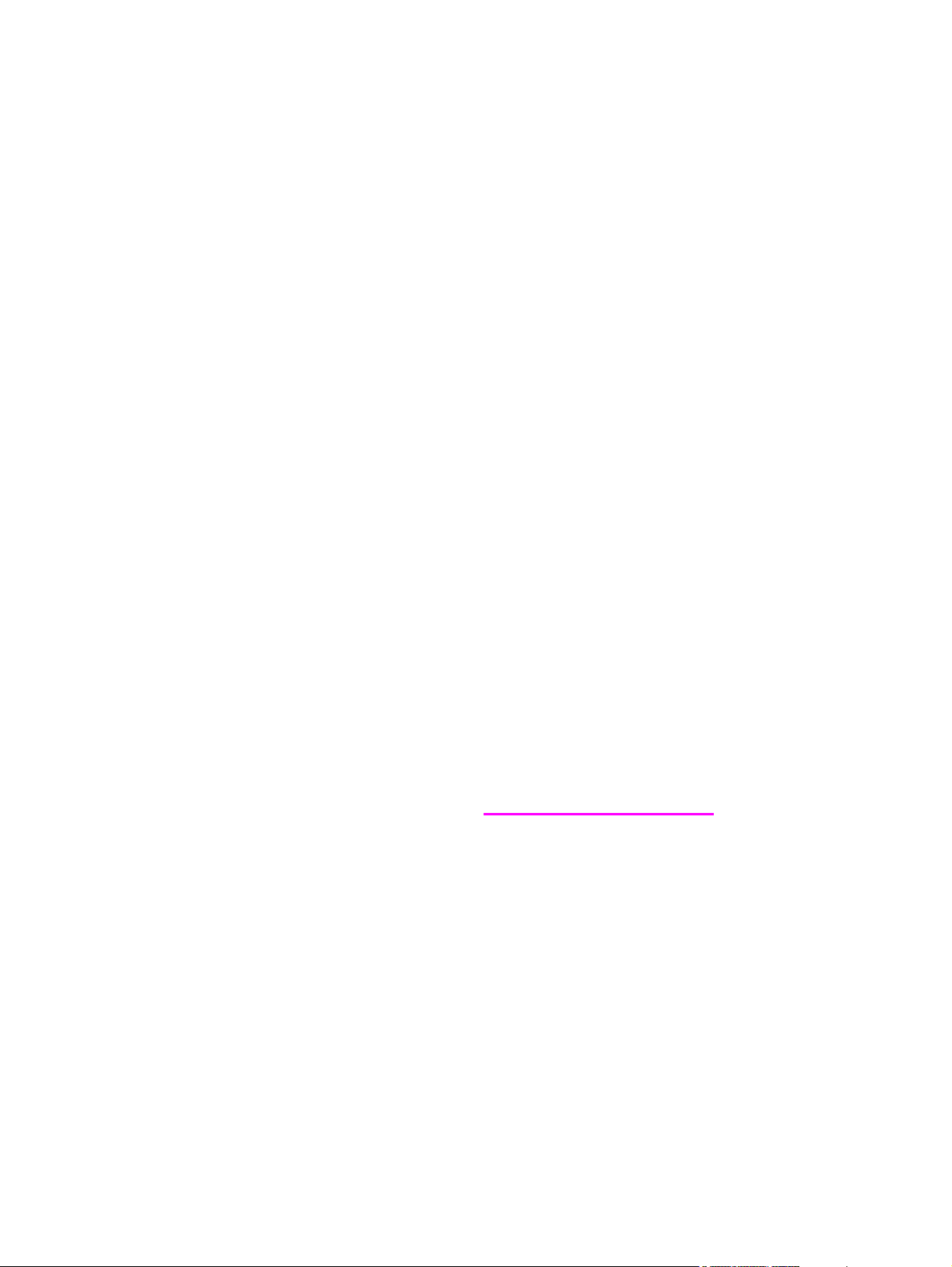
HP LaserJet 2400 Series printer
Service Manual
Page 4
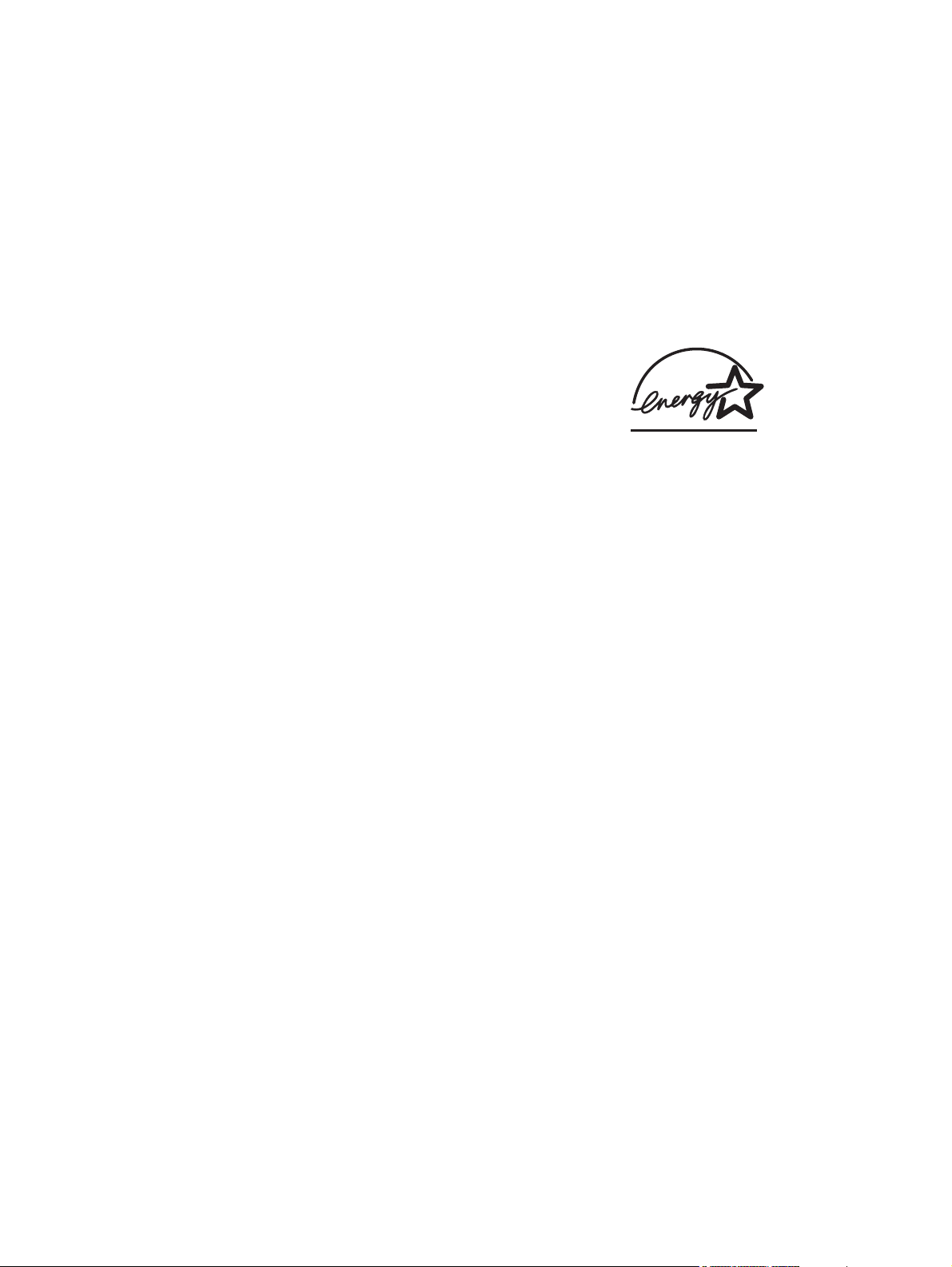
Copyright information
© 2004 Copyright Hewlett-Packard
Development Company, L.P.
Reproduction, adaptation, or translation
without prior written permission is
prohibited, except as allowed under the
copyright laws.
The information contained herein is subject
to change without notice.
The only warranties for HP products and
services are set forth in the express
warranty statements accompanying such
products and services. Nothing herein
should be construed as constituting an
additional warranty. HP shall not be liable
for technical or editorial errors or omissions
contained herein.
Part number Q5956-90932
Edition 1, 9/2004
Safety information
WARNING!
Potential Shock Hazard
Always follow basic safety precautions
when using this product to reduce risk of
injury from fire or electric shock.
Read and understand all instructions in the
user guide.
Observe all warnings and instructions
marked on the product.
Use only a grounded electrical outlet when
connecting the printer to a power source. If
you do not know whether the outlet is
grounded, check with a qualified electrician.
Do not touch the contacts on the end of
any of the sockets on the printer. Replace
damaged cords immediately.
Unplug this product from wall outlets before
cleaning.
Do not install or use this product near water
or when you are wet.
Install the product securely on a stable
surface.
Install the product in a protected location
where no one can step on or trip over the
power cord and where the power cord will
not be damaged.
If the product does not operate normally,
see the online user guide.
Refer all servicing questions to qualified
personnel.
Information regarding FCC Class B, Parts
15 and 68 requirements can be found in
the user guide.
Trademark credits
Adobe®, Acrobat®, PostScript®, and the
Acrobat Logo® are trademarks of Adobe
Systems Incorporated.
Java™ is a U.S. trademark of Sun
Microsystems, Inc.
Microsoft®, Windows®, and Windows NT®
are U.S. registered trademarks of Microsoft
Corporation.
UNIX® is a registered trademark of The
Open Group.
ENERGY STAR® and the ENERGY STAR
logo® are U.S. registered marks of the
United States Environmental Protection
Agency.
Page 5
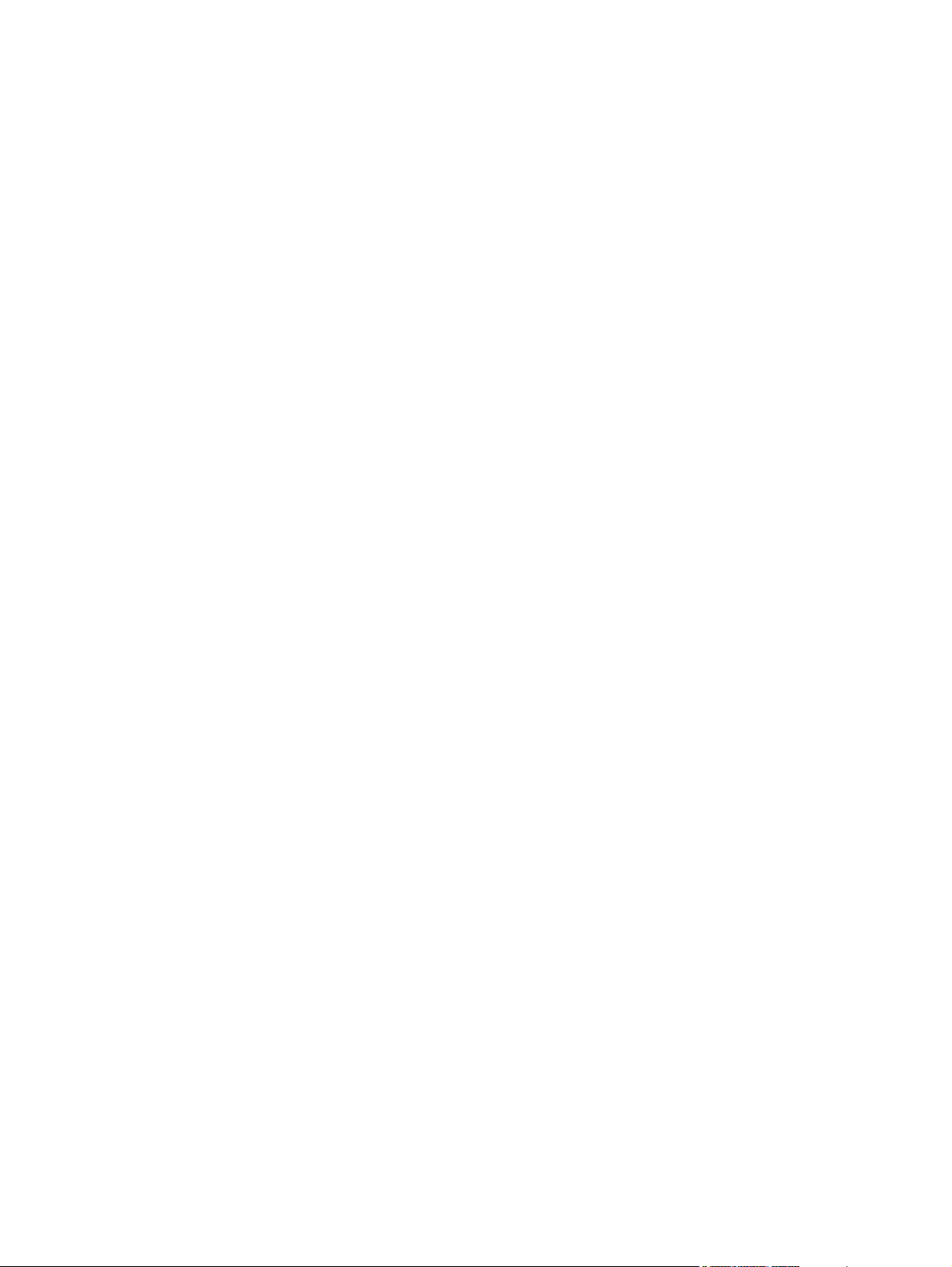
Table of contents
1 Product Information
Chapter contents........................................................................................................................1
Printer configurations.................................................................................................................2
HP LaserJet 2400 Series printer base models....................................................................2
Features.....................................................................................................................................4
Specifications.............................................................................................................................8
Physical specifications ........................................................................................................8
Electrical specifications ......................................................................................................9
Acoustic emissions ...........................................................................................................10
Operating environment .....................................................................................................10
Media specifications ................................................................................................................11
Supported types and sizes of print media ........................................................................11
Paper and print media.......................................................................................................12
Printing and paper storage environment...........................................................................13
Envelopes..........................................................................................................................14
Envelopes with double side seams ..................................................................................14
Envelopes with adhesive strips or flaps............................................................................14
Envelope margins..............................................................................................................15
Envelope storage ..............................................................................................................15
Labels................................................................................................................................15
Transparencies .................................................................................................................1 5
Hewlett-Packard limited warranty statement ..........................................................................16
Print Cartridge Limited Warranty Statement ...........................................................................17
HP LaserJet printing supplies .................................................................................................18
Declaration of conformity ........................................................................................................19
Country-/region-specific safety statements .............................................................................20
Laser safety statement .....................................................................................................20
Canadian DOC statement ................................................................................................20
Japanese VCCI statement ................................................................................................20
Korean EMI statement ......................................................................................................20
Finnish laser statement ....................................................................................................21
2 Installation
Chapter contents......................................................................................................................23
Operating environment ............................................................................................................24
Interface ports .........................................................................................................................24
Software...................................................................................................................................25
Operating systems and printer components ....................................................................25
Printer drivers ...................................................................................................................26
Software for Macintosh computers ...................................................................................27
3 Operation
Chapter contents......................................................................................................................29
Control panel............................................................................................................................31
ENWW iii
Page 6
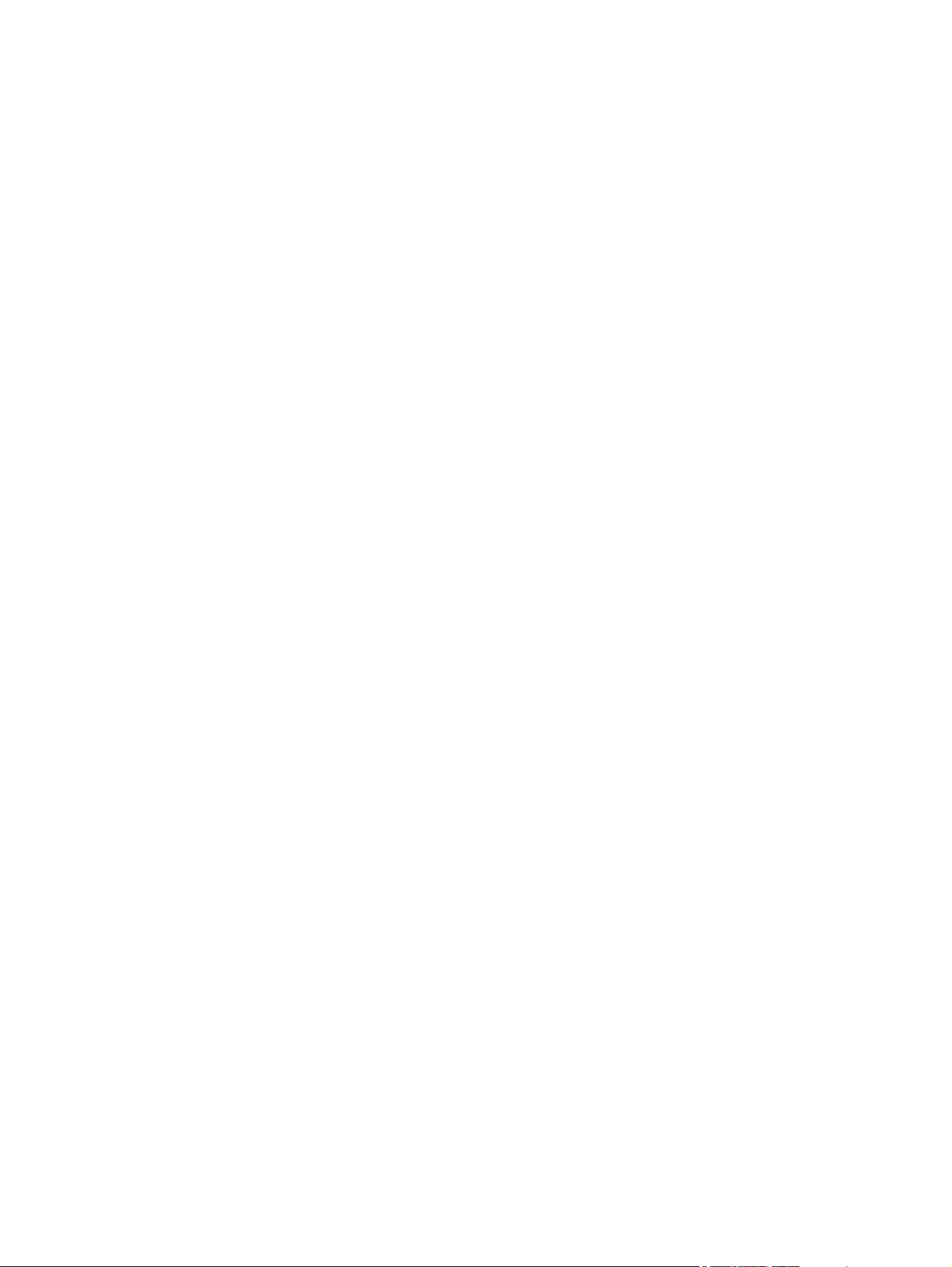
Control-panel layout..........................................................................................................31
Control-panel buttons........................................................................................................32
Control-panel lights ...........................................................................................................33
Control-panel language ....................................................................................................34
Printing control-panel menus ............................................................................................34
Selecting which tray is used for printing .................................................................................35
Understanding tray order ..................................................................................................35
Customizing tray 1 operation ............................................................................................36
Printing by type and size of media (locking trays) ............................................................37
Feeding media from tray 1 manually ................................................................................38
Selecting the correct fuser mode ............................................................................................39
Using the embedded Web server ...........................................................................................40
Opening the embedded Web server ................................................................................40
Information tab ..................................................................................................................41
Settings tab .......................................................................................................................41
Networking tab ..................................................................................................................42
Other links .........................................................................................................................42
Using HP Web Jetadmin software ..........................................................................................43
Using the HP Toolbox .............................................................................................................44
Supported operating systems ...........................................................................................44
Supported browsers .........................................................................................................44
To view the HP Toolbox ...................................................................................................45
Status tab ..........................................................................................................................45
Troubleshooting tab ..........................................................................................................46
Alerts tab ...........................................................................................................................46
Documentation tab ...........................................................................................................47
Device Settings window ....................................................................................................47
Toolbox links .....................................................................................................................47
Other links .........................................................................................................................47
Uninstalling the HP Toolbox ....................................................................................................48
To uninstall the HP Toolbox by using the Windows desktop shortcut .............................48
Checking the printer configuration ..........................................................................................48
Menu map .........................................................................................................................48
Configuration page ...........................................................................................................49
Supplies status page ........................................................................................................51
PS or PCL font list ............................................................................................................52
Managing the print cartridge ...................................................................................................53
HP print cartridges ............................................................................................................5 3
Non-HP print cartridges ....................................................................................................53
Print-cartridge authentication ............................................................................................53
Print-cartridge storage ......................................................................................................53
Print-cartridge life expectancy ..........................................................................................54
Checking the supply level .................................................................................................54
Cartridge-low and cartridge-out conditions ......................................................................55
4 Maintenance
Chapter contents......................................................................................................................57
Cleaning the printer .................................................................................................................58
Cleaning the outside .........................................................................................................58
Cleaning the paper path and print-cartridge areas ...........................................................58
Cleaning the fuser ............................................................................................................60
5 Theory of operation
Chapter contents......................................................................................................................61
Introduction...............................................................................................................................62
iv ENWW
Page 7
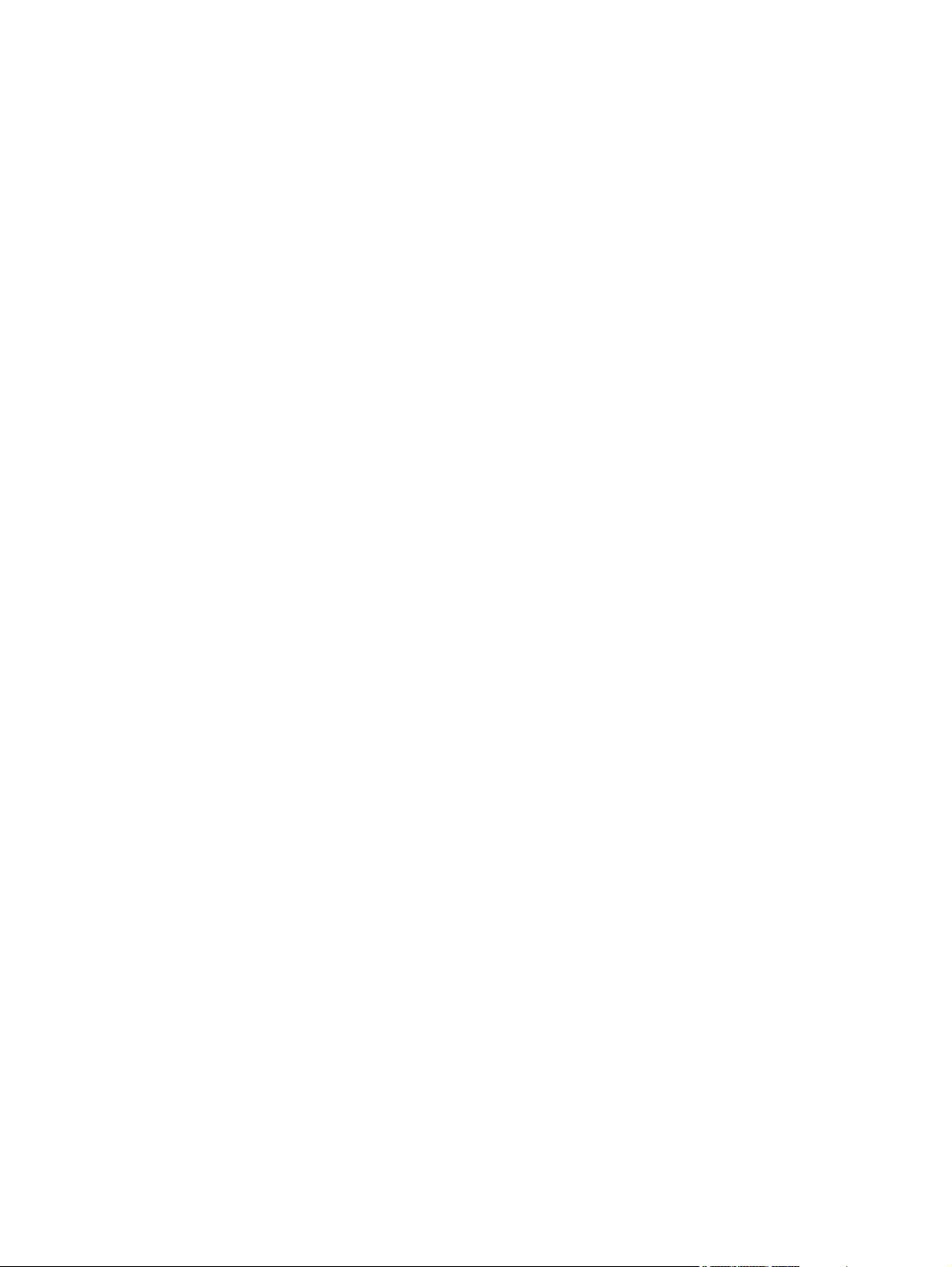
Internal components.................................................................................................................63
Timing.......................................................................................................................................64
Engine control system..............................................................................................................66
Laser/scanner system..............................................................................................................68
Pickup/feed/delivery system....................................................................................................69
Image-formation system...........................................................................................................71
Step 1: Primary charging...................................................................................................72
Step 2: Laser beam exposure...........................................................................................72
Step 3: Developing............................................................................................................73
Step 4: Transfer.................................................................................................................73
Step 5: Separation.............................................................................................................74
Step 6: Fusing....................................................................................................................74
Step 7: Drum cleaning.......................................................................................................75
Print cartridge memory system................................................................................................76
6 Removal and replacement
Chapter contents......................................................................................................................77
Introduction ..............................................................................................................................78
Removal and replacement strategy ..................................................................................78
Electrostatic discharge .....................................................................................................78
User-replaceable parts .....................................................................................................78
Required tools ...................................................................................................................78
Before performing service .......................................................................................................79
Pre-service procedures ....................................................................................................79
Parts removal order ..........................................................................................................80
Covers......................................................................................................................................81
Right-side cover.................................................................................................................81
Back cover.........................................................................................................................82
I/O cover............................................................................................................................85
Left-side cover...................................................................................................................86
Top, right cover..................................................................................................................88
Top cover...........................................................................................................................89
Front, right cover................................................................................................................90
Control panel............................................................................................................................92
Formatter..................................................................................................................................94
Fuser........................................................................................................................................98
Laser/scanner........................................................................................................................103
Right-side handle...................................................................................................................106
ECU........................................................................................................................................108
Access plate...........................................................................................................................114
Power supply..........................................................................................................................115
Gear assembly.......................................................................................................................120
Tray 1 solenoid.......................................................................................................................124
Tray 2 solenoid.......................................................................................................................125
E-label reader (memory tag)..................................................................................................126
Face-down-roller shaft...........................................................................................................128
Cartridge door........................................................................................................................130
Transfer roller.........................................................................................................................133
Registration assembly............................................................................................................134
Tray 1 pickup roller.................................................................................................................137
Tray 2 pickup roller.................................................................................................................138
Separation pad.......................................................................................................................140
7 Troubleshooting
Chapter contents....................................................................................................................141
ENWW v
Page 8
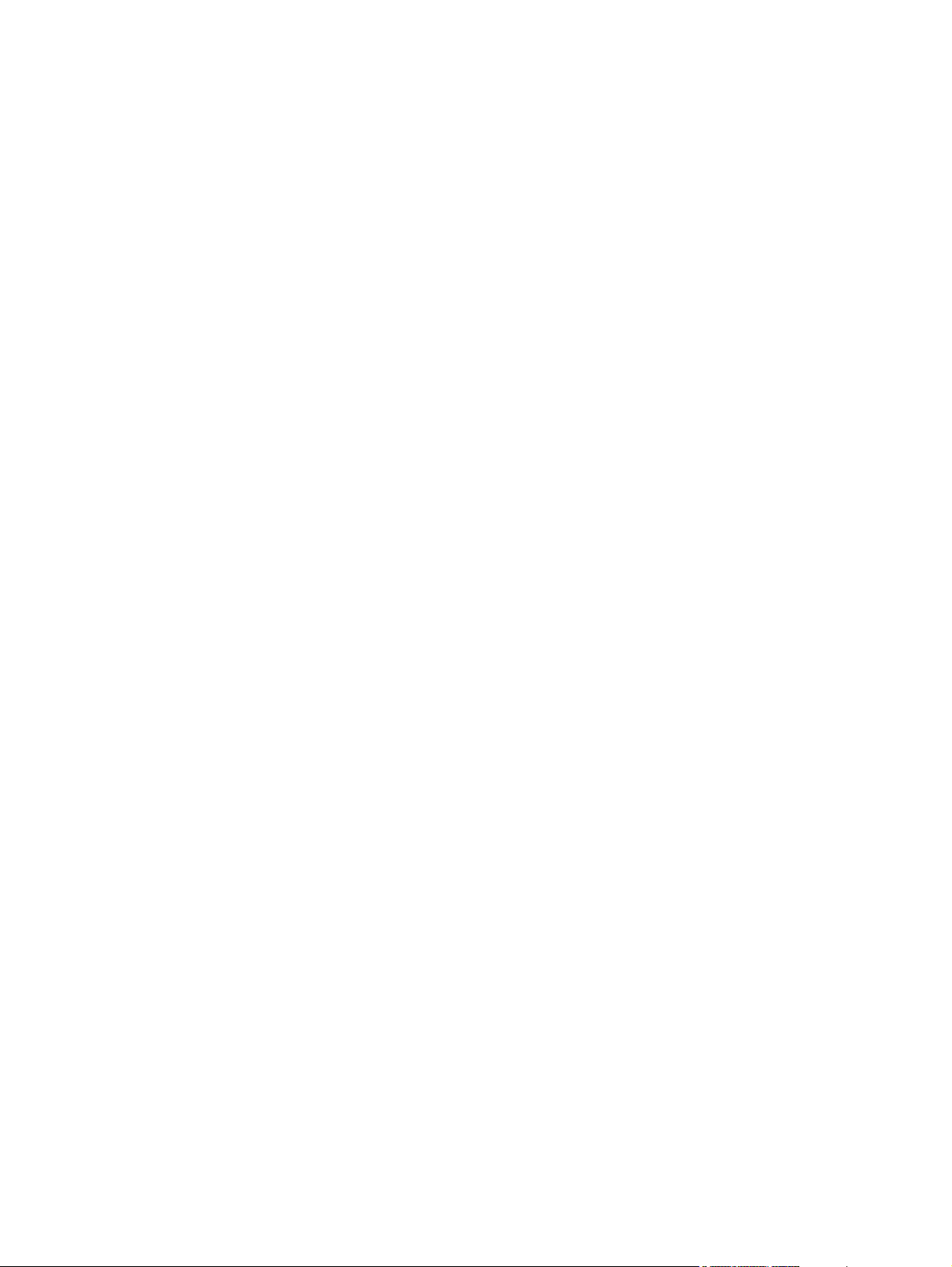
Troubleshooting tree..............................................................................................................143
Troubleshooting flowchart .....................................................................................................144
1. Does the control-panel display show READY?...........................................................144
2. Can you print a configuration page? ..........................................................................145
3. Can you print from a program? ..................................................................................146
4. Does the job print as expected?..................................................................................147
5. Does the printer select the correct trays?...................................................................148
Troubleshooting tools ............................................................................................................149
Information pages ...........................................................................................................149
Embedded Web server ...................................................................................................154
Gaining access to the embedded Web server ...............................................................154
Printer Status and Alerts software ..................................................................................156
Control-panel menus .............................................................................................................158
Using control-panel menus .............................................................................................158
Resets submenu .............................................................................................................159
Diagnostics menu ...........................................................................................................159
Service menu (service PIN codes) .................................................................................161
Printer resets and power-on modes ......................................................................................163
Cold reset .......................................................................................................................163
NVRAM initialization .......................................................................................................164
Hard-disk initialization .....................................................................................................164
Power-on bypass ............................................................................................................165
Save + Restore................................................................................................................165
Test pages .............................................................................................................................166
Engine-test page ............................................................................................................166
Formatter test page ........................................................................................................166
Interface troubleshooting ......................................................................................................167
Communications checks .................................................................................................167
EIO troubleshooting ........................................................................................................167
Solving general printing problems .........................................................................................169
Clearing jams ........................................................................................................................173
Avoiding jams .................................................................................................................173
Typical jam locations ......................................................................................................174
Media handling problems ......................................................................................................181
Multiple pages feed ........................................................................................................181
Pages are wrinkled or folded ..........................................................................................182
Pages are skewed ..........................................................................................................182
Understanding printer messages ..........................................................................................183
Using the printer online Help system ..............................................................................183
Resolving persistent messages ......................................................................................183
Correcting print-quality problems ..........................................................................................201
Print-quality checklist ......................................................................................................201
Image-defect examples ..................................................................................................201
Light print (partial page) ..................................................................................................203
Light print (entire page) ..................................................................................................203
Specks ............................................................................................................................204
Dropouts .........................................................................................................................204
Lines ...............................................................................................................................205
Gray background ............................................................................................................205
Toner smear ...................................................................................................................206
Loose toner .....................................................................................................................206
Repeating defects ...........................................................................................................207
Repeating image ............................................................................................................207
Misformed characters .....................................................................................................208
Page skew ......................................................................................................................208
Curl or wave ....................................................................................................................209
vi ENWW
Page 9
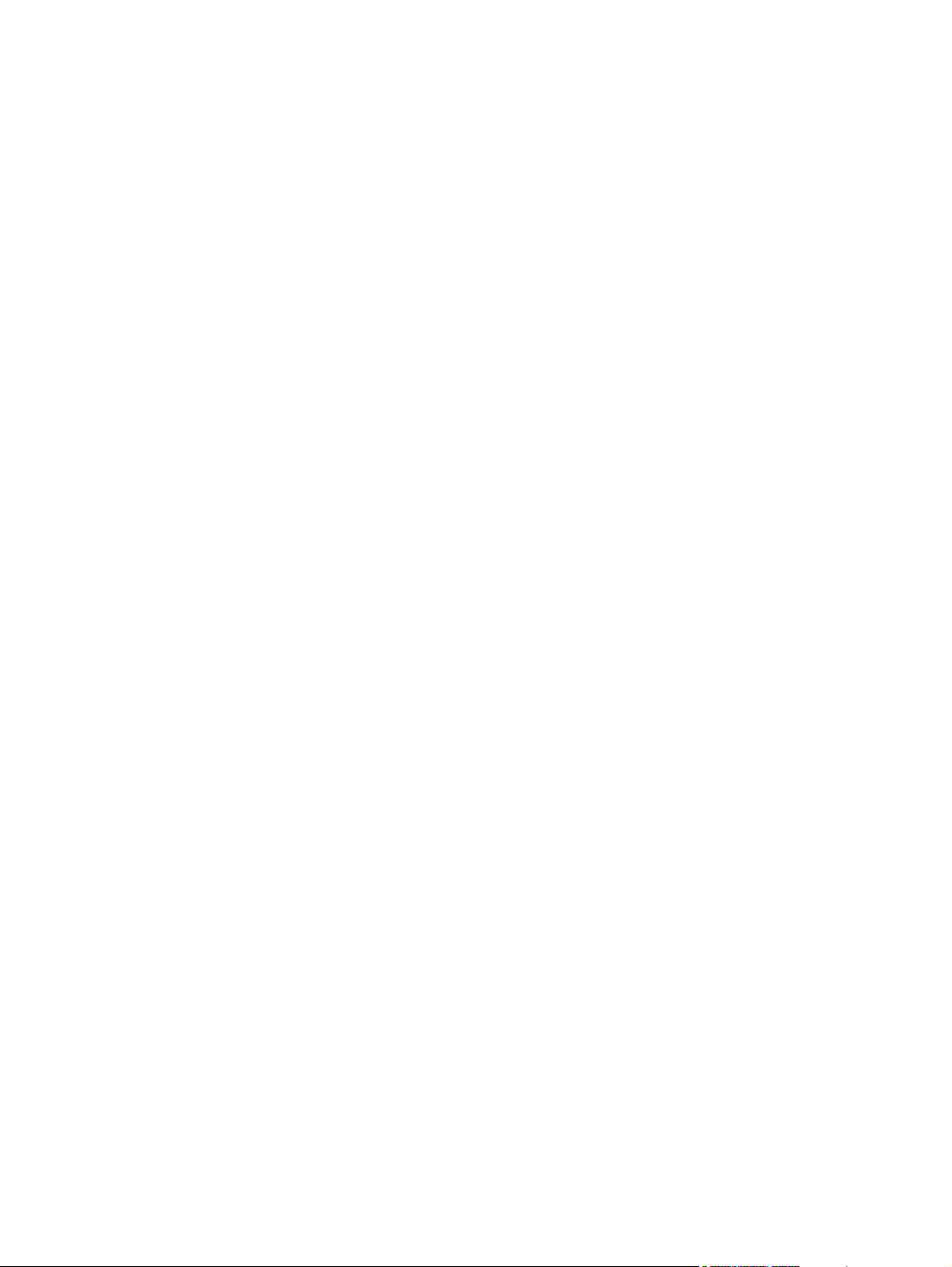
Wrinkles or creases ........................................................................................................209
Vertical white lines ..........................................................................................................210
Tire tracks .......................................................................................................................210
White spots on black ......................................................................................................211
Scattered lines ................................................................................................................211
Blurred print ....................................................................................................................212
Random image repetition ...............................................................................................212
Troubleshooting common Windows problems .....................................................................213
Troubleshooting common Macintosh problems ....................................................................214
Troubleshooting common PostScript problems ....................................................................220
General problems ...........................................................................................................220
Specific errors..................................................................................................................220
Printer component locations..................................................................................................222
Main assemblies..............................................................................................................222
Main parts........................................................................................................................223
Sensors and switches......................................................................................................224
Motors, fans, and solenoids.............................................................................................225
PCAs................................................................................................................................226
500-Sheet paper feeder...................................................................................................227
Wiring diagrams.....................................................................................................................228
General timing diagrams........................................................................................................231
8 Parts and diagrams
Chapter contents....................................................................................................................233
Ordering parts and supplies ..................................................................................................234
Parts ...............................................................................................................................234
Related documentation and software .............................................................................234
Supplies ..........................................................................................................................234
Accessories............................................................................................................................235
Covers....................................................................................................................................238
Internal components...............................................................................................................240
Tray 2 pickup assembly.........................................................................................................254
Alphabetical parts list.............................................................................................................256
Numerical parts list.................................................................................................................262
Index
ENWW vii
Page 10
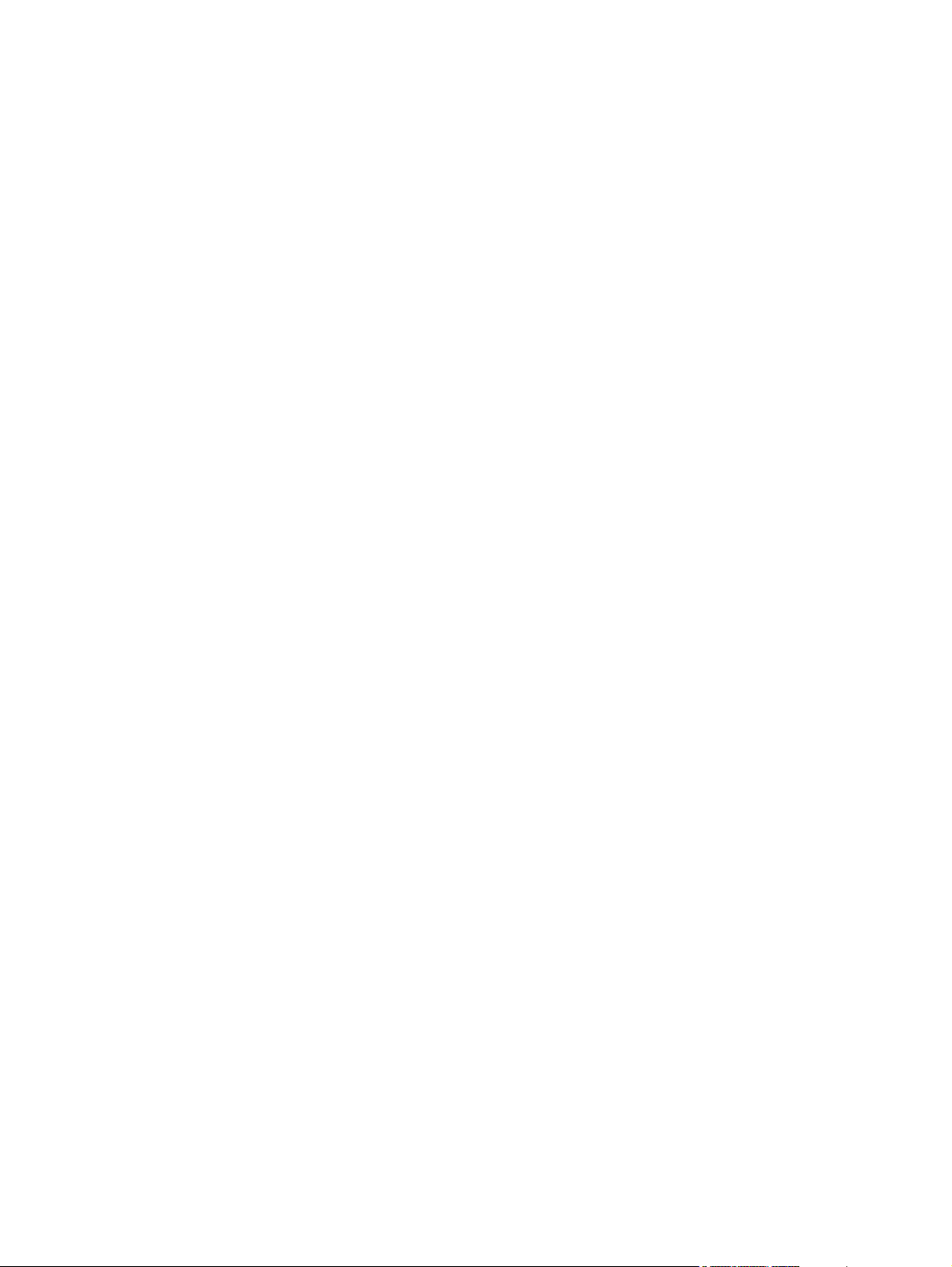
viii ENWW
Page 11
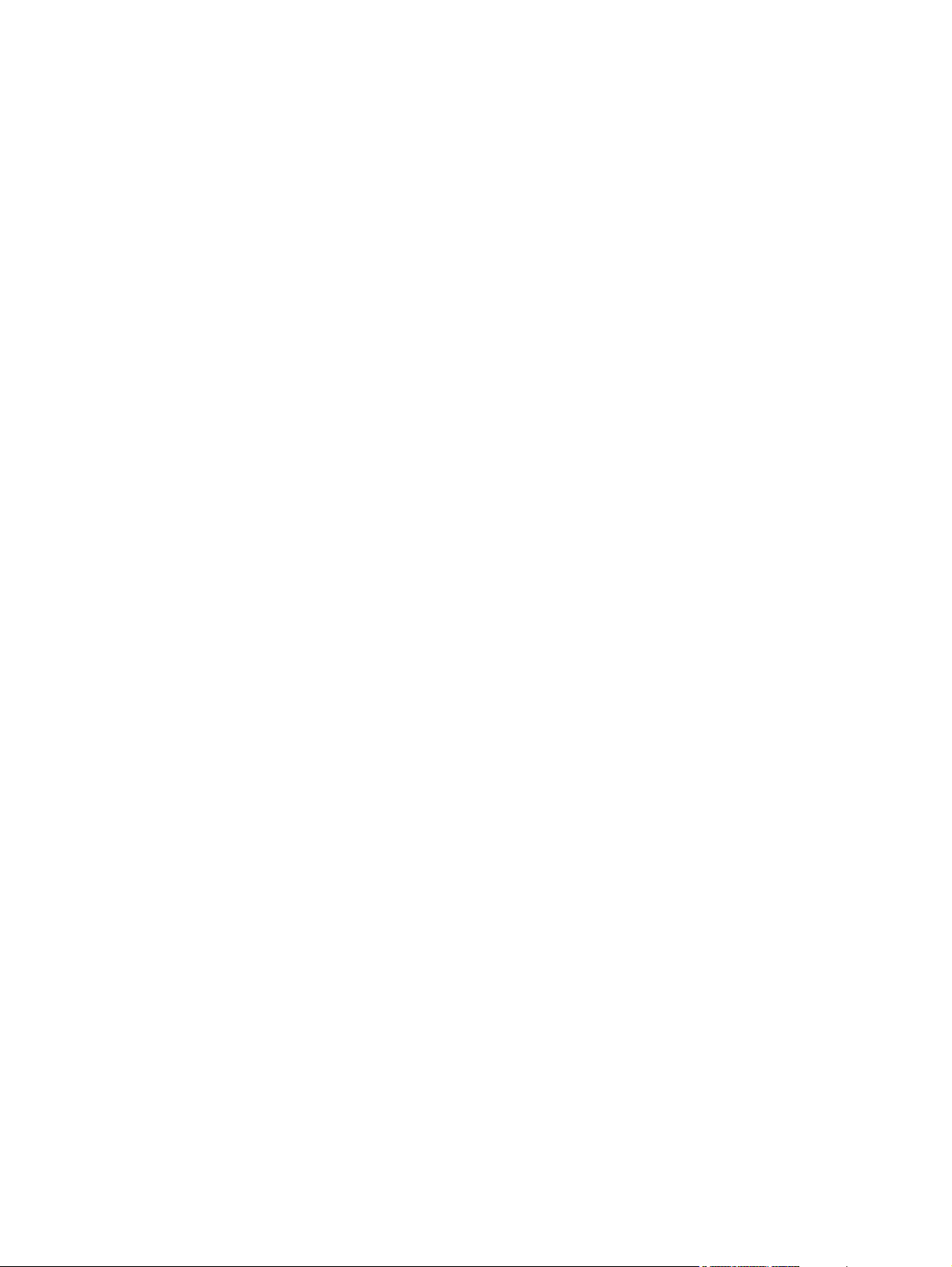
List of tables
Table 1-1. Feature designations for HP LaserJet 2400 Series printers..............................2
Table 1-2. Speed ................................................................................................................4
Table 1-3. Resolution .........................................................................................................4
Table 1-4. Paper handling ..................................................................................................4
Table 1-5. Memory and processor .....................................................................................5
Table 1-6. Interface connections and networking ..............................................................5
Table 1-7. Language and fonts ..........................................................................................5
Table 1-8. Print cartridge ....................................................................................................6
Table 1-9. Energy savings ..................................................................................................6
Table 1-10. Economical printing ...........................................................................................6
Table 1-11. Accessibility .......................................................................................................7
Table 1-12. Product dimensions ...........................................................................................8
Table 1-13. Product dimensions, with all doors and trays fully opened ...............................8
Table 1-14. Power requirements ..........................................................................................9
Table 1-15.
Table 1-16.
Table 5-1. Operation sequences.......................................................................................64
Table 5-2. Power-on sequence.........................................................................................64
Table 7-1. Resets submenu............................................................................................159
Table 7-2. Diagnostics menu...........................................................................................160
Table 7-3. Common causes of jams................................................................................173
Table 7-4. Causes for multiple pages feeding.................................................................181
Table 7-5. Causes for wrinkled or folded paper at the paper-path entrance..................182
Table 7-6. Causes for wrinkled or folded paper at the paper-path exit...........................182
Table 7-7. Causes for skewed pages..............................................................................182
Table 7-8. Interpreting control-panel messages .............................................................183
Table 7-9. Problems with Mac OS 9.x ...........................................................................214
Table 7-10. Problems with Mac OS X ..............................................................................216
Table 8-1. Technical support Web sites .........................................................................234
Table 8-2. Covers............................................................................................................239
Table 8-3. Internal components (1 of 4)..........................................................................241
Table 8-4. Internal components (2 of 4)..........................................................................245
Table 8-5. Internal components (3 of 4)..........................................................................249
Table 8-6. Internal components (4 of 4)..........................................................................251
Table 8-7. Tray 2 pickup assembly.................................................................................255
Table 8-8. Alphabetical parts list.....................................................................................256
Table 8-9. Numerical parts list.........................................................................................262
Power consumption (average, in watts)
Sound power and pressure level
1
1
..........................................................9
(HP LaserJet 2400 series) ........................10
ENWW ix
Page 12
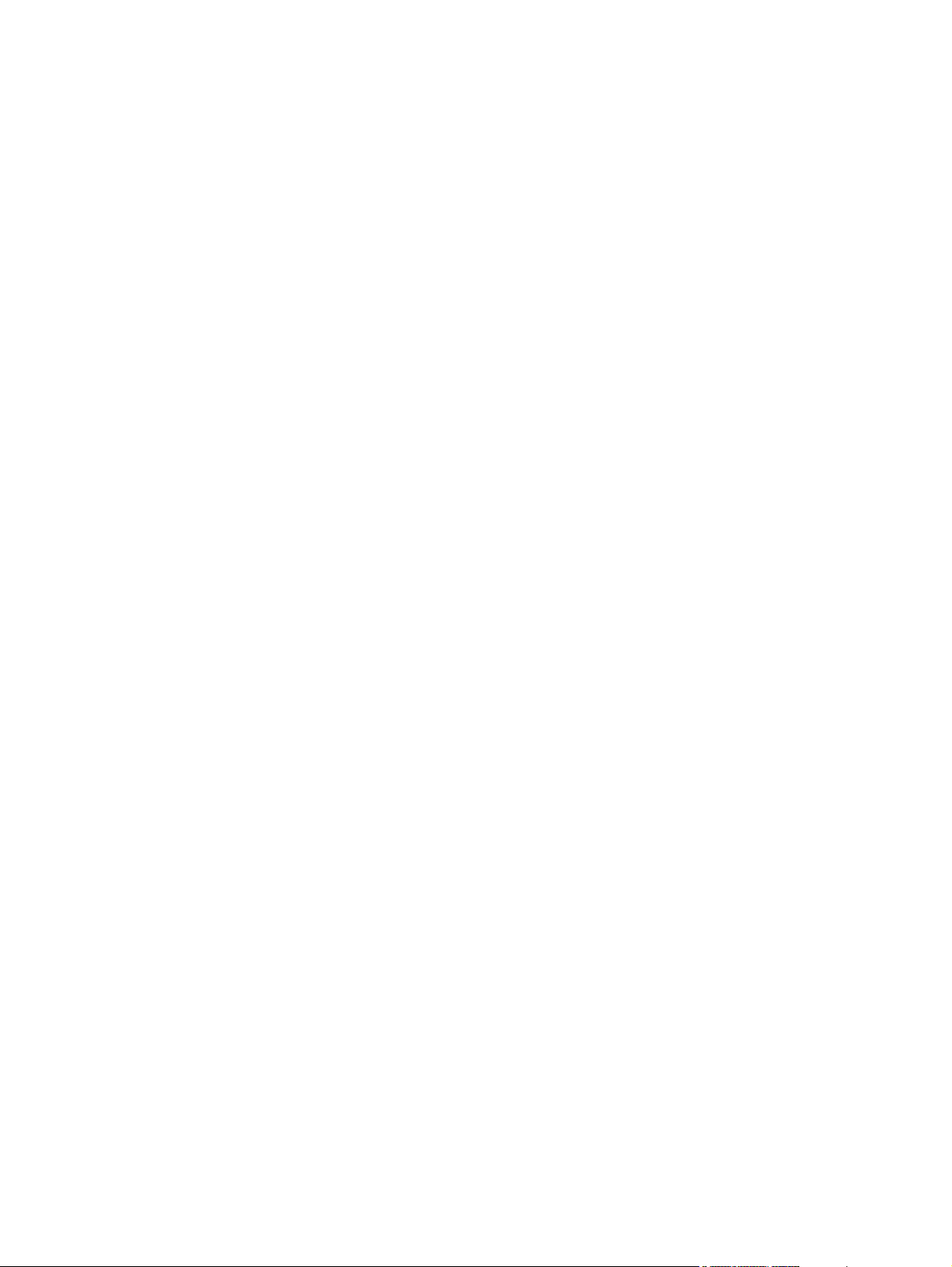
x ENWW
Page 13
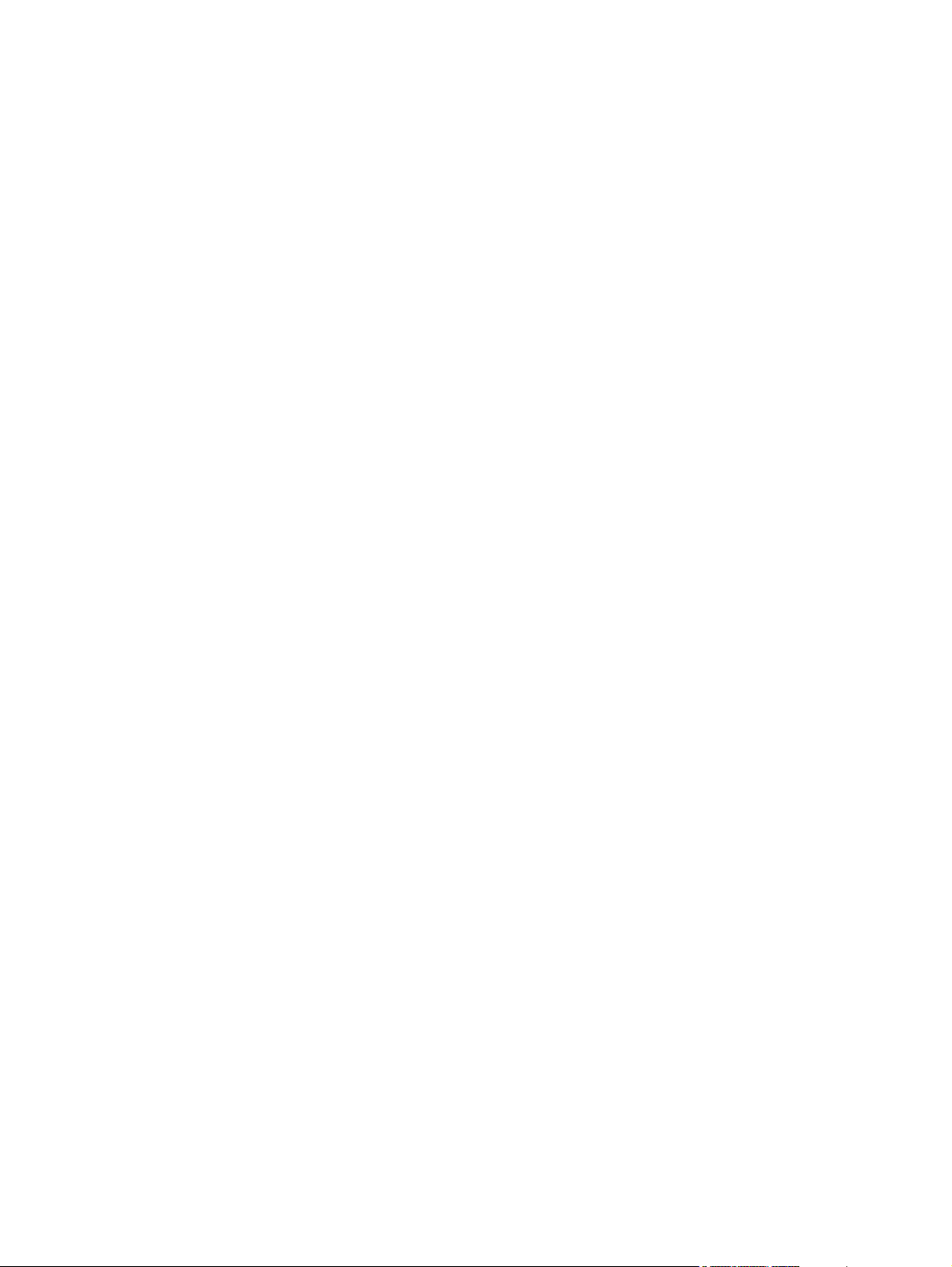
List of figures
Figure 1-1. HP LaserJet 2400 Series printer base model, front/right-side view..................2
Figure 1-2. HP LaserJet 2400 Series printer base model, right-side/rear view...................3
Figure 3-1. Location of the control panel............................................................................31
Figure 3-2. Control-panel layout.........................................................................................31
Figure 5-1. Block diagram...................................................................................................62
Figure 5-2. Cross-section of printer....................................................................................63
Figure 5-3. Engine control system......................................................................................66
Figure 5-4. Engine control system circuit diagram.............................................................67
Figure 5-5. Laser/scanner system......................................................................................68
Figure 5-6. Pickup/feed/delivery system............................................................................70
Figure 5-7. Print cartridge diagram.....................................................................................71
Figure 5-8. Image-formation system...................................................................................71
Figure 5-9. Primary charging..............................................................................................72
Figure 5-10. Developing.......................................................................................................73
Figure 5-11. Transfer............................................................................................................7 3
Figure 5-12. Separation........................................................................................................74
Figure 5-13. Fusing...............................................................................................................74
Figure 5-14. Drum cleaning..................................................................................................75
Figure 5-15. Print cartridge memory tag ..............................................................................76
Figure 6-1. Parts removal diagram.....................................................................................80
Figure 6-2. Removing the right-side cover.........................................................................81
Figure 6-3. Removing the back cover (1 of 3)....................................................................82
Figure 6-4. Removing the back cover (2 of 3)....................................................................83
Figure 6-5. Removing the back cover (3 of 3)....................................................................84
Figure 6-6. Removing the I/O cover...................................................................................85
Figure 6-7. Removing the left-side cover (1 of 2)...............................................................86
Figure 6-8. Removing the left-side cover (2 of 2)...............................................................87
Figure 6-9. Removing the top, right cover..........................................................................88
Figure 6-10. Removing the top cover...................................................................................89
Figure 6-11. Removing the front, right cover (1 of 2)...........................................................90
Figure 6-12. Removing the front, right cover (2 of 2)...........................................................91
Figure 6-13. Removing the control panel.............................................................................92
Figure 6-14. Reinstalling the control panel...........................................................................93
Figure 6-15. Removing the formatter (1 of 4).......................................................................94
Figure 6-16. Removing the formatter (2 of 4).......................................................................95
Figure 6-17. Removing the formatter (3 of 4).......................................................................96
Figure 6-18. Removing the formatter (4 of 4).......................................................................97
Figure 6-19. Removing the fuser (1 of 5).............................................................................98
Figure 6-20. Removing the fuser (2 of 5).............................................................................99
Figure 6-21. Removing the fuser (3 of 5)...........................................................................100
Figure 6-22. Removing the fuser (4 of 5)...........................................................................101
Figure 6-23. Removing the fuser (5 of 5)...........................................................................102
Figure 6-24. Removing the laser/scanner (1 of 3)..............................................................103
Figure 6-25. Removing the laser/scanner (2 of 3)..............................................................104
Figure 6-26. Removing the laser/scanner (3 of 3)..............................................................105
Figure 6-27. Removing the right-side handle (1 of 2).........................................................106
ENWW xi
Page 14
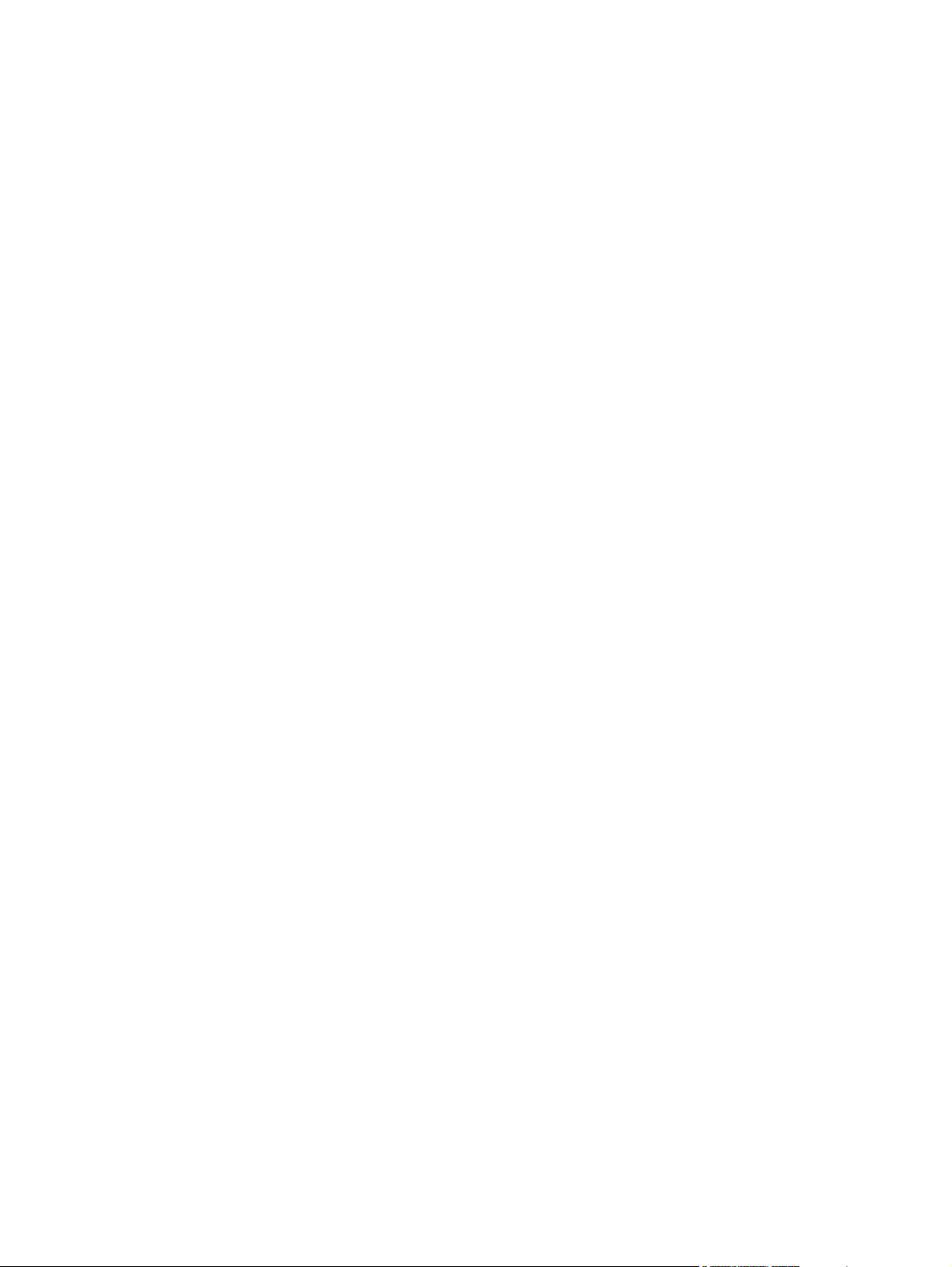
Figure 6-28. Removing the right-side handle (2 of 2).........................................................107
Figure 6-29. Removing the ECU (1 of 6)............................................................................108
Figure 6-30. Removing the ECU (2 of 6)............................................................................109
Figure 6-31. Removing the ECU (3 of 6)............................................................................110
Figure 6-32. Removing the ECU (4 of 6)............................................................................111
Figure 6-33. Removing the ECU (5 of 6)............................................................................112
Figure 6-34. Removing the ECU (6 of 6)............................................................................113
Figure 6-35. Removing the access plate............................................................................114
Figure 6-36. Removing the power supply (1 of 5)..............................................................115
Figure 6-37. Removing the power supply (2 of 5)..............................................................116
Figure 6-38. Removing the power supply (3 of 5)..............................................................117
Figure 6-39. Removing the power supply (4 of 5)..............................................................118
Figure 6-40. Removing the power supply (5 of 5)..............................................................119
Figure 6-41. Removing the gear assembly (1 of 6)............................................................120
Figure 6-42. Removing the gear assembly (2 of 6)............................................................121
Figure 6-43. Removing the gear assembly (3 of 6)............................................................122
Figure 6-44. Reinstalling the gear assembly......................................................................123
Figure 6-45. Removing the tray 1 solenoid........................................................................124
Figure 6-46. Removing the tray 2 solenoid........................................................................125
Figure 6-47. Removing the e-label reader (1 of 2).............................................................126
Figure 6-48. Removing the e-label reader (2 of 2).............................................................127
Figure 6-49. Removing the face-down-roller shaft (1 of 2).................................................128
Figure 6-50. Removing the face-down-roller shaft (2 of 2).................................................129
Figure 6-51. Removing the cartridge door (1 of 3).............................................................130
Figure 6-52. Removing the cartridge door (2 of 3).............................................................131
Figure 6-53. Removing the cartridge door (3 of 3).............................................................132
Figure 6-54. Removing the transfer roller...........................................................................133
Figure 6-55. Removing the registration assembly (1 of 3).................................................134
Figure 6-56. Removing the registration assembly (2 of 3).................................................135
Figure 6-57. Removing the registration assembly (3 of 3).................................................136
Figure 6-58. Removing the tray 1 pickup roller..................................................................137
Figure 6-59. Removing the tray 2 pickup roller (1 of 2)......................................................138
Figure 6-60. Removing the tray 2 pickup roller (2 of 2)......................................................139
Figure 6-61. Removing the separation pad........................................................................140
Figure 7-1. Basic troubleshooting.....................................................................................143
Figure 7-2. Sample menu map page................................................................................151
Figure 7-3. Sample configuration page............................................................................152
Figure 7-4. Supplies status page......................................................................................153
Figure 7-5. Jetdirect page.................................................................................................168
Figure 7-6. Main assemblies, HP LaserJet 2400 series...................................................222
Figure 7-7. Main parts, HP LaserJet 2400 series.............................................................223
Figure 7-8. Sensors and switches, HP LaserJet 2400 series..........................................224
Figure 7-9. Motors, fans, and solenoids, HP LaserJet 2400 series.................................225
Figure 7-10. PCAs, HP LaserJet 2400 series....................................................................226
Figure 7-11. 500-Sheet paper feeder, HP LaserJet 2400 series.......................................227
Figure 7-12. Circuit diagram (1 of 2)...................................................................................228
Figure 7-13. Circuit diagram (2 of 2)...................................................................................229
Figure 7-14. ECU wiring.....................................................................................................230
Figure 7-15. Timing diagram, HP LaserJet 2400 series.....................................................231
Figure 8-1. Covers............................................................................................................238
Figure 8-2. Internal components (1 of 4)..........................................................................240
Figure 8-3. Internal components (2 of 4)..........................................................................244
Figure 8-4. Internal components (3 of 4)..........................................................................248
Figure 8-5. Internal components (4 of 4)..........................................................................250
Figure 8-6. Tray 2 pickup assembly.................................................................................254
xii ENWW
Page 15
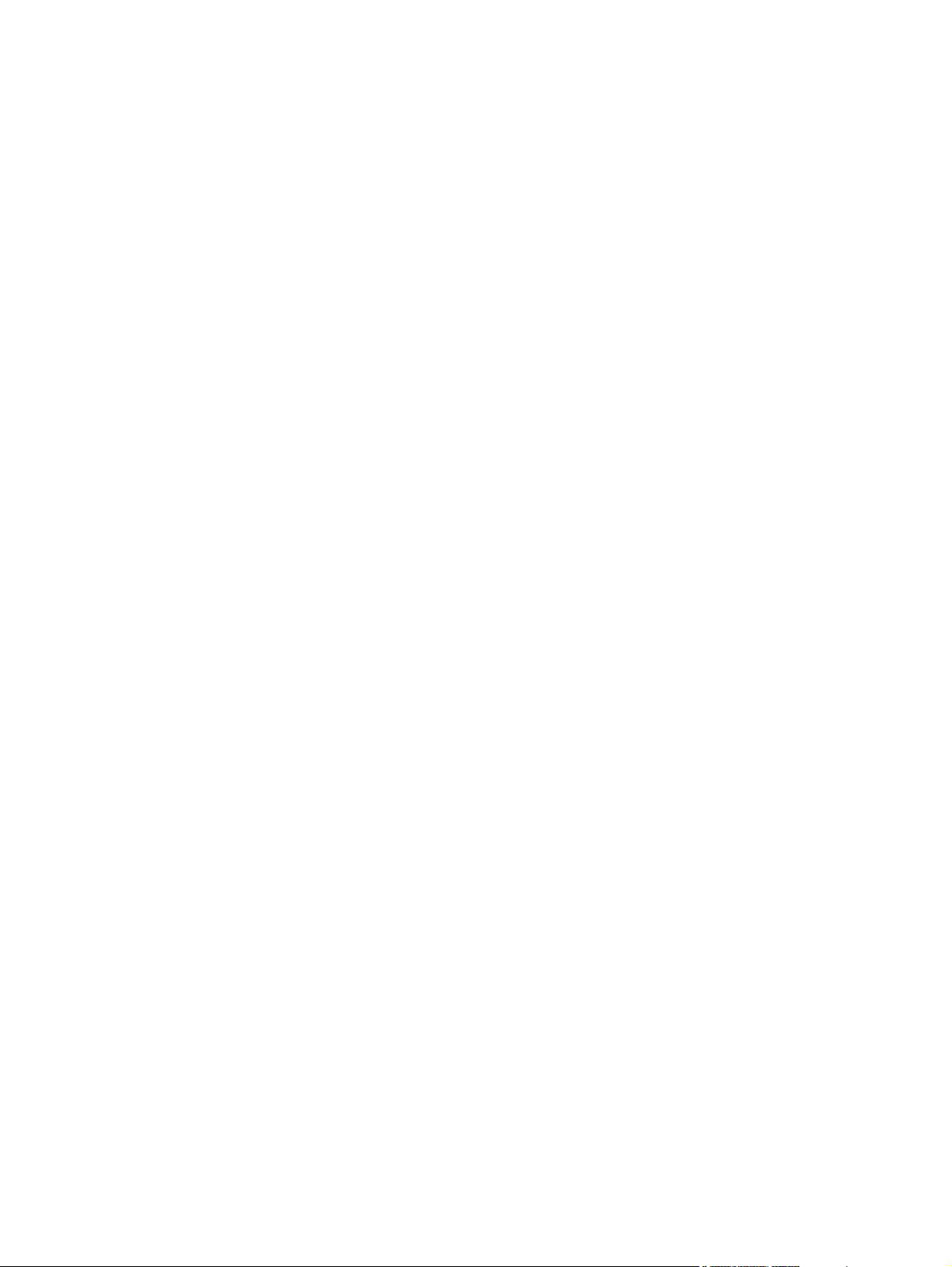
Product Information
1
Chapter contents
Chapter contents........................................................................................................................1
Printer configurations.................................................................................................................2
HP LaserJet 2400 Series printer base models....................................................................2
Features.....................................................................................................................................4
Specifications.............................................................................................................................8
Physical specifications ........................................................................................................8
Electrical specifications ......................................................................................................9
Acoustic emissions ...........................................................................................................10
Operating environment .....................................................................................................10
Media specifications ................................................................................................................11
Supported types and sizes of print media ........................................................................11
Paper and print media.......................................................................................................12
Printing and paper storage environment...........................................................................13
Envelopes..........................................................................................................................14
Envelopes with double side seams ..................................................................................14
Envelopes with adhesive strips or flaps............................................................................14
Envelope margins..............................................................................................................15
Envelope storage ..............................................................................................................15
Labels................................................................................................................................15
Transparencies .................................................................................................................1 5
Hewlett-Packard limited warranty statement ..........................................................................16
Print Cartridge Limited Warranty Statement ...........................................................................17
HP LaserJet printing supplies .................................................................................................18
Declaration of conformity ........................................................................................................19
Country-/region-specific safety statements .............................................................................20
Laser safety statement .....................................................................................................20
Canadian DOC statement ................................................................................................20
Japanese VCCI statement ................................................................................................20
Korean EMI statement ......................................................................................................20
Finnish laser statement ....................................................................................................21
ENWW Chapter contents 1
Page 16
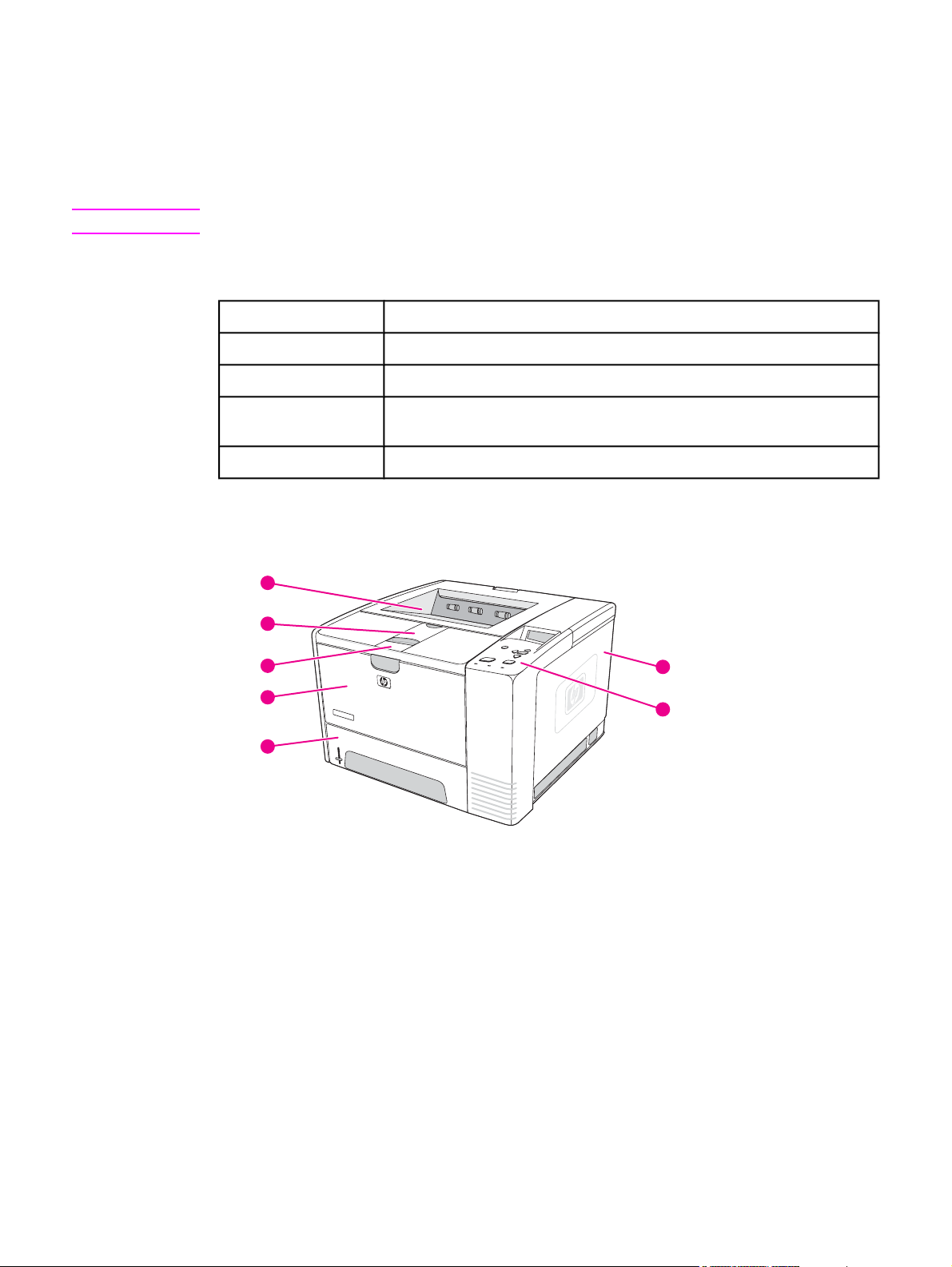
Printer configurations
The HP LaserJet 2400 Series printer is available in several configurations. The letters that
follow the printer name indicate the differences between the configurations. Each letter
refers to a specific feature. Use the information in this section to determine which features
your model has.
NOTE
Not all models are available in all configurations.
Table 1-1. Feature designations for HP LaserJet 2400 Series printers
Letter Description
no letter This is the base model.
d A duplexer is included for automatic two-sided printing.
n An embedded HP Jetdirect print server is included for connecting to a
10/100Base-T network.
t An additional input tray is included.
HP LaserJet 2400 Series printer base models
1
2
3
7
Figure 1-1.
4
5
6
HP LaserJet 2400 Series printer base model, front/right-side view
1 Top output bin
2 Long-media extension
3 Cartridge-door latch
4 Tray 1
5 Tray 2
6 Control panel
7 Right-side cover
2 Chapter 1 Product Information ENWW
Page 17
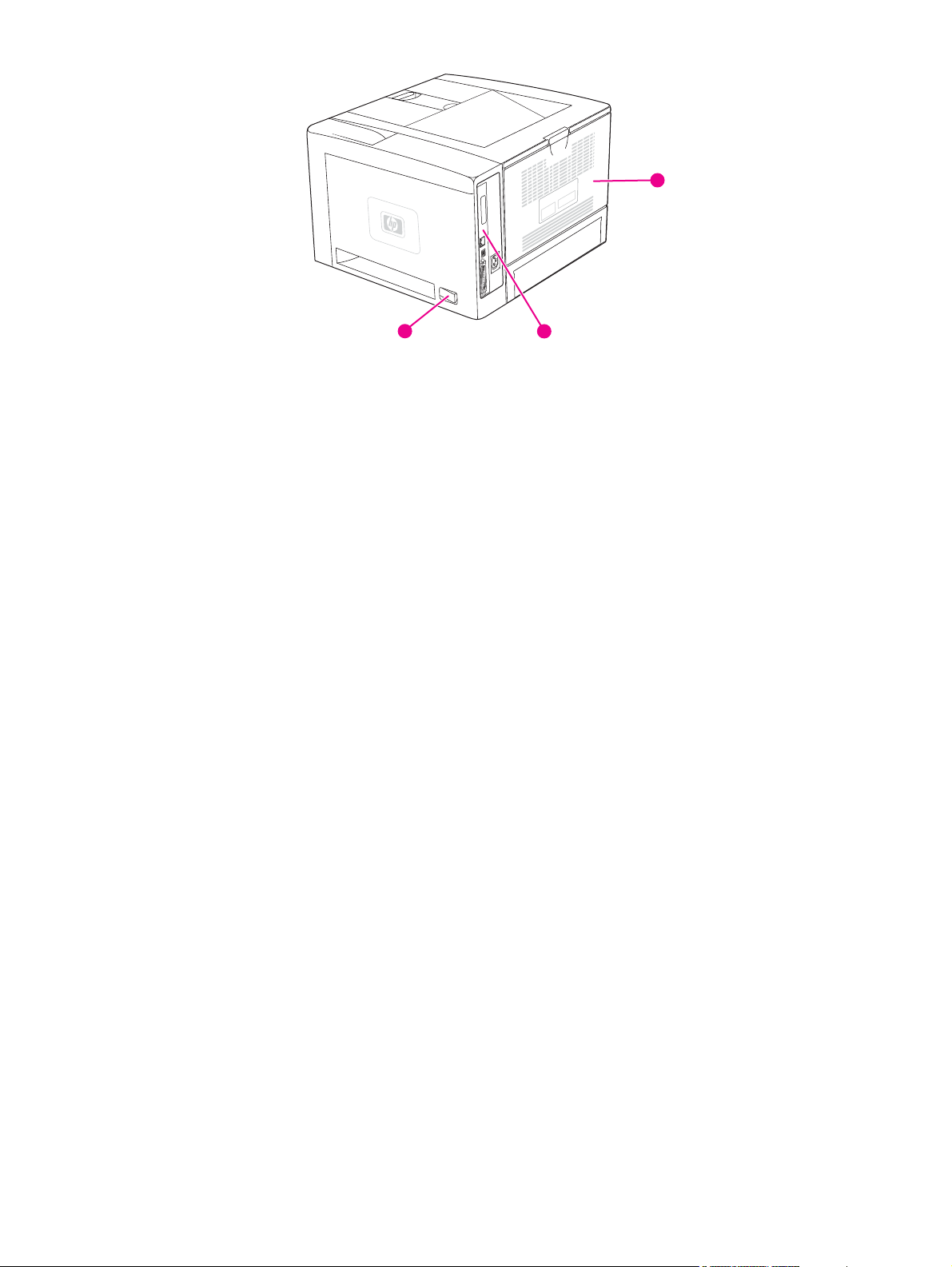
10
Figure 1-2.
8
9
HP LaserJet 2400 Series printer base model, right-side/rear view
8 On/off switch
9 Interface ports
10 Rear output bin
ENWW Printer configurations 3
Page 18
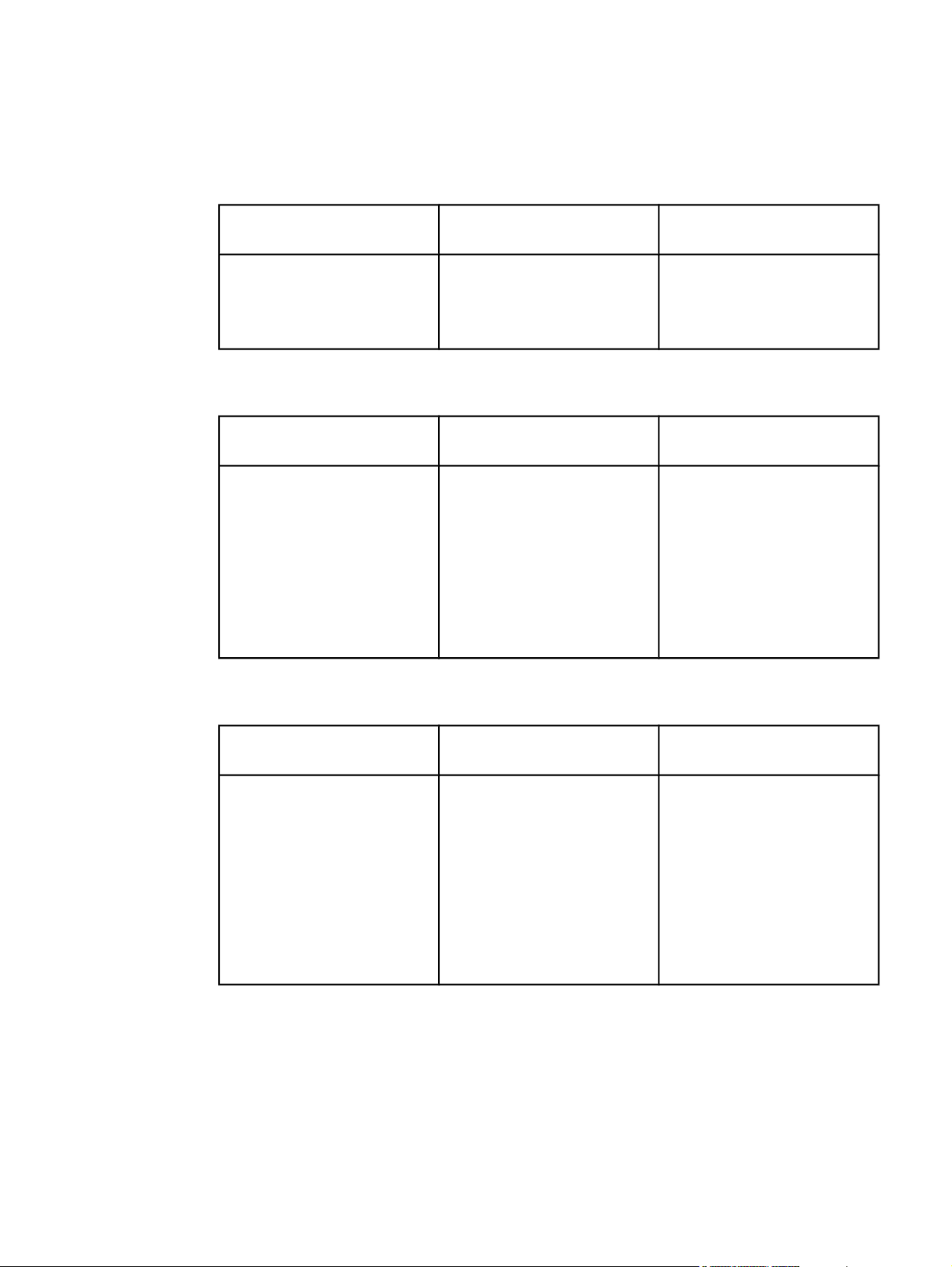
Features
The following tables describe the features of HP LaserJet 2400 Series printers.
Table 1-2. Speed
HP LaserJet 2410 printer HP LaserJet 2420 Series
printer
Prints on letter-size paper at
25 pages per minute (ppm).
Prints on A4-size paper at
24 ppm.
Prints on letter-size paper at
30 pages per minute (ppm).
Prints on A4-size paper at
28 ppm.
Table 1-3. Resolution
HP LaserJet 2410 printer HP LaserJet 2420 Series
printer
FastRes 1200 produces 1200dpi print quality for fast, highquality printing of business text
and graphics.
ProRes 1200 produces 1200dpi printing for the best quality
in line art and graphic images.
HP LaserJet print cartridges
produce crisp, sharp output.
FastRes 1200 produces 1200dpi print quality for fast, highquality printing of business text
and graphics.
ProRes 1200 produces 1200dpi printing for the best quality
in line art and graphic images.
HP LaserJet print cartridges
produce crisp, sharp output.
HP LaserJet 2430 Series
printer
Prints on letter-size paper at
35 pages per minute (ppm).
Prints on A4-size paper at
33 ppm.
HP LaserJet 2430 Series
printer
FastRes 1200 produces 1200dpi print quality for fast, highquality printing of business text
and graphics.
ProRes 1200 produces 1200dpi printing for the best quality
in line art and graphic images.
HP LaserJet print cartridges
produce crisp, sharp output.
Table 1-4. Paper handling
HP LaserJet 2410 printer HP LaserJet 2420 Series
printer
Includes a 100-sheet manualfeed input tray and a 250-sheet
input tray.
Compatible with an optional
500-sheet paper feeder.
Manual duplexing is available.
Includes a 100-sheet manualfeed input tray and a 250-sheet
input tray.
Compatible with an optional
500-sheet paper feeder.
The HP LaserJet 2420d and
2420dn printers include a
duplex-printing accessory
(duplexer) for automatic twosided printing.
HP LaserJet 2430 Series
printer
Includes a 100-sheet manualfeed input tray, a 250-sheet
input tray, and a 500-sheet
input tray.
The HP LaserJet 2430dtn
printers include a duplexprinting accessory (duplexer)
for automatic two-sided printing.
4 Chapter 1 Product Information ENWW
Page 19
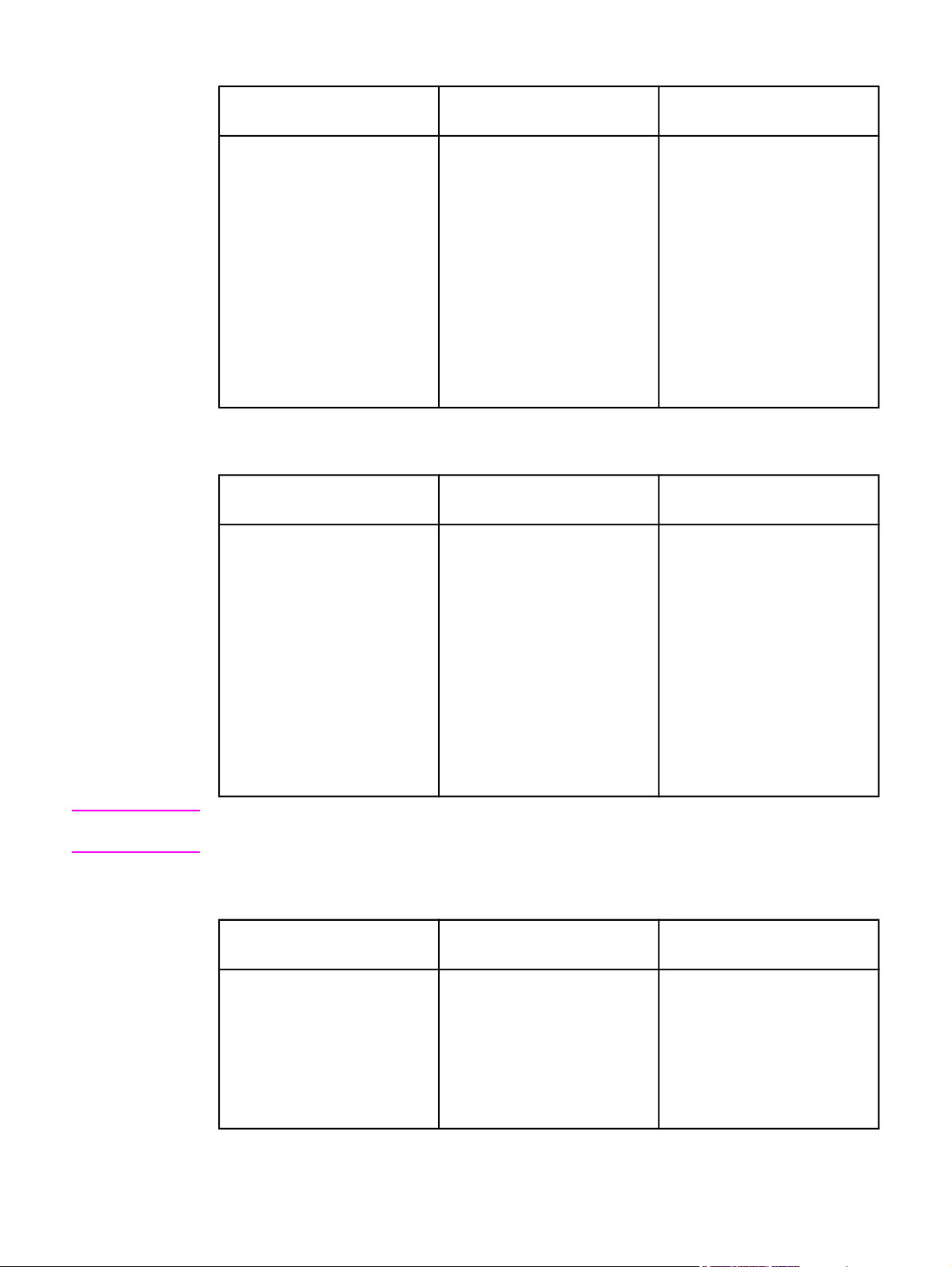
Table 1-5. Memory and processor
HP LaserJet 2410 printer HP LaserJet 2420 Series
printer
Includes 32 MB of RAM.
Expandable up to 288 MB
maximum memory.
400-MHz processor speed.
The HP LaserJet 2420 printer
includes 32 MB of RAM,
expandable to 288 MB
maximum memory.
The HP LaserJet 2420d printer
includes 48 MB RAM,
expandable to 304 MB
maximum memory.
The HP LaserJet 2420n and
2420dn printers include 64 MB
RAM, expandable to 320 MB
maximum memory.
400-MHz processor speed.
Table 1-6. Interface connections and networking
HP LaserJet 2410 printer HP LaserJet 2420 Series
printer
Includes a bidirectional,
extended capabilities (ECP)
type-B (IEEE 1284-compliant)
parallel connection.
Includes a USB 2.0 connection
(full and high speed).
Includes one PCI-based
enhanced input/output (EIO)
expansion slot.
Includes a bidirectional, ECP
type-B (IEEE 1284-compliant)
parallel connection.
Includes a USB 2.0 connection
(full and high speed).
Includes one PCI-based
enhanced input/output (EIO)
expansion slot.
The HP LaserJet 2420n and
2420dn printers include an
embedded HP Jetdirect print
server for connecting to a
10/100Base-TX network.
HP LaserJet 2430 Series
printer
The HP LaserJet 2430t printer
includes 48 MB of RAM,
expandable to 304 MB
maximum memory.
The HP LaserJet 2430tn and
2430dtn printers include 64 MB
RAM, expandable to 320 MB
maximum memory.
400-MHz processor speed.
HP LaserJet 2430 Series
printer
Includes a bidirectional, ECP
type-B (IEEE 1284-compliant)
parallel connection.
Includes a USB 2.0 connection
(full and high speed).
Includes one PCI-based
enhanced input/output (EIO)
expansion slot.
The HP LaserJet 2430tn and
2430dtn printers include an
embedded HP Jetdirect print
server for connecting to a
10/100Base-TX network.
NOTE
48 MB RAM is required for network connectivity for the HP LaserJet 2410 and HP LaserJet
2420 printer base models.
Table 1-7. Language and fonts
HP LaserJet 2410 printer HP LaserJet 2420 Series
printer
HP PCL6, PCL 5e, and
HP PostScript
80 fonts for Microsoft
Windows
®
(PS) 3 emulation
®
®
Additional fonts can be added
by installing a CompactFlash
font card.
HP PCL6, PCL 5e, and
HP PostScript
80 fonts for Microsoft
Windows
®
(PS) 3 emulation
®
®
Additional fonts can be added
by installing a CompactFlash
font card.
HP LaserJet 2430 Series
printer
HP PCL6, PCL 5e, and
HP PostScript
80 fonts for Microsoft
Windows
®
(PS) 3 emulation
®
®
Additional fonts can be added
by installing a CompactFlash
font card.
ENWW Features 5
Page 20
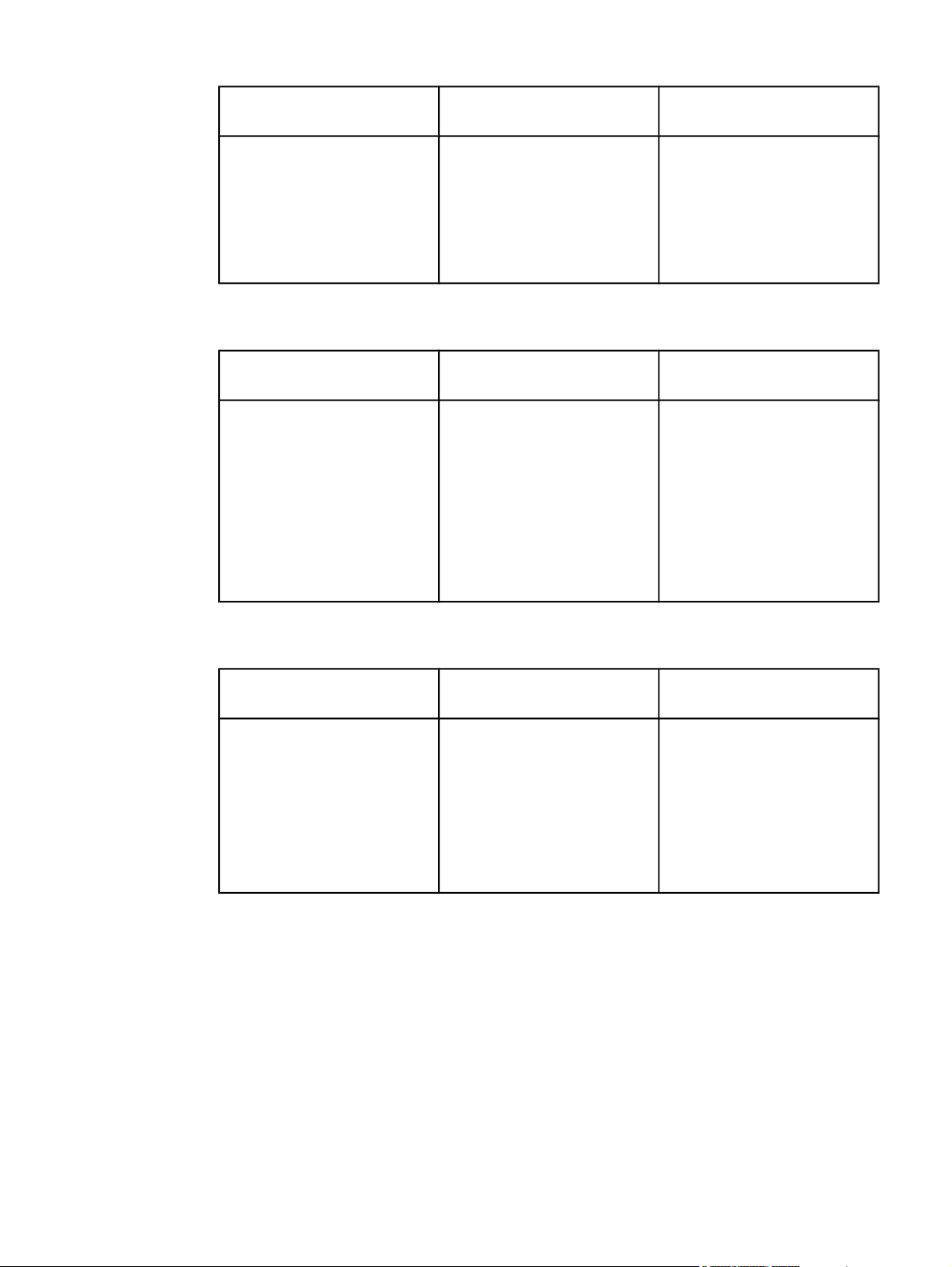
Table 1-8. Print cartridge
HP LaserJet 2410 printer HP LaserJet 2420 Series
printer
The standard print cartridge
prints up to 6,000 pages.
"Extended life" print cartridges
print up to 12,000 pages.
The HP smart-printing-supplies
program automatically alerts
when toner is low.
The standard print cartridge
prints up to 6,000 pages.
"Extended life" print cartridges
print up to 12,000 pages.
The HP smart-printing-supplies
program automatically alerts
when toner is low.
Table 1-9. Energy savings
HP LaserJet 2410 printer HP LaserJet 2420 Series
printer
The printer automatically
conserves electricity by
reducing power consumption
when it is not printing.
As an ENERGY STAR
®
partner, Hewlett-Packard
Company has determined that
this product meets ENERGY
®
STAR
guidelines for energy
efficiency.
The printer automatically
conserves electricity by
reducing power consumption
when it is not printing.
As an ENERGY STAR
partner, Hewlett-Packard
Company has determined that
this product meets ENERGY
®
STAR
guidelines for energy
efficiency.
HP LaserJet 2430 Series
printer
The standard print cartridge
prints up to 6,000 pages.
"Extended life" print cartridges
print up to 12,000 pages.
The HP smart-printing-suppliesprogram automatically alerts
when toner is low.
HP LaserJet 2430 Series
printer
The printer automatically
conserves electricity by
reducing power consumption
when it is not printing.
®
As an ENERGY STAR
®
partner, Hewlett-Packard
Company has determined that
this product meets ENERGY
®
STAR
guidelines for energy
efficiency.
Table 1-10. Economical printing
HP LaserJet 2410 printer HP LaserJet 2420 Series
printer
N-up printing (multiple pages
on one sheet) saves paper.
Duplex printing (manual
duplexing only) saves paper.
Printing in EconoMode saves
toner.
N-up printing (multiple pages
on one sheet) saves paper.
Duplex printing (manual
duplexing, or automatic
duplexing for models that
include a duplexer) saves paper.
Printing in EconoMode saves
toner.
HP LaserJet 2430 Series
printer
N-up printing (multiple pages
on one sheet) saves paper.
Duplex printing (manual
duplexing, or automatic
duplexing for models that
include a duplexer) saves paper.
Printing in EconoMode saves
toner.
6 Chapter 1 Product Information ENWW
Page 21
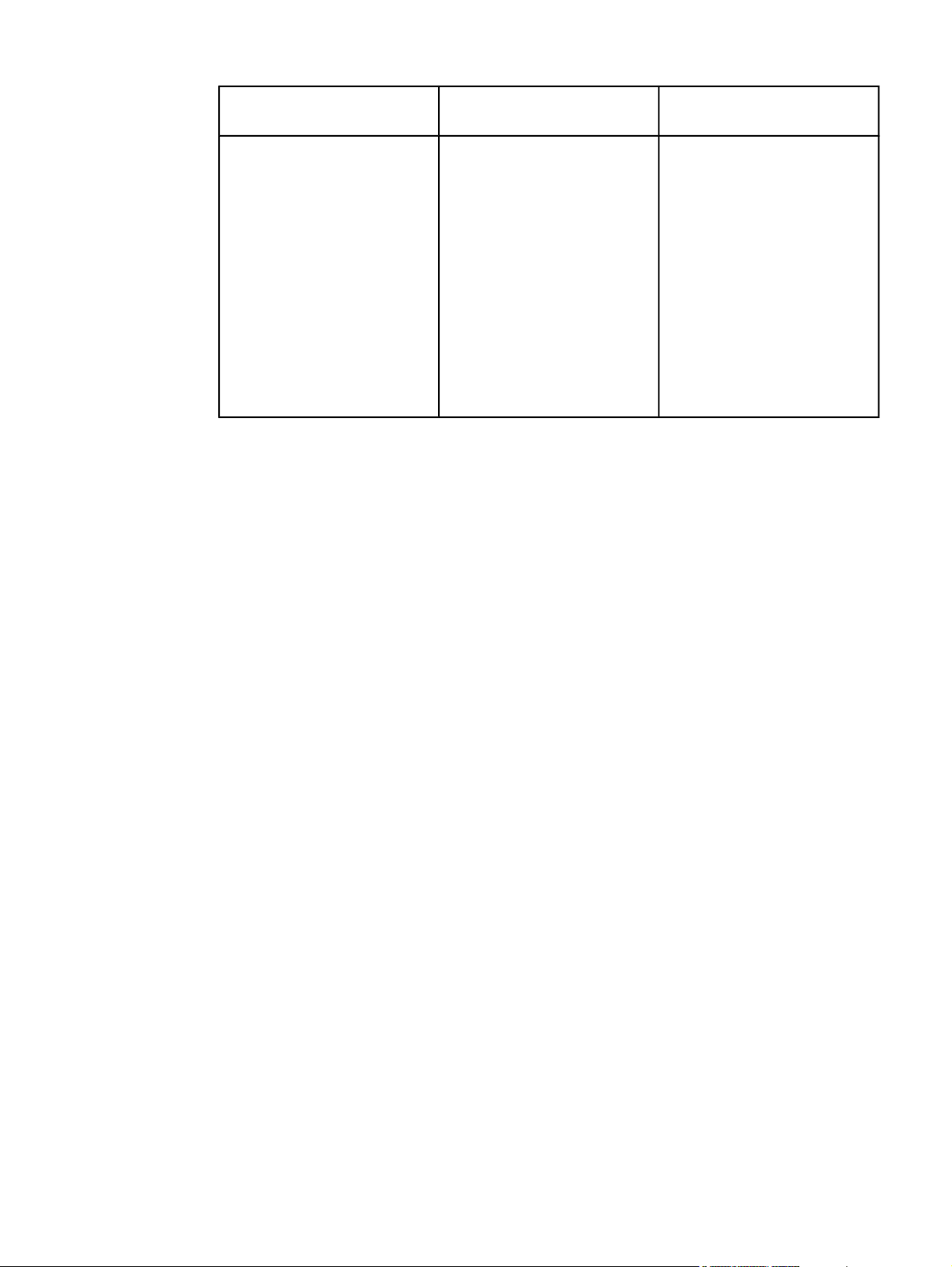
Table 1-11. Accessibility
HP LaserJet 2410 printer HP LaserJet 2420 Series
printer
The online user guide is
compatible with text screenreaders.
The print cartridge can be
inserted and removed by using
one hand.
All doors and covers can be
opened by using one hand.
The 250-sheet input tray is
easy to open and close.
All media-width guides can be
adjusted by using one hand.
The online user guide is
compatible with text screenreaders.
The print cartridge can be
inserted and removed by using
one hand.
All doors and covers can be
opened by using one hand.
The 250-sheet input tray is
easy to open and close.
All media-width guides can be
adjusted by using one hand.
HP LaserJet 2430 Series
printer
The online user guide is
compatible with text screenreaders.
The print cartridge can be
inserted and removed by using
one hand.
All doors and covers can be
opened by using one hand.
The 250-sheet and 500-sheet
input trays are easy to open
and close.
All media-width guides can be
adjusted by using one hand.
ENWW Features 7
Page 22
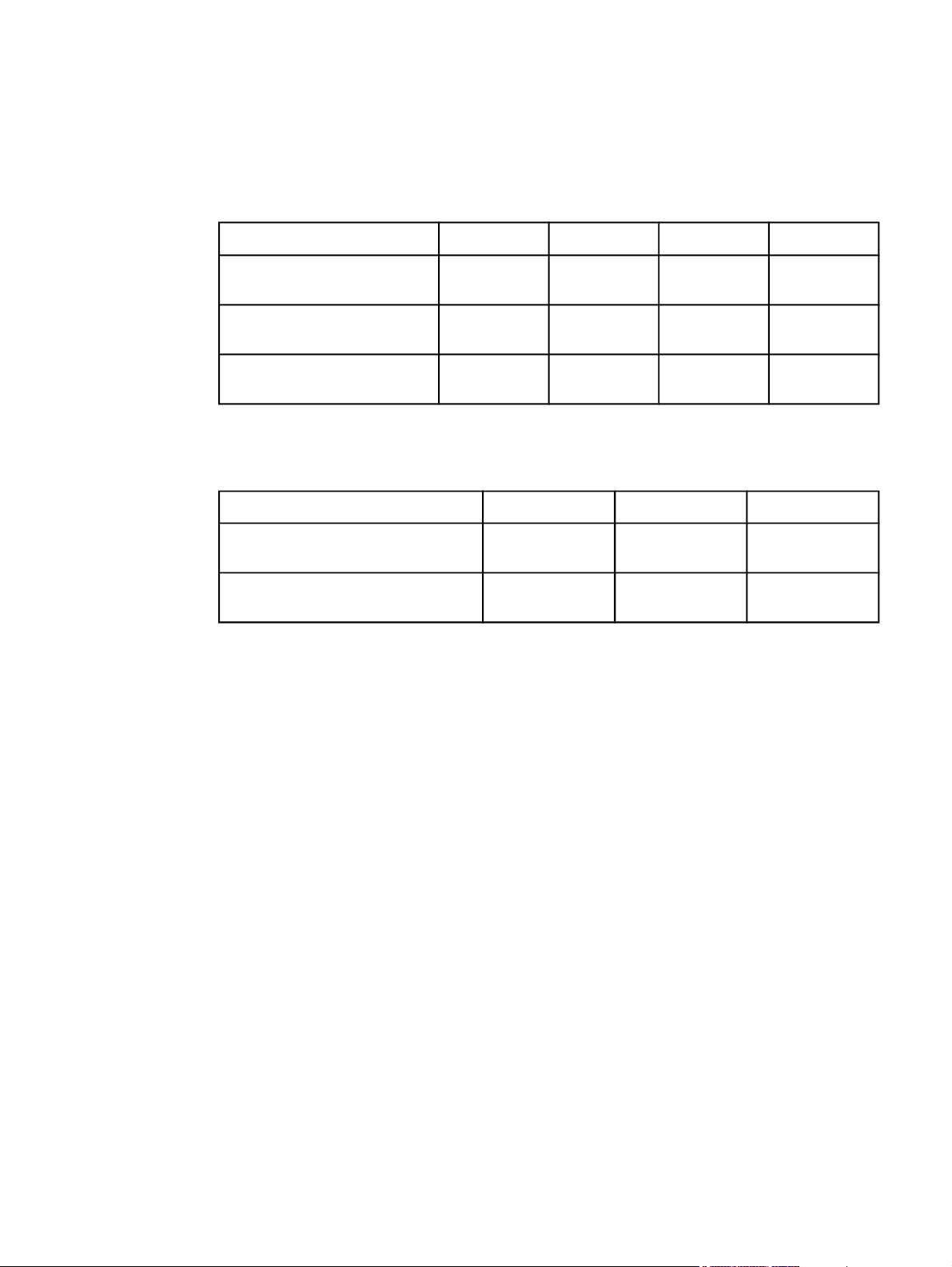
Specifications
Physical specifications
Table 1-12. Product dimensions
Product Height Depth Width
HP LaserJet 2410, 2420,
2420d, 2420n, and 2420dn
HP LaserJet 2430t, 2430tn,
and 2430dtn
optional 500-sheet feeder 140 mm
1
Without print cartridge
260 mm
(10.2 inches)
400 mm
(15.7 inches)
(5.5 inches)
400 mm
(15.7 inches)
400 mm
(15.7 inches)
400 mm
(15.7 inches)
425 mm
(16.7 inches)
425 mm
(16.7 inches)
425 mm
(15.7 inches)
Table 1-13. Product dimensions, with all doors and trays fully opened
Printer model Height Depth Width
HP LaserJet 2410, 2420, 2420d,
2420n, and 2420dn
HP LaserJet 2430t, 2430tn, and
2430dtn
260 mm
(10.2 inches)
400 mm
(15.7 inches)
730 mm
(28.7 inches)
730 mm
(28.7 inches)
675 mm
(26.6 inches)
675 mm
(26.6 inches)
1
Weight
15.2 kg
(33.5 lb)
20.9 kg (46 lb)
5.7 kg (12.5 lb)
8 Chapter 1 Product Information ENWW
Page 23
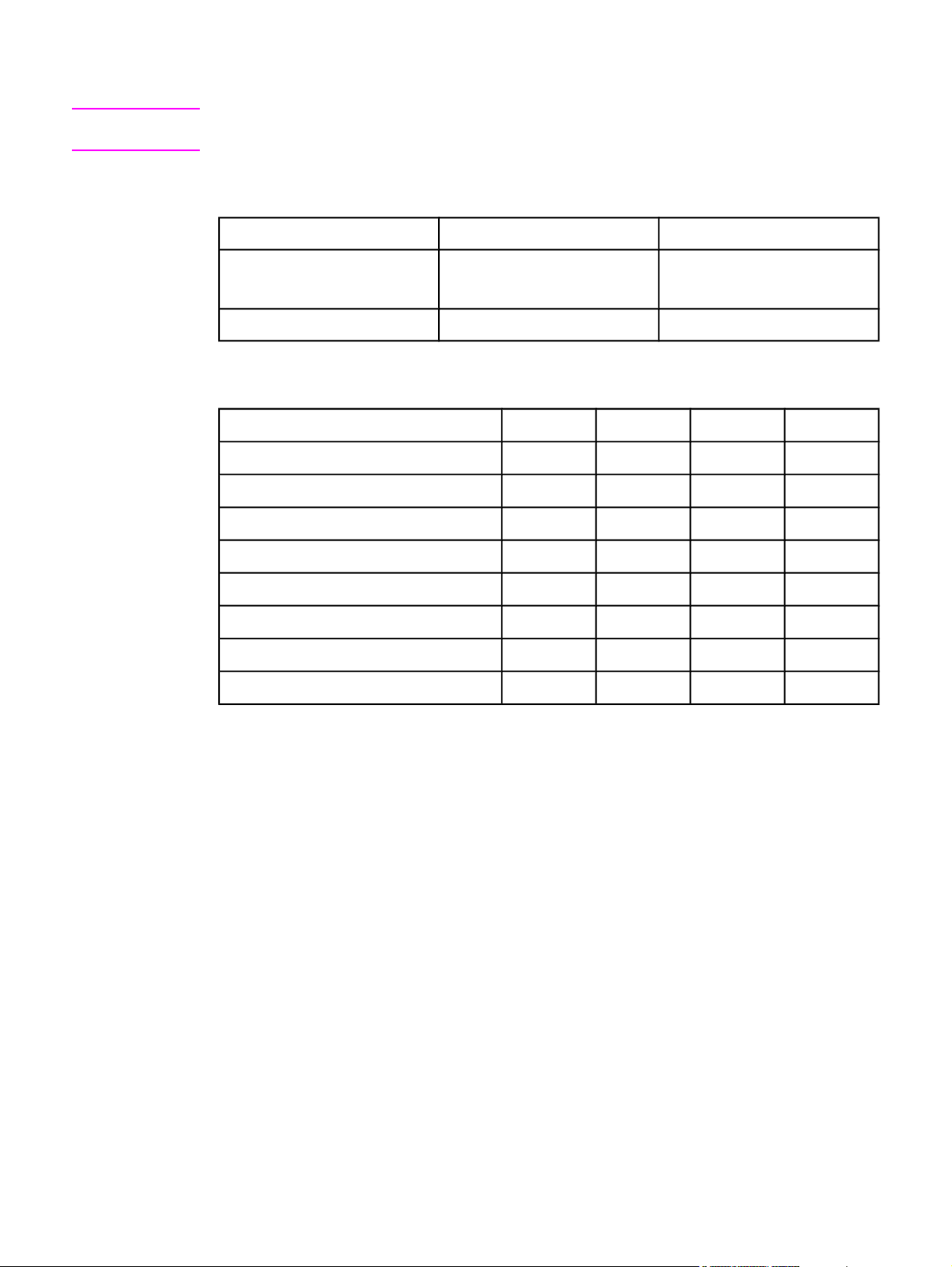
Electrical specifications
WARNING!
Power requirements are based on the country/region where the printer is sold. Do not
convert operating voltages. This can damage the printer and void the product warranty.
Table 1-14. Power requirements
Specification 110-volt models 230-volt models
Power requirements 110 to 127 volts (± 10%)
50/60 Hz (± 2 Hz)
Rated short-term current 10.0 Amps 5.0 Amps
Table 1-15. Power consumption (average, in watts)
Product model
HP LaserJet 2410
HP LaserJet 2420
HP LaserJet 2420d
HP LaserJet 2420n
HP LaserJet 2420dn
Printing
625 W
625 W
625 W
625 W
625 W
3
3
3
3
3
1
2
Ready Sleep Off
11 W 8.5 W 0.4 W
11 W 8.5 W 0.4 W
11 W 8.5 W 0.4 W
11 W 8.5 W 0.4 W
11 W 8.5 W 0.4 W
220 to 240 volts (± 10%)
50/60 Hz (± 2 Hz)
HP LaserJet 2430t
HP LaserJet 2430tn
HP LaserJet 2430dtn
1
Values subject to change. See www.hp.com/support/lj2410, www.hp.com/support/lj2420, or
625 W
625 W
625 W
3
3
3
11 W 8.5 W 0.4 W
11 W 8.5 W 0.4 W
11 W 8.5 W 0.4 W
www.hp.com/support/lj2430 for current information.
2
Power numbers are the highest values measured using all standard voltages.
3
HP LaserJet 2410 speed is 25 ppm on letter size and 24 ppm on A4 size. HP LaserJet 2420
speed is 30 ppm on letter size and 28 ppm on A4 size. HP LaserJet 2430 speed is 35 ppm
on letter size and 33 ppm on A4 size.
Default time from Ready mode to Sleep = 30 minutes. The recovery time from Sleep to start
of printing = less than 8.5 seconds.
Heat dissipation in Ready mode = 37.5 BTU/hour (HP LaserJet 2410), 37.5 BTU/hour
(HP LaserJet 2420), and 37.5 BTU/hour (HP LaserJet 2430).
ENWW Specifications 9
Page 24
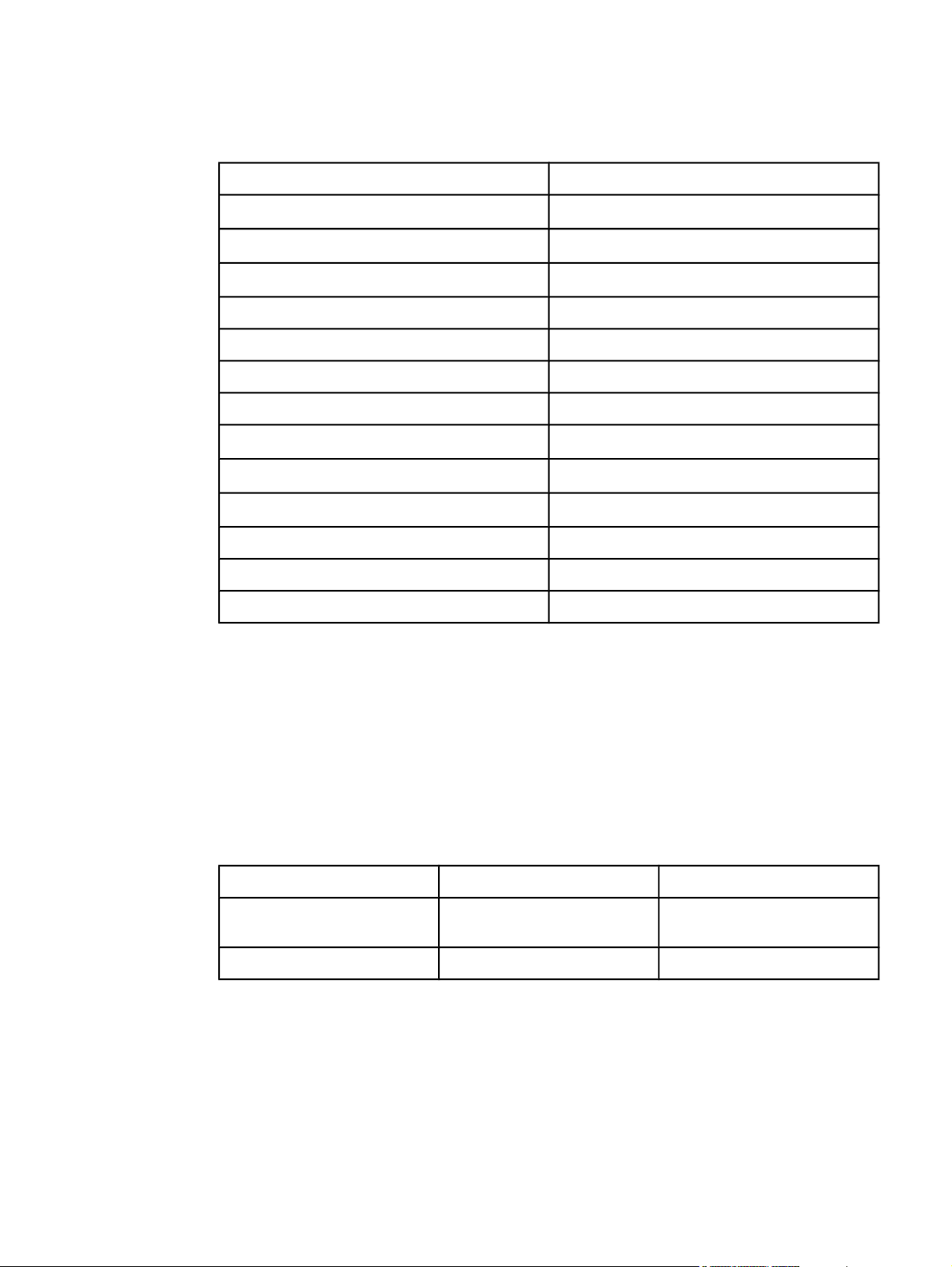
Acoustic emissions
Table 1-16. Sound power and pressure level1 (HP LaserJet 2400 series)
Sound power level Declared per ISO 9296
L
Printing2 (HP LaserJet 2410)
Printing2 (HP LaserJet 2420)
Printing2 (HP LaserJet 2430)
Ready (HP LaserJet 2410) Essentially Inaudible
Ready (HP LaserJet 2420) Essentially Inaudible
Ready (HP LaserJet 2430) Essentially Inaudible
Sound pressure level Declared per ISO 9296
Printing2 (HP LaserJet 2410)
Printing2 (HP LaserJet 2420)
Printing2 (HP LaserJet 2430)
Ready (HP LaserJet 2410) Essentially Inaudible
= 6.6 Bels (A) [66 dB(A)]
WAd
L
= 6.7 Bels (A) [67 dB(A)]
WAd
L
= 6.8 Bels (A) [68 dB(A)]
WAd
L
=52 dB (A)
pAm
L
=53 dB (A)
pAm
L
=53 dB (A)
pAm
Ready (HP LaserJet 2420) Essentially Inaudible
Ready (HP LaserJet 2430) Essentially Inaudible
1
Values subject to change. See www.hp.com/support/lj2410, www.hp.com/support/lj2420, or
www.hp.com/support/lj2430 for current information.
2
HP LaserJet 2410 speed is 25 ppm on A4 size. HP LaserJet 2420 speed is 29 ppm on A4
size. HP LaserJet 2430 speed is 34 ppm on A4 size.
3
Configuration tested (HP LaserJet 2410): Base printer, simplex printing with A4 paper size.
4
Configuration tested (HP LaserJet 2420): Base printer, simplex printing with A4 paper size.
5
Configuration tested (HP LaserJet 2430): Base printer, simplex printing with A4 paper size.
Operating environment
Environmental condition
Temperature (printer and print
cartridge)
Relative humidity 10% to 80% 10% to 90%
Printing Storage/standby
15° to 32.5°C (59° to 89°F) -20° to 40°C (-4° to 104°F)
10 Chapter 1 Product Information ENWW
Page 25
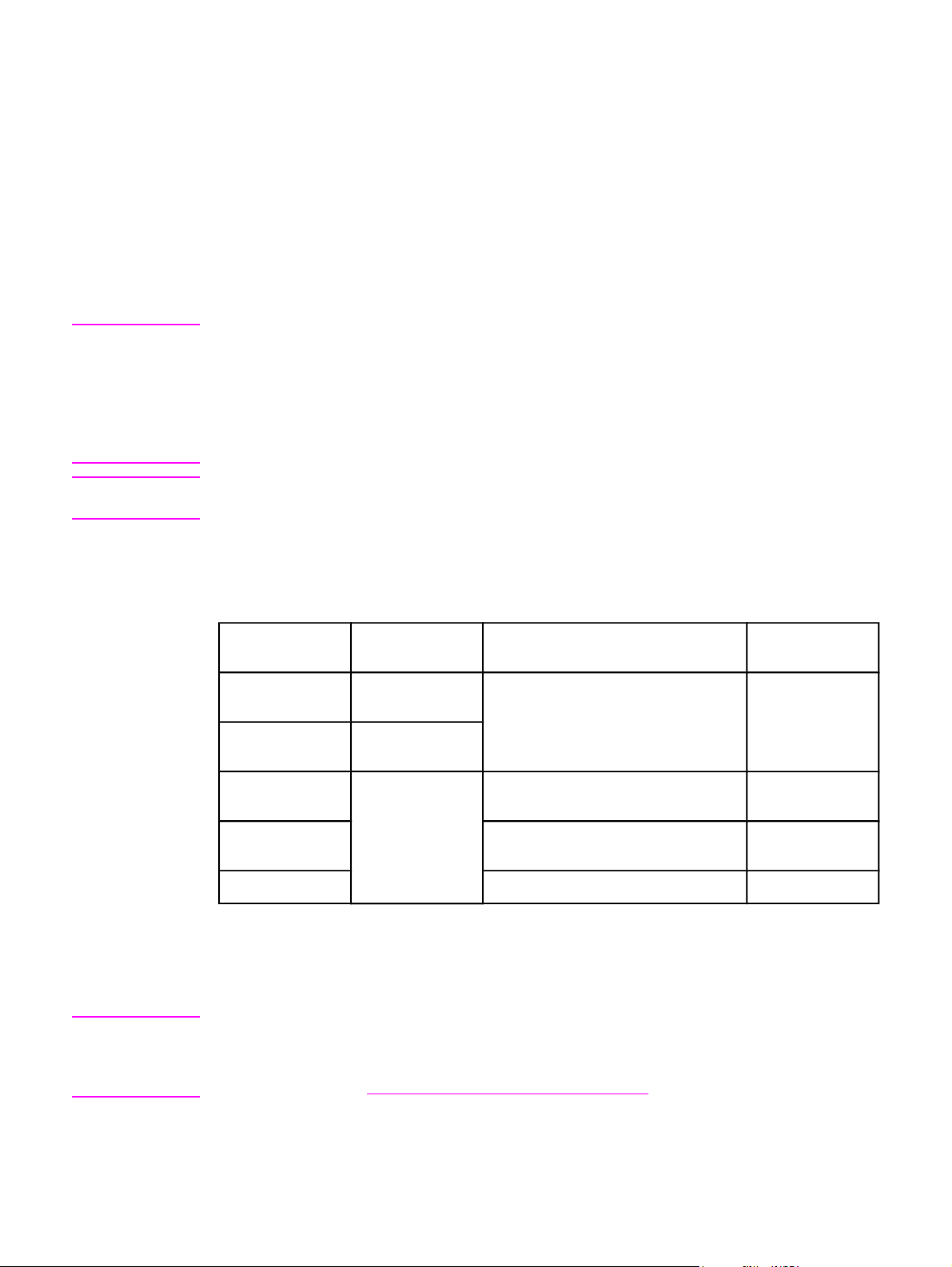
Media specifications
The printer accepts a variety of media, such as cut-sheet paper, including up to 100%
recycled fiber content paper; envelopes; labels; transparencies; and custom-size paper.
Properties such as weight, composition, grain, and moisture content are important factors
that affect printer performance and output quality. Media that does not meet the guidelines
that are outlined in this manual can cause the following problems:
● Poor print quality
● Increased jams
● Premature wear on the printer, requiring repair
NOTE
CAUTION
Some media might meet all of media specifications and still not produce satisfactory results.
Improper handling, unacceptable temperature and humidity levels, and other variables over
which Hewlett-Packard has no control can affect print quality. Before purchasing large
quantities of media, make sure that it meets the requirements that are specified in the user
guide and in theHP LaserJet Printer Family Print Media Guide, which is available for
download at http://www.hp.com/support/ljpaperguide. Always test paper before buying large
quantities.
Using media that does not meet HP specifications can cause problems for the printer,
requiring repair. This repair is not covered by the HP warranty or service agreements.
Supported types and sizes of print media
Column Tray 1
heading
Minimum size
(custom)
Maximum size
(custom)
Transparency (Same as
3
Labels
Dimensions
76 x 127 mm
(3 x 5 inches)
216 x 356 mm
(8.5 x 14 inches)
preceding
minimum and
maximum paper
sizes.)
1
Weight
60 to 199 g/m2 (16 to 53 lb)
Thickness: 0.10 to 0.14 mm
(0.0039 to 0.0055 inch)
Thickness: 0.10 to 0.14 mm
(0.0039 to 0.005 inch)
Capacity
100 sheets of
75 g/m
paper
75 typical
50 typical
2
2
(20 lb)
Envelopes
1
The printer supports a wide range of sizes. See the printer software for supported sizes. To
Up to 90 g/m2 (16 to 24 lb)
Up to 10
print on custom-size paper, see the user guide.
2
Capacity can vary depending on media weight and thickness, as well as on environmental
conditions.
3
Smoothness: 100 to 250 (Sheffield)
NOTE
You might experience some jams when using any media that is less than 178 mm (7 inches)
long. These jams might be caused by media that has been affected by environmental
conditions. For optimum performance, make sure that you are storing and handling the
media correctly (see
Printing and paper storage environment).
ENWW Media specifications 11
Page 26
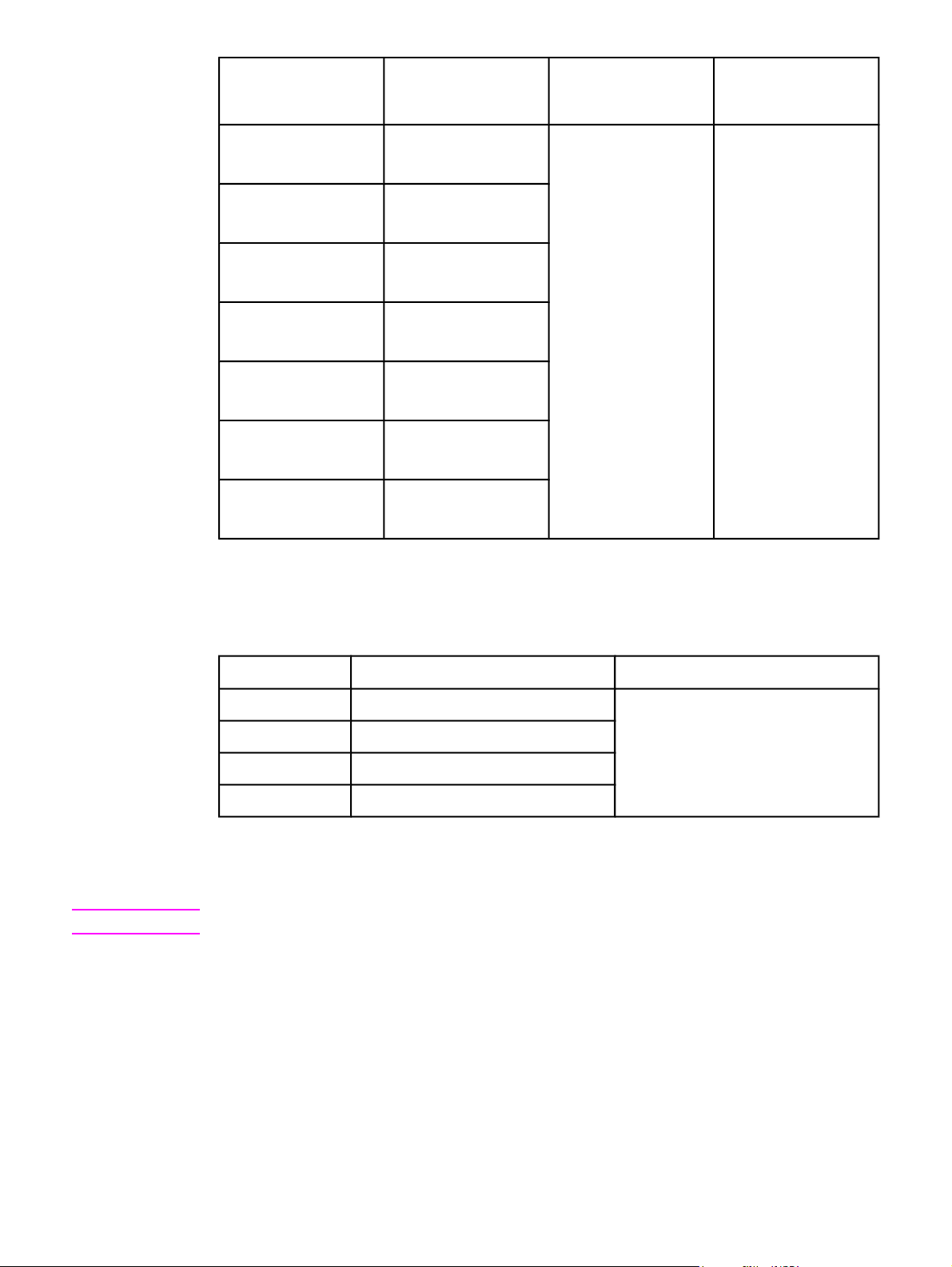
Tray 2 (250-sheet tray)
and tray 3 (500-sheet
tray)
Dimensions
1
Weight
Capacity
2
Letter 216 x 279 mm
(8.5 x 11 inches)
60 to 120 g/m
(16 to 32 lb)
2
250 sheets of 75 g/m
(20 lb) media
A4 210 x 297 mm
(8.3 x 11.7 inches)
Executive 191 x 267 mm
(7.3 x 10.5 inches)
Legal 216 x 356 mm
(8.5 x 14 inches)
B5 (JIS) 182 x 257 mm
(7.2 x 10 inches)
A5 148 x 210 mm
(5.8 x 8.3 inches)
8.5 x 13 inches 216 x 330 mm
(8.5 x 13 inches)
1
The printer supports a wide range of sizes. See the printer software for supported sizes. To
print on custom-size paper, see the user guide.
2
Capacity can vary depending on media weight and thickness, as well as on environmental
conditions.
2
NOTE
Built-in duplexer1Dimensions
2
Letter 216 x 279 mm (8.5 x 11 inches)
Weight
60 to 105 g/m2 (16 to 28 lb Bond)
A4 210 x 297 mm (8.3 x 11.7 inches)
Legal 216 x 356 mm (8.5 x 14 inches)
8.5 x 13 inches 216 x 330 mm (8.5 x 13 inches)
1
The built-in duplexer is included only with the HP LaserJet 2420d, 2420dn, and 2430dtn
printers.
2
The printer supports a wide range of sizes. See the printer software for supported sizes. To
print on custom-size paper, see the user guide.
Prepunched media is not supported for automatic duplexing.
For more information about using print media, see the user guide.
Paper and print media
For complete media specifications for all HP LaserJet printers, see the HP LaserJet Printer
Family Print Media Guide (available at http://www.hp.com/support/ljpaperguide).
12 Chapter 1 Product Information ENWW
Page 27
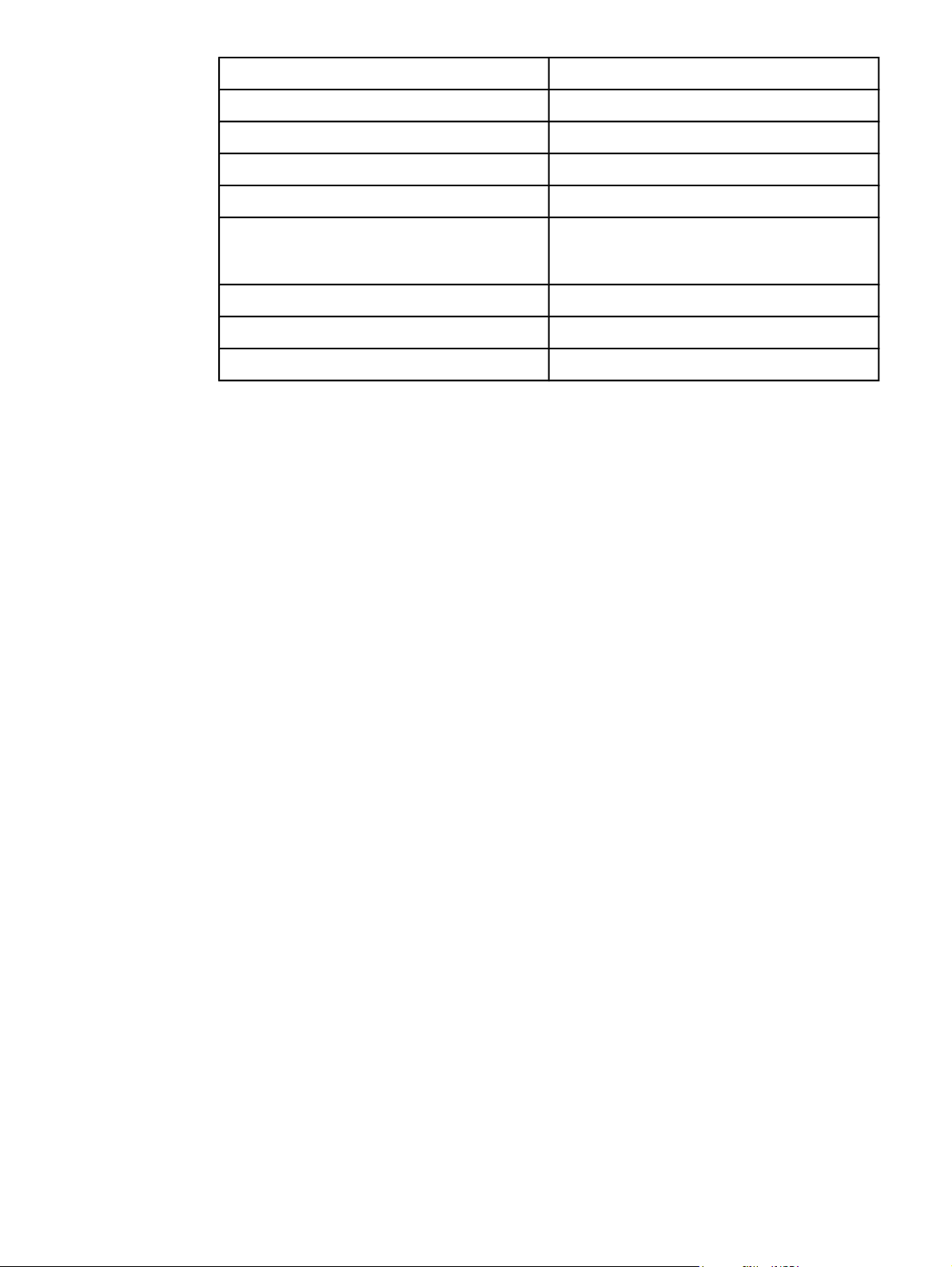
Category Specifications
Acid content 5.5 pH to 8.0 pH
Caliper 0.094 to 0.18 mm (3.0 to 7.0 mils)
Curl in ream Flat within 5 mm (0.02 inch)
Cut edge conditions Cut with sharp blades with no visible fray
Fusing compatibility Must not scorch, melt, offset, or release
hazardous emissions when heated to 200°C
(392°F) for 0.1 second
Grain Long grain
Moisture content 4% to 6% by weight
Smoothness 100 to 250 Sheffield
Printing and paper storage environment
Ideally, the printing and paper storage environment should be at or near room temperature,
and not too dry or too humid. Remember paper is hygroscopic; it absorbs and loses moisture
rapidly.
Heat works with humidity to damage paper. Heat causes the moisture in paper to evaporate,
while cold causes it to condense on the sheets. Heating systems and air conditioners
remove most of the humidity from a room. As paper is opened and used, it loses moisture,
causing streaks and smudging. Humid weather or water coolers can cause the humidity to
increase in a room. As paper is opened and used it absorbs any excess moisture, causing
light print and dropouts. Also, as paper loses and gains moisture it can distort. This can
cause jams.
As a result, paper storage and handling are as important as the paper-making process itself.
Paper storage environmental conditions directly affect the feed operation.
Care should be taken not to purchase more paper than can be easily used in a short time
(about 3 months). Paper stored for long periods might experience heat and moisture
extremes, which can cause damage. Planning is important to prevent damage to a large
supply of media.
Unopened paper in sealed reams can remain stable for several months before use. Opened
packages of media have more potential for environmental damage, especially if they are not
wrapped with a moisture-proof barrier.
The paper storage environment should be properly maintained to ensure optimum printer
performance. The required condition is 20° to 24°C (68° to 75°F), with a relative humidity of
45% to 55%. The following guidelines should be helpful when evaluating the paper's storage
environment:
● Paper should be stored at or near room temperature.
● The air should not be too dry or too humid (due to the hygroscopic properties of paper).
● The best way to store an opened ream of media is to rewrap it tightly in its moisture-
proof wrapping. If the printer environment is subject to extremes, unwrap only the
amount of media to be used during the day's operation to prevent unwanted moisture
changes.
ENWW Media specifications 13
Page 28
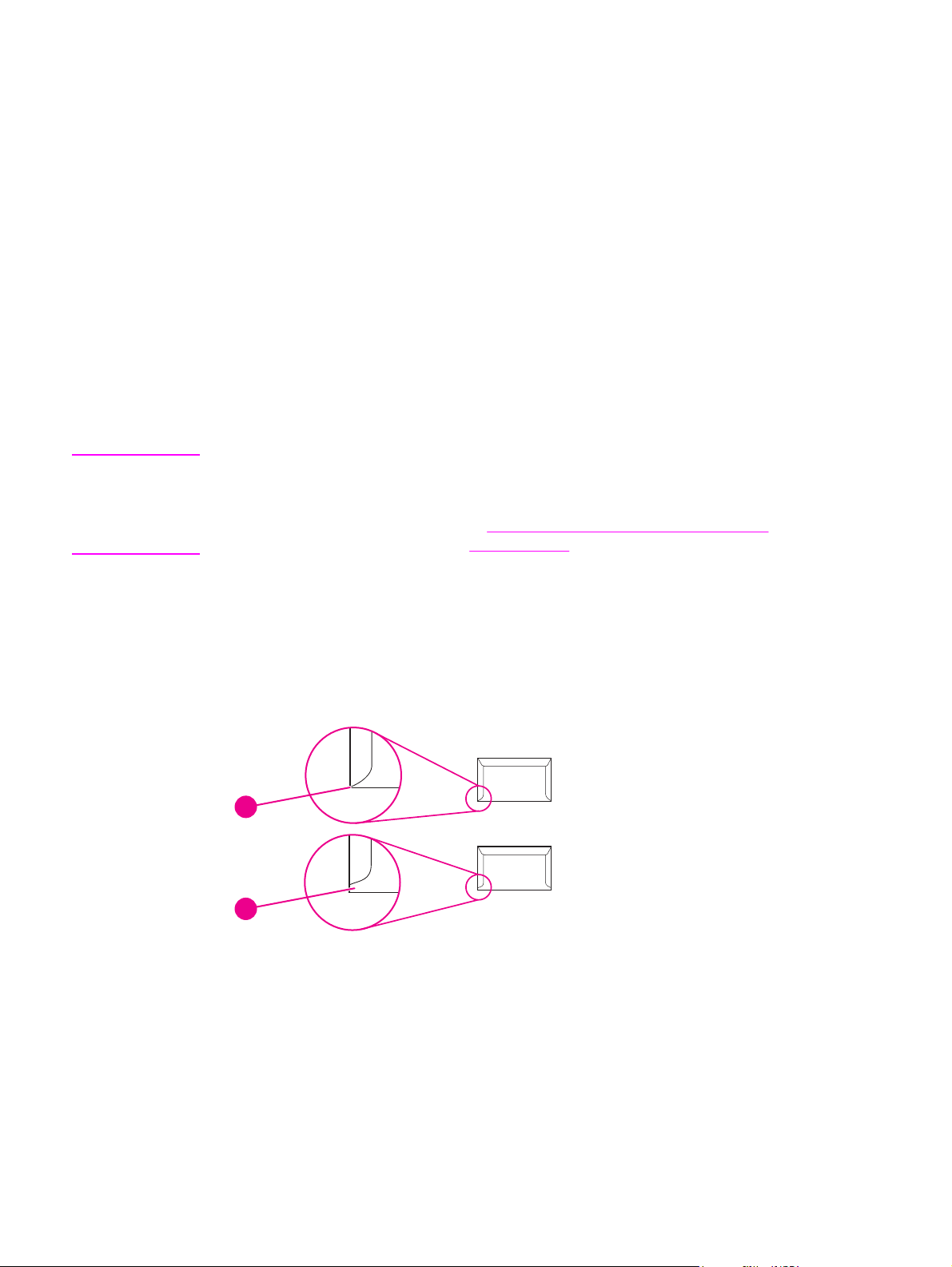
Envelopes
Envelope construction is critical. Envelope fold lines can vary considerably, not only between
manufacturers, but also within a box from the same manufacturer. Successful printing on
envelopes depends upon the quality of the envelopes. When selecting envelopes, consider
the following components:
●
Weight: The weight of the envelope paper should not exceed 105 g/m
jamming might occur.
● Construction: Prior to printing, envelopes should lie flat with less than 6 mm (0.25 inch)
curl, and should not contain air.
● Condition:Envelopes should not be wrinkled, nicked, or otherwise damaged.
● Temperature: You should use envelopes that are compatible with the heat and
pressure of the printer.
● Size: You should use only envelopes within the following size ranges.
● Minimum: 76 x 127 mm (3 x 5 inches)
● Maximum: 216 x 356 mm (8.5 x 14 inches)
2
(28 lb) or
NOTE
Use only tray 1 to print envelopes. You might experience some jams when using any media
with a length less than 178 mm (7 inches). This might be caused by paper that has been
affected by environmental conditions. For optimum performance, make sure you are storing
and handling the paper correctly (see
envelopes in the printer driver (see
Printing and paper storage environment). Choose
Printer drivers).
Envelopes with double side seams
Double side-seam construction has vertical seams at both ends of the envelope rather than
diagonal seams. This style might be more likely to wrinkle. Be sure the seam extends all the
way to the corner of the envelope as illustrated below.
1
2
1 Acceptable envelope construction
2 Unacceptable envelope construction
Envelopes with adhesive strips or flaps
Envelopes with a peel-off adhesive strip or with more than one flap that folds over to seal
must use adhesives compatible with the heat and pressure in the printer. The extra flaps and
strips might cause wrinkling, creasing, or even jams and might even damage the fuser.
14 Chapter 1 Product Information ENWW
Page 29
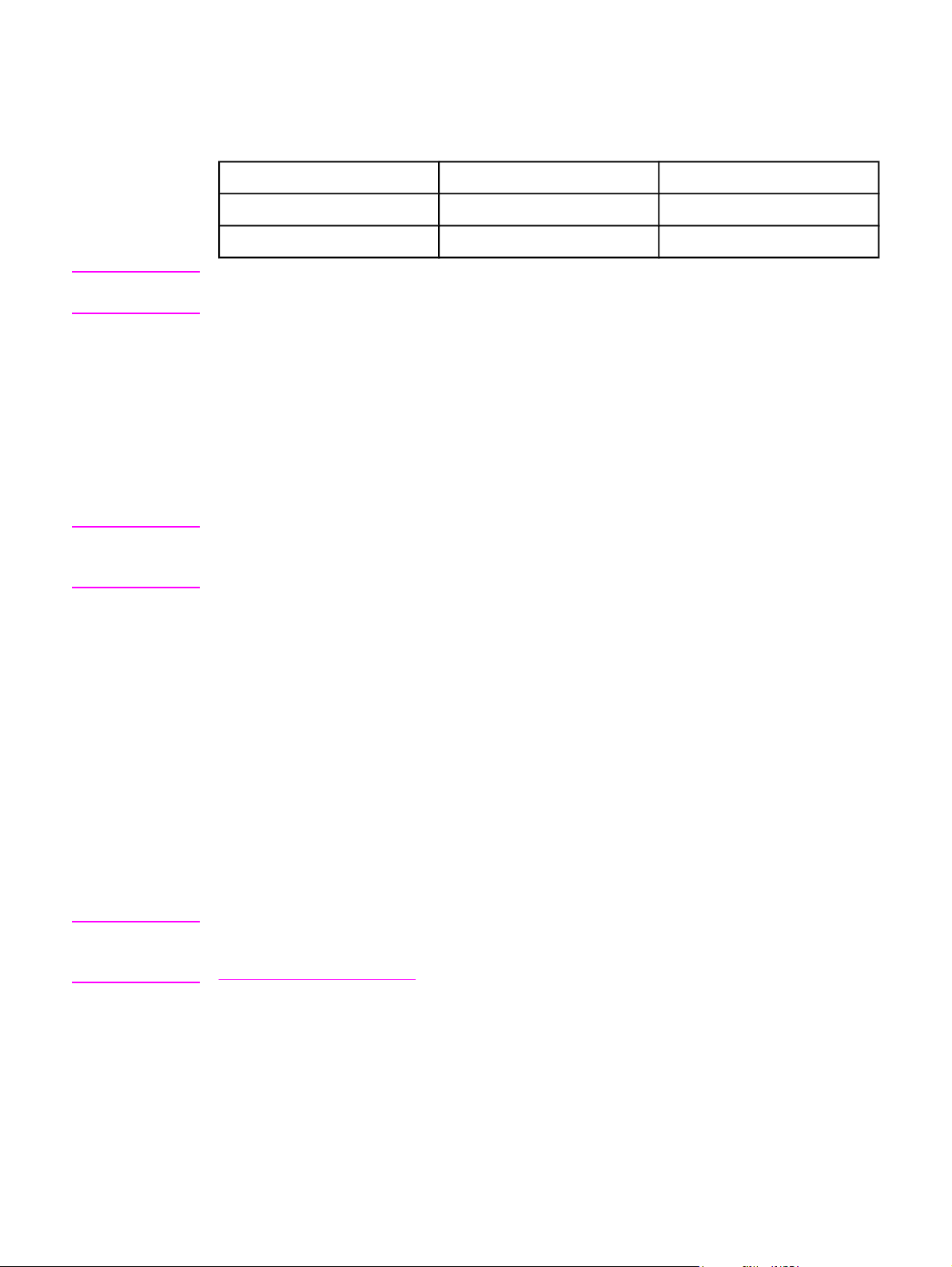
Envelope margins
The following gives typical address margins for a commercial #10 or DL envelope.
Type of address Top margin Left margin
Return address 15 mm (0.6 inch) 15 mm (0.6 inch)
Delivery address 51 mm (2 inches) 89 mm (3.5 inches)
NOTE
CAUTION
For the best print quality, position margins no closer than 15 mm (0.6 inch) from the edges
of the envelope. Avoid printing over the area where the envelope's seams meet.
Envelope storage
Proper storage of envelopes helps contribute to print quality. Envelopes should be stored
flat. If air is trapped in an envelope, creating an air bubble, then the envelope might wrinkle
during printing.
Labels
To avoid damaging the printer, use only labels recommended for laser printers. To prevent
serious jams, always use tray 1 to print labels and always use the rear output bin. Never
print on the same sheet of labels more than once or print on a partial sheet of labels.
When selecting labels, consider the quality of each component:
● Adhesives: The adhesive material should be stable at 200°C (392°F), the printer's
fusing temperature.
● Arrangement: Only use labels with no exposed backing between them. Labels can peel
off sheets with spaces between the labels, causing serious jams.
● Curl: Prior to printing, labels must lie flat with no more than 13 mm (0.5 inch) of curl in
any direction.
● Condition: Do not use labels with wrinkles, bubbles, or other indications of separation.
Transparencies
Transparencies used in the printer must be able to withstand 200°C (392°F), the printer's
fusing temperature.
CAUTION
ENWW Media specifications 15
To avoid damaging the printer, use only transparencies recommended for use in
HP LaserJet printers, such as HP-brand transparencies. (For ordering information, see
Ordering parts and supplies.)
Page 30
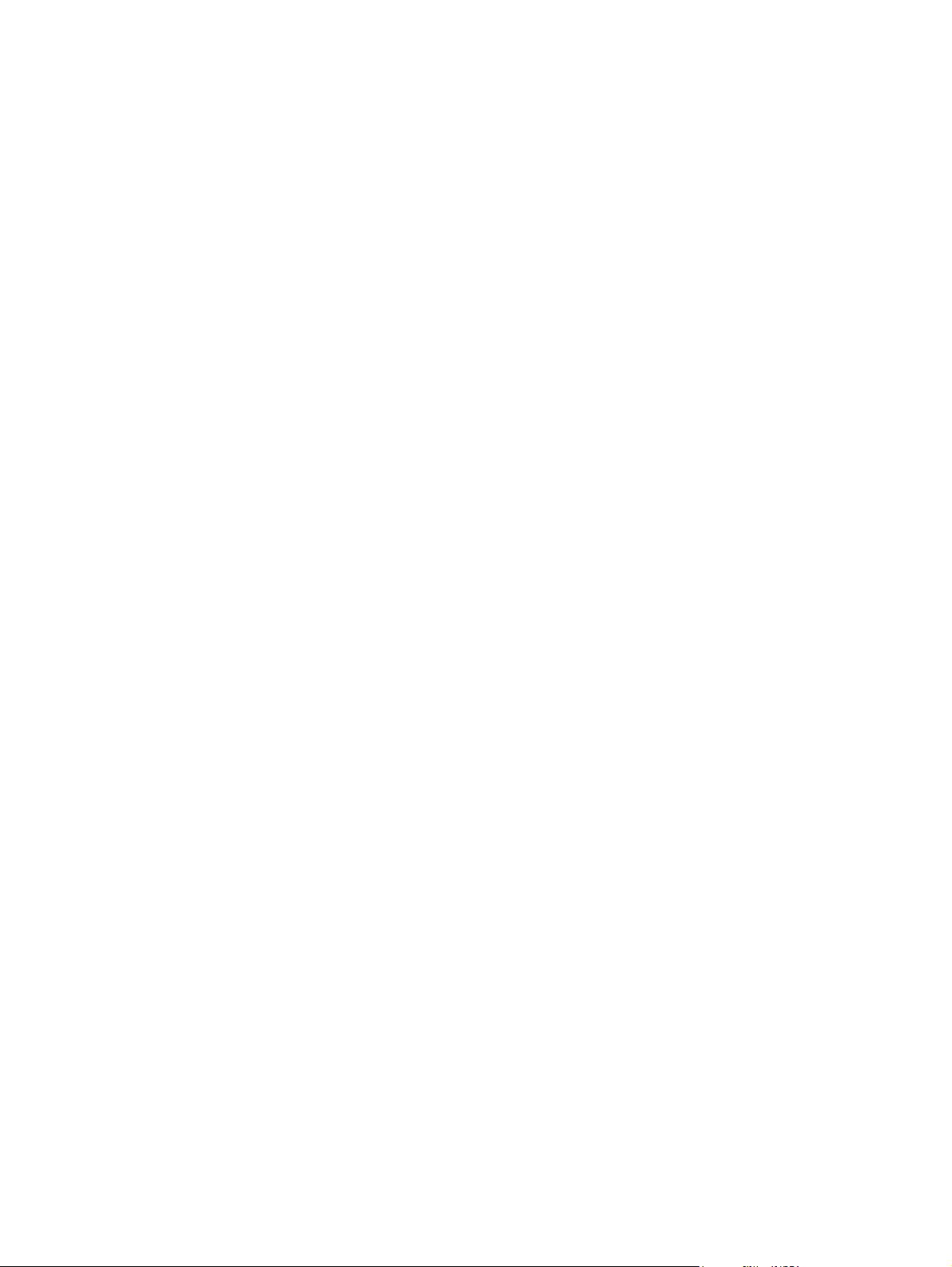
Hewlett-Packard limited warranty statement
HP PRODUCT
HP LaserJet 2410, 2420, and 2430 series
HP warrants to you, the end-user customer, that HP hardware and accessories will be free from defects in
materials and workmanship after the date of purchase, for the period specified above. If HP receives notice of
such defects during the warranty period, HP will, at its option, either repair or replace products which prove to be
defective. Replacement products may be either new or equivalent in performance to new.
HP warrants to you that HP software will not fail to execute its programming instructions after the date of
purchase, for the period specified above, due to defects in material and workmanship when properly installed and
used. If HP receives notice of such defects during the warranty period, HP will replace software which does not
execute its programming instructions due to such defects.
HP does not warrant that the operation of HP products will be uninterrupted or error free. If HP is unable, within a
reasonable time, to repair or replace any product to a condition as warranted, you will be entitled to a refund of
the purchase price upon prompt return of the product.
HP products may contain remanufactured parts equivalent to new in performance or may have been subject to
incidental use.
Warranty does not apply to defects resulting from (a) improper or inadequate maintenance or calibration, (b)
software, interfacing, parts or supplies not supplied by HP, (c) unauthorized modification or misuse, (d) operation
outside of the published environmental specifications for the product, or (e) improper site preparation or
maintenance.
TO THE EXTENT ALLOWED BY LOCAL LAW, THE ABOVE WARRANTIES ARE EXCLUSIVE AND NO OTHER
WARRANTY OR CONDITION, WHETHER WRITTEN OR ORAL, IS EXPRESSED OR IMPLIED AND
HP SPECIFICALLY DISCLAIMS ANY IMPLIED WARRANTIES OR CONDITIONS OF MERCHANTABILITY,
SATISFACTORY QUALITY, AND FITNESS FOR A PARTICULAR PURPOSE. Some countries/regions, states or
provinces do not allow limitations on the duration of an implied warranty, so the above limitation or exclusion
might not apply to you. This warranty gives you specific legal rights and you might also have other rights that vary
from country/region to country/region, state to state, or province to province. HP's limited warranty is valid in any
country/region or locality where HP has a support presence for this product and where HP has marketed this
product. The level of warranty service you receive may vary according to local standards. HP will not alter form, fit
or function of the product to make it operate in a country/region for which it was never intended to function for
legal or regulatory reasons.
TO THE EXTENT ALLOWED BY LOCAL LAW, THE REMEDIES IN THIS WARRANTY STATEMENT ARE
YOUR SOLE AND EXCLUSIVE REMEDIES. EXCEPT AS INDICATED ABOVE, IN NO EVENT WILL HP OR ITS
SUPPLIERS BE LIABLE FOR LOSS OF DATA OR FOR DIRECT, SPECIAL, INCIDENTAL, CONSEQUENTIAL
(INCLUDING LOST PROFIT OR DATA), OR OTHER DAMAGE, WHETHER BASED IN CONTRACT, TORT, OR
OTHERWISE. Some countries/regions, states or provinces do not allow the exclusion or limitation of incidental or
consequential damages, so the above limitation or exclusion may not apply to you.
THE WARRANTY TERMS CONTAINED IN THIS STATEMENT, EXCEPT TO THE EXTENT LAWFULLY
PERMITTED, DO NOT EXCLUDE, RESTRICT OR MODIFY AND ARE IN ADDITION TO THE MANDATORY
STATUTORY RIGHTS APPLICABLE TO THE SALE OF THIS PRODUCT TO YOU.
DURATION OF LIMITED WARRANTY
1 year, Return to Authorized Service Center
16 Chapter 1 Product Information ENWW
Page 31

Print Cartridge Limited Warranty Statement
This HP Print Cartridge is warranted to be free from defects in materials and workmanship.
This warranty does not apply to print cartridges that (a) have been refilled, refurbished,
remanufactured or tampered with in any way, (b) experience problems resulting from
misuse, improper storage, or operation outside of the published environmental specifications
for the printer product or (c) exhibit wear from ordinary use.
To obtain warranty service, please return the product to place of purchase (with a written
description of the problem and print samples) or contact HP customer support. At HP’s
option, HP will either replace products that prove to be defective or refund your purchase
price.
TO THE EXTENT ALLOWED BY LOCAL LAW, THE ABOVE WARRANTY IS EXCLUSIVE
AND NO OTHER WARRANTY OR CONDITION, WHETHER WRITTEN OR ORAL, IS
EXPRESSED OR IMPLIED AND HP SPECIFICALLY DISCLAIMS ANY IMPLIED
WARRANTIES OR CONDITIONS OF MERCHANTABILITY, SATISFACTORY QUALITY,
AND FITNESS FOR A PARTICULAR PURPOSE.
TO THE EXTENT ALLOWED BY LOCAL LAW, IN NO EVENT WILL HP OR ITS
SUPPLIERS BE LIABLE FOR DIRECT, SPECIAL, INCIDENTAL, CONSEQUENTIAL
(INCLUDING LOST PROFIT OR DATA), OR OTHER DAMAGE, WHETHER BASED IN
CONTRACT, TORT, OR OTHERWISE.
THE WARRANTY TERMS CONTAINED IN THIS STATEMENT, EXCEPT TO THE EXTENT
LAWFULLY PERMITTED, DO NOT EXCLUDE, RESTRICT OR MODIFY AND ARE IN
ADDITION TO THE MANDATORY STATUTORY RIGHTS APPLICABLE TO THE SALE OF
THIS PRODUCT TO YOU.
ENWW Print Cartridge Limited Warranty Statement 17
Page 32

HP LaserJet printing supplies
In many countries/regions, this product's printing supplies (for example, print cartridge and
fuser) can be returned to HP through the HP Printing Supplies Environmental Program. An
easy-to-use and free take back program is available in more than 30 countries/regions.
Multilingual program information and instructions are included in every new HP LaserJet
print cartridge and supplies package.
HP Printing Supplies Returns and Recycling Program Information
Since 1992, HP has offered HP LaserJet supplies return and recycling free of charge in 86%
of the world market where HP LaserJet supplies are sold. Postage-paid and pre-addressed
labels are included within the instruction guide in most HP LaserJet print cartridge boxes.
Labels and bulk boxes are also available through the Web site at http://www.hp.com/recycle.
More than 10 million HP LaserJet print cartridges were recycled globally in 2002 through the
HP Planet Partners supplies recycling program. This record number represents 26 million
pounds of print cartridge materials that were diverted from landfills. Worldwide, HP recycled
an average of 80% of the print cartridge by weight, consisting primarily of plastic and metals.
Recycled plastics and metals are used to make new products, such as HP products, plastic
trays, and spools. The remaining materials are disposed of in an environmentally
responsible manner.
● U.S. returns For a more environmentally responsible return of used cartridges and
supplies, HP encourages the use of bulk returns. Simply bundle two or more cartridges
together and use the single, prepaid, preaddressed UPS label that is supplied in the
package. For more information in the U.S., call 1-800-340-2445 or visit the HP LaserJet
Supplies Web site at http://www.hp.com/recycle.
● Non-U.S. returns Non-U.S. customers should call the local HP Sales and Service Office
or visit the http://www.hp.com/recycle Web site for further information regarding
availability of the HP Supplies Returns and Recycling Program.
18 Chapter 1 Product Information ENWW
Page 33

Declaration of conformity
Declaration of Conformity
according to ISO/IEC Guide 22 and EN 45014
Manufacturer's Name: Hewlett-Packard Company
Manufacturer's Address: 11311 Chinden Boulevard
Boise, Idaho 83714-1021, USA
declares, that the product
Product Name: HP LaserJet 2410/2420/2430 printer
Regulatory Model Number
Product Options: ALL
conforms to the following Product Specifications:
Safety: IEC 60950:1999 / EN60950: 2000
EMC:
Supplementary Information:
The product herewith complies with the requirements of the EMC Directive 89/336/EEC and the Low Voltage Directive 73/23/EEC, and carries
the CE-Marking accordingly.
1) The product was tested in a typical configuration with Hewlett-Packard Personal Computer Systems.
*) The product includes LAN (Local Area Network) options. When the interface cable is attached to LAN connectors, the product meets the
requirements of EN55022 Class A in which case the following applies: "Warning – This is a class A product. In a domestic environment this
product may cause radio interference in which case the user may be required to take adequate measures."
2) This Device complies with Part 15 of the FCC Rules. Operation is subject to the following two conditions: (1) this device may not cause
harmful interference, and (2) this device must accept any interference received, including interference that may cause undesired operation.
3) For regulatory purposes, this product is assigned a Regulatory model number. This number should not be confused with the marketing
name(s) (HP LaserJet 2410, 2420, 2420d, 2420n, 2420dn, 2430t, 2430tn, or 2430dtn) or the product number(s) (Q5955A, Q5956A, Q5957A,
Q5958A, Q5959A, Q5960A, Q5961A, Q5962A).
For regulatory topics only:
Australia Contact:
European Contact: Your Local Hewlett-Packard Sales and Service Office or Hewlett-Packard GmbH, Department HQ-TRE / Standards
USA Contact:
3)
:
IEC 60825-1:1993 +A1 +A2 / EN 60825-1:1994 +A11 +A2 (Class 1 Laser/LED Product)
GB4943-2001
CISPR 22:1997 / EN 55022:1998 Class B
EN 61000-3-2:1995 + A14
EN 61000-3-3:1995 + A1
EN 55024:1998
FCC Title 47 CFR, Part 15 Class B
GB9254-1998, GB17625.1-1998
Product Regulations Manager, Hewlett-Packard Australia Ltd., 31-41 Joseph Street Blackburn, Victoria 3130, Australia
Europe, Herrenberger Strasse 140 , D-71034, Böblingen (FAX: +49-7031-14-3143)
Product Regulations Manager, Hewlett-Packard Company, PO Box 15, Mail Stop 160 Boise, ID 83707-0015, (Phone:
208-396-6000)
BOISB-0406-00
Including optional accessory 500-Sheet Input Tray (Q5963A)
1)
2)
/ ICES-003, Issue 4
Boise, Idaho , USA
April 2, 2004
ENWW Declaration of conformity 19
Page 34

Country-/region-specific safety statements
Laser safety statement
The Center for Devices and Radiological Health (CDRH) of the U.S. Food and Drug
Administration has implemented regulations for laser products manufactured since August 1,
1976. Compliance is mandatory for products marketed in the United States. The printer is
certified as a "Class 1" laser product under the U.S. Department of Health and Human
Services (DHHS) Radiation Performance Standard according to the Radiation Control for
Health and Safety Act of 1968.
Since radiation emitted inside the printer is completely confined within protective housings
and external covers, the laser beam cannot escape during any phase of normal user
operation.
WARNING!
Using controls, making adjustments, or performing procedures other than those specified in
this user guide may result in exposure to hazardous radiation.
Canadian DOC statement
Complies with Canadian EMC Class B requirements.
«Conforme àla classe B des normes canadiennes de compatibilité électromagnétiques
(CEM).»
Japanese VCCI statement
Korean EMI statement
20 Chapter 1 Product Information ENWW
Page 35

Finnish laser statement
LASERTURVALLISUUS
LUOKAN 1 LASERLAITE
KLASS 1 LASER APPARAT
HP LaserJet 2410, 2420, and 2430 series -laserkirjoitin on käyttäjän kannalta turvallinen
luokan 1 laserlaite. Normaalissa käytössä kirjoittimen suojakotelointi estää lasersäteen
pääsyn laitteen ulkopuolelle.
Laitteen turvallisuusluokka on määritetty standardin EN60825-1 (1994) mukaisesti.
VAROITUS!
Laitteen käyttäminen muulla kuin käyttöohjeessa mainitulla tavalla saattaa altistaa käyttäjän
turvallisuusluokan 1 ylittävälle näkymättömälle lasersäteilylle.
VARNING!
Om apparaten används på annat sätt än i bruksanvisning specificerats, kan användaren
utsättas för osynlig laserstrålning, som överskrider gränsen för laserklass 1.
HUOLTO
HP LaserJet 2410, 2420, and 2430 series -kirjoittimen sisällä ei ole käyttäjän huollettavissa
olevia kohteita. Laitteen saa avata ja huoltaa ainoastaan sen huoltamiseen koulutettu
henkilö. Tällaiseksi huoltotoimenpiteeksi ei katsota väriainekasetin vaihtamista, paperiradan
puhdistusta tai muita käyttäjän käsikirjassa lueteltuja, käyttäjän tehtäväksi tarkoitettuja
ylläpitotoimia, jotka voidaan suorittaa ilman erikoistyökaluja.
VARO!
Mikäli kirjoittimen suojakotelo avataan, olet alttiina näkymättömälle lasersäteilylle laitteen
ollessa toiminnassa. Älä katso säteeseen.
VARNING!
Om laserprinterns skyddshölje öppnas då apparaten är i funktion, utsättas användaren för
osynlig laserstrålning. Betrakta ej strålen.
Tiedot laitteessa käytettävän laserdiodin säteilyominaisuuksista:
Aallonpituus 770-800 nm
Teho 5 mW
Luokan 3B laser
ENWW Country-/region-specific safety statements 21
Page 36

22 Chapter 1 Product Information ENWW
Page 37

Installation
2
Chapter contents
Chapter contents......................................................................................................................23
Operating environment ............................................................................................................24
Interface ports .........................................................................................................................24
Software...................................................................................................................................25
Operating systems and printer components ....................................................................25
Printer drivers ...................................................................................................................26
Software for Macintosh computers ...................................................................................27
ENWW Chapter contents 23
Page 38

Operating environment
Place the printer on a sturdy, level surface in a well-ventilated area that meets the following
environmental requirements:
● Temperature: 15° to 32.5°C (59° to 90.5°F)
● Humidity: 10% to 80% relative humidity (no condensation)
● Away from direct sunlight, open flames, and ammonia fumes
● Allow sufficient space around the printer for access and ventilation. (See
Product dimensions, with all doors and trays fully opened for the minimum space
requirements.)
Interface ports
The printer has four interface ports: one EIO slot and three ports for connecting to a
computer or a network.
Table 1-13.
1
EIO
2
3
4
1 EIO slot
2 Embedded HP Jetdirect print server (HP LaserJet 2420n, 2420dn, 2430tn, and 2430dtn models
only)
3 USB 2.0 connection
4 IEEE 1284B-compliant parallel connection
24 Chapter 2 Installation ENWW
Page 39

Software
The printer comes with helpful software, including printer drivers and optional software. For
easy printer setup and access to the full range of printer features, HP recommends that you
install the software that is provided.
Check the installation notes and Readme files on the printer CD-ROM for additional software
and languages. HP software is not available in all languages.
Operating systems and printer components
The printer CD-ROM contains the software components and drivers for users and network
administrators. The printer drivers that are provided on the CD-ROM must be installed in
order to take full advantage of printer features. The other programs are recommended, but
are not required for operation. Check the installation notes and Readme files on the printer
CD-ROM for more information.
The CD-ROM includes software that is designed for users and network administrators who
are operating in the following environments:
● Microsoft Windows 98 and Windows Millennium Edition (Me)
●
Microsoft Windows NT
● Microsoft Windows 2000, Windows XP, and Windows Server 2003
®
4.0 (parallel and network connections only)
● Apple Mac OS version 9.1 or later, and OS X version 10.1 or later
The most recent printer drivers for all supported operating systems are available at
www.hp.com/go/lj2410_software, www.hp.com/go/lj2420_software, or www.hp.com/go/
lj2430_software. If you do not have access to the Internet, see the support flyer that came in
the printer box for information about obtaining the most recent software.
The following table lists the available software for the printer.
Software Windows
98/Me
Windows Installer x x x
PCL 6 x x x
PCL 5 x x x
PostScript emulation x x x
HP Web Jetadmin* x x x
Macintosh Installer x
Macintosh PostScript
Printer Description
(PPD) files
Windows
NT 4.0
Windows
2000/XP/
Server
2003
Mac OS
x
UNIX®/
Linux
OS/2
IBM drivers* x
Model scripts* x
*Available only on the World Wide Web.
ENWW Software 25
Page 40

Printer drivers
Printer drivers provide access to the printer features and allow the computer to communicate
with the printer (by using a printer language). Check the install notes, Readme, and latebreaking Readme files on the printer CD-ROM for additional software and languages.
The following printer drivers are included with the printer. The most recent drivers are
available at www.hp.com/go/lj2410_software, www.hp.com/go/lj2420_software, or
www.hp.com/go/lj2430_software. Depending on the configuration of Windows-based
computers, the installation program for the printer software automatically checks the
computer for Internet access to obtain the latest drivers.
NOTE
NOTE
Operating system
Windows 98, Me x x x x
Windows NT 4.0 x x x x
Windows 2000, XP, Server 2003 x x x x
Macintosh OS x x
1
Not all printer features are available from all drivers or operating systems. See the context-
1
PCL 6 PCL 5 PS
PPD
2
sensitive help in the printer driver for available features.
2
PostScript (PS) Printer Description files (PPDs)
If your system did not automatically check the Internet for the latest drivers during software
installation, download them from www.hp.com/go/lj2410_software, www.hp.com/go/
lj2420_software, or www.hp.com/go/lj2430_software. After you are connected, click
Downloads and Drivers to find the driver that you want to download.
You can obtain Model Scripts for UNIX and Linux by downloading them from the Internet or
by requesting them from an HP-authorized service or support provider. For Linux support
see http://www.hp.com/go/linux. For UNIX support see http://www.hp.com/go/
jetdirectunix_software. For additional information see the support flyer that came in the
printer box.
If the printer driver that you want is not on the printer CD-ROM or is not listed here, check
the install notes, Readme, and late-breaking Readme files to see if the printer driver is
supported. If it is not supported, contact the manufacturer or distributor of the program that
you are using and request a driver for the printer.
Additional drivers
The following drivers are not included on the CD-ROM, but are available from the Internet.
● OS/2 PCL 5 or PCL 6 printer driver
● OS/2 PS printer driver
● UNIX model scripts
● Linux drivers
● HP OpenVMS drivers
NOTE
The OS/2 drivers are available from IBM and are packaged with OS/2. They are not
available for Simplified Chinese, Korean, Japanese, or Traditional Chinese.
26 Chapter 2 Installation ENWW
Page 41

Software for Macintosh computers
The HP installer provides PostScript Printer Description (PPD) files, Printer Dialog
Extensions (PDEs), and the HP LaserJet Utility for use with Macintosh computers.
The embedded Web server can be used with Macintosh computers if the printer is
connected to a network. See
PPDs
Use PPDs in combination with the Apple PostScript drivers to gain access to the printer
features and to allow the computer to communicate with the printer. An installation program
for the PPDs, PDEs, and other software is provided on the CD-ROM. Use the appropriate
PS driver that comes with the operating system.
HP LaserJet Utility
Use the HP LaserJet Utility to control features that are not available in the driver. The
illustrated screens make selecting printer features easy. Use the HP LaserJet Utility to
perform the following tasks:
● Name the printer, assign it to a zone on the network, and download files and fonts.
● Configure and set the printer for Internet protocol (IP) printing.
Using the embedded Web server for more information.
NOTE
The HP LaserJet Utility is not currently supported for OS X, but the utility is supported for the
Classic environment.
ENWW Software 27
Page 42

28 Chapter 2 Installation ENWW
Page 43

Operation
3
Chapter contents
Chapter contents......................................................................................................................29
Control panel............................................................................................................................31
Control-panel layout..........................................................................................................31
Control-panel buttons........................................................................................................32
Control-panel lights ...........................................................................................................33
Control-panel language ....................................................................................................34
Printing control-panel menus ............................................................................................34
Selecting which tray is used for printing .................................................................................35
Understanding tray order ..................................................................................................35
Customizing tray 1 operation ............................................................................................36
Printing by type and size of media (locking trays) ............................................................37
Feeding media from tray 1 manually ................................................................................38
Selecting the correct fuser mode ............................................................................................39
Using the embedded Web server ...........................................................................................40
Opening the embedded Web server ................................................................................40
Information tab ..................................................................................................................41
Settings tab .......................................................................................................................41
Networking tab ..................................................................................................................42
Other links .........................................................................................................................42
Using HP Web Jetadmin software ..........................................................................................43
Using the HP Toolbox .............................................................................................................44
Supported operating systems ...........................................................................................44
Supported browsers .........................................................................................................44
To view the HP Toolbox ...................................................................................................45
Status tab ..........................................................................................................................45
Troubleshooting tab ..........................................................................................................46
Alerts tab ...........................................................................................................................46
Documentation tab ...........................................................................................................47
Device Settings window ....................................................................................................47
Toolbox links .....................................................................................................................47
Other links .........................................................................................................................47
Uninstalling the HP Toolbox ....................................................................................................48
To uninstall the HP Toolbox by using the Windows desktop shortcut .............................48
Checking the printer configuration ..........................................................................................48
Menu map .........................................................................................................................48
Configuration page ...........................................................................................................49
Supplies status page ........................................................................................................51
PS or PCL font list ............................................................................................................52
Managing the print cartridge ...................................................................................................53
HP print cartridges ............................................................................................................5 3
Non-HP print cartridges ....................................................................................................53
ENWW Chapter contents 29
Page 44

Print-cartridge authentication ............................................................................................53
Print-cartridge storage ......................................................................................................53
Print-cartridge life expectancy ..........................................................................................54
Checking the supply level .................................................................................................54
Cartridge-low and cartridge-out conditions ......................................................................55
30 Chapter 3 Operation ENWW
Page 45

Control panel
This section provides information about the control panel and its features.
The control panel is located on the top of the printer.
?
Stop
Menu
Attention
Data
Ready
Figure 3-1. Location of the control panel
Control-panel layout
1
2
3
Figure 3-2. Control-panel layout
1 Graphical display
2 H
3 M
4 Ready light
5 Data light
6 Attention light
7 S
8 D
9 B
10 S
11 U
ELP
button
ENU
button
TOP
button
OWN
ACK
button
ELECT
P
button
button
button
?
Menu
Data
Ready
4 5 6
11
10
9
8
Stop
7
Attention
ENWW Control panel 31
Page 46

Control-panel buttons
Button Function
●
(H
ELP
)
Provides information about the message on the graphical display.
M
S
(B
ENU
(UP)
(S
(D
TOP
ACK
ELECT
OWN
● Backs up one level in the menu tree or backs up one numeric entry.
)
● Exits menus if held down for more than 1 second.
●
Opens and closes the menus.
● Navigates to the previous item in the list, or increases the value of items that are
numerical in nature.
● Clears an error condition when the condition is clearable.
)
● Saves the selected value for an item.
● Performs the action that is associated with the item that is highlighted on the
graphical display.
● Navigates to the next item in the list, or decreases the value of items that are
)
numerical in nature.
● Cancels the current print job in process and expels all of the active pages from
the paper path. The time that it takes to cancel the job depends on the size of the
print job. (Press the button only once.) Also clears continuable errors that are
associated with the canceled job.
NOTE
The control panel lights cycle while the print job is cleared from both the printer and
the computer, and then the printer returns to the ready state (Ready light on).
32 Chapter 3 Operation ENWW
Page 47

Control-panel lights
Light State Indication
Ready
Data
Attention
On The printer is online and ready
to accept data to print.
Off The printer cannot accept data
because it is offline (paused) or
has experienced an error.
Blinking The printer is going offline. The
printer stops processing the
current print job and expels all
of the active pages from the
paper path.
On The printer has data to print,
but is waiting to receive all of
the data.
Off The printer has no data to print.
Blinking The printer is processing or
printing the data.
On The printer has experienced a
problem. Note the message on
the control-panel display, and
then turn the printer off and on.
See
Understanding printer
messages for help in resolving
problems.
Off The printer is functioning
without error.
Blinking Action is required. See the
control-panel display.
ENWW Control panel 33
Page 48

Control-panel language
If LANGUAGE appears in English on the control panel, use the following procedure.
Otherwise, turn the printer off, and then turn the printer on again. When XXX MB appears,
(S
ELECT
press and hold
(S
ELECT
button) and use the following procedure to set the language.
To select the language
button). When all three control panel lights are lit, release
NOTE
1.
When SELECT LANGUAGE appears in English, press
(S
ELECT
button), and wait until
LANGUAGE appears in English.
2.
3.
Press
Press
(D
(S
OWN
button) until the preferred language appears.
ELECT
button) to save the preferred language.
Printing control-panel menus
To see the current settings for the menus and items that are available at the control panel,
print a control-panel menu map. You might want to store the menu map near the printer for
reference.
For a complete list of the items that are available in the control-panel menus, see the user
guide.
To print a control-panel menu map
1. Press M
2.
Use
(S
3.
Use
(S
ENU
to open the menus.
(UP button) or (D
ELECT
button).
(UP button) or (D
ELECT
button).
OWN
button) to scroll to INFORMATION, and then press
OWN
button) to scroll to PRINT MENU MAP, and then press
34 Chapter 3 Operation ENWW
Page 49

Selecting which tray is used for printing
You can select how the printer pulls media from the trays. The following sections provide
information about configuring the printer to pull media from specific trays.
Understanding tray order
Customizing tray 1 operation
Printing by type and size of media (locking trays)
Feeding media from tray 1 manually
Understanding tray order
When the printer receives a print job, it selects the tray by trying to match the requested
media type and size with what has been loaded in the trays. Using an "autoselect" process,
it searches all available trays for the paper that satisfies the request, starting with the bottom
tray and ending with the top tray (tray 1). The printer begins printing the job as soon as it
finds the correct type and size.
NOTE
The "autoselect" process occurs only if no specific tray is requested for the job. If a specific
tray is requested, the job prints from the requested tray.
● If media is loaded in tray 1 and tray 1 is set TRAY 1 SIZE=ANY and TRAY 1
TYPE=ANY on the PAPER HANDLING menu, then the printer will always pull media
from tray 1 first. See
● If the search fails, then a message appears on the printer control-panel display
requesting that you load the correct media type and size. You can load that media type
and size, or you can override the request by selecting a different type and size at the
printer control panel.
● If a tray runs out of media during a print job, then the printer automatically switches to
any tray that contains the same media type and size.
The autoselect process changes somewhat if you customize tray 1 operation (as explained
Customizing tray 1 operation) or if you set tray 1 for manual feed (as explained in Feeding
in
media from tray 1 manually).
Customizing tray 1 operation for more information.
ENWW Selecting which tray is used for printing 35
Page 50

Customizing tray 1 operation
The printer can be set to print from tray 1 if it is loaded, or to print only from tray 1 if the type
of media that is loaded is specifically requested. See the user guide.
Setting Explanation
TRAY 1 SIZE=ANY
TRAY 1 TYPE=ANY
TRAY 1 SIZE= or
TRAY 1 TYPE= a type
other than ANY
The printer usually pulls media from tray 1 first unless tray 1 is empty or
closed. If you do not keep media in tray 1 all the time, or if you use tray 1
only to manually feed media, keep the default setting of TRAY 1
SIZE=ANY and TRAY 1 TYPE=ANY on the Paper Handling menu.
The printer treats tray 1 like the other trays. Instead of looking for media in
tray 1 first, the printer pulls media from the tray that matches type and size
settings that are selected in the software.
In the printer driver, you can select media from any tray (including tray 1)
by type, size, or source. To print by type and size of media, see
type and size of media (locking trays).
Printing by
You can also determine whether the printer shows a prompt to ask if it can pull media from
tray 1 if it cannot find the type and size that you requested in another tray. You can set the
printer to always prompt you before pulling from tray 1 or only prompt you if tray 1 is empty.
Set the USE REQUESTED TRAY setting on the System Setup submenu of the Configure
Device menu.
36 Chapter 3 Operation ENWW
Page 51

Printing by type and size of media (locking trays)
Printing by type and size is a way to be sure that print jobs always print on the media that
you want. You can configure the trays for the type, such as plain or letterhead, and size,
such as letter or A4, that is loaded in them.
If you configure the trays this way and then select a certain type and size in the printer
driver, the printer automatically selects the tray loaded with that type or size. You do not
have to select a specific tray (selecting by source). Configuring the printer this way is
especially helpful if the printer is shared, and more than one person loads or removes media
frequently.
Some older model printers have a feature that "locks out" trays to prevent printing on the
wrong media. Printing by type and size eliminates the need to lock trays. For more
information about types and sizes that each tray supports, see
print media.
Supported types and sizes of
NOTE
NOTE
To print by type and size from tray 2 or tray 3, it might be necessary to unload tray 1 and
close it, or to set TRAY 1 SIZE and TRAY 1 TYPE to types other than ANY on the Paper
Handling menu at the printer control panel. For more information, see
operation. Settings in a program or the printer driver override control-panel settings.
(Program settings generally override printer-driver settings.)
Customizing tray 1
To print by type and size of media
1. Be sure to load the trays correctly. (See the user guide.)
2. At the printer control panel, open the Paper Handling menu. Select the paper type for
each tray. If you are unsure about which type you are loading, such as bond or recycled,
check the label on the media package.
3. Select the paper-size settings at the printer control panel.
● Tray 1: Set the paper size on the Paper Handling menu if the printer is set to TRAY
1 TYPE= a type other than ANY. If custom paper is loaded, also set the custompaper size on the Paper Handling menu. (For more information, see the user guide.)
● Tray 2 and optional tray 3: Set the paper size on the Paper Handling menu.
These trays do not support custom sizes.
4. In the program or printer driver, select a type other than Auto Select.
The type and size settings can also be configured in the HP Web Jetadmin software for
networked printers.
ENWW Selecting which tray is used for printing 37
Page 52

Feeding media from tray 1 manually
The manual feed feature is another way of printing on special media from tray 1. Setting
MANUAL FEED to ON either in the printer driver or at the printer control panel stops the
printer after each job is sent, allowing you time to load special paper or other print media in
(S
ELECT
tray 1. Press
If tray 1 contains media when you send the print job, and the printer control panel has
TRAY 1 SIZE=ANY and TRAY 1 TYPE=ANY as the default configuration for tray 1
operation, the printer will not stop and wait for media to be loaded. To have the printer wait,
set TRAY 1 SIZE and TRAY 1 TYPE to types other than ANY on the Paper Handling menu.
button) to continue printing.
NOTE
If the SIZE and TYPE are set to ANY, and MANUAL FEED PROMPT is set to UNLESS
LOADED, then the media will be pulled from tray 1 without prompting. If MANUAL FEED
PROMPT is set to ALWAYS, then the printer will prompt you to load media, even if tray 1 is
set to SIZE=ANY and TYPE=ANY.
If you have selected MANUAL FEED=ON at the printer control panel, this setting will
override the printer driver, and all print jobs that you send to the printer will request manually
fed paper in tray 1 unless a specific tray has been selected in the printer driver. If this feature
is to be used only occasionally, it is best to set MANUAL FEED=OFF at the printer control
panel and to select the manual feed option in the printer driver on a job-by-job basis.
38 Chapter 3 Operation ENWW
Page 53

Selecting the correct fuser mode
The printer automatically adjusts the fuser mode based on the media type to which the tray
is set. For example, heavy paper, such as card stock, might need a higher fuser-mode
setting in order to make the toner adhere better to the page, but transparencies need the
LOW fuser-mode setting to avoid damage to the printer. The default setting generally
provides the best performance for most print-media types.
The fuser mode can be changed only if the media type has been set for the tray that you are
using. (See
been set for the tray, then the fuser mode for that type can be changed on the CONFIGURE
DEVICE menu in the PRINT QUALITY submenu at the printer control panel. (See the user
guide.)
Printing by type and size of media (locking trays).) After the media type has
NOTE
Using a higher fuser mode, such as HIGH 1 or HIGH 2, improves the ability of the toner to
adhere to paper, but it might cause other problems, such as excessive curl. The printer
might print at a slower speed when the fuser mode is set to HIGH 1 or HIGH 2.
To reset the fuser modes to the default settings, open the CONFIGURE DEVICE menu at
the printer control panel. On the PRINT QUALITY submenu, select FUSER MODES, and
then select RESTORE MODES.
ENWW Selecting the correct fuser mode 39
Page 54

Using the embedded Web server
Use the embedded Web server (EWS) to view printer and network status and to manage
printing functions from your computer instead of from the printer control panel. The following
are examples of what you can do using the embedded Web server:
● View printer-control status information.
● Set the type of media that is loaded in each tray.
● Determine the remaining life for all supplies and order new ones.
● View and change tray configurations.
● View and change the printer control-panel menu configuration.
● View and print internal pages.
● Receive notification of printer and supplies events.
● View and change network configuration.
The embedded Web server feature requires at least 48 MB RAM and an HP Jetdirect print
server in order to connect to your network.
To use the embedded Web server, you must have Microsoft Internet Explorer 5.01 or later or
Netscape 6.2 or later for Windows, Mac OS, and Linux (Netscape only). Netscape Navigator
4.7 is required for HP-UX 10 and HP-UX 11. The embedded Web server works when the
printer is connected to an IP-based network. The embedded Web server does not support
IPX-based printer connections. You do not have to have Internet access to open and use the
embedded Web server.
NOTE
When the printer is directly connected to a computer, the embedded Web server is
supported for Windows 98 and later. In order to use the embedded Web server with a direct
connection, you must select the Custom installation option when you install the printer driver.
Select the option to load the HP Toolbox. The proxy server is installed as part of the
HP Toolbox software.
When the printer is connected to the network, the embedded Web server is automatically
available.
Opening the embedded Web server
1. In a supported Web browser on your computer, type the IP address for the printer. To
find the IP address, print a configuration page. For more information about printing a
configuration page, see
After you open the URL, you can bookmark it so that you can return to it quickly in the future.
2. The embedded Web server has three tabs that contain settings and information about
the printer: the Information tab, the Settings tab, and the Networking tab. Click the tab
that you want to view.
3. See the following sections for more information about each tab.
Configuration page.
40 Chapter 3 Operation ENWW
Page 55

Information tab
The Information pages group consists of the following pages.
● Device Status. This page shows the printer status and shows the life remaining of
HP supplies, with 0% representing that a supply is empty. The page also shows the type
and size of print media set for each tray. To change the default settings, click Change
Settings.
● Configuration page. This page shows the information that is found on the printer
configuration page.
● Supplies Status. This page shows the life remaining of HP supplies, with 0%
representing that a supply is empty. This page also provides supplies part numbers. To
order new supplies, click Order Supplies in the Other Links area of the window. To
visit any Web site, you must have Internet access.
● Event log. This page shows a list of all printer events and errors.
● Device information. This page also shows the printer network name, address, and
model information. To change these entries, click Device Information on the Settings
tab.
● Control panel. Click this button to view the current status of the printer control panel.
Settings tab
Use this tab to configure the printer from your computer. The Settings tab can be password
protected. If this printer is networked, always consult with the printer administrator before
changing settings on this tab.
The Settings tab contains the following pages.
● Configure Device. Configure all printer settings from this page. This page contains the
traditional menus found on printers that use a control-panel display. These menus
include Information, Paper Handling, and Configure Device.
● Alerts. Network only. Set up to receive e-mail alerts for various printer and supplies
events.
● Email. Network only. Used in conjunction with the Alerts page to set up incoming and
outgoing e-mail.
● Security. Set a password that must be typed in order to gain access to the Settings and
Networking tabs. Turn on and off certain features of the EWS.
● Other Links. Add or customize a link to another Web site. This link is shown in the
Other Links area on all embedded Web server pages. These permanent links always
appear in the Other Links area: HP Instant Support, Order Supplies, and Product
Support.
● Device Information. Name the printer and assign an asset number to it. Type the name
and e-mail address for the primary contact who will receive information about the printer.
● Language. Determine the language in which to show the embedded Web server
information.
● Time Services. Set the printer to retrieve the date and time from a network server at
regular intervals.
ENWW Using the embedded Web server 41
Page 56

Networking tab
The network administrator can use this tab to control network-related settings for the printer
when it is connected to an IP-based network. This tab will not appear if the printer is directly
connected to a computer, or if the printer is connected to a network with anything other than
an HP Jetdirect print server.
Other links
This section contains links that connect you to the Internet. You must have Internet access in
order to use any of these links. If you use a dial-up connection and did not connect when
you first opened the embedded Web server, you must connect before you can visit these
Web sites. Connecting might require that you close the embedded Web server and reopen it.
● HP Instant Support. Connects you to the HP Web site to help you find solutions. This
service analyzes your printer error log and configuration information to provide
diagnostic and support information specific to your printer.
● Order Supplies. Click this link to connect to an ordering Web site and order genuine
HP supplies, such as print cartridges and media.
● Product Support. Connects to the support site for the HP LaserJet 2400 series printer.
Then, you can search for help regarding general topics.
42 Chapter 3 Operation ENWW
Page 57

Using HP Web Jetadmin software
HP Web Jetadmin is a Web-based software solution for remotely installing, monitoring, and
troubleshooting network-connected peripherals. The intuitive browser interface simplifies
cross-platform management of a wide range of devices, including HP and non-HP printers.
Management is proactive, allowing network administrators the ability to resolve printer issues
before users are affected. Download this free, enhanced-management software at
http://www.hp.com/go/webjetadmin_software.
To obtain plug-ins to HP Web Jetadmin, click plug-ins, and then click the download link
that is next to the name of the plug-in that you want. The HP Web Jetadmin software can
automatically notify you when new plug-ins are available. On the Product Update page,
follow the directions to automatically connect to the HP Web site.
If installed on a host server, HP Web Jetadmin is available to any client through a supported
Web browser, such as Microsoft Internet Explorer 6.0 for Windows or Netscape
Navigator 7.1 for Linux. Browse to the HP Web Jetadmin host.
NOTE
Browsers must be Java®-enabled. Browsing from an Apple computer is not supported.
ENWW Using HP Web Jetadmin software 43
Page 58

Using the HP Toolbox
HP Toolbox is a Web application that you can use for the following tasks:
● Check the printer status.
● Configure the printer settings.
● View troubleshooting information.
● View online documentation.
You can view the HP Toolbox when the printer is directly connected to your computer or
when it is connected to the network. You must perform a complete software installation in
order to use the HP Toolbox.
NOTE
You do not have to have Internet access to open and use the HP Toolbox. However, if you
click a link in the Other Links area, you must have Internet access to go to the site that is
associated with the link. See
Other links for more information.
Supported operating systems
The HP Toolbox is supported for the following operating systems:
● Windows 98, 2000, Me, XP, and Server 2003
● Mac OS X, Version 10.2 or higher
Supported browsers
To use the HP Toolbox, you must have one of the following browsers. All pages can be
printed from the browser.
Windows
● Microsoft Internet Explorer 5.5 or higher
● Netscape Navigator 7.0 or higher
● Opera Software ASA Opera 6.05 or higher
Macintosh (OS X only)
● Microsoft Internet Explorer 5.1 or higher
● Netscape Navigator 7.0 or higher
44 Chapter 3 Operation ENWW
Page 59

To view the HP Toolbox
1.
Open the HP Toolbox in one of these ways:
● On the Windows desktop, double-click the HP Toolbox icon.
● From the Windows Start menu, click Programs, and then click HP Toolbox.
● For Macintosh OS X, on the hard drive, click Applications, and then click the
Utilitites folder. Double-click the HP Toolbox icon.
NOTE
After you open the URL, you can bookmark it so that you can return to it quickly in the future.
2. The HP Toolbox opens in a Web browser. The HP Toolbox software contains the
following sections:
Status tab
●
Troubleshooting tab
●
Alerts tab
●
Documentation tab
●
Device Settings window
●
Toolbox links
●
Other links
●
Status tab
The Status tab has links to the following main pages:
● Device Status. View printer status information. This page indicates printer conditions
such as a jam or an empty tray. After you correct a problem with the printer, click the
Refresh button to update the device status.
● Supplies Status. View detailed supplies status such as the percent of life remaining in
the print cartridge and the number of pages that have been printed with the current print
cartridge. This page also has links to order supplies and to find recycling information.
● Print Info. Print the configuration page and various other information pages that are
available for the printer, such as the supplies status page, the demo page, and the menu
map.
ENWW Using the HP Toolbox 45
Page 60

Troubleshooting tab
The Troubleshooting tab has links to the following main pages:
● Print Quality Tools. View general troubleshooting information, view information about
troubleshooting print-quality problems, and calibrate the printer to maintain color print
quality.
● Maintenance. View information about managing printer supplies, view information about
replacing the print cartridges, and view information about replacing other printer supplies.
● Error Messages. View information about error messages.
● Paper Jams. View information on locating and clearing jams.
● Supported Media. View information about media that the printer supports, view
information about configuring the trays, and view information about solving problems
that are related to print media.
● Printer Pages. Print various pages that are useful for troubleshooting printer problems
including the configuration page, the supplies page, the event log page, and the usage
page.
Alerts tab
Use the Alerts tab to configure the printer to automatically notify you of printer alerts. The
Alerts tab has links to the following main pages:
● Set up status alerts
● Administrative settings
Set up status alerts page
On the Set up status alerts page, you can choose to turn alerts on or off, specify when the
printer should send an alert, and select from two different types of alerts:
● Pop-up message
● System tray icon
Click Apply to activate the settings.
Administrative settings page
On the Administrative settings page, you can set the frequency of how often the HP Toolbox
checks for printer alerts. Three settings are available:
● Less Often. The HP Toolbox checks for alerts once per minute (every 60 seconds).
● Normal. The HP Toolbox checks for alerts twice per minute (every 30 seconds).
● More Often. The HP Toolbox checks for alerts twenty times per minute (every 3
seconds).
NOTE
46 Chapter 3 Operation ENWW
If you want to reduce network input/output (I/O) traffic, reduce the frequency at which the
printer checks for alerts.
Page 61

Documentation tab
The Documentation tab contains links to these information sources:
● Install Notes. Provides specific installation instructions and information regarding your
product before you install and use the printing system.
● User Guide. Contains the information about the printer usage, warranty, specifications,
and support that you are currently reading. The user guide is available in both HTML
and PDF format.
Device Settings window
When you click the Device Settings button, the embedded Web server opens in a new
window. See
Using the embedded Web server.
Toolbox links
The toolbox Links item at the left of the screen provides links to the following options:
● Select a device. Select from all of the HP Toolbox-enabled devices.
● View current alerts. View the current alerts for all printers that have been set up. (You
must be printing to view the current alerts.)
● Text only page. View HP Toolbox as a site map with links to all of the individual pages
within HP Toolbox and the Device Settings window.
Other links
This section contains links that connect you to the Internet. You must have Internet access in
order to use any of these links. If you use a dial-up connection and did not connect when
you first opened the HP Toolbox, you must connect before you can visit these Web sites.
Connecting might require that you close the HP Toolbox and reopen it.
● HP instant support. Connects to the HP instant support page for the product.
● Product Registration. Connects to the HP product registration Web site.
● Product Support. Connects to the support site for the printer. Then, you can search for
help with a specific problem.
ENWW Using the HP Toolbox 47
Page 62

Uninstalling the HP Toolbox
This section explains how to uninstall the HP Toolbox.
To uninstall the HP Toolbox by using the Windows desktop shortcut
1. From the Start menu point to Programs, point to HP LaserJet 2400 series, and then
click Uninstall hp LaserJet toolbox.
2. Follow the onscreen instructions.
Checking the printer configuration
At the printer control panel, you can print pages that give details about the printer and its
current configuration. The following information pages are described here:
●
Menu map
Configuration page
●
Supplies status page
●
PS or PCL font list
●
For a complete list of printer information pages, see the INFORMATION menu at the printer
control panel (see the user guide).
Keep these pages nearby for troubleshooting.
Menu map
Print the menu map to see the current settings for the menus and items that are available at
the printer control panel.
To print a menu map
1.
Press
2.
Use
(S
3.
Use
(S
You might want to store the menu map near the printer for reference. The content of the
menu map varies, depending on the options currently installed in the printer. (Many of these
values can be overridden in the program or printer driver.)
(S
ELECT
(UP button) or (D
ELECT
button).
(UP button) or (D
ELECT
button).
button) to open the menus.
OWN
button) to scroll to INFORMATION, and then press
OWN
button) to scroll to PRINT MENU MAP, and then press
For a complete list of control panel items and possible values, see the user guide. To
change a control-panel setting, see the user guide.
48 Chapter 3 Operation ENWW
Page 63

Configuration page
Use the configuration page to view current printer settings, to help troubleshoot printer
problems, or to verify installation of optional accessories, such as memory (DIMMs), trays,
and printer languages.
NOTE
NOTE
If an HP Jetdirect print server is installed, an HP Jetdirect configuration page prints as well.
The IP address of the HP Jetdirect print server appears on this page.
To print a configuration page at the control panel
1.
Press
2.
Use
(S
3.
Use
press
An example of the configuration page follows. The content of the configuration page varies,
depending on the options currently installed in the printer.
You can also obtain configuration information in the embedded Web server or the
HP Toolbox. For details, see
(S
ELECT
(UP button) or (D
ELECT
button).
(UP button) or (D
(S
ELECT
button) to open the menus.
OWN
button) to scroll to INFORMATION, and then press
OWN
button) to scroll to PRINT CONFIGURATION, and then
button).
Using the embedded Web server or see Using the HP Toolbox.
hp LaserJet 2400 printers
1
3
1
4
2
5
6
1
Printer Information
Lists the model, serial number, page
counts, and other information for the
printer.
ENWW Checking the printer configuration 49
Page 64

2 Installed Personalities and Options Lists all printer languages that are
installed (such as PS and PCL) and lists
options that are installed in each DIMM
slot and EIO slot.
3
4
5 Security Lists the status of the printer control
6
Memory
Event Log
Paper Trays and Options
Lists printer memory, PCL Driver Work
Space (DWS), and resource saving
information.
Lists the number of entries in the event
log, the maximum number of entries
viewable, and the last three entries.
panel lock, control panel password, and
disk drive (if one is installed in the printer).
Lists the size settings for all trays and
lists optional paper-handling accessories
that are installed.
50 Chapter 3 Operation ENWW
Page 65

Supplies status page
Use the supplies status page to obtain information about the print cartridge that is installed in
the printer, the remaining print-cartridge life, and the number of pages and jobs that have
been processed.
NOTE
You can also obtain configuration information in the embedded Web server or the
HP Toolbox. For details, see
Using the embedded Web server or see Using the HP Toolbox.
To print a supplies status page at the control panel
1.
Press
2.
Use
(S
3.
Use
and then press
(S
ELECT
(UP button) or (D
ELECT
button).
(UP button) or (D
hp LaserJet
1
button) to open the menus.
OWN
button) to scroll to INFORMATION, and then press
OWN
button) to scroll to PRINT SUPPLIES STATUS PAGE,
(S
ELECT
button).
2400 printers
100%
1
2
3
1 Information about the print cartridge, including estimated pages remaining
2 Information about ordering replacement supplies
3 Information about recycling supplies
ENWW Checking the printer configuration 51
Page 66

PS or PCL font list
Use the font lists to see which fonts are currently installed in the printer. The font lists also
show which fonts are resident on an optional hard disk accessory or flash DIMM.
To print a PS or PCL font list
NOTE
1.
Press
2.
Use
(S
3.
Use
FONT LIST, and then press
(S
ELECT
(UP button) or (D
ELECT
button).
(UP button) or (D
button) to open the menus.
OWN
button) to scroll to INFORMATION, and then press
OWN
button) to scroll to PRINT PS FONT LIST or PRINT PCL
(S
ELECT
button).
The PS font list shows the PS fonts that are installed, and gives a sample of those fonts. The
following information can be found on the PCL font list:
● Font gives the font names and samples.
● Pitch/Point indicates the pitch and point size of the font.
● Escape Sequence (a PCL programming command) is used to select the designated
font. (See the legend at the bottom of the font list page.)
For information about using printer commands to select a font with MS-DOS programs, see
the user guide.
● Font # is the number used to select fonts at the printer control panel (not in the
program). Do not confuse the font # with the font ID. The number indicates the
CompactFlash slot where the font is stored.
● SOFT: Downloaded fonts, which stay resident in the printer until other fonts are
downloaded to replace them, or until the printer is turned off.
● INTERNAL: Fonts that permanently reside in the printer.
● Font ID is the number you assign to soft fonts when you download them through
software.
52 Chapter 3 Operation ENWW
Page 67

Managing the print cartridge
This section provides information about HP print cartridges, their life expectancies, how to
store them, and how to identify genuine HP supplies. Information also appears about nonHP print cartridges.
HP print cartridges
●
Non-HP print cartridges
●
Print-cartridge authentication
●
Print-cartridge storage
●
Print-cartridge life expectancy
●
Checking the supply level
●
Cartridge-low and cartridge-out conditions
●
HP print cartridges
When you use a genuine HP print cartridge, you can obtain several types of information,
such as the following:
● Amount of toner remaining
● Estimated number of pages remaining
● Number of pages printed
Non-HP print cartridges
Hewlett-Packard Company cannot recommend use of non-HP print cartridges, either new or
remanufactured. Because they are not HP products, HP cannot influence their design or
control their quality. Service or repair required as a result of using a non-HP print cartridge
will not be covered under the printer warranty.
Using genuine HP supplies ensures the availability of all HP printing features.
Print-cartridge authentication
The printer will let you know if a print cartridge is not a genuine HP print cartridge when you
insert it into the printer. If you believe that you purchased a genuine HP supply, visit us at
http://www.hp.com/go/anticounterfeit.
Print-cartridge storage
Do not remove the print cartridge from its package until you are ready to use it.
Always store the print cartridge in the proper environment. The temperature should be
between -20°C and 40°C (-4°F to 104°F). The relative humidity should be between 10% and
90%.
CAUTION
ENWW Managing the print cartridge 53
To prevent damage to the print cartridge, do not expose it to light for more than a few
minutes.
Page 68

Print-cartridge life expectancy
The life of the print cartridge depends on the amount of toner that print jobs require and the
length of life for the components inside the cartridge. When printing text at 5% coverage
(typical for a business letter), the HP print cartridge lasts an average of 6,000 (Q6511A) or
12,000 (Q6511X) pages.
At any time, you can verify life expectancy by checking the supply level, as described in
Checking the supply level.
Checking the supply level
You can check the supply (toner) level by using the printer control panel, the embedded
Web server, HP Toolbox software, or HP Web Jetadmin.
To check the supply level by using the control panel
1. Press M
2.
Use
(S
3.
Use
and then press
supplies status page.
ENU
to open the menus.
(UP button) or (D
ELECT
button).
(UP button) or (D
(S
OWN
button) to scroll to INFORMATION, and then press
OWN
button) to scroll to PRINT SUPPLIES STATUS PAGE,
ELECT
button). See Supplies status page for information about the
To check the supply level by using the embedded Web server
1. In your Web browser, type the IP address for the printer home page. This takes you to
the printer status page. (See
2. On the left side of the screen, click Supplies Status. This takes you to the supplies
status page, which provides supply level information. (See
information about the supplies status page.)
Opening the embedded Web server.)
Supplies status page for
To check the supply level by using the HP Toolbox software
You can configure HP Toolbox to notify you when the print cartridge is low. You can choose
to receive alerts by e-mail or as a pop-up message or taskbar icon. To check the supplies
status by using the HP Toolbox software, click the Status tab, and then click Supplies Status.
To check the supply levels by using HP Web Jetadmin
In HP Web Jetadmin, select the printer device. The device status page shows supply-level
information.
54 Chapter 3 Operation ENWW
Page 69

Cartridge-low and cartridge-out conditions
The printer alerts you if the print cartridge is low on toner or out of toner.
When the cartridge is low on toner or drum life
When the cartridge is low, the printer control panel shows the ORDER CARTRIDGE
message. The message first appears when about 16% (6,000-page cartridge) or about 8%
(12,000-page cartridge) of the life remains in the print cartridge. This percentage is set with
the intent of providing approximately 2 weeks of typical use before the cartridge is depleted.
You should have time to purchase a new cartridge before the old cartridge is depleted.
The default is for the printer to continue printing until the cartridge runs out, but you might
prefer to have the printer stop instead of continuing when the ORDER CARTRIDGE
message first appears—for example, if you want print quality to remain consistently high
during print jobs, or if you do not want the cartridge to run out during a long print job. To
configure the printer to stop, in the CONFIGURE DEVICE menu, under SYSTEM SETUP,
set CARTRIDGE LOW to STOP. Then, when REPLACE CARTRIDGE appears, the printer
(S
ELECT
will stop printing. You can resume printing by pressing
When the cartridge is out of toner or drum life
The REPLACE CARTRIDGE message appears in one of these situations:
● When the print cartridge is out of toner. If CARTRIDGE OUT is set to CONTINUE (in
the SYSTEM SETUP submenu of the CONFIGURE DEVICE menu), the printer
continues printing without interaction until the cartridge reaches the end of drum life.
HP does not guarantee print quality after the REPLACE CARTRIDGE message first
appears. Replace the print cartridge as soon as possible. (See
REPLACE CARTRIDGE message remains until you replace the print cartridge. If
CARTRIDGE OUT is set to STOP, the printer stops printing until you replace the print
cartridge or resume printing by configuring the printer to continue: In the CONFIGURE
DEVICE menu, under SYSTEM SETUP, set CARTRIDGE OUT to CONTINUE.
button) for each print job.
Parts and diagrams.) The
● When the drum life of the print cartridge is out. You must replace the print cartridge
to continue printing. No override is possible, even if toner remains in the cartridge. (See
Parts and diagrams.) This situation occurs to protect the printer.
ENWW Managing the print cartridge 55
Page 70

56 Chapter 3 Operation ENWW
Page 71

Maintenance
4
Chapter contents
Chapter contents......................................................................................................................57
Cleaning the printer .................................................................................................................58
Cleaning the outside .........................................................................................................58
Cleaning the paper path and print-cartridge areas ...........................................................58
Cleaning the fuser ............................................................................................................60
ENWW Chapter contents 57
Page 72

Cleaning the printer
Over time, particles of toner and paper accumulate inside the printer. This can cause printquality problems during printing. Cleaning the printer eliminates or reduces these problems.
Clean the paper path and print-cartridge areas every time that you change the print cartridge
or whenever print-quality problems occur. As much as possible, keep the printer from dust
and debris.
Cleaning the outside
Clean the outside of the printer with a cloth that has been dampened with water.
CAUTION
Do not use ammonia-based cleaners on or around the printer.
Cleaning the paper path and print-cartridge areas
Over time, particles of toner and paper accumulate inside the printer. This can cause printquality problems during printing. Cleaning the printer eliminates or reduces these problems.
To clean the inside of the printer
1. Turn the printer off and unplug the power cord.
2. Open the top cover.
3. Remove the print cartridge.
CAUTION
58 Chapter 4 Maintenance ENWW
To prevent damage to the print cartridge, do not expose it to light for more than a few
minutes. Be careful not to touch the transfer roller (the black, rubber roller located
underneath the print cartridge). Skin oils on the roller can cause print-quality problems.
Page 73

4. With a dry, lint-free cloth, wipe any residue from the paper path area and the print
cartridge cavity.
5. Reinstall the print cartridge and close the top cover.
NOTE
If the print cartridge is difficult to reinstall, make sure that the registration plate has been
flipped back down into position and that you have pushed the print cartridge firmly in place.
6. Plug in the power cable and turn the printer on.
ENWW Cleaning the printer 59
Page 74

Cleaning the fuser
Run the printer cleaning page to keep the fuser free of toner and paper particles that can
sometimes accumulate. Accumulation of toner and particles can cause specks to appear on
the front or back side of your print jobs.
To ensure optimum print quality, HP recommends that you use the cleaning page every time
that you replace the print cartridge or on an automatic interval that you can set up.
The cleaning procedure takes about 2.5 minutes to complete. A CLEANING message
appears on the printer control panel display while the cleaning is taking place.
To run the cleaning page
In order for the cleaning page to work correctly, print the page on copier-grade paper (not
bond, heavy, or rough paper).
1. If your printer model includes a duplexer, open the rear output bin.
ENU
2. Press M
to open the menus.
3.
4.
5.
(UP button) or (D
Use
(S
ELECT
button).
(UP button) or (D
Use
(S
ELECT
button).
(UP button) or (D
Use
press
(S
ELECT
button).
OWN
button) to scroll to CONFIGURE DEVICE, and then press
OWN
button) to scroll to PRINT QUALITY, and then press
OWN
button) to scroll to CREATE CLEANING PAGE, and then
6. Follow the instructions on the cleaning page to complete the cleaning process.
7. If your printer model includes a duplexer, close the rear output bin.
60 Chapter 4 Maintenance ENWW
Page 75

Theory of operation
5
Chapter contents
Chapter contents......................................................................................................................61
Introduction...............................................................................................................................62
Internal components.................................................................................................................63
Timing.......................................................................................................................................64
Engine control system..............................................................................................................66
Laser/scanner system..............................................................................................................68
Pickup/feed/delivery system....................................................................................................69
Image-formation system...........................................................................................................71
Step 1: Primary charging...................................................................................................72
Step 2: Laser beam exposure...........................................................................................72
Step 3: Developing............................................................................................................73
Step 4: Transfer.................................................................................................................73
Step 5: Separation.............................................................................................................74
Step 6: Fusing....................................................................................................................74
Step 7: Drum cleaning.......................................................................................................75
Print cartridge memory system................................................................................................76
ENWW Chapter contents 61
Page 76

Introduction
This chapter presents an overview of the relationships among major components in the
printer, and includes a detailed discussion of the image-formation system. The following
systems are discussed:
● Engine control system
● Laser/scanner system
● Pickup/feed/delivery system
● Image-formation system
Figure 5-1. Block diagram illustrates the relationships between the four systems.
Figure 5-1.
Block diagram
62 Chapter 5 Theory of operation ENWW
Page 77

Internal components
Figure 5-2. Cross-section of printer highlights the major internal components.
Figure 5-2.
Cross-section of printer
1 Top output-bin delivery roller
2 Fuser film
3 Laser/scanner
4 Photosensitive drum
5 Print cartridge
6 Registration shutter
7 Tray 1 pickup roller
8 Tray 1 separation pad
9 Tray 2 separation pad
10 Tray 2 pickup roller
11 Duplexer pickup roller
12 Feed roller
13 Transfer roller
14 Duplexer feed roller
15 Oblique roller
16 Pressure roller
17 Fuser-delivery roller
ENWW Internal components 63
Page 78

Timing
Sequence of operation
The microprocessor on the dc controller controls the printer operation sequences.
Table 5-1.
Operation sequences describes engine operations for each period of a print operation. Table
5-2. Power-on sequence describes each step of the power-on sequence.
Table 5-1. Operation sequences
Name Timing Purpose
WAIT From power-on until the end of the main
motor initial drive
STBY
(standby)
INTR (initial
rotation)
PRINT From the end of the INTR period until the
From the end of the WAIT or LSTR
period until either a print command is
sent from the formatter or the power is
turned off.
From the time of the print command until
the pickup solenoid is turned on.
top-of-page sensor detects the trailing
edge of the media.
Detects presence of a print cartridge.
Clears potential from the drum surface
and cleans the transfer roller.
See
Table 5-2. Power-on sequence for a
complete description of the WAIT (poweron) period. Also see
diagrams for detailed information about
printer timing.
Prepares the printer to receive print
commands
Prepares the photosensitive drum for
printing.
Forms the image on the photosensitive
drum and transfers the toner image to the
media.
General timing
LSTR (last
rotation)
From the end of the PRINT period until
the main motor stops rotating.
Delivers the last page of a print job.
After LSTR, the printer either returns to
STBY or, if another print command was
sent from the formatter, enters INTR.
Table 5-2. Power-on sequence
Step Action
1 Power-on
2 CPU initialization
3 Video-interface communication start
4 Sensors check for residual media
5 Main motor initial drive
6 Fuser heater initial drive. The fuser heater reaches a surface temperature
of 120°C.
7 Fuser-motor initial drive
8 Laser/scanner-motor initial drive
64 Chapter 5 Theory of operation ENWW
Page 79

Table 5-2. Power-on sequence (continued)
Step Action
9 High-voltage control
Detection of the presence of a print cartridge
Cleaning of the transfer roller after the primary charging ac bias is turned on
10 Failure/abnormality check: detection of laser/scanner failure, fuser failure,
and open covers
11 Communication with the memory tag
ENWW Timing 65
Page 80

Engine control system
The engine control system coordinates all printer functions, according to commands that the
formatter sends. It drives the laser/scanner system, the image formation system, and the
pickup/feed/delivery system.
The engine control system contains the following components:
● Dc controller
● High-voltage PCA
Figure 5-3. Engine control system
66 Chapter 5 Theory of operation ENWW
Page 81

Figure 5-4. Engine control system circuit diagram
ENWW Engine control system 67
Page 82

Laser/scanner system
The laser/scanner system receives video signals from the dc controller and the formatter and
converts the signals into latent images on the photosensitive drum.
Figure 5-5. Laser/scanner system
68 Chapter 5 Theory of operation ENWW
Page 83

Pickup/feed/delivery system
The pickup/feed/delivery system consists of several types of feed rollers and sensors. The
dc controller uses two motors and two solenoids to drive the rollers. Three media-detection
sensors detect media as it passes through the printer. If media does not reach or pass each
sensor within a specified time period, the dc controller determines that a jam has occurred
and alerts the formatter.
The following components are identified in
● M1, main motor
● M2, fuser motor
● SL1, tray 1 pickup solenoid
● SL2, tray 2 pickup solenoid
● PS2, duplexer media-detection sensor
● PS4, tray 2 media-detection sensor
● PS901, top-of-page sensor
● PS902, tray 1 media-detection sensor
Figure 5-6. Pickup/feed/delivery system:
ENWW Pickup/feed/delivery system 69
Page 84

● SR1, top output-bin delivery flag
● SR2, fuser-delivery flag
Figure 5-6.
70 Chapter 5 Theory of operation ENWW
Pickup/feed/delivery system
Page 85

Image-formation system
Laser printing requires the interaction of several different technologies, including electronics,
optics, and electrophotographics, to provide a printed page.
Figure 5-7. Print cartridge diagram
Each process functions independently and must be coordinated with the other printer
processes. Image formation consists of the following five processes:
Figure 5-8.
● Electrostatic latent-image formation
● Developing
● Transfer
● Fusing
● Drum cleaning
The five processes contain eight steps, which are shown in the figure
formation system and described in the following sections.
Image-formation system
Figure 5-8. Image-
ENWW Image-formation system 71
Page 86

Step 1: Primary charging
Dc and ac biases are applied to the primary charging roller, which transfers a uniform
negative potential to the photosensitive drum.
Figure 5-9. Primary charging
Step 2: Laser beam exposure
The laser beam scans the photosensitive drum to neutralize negative charges on parts of
the drum. An electrostatic latent image is formed on the drum where negative charges were
neutralized.
72 Chapter 5 Theory of operation ENWW
Page 87

Step 3: Developing
The developing cylinder comes in contact with the photosensitive drum to deposit toner onto
the electrostatic latent image.
NOTE
The charges on the exposed area of the drum are shown as positive in Figure 5-10.
Developing. The charges are actually negative, but they are more positive than the charges
on the developing cylinder.
Figure 5-10.
Developing
Toner acquires a negative charge through friction from the developing cylinder and the
blade. When the negatively charged toner comes in contact with the drum, the toner adheres
to the electrostatic latent image. The image on the drum becomes visible because of the
toner.
Step 4: Transfer
The transfer charging roller, to which a dc positive bias is applied, imparts a positive charge
on the print media. When the print media comes in contact with the photosensitive drum, the
toner is transferred to the print media.
Photo-
sensitive
drum
Transfer roller
Media
Figure 5-11. Transfer
ENWW Image-formation system 73
Page 88

Step 5: Separation
The elasticity of the print media causes its separation from the photosensitive drum. A static
charge eliminator aids separation by weakening any electrostatic adhesion.
Figure 5-12. Separation
Step 6: Fusing
The dc negative bias applied to the fusing film strengthens the holding force of the toner on
the print media and prevents the toner from scattering.
Figure 5-13. Fusing
74 Chapter 5 Theory of operation ENWW
Page 89

Step 7: Drum cleaning
The cleaning blade scrapes the residual toner off of the photosensitive drum and deposits it
into the waste toner case.
Figure 5-14. Drum cleaning
ENWW Image-formation system 75
Page 90

Print cartridge memory system
The memory tag is a nonvolatile memory built into the print cartridge. The cartridge usage
condition is detected as the engine controller reads or writes the data stored on the memory
tag. The engine controller renews the information in the prescribed timing and reads or
writes it from or to the memory tag.
The engine controller commands the memory tag to read or write with the following
conditions:
● Read
● Power is ON
● The top cover is closed
● A command has been received from the formatter
● Write
● A page of media is printed.
● A command has been received from the formatter
When the engine controller failed to read or write three times in a row, it determines that the
memory tag is abnormal and notifies the formatter of a "cartridge memory abnormality
warning".
Figure 5-15. Print cartridge memory tag
76 Chapter 5 Theory of operation ENWW
Page 91

Removal and replacement
6
Chapter contents
Chapter contents......................................................................................................................77
Introduction ..............................................................................................................................78
Removal and replacement strategy ..................................................................................78
Electrostatic discharge .....................................................................................................78
User-replaceable parts .....................................................................................................78
Required tools ...................................................................................................................78
Before performing service .......................................................................................................79
Pre-service procedures ....................................................................................................79
Parts removal order ..........................................................................................................80
Covers......................................................................................................................................81
Right-side cover.................................................................................................................81
Back cover.........................................................................................................................82
I/O cover............................................................................................................................85
Left-side cover...................................................................................................................86
Top, right cover..................................................................................................................88
Top cover...........................................................................................................................89
Front, right cover................................................................................................................90
Control panel............................................................................................................................92
Formatter..................................................................................................................................94
Fuser........................................................................................................................................98
Laser/scanner........................................................................................................................103
Right-side handle...................................................................................................................106
ECU........................................................................................................................................108
Access plate...........................................................................................................................114
Power supply..........................................................................................................................115
Gear assembly.......................................................................................................................120
Tray 1 solenoid.......................................................................................................................124
Tray 2 solenoid.......................................................................................................................125
E-label reader (memory tag)..................................................................................................126
Face-down-roller shaft...........................................................................................................128
Cartridge door........................................................................................................................130
Transfer roller.........................................................................................................................133
Registration assembly............................................................................................................134
Tray 1 pickup roller.................................................................................................................137
Tray 2 pickup roller.................................................................................................................138
Separation pad.......................................................................................................................140
ENWW Chapter contents 77
Page 92

Introduction
This chapter documents removal and replacement of field replaceable units (FRUs) only.
Removal and replacement strategy
Replace parts in the reverse order of their removal. Directions for difficult or critical
replacement procedures are included.
WARNING!
NOTE
CAUTION
The sheet-metal edges of the product can be sharp. Use caution when working on the
product.
Note the length, diameter, color, type, and location of each screw. Be sure to return each
screw to its original location during reassembly.
Incorrectly routed or loose cables can interfere with other internal components and can
become damaged or broken. Frayed or pinched cables can be difficult to locate. When
reconnecting the cables, always use the provided wire loops, lance points, or cable guides.
Electrostatic discharge
The product contains parts that are sensitive to electrostatic discharge (ESD). Always
service the product at an ESD-protected workstation, or use an ESD mat.
Watch for the ESD symbol (shown at left) to identify the parts that are sensitive to ESD.
Protect these parts by using an ESD wrist strap and by placing ESD-sensitive parts into
protective ESD pouches.
User-replaceable parts
To remove and replace the pickup roller or separation pad, see Separation pad.
Required tools
The following tools are needed to service this product:
● #2 Phillips screwdriver with magnetic tip
● Small flatblade screwdriver
● Small needle-nose pliers
● ESD mat
● Penlight
CAUTION
78 Chapter 6 Removal and replacement ENWW
A pozidriv screwdriver will damage screw heads on the product. Use a #2 Phillips screwdriver.
If you use a multispeed screwdriver, use a torque limiter.
Page 93

Before performing service
Follow the pre-service procedures before you perform service.
Pre-service procedures
1. Remove all media from the product.
2. Place the product on an ESD mat. If an ESD mat or an ESD-protected workstation is not
available, discharge body static and ground the product chassis before servicing the
product.
3. Unplug the power cord and the interface cable.
4. Lift the printer off of any installed optional trays.
5. Remove the print cartridge.
6. Remove tray 2.
ENWW Before performing service 79
Page 94

Parts removal order
Use the following diagram to determine which parts must be removed before removing other
parts.
Transfer roller
Print cartridge
Tray 2
Tray 2 pickup roller
Separation pad
Right cover
Formatter
Right side handle
Back cover
Cartridge door
Registration assembly
Duplexer pan
Fuser
Laser/scanner
I/O cover
Left side cover
Top right cover
Top cover
Front right cover
Figure 6-1.
E-label reader
Face-down roller
Control panel Shaft
ECU
Power supply
Gear assembly
Tray 1 solenoid
Tray 2 solenoid
Parts removal diagram
80 Chapter 6 Removal and replacement ENWW
Page 95

Covers
Not all covers have to be removed to get to various FRUs. See Parts removal order if you
are unsure about which covers must be removed.
Right-side cover
1. Slide the right-side cover toward the back of the printer to disengage it from the front,
right cover and the right-side handle.
Figure 6-2. Removing the right-side cover
2. Lift the cover away from the printer.
ENWW Covers 81
Page 96

Back cover
1. Open the face-up delivery door all the way, and then press the door down to disengage
two door-stops (callout 1).
2. Remove two screws (callout 2).
2
1
Figure 6-3. Removing the back cover (1 of 3)
3. Close the face-up delivery door, and then tip the printer so that it rests on its front.
82 Chapter 6 Removal and replacement ENWW
Page 97

4. Open the "legal-size" cover (callout 3), and then disengage one tab (callout 4).
3 4
Figure 6-4. Removing the back cover (2 of 3)
ENWW Covers 83
Page 98

5. Lift the bottom of the cover first, and then lift the cover away from the printer.
Figure 6-5. Removing the back cover (3 of 3)
6. Tip the printer back so that it rests on its feet.
84 Chapter 6 Removal and replacement ENWW
Page 99

I/O cover
1. Rotate the I/O cover to clear tabs at the right side of the cover.
Figure 6-6. Removing the I/O cover
2. Lift the cover off of the printer.
ENWW Covers 85
Page 100

Left-side cover
1. Remove two screws (callout 1).
Figure 6-7. Removing the left-side cover (1 of 2)
2. Open the cartridge door.
86 Chapter 6 Removal and replacement ENWW
