HP Compaq 4000 Pro, Compaq 6000 Pro, Compaq 6005 Pro, Compaq dx2390, Elite 7300 User Manual
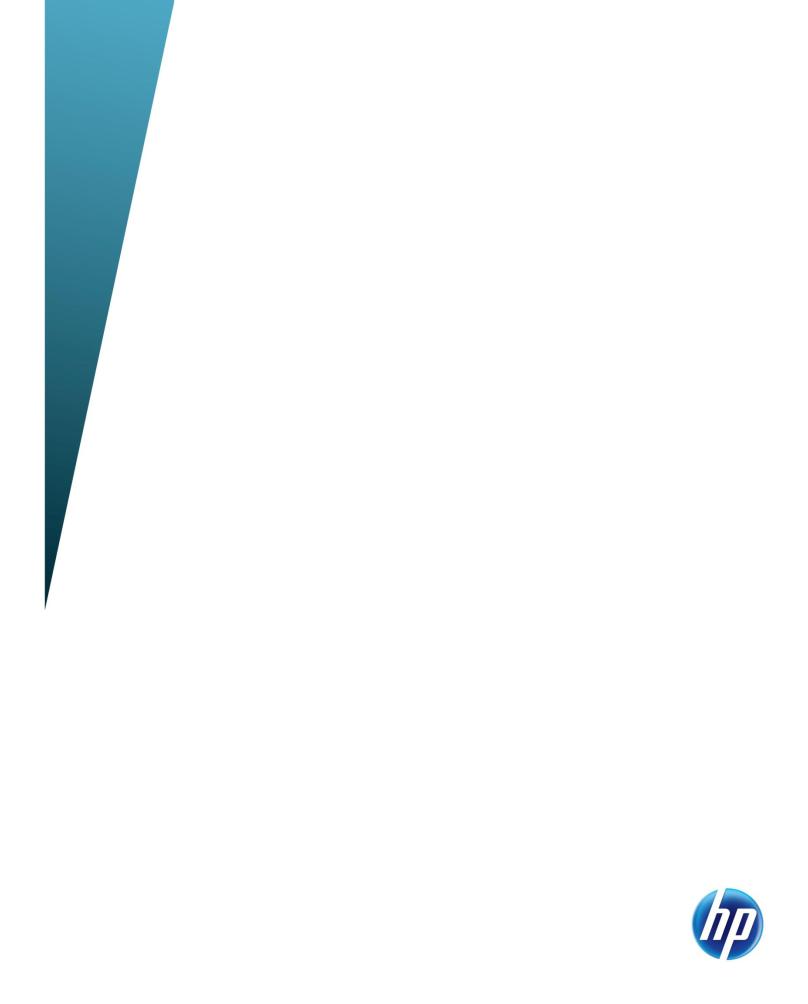
Preparing Advanced Format hard drives for Microsoft Windows installations on HP Business Notebook PCs, Workstations, and Desktop PCs
Technical white paper
Table of contents |
|
Executive summary............................................................................................................................... |
2 |
Identifying an Advanced Format drive .................................................................................................... |
2 |
What does the Advanced Format drive mean to you? .............................................................................. |
3 |
Partition alignment ........................................................................................................................... |
3 |
Performance optimization.................................................................................................................. |
4 |
Important tips ...................................................................................................................................... |
6 |
Encrypting drives ............................................................................................................................. |
6 |
Installing Windows Vista (prior to SP1) or Windows XP images ............................................................. |
6 |
Avoiding a potential error associated with a Windows Vista deployment ............................................... |
7 |
Creating a 1 MB-aligned partition...................................................................................................... |
7 |
Extending the partition during a Windows XP image deployment .......................................................... |
9 |
Aligning drives in a RAID configuration ............................................................................................ |
10 |
Using third-party deployment tools ................................................................................................... |
10 |
Enhancing performance with many small writes (as with ImageX) ........................................................ |
10 |
Validating partition alignment ............................................................................................................. |
10 |
Using the Unattended Advanced Format Hard Disk Information Tool .................................................... |
11 |
Using DiskExt................................................................................................................................. |
11 |
Using WMIC ................................................................................................................................. |
12 |
Using DiskPart ............................................................................................................................... |
12 |
Sample validation .......................................................................................................................... |
13 |
Summary of HP Advanced Format tools ................................................................................................ |
14 |
Frequently asked questions ................................................................................................................. |
16 |
Appendix A: Technical background ..................................................................................................... |
18 |
Partition alignment ......................................................................................................................... |
18 |
Why alignment helps...................................................................................................................... |
19 |
Appendix B: Procedure for installing KB982018 into WinPE 3.0 ............................................................ |
20 |
For more information.......................................................................................................................... |
21 |

Executive summary
Designed for both SMB/enterprise users and consumers, this white paper provides instructions for preparing an Advanced Format hard drive for a Microsoft® Windows® installation on an HP Business Notebook PC, Desktop PC, Workstation, or Retail Point-of-Sale (POS) system.
Historically, hard disk drives (HDDs) have used 512-byte sectors; however, this sector size is now limiting HDD capacity. To address this limitation, the industry is moving to Advanced Format drives with 4096-byte (4-KB) sectors – eight times larger than current drive technology. With 4-KB sectors, less space is wasted on the physical media, making the drive easier to manufacture and able to support higher capacities.
First-generation Advanced Format drives retain backwards-compatibility by using external SATA communications based on a 512-byte sector; however, these drives – also known as 512e1 drives – operate internally at 4 KB. Thus, any PC with a SATA interface can use an Advanced Format drive; however, depending on the operating system (OS) being installed, extra steps may be required to optimize performance.
If you are using an Advanced Format driver with an OS that is not Advanced Format-aware, you should take steps to align logical sectors (OS) with physical sectors (disk media) in order to optimize I/O performance.
This white paper presents a range of scenarios involving the use of Advanced Format drives and describes the actions you should take to optimize the performance of your HP Business Notebook PC, Desktop PC, Workstation, or Retail POS system. It also outlines HP tools that provide disk information and support partition alignment, and provides a “Frequently asked questions” section, as well as an appendix with technical background.
Identifying an Advanced Format drive
Options for identifying an Advanced Format drive include:
Running the HP Unattended Advanced Format Hard Disk Information Tool (all HP systems) or the interactive HP Advanced Format Hard Drive Information Tool (HP Business Notebook PCs only) provides a range of information about a particular HDD, including vendor, model, capacity and whether or not it is an Advanced Format drive
Reviewing the label on the HDD to determine if the Advanced Format logo (shown in Figure 1) is present
For more information on disk information and partition alignment tools for HP systems, refer to Summary of HP Advanced Format tools.
1Where “e” indicates that these drives emulate conventional drives, maintaining backwards-compatibility with current computers by operating internally at 4 KB and externally at 512 bytes
2
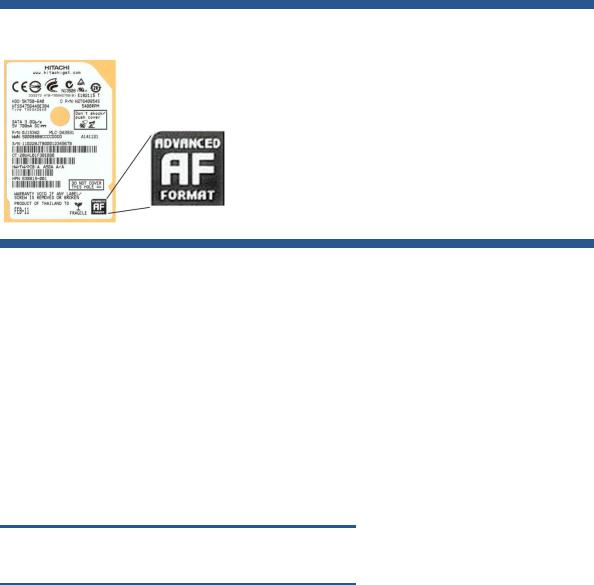
Figure 1. HDD label featuring the Advanced Format logo
What does the Advanced Format drive mean to you?
This section outlines a range of scenarios involving the use of Advanced Format drives and describes actions that should be taken to optimize performance in each case. These actions typically depend on the OS being used.
Partition alignment
When running an OS that is not Advanced Format-aware in conjunction with an Advanced Format drive, your system may experience performance issues due to misalignment between logical sectors (OS) and physical sectors (disk media) – also referred to as a misaligned partition.
Microsoft Windows 7 and Windows Vista SP1 or later are Advanced Format-aware; thus, no realignment is required.
Note
This white paper does not provide guidelines for Windows 8 systems.
When creating or deploying an image for an OS that is not Advanced Format-aware, you can typically use tools like Microsoft DiskPart or Symantec Ghost. For an image that has not been aligned during creation or deployment, use one of the following processes:
Use an interactive remedial tool such as the Paragon Partition Alignment Tool
Use a scriptable solution such as Microsoft ImageX or Ghost:
ImageX
1.Create a backup image using ImageX.
2.Use DiskPart to create an aligned partition.
3.Use ImageX to restore the image.
Ghost
1.Create a backup.
2.Restore the backup while using the –align=1MB switch.
3
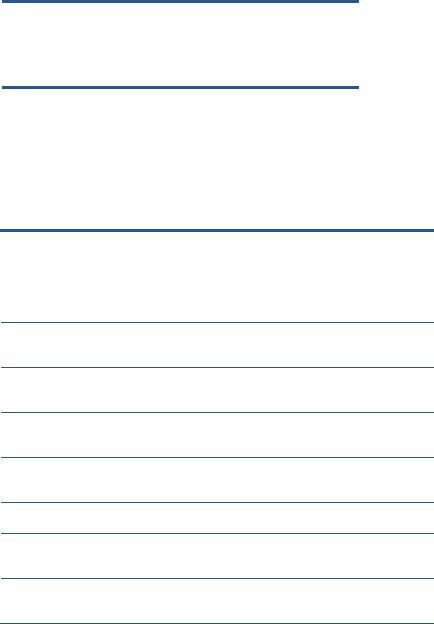
Note
Because the Paragon Partition Alignment Tool reports that a correctly aligned 4 KB partition is misaligned, you should use the Unattended Advanced Format Hard Disk Information Tool to verify alignment.
Performance optimization
Tables 1 and 2 outline a number of scenarios involving the use of Advanced Format-aware drives and recommends actions you should take to optimize the performance of your HP system.
Table 1. Links to information on optimizing performance in various scenarios involving the use of an Advanced Format drive
Scenario
You are installing a preinstalled image you received directly from HP
You are installing your own image using WinPE
You are installing your own image; you are not using WinPE
You are installing off-the-shelf (that is, non-HP) media
You are installing HP restore media
You are installing an HP F11 restore image
You are using Symantec Ghost to reimage the drive
Windows 7 |
Windows Vista SP1 or later |
Windows Vista prior to SP1 |
Windows XP |
POSReady 2009 or WEPOS |
A |
A |
A |
A |
A |
C |
C |
C |
C |
B |
D |
D |
D |
D |
D |
A |
A |
B |
E |
B |
A |
A |
B |
E |
B |
A |
A |
B |
B |
B |
F |
F |
F |
F |
F |
4
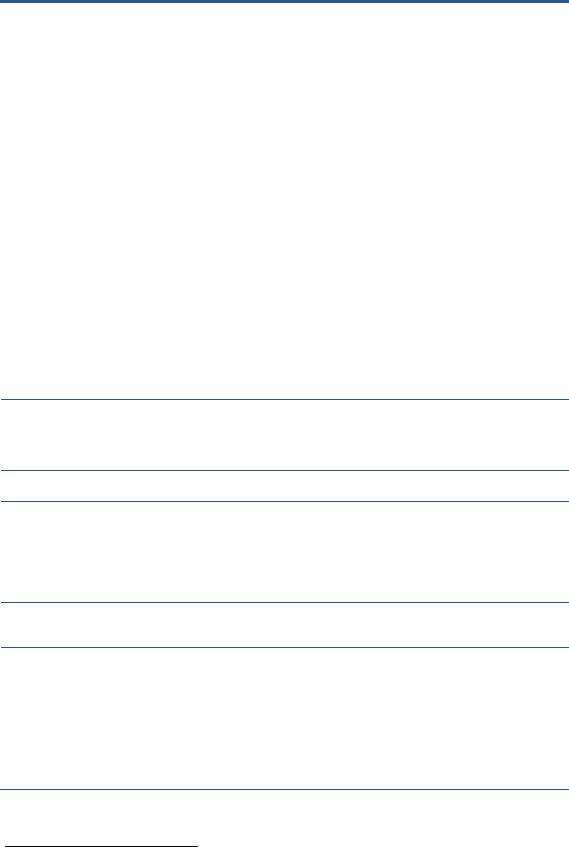
Table 2. Actions to be taken to optimize system performance, with links to the appropriate downloads
Scenario |
Actions |
|
|
All involving |
To optimize performance with Windows 7, either apply Microsoft Knowledge Base article 982018 |
Windows 7 |
or update to Windows 7 SP1 or later. |
|
For Intel® platforms, upgrade to Intel Rapid Storage Technology (RST) 9.6 or later. |
|
For AMD platforms, upgrade to the latest version of the AMD Serial ATA (SATA) Advanced Host |
|
Controller Interface (AHCI) Driver. |
|
Note: The Intel and AMD drivers are supported on Windows 7, Windows Vista, and Windows XP. |
|
|
All involving |
With Windows Vista, you should apply the appropriate fix-on-failure patch (Microsoft Knowledge |
Windows |
Base article 2470478) if, for example, you receive the following error message during Windows |
Vista |
Update: |
|
FATAL: Failed to initialize datastore, error = 0xC8000222 |
|
|
All involving |
Even with non-Advanced Format drives, specifying the incorrect combination of partition size (for |
Windows XP |
example, when using DiskPart or the Ghost –sze switch) and the ExtendOemPartition line2 in |
|
SYSPREP.INF (or other Windows unattended installation files) will cause the blue screen of death |
|
(BSOD). |
|
The recommended solution is as follows: |
|
Remove the ExtendOemPartition line from SYSPREP.INF and UNATTENDED.TXT. |
|
Ensure that partition size is not manipulated by template SIF files. |
|
You must use Filesystem=LeaveAlone and you must NOT use ExtendOemPartition. |
|
Allow disk cloning tools such as DiskPart or Ghost to align and extend the partition. |
AYour Advanced Format drive is aligned.
Note: If you are upgrading your PC to Windows Vista SP1 or later or Windows 7, no realignment is required since these OSs are Advanced Format-aware.
BThis scenario is not supported by HP.
CInstallations using versions of WinPE as early as version 1.63 (from Windows Server 2003) can be used to create aligned partitions. Although not required for imaging, the following environments provide some additional capabilities for Advanced Format drives:
WinPE 3.0 plus Microsoft Knowledge Base article 9820184
WinPE 3.1
DEnsure that your imaging tools are Advanced Format-aware so that you can validate your infrastructure for Advanced Format readiness.
EHP recommends creating an aligned partition (using a tool like DiskPart) to be used during the OS installation.
Alternatively, you could first install the image and then interactively run the Paragon Partition Alignment Tool to ensure the partition is aligned. HP does not recommend this option for large-scale deployments and does not provide a scriptable version of the Paragon Partition Alignment Tool. Important: Do not create new partitions with an OS that is not Advanced Format-aware.
Note: If you are downgrading your PC to Windows XP or Windows Vista, note that these OSs are not Advanced Format-aware.
2The ExtendOemPartition line specifies whether or not to extend the partition on which you are installing the Windows operating system.
3Versions of WinPE prior to 2.1 do not provide support for Advanced Format drives. However, you can use an earlier version to create a partition if you supply the align=1024 parameter to DiskPart’s Create command.
4The functionality provided by KB982018 is included in Windows 7 SP1 and WinPE3.1
5
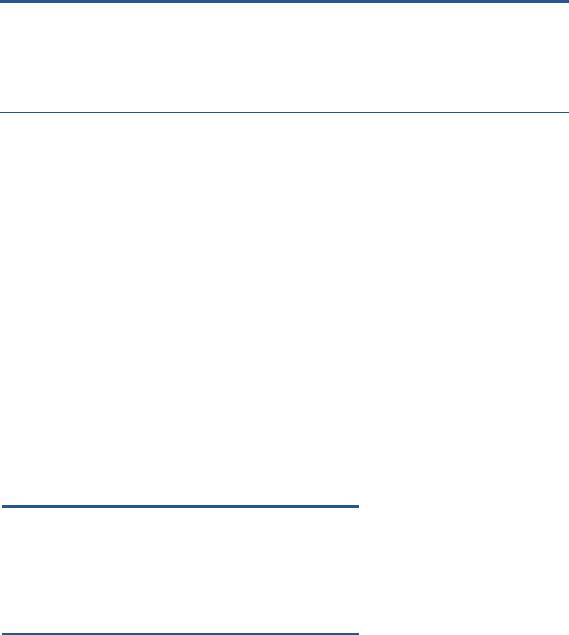
FUse the Ghost command line switches –align=1MB to ensure the partition is aligned to a 1 MB boundary, and thus also a 4 KB boundary.
Note: Although Ghost preserves the alignment in the image, the command line switch -align=1MB overrides the original alignment. Remember that specifying the incorrect combination of partition size and the ExtendOemPartition line – even with a non-Advanced Format drive – may result in a BSOD (as outlined earlier in this table).
Important tips
This section provides important tips regarding the set-up and use of Advanced Format drives. More information is provided on the following topics:
Encrypting drives
Installing Windows Vista (prior to SP1) or Windows XP images
Avoiding a potential error associated with a Windows Vista deployment on an Advanced Format drive
Creating a 1 MB-aligned partition
Extending the partition during a Windows XP image deployment
Aligning drives in a RAID configuration
Using third-party deployment tool
Enhancing performance with many small writes (as with ImageX)
Encrypting drives
For optimal performance with a software-encrypted Advanced Format drive, install the vendor’s latest driver that is tuned for Advanced Format drives prior to encrypting the drive.
Important
Always back up all your data before manipulating any drive to avoid data loss.
Before you encrypt an Advanced Format drive, you should ensure the partition is 4 KB-aligned.
If your drive is misaligned, you should decrypt, align and re-encrypt the drive using the instructions provided with your encryption software.
Installing Windows Vista (prior to SP1) or Windows XP images
If you are planning to install Windows Vista (prior to SP1) or Windows XP on an Advanced Format drive, you should first create a 4 KB-aligned partition and then install the image in such a way that the partition is not modified.
6
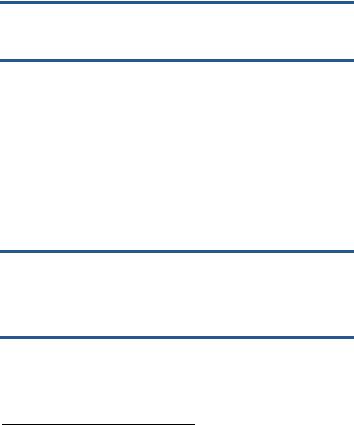
Avoiding a potential error associated with a Windows Vista deployment
Applications built on the Extensible Storage Engine API (ESENT) that run on a Windows Vista-based system may report errors. For example, running Windows Update, which is an ESENT application, may result in the following error:
FATAL: Failed to initialize datastore, error = 0xC8000222
If you receive an error when running an ESENT application on a Windows Vista system, review Knowledge Base article KB2470478, which provides a fix-on-failure patch. If your application is listed in this article, apply the patch.
Creating a 1 MB-aligned partition
By default, the following create partitions that are 1 MB-aligned:
Windows Vista SP1 and later
Windows 7
WinPE 1.6 and later5
This section provides guidelines for achieving proper partition alignment when deploying XP on HP systems.
Warning concerning KB931760
Using Knowledge Base article KB931760 causes DiskPart to create misaligned partitions on HP systems. Thus, because KB931760 is not needed if proper deployment steps have been followed, its application should be blocked in Microsoft Deployment Toolkit (MDT) and Microsoft System Center Configuration Manager (SCCM).
Important
Do not use KB931760 on an HP system.
KB931760 is a registry patch for WinPE that was designed to address the following: “You cannot install Windows XP successfully after you use Windows Vista or Windows PE 2.0 to create partitions on a hard disk.” This problem, which only occurs with certain BIOS firmware, happens because Windows XP and Windows PE 2.0 create disk partitions differently than Windows XP.
According to the article, the patch was intended to prevent a BSOD when deploying Windows XP with ImageX on some vendors’ systems. However, if you follow the recommended deployment steps (Deploying Windows XP on an HP system), the BSOD will not occur on HP systems, thus the patch need not be applied.
Note
If you need to create an unaligned partition for test purposes, you can use KB931760 to modify the WinPE registry and then use DiskPart to create a partition.
5Versions of WinPE prior to 2.1 do not provide support for Advanced Format drives. However, you can use an earlier version to create a partition if you supply the align=1024 parameter to DiskPart’s Create command.
7
