Page 1
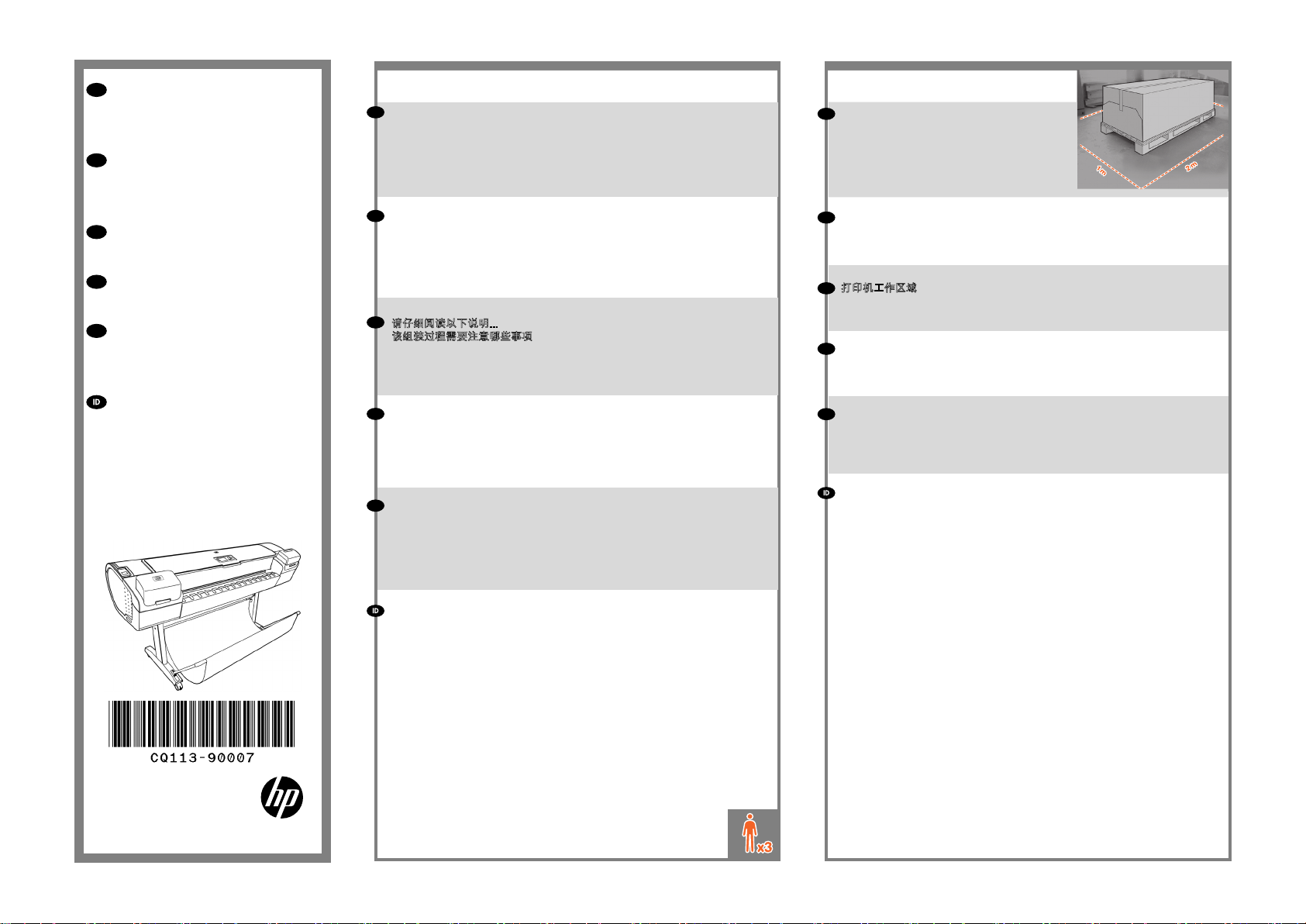
EN
HP Designjet Z5200
Photo Printer Series Assembly
Instructions
JP
HP Designjet Z5200
Photo プリンタ シリーズ セ
ットアップ手順
ZHCN
HP Designjet Z5200
照片打印机系列组装说明
ZHTW
HP Designjet Z5200
Photo 印表機系列 組裝說明
KO
HP Designjet Z5200
포토 프린터 시리즈 절차
조립 지시사항
1 2
EN
Read these instructions carefully...
What you will need for this procedure
• Because the printer is heavy, you may need three people to unpack it. When
more than one person is needed, this symbol is displayed*.
• To assemble the printer you will need at least 1 x 2 m (40 x 80 in) of empty
oor space.
JP
以下の指示をよくお読みください。
セットアップに必要なもの
•このプリンタは重いため、開梱する際には3人必要になります。複数名で行う
必要がある作業には、以下のような記号が表示されています*。
•プリンタを組み立てるには、最低でも1x2mの設置面積が必要です。
ZHCN
请仔细阅读以下说明...
该组装过程需要注意哪些事项
• 因为打印机很重,打开包装可能需要 三人。需要一人以上时,则显示此符
号*
• 要组装打印机,您需要至少 1 x 2 m (40 x 80 in) 的地板空间。
EN
Printer working area
Before you start unpacking, consider where you
are going to put the assembled printer. You
should allow some clear space on all sides of
the printer box. The recommended clearances
are shown in the illustration above.
JP
プリンタの設置場所
開梱する前に、組み立てたプリンタの設置場所を決めてください。プリンタの箱
の周囲に、スペースが必要になります。推奨するスペースは上記のとおりです。
ZHCN
打印机工作区域
开始打开包装之前,请考虑在何处安放组装好的打印机。应该在打印机包装箱
的四周清理出一些空间。上图显示了建议的空间大小。
ZHTW
印表機工作區
開始拆裝之前,請先想好要將組裝的印表機放置在何處。印表機包裝箱四周應
該預留空間。建議清出的空間大小,如上圖所示。
Petunjuk Pemasangan HP
Designjet Z5200
Photo Printer series
© 2010 Hewlett-Packard Company
Large Format Division
Camí de Can Graells 1-21 · 08174
Sant Cugat del Vallès
Barcelona · Spain
All rights reserved
Printed in XXX
ZHTW
請仔細閱讀下列說明 ...
本程序中應注意的事項
• 因為印表機很重,可能需要三個人才有辦法拆裝。需要多人幫忙時,這裡會
用這個符號來表示 *。
• 如果要組裝印表機,您必須至少騰出 1 x 2 公尺(40 x 80 英吋)的地板空間。
KO
이 지시사항을 주의 깊게 읽으십시오...
이 절차를 수행하는 데 필요한 사항
• 프린터가 무거우므로 상자에서 꺼낼 때 세 사람이 필요할 수도 있습니다. 한
사람 이상이 필요한 경우 이 기호가 표시되어 있습니다*.
• 프린터를 조립하려면 최소 1 x 2m 넓이의 빈 공간이 필요합니다.
Baca petunjuk ini dengan cermat...
Yang Anda butuhkan untuk prosedur ini
• Karena printer ini berat, Anda mungkin memerlukan tiga orang untuk
mengeluarkannya dari kemasan boks. Apabila diperlukan lebih dari satu
orang, simbol ini akan ditampilkan*.
• Untuk memasang printer ini, Anda memerlukan minimal 1 x 2 m (40 x 80
inci) ruang kosong.
KO
프린터 작업 장소
포장을 풀기 전에 조립된 프린터를 놓을 장소를 먼저 고려하십시오. 프린터
상자의 주변 사방에 어느 정도의 여유 공간이 있어야 합니다. 권장되는 여유
간격이 위의 그림에 나와 있습니다.
Area kerja printer
Sebelum Anda mulai membuka kemasan boks, pertimbangkan tempat untuk
meletakkan printer yang sudah dipasang. Anda harus memberikan ruang kosong
pada semua sisi boks printer. Jarak yang dianjurkan dapat dilihat pada gambar
di atas.
*
Page 2
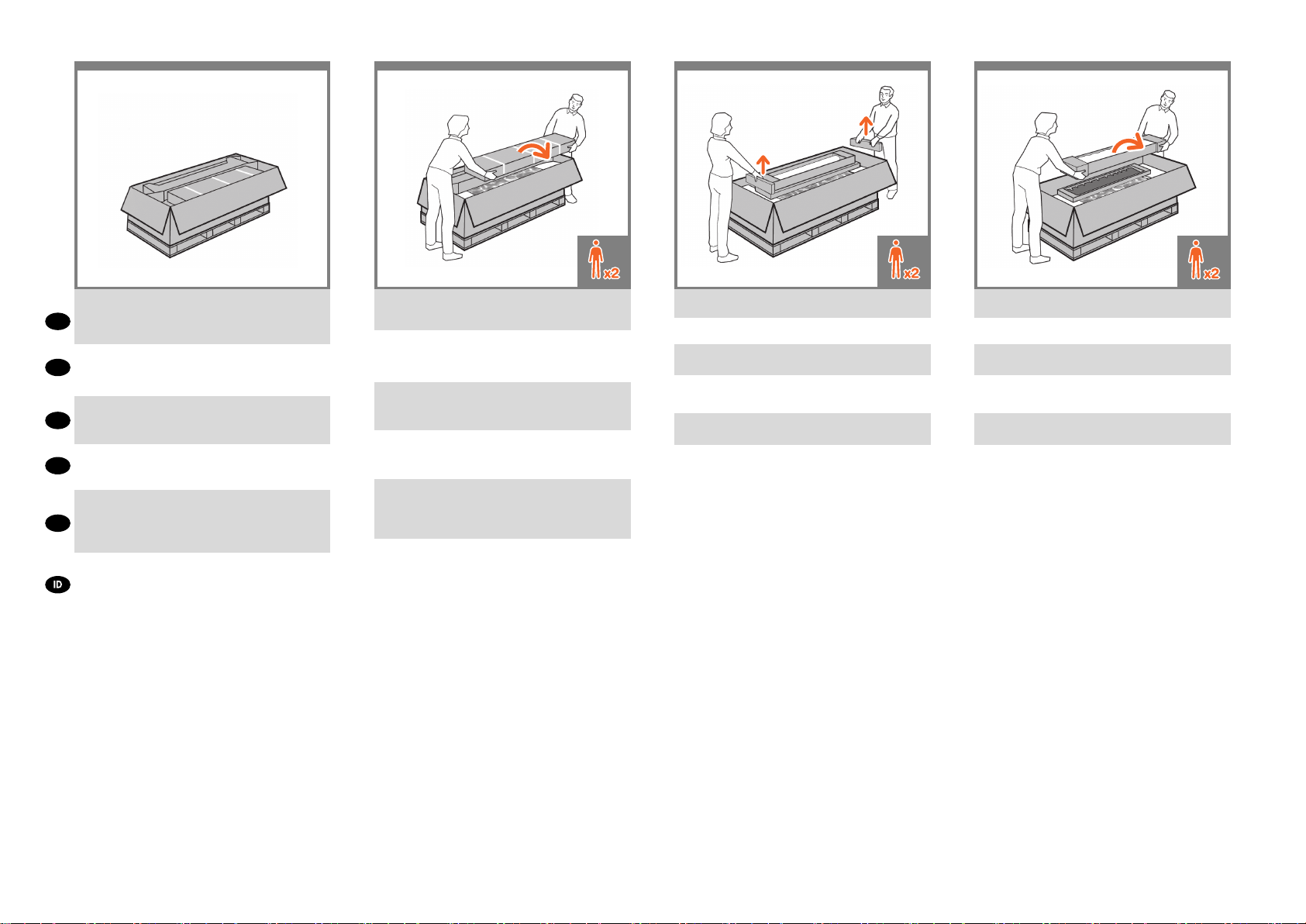
3 4 5 6
Remove the accessories from the printer box. You will
nd the documentation and software for your printer
EN
on top of the printer.
プリンタ本体が収められている箱からアクセサリを取
り出します。プリンタの上にプリンタのマニュアルと
JP
ソフトウェアが同梱されています。
从打印机包装箱中取出附件箱。可以在打印机的最上
ZHCN
面找 到打印机的文档和软件。
從印表機包裝箱中取出配件。印表機上會有印表機的
ZHTW
文件和軟體。
프린터 상자에서 부속품을 들어냅니다 .
프린터 맨 위에 프린터 설명서와 소프트웨어가
KO
있습니다 .
Keluarkan aksesori dari kemasan printer. Di bagian atas
printer tersebut terdapat dokumen dan perangkat lunak
untuk printer Anda.
Remove the stand box, which is the largest one. To do
so you may need two people, one at each end.
スタンドが収められている一番大きな箱を取り出し
ます。この箱を取り出すには、両端を持つ必要がある
ので2 人必要になります。
取出底座包装盒,即最大的一个纸盒。执行此操作可
能需要两个人,纸盒两侧各一人。
取出機架盒,這是裡頭最大的盒子。這時需要兩個人
各持一端,將它取出。
스텐드 상자(가장 큰 상자)를 꺼냅니다.
이 상자를 꺼내려면 양 끝에 한 명씩 두 사람이
필요할 수 있습니다.
Keluarkan boks dudukan, yakni boks terbesar. Untuk
mengeluarkannya, Anda mungkin memerlukan 2
orang, masing-masing pada setiap ujungnya.
Remove the pieces of cardboard.
厚紙を取り除きます。
取出卡纸板。
取出厚紙板。
카드보드 조각을 제거합니다.
Keluarkan bagian karton penahan.
Remove the roll of paper.
ロール紙を取り除きます。
取出卷筒纸。
取出捲筒紙。
용지 롤을 들어냅니다 .
Keluarkan gulungan kertas.
Page 3
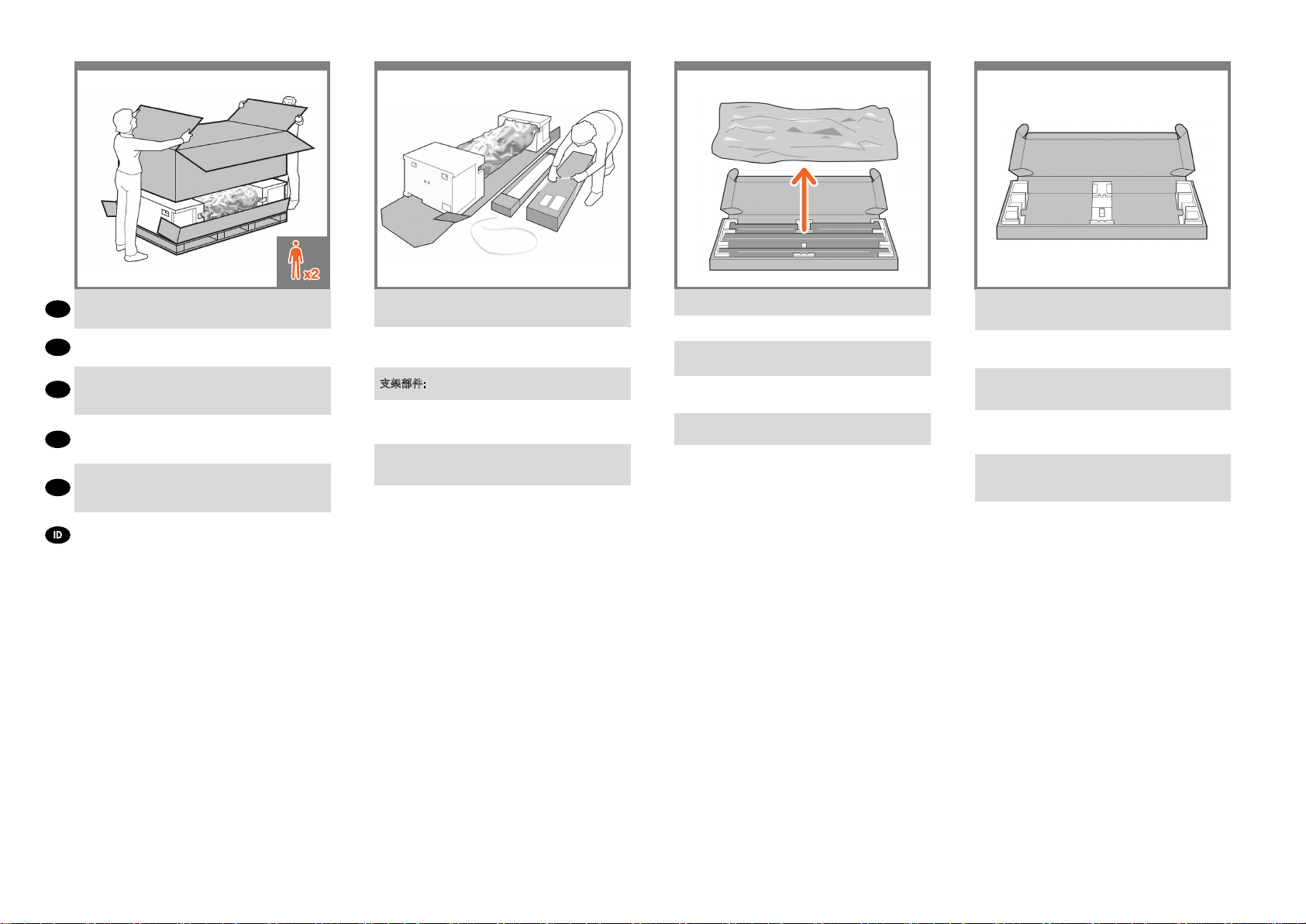
87 109
Lift up the sides and top of the printer box, and
EN
remove them from the printer.
プリンタ本体が収められている箱の上部と側面を
JP
持って持ち上げ、プリンタから取り外してください。
提起打印机包装箱的侧面和顶部,并从打印机上
ZHCN
将其取下。
抬起印表機包裝箱的上半部,然後將它從印表機
ZHTW
抽離。
프린터 상자의 양쪽 및 상단을 들어 올리고
KO
제거합니다.
Angkat semua sisi dan bagian atas boks printer,
kemudian lepaskan dari printer.
Stand Assembly: Cut and remove the straps around
the stand box.
スタンドのセットアップ: スタンドの箱を固定してい
るストラップを切断し取り除きます。
支架部件: 剪断并取下底座包装盒四周的带子。
組裝機架 : 割斷並拆除機架盒上的綑紮帶。 請勿移
除白色包裝材料,直到步驟指示移除。
스탠드 조립: 스탠드 상자를 묶은 띠를 잘라서
버립니다.
Pemasangan Dudukan: Potong dan lepaskan tali
yang mengikat boks dudukan.
Open the stand box.
スタンドの箱を開きます。
打开底座包装盒。
打開機架盒。
스탠드 상자를 엽니다.
Buka boks dudukan.
Remove the cross-brace and the two pieces of
packaging material from each end of the stand box.
クロスブレイスと、スタンドの箱の両端にある2 つ
の梱包材を取り除きます。
取下支撑横梁,然后从底座箱的每侧取下两块泡沫
填塞块。
取出橫撐桿以及機架盒兩端各一的包裝材。
스탠드 상자의 각 끝에서 버팀대 및 두 개의 조립용
막대를 꺼냅니다.
Keluarkan batang penahan dan 2 buah materi
kemasan dari setiap ujung boks dudukan.
Page 4
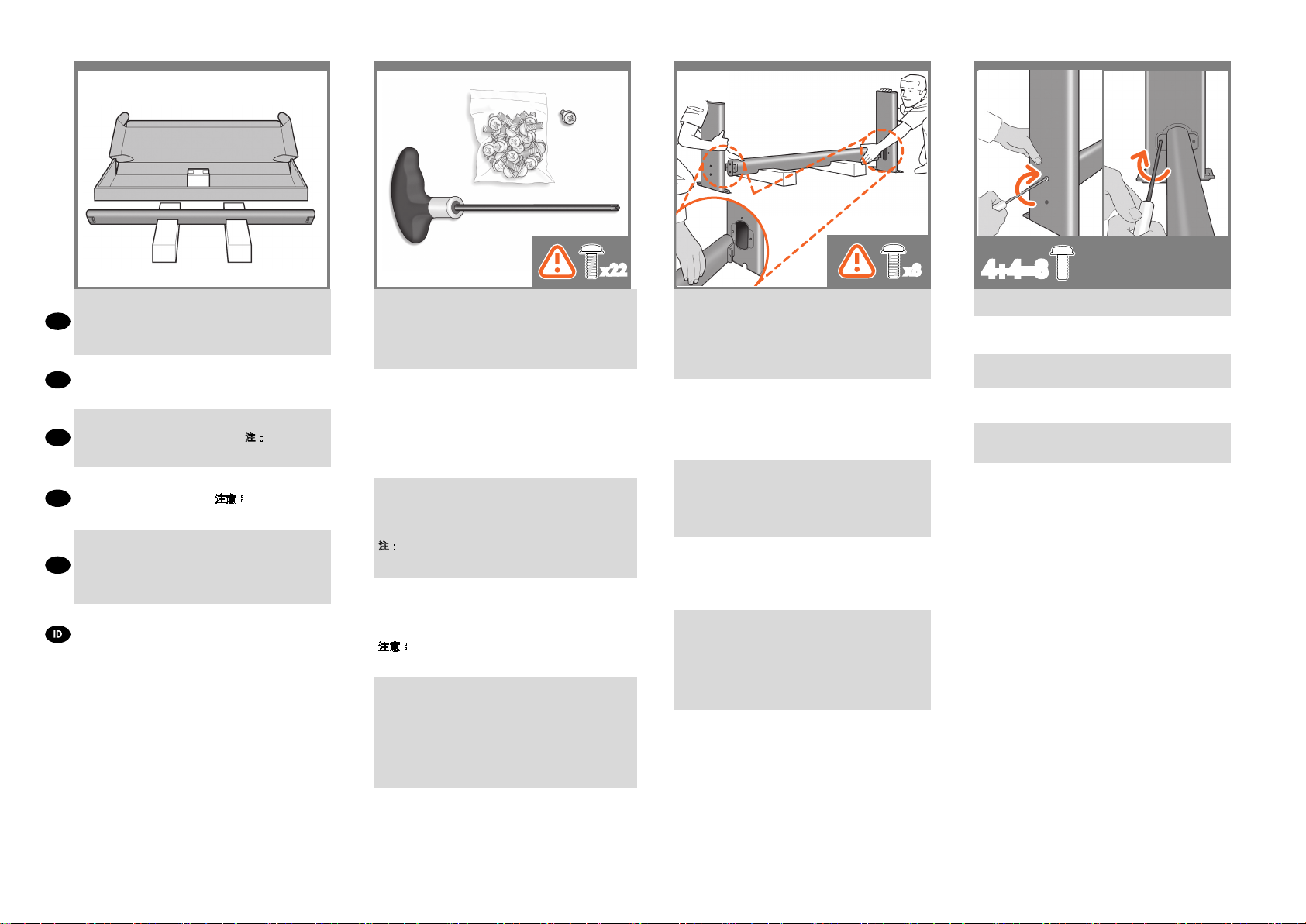
11 12
13
14
Place the two pieces of packaging material on the
oor, spaced 40 cm apart, and place the cross-brace
EN
on top of them. Note: You have to turn the two pieces
of packaging material upside down.
2つの梱包材を40cm離して床に置き、その上にクロ
JP
スブレイスを置きます。注記:2つの梱包素材を逆さ
まにします。
将两块泡沫填塞块放在地板上,使它们相距 40 厘米
ZHCN
远,并将支撑横梁放在它们上面。
块泡沫填塞块颠倒过来 。
將兩端的包裝材放在地上,相隔約 40 公分,
ZHTW
然後在這上面放置橫撐桿。
包裝材倒立放置。
두 개의 조립용 막대를 40cm 떨어지게 바닥에 두고
그 위에 버팀대를 놓습니다. 참고: 두 부분으로 된
KO
포장재를 뒤집어 윗부분이 아래로 향하도록 해야
합니다.
Letakkan 2 buah materi kemasan pada lantai dengan
jarak 40 cm, kemudian letakkan batang penahan
di atasnya.
materi kemasan secara terbalik.
Catatan:
Anda harus meletakkan kedua
注: 您必须将两
注意: 您必須將這兩塊
x22 x8
A screwdriver and 22 screws are provided in the stand
box: 16 screws to assemble the stand, 4 to attach it to
the printer, and 2 are spare. Do not try to remove the
washers from the screws. Note: All the screws are for
the stand. The basket does not need screws.
スタンドの箱にはドライバと22本のネジが同梱されて
います。16本はスタンドの組み立て用で、4本はプリン
タへの取り付け用です。
残りの2 本は予備用です。
ネジからワッシャを取り外さないでください。
注記:すべてのネジはスタンド用です。バスケットの取
り付けにはネジは不要です。
底座盒中有一个螺丝刀和 22 枚螺钉: 其中 16 枚螺
钉用于组装底座,4 枚用于将底座连接到打印机,剩
下 2 枚螺钉是备用的。
不要尝试从螺钉上取下垫圈。
注:所有螺钉都是用于底座的。纸筐的
安装不需要螺钉。
機架盒 內 附有 螺 絲 起子 和 22 顆螺絲:16 顆 螺 絲
組裝 機架、4 顆 將印 表機 固定 在機 架上, 剩下 的
。
顆備用
請勿拆除螺絲的墊圈。
注意:全部的螺絲都是給機架使用的。承紙籃並不需
要螺絲。
스탠드 상자에는 드라이버와 22 개의 나사가 들어
있습니다. 스탠드를 조립하는 데 16 개, 프린터에
스탠드를 연결하는 데 4 개, 그리고
2 개는 예비용입니다.
나사에서 와셔를 제거하지 마십시오. 참고: 모든
나사는 스탠드용입니다. 바스켓에는 나사가 필요
없습니다.
Dalam kotak dudukan terdapat obeng dan 22 sekrup: 16
sekrup untuk memasang dudukan, 4 sekrup untuk dipasang
di printer, dan 2 sebagai cadangan.
Jangan coba melepas cincin dari sekrup. Catatan: Semua
sekrup tersebut digunakan untuk dudukan. Keranjang printer
tidak memerlukan sekrup.
4+4=8
Attach each leg of the stand to the cross-brace, using
two screws on the outside of the leg and then two on
the inside.
First t all four screws loosely, then tighten up the
screws on the outside of the leg, followed by the
screws on the inside.
スタンドの各脚部を、外側から2本、内側から2 本の
ネジでクロスブレイスに固定します。
まず4本すべてのネジを緩めに取り付けてから、脚部
の外側 からネジを固く締め、次に内側からネジを固
く締めます。
将底座支柱固定到支撑横梁,方法是在支柱外侧拧上
两枚螺钉,然后在支柱内侧拧上两枚螺钉。
先松松地拧上这四枚螺钉,再拧紧支柱
外侧的螺钉,然后拧紧支柱内侧的螺钉。
將 機 架 的 各 腳 柱 裝 到 橫 撐 桿 上, 在 腳
柱外側使用兩顆螺絲,再於內側使用兩顆。
先 將 這 四 顆 螺 絲 大 致 鎖 上, 然 後 再 旋 緊 腳
柱外側的螺絲,再接著旋緊內側的螺絲。
2
스탠드의 각각의 다리를 버팀대에 연결합니다. 이때
다리 바깥쪽에 나사 두 개를 사용한 다음 다리
안쪽에 두 개의 나사를 사 용합니다.
처음에는 나사 네 개 모두를 느슨하게 맞춘
후먼저 바깥쪽 나사를 조이고 안쪽에 있는 나사를
조입니다.
Pasang masing-masing kaki dudukan ke batang
penahan menggunakan 2 sekrup di bagian luar,
kemudian 2 sekrup di bagian dalam kaki.
Pertama-tama, pasang 4 sekrup, kemudian
kencangkan sekrup tersebut di bagian luar kaki, diikuti
dengan sekrup di bagian dalam kaki.
Make sure you have used 4 screws in each leg.
各脚部の固定には、それぞれ必ず4本のネジを使用
してください。
确保每个支柱都使用了 4 枚螺钉。
請確定每隻腳架上都有 4 顆螺絲。
각 다리마다 나사를 4 개씩 사용합니다.
Pastikan Anda telah menggunakan
4 sekrup pada setiap kaki.
Page 5
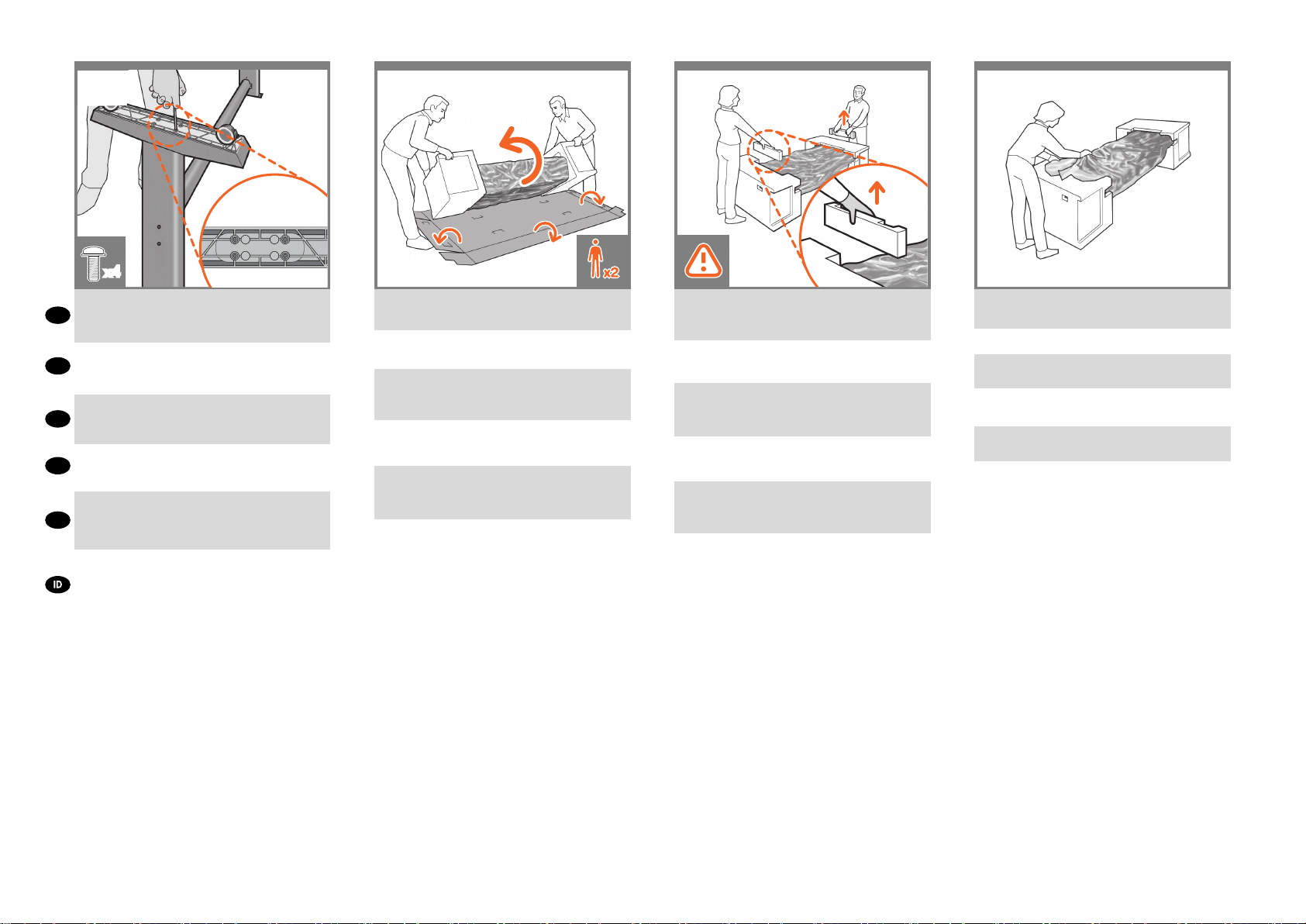
15
x4
16
17
18
Attach a foot to each leg, using four screws in each
EN
foot. First t all four screws loosely, then tighten
them up.
4本 の ネ ジ で 各 足 部 を 各 脚 部 に 固 定 し ま す。
JP
まず4本すべてのネジを緩めに取り付けてから、固く
締めます。
为每个支柱连接底板,每个底板使用四枚螺钉。先松
ZHCN
松地拧上这四枚螺钉,然后再拧紧。
為每隻腳架裝上腳座,每個腳座各用四顆螺絲鎖定。
ZHTW
先將四顆螺絲大致裝上,然後再一一鎖緊。
각 발에 나사 네 개씩 사용하여 각 다리에 발을
KO
연결합니다. 먼저 나사 네 개를 모두 느슨하게
맞춘 후 꽉 조이십시오.
Pasang bagian dasar ke setiap kaki menggunakan 4
sekrup di setiap bagian dasar. Pertama-tama, pasang 4
sekrup, kemudian kencangkan.
Return to the main body of the printer, carefully turn
the printer upside down in order to attach the legs.
プリンタ本体に戻り、脚部を取り付けるため、プリン
タを慎重に逆さにします。
回到打印机主体,小心翻转打印机,使其面朝下以
便安装支柱。
回到印表機的主體,然後從兩頭的泡棉端蓋中取出小
擋板。
프린터 본체로 돌아가서 다리를 연결하기 위해
프린터를 조심스럽게 뒤집어 놓습니다.
Kembali ke badan utama printer, balikkan printer
dengan hati-hati untuk memasang kakinya.
Remove the small aps from each of the foam
end pieces.
Do not remove the foam end pieces.
両端の梱包材から小さなカバーを取り外します。
両端の梱包材は取り外さないでください。
从每个泡沫端填塞块中取出小法兰。
不要取出泡沫端填塞块。
從兩頭的泡棉蓋中取出小擋板。
請勿拆下泡棉端蓋。
각 폼 끝 조각에서 작은 덮개를 제거합니다.
폼 끝 조각은 제거하지 마십시오.
Lepaskan sirip kecil di setiap bagian ujung gabus.
Jangan lepaskan bagian ujung gabus.
Remove the tape from the transparent covering that
protects the printer.
透明のカバーからテープを取り外します。
去除透明护罩上的胶带。
從透明包裝上撕下膠帶。
테이프를 투명 덮개에서 제거합니다.
Lepaskan perekat dari penutup transparan.
Page 6
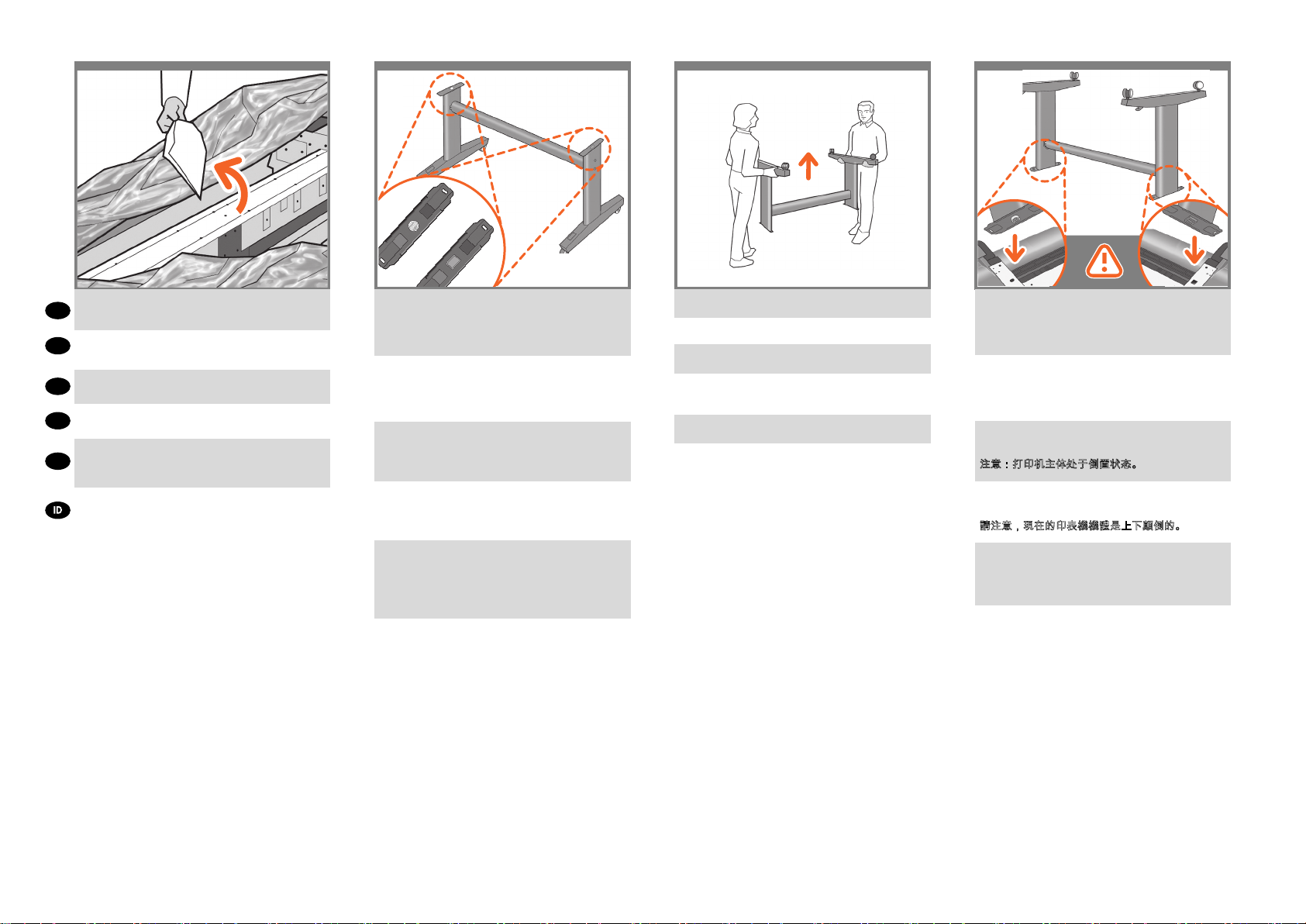
19 20 21 22
Open the transparent covering and remove the
EN
desiccant bag from the top of the printer.
透明カバーを開き、プリンタの上にある乾燥剤の袋を
JP
取り出します。
打开透明护罩并从打印机顶部取出 干燥剂。
ZHCN
打開透明護套,然後取出印表機上面的乾燥劑。
ZHTW
투명 덮개를 열고 프린터의 위쪽에 있는 건조제
KO
봉지를 제거합니다.
Buka penutup transparan, kemudian keluarkan kantong
penyerap lembab dari bagian atas printer.
There is a round yellow button protruding from the
top of one stand leg, and a square green button
protruding from the top of the other leg. Each button
ts into a hole in the printer.
一方のスタンド脚部の上部には丸い黄色のボタン、も
う一方のスタンド脚部の上部には四角 い緑色のボ
タンが出ています。プリンタには各ボタンと合わせる
ための穴があります。
一个底座支柱顶部有一个凸起的黄色圆按钮,另一个
支柱顶部有一个凸起的绿色方形按钮。每个按钮卡入
打印机的一个小孔中。
其中一隻機架腳架頂端會有黃色的圓形凸鈕,而另一
隻腳架則有綠色的方形凸鈕。凸鈕將各自插入印表機
中適合的孔。
스탠드의 한쪽 다리에는 둥글고 노란 버튼이
돌출되어 있고 다른 쪽 다리에는 사각형의 녹색
버튼이 돌출되어 있습니다. 각 버튼은 프린터에 있는
구멍에 들어 맞습니다.
Pada salah satu kaki dudukan, terdapat tombol kuning
bulat yang menonjol keluar, dan tombol hijau kotak
yang menonjol keluar dari bagian atas kaki dudukan
lainnya. Masukkan masing-masing tombol tersebut ke
dalam lubang di printer.
Lift the stand, keeping it upside down.
スタンドを逆さにしたまま持ち上げます。
保持底座的倒置状态并抬起。
提起機架,將它顛倒過來。
스탠드를 뒤집어서 들어올립니다.
Angkat dudukan dengan posisi terbalik.
Place the stand on the printer slowly and carefully,
so that the colored buttons on the legs t into the
corresponding holes in the printer.
Notice that the printer body is upside down.
脚部の色の付いたボタンをプリンタの対応する穴に合
わせて、スタンドをゆっくりと慎重にプリンタ上に置
きます。
プリンタ本体は上下が逆さになっています。
小心翼翼地将底座放置在打印机上,支柱上带颜色的
按钮正好卡入打印机上对应的小孔中。
注意:打印机主体处于倒置状态。
小心緩慢的將機架放置在印表機上,讓腳架上有顏色
的凸鈕插入對應的印表機孔。
請注意,現在的印表機機體是上下顛倒的。
다리에 있는 컬러 버튼을 프린터의 해당 구멍에
맞추어 스탠드를 프린터 위에 조심스럽게 놓습니다.
프린터 본체가 뒤집어져 있다는 점에 주의하십시오.
Letakkan dudukan pada printer dengan perlahan
dan hati-hati, sehingga tombol berwarna pada kaki
masuk ke dalam lubang yang sesuai pada printer.
Perhatikan bahwa badan printer dalam posisi
terbalik.
Page 7
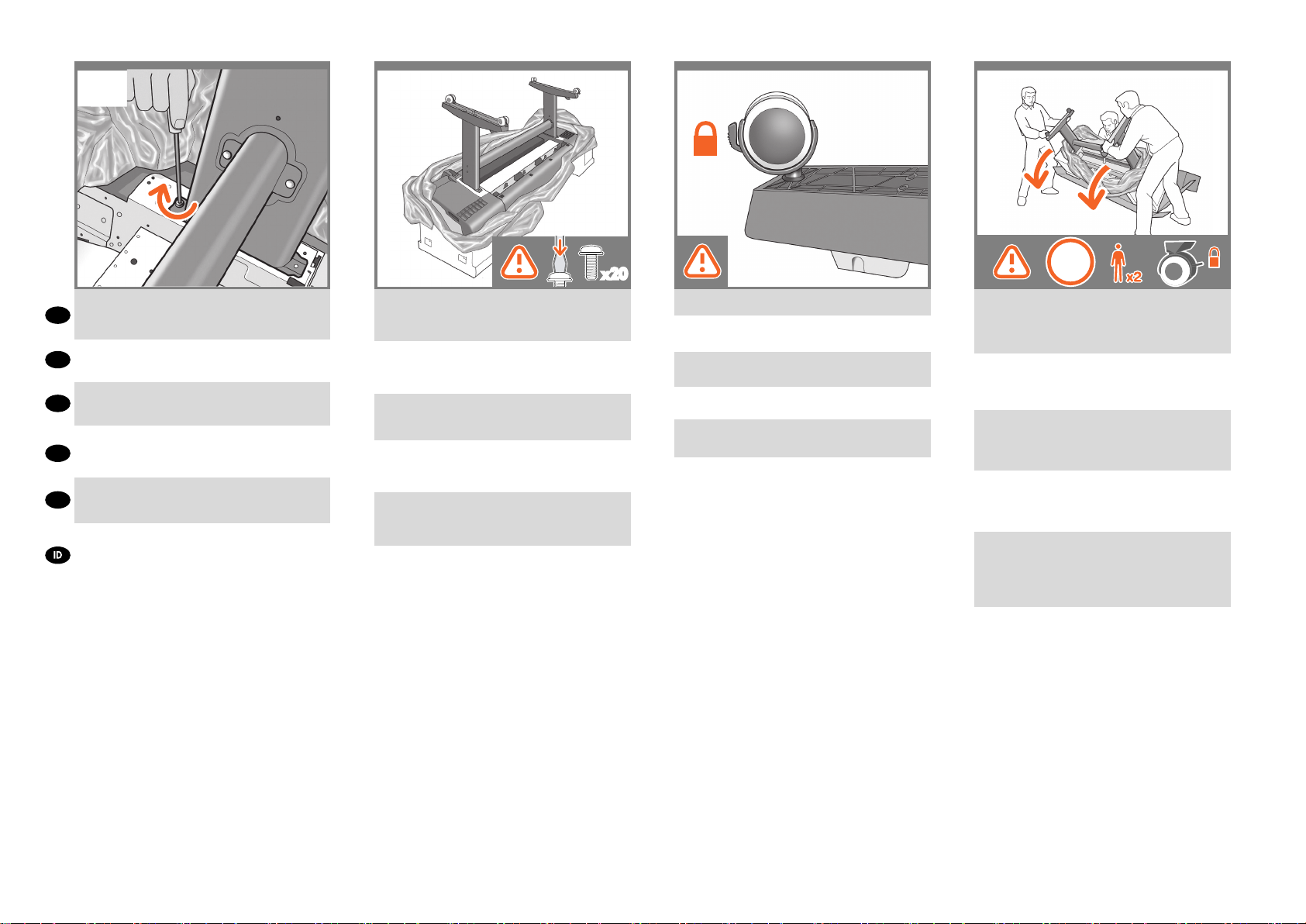
252423
26
When the legs are correctly located on the printer,
attach them to the printer using two screws for
EN
each leg.
脚 部 を プ リ ン タ の 正 し い 位 置 に 合 わ せ た ら、
JP
2本のネジで各脚部をプリンタに固定します。
将支柱正确放置在打印机上后,每个支柱使用两枚螺
ZHCN
钉连接到打印机。
將腳架正確安放在印表機之後,各使用兩顆螺絲,將
ZHTW
每隻腳架鎖到印表機上。
다리가 프린터의 올바른 위치에 있으면 각 다리에
KO
나사 두 개씩을 사용하여 프린터에 연결합니다.
Bila kaki dudukan sudah berada di posisi yang
benar pada printer, pasang kaki tersebut ke printer
menggunakan 2 sekrup untuk setiap kaki.
x20
Check that you have used a total of twenty screws,
and that all have been tightened. You should have
two screws left over, which are spare.
20本のネジすべてを使用し、すべてのネジが固く締
められていることを確認します。予備のネジが2本残
ります。
检查是否已用完了 20 枚螺钉,并且所有螺钉都已拧
紧。应该还会剩下两枚备用螺钉。
檢查是否總共使用了二十顆螺絲,以及是否全部都已
鎖緊。您應該還剩兩顆備用螺絲。
나사를 총 스무 개 사용했는지와 모든 나사가
조여졌는지 확인하십시오. 여분으로 제공된 나사
두 개가 남아 있어야 합니다.
Pastikan Anda telah menggunakan kedua puluh
sekrup dan semuanya telah dikencangkan. Anda
harus memiliki 2 sekrup tersisa sebagai cadangan.
Check that the wheels on the stand are locked.
スタンドのキャスターがロックされていることを確認
します。
检查底座的滚轮是否锁紧。
檢查機架的腳輪是否鎖定。
스탠드의 바퀴가 잠겨 있는지 확인합니다.
Pastikan roda pada dudukan telah terkunci.
44:80kg
Turning the printer over is done in two stages. For
the rst stage, hold the printer by its feet and rotate
the feet until they touch the oor.
The printer weighs 80 kg (167 lb).
プリンタを起こすには、まずプリンタの脚部を持ち、
脚部が床に付くまでプリンタを回転させます。
プリンタの重さは、80kg(167ポンド )。
将打印机翻转过来有两个步骤。第一步,握住打印
机的底板,翻转底板直到底板接触地面。
打印机重 80 千克(167 磅)。
分兩段動作將印 表機翻轉放正。首先,握住印 表機
的腳座,將它們扳轉到地面。
印表機重 80 公斤(167 磅)。
프린터 바로 세우기는 두 단계로 진행됩니다.
첫 번째 단계에서는 프린터 발을 이용하여 프린터를
받치면서 발이 바닥에 닿을 때까지 회전시킵니다.
프린터의 무게는 80 kg 입니다.
Printer harus dibalik dalam dua tahap. Untuk tahap
pertama, pegang printer pada bagian dasar
kakinya, kemudian putar kaki tersebut tersebut
hingga menyentuh lantai.
Berat printer adalah 80 kg (167 lb).
Page 8
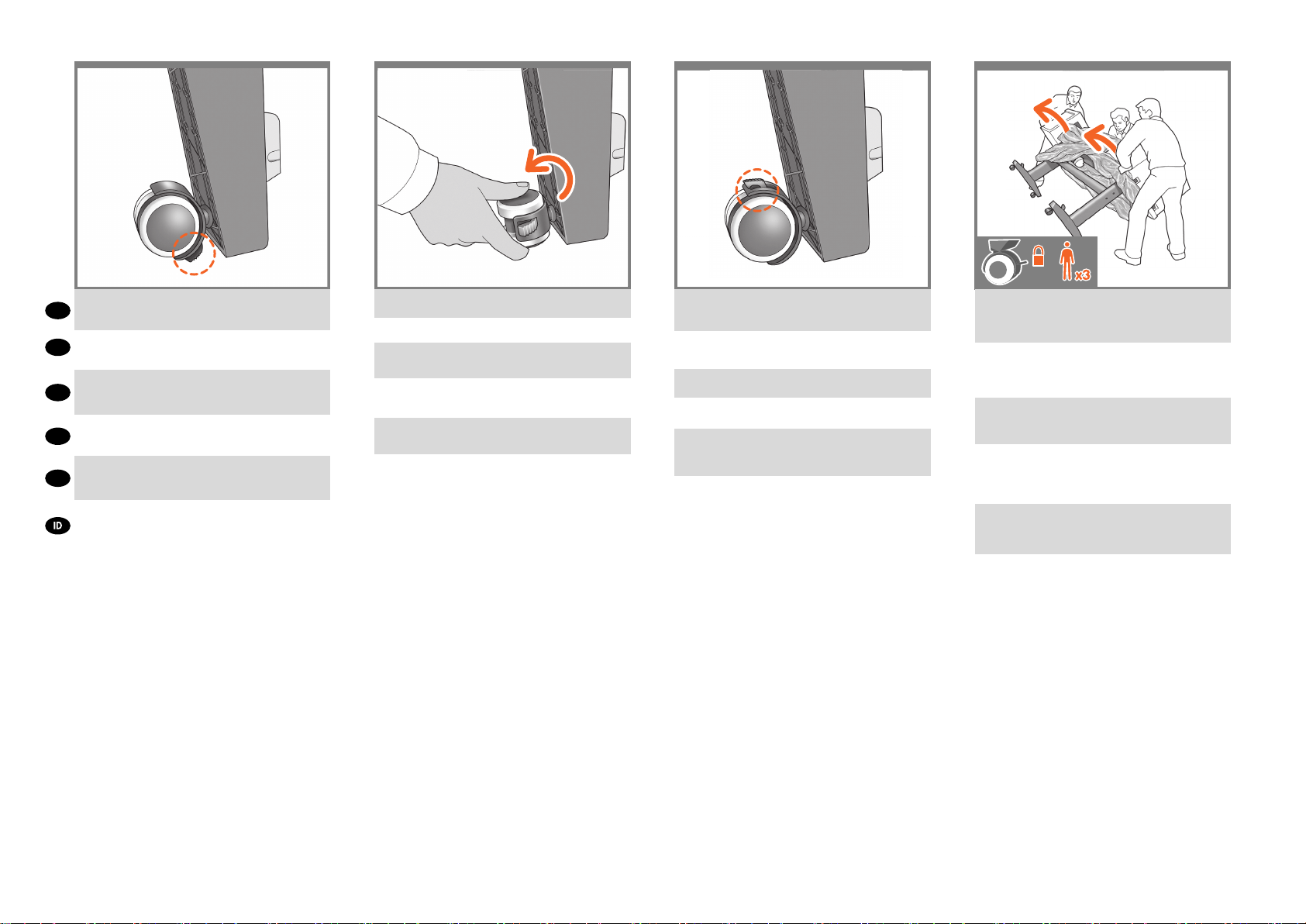
27 28 29 30
If the full weight of the printer rests on the wheel lock,
EN
it may break.
プリンタの全重量がキャスターのロックにかかると、
JP
キャスターのロックが破損する可能性があります。
如果打印机的全部重量都落在滚轮锁上,可能会压
ZHCN
坏锁。
如果印表機的總重量壓於輪鎖之上,輪鎖可能會損壞。
ZHTW
프린터 전체 무게가 바퀴 잠금장치에 가중될 경우
KO
부서질 수 있습니다.
Kunci roda dapat patah jika berat printer bertumpu
sepenuhnya pada kunci roda.
If necessary, rotate the wheel.
必要に応じて、キャスターを回転させます。
必要时旋转滚轮。
如有必要,請旋轉輪子。
필요할 경우 바퀴를 회전시킵니다.
Jika perlu, putar roda.
The lock on each wheel should be facing inwards
(away from the oor).
各キャスターのロックは、内側に向ける(床から離す)
必要があります。
每个滚轮上的锁应朝内(远离地板)。
每個輪子的輪鎖都應該面向內側(遠離地板)。
각 바 퀴 의 잠 금 장 치 는 앞 쪽 으 로 향 해 야
합니다 ( 바닥과 떨어짐 ).
Kunci pada setiap roda harus menghadap ke bagian
dalam (menjauh dari lantai).
Now hold the printer by the foam end pieces and by
the center rear, and continue to rotate it until it stands
on its feet, all four wheels in contact with the oor.
両端の梱包材と中央部の背面を持ってプリンタを支
え、4つのキャスターすべてが床に接し、プリンタが
足部で立つまでプリンタを回転させます。
现在,握住打印机的泡沫端填塞块和后部中心,然后
继续翻转打印机,直到四个滚轮接触地面。
接著抓好泡棉端蓋,並抓住印表機後方中間位置,接
著扳轉印表機,直到它的腳座站穩、四個腳輪全部碰
到地面。
프린터의 폼 끝 조각과 후면 중앙을 잡고 프린터가
바로 설 때까지 계속 회전시킵니다.
Sekarang pegang printer pada ujung gabusnya
dan bagian belakang tengah, kemudian terus
putar hingga printer berdiri pada kakinya, keempat
rodanya menyentuh lantai.
Page 9

31
3332
34
EN
Remove the foam end pieces.
両端の梱包材を取り除きます。
JP
取下泡沫端填塞块。
ZHCN
ZHTW
拆下泡棉端蓋。
KO
폼 끝 조각을 제거합니다.
Lepaskan bagian ujung gabus.
Remove the transparent covering from the printer.
プリンタから透明カバーを取り除きます。
从打印机上取下透明护罩。
撕下印表機的透明護套。
프린터에서 투명 덮개를 제거합니다.
Lepaskan penutup transparan dari printer.
Unlock the brake lever on each of the four wheels
by lifting the lever.
4つのキャスターのレバーを上げて、ブレーキレバー
のロックを解除します。
提起四个滚轮的每个制动手柄以将其
松开。
將四個腳輪的制動柄逐一上扳以鬆開每個腳輪。
레버를 들어서 네 개의 바퀴에서 고리 레버를
풉니다.
Buka pengunci tuas rem pada setiap roda dengan
mengangkat tuasnya.
Lay out the components of the basket.
バスケットの部品を並べます。
取出纸筐的组件。
將承紙籃的組件擺放整齊。
바스켓의 부품들을 바닥에 진열합니다.
Siapkan komponen keranjang.
Page 10

35
36 37 38
Fit the basket supports to the stand legs, one to
EN
each leg.
スタンドの各脚部に、バスケットサポートを1つずつ
JP
取り付けます。
将纸筐支架安装到底座支柱上,每个支柱安装一个
ZHCN
支架。
將承紙籃支托安插到機架的腳架,每隻腳架各有一個。
ZHTW
바스켓 지지대를 스탠드의 각 다리마다 하나씩
KO
맞춥니다.
Masukkan penyangga keranjang ke kaki dudukan,
satu untuk setiap kaki.
Fit the two short tubes to the printer’s feet, one on the
front of each foot. Each tube should click into place.
2本の短いチューブをプリンタの各足部の前面に合わ
せます。各チューブを所定の位置にカチッと音がする
まで押し込みます。
将两个短管安装到打印机底板上,每个底板前面安装
一个短管。两个短管都应该卡入到位。
將兩根短的管條安裝到印表機的腳座上,每根管條都
應該喀嚓一聲卡入定位。
작은 튜브 두 개를 프린터 앞쪽 발에 각각 하나씩
맞추십시오. 각 튜브가 딸깍 소리를 내야 합니다.
Pasang 2 batangan pendek ke bagian dasar kaki
printer, satu di setiap depan dasar kaki. Masingmasing batangan harus terpasang dengan benar
pada tempatnya.
Attach the basket’s front tube to the two short tubes
on each foot.
バスケットの前面のチューブを各足部の2本の短い
チューブに取り付けます。
将纸筐的前管连接到每个底板的两根短管上。
將承紙籃的前端管條連接到兩根個別裝在各腳座上的
短管條。
바스켓의 앞쪽 튜브를 각 발의 작은 튜브 두 개에
연결합니다.
Pasang batangan depan keranjang pada kedua
batangan pendek di setiap dasar kaki.
Rest the basket’s rear tube on the supports that you
have just tted to each leg of the stand.
スタンドの各 脚部 に取り付けたバ スケットサポート
に、バスケットの背面のチューブを乗せます。
将纸筐的后管放在已经安装到每个底座支柱的支架
上。
將承紙籃的後端管條擱放在剛才安插到機架各隻腳架
上的支托。
스탠드의 각 다리에 맞추었던 지지대에 바스켓의
뒤쪽 튜브를 맞춥니다.
Letakkan batangan belakang keranjang pada
penyangga yang baru saja Anda pasang ke setiap
kaki dudukan.
Page 11

39
40 42
41
EN
The basket is now complete.
これでバスケットの取り付けは完了です。
JP
纸筐现已安装完毕。
ZHCN
承紙籃就完成了。
ZHTW
KO
바스켓이 이제 완성되었습니다.
Pemasangan keranjang sekarang telah selesai.
Remove the orange tape from the printer window.
プリンタのウィンドウに付いているオレンジ色のテー
プを取り除きます。
纸筐现已安装完毕。
拔掉印表機窗蓋上的橙色膠布。
프린터 창에서 오렌지색 테이프를 제거합니다.
Lepaskan pita oranye dari jendela printer.
Open the window (printer’s top cover).
ウィンドウ(プリンタの上部のカバー)を開きます。
打开护盖(打印机的顶盖)。
打開上蓋(印表機的上蓋)。
창을 엽니다(프린터의 상단 덮개).
Buka jendela (penutup atas printer).
Beside the front panel, you will see a cardboard
support attached to the printer with tape. Remove
the tape.
フロントパネルの横には厚紙のサポートがあり、テー
プでプリンタに固定されています。テープを取り外し
ます。
在前面板旁边,还会看到一个用胶带固定在打印机上
的纸板架。取下胶带。
除了前方面板,您還會看到用膠帶固定在印表機上的
紙板支撐物。拔掉膠帶。
전면 패널 옆에 테이프로 프린터에 부착된 카드보드
지지대가 있습니다. 테이프를 제거합니다.
Di sebelah panel depan, Anda akan melihat karton
penahan yang terpasang ke printer menggunakan
pita perekat. Lepaskan pita perekat tersebut.
Page 12

43 44 45 46
Turn the cardboard support 90° to the right.
EN
厚紙のサポートを右に90度回します。
JP
将纸板架向右旋转 90 度。
ZHCN
將紙板支撐物向右旋轉 90 度。
ZHTW
카드보드 지지대를 오른쪽으로 90° 돌립니다.
KO
Putar karton penahan hingga 90° ke kanan.
Carefully lift the cardboard support up and out of the
printer. It will not be needed again; you can discard
it.
サポート用の厚紙を慎重に持ち上げ、プリンタから取
り外します。この厚紙は今後使うことはないため、捨
ててかまいません。
小心提起纸板支架,将其从打印机中取出。以后不会再
用到它,您可以将其丢弃。
小心地拿起紙板支撐物,將它從印表機中取出。之後
不會再用到,您可以將它捨棄。
카드보드 지지대를 조심스럽게 위로 들어 올려
프린터에서 제거합니다. 카드보드 지지대는 더 이상
필요하지 않으므로 폐기해도 됩니다.
Angkat karton penahan ke atas dengan hati-hati,
kemudian keluarkan dari printer. Karton penahan
tersebut tidak lagi diperlukan, Anda dapat membuangnya.
Inside the right-hand side of the printer, you will see
an orange carriage stopper.
Release the stopper by lifting the lever wrapped
with light blue paper, then remove the stopper
from the printer.
プリンタの内部右側には、オレンジ色のキャリッジ
ストッパがあります。
薄い青色の紙で包まれたレバーを上げてストッパを
解除し、プリンタから取り外します。
在打印机内部右侧,可以看到一个橙色托架挡块。
提起用浅蓝色纸包裹的手柄,松开挡块,然后从打印
机中取出挡块。
在印表機右邊內側,您會看到橙色的托架止動塊。
將淺藍色紙包住的手柄往上扳,鬆開止動塊,
再從印表機取出止動塊。
프린터 내부 오른쪽에 오렌지색 캐리지 스토퍼가
보입니다.
밝은 파란색 종이에 감겨진 레버를 들어 올려
스토퍼를 빼낸 후 프린터에서 스토퍼를 제거합니다.
Pada bagian dalam sisi kanan printer, Anda akan
melihat pengaman media berwarna oranye.
Lepaskan pengaman tersebut dengan mengangkat
tuas yang dibungkus kertas biru tipis, kemudian
keluarkan dari printer.
Part of the stopper may fall off while you are removing
it; in this case, remove both parts. The stopper will not
be needed again; you can discard it.
ストッパを取り外すときに、ストッパのパーツが
外れることがあります。その場合は、両方のパー
ツを取り外してください。このストッパは今後使
うことはないため、捨ててかまいません。
取出挡块时,挡块有一部分可能会脱落。在这种情况
下,请将挡块的两部分都取 出。由于不再需要挡块,
可以将其丢弃。
當您拔掉膠帶時,部分的止動塊會脫落,在這種情況
下,請移除所有止動塊。之後不會再用到這些止動塊,
您可以捨棄這些止動塊。
스토퍼의 한쪽이 스토퍼를 제거하는 동안 떨어져
나갈 수 있습니다. 이 경우 양쪽 모두를 제거합니다.
스토퍼는 다시 필요하지 않습니다. 버려도 좋습니다.
Bagian pengaman dapat terjatuh sewaktu Anda
mengeluarkannya; karena itu keluarkan kedua
bagiannya. Pengaman tersebut tidak akan diperlukan
lagi; Anda dapat membuangnya.
Page 13

47 4948 50
Move to the rear of the printer and t the rear tray to
the printer.
EN
Note: The rear tray may already be assembled (as in
step 49). If so, please remove the orange tape from
the rear tray and go to step 50.
プリンタの背面に移動して、プリンタに背面
トレイを取り付けます。
注記:背面トレイはすでに取り付けられている場合が
JP
あります(手順49参照 )。その場合、背面トレイのオレン
ジ色のテープをはがして手順50に進みます。
转到打印机的后面,将后纸盒安装到打印机上。
注意:后纸盒可能已安装(如第 49 步中所示)。如
ZHCN
果是这种情况,请从后纸盒上撕下橙色胶带,并转至
第 50 步 。
移至印表機後方,將後方紙匣裝到印表機上。
注意:後方紙匣可能已安裝完成 ( 如步驟 49 )。若有,
ZHTW
請移除後方紙匣上的橙色膠帶,並進行步驟 50。
프린터의 뒷면으로 가서 뒷면 용지함을 프린터에
끼웁니다.
KO
것입니다(49단계 참조). 이 경우 후면 용지함에서
오렌지색 테이프를 제거하고 50단계로 이동하십시오.
Lihat bagian belakang printer, kemudian pasang baki
belakang ke printer.
Catatan: Baki belakang mungkin telah terpasang
(seperti pada langkah 49). Jika demikian, lepaskan
pita perekat oranye dari baki belakang, kemudian
lanjutkan ke langkah 50.
참고: 후면 용지함은 이미 조립되어 있을
Slide it in and then down.
トレイを下方向にスライドさせて取り付けます。
将后纸盒滑入打印机,然后向下推。
將它輕輕插入,再順勢滑下。
뒷면 용지함을 안으로 밀어 넣은 다음 아래로
밀어 넣으십시오.
Dorong baki ke dalam, kemudian ke bawah.
Push up the back of the tray into its closed position.
トレイの背面を押し上げて閉じます。
向上推动纸盒背面,直至它进入封闭 位置。
將紙匣背面往上推到關上的位置。
용지함 뒤를 밀어 용지함을 닫습니다.
Dorong bagian belakang baki ke atas hingga
terkunci.
Connect the power cable to the printer’s
power socket.
電源ケーブルをプリンタの電源ソケットに差し込み
ます。
将电源线连接到打印机的电源插座中。
將電源線連接到印表機的電源插座。
전원 케이블을 프린터의 전원 소켓에 연결합니다.
Hubungkan kabel daya ke soket daya printer.
Page 14

51
5352
54
Switch on power to the printer using the switch just
above the power socket. Remove the plastic lm
EN
covering the window and the plastic lm covering the
front panel (LCD display).
電源ソケットのすぐ上にあるスイッチでプリンタの電
源を入れます。
JP
ウィンドウを覆っているビニールと、フロントパネル
(液晶ディスプレイ)を覆っているビニールを取り除き
ます。
使用电源插座正上方的开关打开打印机的电源。
ZHCN
取下打印机护盖和前面板(LCD 显示屏)上的塑料
薄膜。
使用電源插座正上方的開關,打開印表機電源。
ZHTW
移除覆蓋印表機窗蓋的塑膠膜,以及覆蓋前方面板的
塑膠膜(LCD 顯示器)。
전원 소켓 위쪽의 스위치를 사용하여 프린터 전원을
켭니다.
KO
창을 덮고 있는 플라스틱 필름 및 전면
패널(LCD 디스플레이)을 덮고 있는 플라스틱 필름을
제거합니다.
Hidupkan daya printer menggunakan tombol yang
berada tepat di bagian atas soket daya.
Lepaskan lembar plastik yang menutupi jendela dan
lembar plastik yang menutupi panel depan (layar
LCD).
On the front panel, the HP logo appears. Please
wait a while. You will then be prompted to select
the language of the printer.
フロントパネルにHPロゴが表示されますので表示さ
れるまでしばらくお待ちください。その後、プリンタ
の言語を選択するよう求められます。
HP 徽标出现在前面板上。请稍等片刻。 随后系统会
提示您选择打印机的语言。
前方面板上,將會出現 HP 標誌。請稍候一下。
接著會提示您選取印表機的語言。
전면 패널에 HP 로고가 나타납니다. 잠시
기다립니다. 곧 프린터 언어를 선택하라는 메시지가
나타납니다.
Logo HP akan muncul pada panel depan. Tunggu
sebentar. Selanjutnya Anda akan diminta untuk
memilih bahasa printer.
The printer checks for the presence of ink cartridges.
On nding none, it prompts you to install the ink
cartridges.
プリンタは、インクカートリッジが取り付けられてい
るかどうかを確認します。取り付けられていないこ
とを検出すると、インクカートリッジを取 り付けるよ
うに指示します。
打印机检查是否有墨盒。如果没有找到,打印机将提
示您安装墨盒。
印表機會接著檢查有沒有墨水匣。找不到時,
就會提示您安裝墨水匣。
잉크 카트리지가 있는지 프린터가 검사합니다.
잉크 카트리지가 없는 경우에는 잉크 카트리지를
설치하라는 메시지가 표시됩니다.
Printer akan memeriksa keberadaan kartrid tinta. Jika
tidak ditemukan, printer akan meminta Anda untuk
memasang kartrid tinta.
Press the ink cover rmly into place until you hear
that it clicks.
Do the same on the other side.
インクカバーをカチッと音がするまで押して、所定
の位置に固定します。
反対側でも同じようにします。
按压墨盒盖使其固定到位,直至听到咔嗒声。
对另一侧执行相同的操作。
將墨水護蓋平穩地壓入定位,直到您聽到護蓋發出
卡嗒聲。
在另一側進行相同的動作。
딸깍 소리가 날 때까지 힘을 주어 잉크 덮개를
누릅니다.
반대면에도 위 작업을 반복합니다.
Tekan penutup tinta dengan kuat ke tempatnya
hingga terdengar bunyi klik.
Lakukan hal yang sama di sisi lainnya.
Page 15

5655 56 57 58
Check that the ink cover is properly placed.
EN
Do the same on the other side
インクカバーが正しく固定されていることを確認し
JP
ます。
反対側でも同じようにします。
检查墨盒盖是否恰当到位。
ZHCN
对另一侧执行相同的操作。
檢查墨水護蓋是否在正確的位置。
ZHTW
在另一側進行相同的動作。
잉크 덮개가 제대로 고정되었는지 확인합니다.
KO
반대면에도 위 작업을 반복합니다.
Pastikan penutup tinta terpasang dengan benar.
Lakukan hal yang sama di sisi lainnya.
Open the cover on the right-hand side of the printer.
プリンタの右手にあるカバーを開きます。
打开打印机右侧的护盖 。
打開印表機右手邊的護蓋。
프린터의 오른쪽 덮개를 엽니다.
Buka penutup di sisi kanan printer.
Shake each ink cartridge for about 10 seconds before
unwrapping it.
包装を空ける前に、各インクカートリッジを約10秒
振ります。
将每个墨盒摇动约 10 秒钟,然后再拆开
包装。
搖晃墨水匣約 10 秒,再拆封。
각 잉크 카트리지를 개봉하기 전에 10초 정도 흔들어
주십시오.
Kocok setiap kartrid tinta selama sekitar
10 detik sebelum mengeluarkannya dari
kemasan.
Insert the ink cartridges one by one. Each cartridge
is marked with its own color, and should be inserted
only into the slot of the same color. Avoid touching
pins, leads or circuits.
インクカートリッジを1つずつ取り付けます。各カート
リッジにはそのカートリッジの色が表示されているの
で、同じ色のスロットに挿入する必要があります。ピン、
導線、または回路には触らないでください。
逐个插入墨盒。每个墨盒都标记了颜色,只能插入标
有同样颜色的插槽中。避免接触插针、引线或电路。
逐一插入墨水匣。每個墨水匣都標示有自己的顏色,
只能插入相同顏色的插槽中。請避免碰到針
腳、導線或電路。
잉크 카트리지를 하나씩 삽입합니다.
각 카트리지에는 색이 표시되어 있으므로 같은
색으로 된 슬롯에 카트리지를 삽입해야 합니다.
핀, 리드 또는 회로를 만지지 마십시오.
Masukkan kartrid tinta satu per satu. Setiap kartrid
ditandai dengan warnanya masing-masing dan harus
dimasukkan hanya ke slot dengan warna sama.
Jangan sentuh pin, kabel, atau sirkuit.
Page 16

5659 60
61
62
The cartridges must be inserted the right way around:
the ink outlet in the catridge should meet the ink inlet
in the slot. Push the cartridge into the slot until it clicks
EN
into place. The printer beeps whenever a cartridge is
successfully inserted.
カートリッジのインク出口をスロットのインク注入口
に合わせ、カートリッジを必ず適切な方向に挿入して
JP
ください。カートリッジを所定の位置にカチッと音がす
るまで押し込みます。カートリッジが正しく挿入される
と、プリンタのブザー音が鳴ります。
墨盒必须按正确方式插入:即墨盒的出墨口应该紧贴
ZHCN
插槽的进墨口。将墨盒推入插槽,直到它卡入到位。
只要成功插入墨盒,打印机就会发出哔声。
墨水匣必須以正確方式插入:墨水匣中的出墨口應該
對準插槽中的墨水入口。將墨水匣壓入插槽,直到喀
ZHTW
嚓一聲卡入定位。每當成功插入墨水匣,印表機就會
發出嗶聲。
카트리지를 바르게 삽입해야 합니다. 즉, 카트리지의
잉크 출구를 슬롯의 잉크 흡입구에 맞추어야 합니다.
딸각 소리를 내며 제자리에 들어갈 때까지 카트리지를
KO
밀어 넣습니다. 카트리지가 제대로 장착되면
프린터에서 삐 소리가 납니다.
Kartrid harus dimasukkan dengan benar, yakni:
lubang keluar tinta pada kartrid harus bertemu
dengan lubang masuk tinta pada slot. Tekan kartrid
ke dalam slot hingga terpasang dengan benar.
Printer akan berbunyi ‘bip’ setiap kali kartrid berhasil
dimasukkan.
When you have inserted the correct cartridges into
the right-hand side of the printer, open the cover
on the left-hand side and insert the other cartridges
there.
プリンタの右側に正しいカートリッジを取 り付けた
ら、プリンタの左側のカバーを開き、その他のカー
トリッジを取り付けます。
如果已经将正确的墨盒插入了打印机的右 侧,则打
开左侧护盖并插入另一个墨盒。
將正確的墨水匣插入印表機右邊之後, 請打開左邊的
蓋子,並在那裡插入其他 墨水匣。
프린터의 오른쪽 부분에 적절한 카트리지 를 장착한
다음에는 왼쪽 덮개를 열고 다른 카트리지를
장착합니다.
Bila Anda telah memasukkan kartrid yang benar ke
dalam sisi kanan printer, buka penutup di sisi kiri
printer, kemudian masukkan kartrid lain ke dalamnya.
When you have inserted all of the ink cartridges correctly, the printer must prepare the ink system for its rst
use. It will do this immediately if you press the OK key,
or after a 60-second pause if you do not press the OK
key. When the ink system is ready, the front panel will
prompt you to open the window.
すべてのインクカートリッジを正しく取り付けたらプリン
タで最初にインクシステムを使 用するための準備をす
る必要があります。[OK] ボタンを押すと、直ちに実行さ
れます。[OK] ボタンを押さない場合は、60 秒後に実行
されます。インクシステムの準備が整うと、ウィンドウを
開くようにフロントパネルにメッセージが表示されます。
正确插入所有墨盒后,打印机必须为首次使用准备墨水
系统。如果您按下 OK 键,打印机将立即执行此操作,
否则将在暂停 60 秒后执行此操作。墨水系统准备就绪
后,前面板将提示您打开护盖。
當您正 確 地 插 入所有 墨 水 匣後,印 表 機 將 會準備 墨
水 系 統 以 進 行 第 一 次 的 使 用。 如 果 您 按 下 OK 按
鍵, 或 者 不 按 此 鍵 並 稍 候 60 秒 鐘, 印 表 機 隨
即 會 執 行 這 個 準 備 工 作。 墨 水 系 統 準 備 就 緒 時,
前方面板將提示您打開上蓋。
모든 잉크 카트리지를 올바로 설치했을 경우
프린터에서는 첫 인쇄를 위한 잉크 시스템이
준비되어야 합니다. 이 준비 작업은 사용자가
OK(확인) 키를 누르면 진행됩니다. OK(확인) 키를
누르지 않더라도 사용자가 아무 동작없이 60 초가
지나면 준비 작업이 진행됩니다. 잉크 시스템이
준비되면 창을 열라는 메시지가 전면 패널에
표시됩니다.
Bila Anda telah memasukkan semua kartrid tinta
dengan benar, printer harus mempersiapkan sistem tinta
untuk penggunaan pertamanya. Printer akan segera
melakukannya jika Anda menekan tombol OK atau setelah
jeda selama 60 detik jika Anda tidak menekan tombol OK.
Bila sistem tinta siap, panel depan akan meminta Anda
untuk membuka jendela.
Open the window and grasp the blue handle of the
printhead cover.
ウィンドウを開き、プリントヘッドカバーの
青いハンドルをつかみます。
打开护盖并握住打印头遮盖的蓝色手柄。
打開上蓋並抓緊印字頭護蓋的藍色把手。
창을 열고 프린트 헤드 덮개의 파란색 손잡이를
잡습니다.
Buka jendela, kemudian pegang tuas biru pada
penutup printhead.
Page 17

63
64
6665
EN
Pull the blue handle towards you as far as it will go.
青いハンドルを、いっぱいまで手前に引き出します。
JP
将蓝色手柄朝您的方向拉动,直到拉不动为止。
ZHCN
將藍色把手朝著自己拉到底。
ZHTW
파란 손잡이를 최대한 앞으로 당깁니다.
KO
Tarik tuas biru ke arah Anda sejauh mungkin.
Lift the handle up to open the printhead cover. The
front panel prompts you for the next step: removing
the printheads. Do not press OK until you have
removed all the printheads.
ハンドルを持ち上げて、プリントヘッドカバーを開き
ます。 フロントパネルに、プリントヘッドを取り外す
ようメッセージが表示されます。すべてのプリントヘッ
ドを取り外すまで、[OK]を押さないでください。
向上提起手柄以打开打印头遮盖。 前面板提示执
行以下步骤:卸下打印头。 卸下所有打印头后,
按 OK 。
提起把手以掀開印字頭護蓋。 前方面板會接著提示
您下一個步驟:取出印字頭。在所有印字頭拆除之前,
請勿按下「OK」。
손잡이를 들어올려 프린트 헤드 덮개를 엽니다.
다음 단계로 넘어 가라는 메시지가 전면 패널에
표시됩니다: 프린트 헤드 제거. 모든 프린트 헤드를
제거한 후 OK(확인) 키를 누릅니다.
Angkat tuas tersebut untuk membuka penutup
printhead. Panel depan akan meminta Anda untuk
melakukan langkah berikutnya: mengeluarkan
printhead. Jangan tekan OK hingga Anda
mengeluarkan semua printhead.
The front panel now prompts you to remove the setup
printheads and press the OK key when you have
nished.
付属のプリントヘッドを取り外すようにフロントパネ
ルにメッセージが表示されます。終了したら[OK]ボ
タンを押します。
前面板将提示您取下安装打印头,您完成
后按 OK(确定)键。
前方面板會提示您取出裝設印字頭,並在取出後按
OK 按鍵。
셋업 프린트 헤드를 제거하고 OK 키를 누 르라는
메시지가 제어판에 표시됩니다.
Panel depan akan meminta Anda untuk mengeluarkan
printhead yang telah terpasang, kemudian tekan
tombol OK bila Anda telah selesai.
Remove and discard all orange setup printheads.
You may need to use force to extract each printhead.
The setup printheads contain ink, which could leak
out. Avoid touching pins, leads or circuits.
オレンジ色の付属のプリントヘッドをすべて取り外し
て廃棄します。プリントヘッドを取り外すには、適度
な力が必要な場合があります。
付属のプリントヘッドにはインクが入っているため、
漏れる場合があります。ピン、導線、または回路には
触らないでください。
取下并丢弃所有的橙色设置打印头。拔下每个打印头
时可能要用力。
设置打印头中有墨水,有可能泄漏。
避免接触插针、引线或电路。
拆下並捨棄所有橙色的設定印字頭。您可能需要用
點力氣將每個印字頭抽出。
設定印字頭含有墨水,會漏出來。請避免碰到針腳、
導線或電路。
모든 오렌지색 셋업 프린트 헤드를 꺼내어
폐기합니다. 각 프린트 헤드를 빼낼 때 힘을 주어야
할 수도 있습니다.
셋업 프린트 헤드에는 잉크가 들어 있고 이 잉크가
누출될 수도 있습니다. 핀, 리드 또는 회로를 만지지
마십시오.
Keluarkan dan buang semua printhead kongurasi
berwarna oranye. Anda mungkin harus menggunakan
tenaga untuk mengambil setiap printhead tersebut.
Printhead kongurasi berisi tinta yang dapat bocor.
Jangan sentuh pin, kabel, atau sirkuit.
Page 18

67
68
69 70
Press the OK key on the front panel when you have
removed all of the setup printheads. The front panel
EN
then prompts you to install the new printheads.
付属のプリントヘッドを取り外したら、フロントパネ
ルの[OK]ボタンを押します。新しいプリントヘッドを
JP
取り付けるように、フロントパネルにメッセージが表
示されます。
卸下所有设置打印头后,按前面板上的 OK 键。前面
ZHCN
板将提示您安装新打印头。
將設定印字頭全部拆除後,按下前方面板上的 「OK」
按鍵。前方面板會接著提示安裝新的印
ZHTW
字頭。
셋업 프린트 헤드를 모두 제거했으면 전면
패널에 있는 OK(확인) 키를 누릅니다. 그러면 새
KO
프린트 헤드를 설치하라는 메시지가 전면 패널에
표시됩니다.
Tekan tombol OK pada panel depan bila Anda telah
melepas semua printhead kongurasi. Setelah itu
panel depan akan meminta Anda untuk memasang
printhead baru.
Shake each new printhead before unwrapping it.
This will reduce the time the printer takes to check the
printheads later.
包装を開ける前に、新しいプリントヘッド
を振ります。これにより、後でプリンタが
プリントヘッドを確認する際の時間が減少
します。
摇动每个新打印头,然后将其松开。这将 缩短稍后
打印机检查打印头所需的时间。
先搖一搖印字頭,再拆封。這樣可以減少。印表機
稍後檢查印字頭的時間。
새 프린트 헤드를 개봉하기 전에 모두 흔들어
주십시오 . 이렇게 하면 나중에 프린터가 프린트
헤드를 검사하는 데 걸리는 시간이 줄어듭니다.
Kocok semua printhead baru sebelum
mengeluarkannya dari kemasan. Hal ini akan
mengurangi waktu yang diperlukan printer untuk
memeriksa printhead nantinya.
After shaking, unwrap each printhead.
プリントヘッドを振った後、包装を開きます。
摇动后,松开每个打印头。
搖動過後,打開每個印字頭包裝。
각 프린트 헤드를 흔들어 준 다음에는 포장을
벗깁니다 .
Setelah mengocok, keluarkan setiap printhead dari
kemasannya.
Remove all orange parts.
オレンジ色の部分をすべて取り外します。
拆下所有橙色部件 。
然後將橙色部件全部拆掉。
오렌지색 부분을 모두 제거합니다 .
Lepaskan semua komponen berwarna oranye.
Page 19

71
72
73 74
Insert the printheads one by one. Each printhead
is marked with its own colors, and should be inserted
only into the correct slot marked with the same
EN
colors. Insert the printheads with the blue handle
towards you.
プリントヘッドを1つずつ挿入します。各プリントヘッ
ドにはそのプリントヘッドの色が表示されているの
JP
で、同じ色のスロットに挿入する必要があります。プ
リントヘッドの青いハンドルを手前に引いて、プリン
トヘッドを挿入します。
逐个插入打印头。每个打印头都标有颜色,只能插入
ZHCN
标有同样颜色的正确插槽中。插入打印头时,使蓝色
手柄朝向您。
逐個插入印字頭。每個印字頭都標示有自己的顏色,
ZHTW
只能插入標示相同顏色的正確插槽中。讓藍色把手朝
著自己,再將印字頭插入。
프린트 헤드를 하나씩 삽입합니다. 각 프린트
헤드에는 색이 표시되어 있으므로 같은 색으로
KO
된 슬롯에 삽입해야 합니다. 파란 손잡이가 앞으로
향하도록 하여 프린트 헤드를 삽입하십시오.
Masukkan printhead satu per satu. Setiap printhead
ditandai dengan warna tertentu dan harus
dimasukkan ke slot dengan warna yang sama.
Masukkan printhead dengan tuas biru mengarah
kepada Anda.
Push each printhead into the slot until it clicks into
place. The front panel tells you whether the printhead
has been inserted correctly.
プリントヘッドを所定の位置にカチッと音がするまで
押し込みます。プリントヘッドが正しく挿入されたかど
うかがフロントパネルに表示されます。
将每个打印头推入插槽,直到它卡入到位。前面板将
显示打印头是否正确插入。
將每個印字頭壓入插槽,直到喀嚓一聲卡入定位。前
方面板會告訴您是否正確插入印字頭。
딸각 소리를 내며 제자리에 들어갈 때까지 프린트
헤드를 밀어 넣습니다. 프린트 헤드가 올바르게
장착되었는지 여부가 전면 패널에 표시됩니다.
Tekan setiap printhead ke dalam slot hingga
terpasang dengan benar. Panel depan akan
memberitahukan Anda jika printhead telah dipasang
dengan benar.
Pull the blue handle towards you as far as it will go,
picking up the latch in the process.
青いハンドルをラッチに掛け、いっぱいまで手前に引
き出します。
将蓝色手柄朝您的方向拉动,直到拉不动为止,在此
过程中拾起闩锁。
將藍色把手朝著自己拉到底,順勢扳開閂鎖。
파란 손잡이를 최대한 앞으로 당겨서 걸쇠가
드러나게 합니다.
Tarik tuas biru ke arah Anda sejauh mungkin sambil
mengencangkan pengait.
Push the handle down on top of the printhead cover.
The printer checks and prepares the new printheads,
which may take 30 to 40 minutes depending on the
condition of the printheads and of the environment.
Close the window.
プリントヘッドカバー の上 に ハンドル を押し下げ
ます。
プリンタが新しいプリントヘッドを確認して準備し
ます。プリントヘッドの状態および環境によって、30
分~ 40 分かかる場合があります。
ウィンドウを閉じます。
向下推动打印头遮盖上的手柄。
打印机检查并准备新的打印头,此期间将持续 30 到
40 分钟,这取决于打印头和环境的状况。
盖上护盖。
將把手往下推到印字頭護蓋。
印表機會檢查並準備新的印字頭,需時約 30 至 40
分鐘,依印字頭及環境的狀況而定。
關閉上蓋。
손잡이를 프린트 헤드 덮개 위로 누릅니다.
프린터는 새 프린트 헤드를 검사하고 준비합니다.
이 과정은 프린트 헤드의 조건이나 환경에 따라
30-40 분이 걸릴 수 있습니다.
창을 닫습니다.
Tekan ke bawah tuas yang berada di bagian
atas penutup printhead. Printer akan memeriksa
dan mempersiapkan printerhead baru, mungkin
berlangsung selama 30 hingga 40 menit, tergantung
pada kondisi printhead tersebut dan lingkungan.
Tutup jendela.
Page 20

75 7776
While the printer is preparing the printheads, you could spend the time installing the printer software on your
computer. Be sure to follow the software installation instructions. Connecting your printer before installing the software
EN
can lead to printer errors.
Do not connect the computer to the printer yet. You must rst install the printer driver software on the computer.
プリンタがプリントヘッドを準備している間に、コンピュータでプリンタソフトウェアをインストールできます。
必ずソフトウェアのインストール手順に従って、インストールしてください。ソフトウェアをインストールする前にプリン
タを接続すると、プリンタのエラーが発生する可能性があります。
JP
この時点ではまだコンピュータをプリンタに接続しないでください。最初に、プリンタ ドライバ ソフトウェアをイン
ストールする必要があります。
在打印机准备打印头期间,您可以在计算机上安装打印机软件。
确保按照软件安装说明进行操作。安装软件之前先连接打印机可能会引起打印机错误。
ZHCN
刚开始时,不要立即将计算机连接到打印机。必须首 先在计算机上安装打印机驱动程序软件。
當印表機準備印字頭時,您可以趁這個時候在電腦上安裝印表機軟體。
確定有依照軟體安裝指示進行安裝。在安裝軟體之前連接印表機會發生印表機錯誤。
ZHTW
請不要急著將電腦連接到印表機。您必須先在電腦上安裝印表機驅動程式軟體。
프린터가 프린트 헤드를 준비하는 동안 컴퓨터에 프린터 소프트웨어를 설치하는 것이 좋습니다.
소프트웨어 설치 지침을 따르십시오. 소프트웨어를 설치하기 전에 프린터를 연결하면 프린터 오류가 발생할 수
있습니다.
KO
연결을 위한 안내아직 컴퓨터를 프린터에 연결하지 마십시오. 먼저프린터 드라이버 소프트웨어를 컴퓨터에
설치합니다.
.
Sementara printer mempersiapkan printhead, Anda dapat menginstal perangkat lunak printer di komputer. Pastikan untuk
mengikuti petunjuk penginstalan perangkat lunak. Menghubungkan printer Anda sebelum menginstal perangkat lunak
dapat mengakibatkan kesalahan printer.
Jangan sambungkan komputer ke printer. Anda harus terlebih dulu menginstal perangkat lunak driver printer di
komputer.
Once the printhead check has nished the printer will
be ready to load paper for the printhead alignment.
プリントヘッドの確認が終了すると、プリントヘッド
の軸 合わせのために用 紙を 取り付けることがで き
ます。
完成打印头的检查后,打印机将准备装入纸张,以
对齐打印头。
當印字頭檢查完畢,即可開始將紙張裝入印表機以進
行印字頭校正。
프린트 헤드 검사가 끝나면 프린터는 프린트 헤드
정렬을 위한 용지 공급 준비를 마칩니다.
Setelah pemeriksaan printhead selesai, printer siap
menerima kertas untuk menyelaraskan printhead.
When the front panel prompts you to load paper for
printhead alignment, go to the rear of the printer,
and remove the orange stoppers from each end of
the spindle and the orange tape.
プリントヘッドの軸合わせのために用紙を取り付け
るようにフロントパネルにメッ セージが表示された
ら、プリンタの背面に 移動して、スピンドルのそれ
ぞれの端にあ るオレンジのストッパと、オレンジの
テープを取り外します。
当前面板提示您装入纸张以对准打印头时, 转到打
印机的后面,从每个卷轴尾部取下 橙色挡块和橙色
胶带。
前方面板提示裝入紙張以校正印字頭時, 請走到印
表機後方,取下捲軸兩端的橙色 止動件與橙色膠布。
프린트 헤드 정렬을 위해 용지를 넣으라 는
메시지가 제어판에 표시되면 프린터 뒤쪽으로
가서 각 스핀들의 끝에 있는 오 렌지색 스토퍼와
오렌지색 테이프를 모두 제거합니다.
Bila panel depan meminta Anda memasukkan kertas
untuk menyelaraskan printhead, keluarkan pengaman
oranye dari setiap ujung penggulung dan pita perekat
oranye di bagian belakang printer.
Page 21

78 79 8180
Remove the spindle by lifting out rst the right-hand
EN
end, then the left.
最初に右端を持ち上げ、次に左端を持ち上げて、ス
JP
ピンドルを取り外します。
取出卷轴,先提起右端再提起左端。
ZHCN
先拿起右端,再拿起左端以取出捲軸。
ZHTW
오른쪽 끝을 먼저 들어올린 다음 왼쪽을 들어올리는
KO
방법으로 스핀들을 제거합니다.
Keluarkan penggulung dengan terlebih dahulu
mengangkat ujung sisi kanan, kemudian sisi kiri.
If the blue removable stop is on the spindle, remove
it. Put the roll onto the spindle, making sure to put
it on the right way round: the leading edge of the
paper should go into the printer from the top of the
roll. Add the removable stop to the spindle to keep
the roll in place.
青いストッパ(取り外し可能)がスピンドルに付いてい
る場合は、取り外します。
スピンドルにロール紙を取り付けます。
用紙の先端がロール紙の上部からプリンタに入るよう
に、正しい方向に取り付けられていることを確認し
ます。
青いストッパ( 取り外し可能)をスピンドルに取り付け
て、ロール紙を所定の位置に保持します。
如果卷轴上有蓝色可移动挡块,请将其取下。
将纸卷装到卷轴上,确保它处于正确位置:即纸卷的
前缘应该进入到打印机中。
为卷轴加上可移动挡块,使纸卷处于正确位置。
如果捲軸上有可移動的藍色限動環,請將它取下。
將捲筒紙裝到捲軸上,並確定是以正確方式進行:紙
張前邊沿應該從捲筒紙上方進入印表機。
在捲軸上加裝可移動限動環,使捲筒紙保持定位。
스핀들에 파란색의 탈착식 스톱이 있으면 그것을
제거합니다. 올바른 방법으로 롤을 스핀들에
놓습니다. 즉, 롤의 위쪽으로부터 용지의 앞쪽 끝이
프린터로 들어가도록 해야 합니다. 롤이 제자리를
잡도록 탈착식 스톱을 끼웁니다.
Lepaskan pengaman biru yang dapat dilepas jika
terdapat pada penggulung. Letakkan gulungan pada
penggulung, pastikan untuk meletakkannya dengan
benar: tepi kepala kertas harus masuk ke printer dari
bagian atas gulungan. Masukkan pengaman yang
dapat dilepas ke dalam penggulung agar gulungan
kertas tetap berada di tempatnya.
Push the removable stop towards the roll as far
as it will go.
No gap should be left between stop and paper.
青いストッパをいっぱいまでロール紙の方向に押し込
みます。
ストッパと用紙の間に隙間ができないように
してください。
将可移动挡块朝纸卷的方向推动,直至不能再推动
为止。
挡块和纸张之间不能有任何间隙。
將可移動限動環朝捲筒紙推到底。
限動環和紙張之間不能留空隙。
탈착식 스톱을 최대한 앞쪽으로 누릅니다.
스톱과 용지 사이에 틈이 없어야 합니다.
Dorong pengaman yang dapat dilepas ke arah
gulungan sejauh mungkin.
Di antara pengaman dan kertas tidak boleh ada
celah.
Replace the spindle into the printer, left end rst, with
the xed stop on the left and the blue removable stop
on the right.
固定ストッパを左側に、青いストッパ( 取り外し可能)
を右側にして、左端からスピンドルをプリンタに取り
付けます。
将卷轴重新放入打印机,先放入左端,
使固定挡块位于左端,蓝色可移动挡块位于右端。
將捲軸裝回印表機,左端應先進去,並且固定的限動
環位置是在左側,而可移動的藍色限動環則在右側。
고정식 스톱은 왼쪽으로, 파란색 탈착식 스톱은
오른쪽으로 가도록 하여 스핀들을 다시 프린터에
놓습니다.
Pasang kembali penggulung ke printer, ujung sisi kiri
terlebih dulu, dengan pengaman tetap berada di
sisi kiri dan pengaman berwarna biru yang dapat
dilepas di sisi kanan.
Page 22

82
83
84
Feed the leading edge of the paper into the printer
until the printer takes hold of it. Then move to the front
EN
of the printer.
プリンタが用紙を保持するまで、用紙の先端をプリン
JP
タに挿入します。次に、プリンタの前面に移動します。
将纸张前缘装入打印机,直到打印机完全包住它。然
ZHCN
后转到打印机的前面。
將紙張前邊沿送入印表機,讓印表機夾住它。
ZHTW
然後走到印表機前方。
용지의 앞쪽 끝을 프린터에 공급하여 프린터에
KO
용지가 물리도록 합니다 . 그런 다음 프린터 앞으로
이동합니다.
Masukkan tepi kepala kertas ke printer hingga printer
menahannya. Setelah itu lihat bagian depan printer.
The front panel will ask whether you are loading
roll or sheet paper. The printer will proceed to align
the printheads. This process involves printing, and
therefore needs to use some paper.
フロントパネルに、ロール紙またはカット紙のどち
らを取り付けるか確認するメッセージが表示され
ます。プリンタが、プリントヘッドの軸合わせを続行
します。この処理では印刷が行われるので、用紙が
使用されます。
前面板将询问您是否要装入卷筒或单张纸张。打印机
将继续对齐打印头。此过程涉及到打印,因此需要使
用一些纸张。
如果捲軸上有可移動的藍色限動環,請將它取下。
將捲筒紙裝到捲軸上,並確定是以正確方式進行:紙
張前邊沿應該從捲筒紙上方進入印表機。 在捲軸上
加裝可移動限動環,使捲筒紙保持定位。
스핀들에 파란색의 탈착식 스톱이 있으면 그것을
제거합니다. 올바른 방법으로 롤을 스핀들에
놓습니다. 즉, 롤의 위쪽으로부터 용지의 앞쪽 끝이
프린터로 들어가도록 해야 합니다. 롤이 제자리를
잡도록 탈착식 스톱을 끼웁니다.
Lepaskan pengaman biru yang dapat dilepas jika
terdapat pada penggulung. Letakkan gulungan pada
penggulung, pastikan untuk meletakkannya dengan
benar: tepi kepala kertas harus masuk ke printer dari
bagian atas gulungan. Masukkan pengaman yang
dapat dilepas ke dalam penggulung agar gulungan
kertas tetap berada di tempatnya.
The front panel will display a series of messages showing the progress of the printhead alignment. There is no need
to take any action until the alignment has nished, when you will see the message shown below. Press the OK key.
フロントパネルには、プリントヘッドの軸合わせの進捗状況を示すメッセージが表示されます。下記のメッセージが
表示されて、軸合わせが終了するまでは操作は必要ありません。[OK]ボタンを押します。
前面板将显示一系列消息,说明打印头对齐的进度。对齐过程完成之前不需要进行任何操作,完成时您将看到下面
显示的消息。按 OK 键。
前方面板會顯示一連串訊息,指出印字頭校正的進度。校正完成以前,並不需要執行任何動作;完成時,面板上會
顯示訊息告訴您。請按下 OK 按鍵。
프린트 헤드 정렬 과정을 보여주는 일련의 메시지가 전면 패널에 표시됩니다. 아래에 보이는 것처럼 이러한
메시지가 나타나는 동안은 정렬이 완료될 때까지 별다른 조치가 필요없습니다. OK(확인)
키를 누릅니다.
Panel depan akan menampilkan serangkaian pesan yang menunjukkan proses penyelarasan printhead. Anda tidak
perlu melakukan apapun hingga penyelarasan selesai, yakni bila Anda melihat pesan yang ditampilkan di bawah
ini. Tekan tombol OK.
Page 23

85
86
1
2
8
9
You can now, or at some later time, color-calibrate the paper type that you intend to use in the printer. Color
EN
calibration is recommended for accurate color printing. It can be started from the Printer Utility program installed as
part of your printer software, or from the front panel’s Image Quality Maintenance menu.
この時点で、または後で、プリンタで使用する用紙の種類に対応したカラーキャリブレーションを実行できます。正
確なカラー印刷を行うためにカラーキャリブレーションの実行をお勧めします。カラーキャリブレーションは、プリン
JP
タソフトウェアの一部としてインストールされたプリンタユーティリティプログラムから開始できます。または、フ
ロントパネルのイメージ品質の保守メニューから開始できます。
您可以在现在或以后对打印机中要使用 的纸张类型进行颜色校准。建议进行颜色校准,这样打印的颜色更加准
ZHCN
确。可以从 打印机实用程序(已安装的打印机软件) 启动颜色校准过程,也可以从前面板的“图像质量维护”菜单
启动。
您可以現在或稍後對印表機所要使用的紙張類型進行顏色校準。如果需要精確的彩色列印,您最好進行顏色校準。
ZHTW
您可以從所安裝印表機軟體中的印表機公用程式,或從前方面板的「影像品質維護」功能表,開始進行校準。
이제 프린터에서 사용할 용지 종류에 대해 색상 보정 작업을 수행할 수 있습니다. 이 작업은 시간이 지난 후 나중에
수행해도 됩니다. 색상 보정을 하면 좀더 정확한 색으로 인쇄할 수 있습니다. 프린터 소프트웨어의 일부로 설치되는
KO
프린터 유틸리티 프로그램이나 전면 패널의 이미지 품질 유지 관리 메뉴를 통해 색상 보정 작업을 시작할 수 있습니다.
Mulai saat ini, Anda dapat mengkalibrasi warna jenis kertas yang akan digunakan printer. Kalibrasi warna dianjurkan
untuk pencetakan warna yang akurat. Kalibrasi ini dapat dilakukan dari program Printer Utility [Utilitas Printer] yang
diinstal sebagai bagian dari perangkat lunak printer Anda, atau dari menu Image Quality Maintenance [Pemeliharaan
Kualitas Gambar] pada panel depan.
4
3
1- View ink levels
2- View loaded paper
3- Unload paper
4- Form feed and cut
5- Back
1-インク容量の表示
2-取り付けられている用紙の表示
3-用紙の取り外し
4- 排紙 / カット
5-戻る
1 – 查看墨水量
2 – 查看装入的纸张
3 – 取出纸张
4 – 进纸并裁切
5 – 返回
1- 檢視墨水量
2- 檢視已裝紙張
3- 取出紙張
4- 進紙並裁切
5- 上一步
1- 잉크 수준 보기
2- 공급된 용지 보기
3- 용지 꺼내기
4- 용지 바꿈/자동 절단
5- 뒤로
5
6
7
6- Menu
7- Power
8- cancel
9- OK
6-メニュー
7-電源
8-キャンセル
9-OK
6 – 菜单
7 – 电源
8 – 取消
9 – OK
6- 功能表
7- 電源
8- 取消
9- OK
6- 메뉴
7- 전원
8- 취소
9- 확인
1-Menampilkan tingkat tinta
2-Menampilkan kertas yang
dimasukkan
3- Mengeluarkan kertas
4- Memajukan dan memotong
kertas
5- Kembali
6- Menu
7- Daya
8- Batal
9- OK
Page 24

EN
EN
Note for MAC & Windows connection:
Do not connect the computer to the printer yet. You
must rst install the printer driver software on the
computer.
Insert the HP Start Up Kit DVD into your computer.
For Mac:
* If the DVD does not start automatically, open the
DVD icon on your desktop.
* Open the Mac OS X HP Designjet Installer icon and
follow the instructions on your screen.
For Windows:
* If the DVD does not start automatically, run autorun.
exe program on the root folder on the DVD.
* Click on Install and follow the instructions on your
screen.
NOTE: If the installation failed, reinstall the software
from:
http://www.hp.com/go/Z5200/drivers
Then connect your printer through USB or Network
connection.
JP
Mac および Windows の 接続に関する
注記:
この時点ではまだコンピュータをプリンタに接続し
ないでください。最初に、プリンタドライバソフト
ウェアをインストールする必要があります。
コンピュータに『HPスタートアップキット』DVD
を挿入します。
Mac の場合:
*DVDが自動的に起動しない場合は、デスクトップの
DVDアイコンを開きます。
*MACOSXHPDesignjetInstallerアイコンを開き、画
面の指示に従ってください。
Windowsの場合:
*DVDが自動的に起動しない場合は、DVDのルート
フォルダ内の autorun.exeを実行します。
*[インストール]をクリックして、画面の指示に従って
ください。
注記:インストールが失敗した場合は、ソフトウェアを以
下のサイトから再度インストールしてください。
http://www.hp.com/go/Z5200/drivers
USBまたはネットワーク接続でプリンタを接続します.
ZHCN ZHTW
MAC 和 Windows 连接注意事项:
刚开始时,不要立即将计算机连接到打印机。必须首
先在计算机上安装打印机驱动程序软件。
将 HP Start Up Kit DVD 插入计算机。
对于 Mac:
* 如果 DVD 未自动启动,请打开桌面上的
DVD 图标。
* 打开 Mac OS X HP Designjet Installer 图标,
然后按照屏幕上的说明进行操作。
对于 Windows:
* 若 DVD 未自动启动,请在 DVD 的根文件夹运行
autorun.exe 程序。
* 单击“安装”并按照屏幕说明进行操作。
注意:如果安装失败,请从以下站点重新安装软件:
http://www.hp.com/go/Z5200/drivers
然后通过 USB 或网络连接连接打印机。
請注意,當 MAC 與 Windows 連線
時:
"MAC 與 Windows 的 USB 連線注意事項:請不要
急著將電腦連接到印表機。您必須先在電腦上安裝印
表機驅動程式軟體。
將「HP Start Up Kit」DVD 放入電腦。
在 Mac 中:
* 如果 DVD 沒有自動執行,請開啟桌面上的「DVD」
圖示。
* 開啟「Mac OS X HP Designjet Installer」圖示,並
且依照螢幕上指示進行。
Windows :
* 如果 DVD 沒有自動執行,請執行 DVD 根資料夾
中的 autorun.exe 程式。
* 按一下「安裝」,並依照螢幕上指示進行。
註:如果安裝失敗,請在這裡重新安裝軟體:
http://www.hp.com/go/Z5200/drivers
然後,透過 USB 或網路連線,連接您的印表機。
Page 25

KO
MAC 및 Windows 연결을 위한 안
내
"MAC 및 Windows USB 연결을 위한 안내
아직 컴퓨터를 프린터에 연결하지 마십시오. 먼저프린
터 드라이버 소프트웨어를 컴퓨터에 설치합니다.
HP Start-Up Kit(HP 시작 키트) DVD를 컴퓨터에삽입
합니다.
Mac의 경우:
* DVD가 자동으로 실행되지 않는 경우 바탕
화면에서 DVD 아이콘을 엽니다.
* Mac OS X HP Designjet Installer 아이콘을 열고
화면의 지침을 따릅니다.
Wind ows HP Designjet Z5200의 경우:
* DVD가 자동으로 실행되지 않는 경우 DVD의 루트
폴더에서 autorun.exe 프로그램을 실행합니다.
* 설치를 클릭하고 화면의 지침을 따릅니다.
주: 설치하는 데 실패한 경우 다음 위치에서 각각의소
프트웨어를 다시 설치합니다.
http://www.hp.com/go/Z5200/drivers
그런 다음 프린터를 USB나 네트워크 연결로 연결합
니다.
Catatan tentang sambungan USB
untuk MAC & Windows:
“Catatan untuk sambungan USB Windows & MAC:
Jangan sambungkan komputer ke printer. Anda harus
terlebih dulu menginstal perangkat lunak driver printer
di komputer.
Masukkan DVD HP Start Up Kit ke komputer.
Untuk Mac:
* Jika DVD tidak memulai secara otomatis, buka ikon
DVD di desktop.
* Buka ikon Mac OS X HP Designjet Installer, kemudian jalankan petunjuk pada layar.
Untuk Windows:
* Jika DVD tidak berjalan secara otomatis, jalankan
program autorun.exe di folder akar pada DVD.
* Klik Install [Instal], kemudian ikuti petunjuk pada
layar.
CATATAN: Jika penginstalan gagal, instal ulang
perangkat lunak dari:
http://www.hp.com/go/Z5200/drivers
Setelah itu, sambungkan printer melalui sambungan
USB atau Jaringan.
Page 26

Legal notices
© Copyright 2010 Hewlett-Packard Development
Company, L.P.
The information contained herein is subject to change
without notice. The only warranties for HP products
and services are set forth in the express warranty
statements accompanying such products and services.
Nothing herein should be construed as constituting an
additional warranty. HP shall not be liable for
technical or editorial errors or omissions contained
herein.
Trademarks
Microsoft ®; and Windows ®; are U.S. registered
trademarks of Microsoft Corporation.
FireWire is a trademark of Apple Computer, Inc.,
registered in the U.S. and other countries.
